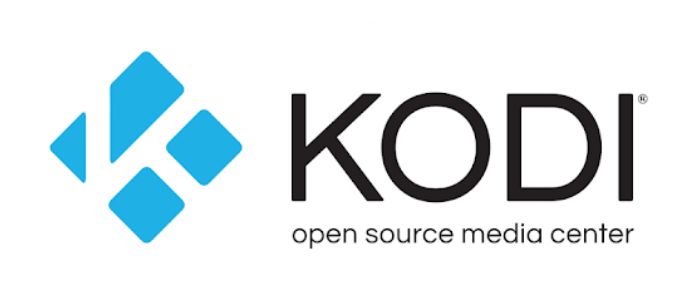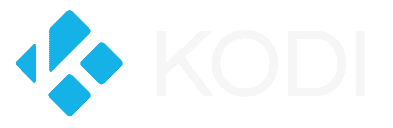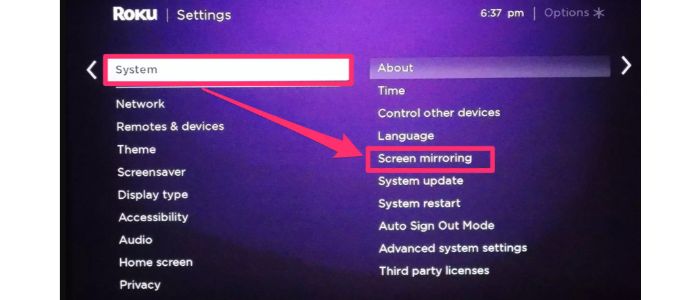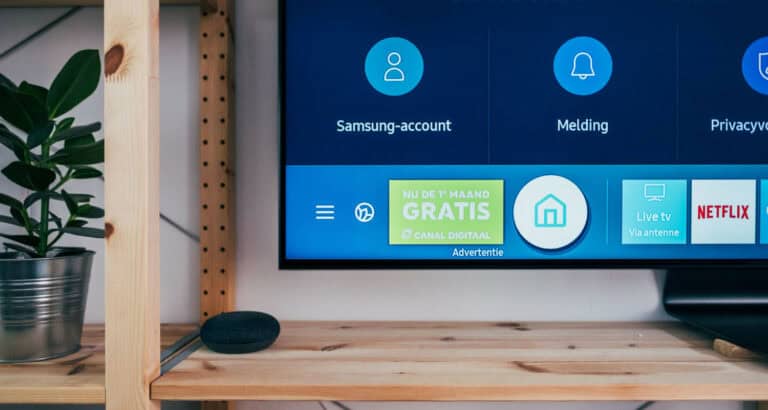Download Kodi For Samsung Tv: Simple Step-By-Step Guide
On your Samsung Smart TV, the Kodi app can provide free media material that you can access without spending any money. You can enjoy Samsung Smart TV’s widescreen with the highest-quality video available. The article discusses various methods for downloading Kodi for Samsung TVs.
Is it possible to install Kodi on a Samsung Smart TV without using a Google Chromecast? Without relying on a Google Chromecast, you can install Kodi on your Samsung Smart TV by directly streaming it from your phone or PC to the TV.
Kodi features an ecosystem for add-ons. As a result, you can install an add-on if necessary. There is a variety of add-ons from which to pick. You may have a fantastic experience by setting up the streaming device on your Samsung smart TV. This results from the fantastic features that the two gadgets’ combination offers. Read below to learn how to download Kodi for Samsung TV and enhance your experience by watching Live TV on Kodi.
See Also: 10 Best Craft YouTube Channels To Improve Your Creativity
How To Download Kodi For Samsung Tv?
Here are a few methods to download Kodi for Samsung TV.
Use Google Chromecast
The first technique needs a Google Chromecast, a small, sphere-shaped gadget that connects directly to the HDMI port on your Samsung Smart TV. Can you install Kodi on a Samsung smart tv? After setting it up, you may stream Kodi to your Chromecast using your phone or computer. 
Your device should now have Chromecast. Adding Chromecast support to your device is the first step in streaming Kodi on Samsung smart tv via Chromecast. You can download and install the Google Home app on a phone or tablet.
- Open Google Chrome and choose Cast from the options menu to enable casting if you use a PC.

- Just right-click the Cast button and choose the Always Show icon to add it to your toolbar for convenience permanently.
- Set up Kodi on your gadget and install Kodi on your device.

The Google Play Store is where users of smartphones and tablets can get the Kodi app. On the Kodi website, computer users can download the program. Open the app and continue the setup procedure after it has completed downloading and installing.
Cast your display. It’s time to cast your screen to your Chromecast after installing Kodi in Samsung smart tv. Ensure that your TV is on; once it is, your Chromecast should also turn on. After turning it on, choose Cast screen from the Google Home app or click Cast in Chrome and choose Cast desktop from the drop-down menu. If all goes according to plan, your phone or computer should appear on your Samsung Smart TV in a mirror image.
Play your media by launching Kodi. The only thing left is locating and playing your preferred movie or media file. Simply launch the Kodi on Samsung tv, use your media library or add-ons to find the content you want to view, and then click “play.” Then, your media will start streaming directly to your TV.
See Also: 7 Free CheckBook Software To Generate Checks Quickly | 2024
Use Roku
Over the past few years, Roku players have gained much popularity, and many individuals with Samsung Smart TVs have one. If you utilize a Roku 2, 3, or 4, regardless of whether you have a Streaming Stick, Express, Ultra, or Premiere, this following technique is for you. Set up Kodi for Samsung TV. 
- The first thing to do is download Kodi to your device. Again, you can get the Kodi app for your phone, tablet, or computer (or even all three).

- To download the software for your PC, go to https://kodi.tv/download or the Google Play Store on your mobile device.

- Check that the Kodi app is configured correctly before moving on. Set screen mirroring to on.
 You’ll need to mirror your screen to stream Kodi to Samsung smart tv with Roku, much like the Chromecast approach.
You’ll need to mirror your screen to stream Kodi to Samsung smart tv with Roku, much like the Chromecast approach. - Before doing that, you must first turn on the feature on your Roku device. Fortunately, the process is simple.
- Simply navigate to the Settings panel, select the System option, and then select the Screen Mirroring tab to turn it on.

- On your device, install a casting app. You’ll also need to install a casting program on your device to start mirroring.

Start casting your screen to connect Roku after installation. Several apps are accessible; some were created for public usage, and others for certain phones. On the Google Play Store, look for “cast,” “view,” or “mirroring” in the app title to find them. Several Roku devices may be compatible with the Chrome cast tab for those who utilize computers. If not, the same search phrases will assist you in locating the appropriate computer casting software.
Use Android TV Box
How to use Kodi on Samsung smart tv? The easiest solution on the list is the Android TV Box, another highly-liked set-top media player that works well for streaming Kodi on a Samsung Smart TV. Because, as its name implies, the Android TV Box runs the Android operating system, you can install the Kodi program directly onto it. 
How do I install it on my Samsung smart TV? Install Kodi on your Android Box. The Kodi app is simple to set up on your TV box. After connecting and powering on the Box, open the Play Store. You may find what you’re looking for by entering Kodi into the search field. Just download and set it up similarly to how you would like any other program.
See Also: How To Install Colossus On Kodi – A Detailed Guide
FAQs
[sc_fs_multi_faq headline-0=”h3″ question-0=”How do I set up Kodi manually?” answer-0=”Enable installs from unknown sources (for Android 10, go to Settings > Apps & notifications > Special App Access > Install unknown apps) to start setting things up. Go to the Kodi Download Page using one of the privileged apps, then download and install the package.” image-0=”” headline-1=”h3″ question-1=”How do I download channels on Kodi?” answer-1=”Go to Kodi’s Add-ons > Download > Video Add-ons, choose the add-on you want, and then click Install. While some Kodi add-ons are free, others require subscriptions to view live TV.” image-1=”” headline-2=”h3″ question-2=”How can I download Kodi’s most recent version?” answer-2=”The Google Play Store for Android and the Microsoft Store for Windows 10 are two official app stores where you may download Kodi. These app stores wouldn’t stock any risky or illegal apps. However, keep in mind that Kodi permits a few third-party add-ons that may broadcast content that is protected by copyright.” image-2=”” headline-3=”h3″ question-3=”Can you install Kodi on a Smart TV?” answer-3=”Kodi can be easily installed on several platforms: Activate your Smart TV or TV Box and link it to the internet. Run Kodi on Samsung smart tv by searching. Find the Play Store icon in the Smart TV section and open it.” image-3=”” headline-4=”h3″ question-4=”Why can’t Samsung install APK?” answer-4=”You must allow Android to install apps from unknown sources on your device to get around this. Typically, this refers to an app that isn’t from the Google Play Shop or another official app store like the Amazon Appstore. Android will prevent you from installing an app from an unknown source if you try to do so.” image-4=”” count=”5″ html=”true” css_class=””]
See Also: How To Get Fubotv App On Samsung Smart TV? – Complete Guide
Conclusion
It is all about downloading Kodi for SamsungTV. The popular operating systems that Kodi supports are all cross-platform. Moreover, these are a few methods, each requiring a separate device for using it on a Samsung Smart TV. So you can now easily download Kodi for Samsung TV using the methods given in the article.