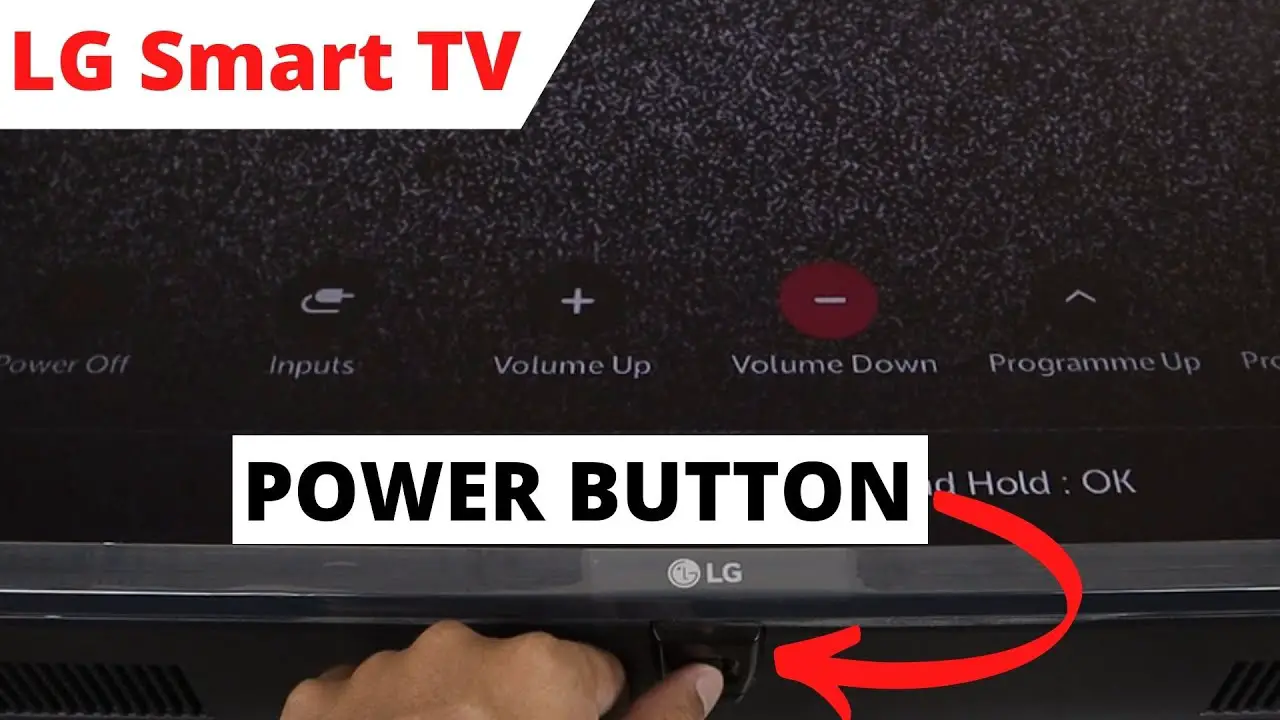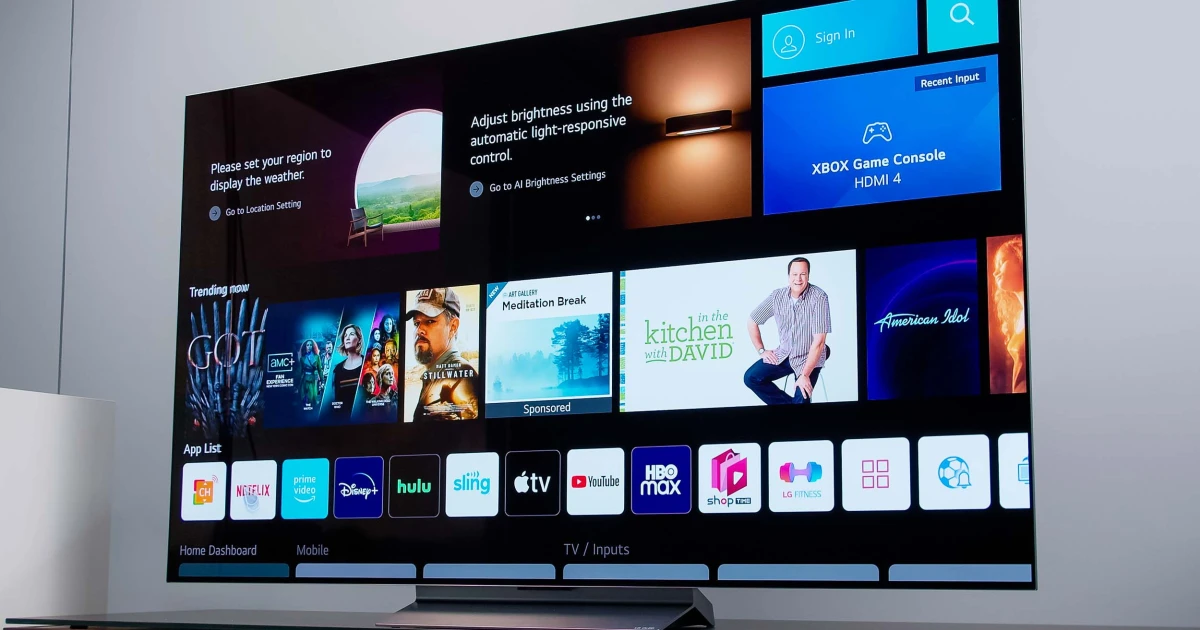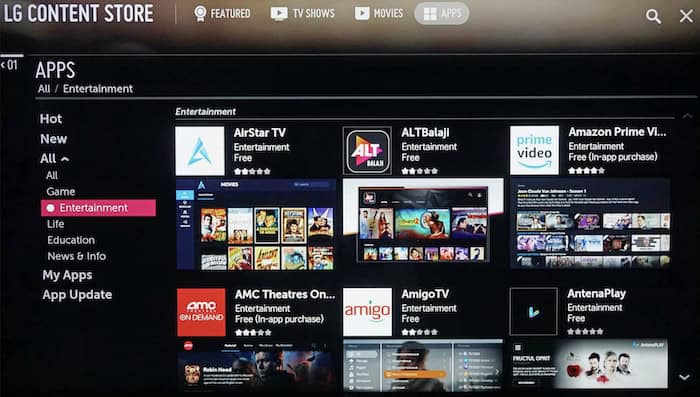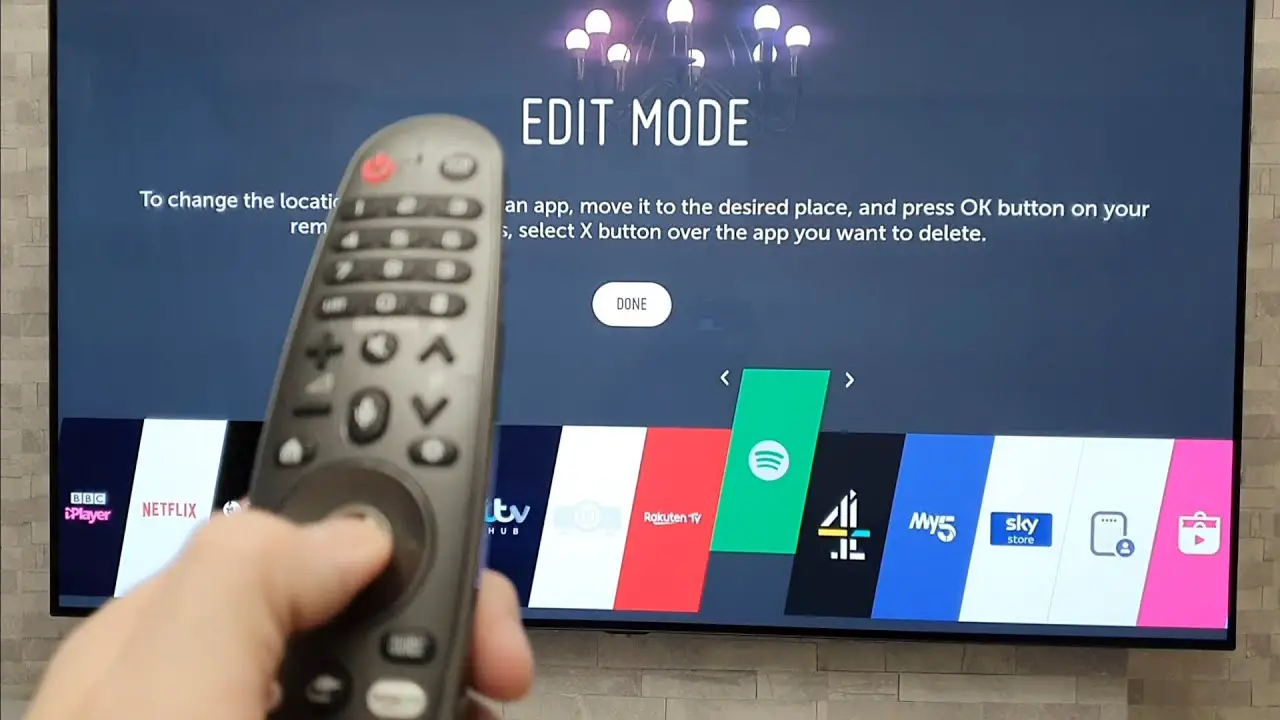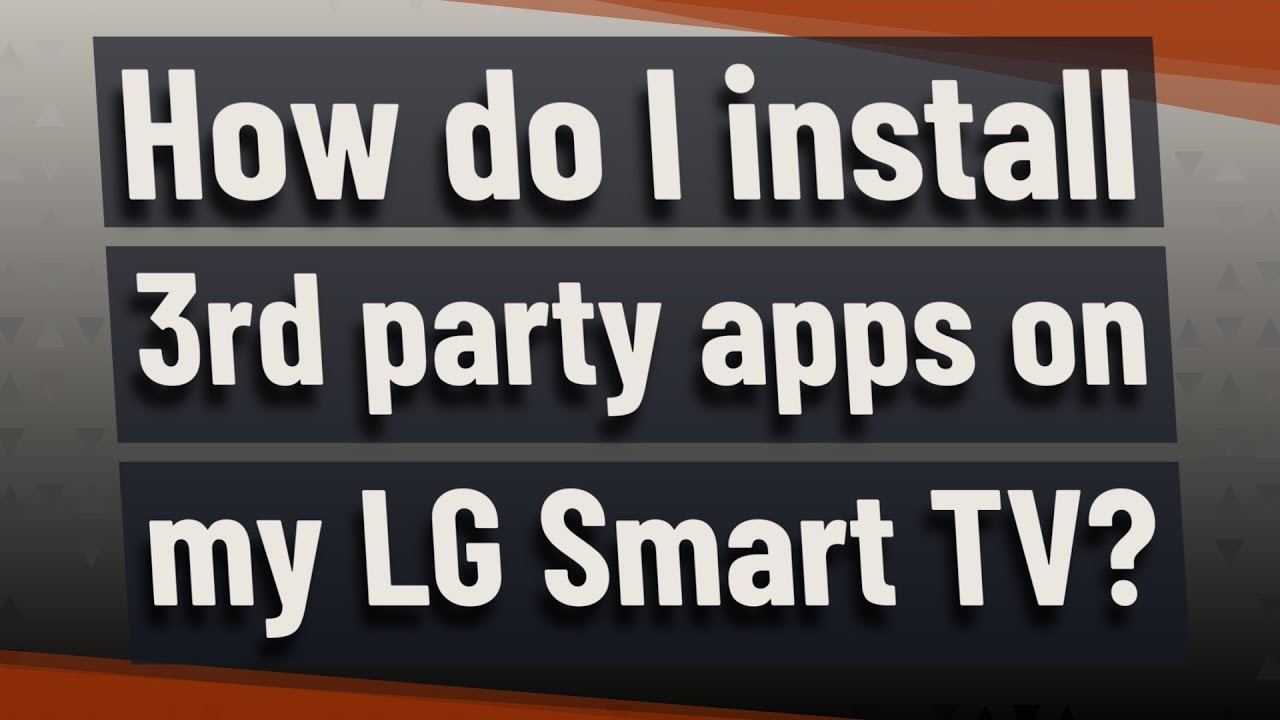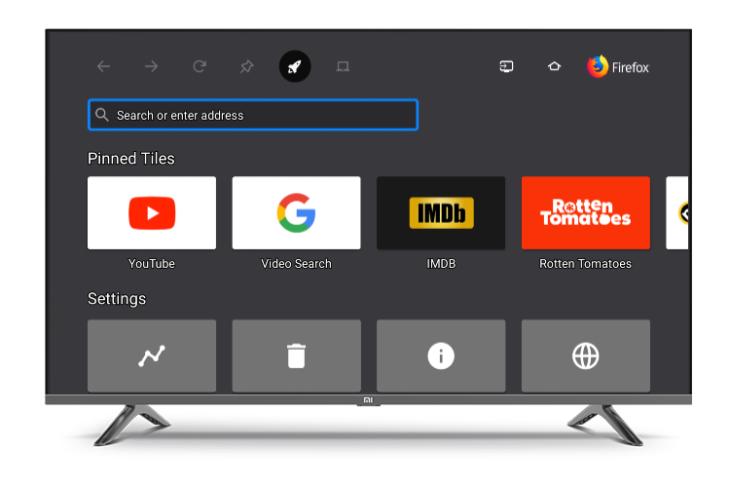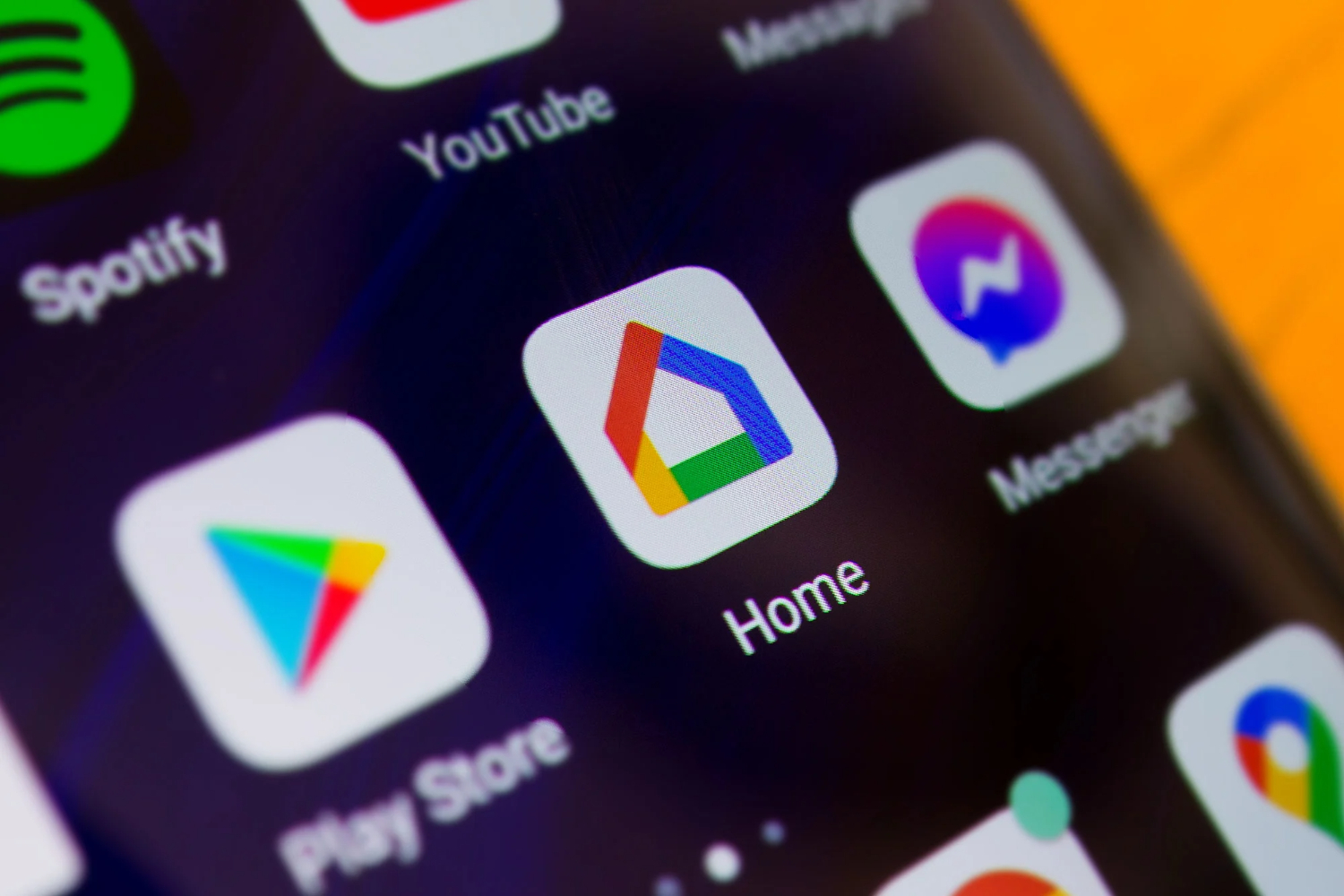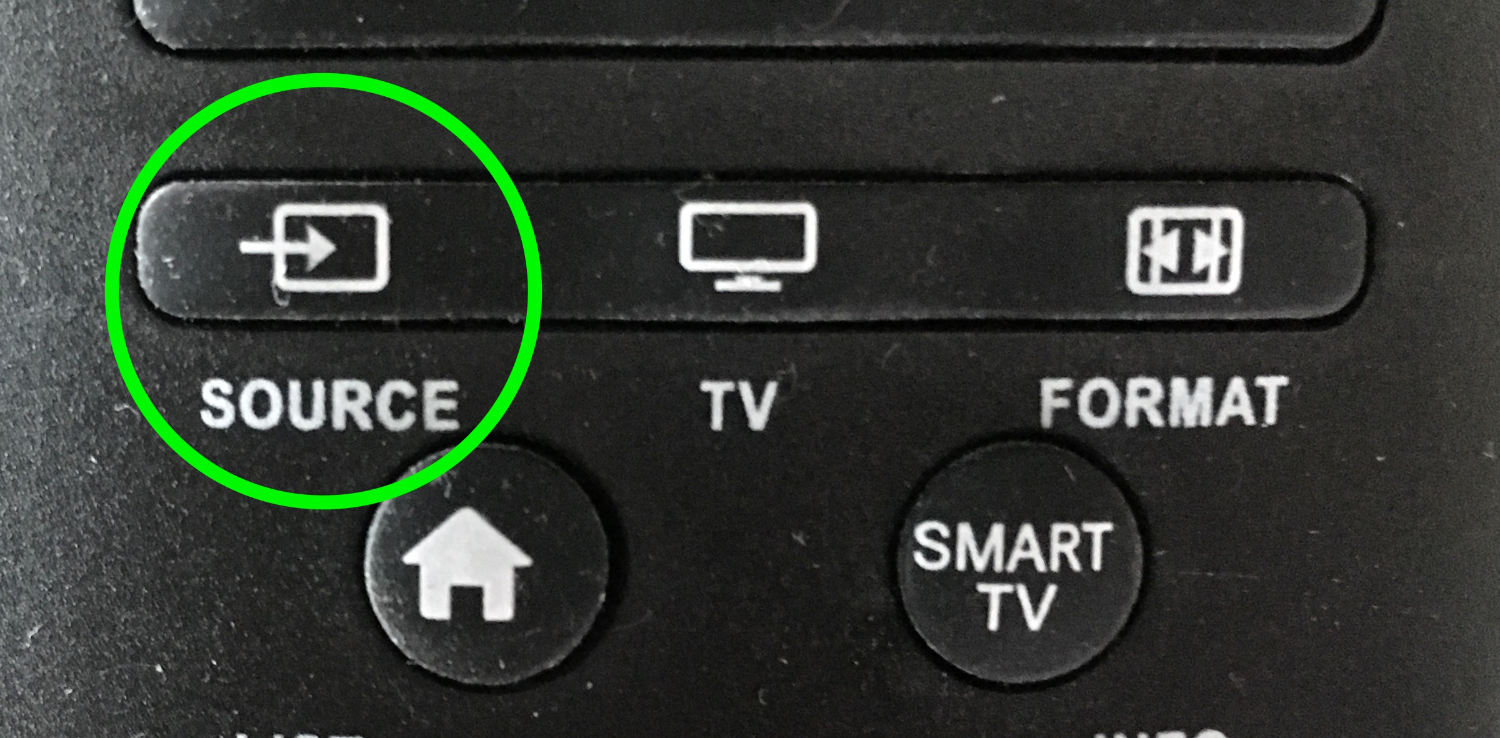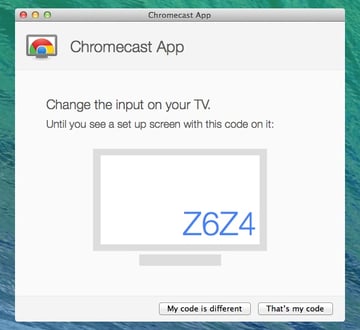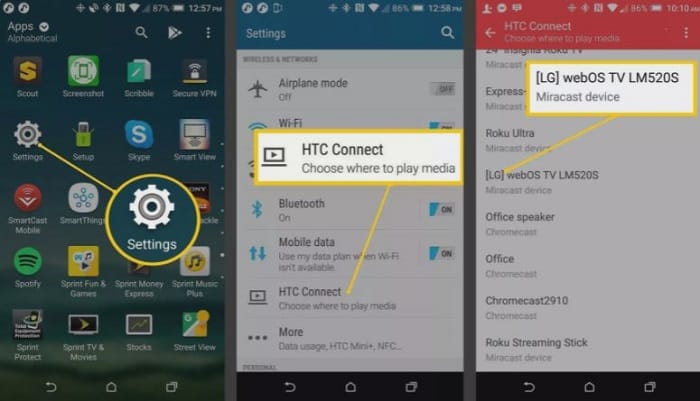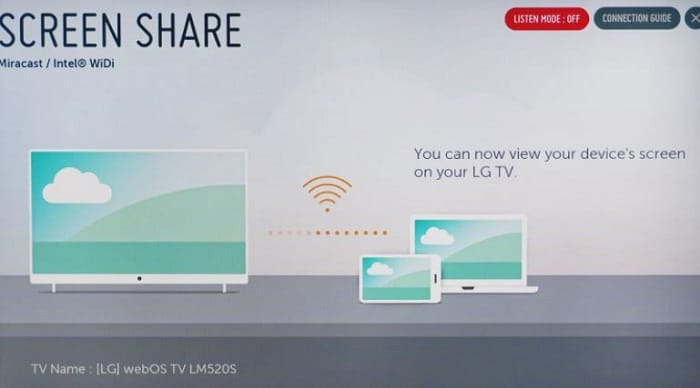How To Install 3rd Party Apps On LG Smart TV [2024]
Smart TVs are replacing smartphones. Nowadays, you can watch your favorite movies and series on Amazon Prime or Netflix through your smart TVs and experience a marvelous home theatre mode. You can even play games, use the browser, and connect your laptops to do office work or install apps on smart TVs. Indeed, LG Company provides excellent smart TVs in the market. But the question is, How To Install 3rd Party Apps On LG Smart TV? It isn’t easy to install such apps directly.
To install 3rd party apps on an LG Smart TV, follow these steps: To access the Home UI on your LG Smart TV, simply press the Home button on your remote control. From there, you can select LG Content Store either from the launcher bar or the Apps icon in the apps row. Once in the LG Content Store, navigate to the Search menu and search for the Developer Mode app. Finally, proceed to install the Developer Mode app.
This article provides the solutions to establish them on your LG Smart TV and know how to install 3rd party apps on LG smart tv. We also have a complete guide if you want to know how to add Hisense smart TV. Additionally, if you own an LG phone and are in the market for a smartwatch, we have something for you. Here is the list of smartwatches you can buy for your LG smartphone.
See Also: Top 8 Alexa radio stations That You Should Listen to in 2024
Installing Apps on LG Smart TV
Firstly we’ll see how to install manual apps directly on your LG Smart TV. Follow the below-mentioned process:
- Please turn on your LG TV and connect it to Wi-Fi/Hotspot source.

- In the LG Content store, click the “Premium” option. You’ll see a list of apps, movies, TV shows, etc.

- Click on the side menu of this page and look for the Apps category, then click on it. Search for the app you want to install.

- Select the “Install” option to start the downloading process. After establishing that app, it’s added to your Home screen, then launch this app and start using it.

Above mentioned are the steps for how to install 3rd party apps on LG smart tv.
See also: How To Turn Off Notifications On Smart TV | 4 Easy Ways
Could You Install Any 3rd Party App On LG Smart TV?
The most searched question on the internet: Can you install 3rd party apps on your LG Smart TV? No, you cannot manually install any 3rd party app on your LG Smart TV.
It runs on Web OS, making it impossible to add apps from unknown sources. But it is possible to add such apps either through Amazon Firestick or Google Chromecast. These LG TV models allow users to install apps- LG OLED, LG Nano Cell, and LG UHD TV.
Check this out: How To Install Apps In Mi TV | 3 Methods To Get Apps On Your Android TV
Installing 3rd Party Apps on LG Smart TV
Let’s see the three methods to install 3rd party apps on your LG TV- Amazon Firestick, Google Chromecast, and LG SmartShare:
See Also: Ways to Clear Cache on LG smart TV: Complete Guide
By Amazon Firestick
Follow the below-mentioned steps to install the apps on your LG TV:
- Connect a USB cable to both an adapter and the Amazon Firestick. Insert the USB cable’s end into an adapter and another end into the Firestick. It allows you to figure out how to install 3rd party apps on LG smart tv.
- Search for the HDMI port in your LG Smart TV and plug the Firestick into that port of your LG Smart TV.

- After this, turn on your TV, and select the source settings through your TV remote. Change the HDMI source to Amazon Firestick and turn on the Firestick. Now, open the Internet Browser over the TV and download the required APK files of the apps you want to install. Install the 3rd party apps.

Above mentioned are the steps for installing 3rd party apps on LG smart tv.
See also: How To Watch HULU On Firestick/Fire TV In 2024?
By Google Chromecast
Follow the given steps to install 3rd party apps on your LG TV:
- Firstly, connect an adaptor to Google Chromecast using a USB.

- Connect the Chromecast to the HDMI port of your LG Smart TV. Ensure that your Android device and TV are connected to the internet.

- Install the Google Home app on your Android device.

- Use the source button of your TV remote, and select HDMI as your TV source. Launch the Google Home app on your device, and now the application will start looking for any nearby Chromecast devices.

- Next, a code will appear on both the Smart TV and your device screen, and if the code matches on both devices, click on the “That’s my code” option in the app.

- Here, the Google Chromecast process is completed. You can cast your desired app over your LG Smart TV. But you’ll need those apps which support Chromecast, like Netflix, Amazon Prime, etc.

Above are the steps for how to install 3rd party apps on LG smart tv.
See Also:
LG TV Remote Codes: Comprehensive Guide or Easy Setup
How To Download The TWC App On A Smart TV
By LG SmartShare
The LG SmartShare is an in-built source helping to screencast from any device to the TV. But, only Android devices or PC can be used to screencast on LG TV with LG SmartShare. It doesn’t support any iOS devices. Follow the below steps to stream 3rd party apps on your LG smart TV through LG SmartShare:
- Connect your Android device and your LG Smart TV with the same Wi-Fi network.

- Search for the LG SmartShare app on your LG Smart TV in the TV’s menu. If the menu keeps popping up, Click Here.

- Open the app on your TV, click on the Listening mode button, which is located on the top right side of the screen, and switch it on. On your Android device, search for the Screen sharing or mirroring option and turn it on. Search this option in your Android device’s settings. After this, it displays a list of nearby wireless connections, then chooses the LG TV from the list.

- Now, you can cast your favorite apps on your LG Smart TV!

Above mentioned are the steps for how to install 3rd party apps on LG smart tv.
See Also: Ways to Use Apple AirPlay on LG TV: A Comprehensive Guide
FAQ’s
[sc_fs_multi_faq headline-0=”h3″ question-0=”What can I use a smart TV for?” answer-0=”Smart TVs offer a wide range of features and capabilities. Users can play games, browse the web, connect laptops for work, and even install apps, in addition to watching films and television series on services like Amazon Prime and Netflix.” image-0=”” headline-1=”h3″ question-1=”Why would I want to download outside apps to my LG Smart TV?” answer-1=” It is because of you have more freedom and customization options when watching TV as a result. ” image-1=”” headline-2=”h3″ question-2=”Can I install any apps on my LG Smart TV?” answer-2=”Manual installation of apps from unknown sources doesn’t support LG Smart TVs. You can install particular third-party programs using various methods, including LG SmartShare, Google Chromecast, and Amazon Firestick. ” image-2=”” headline-3=”h3″ question-3=”Can I use an Amazon Firestick to install apps on my LG Smart TV?” answer-3=” You can install apps on your LG Smart TV with an Amazon Firestick. To download and install the appropriate apps, just connect the Firestick to the HDMI port on the TV, modify the TV source settings, and utilize the TV’s Internet browser. ” image-3=”” count=”4″ html=”true” css_class=””]
See Also: How To Download And Use the Spectrum App On Your LG Smart TV
Conclusion
In conclusion, this article provided all the related answers for installing 3rd party apps on your LG Smart TV. You can either use an Amazon Firestick or a Google Chromecast or else experiment on the LG SmartShare to install the apps that you cannot manually install on your TV.
Moreover, I hope this article on how to install 3rd party apps on LG smart tv will be helpful for our readers. Try the methods mentioned above and enjoy your favorite apps! Hope you’ve understood how to install 3rd party apps on LG smart tv.
See Also: How to Get Paramount Plus on LG Smart TV: Installation Guide

![How To Install 3rd Party Apps On LG Smart TV [2024]](https://techyhost.com/wp-content/uploads/2021/09/how-to-install-3rd-party-apps-on-lg-smart-tv-1024x546.jpg)