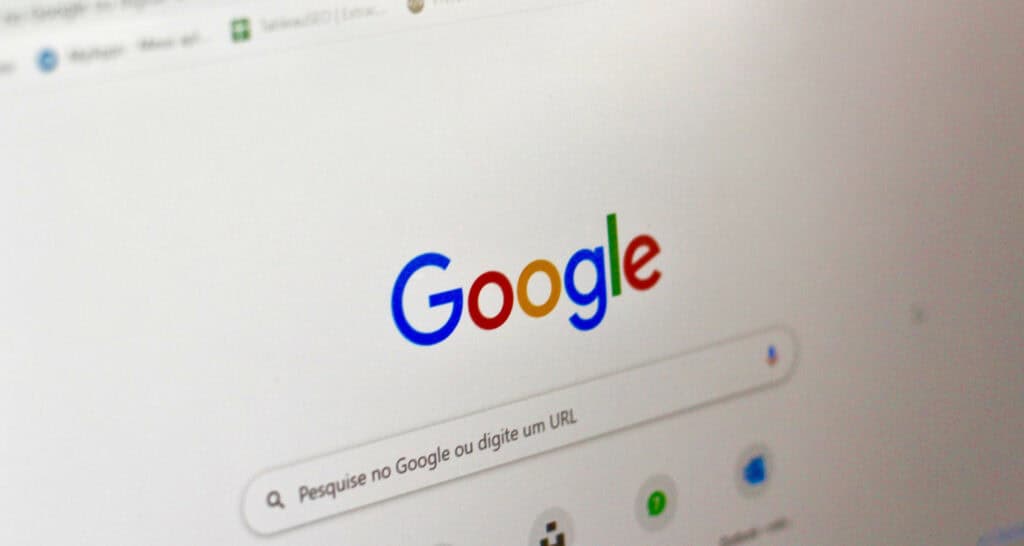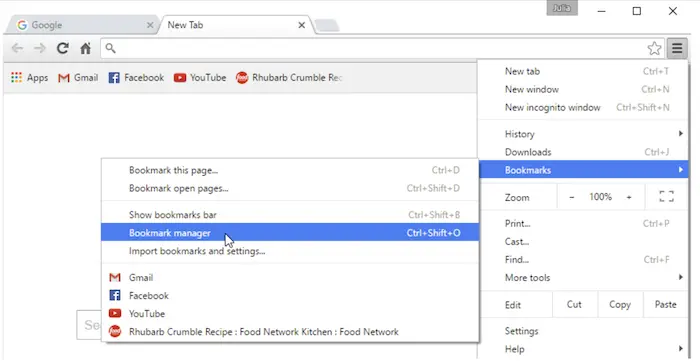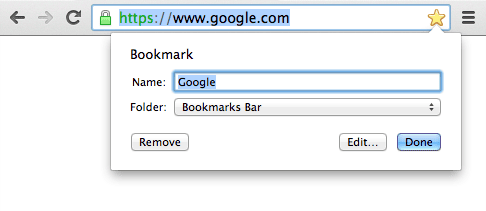It is a free bookmarking online service that is available to account holders. It is a cloud-based service that allows users to bookmark web pages and add labels or notes. Users can access bookmarks from any device by signing into their Google account. This service is designed to store a single user’s bookmarks instead of social and enterprise online bookmarking services that encourage sharing bookmarks.
Chrome bookmarks in Windows 10 are stored in the “Bookmarks” file located at C:\Users[Your Username]\AppData\Local\Google\Chrome\User Data\Default. Replace [Your Username] with your actual username.
The bookmarks are searchable, and searches are performed on the full text of the bookmark, including page titles, labels, and notes. In this article, we will discuss where doesChrome stores bookmarks.
Table of Contents
What Is A Bookmark In Google Chrome?
Know where does Chrome stores bookmark and bookmark backup files in a long path into the Windows file system. The Chrome bookmarks location is in your user directory in the path “AppData\Local\Google\Chrome\User Data\Default.”
The latest Windows 10 update is a large update that takes longer than usual to complete, so please be patient. In addition, this update resets both Chrome and Firefox bookmarks back to the default.
Chrome Bookmarks
If you are someone that was logged into Chrome and linked your bookmarks to other devices, you may need to log back into Chrome once the Windows 10 update is complete.
Click the Customize and Control Google Chrome (3 dots on the top right). Select Settings. Sign in and link your data again. Close and reopen Chrome; your bookmarks should be back.
Restore Chrome Bookmarks
If your bookmarks did not come back, then you were not someone who had been signed into Chrome. To know where does Chrome stores bookmarks and how to restore your bookmarks, follow these instructions.
- Close all open Chrome windows

- Open File Explorer and type the following location into the address bar; please replace “NAME” with the name of your Windows user account, or you can follow the path and open each folder. C:\Users\NAME\AppData\Local\Google\Chrome\User Data\Default. If you do not find the Default folder, you may locate your bookmarks in the Profile1 folder. Follow the same path but replace the word Default with Profile1.

- Here, you will see two bookmark files – Bookmarks and Bookmarks. Bak. The .bak is the most recent backup you took when you opened your browser the last time.

- Rename the Bookmarks file to Bookmarks. Old and rename Bookmarks back to Bookmarks. You’ll see your deleted bookmarks when you relaunch Chrome.
 Any bookmarks you’ve created since the last time you launched will lose your Chrome.
Any bookmarks you’ve created since the last time you launched will lose your Chrome.
Firefox Bookmarks
After looking at where does Chrome stores bookmarks, let’s see where Firefox stores bookmarks.
- Open Firefox. Hold down CTRL + SHIFT+B to open the bookmarks menu or select Show All Bookmarks from the Bookmarks menu.
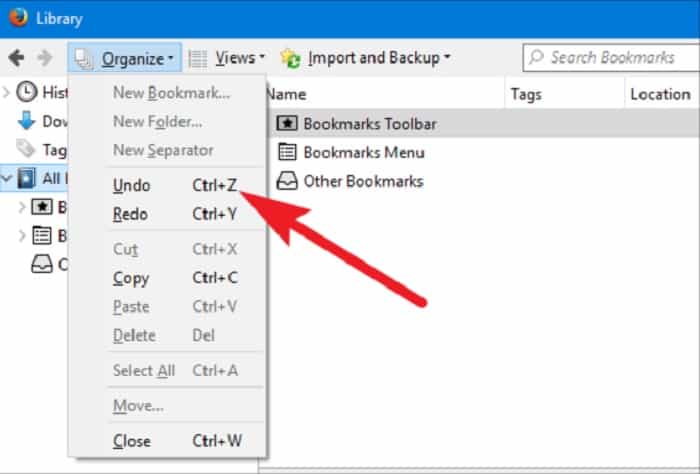
- Click Import and Backup. From the dropdown menu, click on Restore. Select a previous date.

See Also: 10 Methods To Fix Google Chrome Won’t Open Error
What To Do When Your Chrome Bookmarks Suddenly Disappear?
One day my friend opened Chrome and was horrified to see her bookmark bar almost empty. Plausible explanations for her saved bookmarks’ vanishing act. One is that I signed into a different, less-used computer over the weekend–one that you hadn’t synced yet with my regular computer’s Chrome settings and bookmarks–so that newer instance of Chrome “reset,” in a sense, my bookmarks back to zero. The other is that Google was punishing me for trying out its upcoming, updated bookmarking tool, Google Stars (or a change to Stars corrupted my bookmarks file). Either way, losing all my bookmarks felt as bad as losing my glasses and not being able to see. One needs to know where Chrome store bookmarks to solve this issue.
Here’s the solution I found:
- Search for “bookmarks. bak” in Windows Explorer
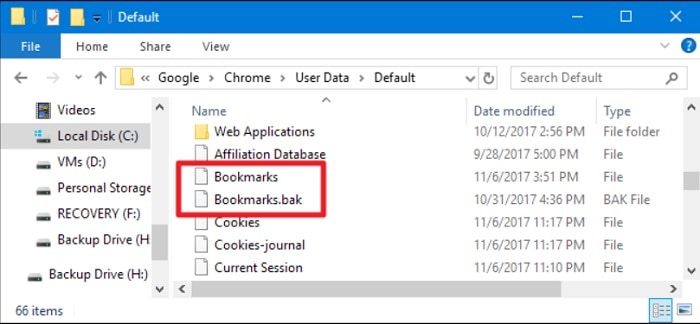
- Right-click the file and choose “Open file location” to open the folder, which should be your Chrome user data folder (i.e., Users/ [Username]/AppData/Local/Google/Chrome/User Data/Default). Open the bookmarks backup file in Notepad. Your old bookmarks, hopefully, chrome lists them there.

- In Chrome, go to Settings > Advanced sync settings (under the Sign-in section) and change the sync settings so that Bookmarks aren’t synced, if they currently are set to sync

- In the Chrome user data folder, find another “Bookmarks” file without an extension. Rename it “Bookmarks2.bak” Then rename the “Bookmarks. bak” file to “Bookmarks.”

That’s what ended up restoring her bookmarks. For good measure, I also disabled the Google Stars bookmarking tool, but I don’t think many other people were able to install it before you pulled it from the Chrome Web Store.
FAQ’s
How do I transfer my Chrome bookmarks to another computer?
To transfer the Chrome bookmark to another computer, follow these steps: Open Chrome webpage In the menu icon, click on Bookmark, then Bookmark Manager Click Menu > Export Bookmarks> Save
Are Google Chrome bookmarks stored with an account?
Yes, Google Chrome bookmarks can be stored with a Google account if you sync them. It lets you access your bookmarks across devices and keep them backed up.
Does Chrome save bookmarks?
The bookmarks are saved on all devices in which you have a joint Google Account. The bookmarks will be synced to all of them by default.
How do I get my old bookmarks back on my new computer?
To retrieve your old bookmarks on a new computer, sign in to Google Chrome with the Google account used to sync your bookmarks. It will automatically sync and restore your bookmarks to the new computer.