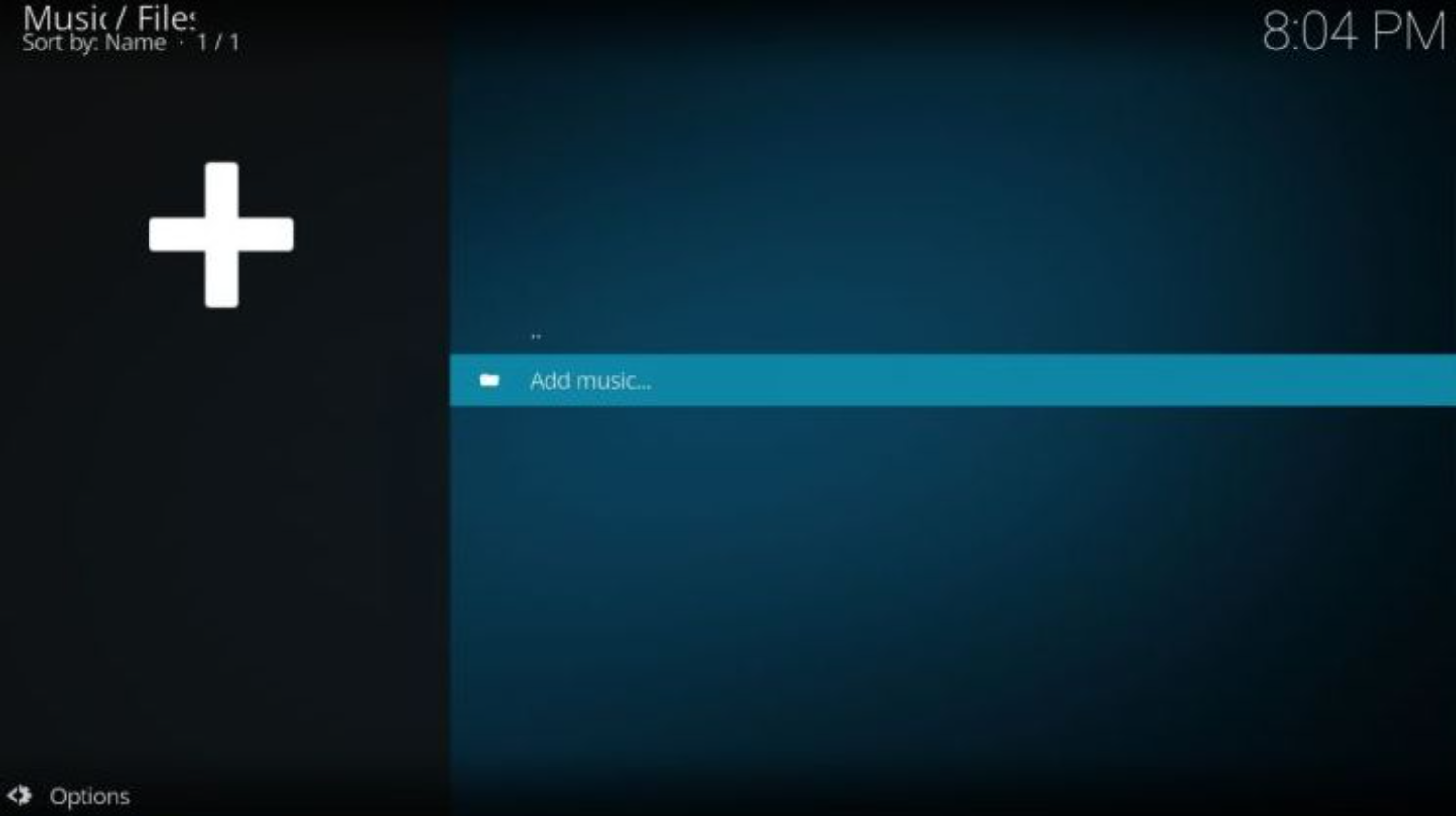Kodi is a well-liked free media player software first made for the Xbox. One of its cool features is turning different gadgets into a strong media center. Full-screen mode means everything else on the screen goes away, leaving just the video. That’s why it’s important to know how to make Kodi full-screen on a PC.
There are different ways to do it. You can use Kodi’s own settings or use some keyboard shortcuts. One trick is to press both the Alt and Enter keys at the same time. You can also change your device’s display settings to make Kodi full-screen. Plus, there are outside apps and extras that can help.
When the whole screen shows the video, it’s easier to get into what you’re watching. That’s why this article explains in detail how to make Kodi full-screen on a PC.
See Also: How To Install Colossus On Kodi – A Detailed Guide
Table of Contents
What is Kodi?
Brief History and Purpose of Kodi
Kodi, originally known as XBMC (Xbox Media Center), started as media player software for the first Xbox in 2002. Over time, it grew from its console beginnings into a versatile media center app that works on different devices. In 2014, it was renamed as Kodi.
It lets users access their collection of movies, TV shows, music, photos, and other content. It also supports add-ons allowing access to online streaming services, live TV, and podcasts; endless possibilities exist.
See Also: What Is Kodi Fusion: Everything You Need to Know
Significance in the Entertainment World
Kodi holds significant importance in the entertainment world due to several reasons: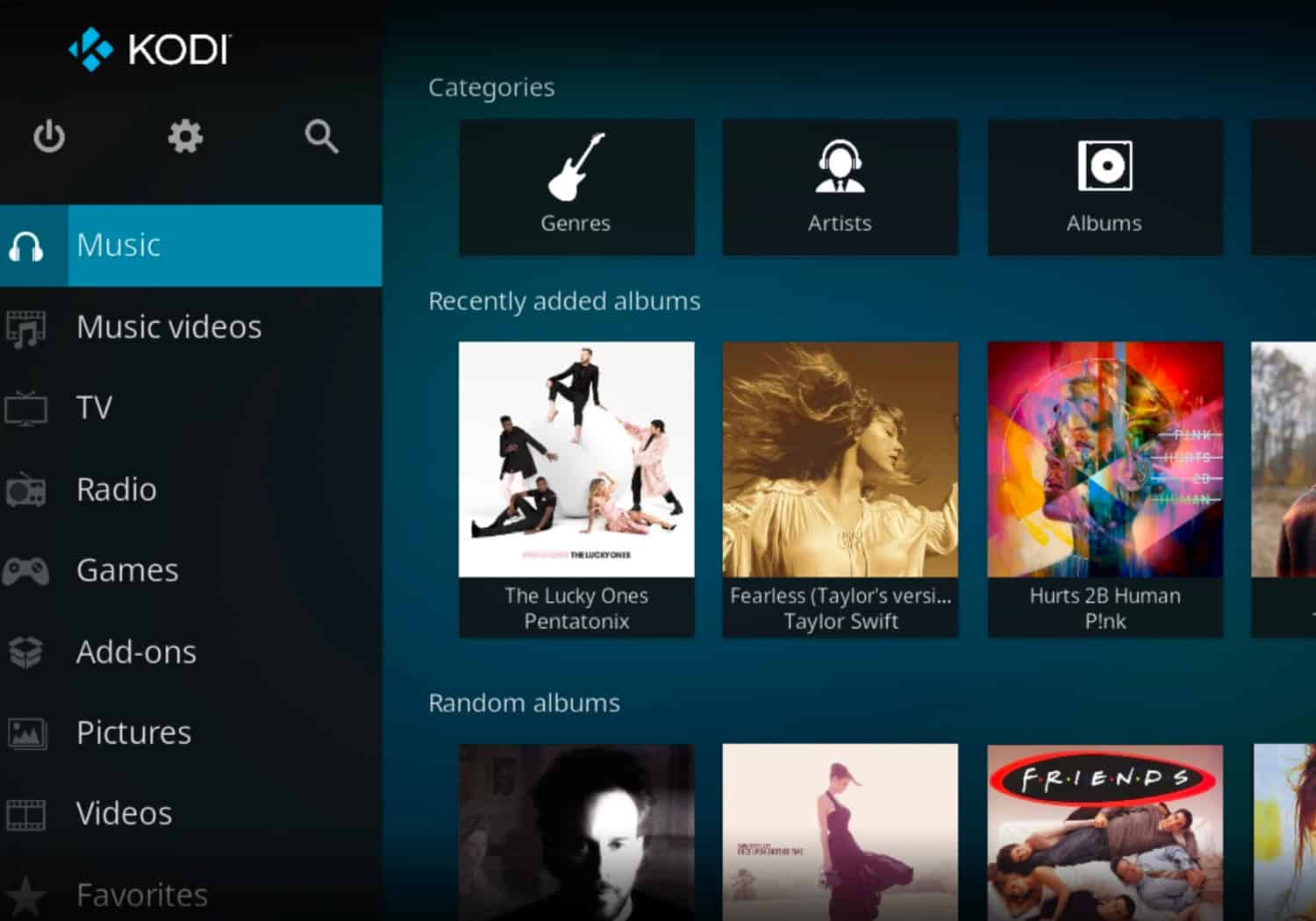
- All-in-One Media Center: Users can access their libraries and enjoy online content.
- Customization: This customization helps users create a personalized entertainment hub.
- Cross-Platform Availability: Kodi is compatible with Windows, macOS, Linux, Android, iOS, and more.
- Community and Third-Party Development: Developers and contributors continually work to improve and extend its features.
- Home Theater Experience: For those seeking a home theater experience, Kodi can be installed on devices like Home Theater PCs or media streaming boxes.
Why use Kodi in full-screen mode?
Here are some key reasons why knowing how to make kodi full-screen on pc is advantageous: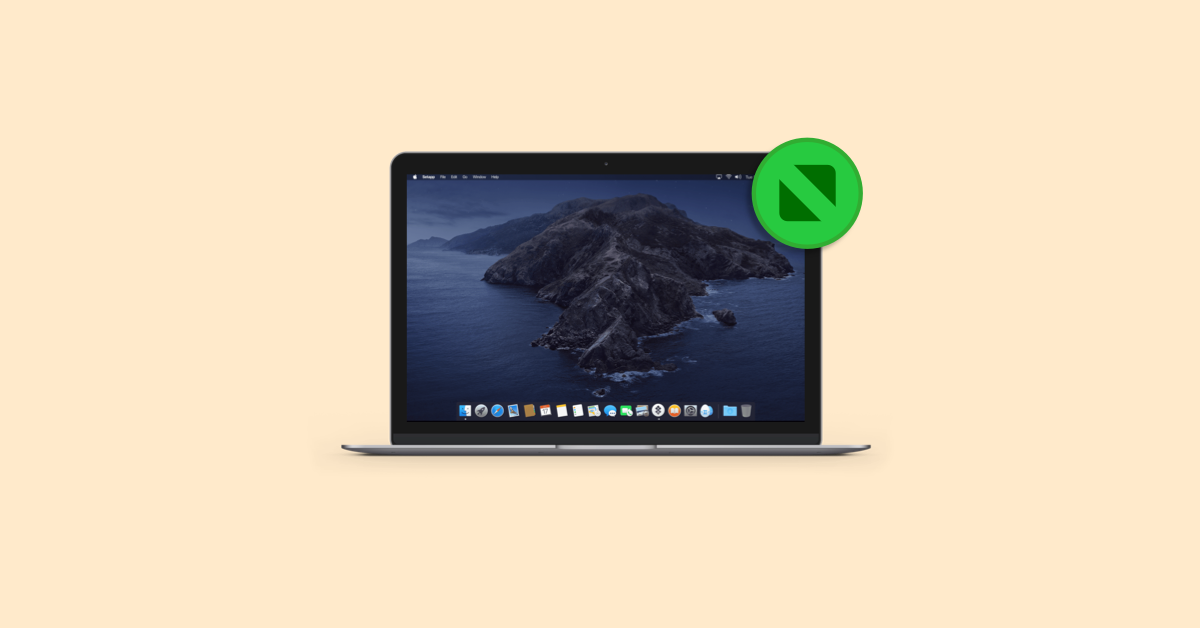
- More Screen Space: Full-screen mode gives you the most screen area for content, so you see it all.
- Better Quality: With more screen just for the content, details, colors, and contrasts look clearer and livelier.
- No Distractions: You enjoy the content without stuff on the screen bothering you.
- Like Regular TV: Full-screen mode is how we usually watch stuff on big screens like TVs and at the movies. Less Eye Tiredness
That’s why it’s good to know how to make Kodi fullscreen. Also, learn how to create your custom build on kodi for a better experience.
Different ways to make Kodi full-screen on Windows
These are different ways how to make kodi full-screen on Windows:
Using Kodi Settings:
- Open the Kodi application on your Windows 10 PC.
- Click on the “Settings” symbol (gear symbol) in the primary screen’s upper left corner.
- In the Settings menu, explore the “System” tab.
- On the left-hand side, select “Show.”
- Under the “Show” settings, find the choice “Show mode” or “Fullscreen mode.”
- Save Changes
Keyboard Shortcuts
Alt+Enter Strategy: Squeezing the “Alt” and the “Enter” keys simultaneously can frequently flip between windowed and full-screen modes in Kodi.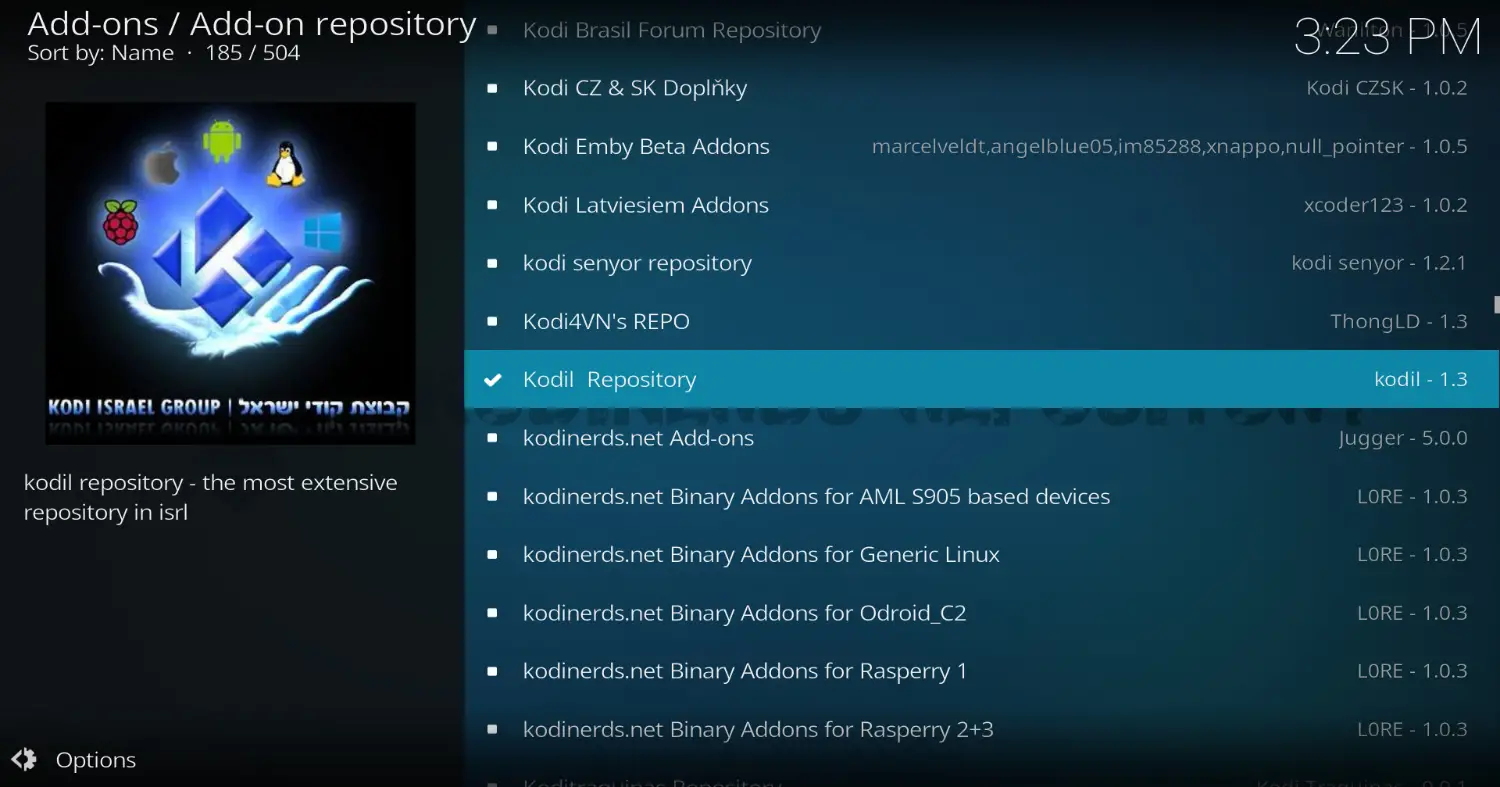
Other Console Alternate Ways: Kodi likewise upholds other console-accessible routes for controlling full-screen mode, for example, “F” for flipping the entire screen and “Ctrl + \\” to leave the whole screen.
Through Windows Settings
- Right-click on your work area and select “Show settings.“
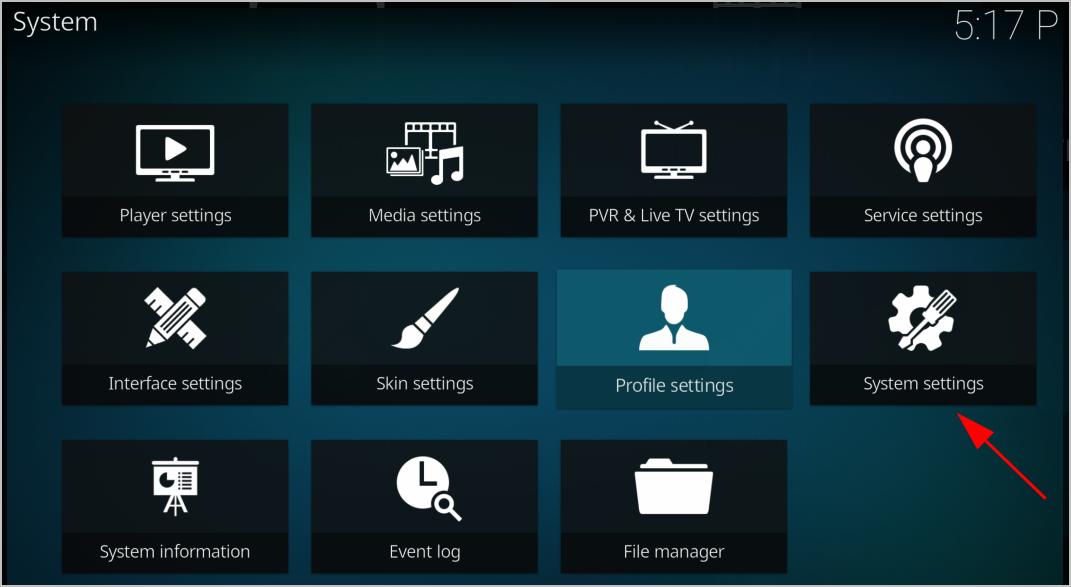
- Change Show Settings: Under the “Show” area, change the screen goal to match your screen’s local plan.
See also: Download Kodi For Samsung Tv: Simple Step-By-Step Guide
Using External Applications and Add-ons
There are third-party applications and Kodi add-ons that can help you how to put kodi in full screen-
Advanced MCE Remote Mapper Tool: If you use a remote control to navigate Kodi, this tool helps you map buttons for full-screen toggling and other functionalities.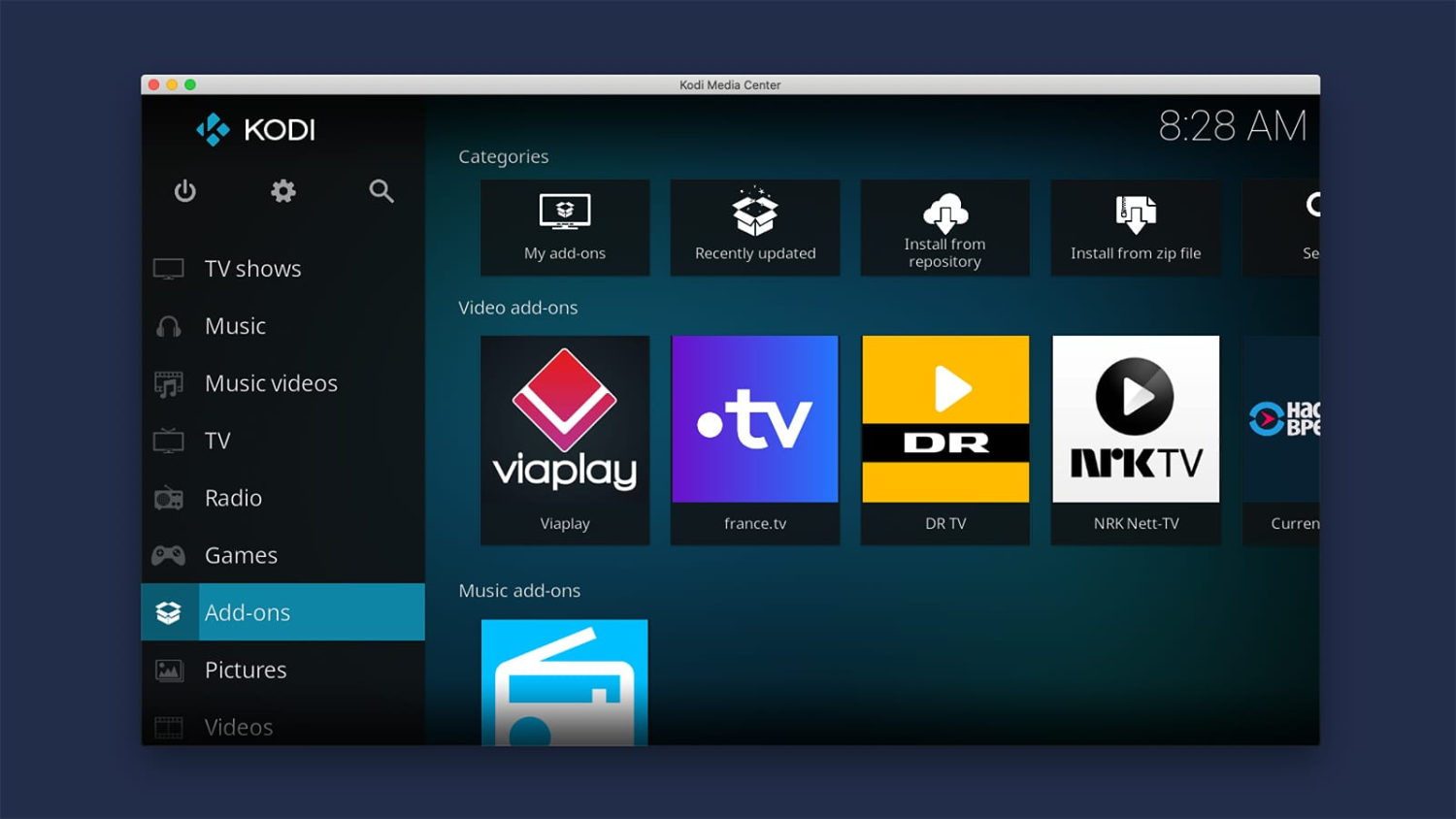
Kodi Additional items: As the “Keymap Manager,” some extra tools let you easily change keyboard shortcuts and controller buttons to switch to full-screen mode.
While third-party tools and extras can enhance your experience, download them from reliable sources and be cautious to avoid potential security risks.
The steps and choices provided are ways to make Kodi full-screen on Windows 10. If you need more guidance, refer to the official Kodi documentation or seek advice on how to make Kodi full-screen on a PC.
Click here for a detailed guide to installing Colossus on Kodi.
Additional tips for a better Kodi experience
Here are some additional tips to enhance your Kodi experience-
Enhancing Visuals and Audio
- Calibrate Display: Tune your display settings in Kodi to match your TV or monitor’s best resolution and shape for the clearest visuals.
- Choose Quality Content: Use high-quality media files for a better viewing time.
- Try Different Skins: Check out different skins to find one that looks best to you.
- Use Hardware Acceleration: If your hardware can handle it, turn on hardware acceleration in Kodi’s settings to make videos play smoother.
- Audio Settings: Kodi supports various audio configurations, including speaker setups and audio passthrough for surround sound systems.
Recommended Add-ons for Streaming
- Exodus Redux: It provides access to a vast content library.
- Seren: Seren offers high-quality content and advanced features like integration with premium services.
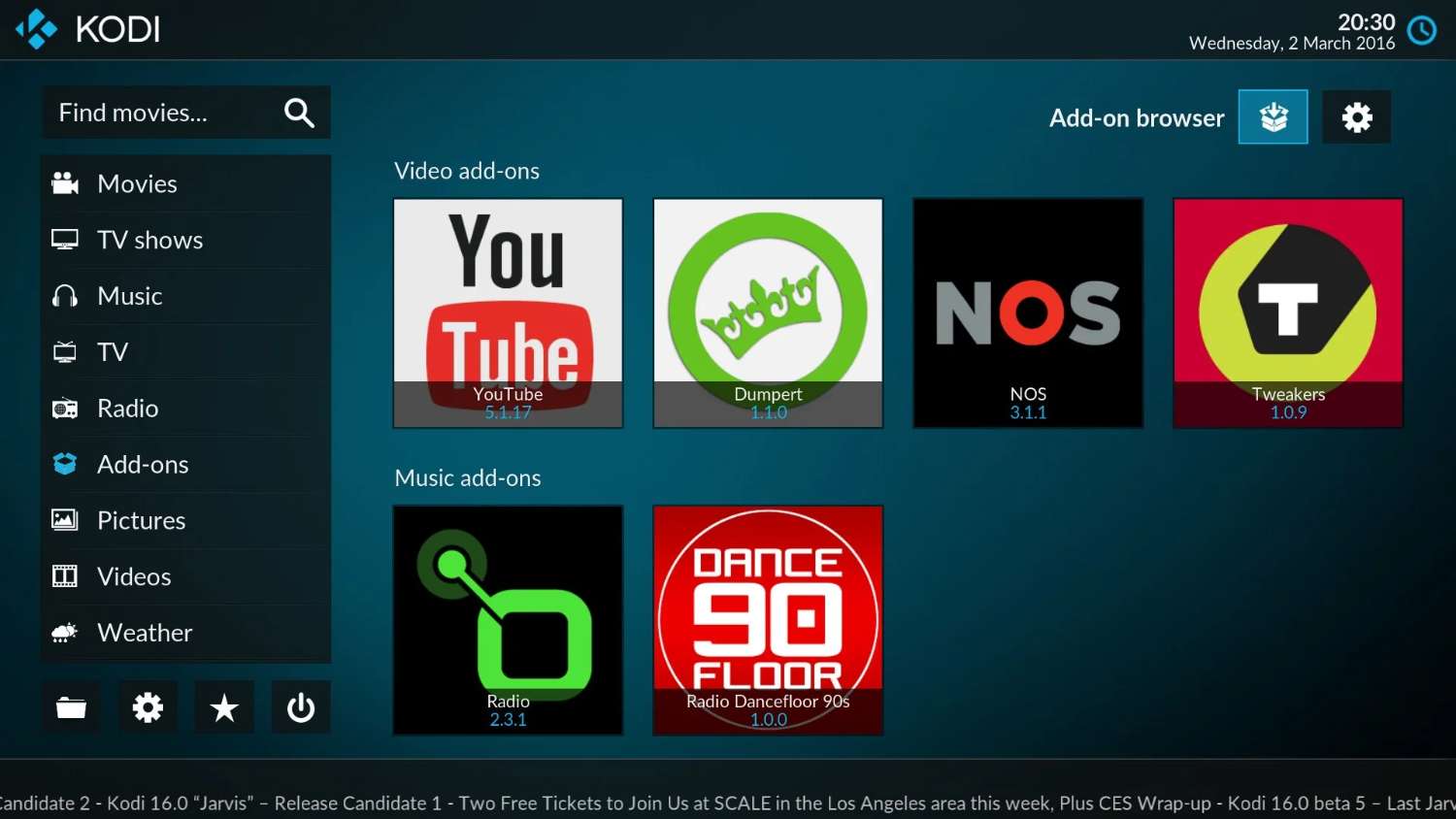
- The Crew: This add-on offers various streaming options for movies, TV shows, sports, and more.
- GAIA: GAIA focuses on premium sources, offering high-quality streams and advanced settings for customization.
- YouTube: The official YouTube add-on allows you to access YouTube content directly from Kodi.
- USTVnow Plus: This add-on provides access to U.S. TV channels.
See also: Install Genesis Reborn Kodi Add-On? Complete Guide!
Potential issues and troubleshooting
Here are typical issues and solutions for investigating while learning how to make kodi full-screen on pc: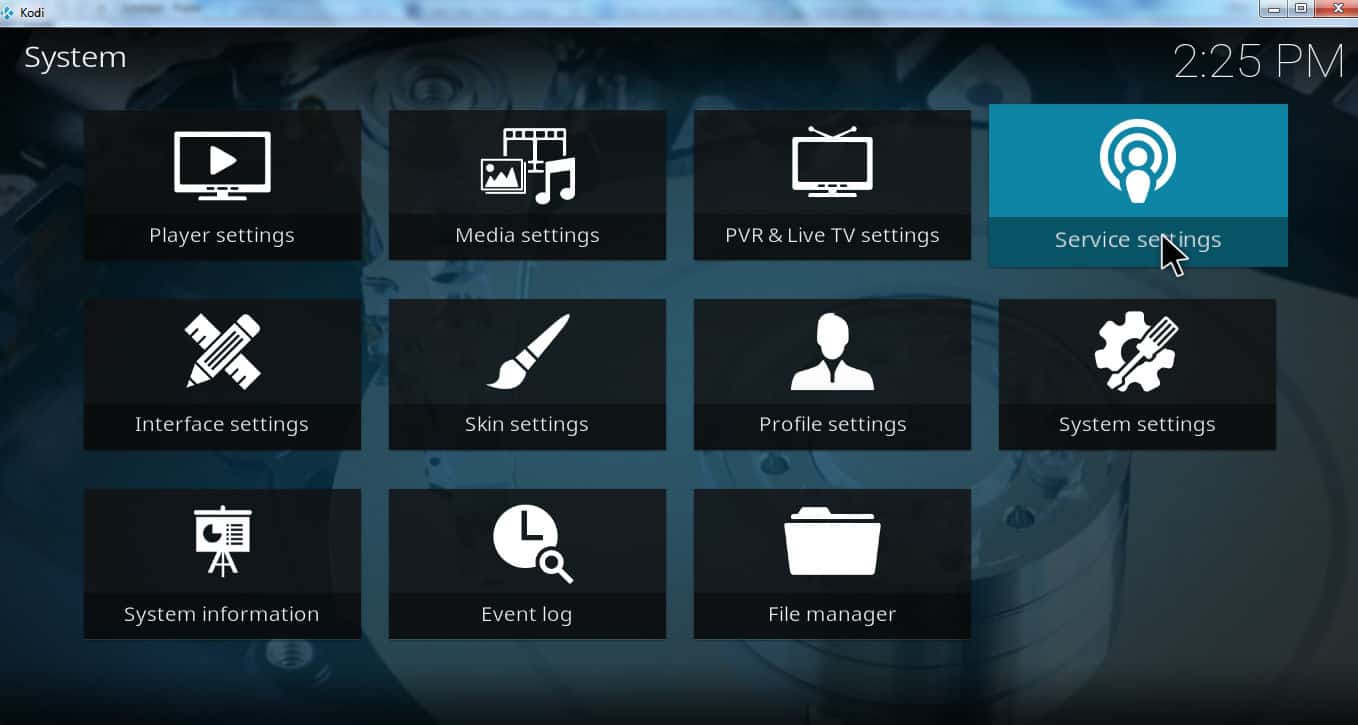
Fullscreen Not Working: If Kodi isn’t going full-screen like it should, try the following:
- Check Kodi’s settings to make sure it’s set to use full-screen mode.
- Use the keyboard shortcut “Alt + Enter” to switch to full-screen mode.
- If you’re having trouble with display scaling, try turning off “Display scaling on high DPI settings” in Kodi’s properties.
Black Bars or Wrong Aspect Ratio:
- Make sure your display’s aspect ratio matches the media you’re watching.
- Use your display’s native resolution to avoid stretching or distortion.
Overscan Problems:
- If you’re seeing parts of the screen cut off, check your TV or monitor settings for options like “Overscan” or “Screen Fit” and adjust as needed.
Audio/Video Sync Issues:
- Make sure your system has enough resources for smooth playback.
- Adjust the buffer size in Kodi’s settings to prevent buffering, which can cause sync problems.
Crashes or Freezing:
- Keep Kodi up to date as updates often fix bugs.
- If you suspect add-ons are causing issues, disable or uninstall them.
- Close any unnecessary background applications.
Graphics Driver Problems:
- Update to the latest drivers compatible with your hardware.
Windows Display Settings:
- If you have multiple displays, double-check that Kodi is set to the correct monitor.
FAQs
Why am I getting black bars around the video in full screen?
Black bars could indicate an aspect ratio mismatch between your media and display settings. Guarantee that your presentation settings match the media's angle proportion and utilize the local goal of your showcase.
How might I fix sound and video sync issues in Kodi's full-screen mode?
- Make sure your hardware resources are sufficient for playback. - Adjust the buffer size in Kodi's settings to prevent buffering-related sync problems. - Ensure your network connection is stable for smooth streaming.
Is there a way to fix crashes or freezing when trying to go full-screen?
- Update Kodi to the latest version. - Check for problematic third-party add-ons and disable them. - Monitor system resources and close background applications that might be causing strain.
How can I adjust Kodi's settings for a better full-screen experience?
- Change show settings to match your screen's goal and revive rate. - Empower equipment speed increase on the off chance that your equipment upholds it. - Customize audio settings to match your audio setup
Can I use external applications or add-ons to enhance the full-screen experience in Kodi?
- Tools like Advanced MCE Remote Mapper can help with remote control mapping. - Kodi add-ons like Keymap Editor allow you to customize shortcuts for full-screen toggling.
Where could I find extra assistance on how to get kodi full screen?
For more help with Kodi-related issues, you can visit Kodi's actual gatherings and local area sites or allude to accurate documentation for investigating guides and arrangements.
Conclusion
In short, using full-screen mode in Kodi can make your media viewing better, and we talked about how to do it on a PC. Whether you’re into movies, TV shows, or giving presentations, full-screen mode lets you concentrate on what’s most important – the stuff you’re looking at.
You’re diving into a world of great visuals and excitement with full-screen mode. It means you notice more details, your eyes don’t get tired as easily, and it feels like the way we’ve always watched stuff.
If you’re into movies, music or just want an easy way to sort and enjoy your media, Kodi has what you need. So, go full-screen and start your own fun and organized way of enjoying entertainment and managing your media.

Dedicated group of Computer Engineers making tech updates accessible to all. Our dream is to simplify and share tech news with everyone.