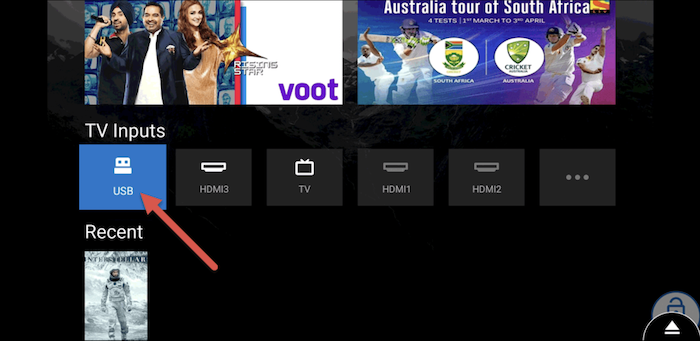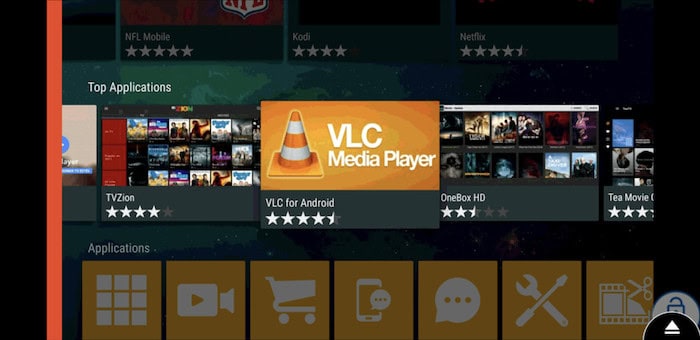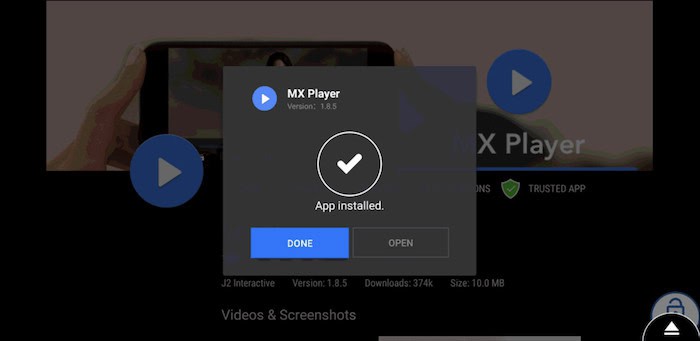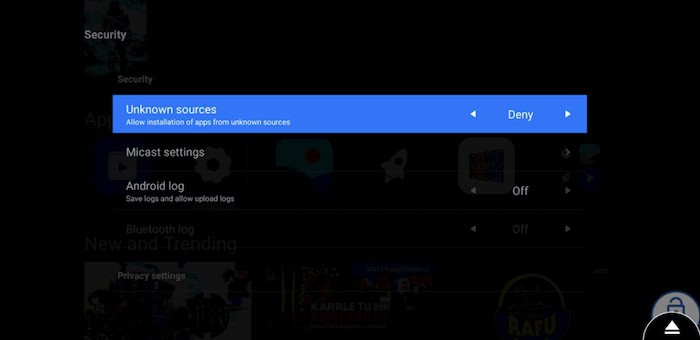Did your mi TV just get delivered, and you have no idea how to load Mi applications on that? It is a very simple process, but you need to be attentive in following the process carefully. If you want to learn how to install apps on Mi TV, stay until the end of this article.
To install apps on a Mi TV, follow these steps:
- Go to the home screen and select the “Apps” tab.
- Navigate to the “App Store” or “Google Play Store” icon.
- Search for the desired app using the on-screen keyboard.
- Select the app from the search results and click “Install.”
- Wait for the installation to complete, and the app will be ready to use.
If your TV supports an SD card, I advise you to buy one and transfer the apps and media to that card. Keep reading to know how to install apps on Mi TV.
See Also: How To Add Apps To Vizio Smart TV And Update Them?
Table of Contents
How to Install Apps on Mi TV
There are 3 steps on how to install apps on Mi TV.
Method 1: Unrestrict the Restriction
The first step on how to install apps on Mi TV.
As you already know, Google asks for permission to install apps from outside sources. It happens whenever you install an apk on your android device, let it be a phone, tablet, or TV. So, in this process, you will learn how to permit to install apps on a TV.
- Go to Settings of your TV
- Then Navigate to Security. You will find the Unknown Sources option among all.
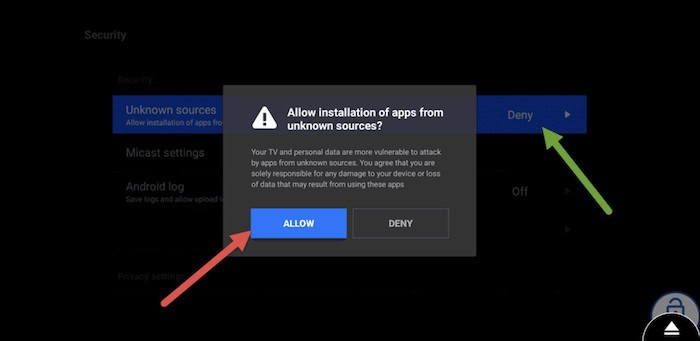
- Click on it and select Allow.
Now you have allowed the TV to get apps on TV from unknown sources. You can now install apks inside your tv rather than from the inbuilt mi app store.
See also: Jailbreaking Apple TV 3rd Generation Using Blackbox (Detailed Guide)
Method 2: Install Apps in Mi TV From a USB
Secondly, we will install the Aptoid TV apk on the mi tv, and you can do that with a USB flash drive.
First, you have to plug in a USB drive on your PC and search for the Aptoid TV apk on Chrome. Once you find the apk file, download it directly into the USB, or you can simply move it to the drive after download. You can now pull the USB from the system and plug it into the TV. I’m sure your TV has a USB A port on its back.
Once plugged in, your Mi TV will recognize the USB and open the Files app.
Locate the Aptoid TV apk file, click on it, and select Install. The installation process will begin.
It will take a minute or more for the app to be instated on your device.
Note
In any case, if you are using a borrowed flash drive, make sure there are no malware files or apps found. If there are none, you can simply reset the USB before using it. The malware file might not show up when you open it up; it will install
Warning
Ensure the .apk file is secured and downloaded from a reputable site. If not, immediately delete it because it may cause some malware that can ruin your system.
Finally, you can go to the home screen and find your app there.
See also: How To Install 3rd Party Apps On LG Smart TV [2024]
Method 3: Install Apps in Mi TV From Aptoid
You have the app installed on your TV; you can click on it and start browsing. Like any other app store, Aptoid is easy and allows installing apps without trouble. Among Android TV users, it is considered the most trustable. You can install anything from this app, from driving games to movie-watching apps.
Every app available for Android TVs is listed and categorized on the home screen. Click here to find free live TV apps to download from this app. You can tap on a particular app and install it. Once the app is installed, you will receive a prompt saying the app is installed. Finally, it will be available on your home screen once installed.
Most importantly, you need not open the Aptoid TV app to launch the installed apps. You can open the app from the home screen. Moreover, you can uninstall the apps whenever you want, right from the home screen. But unfortunately, mi won’t allow you to delete some inbuilt apps. They take some space, leaving very little for your third-party apps. This inconvenience makes us want to buy a much more expensive TV.
Note
The more space it takes up, the slower the TV gets. Android TVs are slower than phones and tablets because of the processor. The processor cannot handle heavy tasks, so opening apps takes ages than you see on phones. If you want your tv to be faster, make sure you have adequate space left. The TV will struggle to open an app if you cramp the memory with apps and data.
Disable Downloads from Unknown Sources
Now that you have installed the app store on the TV, you can enable the protection. Also, read here about the 4 Best Online EXE To APK Converters.
Go back to Settings and navigate your way to Privacy settings. Select the Unknown Sources option and select Disable. You have now disabled this option; you cannot install such apps anymore.
This prevents outsiders from installing malware or unsafe apps on your TV without your permission. I know it is unlikely that will happen to you; there are tech people who do that for fun. So, just in case, you need to have this setting disabled.
Sometimes, installing apps that are not appropriately scanned may run in the background and slow down your TV. You cannot detect it unless you are tech-savvy. You’ll know the system is slow, but there is no way you will know why. You can reset the TV to factory settings unless you identify your problem. The uninstallation process begins, and all your apps and media content are gone. You cannot retrieve the apps that are gone and media as the system will remove them permanently from your database. Make sure you save whatever you need before deleting it.
You can also connect your phone to the TV and start streaming media.
Finally, we have learned how to install apps on MI TV using the steps above.
If you are interested in expanding your Smart TV app collection, you might be wondering about installing specific apps like the Spectrum app on Vizio Smart TV. Check out our guide on How To Download The Spectrum App On Your LG Smart TV for a step-by-step process.
Check this out: How To Add Apps To Hisense Smart TV | Complete Guide
FAQ
What is PatchWall in Mi TV?
PatchWall is a layer built on Android TV that curates and delivers content to consumers from over 25 different apps. Customers see the screen when they switch between Mi TV and Redmi TV.
Can I install the browser on Mi TV?
It is effortless to install Chrome and Jiopage web browsers on Mi TV. If your Mi TV supports Google Play, you can use it to install Chrome and Jiopage web browsers.
Can you download third-party apps on Android TV?
Yes, You can download and install third-party apps on your Android TV just like you can on a smartphone. Firstly, download the APK file of the app you want to install on your Android TV to your Android phone. Secondly, install the Send Files to TV application on your Android TV and phone. After installation, launch the app on both your phone and your television.
Conclusion
In conclusion, the methods we mentioned above are the only methods to install an app on your TV. We hope you learned how to install apps on my TV from our research guide. If you follow the installation process without skipping a step, you may not face any issues. Keep in mind that when downloading a .apk file, you install it from a popular website. Before installing it on the USB, scan the file for any malware. This is a vital remedy you need to do for every installation.
See Also: How To Download The Spectrum App On Your LG Smart TV
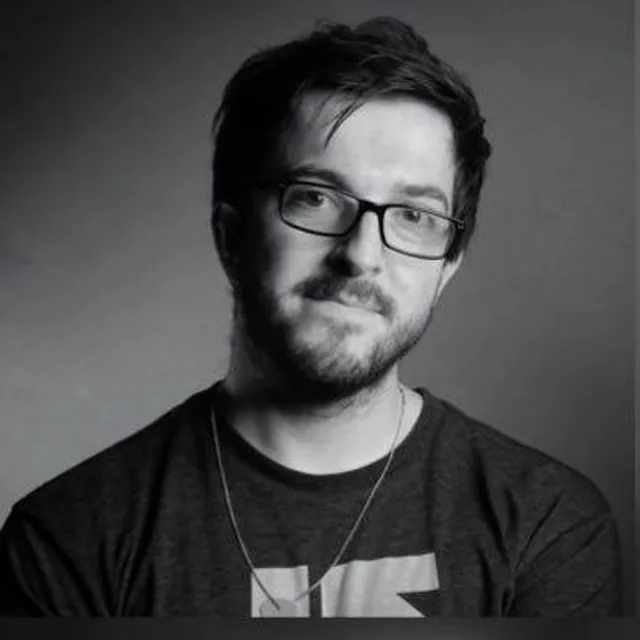
Lead Photographer, Lead Advice Editor for @CNET in Europe. Love: the outdoors, music, food, snowboarding, animals, beer, coffee, lists. Personal views.