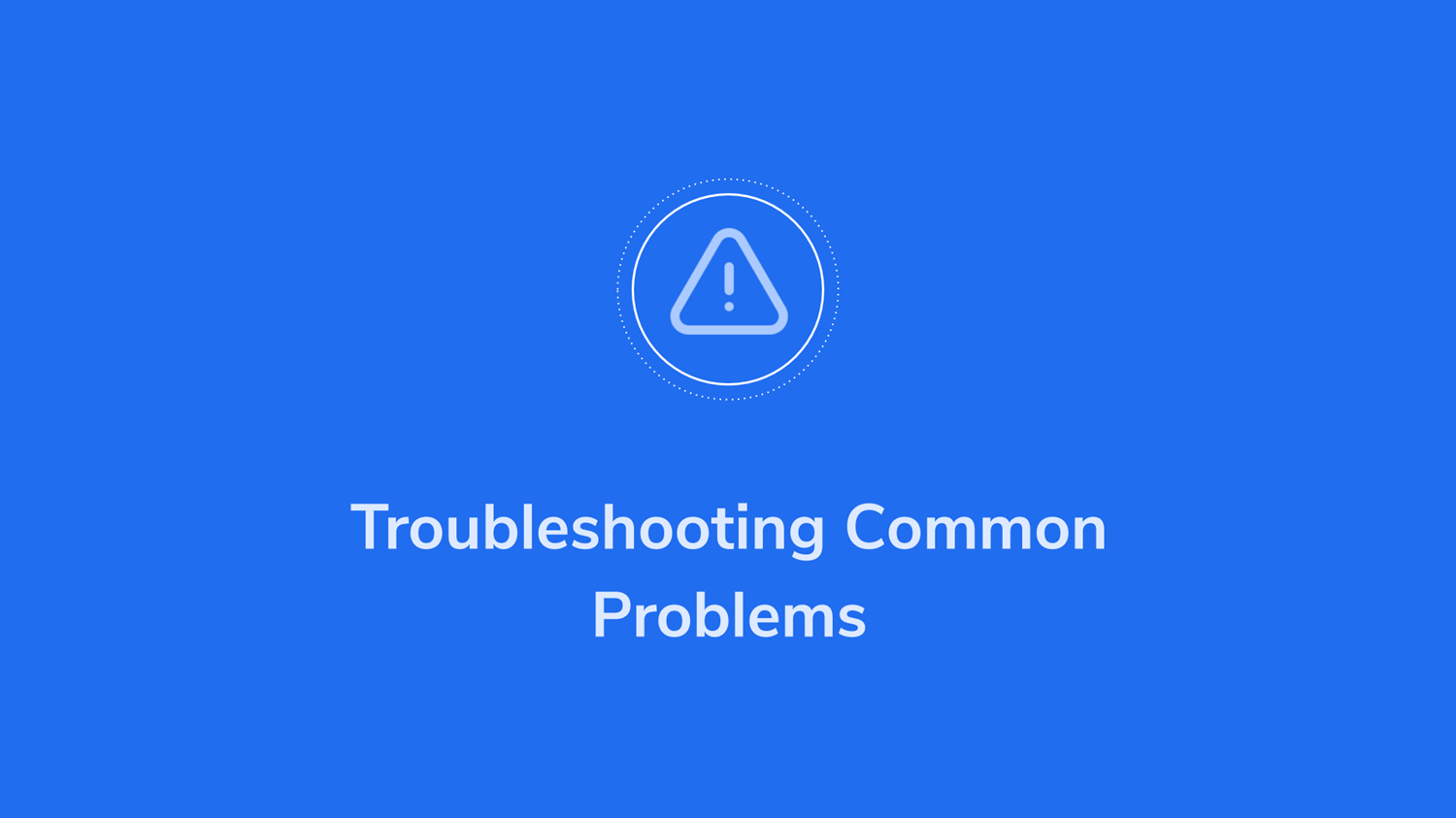Many ask, “can you connect USB mic to Xbox One?” The answer is “Yes”. Connecting a high-quality USB microphone to your Xbox One console lets you take your gaming and streaming sessions to the next level. With crystal clear audio, you can communicate effectively with teammates and provide rich commentary for viewers. However, setting up a USB mic for the first time can seem daunting. How do you connect a USB mic to an Xbox One?
To connect a USB mic to Xbox One, physically connect your USB to your Xbox device and then open the Xbox One settings menu. After that, adjust the audio settings to recognize and use the USB microphone. Test the USB Mic by using it for streaming.
This comprehensive guide on how to connect a USB mic to Xbox One will help you through the simple process step-by-step so you can enjoy professional-grade audio immediately. Let’s start on the quick and easy journey to upgrade your gaming experience through USB microphone connectivity. Learn how to connect USB mic to Xbox One without adapter.
See Also: How To Use Xbox 360 Emulator Steam Deck? Complete Guide
Table of Contents
How to connect a USB mic to Xbox One Step-by-Step Guide
Under mention are a few steps by which you can learn how to hook USB mic to Xbox One:
- Connect your USB microphone directly to one of the USB ports on your Xbox One console. Make sure to use a USB microphone that is compatible with Xbox One.

- Press the Xbox button on your controller to open the guide. Navigate to “Settings” and select it.
- Under “Display and sound,” select “Audio Output,” then configure the headset format and microphone settings.
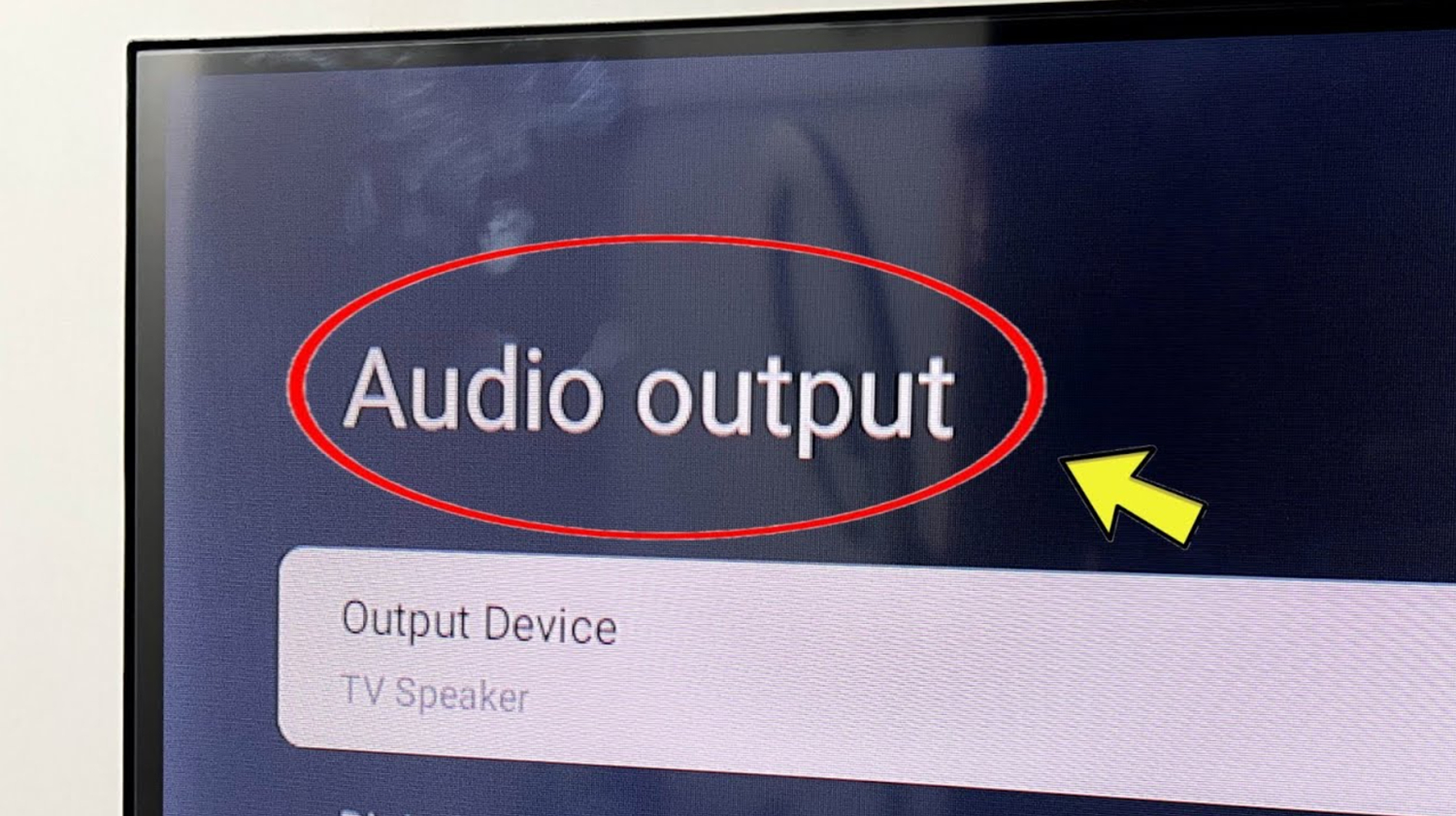
- Test that audio is detected by speaking into the mic during a party chat or game. Make any necessary adjustments.
- The USB mic can be used for both in-game chat and streaming. Tweak settings to ensure the correct audio sources are being captured.
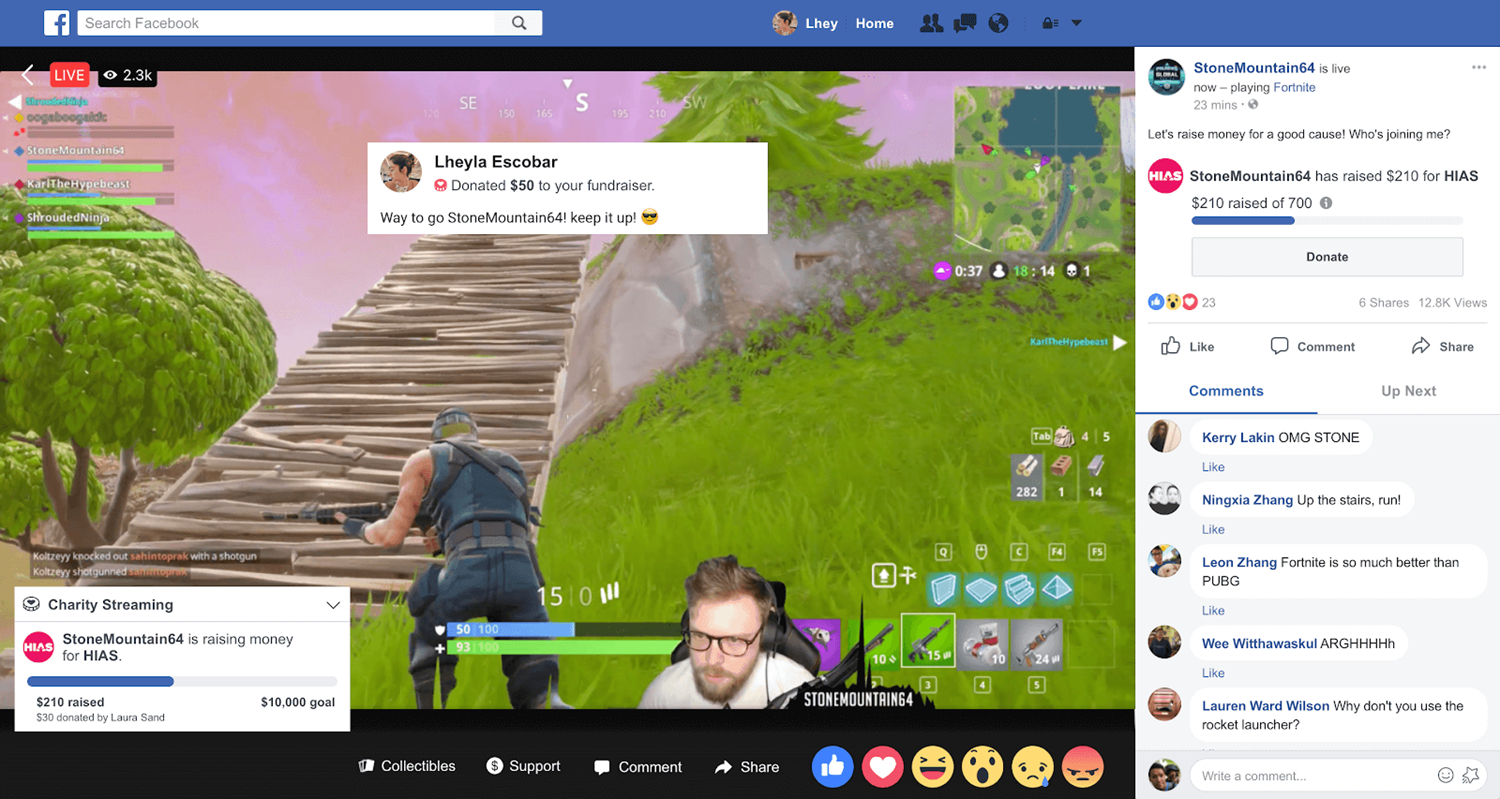
By following these steps, you can quickly and easily set up a compatible USB microphone to optimize your communication and audio experience on Xbox One. These steps helped you know how to connect a USB mic to Xbox one.
See Also: Quick Steps On How To Connect The Wired Headset To PS4
Troubleshooting & Common Issues
Here are some common issues users may face when connecting a USB microphone to Xbox One and potential solutions:
No audio input was detected
- Check that the microphone is securely connected to the Xbox One USB port
- Ensure the microphone is compatible with Xbox One
- Verify microphone and audio settings are configured correctly
The microphone is not working in the games
- Adjust the chat mixer setting to find the right balance between game and chat audio
- Make sure the headset format is set to uncompressed stereo
- Test the mic at a party to isolate whether it’s a game-specific issue
Excessive background noise
- Move the mic closer for better pickup and reduce ambient noise
- Adjust the mic volume level and sensitivity settings
- Consider using a microphone with noise-cancellation features
Distorted or low-volume audio
- Check for any obstructions between the mic and the speaker’s mouth
- Make sure other devices are not interfering with USB bandwidth
- Update the console and mic firmware for bug fixes
The shortest way to solve glitches is to factory reset Xbox One X. We hope this overview of common issues and solutions helps you get your USB mic setup working correctly. Let us know if you have any other questions!
How to Choose a Compatible USB Microphone
A compatible model is important while learning how to connect a USB mic to Xbox One.
Here are some tips on selecting the right USB mic:
- Check for the “Works with Xbox One” logo or certification to ensure full compatibility with the console’s audio settings and features.
- Consider the microphone’s pickup pattern; cardioid USB mics work best for isolating your voice and reducing ambient noise during gaming.
- Attention to audio quality: condenser USB mics generally provide more precise sound reproduction than dynamic mics.
- Review microphone dimensions; small, lightweight mics are ideal for gaming on consoles without interfering with your control movements.
- Consider additional features; some USB mics have volume controls, mute buttons, or noise-canceling capabilities directly on the device, enhancing convenience during gaming sessions.
- Consult reviews from other gamers to see how different USB microphone models perform when used with Xbox One consoles, helping you make an informed decision based on user experiences and feedback.
Choosing a USB mic for gaming consoles like the Xbox One will help ensure a seamless setup process and quality audio performance.
See Also: How To Connect Oculus To Xbox One- Complete Guide
FAQs
Does Xbox allow USB mics?
Yes, Xbox allows the use of USB microphones. Any mic that displays the 'Made for Xbox' certification logo has been approved and will work.
Where are the mic settings on Xbox One?
To access mic settings on Xbox One, go to Settings > Devices & connections > Audio output. This is where you can adjust the volume, configure party chat, and ensure your USB microphone is selected.
Do USB headsets work on Xbox?
Yes, USB headsets can work on Xbox One if they are compatible. The headset must include a mic and speakers integrated into the USB device. Most major gaming headsets are designed with Xbox compatibility in mind.
What mics work with Xbox One?
The most popular USB microphones compatible with Xbox One include the Blue Yeti, Razer Seiren X, HyperX QuadCast, and Turtle Beach Stream Mic. These mics deliver high-quality audio and have a simple plug-and-play setup for Xbox. Most USB mics from gaming brands like Razer, Astro, and Turtle Beach will work.
Summing Up
So, this was your ultimate guide on how to connect a USB mic to Xbox One. Connecting a USB microphone to your Xbox One opens up many possibilities for enhancing your gaming experience and interactions. Whether you want crystal-clear communications while playing multiplayer games or high-quality audio for streaming, the correct USB mic makes all the difference.
This guide covered the simple steps to set up your mic, some troubleshooting tips for common issues, and pointers for choosing a compatible model. With the right USB microphone and proper configuration in the Xbox settings, you’ll be well on your way to gaming with best-in-class audio quality.
Explore the manufacturing process where Xbox is made.
See Also: Connect Xbox One Controller To Retropie | Best Guide For 2024

Carly Earl, Guardian Australia’s pic editor, was a photographer and pic editor in Sydney for 8 yrs. She worked for The Daily Telegraph and Sunday Telegraph.