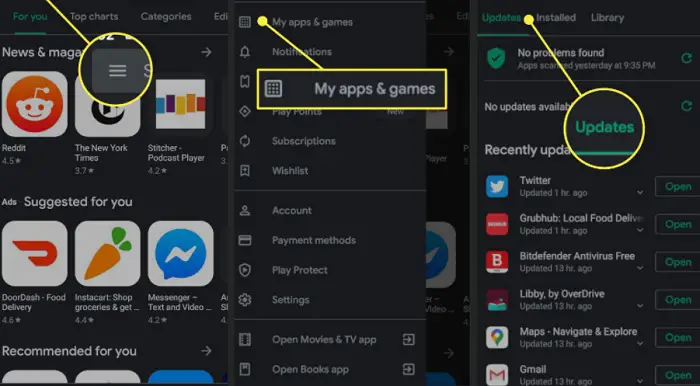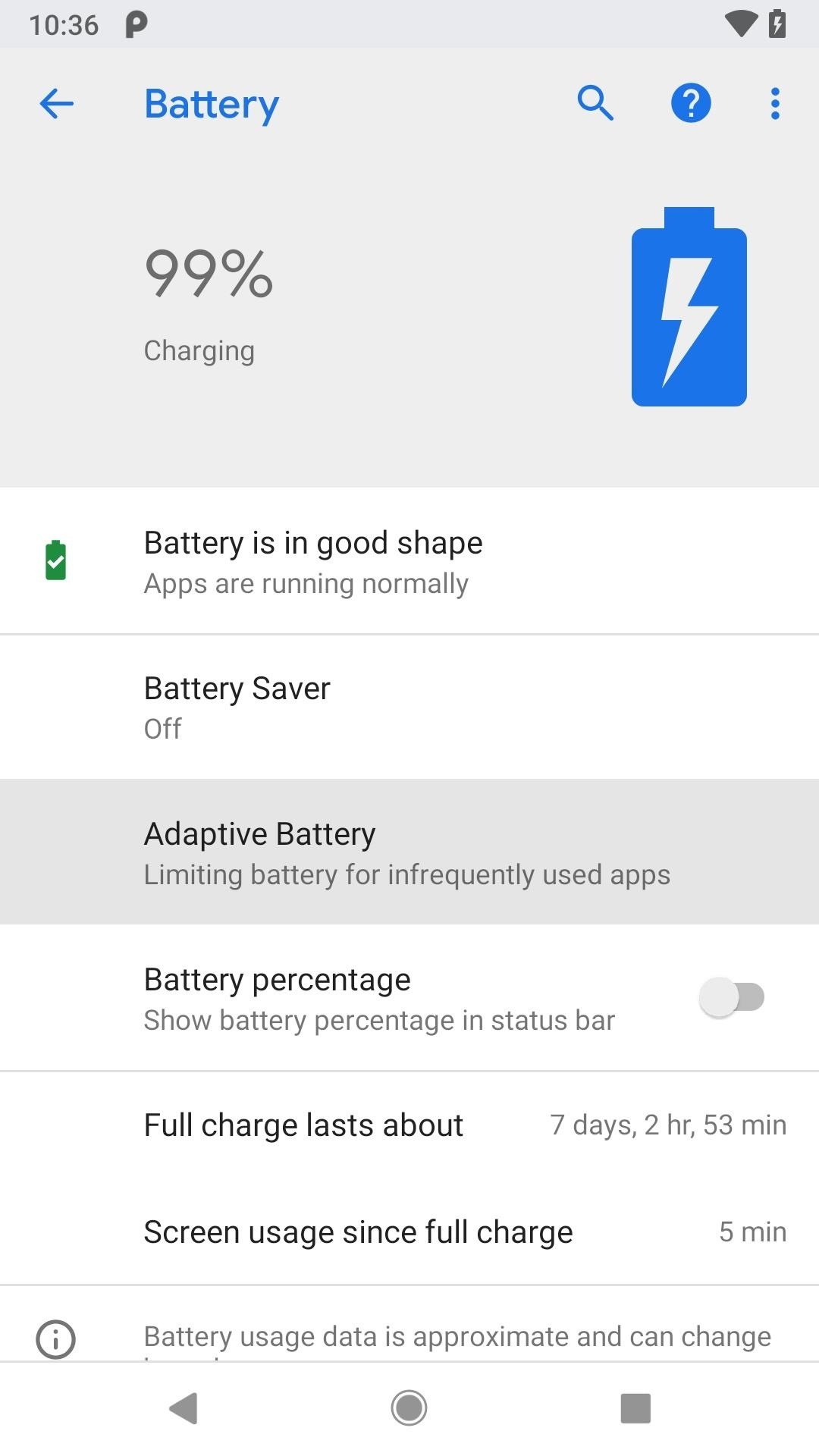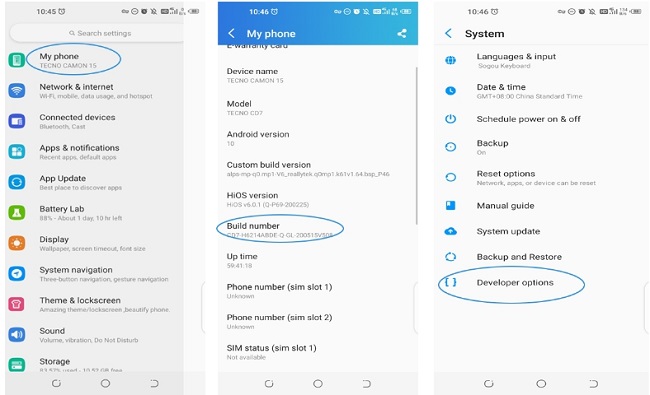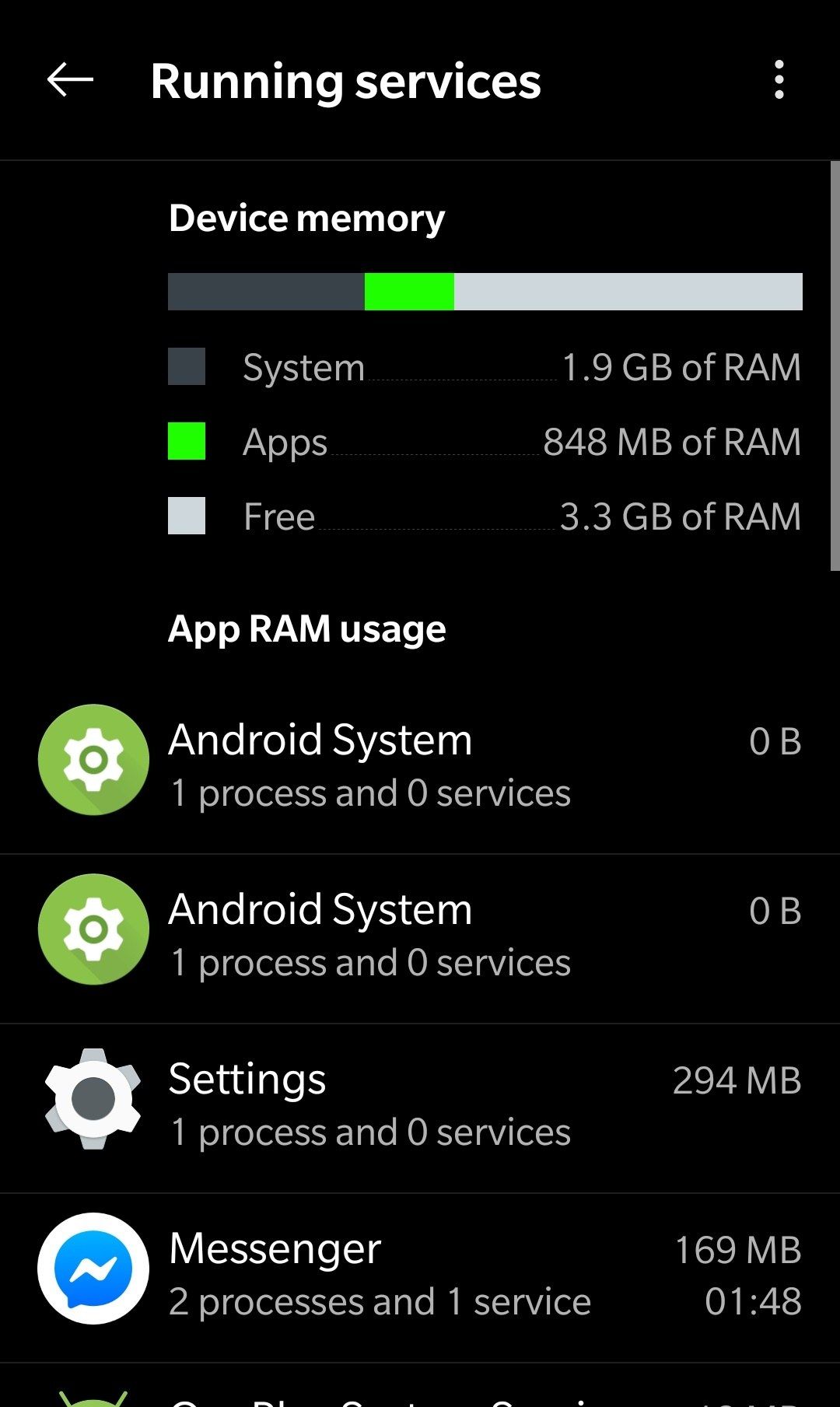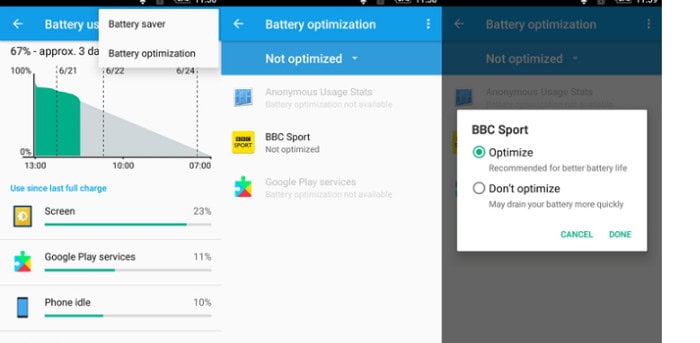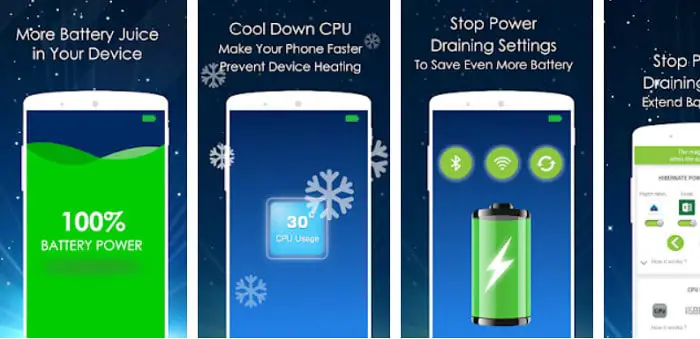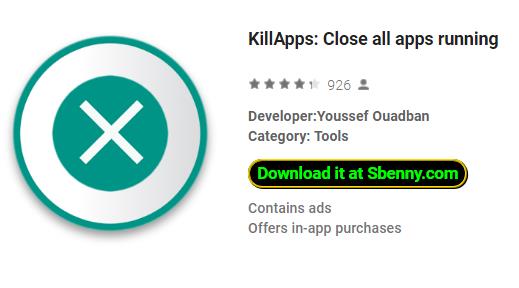Do you feel your Android is running slow or hanging more than before? Maybe some apps are running in the background without your knowledge. Now how do you stop them? Don’t worry. In this tutorial, we will talk about how to stop apps from automatically running on Android.
To stop apps from automatically running on Android, follow these steps: 1. Open the Settings app on your Android device. 2. Navigate to the “Apps” or “Applications” section. Find the app you want to prevent from running automatically, tap on it, and then select the “Permissions” or “Startup” options. Turn off any options related to auto-start, background activity, or running at startup
Add time and date widgets on your Android phone to make it look more enticing.
Now let’s see the problems arising from these apps running automatically on the Android background.
Table of Contents
Problems Due To Apps Automatically Running On Android
When applications run in the background, it leads to the following issues:
- Abnormal battery drain
- Device slow down
- Unusual lag
- Overheating of mobile
- Device Hangs
- Device freezes
Hence, to avoid the abovementioned issues, please follow the blog to stop apps from automatically running on Android.
How To Stop Apps From Automatically Running On Android
Let’s dive into how we can stop apps from automatically running on Android without any further.
Android Update
Most often, we don’t care about updating our devices. But new software updates bring various bug fixes that can be highly beneficial in these issues.
To check whether your Android is updated to the latest version or not, do the following.
First, go to the Settings of your device. Then find System from the menu and select it. Finally, click on System Update.
You will now know whether you have the updated version or need an update.
Application Update
Without our cognizance, third-party apps often get updates on Play Store. So it’s essential to go to the Google Play Store and find out if updates are available.
First of all, go to the Google Play Store. Next, click on the profile picture displayed in the top right corner. Now you have to choose to Manage apps & devices.
Finally, click on Updates All to update all your applications.
Adaptive Battery Feature
This is one of the most effective ways to stop apps from automatically running on Android.
The Adaptive Battery feature has been there since Android 9. But unfortunately, most people don’t know about it. To use the feature, you need to do the following.
Go to Settings on your Android. Select the Battery. Then in the Battery Window, toggle the Adaptive Battery switch.
If opened, any unnecessary apps will no longer take CPU or memory.
Developer Options
Some applications get started automatically without any activity from our side. In that case, you should follow the following guideline.
It would be best if you did the following things to stop Android applications from automatically starting. Firstly go to Settings. Find build no. Keep tapping on the build number more than seven times. Now it displays a message as You are a developer now.
A screen of Developer Options opens. Then move to Running Services and. Next, choose the apps you want to keep from the auto start. Press this button, Stop, and now all these apps will stop from getting started automatically.
This is one of the easiest ways of dealing with this self-start issue of apps.
See Also: Battery Won’t Charge To 100 On Android[Fixed]
You will no longer suffer from battery drainage with these four simple hacks.
Battery Optimization
If you use an Android version of Marshmallow and above, you will have this on your Android device. To use this feature, first, go to Settings. From there, find Battery usage. Next, click on it. There you will find three dots in the upper right corner. Tap on it, and two options will appear: Battery saver and Battery optimization. Select Battery Optimization, and you will see several apps that are not optimized. Finally, click on each of them and select the Optimize option. To complete the process, tap Done.
Please follow the images for a better understanding of the process.
This is one of the most efficient ways to stop apps from automatically running on Android.
Applications
We will list third-party applications to stop apps from automatically running on Android.
Greenify
Greenify is one of the most popular and trusted apps for solving battery or app issues. Moreover, it also helps to reduce lags by analyzing CPU and RAM usage.
The user interface is straightforward. You can find your problem solution from the menu. Battery optimization of apps works most effectively with Greenify.
More than 10 Million users presently use the app. We will highly recommend everyone to have this excellent app in their Androids. Do check it from the Google Play Store.
Download Greenify
Doze: Hibernate App, CPU, etc
Doze is another excellent battery optimization app. With this app, you can better manage your apps, battery, and CPU.
Doze enhances your battery health by hibernating apps automatically running in the background. As a result, your Android becomes fast and lag-free.
You should try this app from the Google Play Store for prolonged battery health. Presently It has over 100 thousand downloads and a 4.1 user rating. Using this, you can keep apps from auto-starting on Android.
Download Doze: Hibernate App, CPU, etc
KillApps: Close All Apps
The function of this app is pretty straightforward. As the name suggests, it kills or stops all the apps automatically running in the background.
Moreover, you can see which app is using how much battery.
In this way, you can improve your CPU and RAM performance. If you want better health for your Android, try this lightweight app from the Google Play Store for free. However, if you want some extra features, select the premium plan.
Download: KillApps: Close All apps
Now using these apps now, turn off autostart apps on Android.
See Also: Fix Battery Won’t Charge To 100 On Android
FAQs
Now let’s look at the Frequently Asked Questions on the Internet.
Why Is My Phone Getting Heated?
Phone overheating may happen due to varied reasons like Faulty hardware Too many apps running in the Faulty background software
Why Is My Android Getting So Much Hanged?
Android phones may lag or hang excessively if not updated regularly.
Why Does My Phone Gets Overheated On Charging?
Please ensure you use a good-quality charger to stop overheating during charge.
Why Is My Phone Lagging Too Much?
Your phone may lag too much due to excessive CPU and RAM usage. Ensure not to use any heavy-weight apps.
For How Long Should I Charge My Android Daily?
See Also: How To Download Apps To SD Card On Android?
Conclusion
In conclusion, you can now stop apps from automatically running on Android. This not only gives you a seamlessly smooth experience but also ensures your Android’s better health. Do share your experience with this through the comment section below. To know more about such tech solutions and stories, please follow Techyhost.
See Also: Laptop Plugged In Not Charging? Are you plugged in?

David Carnoy: TechyHost’s and CNET’s Executive Editor, leading member of the Reviews team since 2000. Covers gadgets, specializes in e-readers and e-publishing.