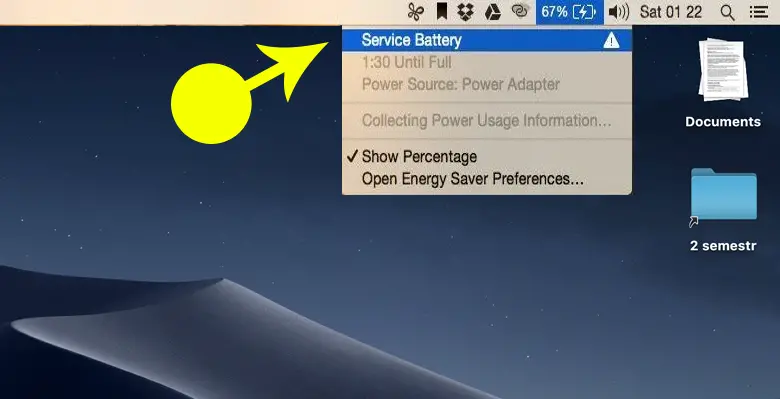In earlier MacOS versions of service battery on Mac, a “Service Battery ” message was shown at the top of the battery menu popup when clicking on the battery on the top toolbar. It was more of a call to action than a message; some users found it confusing.
The pop-up message indicates that your Macbook battery is experiencing a problem and must be replaced. For those interested in better integrating their Android devices into the Mac ecosystem, which can help streamline such notifications and maintenance tasks, check out this guide on integrating Android into the Mac ecosystem.
Before getting into the alert and what to do about it, let’s understand a few basic things.
See Also: 20 Tips And Tricks For MacBook Pro That Will Take It To The Next Level
Table of Contents
Batteries In MacBooks?
MacBook batteries are Lithium-ion batteries designed to charge quickly and discharge efficiently. These chemical batteries work on the same principle as all other chemical batteries. A battery is a collection of cells. In each cell, we have two positive and negative electrodes submerged in an electrolyte. For the sake of simplicity, let’s consider a battery with just one cell.
When a device that runs on electricity is connected to the battery, the battery moves positive charges from its positive electrode, the anode, to its negative electrode, the cathode. This creates an electric current.
The battery runs out when the anode exhausts all its charges. The power adapter applies electricity in the opposite direction to reset the battery’s state, thereby charging it fully and making it ready to power devices. After the battery is reversed, it considers charged again and used to power devices.
The point from which the battery charge fully to its complete discharge is called a charge cycle or a battery cycle.
Now that we know the fundamentals of batteries, let’s dive into the Service Battery on Mac alert.
What Does The Service Battery Alert Mean?
MacBooks batteries equip with internal diagnostic circuitry programmed to report battery problems. This alert shows up when the circuitry detects a problem, and the MacOS starts showing this alert to its users.
The following can be the possible reasons for the Service Battery on Mac to show this alert in its battery information:
The battery has Lesser Capacity than It Should Have
All Apple products’ batteries with features to have an expected capacity throughout a certain number of charge cycles. This differs across products and models sharing the same product line. This is the most common cause for the Service Battery alert to show up.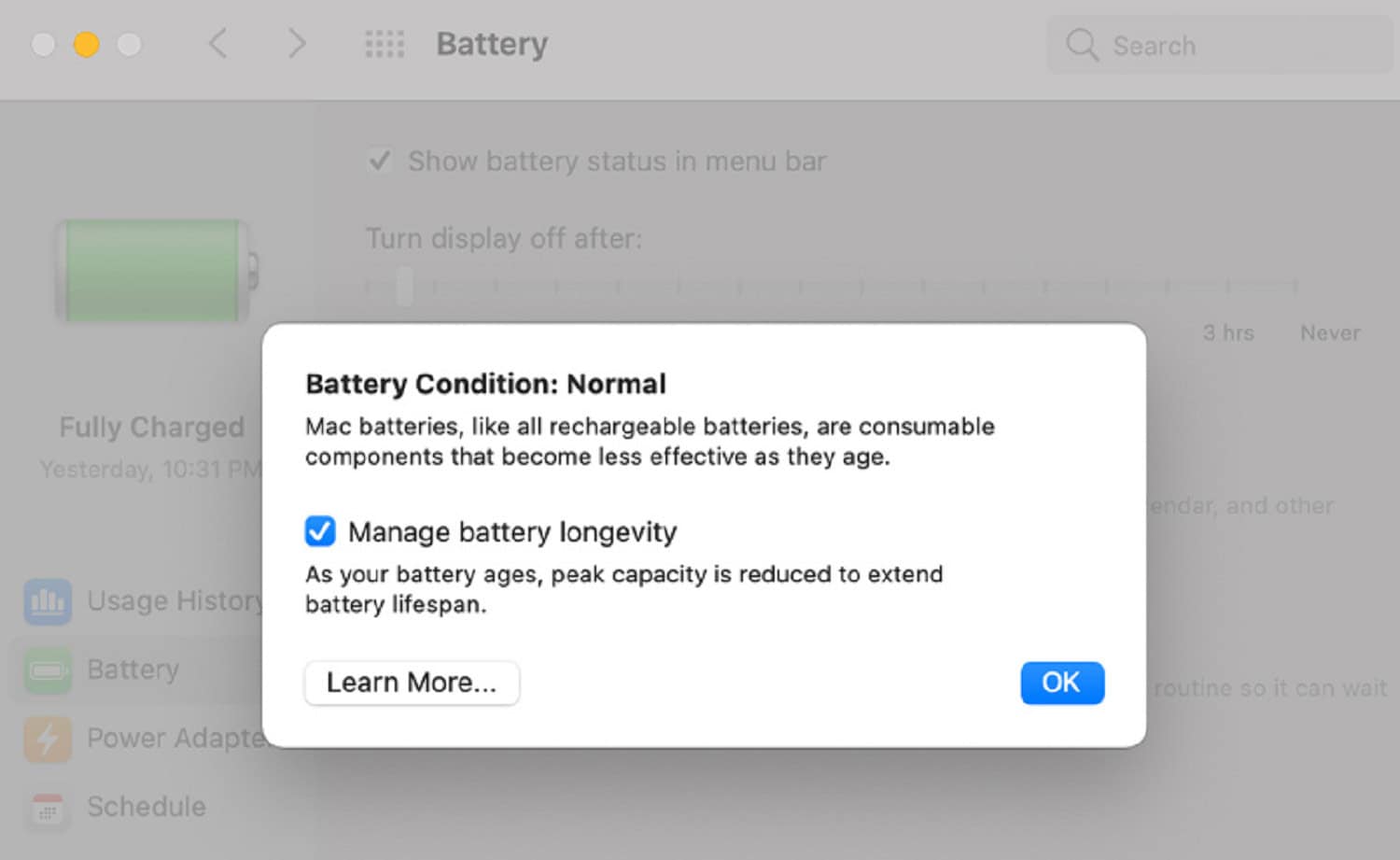
With every charge cycle, the battery’s capacity consistently drops from 100% at an expected and predictable rate. The alert shows up if the battery capacity drops faster than the ideal one. Check this out to know about fixing the battery won’t charge to 100% issues.
The diagnostic circuitry compares the current battery capacity at the current charge cycle to what it should have been. If the capacity drops below the expected level, the service battery alert fires up.
A Small Number of Cells in the Battery have been Overheating.
As we saw earlier, a battery consists of many cells. Overheating of even a single cell within a battery can cause the diagnostic circuitry to alert the OS of its faulty state. If the alert is due to overheating of a cell, it becomes very important to service the battery.
MacBooks with the feature of charging the battery up to a specific voltage to achieve the overall battery voltage and its expected full capacity, compensating for any dead cells. However, this charging process may result in battery leakage, which could necessitate an immediate battery replacement.
The Diagnostic Circuitry Itself has Become Defective.
It is possible that the diagnostic circuitry inside the battery damages itself, resulting in false alerts about its status, albeit rare.
It is no issue on its own, but if there are any future battery failures, we wouldn’t know the positive alerts from the negative ones.
What To Do When The Alert Shows Up?
If you were to go by the most likely reason, you don’t have to worry much, and you can continue using your Apple products despite the battery alerts.
But when it comes to the Battery Diagnostic Circuitry, it is impossible to say, just by looking at the alert, what could have caused it.
If you still need a plan of action on how to handle such a scenario, here are a few things that you can follow:
Get Your Battery Replaced Under AppleCare
If AppleCare still covers your Apple product, it’s a no-brainer to go to your nearest Apple Center and replace your battery, no questions asked.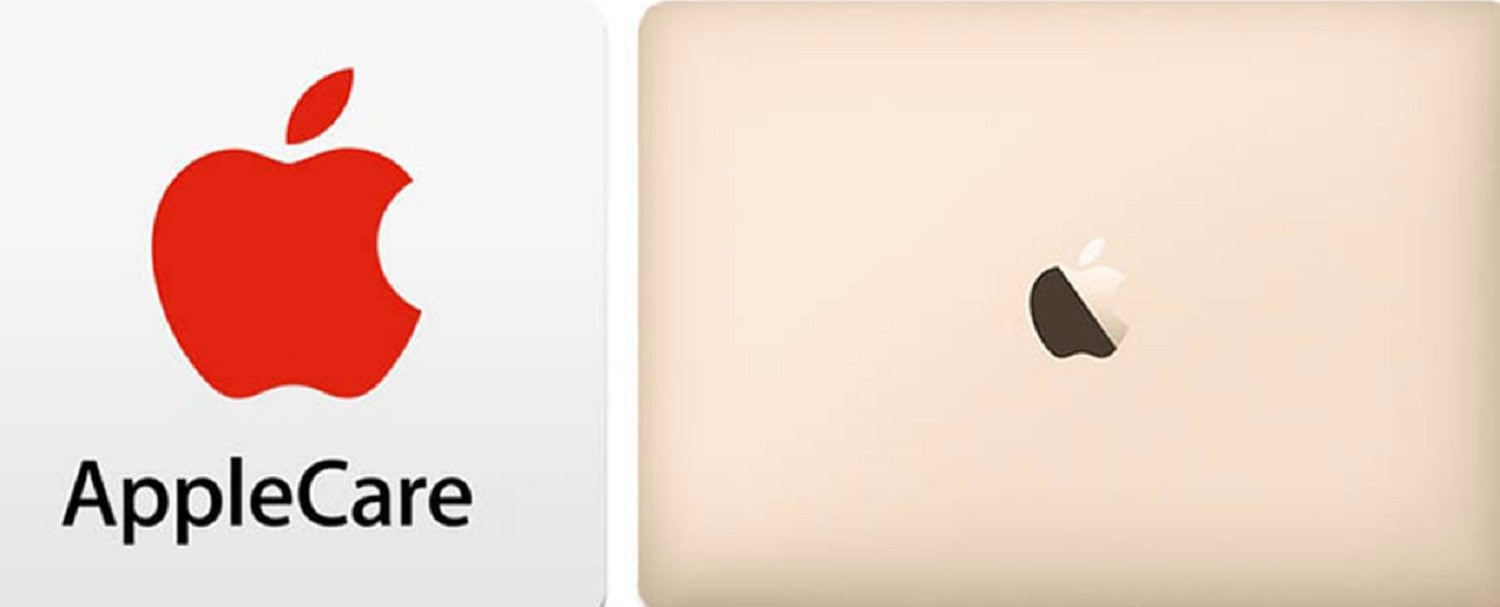 All you have to have is time, as you don’t have to spend any money fixing your battery problem. But if you do, check out this helpful resource about macbook pro battery replacement costs on MacbookProSlow.
All you have to have is time, as you don’t have to spend any money fixing your battery problem. But if you do, check out this helpful resource about macbook pro battery replacement costs on MacbookProSlow.
Keep an Eye on the Battery Performance
If your Apple product isn’t under AppleCare, pay close attention to the overall battery performance. Keep noting the time between your charge cycles, from the busiest to the idlest hours of your Apple product use.
This will hint at whether the battery consumption is drastically increasing with time. In a few weeks, if you find the battery performance getting worse and the service battery on Mac still showing, as suggested by your MacOS.
Use the product Plugged in as much as possible
Manufacturers design all modern laptops to cut off the electricity supply to the battery and power the laptop directly after the battery charging. This prevents battery usage and the further consumption of the battery charge cycles. This is one of the solutions I would recommend only as a last resort or if you can’t get the battery replaced soon.
This prevents battery usage and the further consumption of the battery charge cycles. This is one of the solutions I would recommend only as a last resort or if you can’t get the battery replaced soon.
This way, you gain some time before you figure out how to replace your battery.
Service Your Battery, if Possible
Servicing your battery can be costly, so most users avoid such expenses, as they can’t cover them for now.
The battery service can start if the Service Recommended alert appears and the product is covered under AppleCare. If not, take all precautions, especially with the overheating of your MacBook, and your battery will stay in good shape with longer life.
See Also: Mac Keeps Disconnecting From WiFi [Fix The Issue]
FAQs
How can I remove the service battery on my Mac?
Before being plugged in for a few hours, your MacBook should be completely charged. After disconnecting the power supply, operate your Mac until the battery depletes. Leave the system open from the power source for a few more hours. Plug your MacBook in once more to charge the battery fully.
Can you buy a new Mac battery?
At 1000 complete charge cycles, your battery intends to retain up to 80% of its initial capacity. A replacement under the one-year guarantee covers the damaged battery. Apple provides a battery replacement service for all built-in-battery MacBook, MacBook Air, and MacBook Pro notebooks.
Why does my Mac shut down when the battery is 50%?
Your MacBook might refuse to operate on battery power for one of two possible causes. The battery can no longer provide enough ability to keep your MacBook running because it is too old. Your Mac's system management controller (SMC) is not operational, making it unable to manage battery power properly.
Why is the battery not charging?
Make sure your charger and cord are in working order. Try them out on a different gadget. Make sure to connect the phone and charger securely via the line. Ensure there isn't any lint or dust in your phone's port.
Can I use MacBook while charging?
The simultaneous operation of charging and running will not harm your Mac. If you leave your Mac's power adapter plugged in, it won't get damaged.
Conclusion
Earlier versions of the MacOS displayed the message Service Battery. But now replace it with “Service Recommended” to provide clearer information. The battery’s internal diagnostic circuitry program to report issues. And it triggers the Service Battery alert when it detects a problem within the battery.
Overheating of even a single cell within a battery is worst. It can cause the diagnostic circuitry to alert the OS of its faulty state. MacBooks have Lithium-ion batteries designed to charge quickly and discharge efficiently.
Under AppleCare, users can have their battery replaced and monitor battery performance. And use the product as much as possible while plugged in or servicing the battery. You can do these things if the service battery on Mac alert pops up.