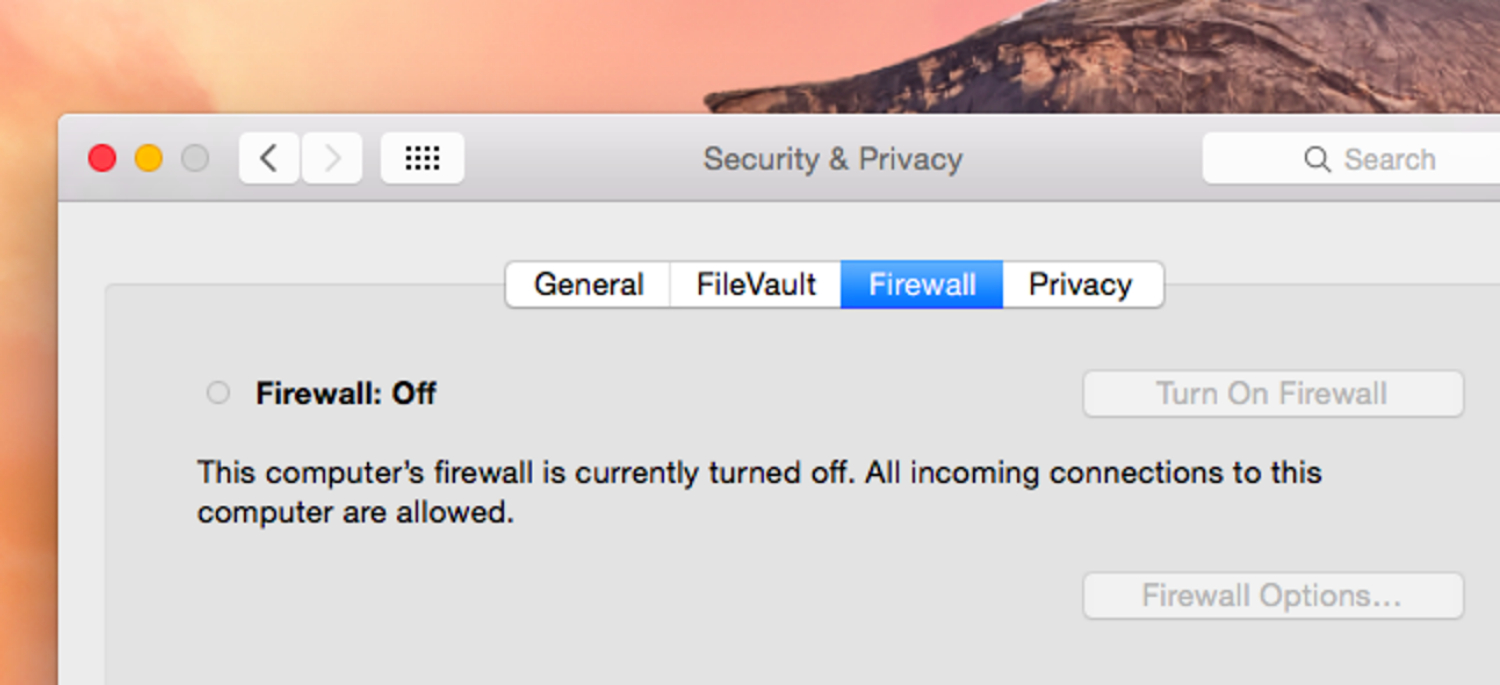The article is about configuring the Mac firewall setting. Use the Mac Firewall settings to enable the firewall and block unauthorized connections from the internet or other networks. Click Firewall Options to access the firewall’s settings and view the available options. Find out how to use a firewall to restrict access to your Mac.
Choose Apple menu > System Settings, choose Network in the sidebar, then click Firewall on the right to adjust these settings. The purpose of the firewall is to manage app permissions. However, it cannot completely shield you from malware bundled with other apps. Continue reading to know in detail.
Although Mac has a software firewall built-in, users typically ignore it. However, it’s wise to double-check. Your firewall can turn on and should only be temporarily disabled. It ought to be on even if you haven’t touched it. You also have a lot of choices for modifying its performance if it is on. Read more about Mac Firewall settings below.
See Also: How To Speed Up VPN Connection
Table of Contents
Tutorial To Configure Mac Firewall Setting
Here are stepwise tutorials to configure your Mac firewall setting.
Clean Up Your Mac Before Making Any Changes
You can clear up your system’s programs, especially any you have already deleted before we show you how to toggle the firewall on and off. There’s a reasonable probability that the leftovers of any apps you deleted or accidentally installed may still be on your computer if you ever discovered they were harmful and sent them to the Trash.
If that’s the situation and your firewall turns off, these apps allow you to transmit and receive traffic, endangering your Mac Firewall settings.
Therefore, if you intend to fiddle with the Firewall settings, use a program like CleanMyMac X to locate and eliminate unwanted files on your Mac. This helps you to clean junk files from your Mac. Additionally, it helps you quickly delete old and damaged programs by identifying them. Your installed programs are displayed after a storage space scan by CleanMyMac X. How do you turn on the firewall Mac?
This is how to apply it:
- Download CleanMyMac X, then run it. (No cost download)

- View All Applications under the Uninstaller tab. Choose any programs you want to uninstall. Select “Uninstall” from the menu.
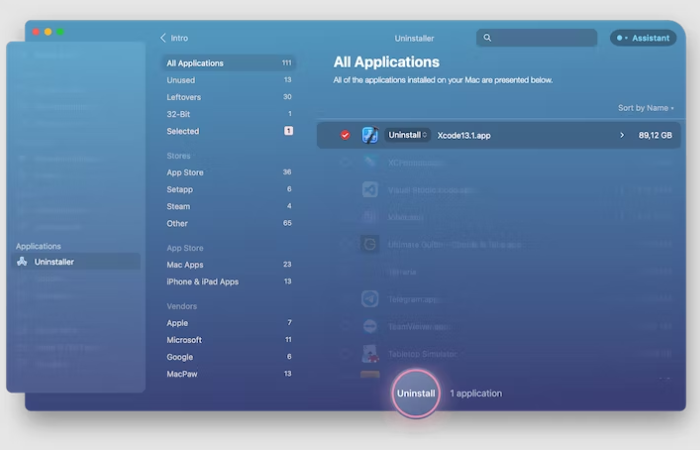
- The CMMX Uninstaller module lets you select any application. Your system’s selected applications and all associated support files will delete.
Get: CleanMyMac X
Looking At The Firewall
System Preferences contains the firewall on MacBook. We’ll navigate there and then check out the firewall options.
- Select “System Preferences” from the drop-down menu when you click on the Apple menu in the top right corner of your screen to open.
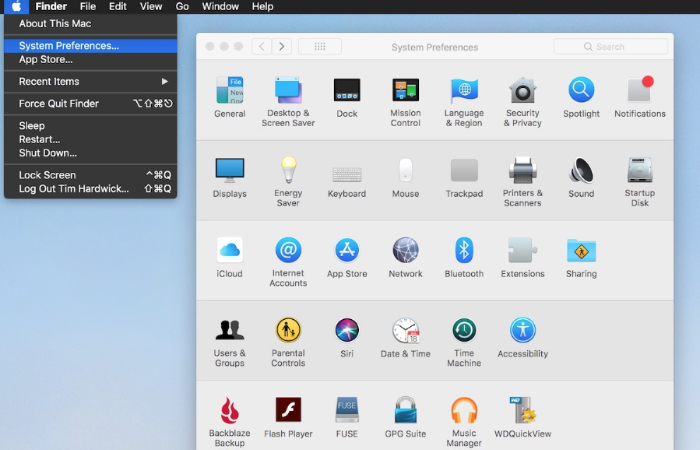
- Select “Security & Privacy” from the tabs. From the window’s top, click the “Firewall” tab.
- Check if your Mac Firewall settings are turned on or off here. We ought to restart the firewall if it is off.
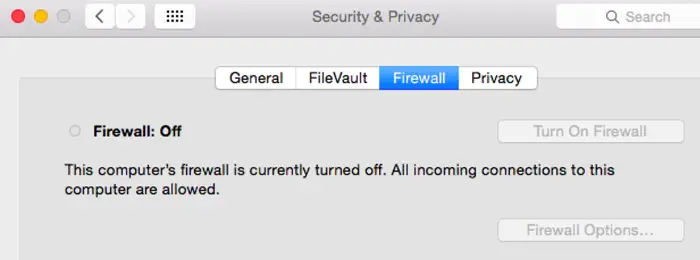
- To begin, click the lock icon in the window’s lower left corner.

- Enter your administrator password when asked. If you are unsure of it, click “Unlock” after entering the password you use to access your computer when it first starts up. Select “Turn Firewall On” from the menu.
It can connect to Mac through the firewall if a shared service’s sharing settings are enabled. You can increase security by deactivating the service in the Sharing settings by preventing connections to these incoming services.
How To Activate The Mac’s Firewall
It’s best to leave the firewall software on because it protects you. How to check firewall settings on Mac? When the firewall is active, your Mac handles everything, automatically deciding whether or not a certain application is capable of sending or receiving network traffic.
The Security and Privacy preference in System Preferences contains Mac’s Firewall settings.
To activate and remove viruses from Mac OS Firewall:
- Open System Preferences > Security & Privacy should.
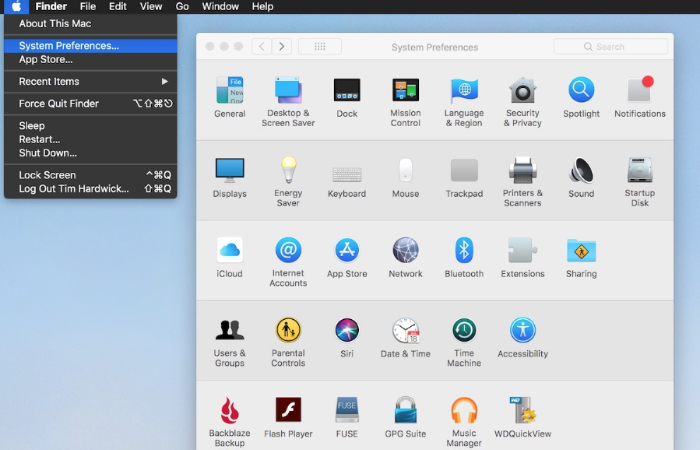
- It would help if you chose a Firewall tab. Put your administrator password in the password field after clicking the lock symbol in the window’s lower left corner.
- Click Mac Firewall Turn On.
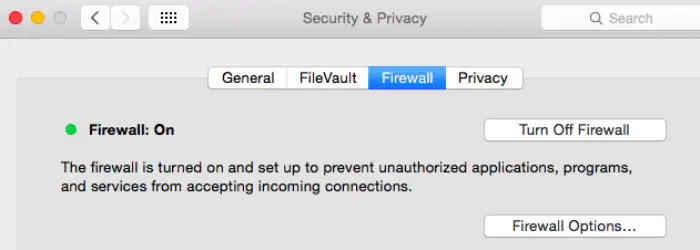
See Also: Can’t Find Hulu App On Samsung TV
How To Turn Off The Mac’s Firewall
You must follow the instructions and press the Turn Off Firewall button to turn off the firewall.
- You might have to enter your administrator password to do this.
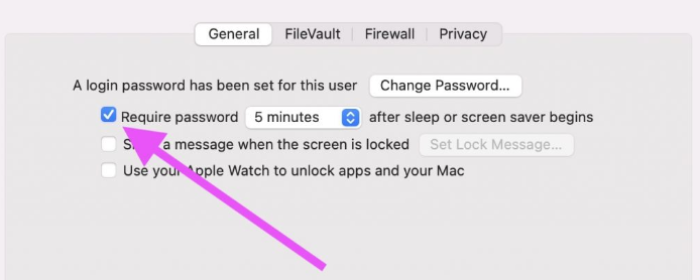
- By clicking the Firewall Options button, you can remove the app from the list by choosing the app and pressing the “-” button. Alternatively, you can add a new app to the list by selecting the “+” button.
- You’ll also have a choice among three options.
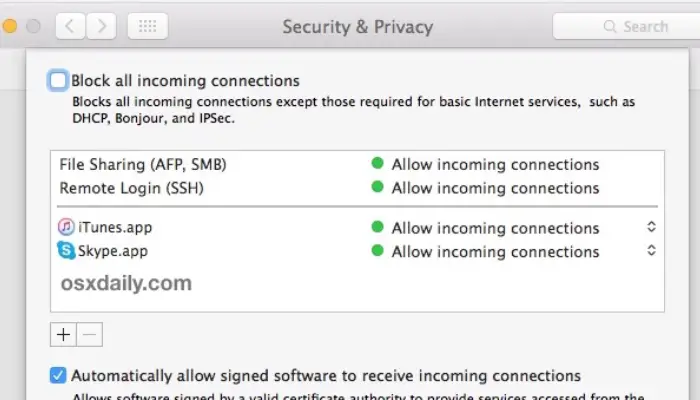
- All inbound connections are blocked, save for those necessary for using the most basic internet services.
- Enable stealth mode to stop Mac from responding to requests for probing.
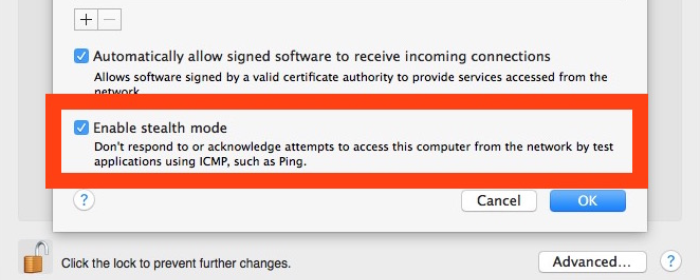
- If there are any settings you want to activate, check the boxes and click OK to confirm.
These issues fix by disabling the firewall settings on Mac. However, you should know that disabling your firewall can prevent some applications from sending network traffic. It also gives incoming connections free rein, leaving you open to malware and other security risks.
See Also: Fix Discord Won’t Open Error
FAQS
How can I configure my MacBook Air's firewall?
Set up services and apps with firewall access. Select Apple menu > System Settings on your Mac, then click Network in the sidebar, followed by Firewall. You might have to scroll down. Open my network settings. Choosing Options. The firewall should initially enable if the Options button hides.
How can you use a firewall to prevent connections to your Mac?
Find out how to use a firewall to restrict access to your Mac. Choose Apple menu > System Settings, click Network in the sidebar, then click Firewall on the right to change these settings. You might have to scroll down. Open my network settings. Specify the option to Block unauthorized connections from the internet or other networks with a firewall.
How can I activate my computer's firewall?
It would help if you opened System Preferences > Security & Privacy. On the Firewall tab, click. Put your administrator password in the password field after clicking the lock symbol in the window's lower left corner—Click Firewall On (or Start in OS X).
How can I change the firewall software on my Mac?
A third-party firewall is an alternative to the built-in software firewall on your Mac. It is shown towards the end of the post. System Preferences contains the firewall. We'll navigate there and then check out the firewall options.
What does Mac's built-in firewall do?
To safeguard the Mac from network access and denial-of-service assaults, macOS comes with a built-in firewall. Automatically permit integrated software to accept connections to turn on the Mac firewall. It supports the following configurations and can be customized in the System Preferences Security & Privacy pane: Block every incoming connection, irrespective of the app.
Conclusion
The best part of a Mac Firewall settings is that it handles everything for you by controlling how apps can access the Network and protecting your system from malicious activity. As previously stated, leaving the firewall on is best to let it do its job. To remove any old apps that may still be hiding in your Mac’s system cache, run CleanMyMac X first if you plan to switch it off, even for a short time. Also, sometimes you may face Avast firewall starting issue. You can quickly fix it.
See Also: Best Free Mac Media Players

Lead Photographer, Lead Advice Editor for @CNET in Europe. Love: the outdoors, music, food, snowboarding, animals, beer, coffee, lists. Personal views.