In the ever-evolving digital entertainment landscape, the fusion of traditional television channels with cutting-edge media platforms has revolutionized how we consume content. Among these innovative pairings stands the union of the History Channel, a repository of rich historical narratives, and Kodi, the versatile open-source media player. Today’s article will explore how to watch History Channel on kodi.
To stream the History Channel on Kodi, follow these steps: launch Kodi, access Addons, choose download, select Video Addons, enable Unknown Sources, confirm the warning, access File Manager, add the source URL (https://i-a-c.github.io), name it “redux,” install from a zip file, pick “redux,” select the zip file “repository.exodusredux-0.0.8.zip,” and wait for the installation notification. Now, you can enjoy the History Channel’s extensive historical content via Kodi.
In this digital age, where information is readily accessible at our fingertips, watching the History Channel on Kodi takes on a significance that surpasses conventional television viewing. This article delves into the seamless integration of the History Channel into the Kodi ecosystem and highlights its significant advantages to history enthusiasts and curious minds alike. Join us on this journey as we explore the fascinating world of historical content in the age of Kodi.
See Also: Top Kodi Builds You can Download and Add [2024]
Table of Contents
Why Opt for Kodi to Watch the History Channel?
Before we get started on how to watch History Channel on kodi, let’s answer: why watch it on Kodi? Kodi is a top choice for accessing the History Channel for several compelling reasons. Two of the most important reasons are:
- Flexibility and Customization: Kodi empowers users with unmatched flexibility, allowing them to fine-tune their viewing experience. Viewers can customize settings and select addons to tailor their History Channel experience precisely to their liking.
- A Wide Range of Content: Kodi goes beyond being a mere History Channel gateway, offering a diverse spectrum of content. From movies to TV shows and documentaries, Kodi’s versatility ensures an expansive world of entertainment at your fingertips, all within one highly adaptable platform.
See Also: How to Use Kodi on PC Using the Easiest Method | 2024
Essential Requirements Before You Begin
To embark on your Kodi and History Channel streaming journey smoothly and securely, you must have some Kodi History Channel addon. For that, you are required to meet two crucial prerequisites:
- Enhanced Security with a VPN: Start fortifying your online security with a Virtual Private Network (VPN). A VPN not only shields your identity and data but also ensures anonymity and protection during your Kodi streaming adventures.

- A Kodi-Compatible Device: Ensure you possess a device compatible with Kodi. The proper hardware is pivotal for an optimal Kodi and History Channel viewing experience, whether it’s a computer, smartphone, or TV.

See Also: 5 Top Repository For Kodi You Can Download
Method 1: Utilizing Exodus Addon
For those eager to know how to watch History Channel on kodi, the Exodus addon is the portal to a world of historical content. Below, you’ll find an exhaustive step-by-step guide to set you on your path:
Step 1: Installing Exodus Begin by following these straightforward steps:
The steps below will help you with the History channel and watch it on Kodi.
- Open File Manager: Double-click “Add Source” after reaching the Settings.
- Provide the Path Address: Opt for “<None>” to insert the path address for Exodus. Input “http://mediarepos.net/kodistuff” and click “OK.”
- Return to Kodi Home: To return to your Kodi homepage, press “Esc” twice and then access “Addons.”
- Enter the Addon Browser: Select the addon browser at the top left corner of your addon page.
- Install from Zip File: Opt for “Install from zip file.”
- Select the Source: Scroll and click on the source name, “Smash Repo,” or the one you assigned earlier.
- Choose the Zip File: Click on the zip file named “Smash_Repo.zip.”
- Install the Repository: Wait for the installation of the Smash Repo addon to complete on your Kodi.
- Install Exodus Addon: Click on “Install from repository.”
- Choose Smash Repo: Select “Smash Repo” to integrate the repository.
- Access Video Addons: Scroll down and locate “Video Addons” within Smash Repo.
- Install Exodus: Find “Exodus” and initiate its download to your device.
- Select the Version: Choose the appropriate version from Smash Repo.
Step 2: use the following steps to uncover and enjoy the History Channel:
Now that you have found the addon, the last step for how to watch History Channel on kodi is to find the History channel provided here:
- Return to Kodi Home: Head back to your Kodi homepage and select “Exodus” from “Addons” -> “Video Addons.”
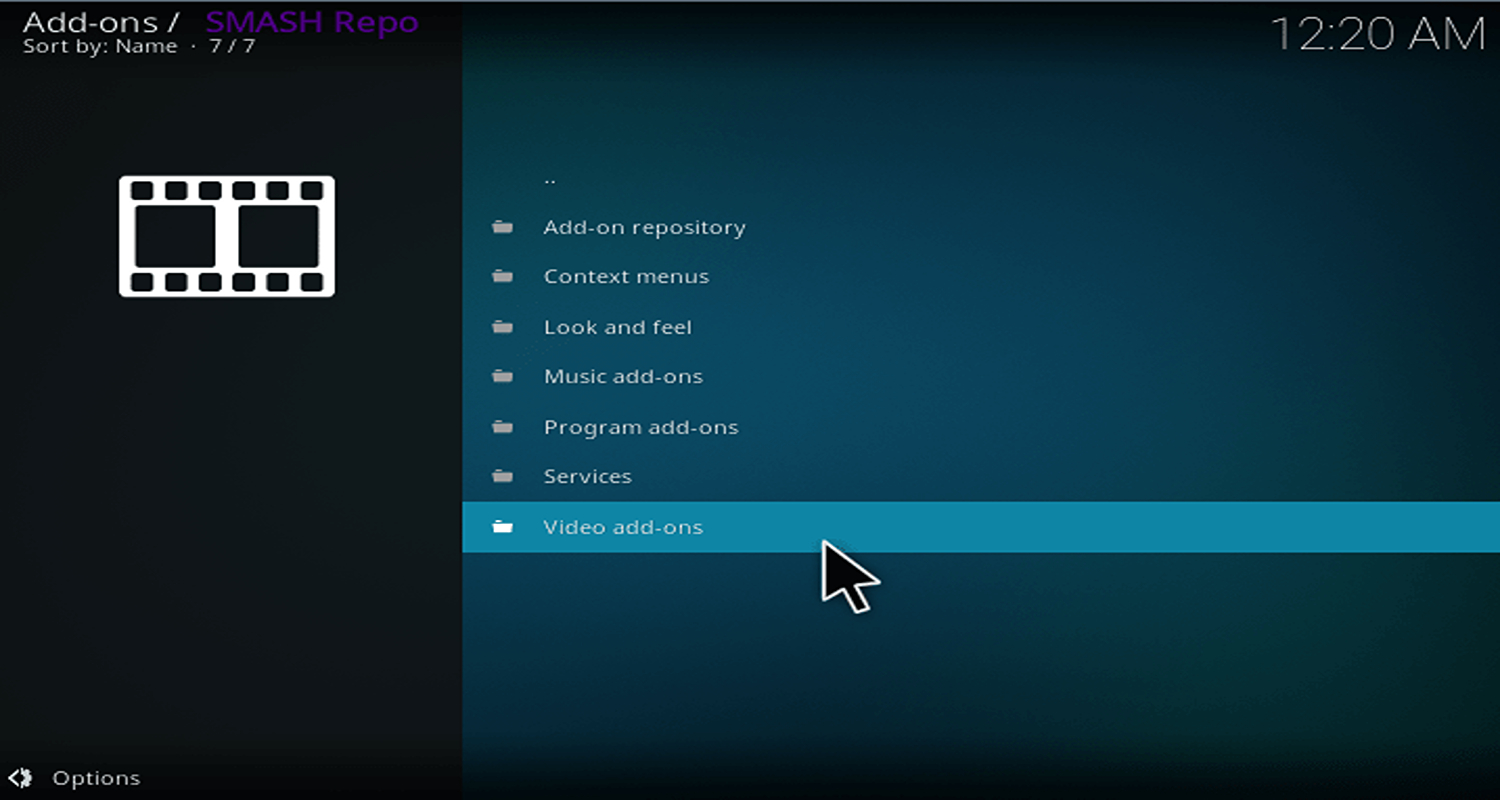
- Access TV Shows: Click on “TV Shows” within the Exodus addon.
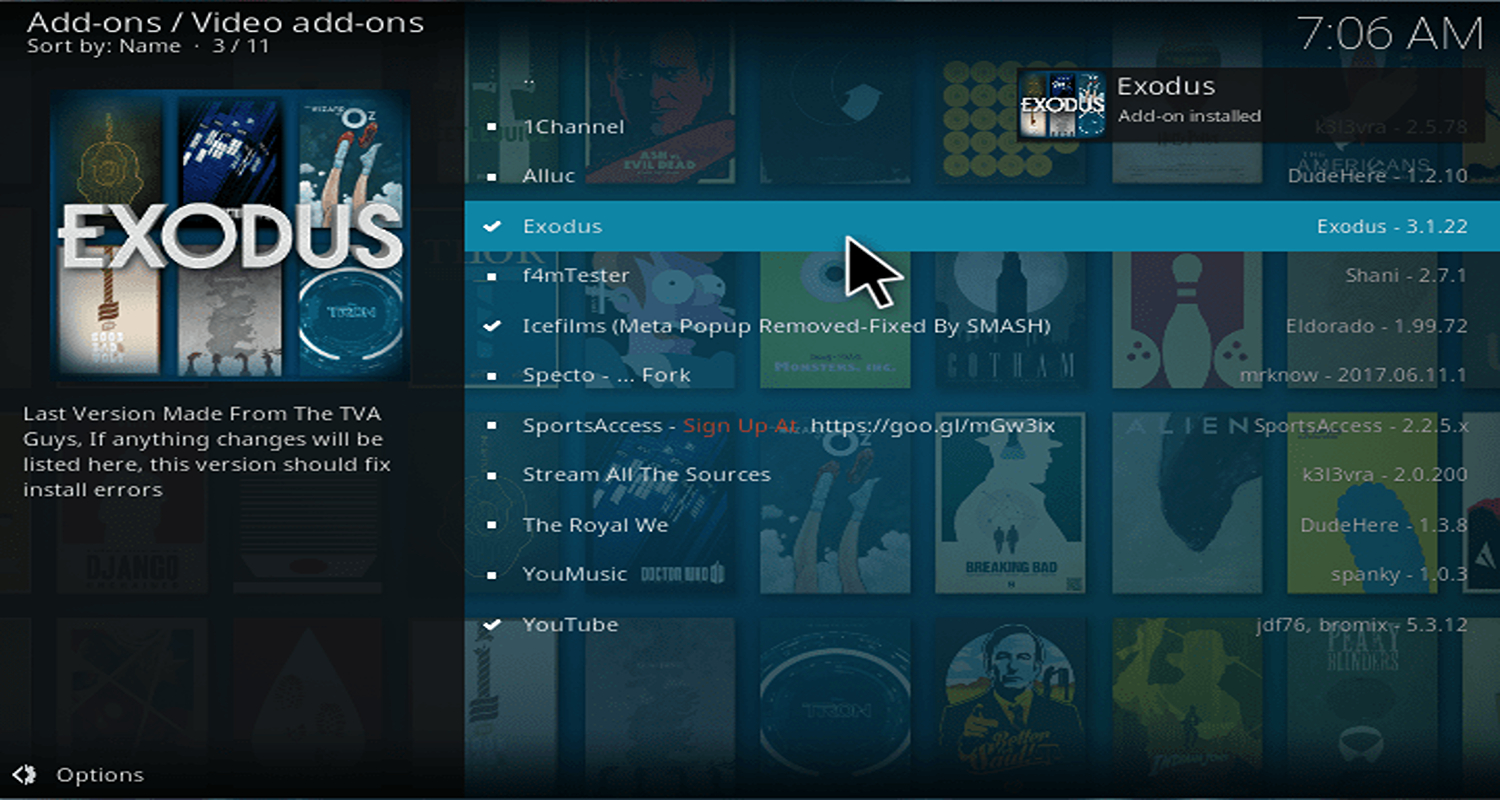
- Filter by Networks: Inside the TV Shows section, explore the “Networks” option within the list of filters.
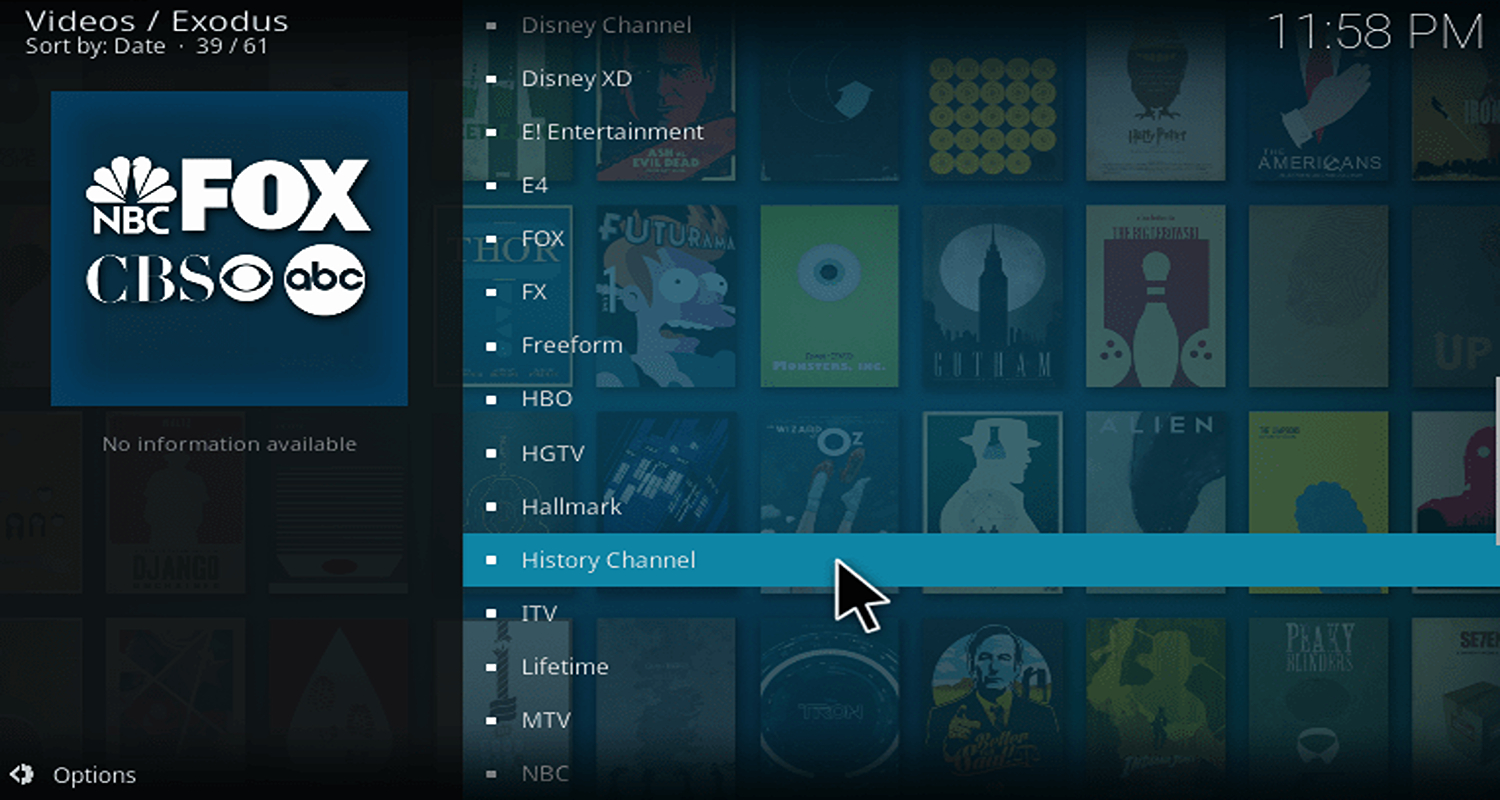
- Locate History Channel: Scroll through the list of international networks and pinpoint the “History Channel.”
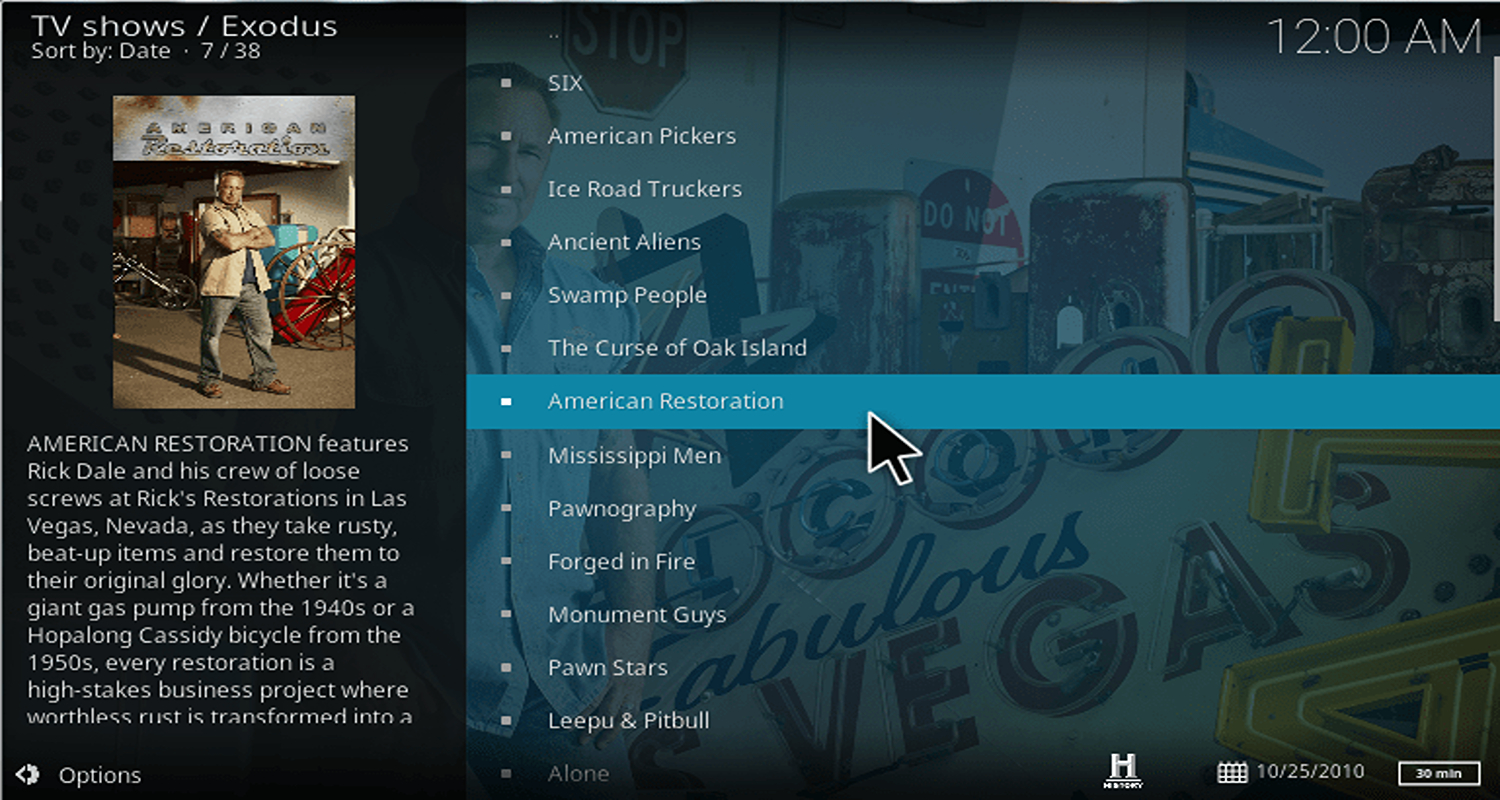
- Choose Your Show: Finally, select your preferred show to begin streaming.
By adhering to these simple yet effective steps, you can now immerse yourself in the captivating content of the History Channel via Kodi, all thanks to the Exodus addon.
Method 2: Utilizing the Covenant Addon
For those in search of an alternative means to access the History Channel on Kodi, the Covenant addon serves as a viable choice. Below, we present a comprehensive, step-by-step guide:
Step 1: Installing Covenant Commence on your Kodi application:
Before starting anything, you will have to install the addon in order for it to function.
- The system settings page: Go to the gear icon at the top of the homepage and choose “System Settings.”
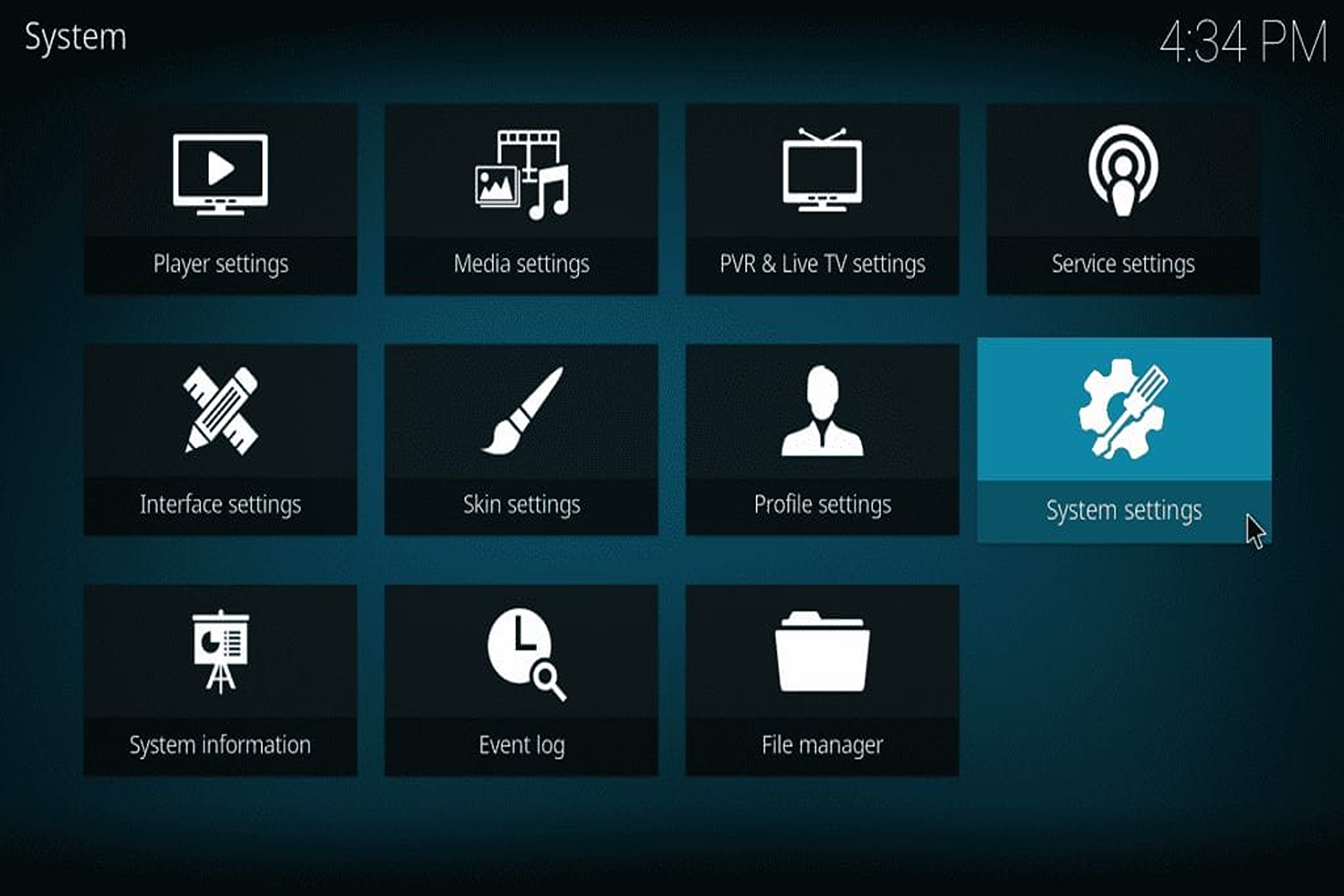
- Enable Unknown Sources: Within System Settings, click on “Addons” in the left-hand menu and activate the “Unknown Sources” option.
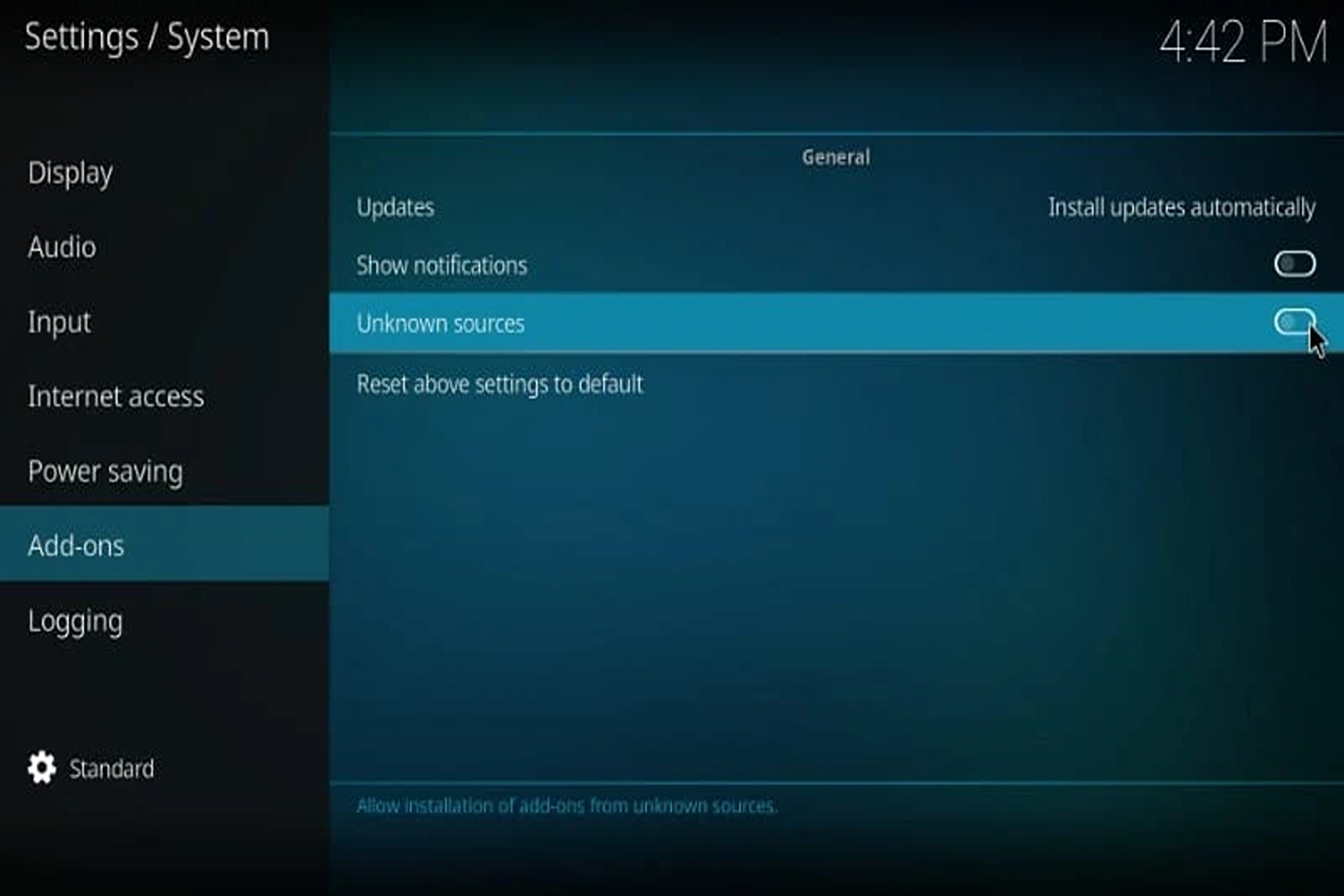
- Confirm the Warning: A warning dialogue box will appear; proceed by selecting “Yes.”
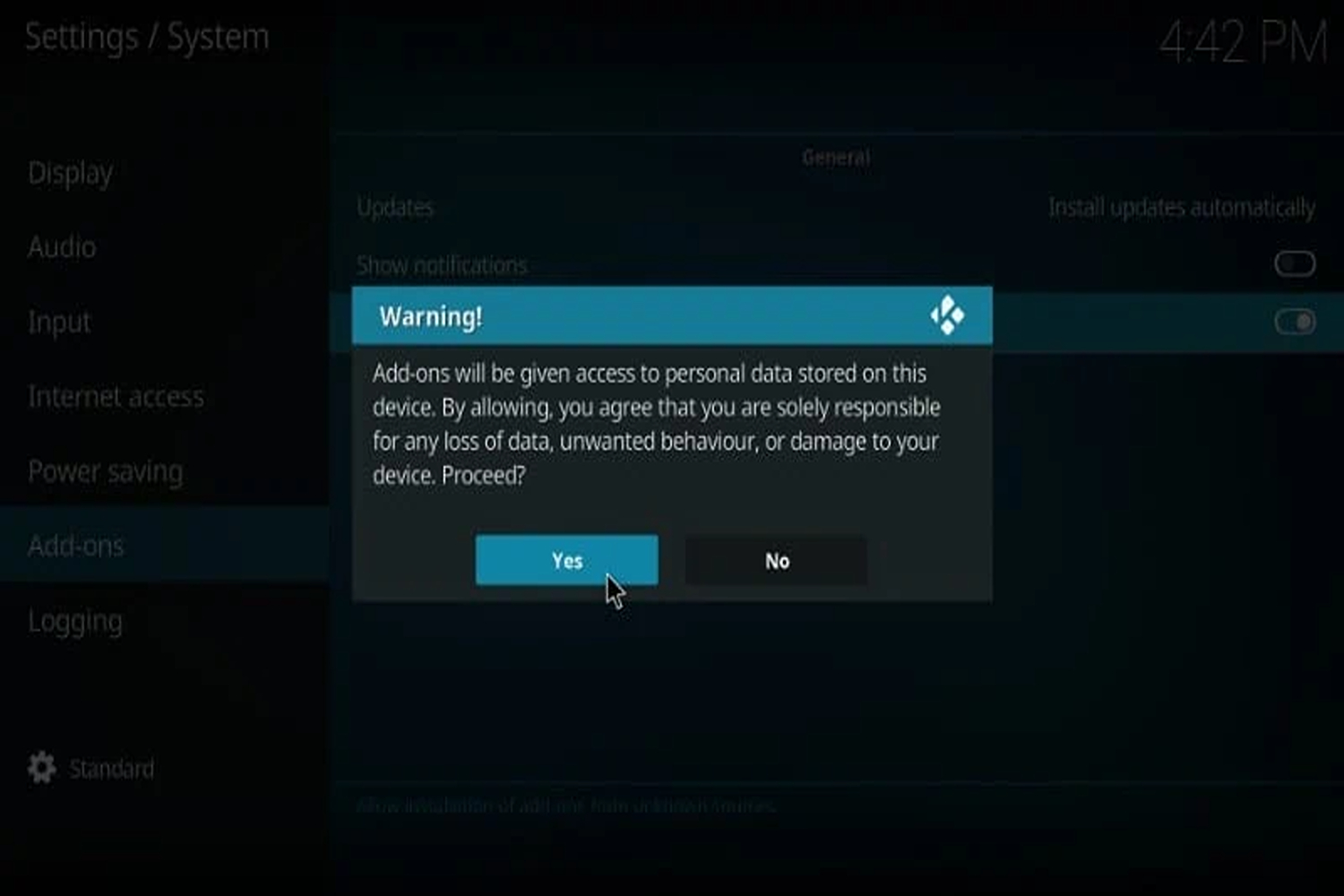
- Access File Manager: Return to the System Settings and click on “File Manager.”
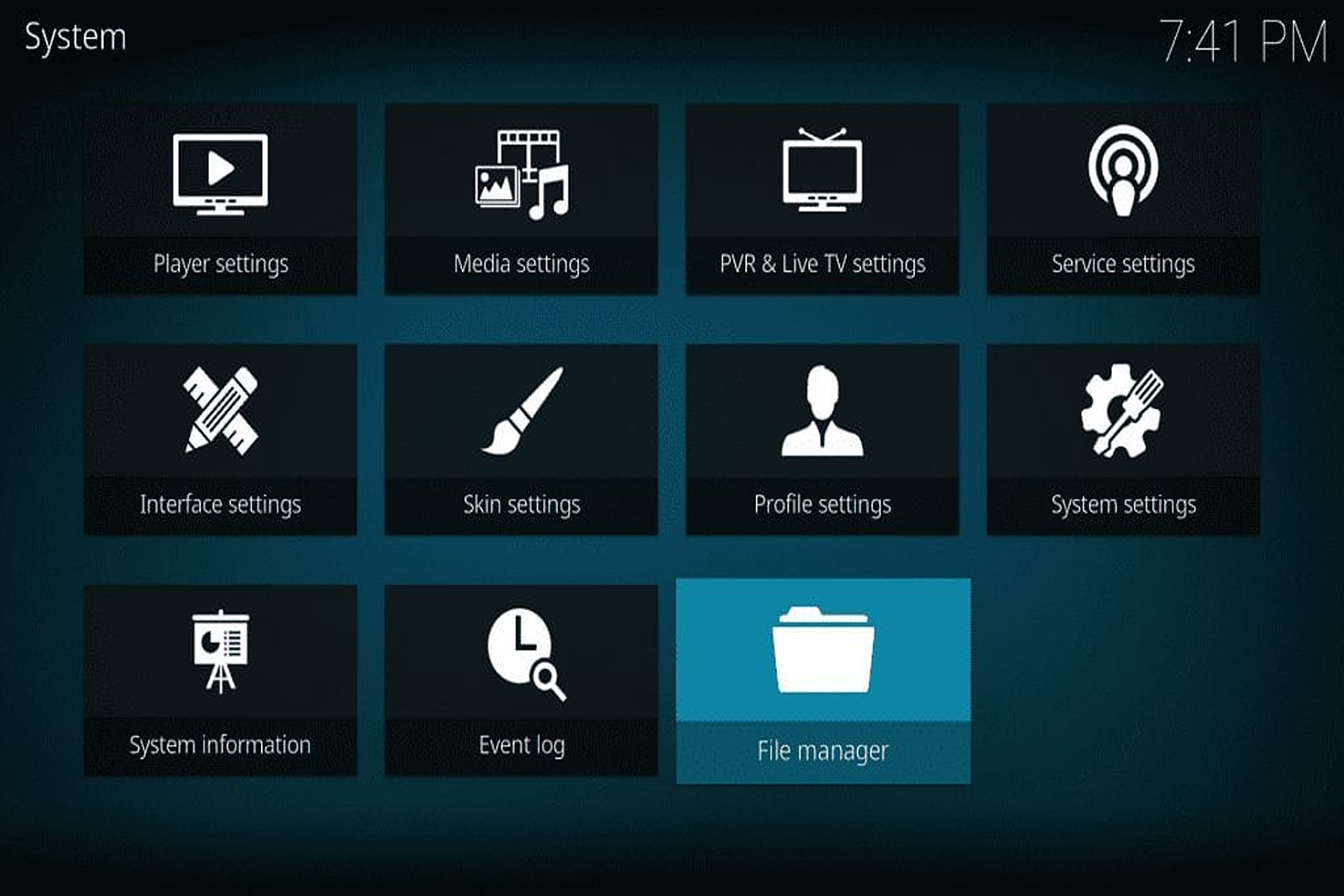
- Add a Source: Select “Add Source” within the File Manager.
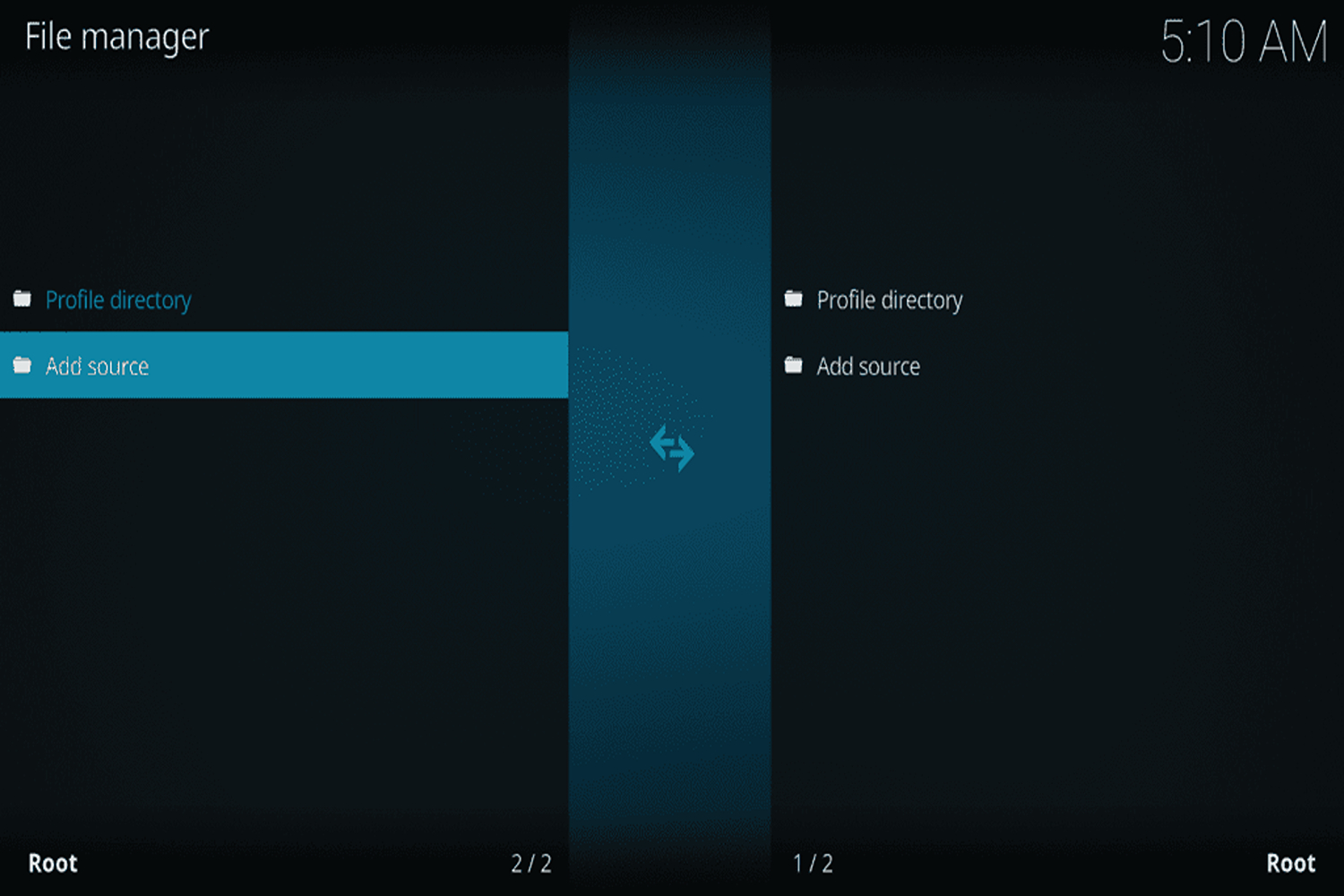
- Enter the Source URL: Input the following URL: http://mediarepos.net/tco, and confirm with “OK.”
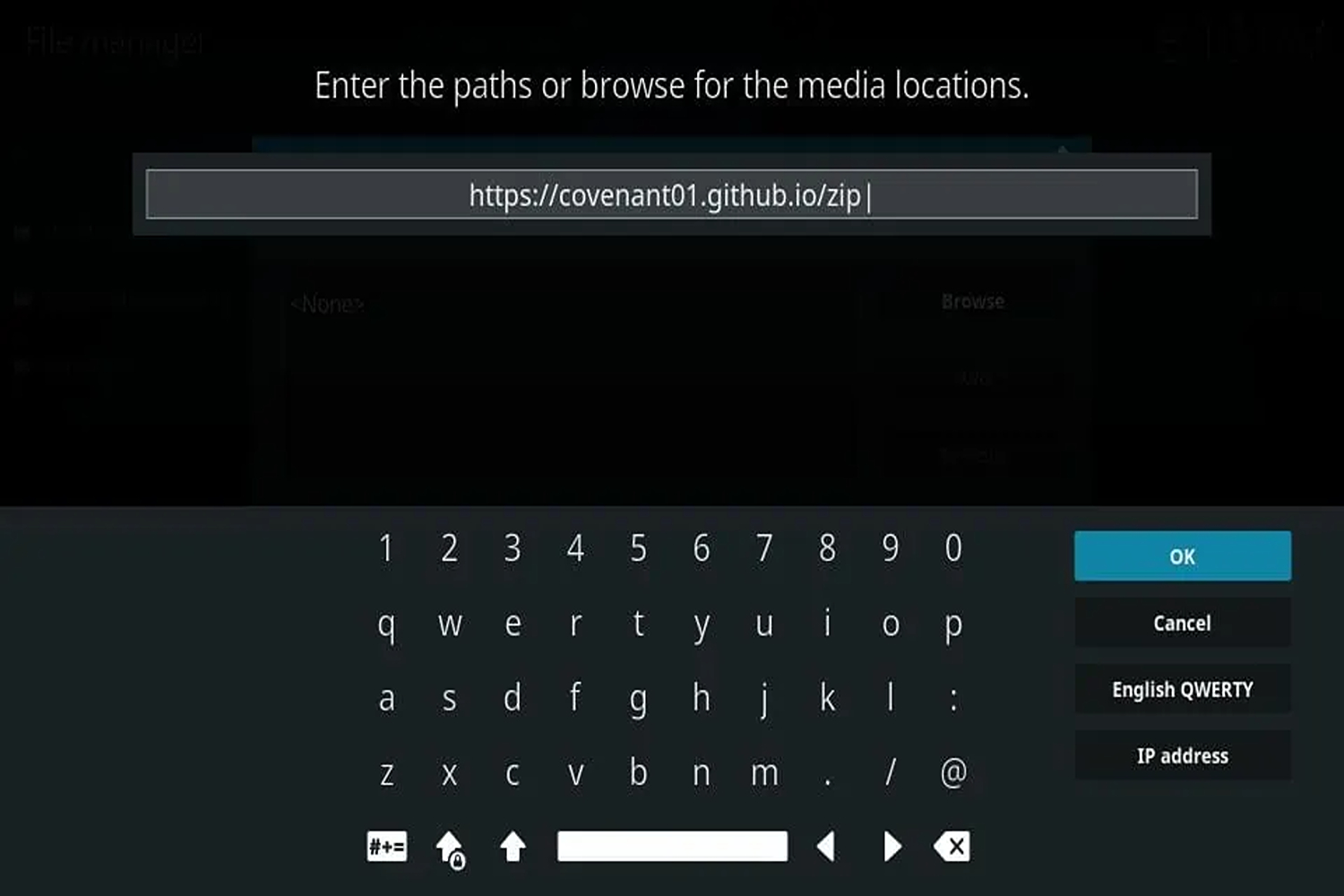
- Provide a Name: In the dialogue box, assign a name, such as “to” or a name of your preference, and press “OK.”
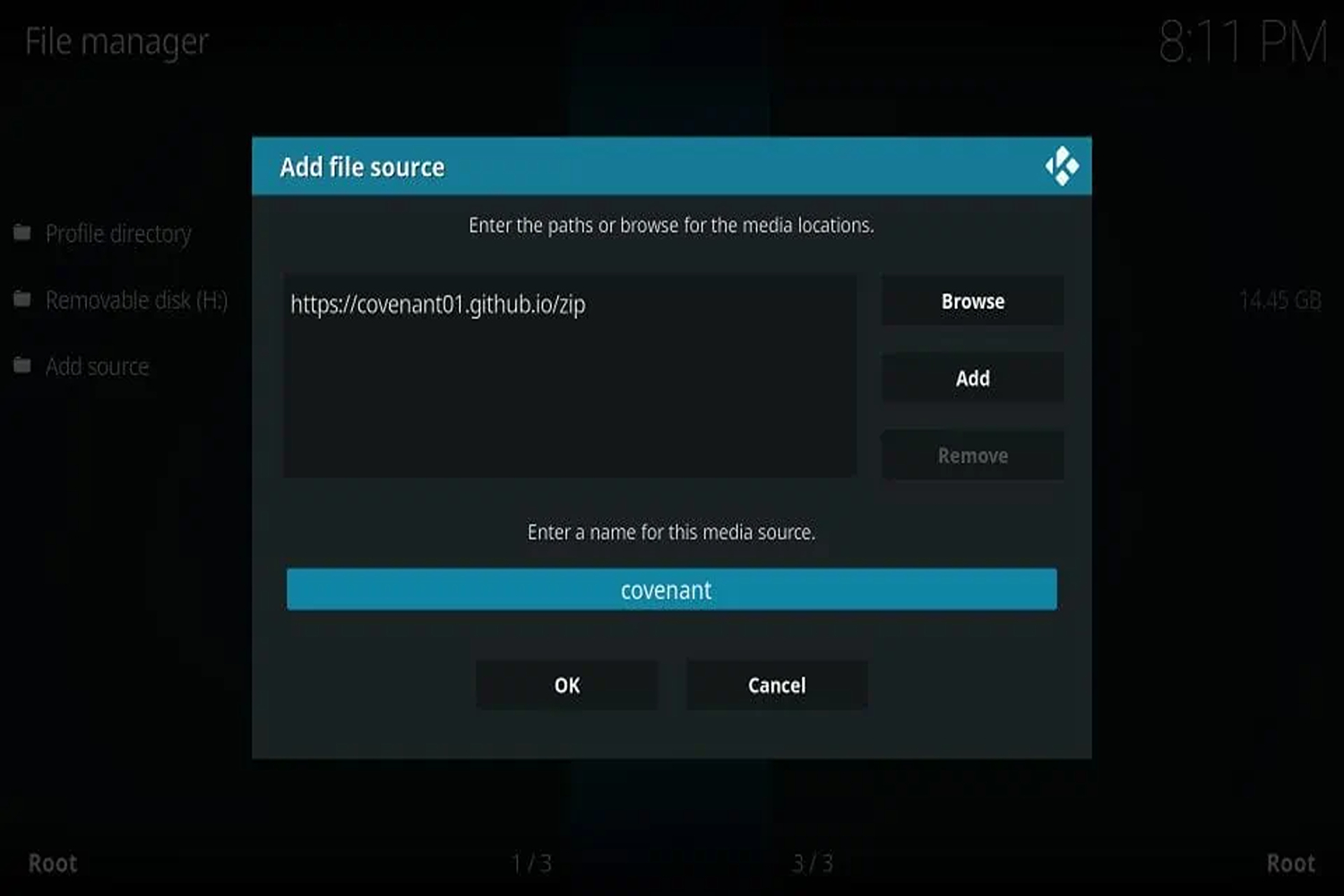
- Return to Kodi Home: Utilize the “Esc” button to return to the Kodi homepage and access “Addons.”
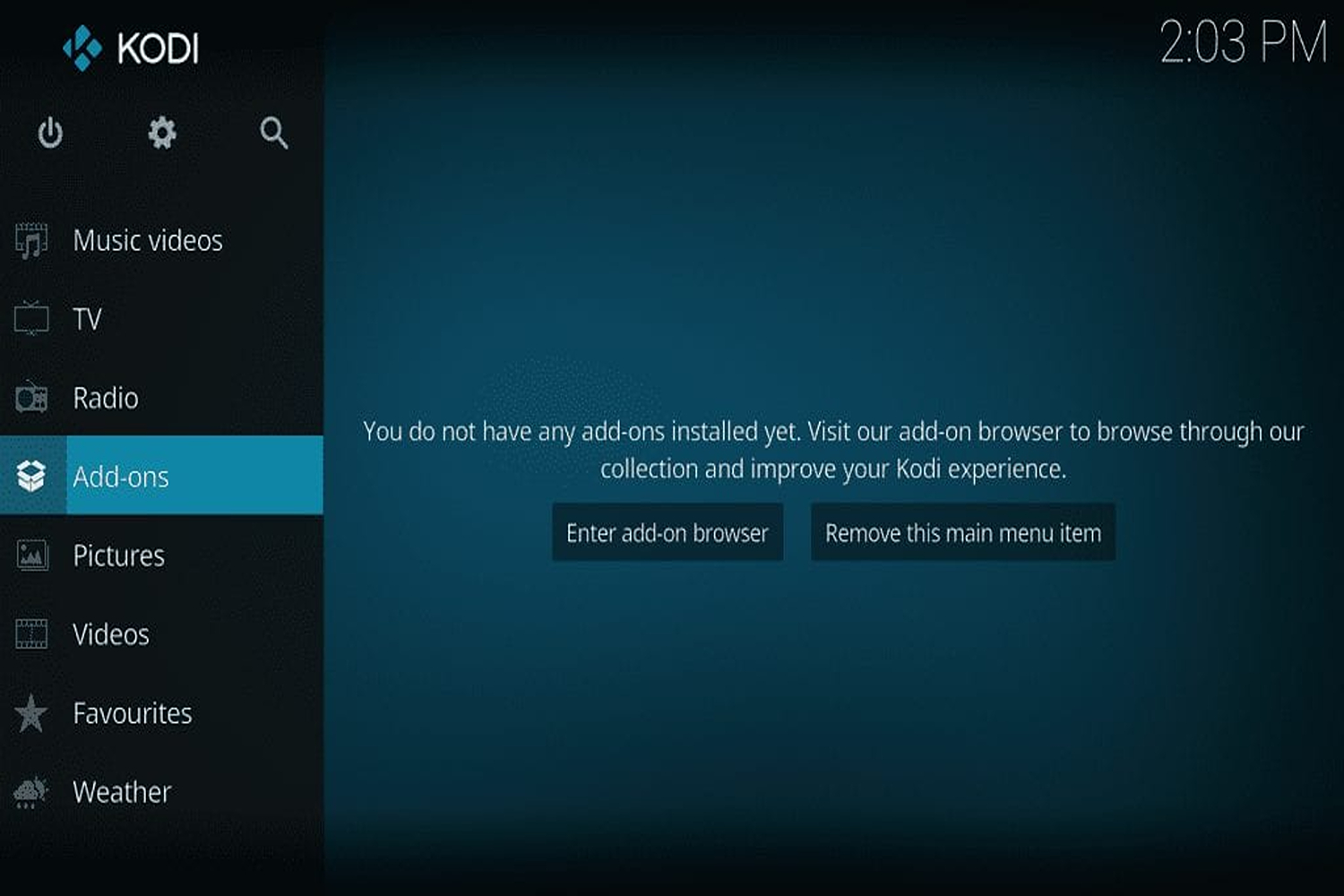
- To install from a zip file, choose “Install from zip file.”
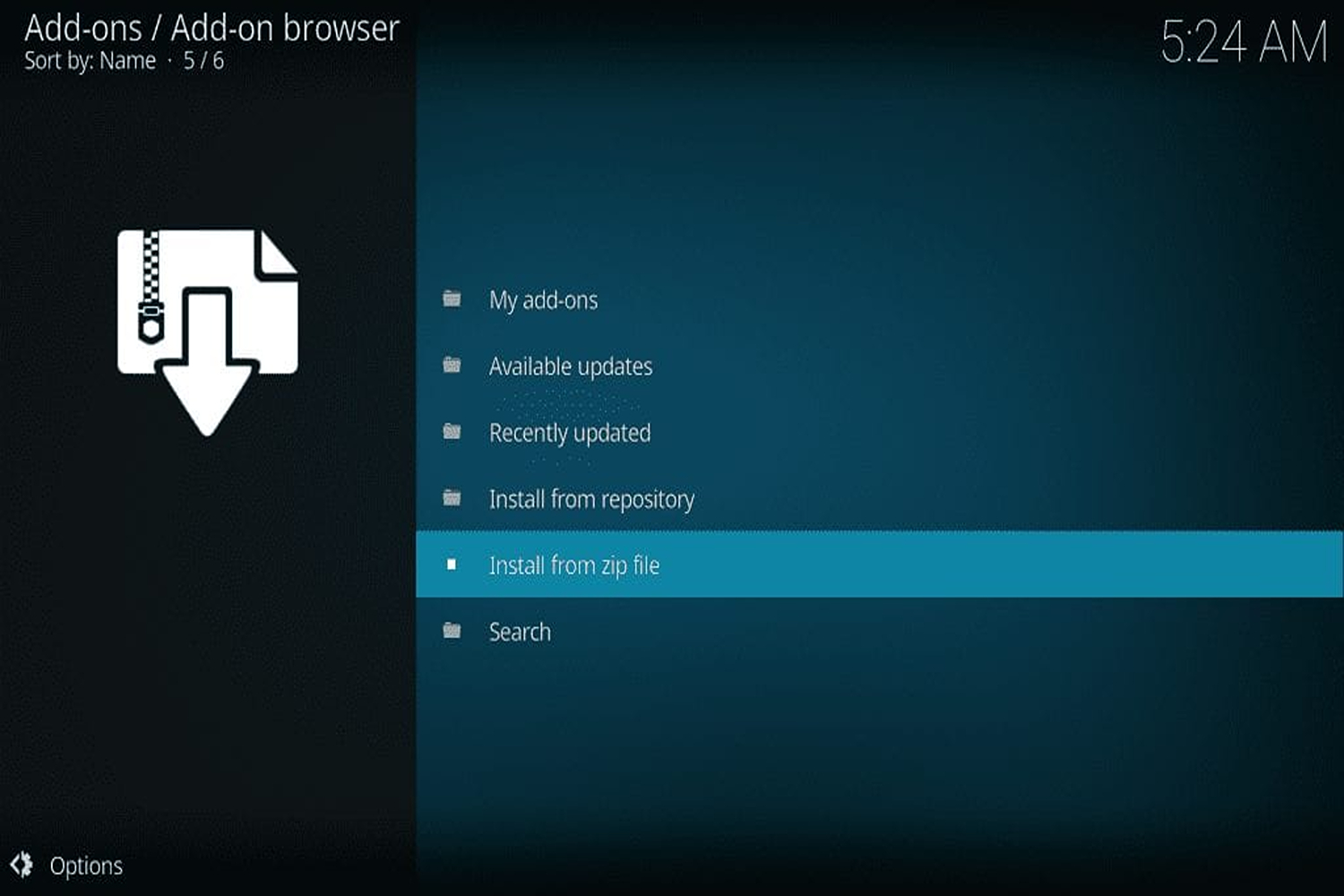
- Choose Your Source: Click on the source name, which could be “too” or the name you designated earlier.
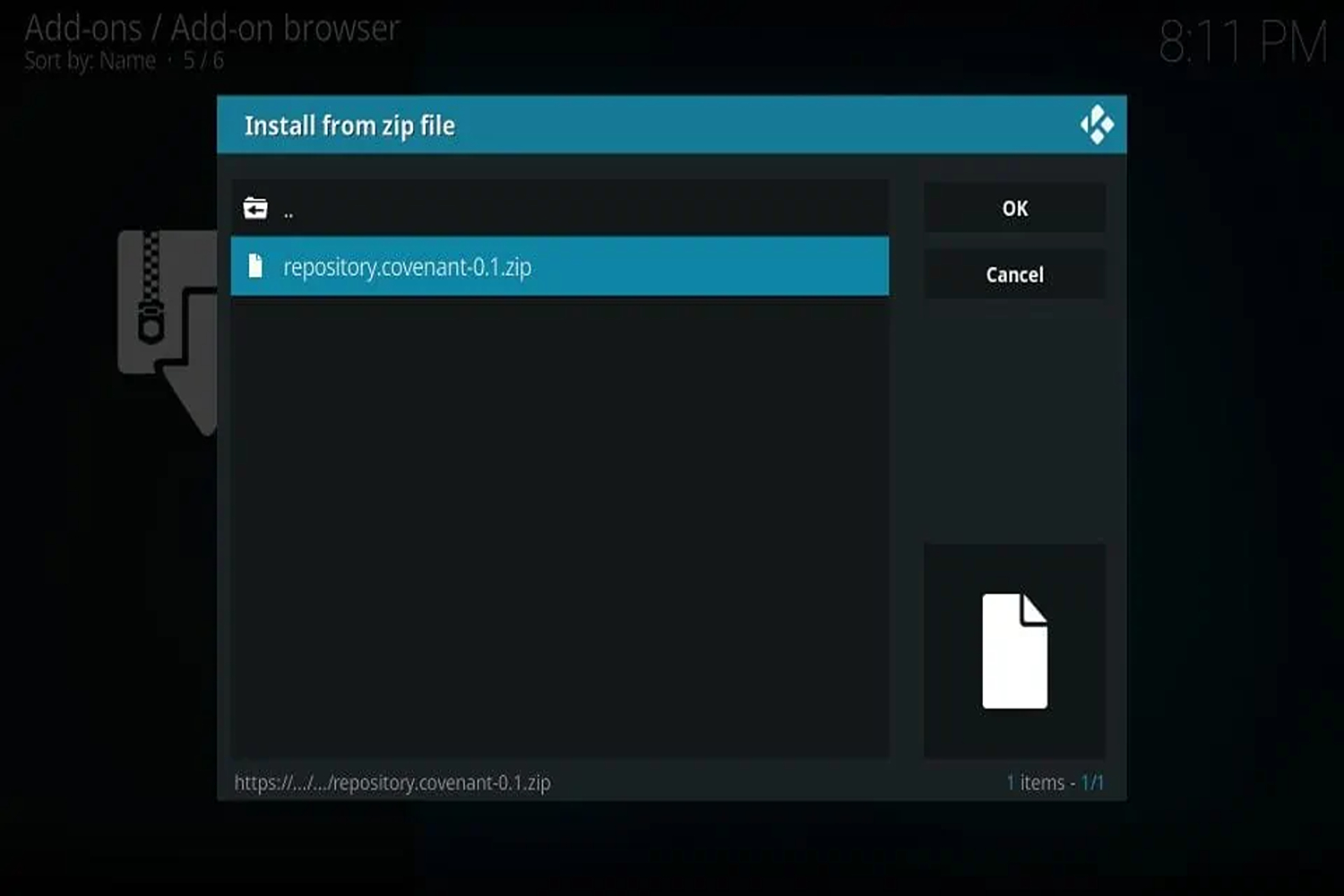
- Select the Zip File: Opt for the zip file labeled “Repo_colossus.zip.”
- Install the Colossus Repository: The installation process for the Colossus addon will commence on your Kodi.
- Install from Repository: After successful installation, proceed to “Install from repository.”
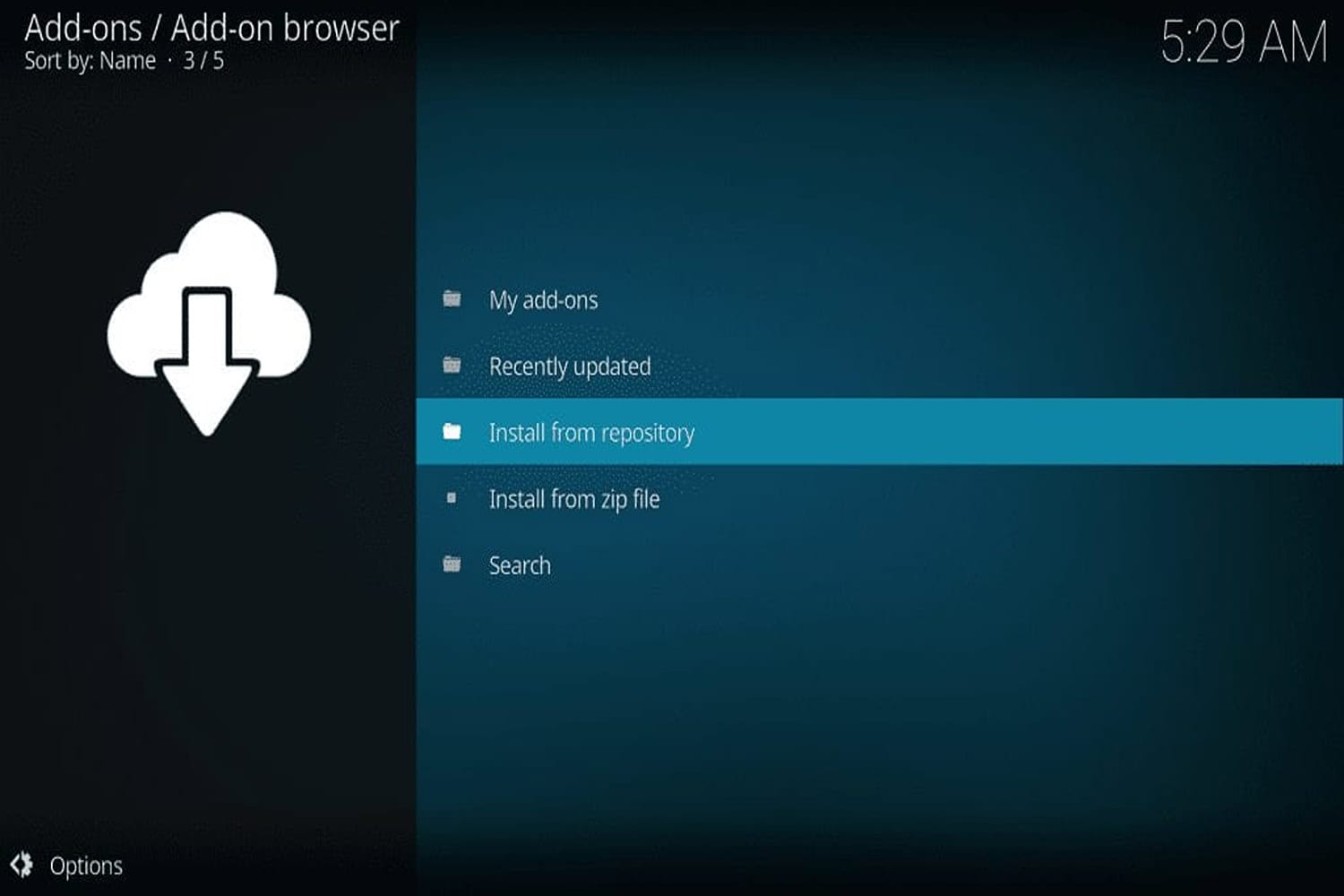
- Select the Colossus Repository:
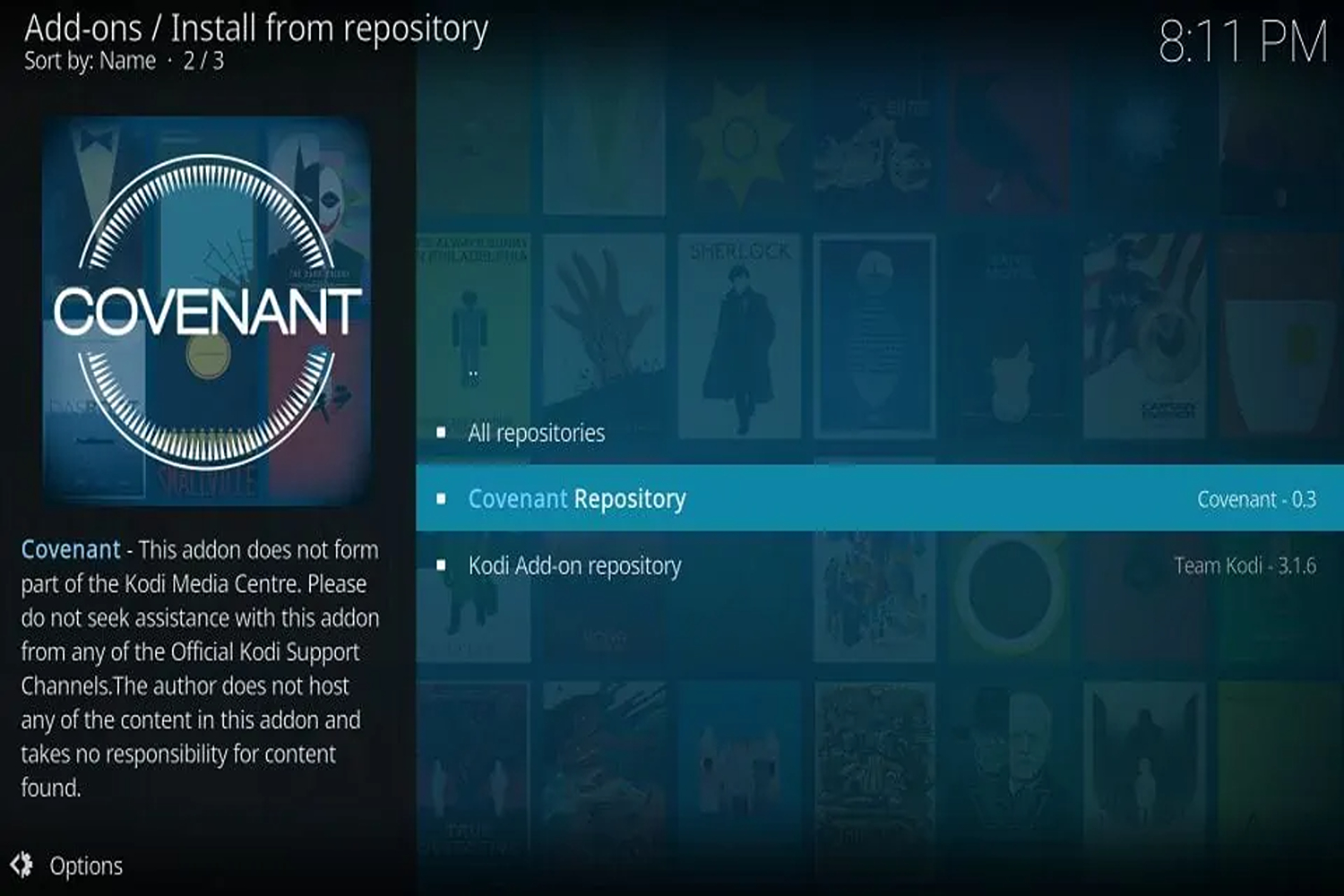 Choose “Colossus Repository” to integrate the repository file.
Choose “Colossus Repository” to integrate the repository file.
Step 2: Discovering the History Channel on Covenant Now:
After the addon, you need to discover the History channel in the extension.
- Return to Kodi Home: Navigate back to your Kodi homepage and select “Addons” once more.
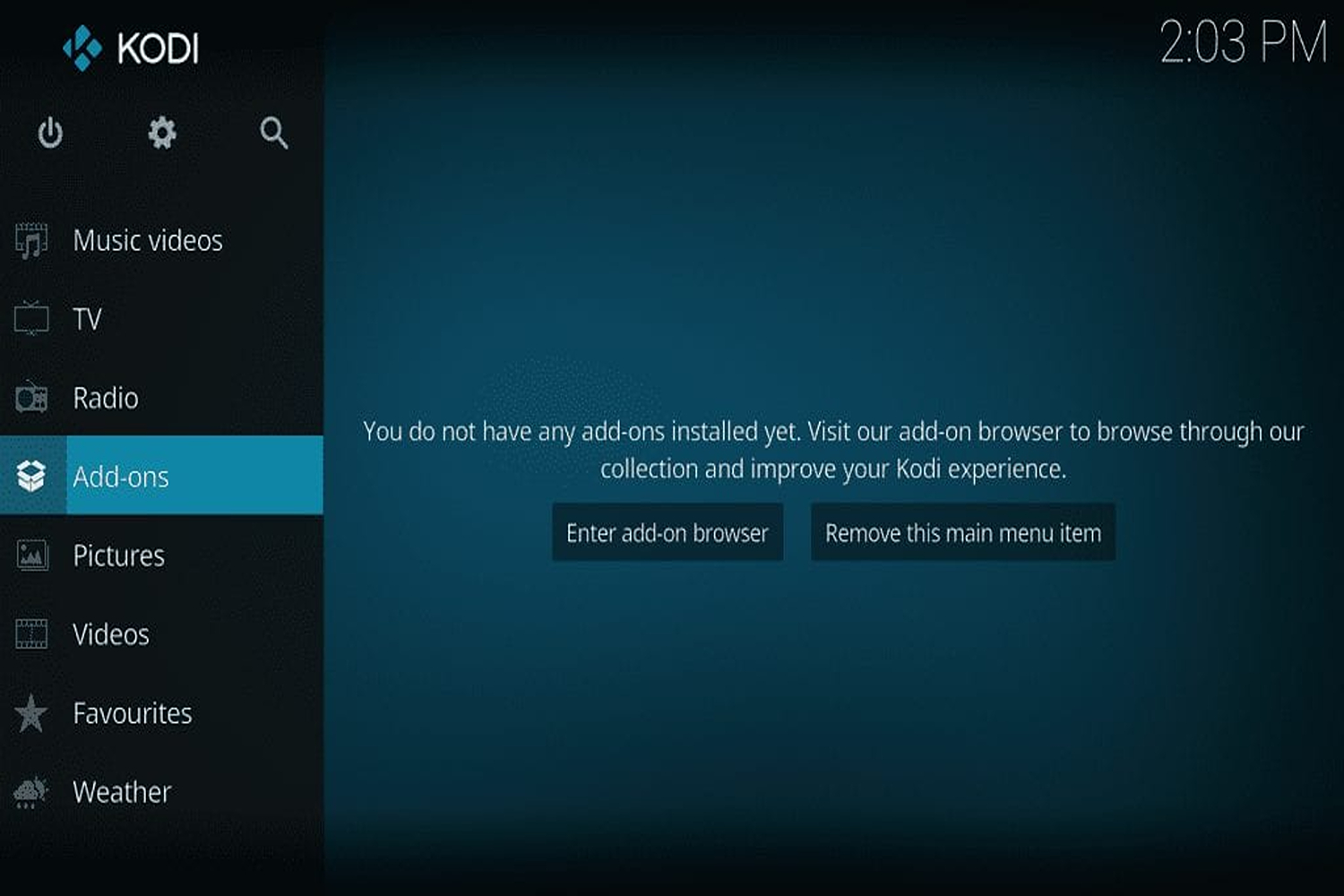
- Access Video Addons: Within the addon section, click on “Video Addons.”
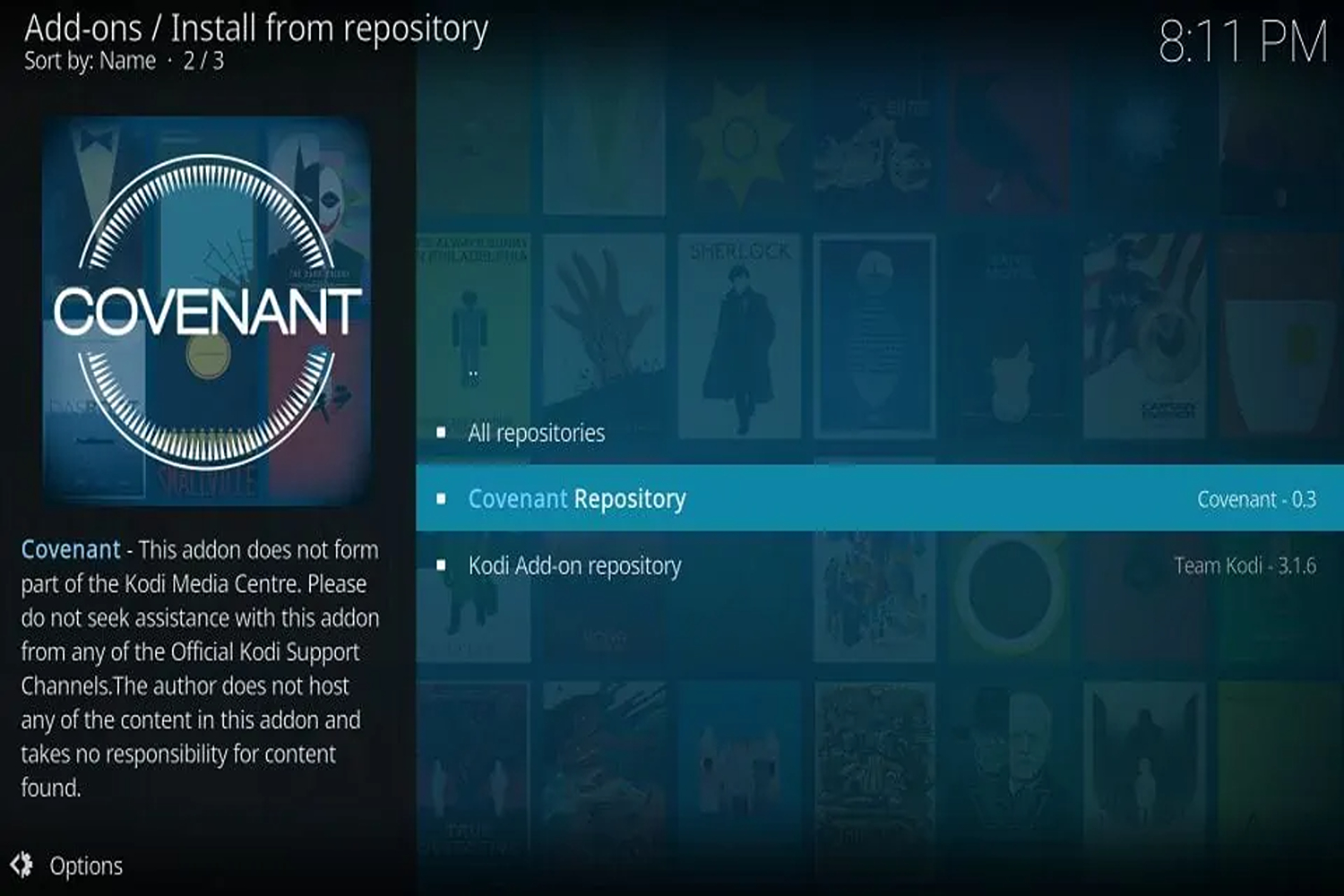
- Locate Covenant: Scroll down and select “Covenant” to initiate the installation process on your device.
- Install Covenant: Click “Install.”
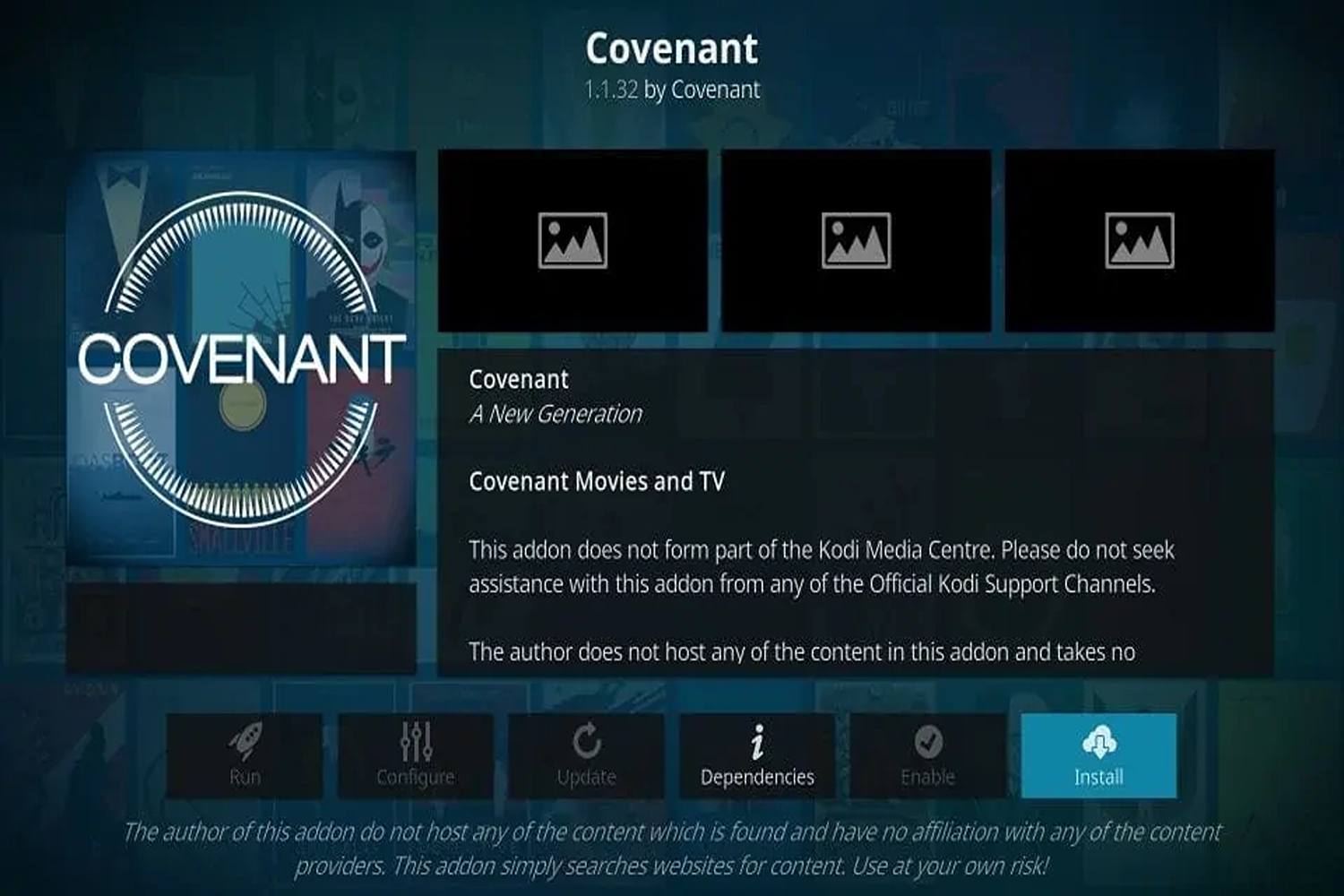
- Choose the Covenant Version:
 Select the version linked to the Colossus Repository.
Select the version linked to the Colossus Repository.
With these steps completed, you’re now equipped to explore and enjoy the captivating content the History Channel offers through Kodi, courtesy of the Covenant addon.
Method 3: Making Use of the Official History Channel App
For those who prefer a straightforward and official avenue to access the History Channel, utilizing the official History Channel app is the way to go. Here’s how to proceed:
- Install the App: Locate and install the official History Channel app on your preferred device. This app is usually available on well-known operating systems, including Android, iOS, and numerous smart TVs.
- Launch the App: Open the History Channel app on your smartphone after installation.
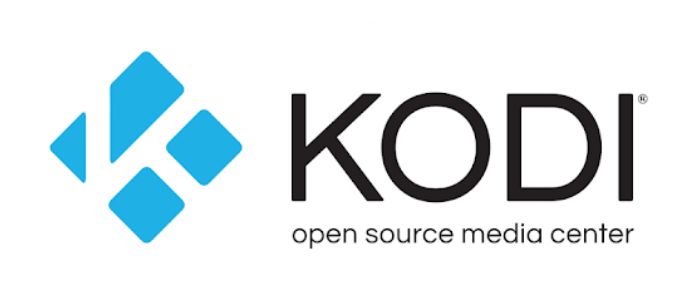
- Sign up (if necessary): You might be required to provide your cable or satellite provider’s login information, depending on your region and cable/satellite subscription. If necessary, follow the on-screen prompts to complete the sign-in process.
- Explore the Content: Once inside, delve into the extensive library of historical documentaries, shows, and content the History Channel app offers.
 You can effortlessly navigate different categories and access live streaming and on-demand content.
You can effortlessly navigate different categories and access live streaming and on-demand content. - Enjoy the History Channel: Discover your preferred historical shows, documentaries, and series, and commence streaming them directly via the official History Channel app.
By adhering to these straightforward steps, you can relish the rich array of History Channel content directly through the official app, ensuring a seamless and hassle-free experience.
Alternative Methods
Besides Exodus and Covenant, numerous other Kodi addons and apps grant access to the History Channel. Here’s a concise overview of some noteworthy alternatives:
- Seren Kodi Addon: Renowned for its high-quality streaming of TV shows and movies, it offers a broad spectrum of content, including the History Channel.
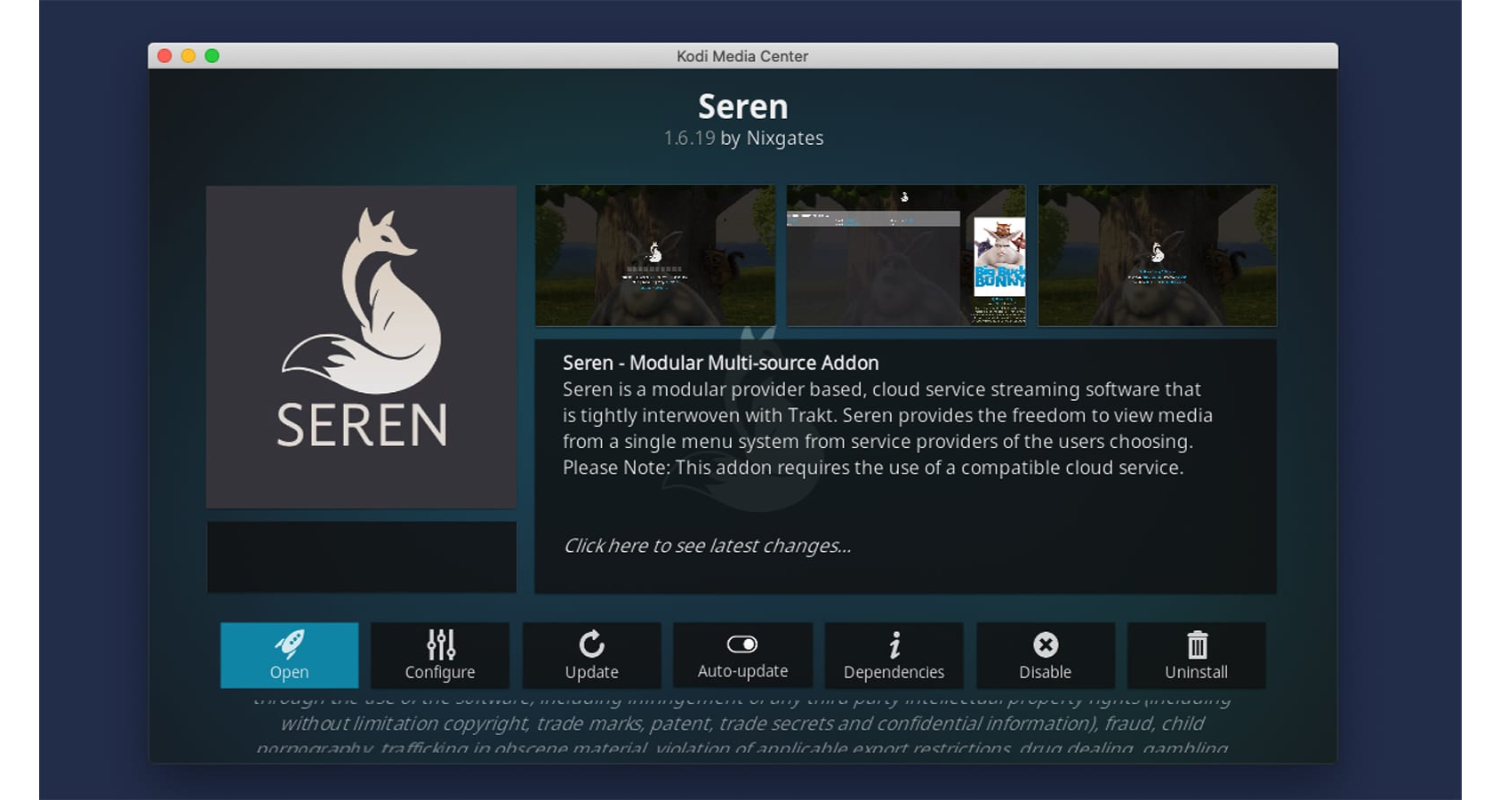
- USTVNow App: Catering primarily to U.S. military personnel and American citizens abroad, the USTVNow app specializes in live TV streaming.
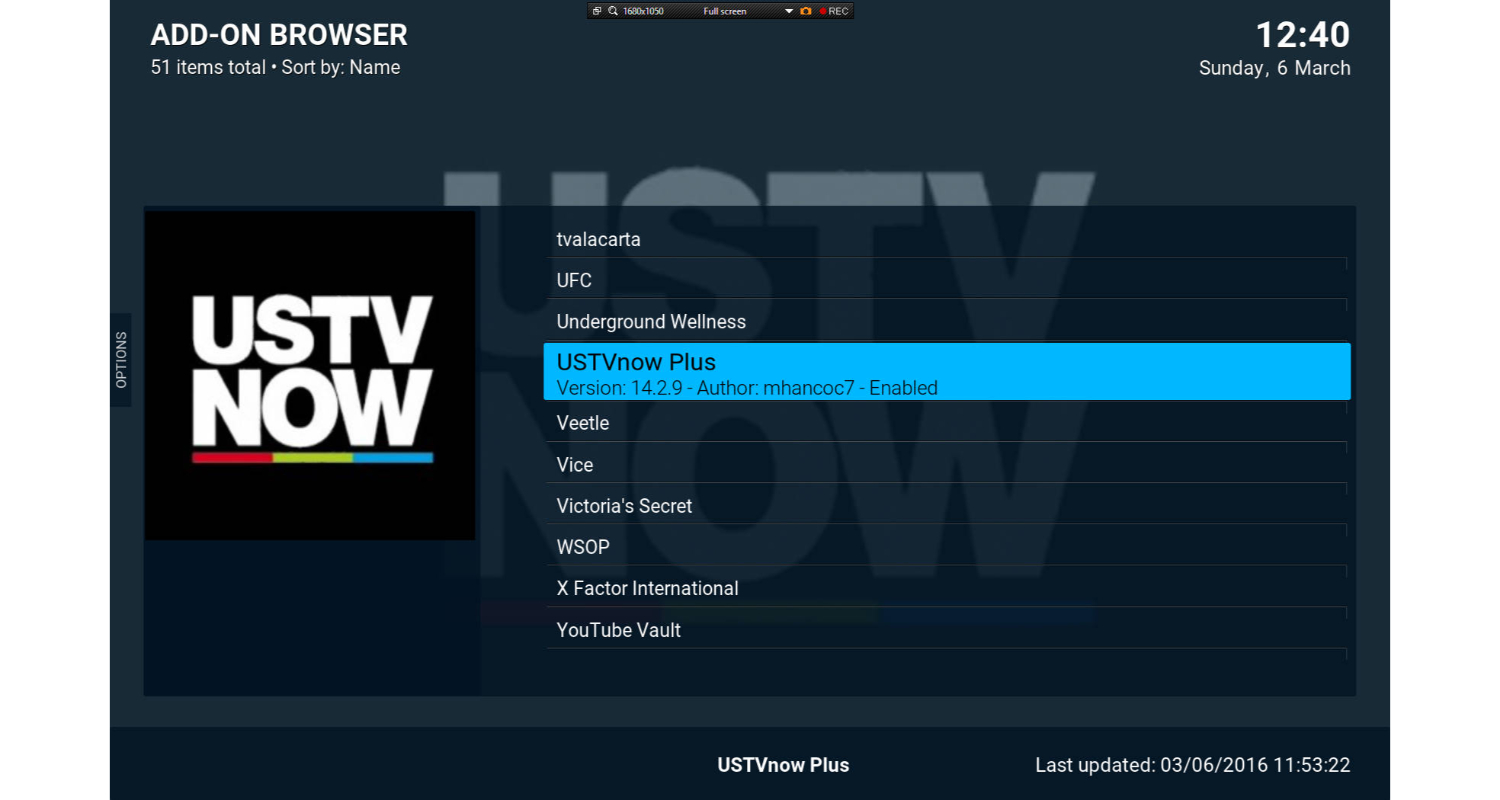 It boasts a channel lineup that encompasses the History Channel.
It boasts a channel lineup that encompasses the History Channel. - Sling TV: As a well-recognized live TV streaming service, Sling TV presents various channel packages.
 Depending on your chosen package, you can enjoy access to the History Channel and an array of history-related content.
Depending on your chosen package, you can enjoy access to the History Channel and an array of history-related content. - Philo TV: Offering an economical approach to accessing the History Channel and other entertainment channels, Philo TV is another notable player in the live TV streaming service arena.
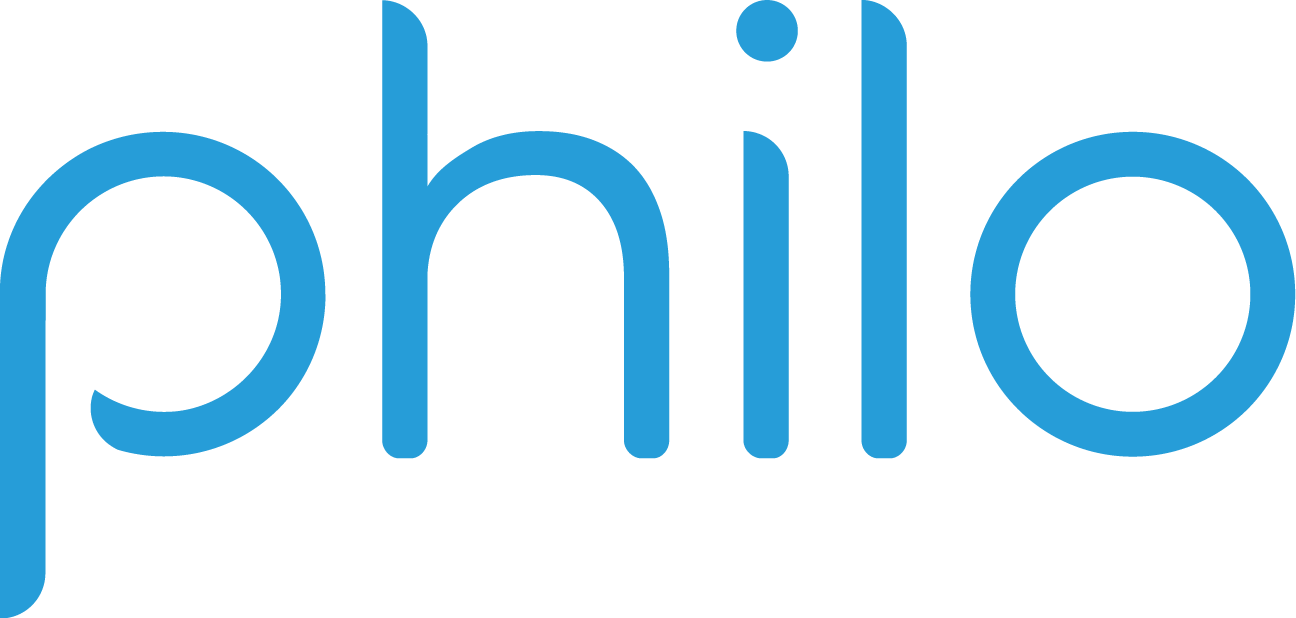
- YouTube TV: With live TV streaming capabilities, YouTube TV delivers a diverse selection of channels, including the History Channel.
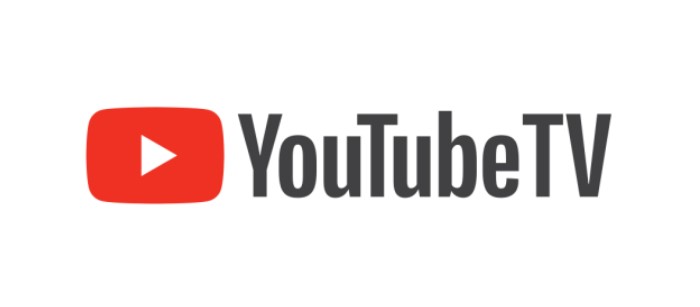 Features like cloud DVR and multi-device streaming enhance the viewing experience.
Features like cloud DVR and multi-device streaming enhance the viewing experience.
These alternatives cater to different preferences and requirements, providing flexibility in selecting how you engage with and relish History Channel’s captivating content.
Troubleshooting Common Issues
While enjoying the History Channel on Kodi or other platforms, you may encounter occasional challenges. Here, we look at typical issues and offer practical fixes to guarantee a smooth watching experience:
- Buffering or Playback Problems: Assess your internet connection speed if you face buffering or playback issues. Consider using a Virtual Private Network (VPN) to maximize your streaming.
 Additionally, experimenting with lower-quality stream options often results in smoother playback.
Additionally, experimenting with lower-quality stream options often results in smoother playback. - Addon Malfunctions: When your chosen Kodi addon is not functioning as expected, it’s essential to confirm whether it’s up to date. The most recent version update can frequently fix problems.
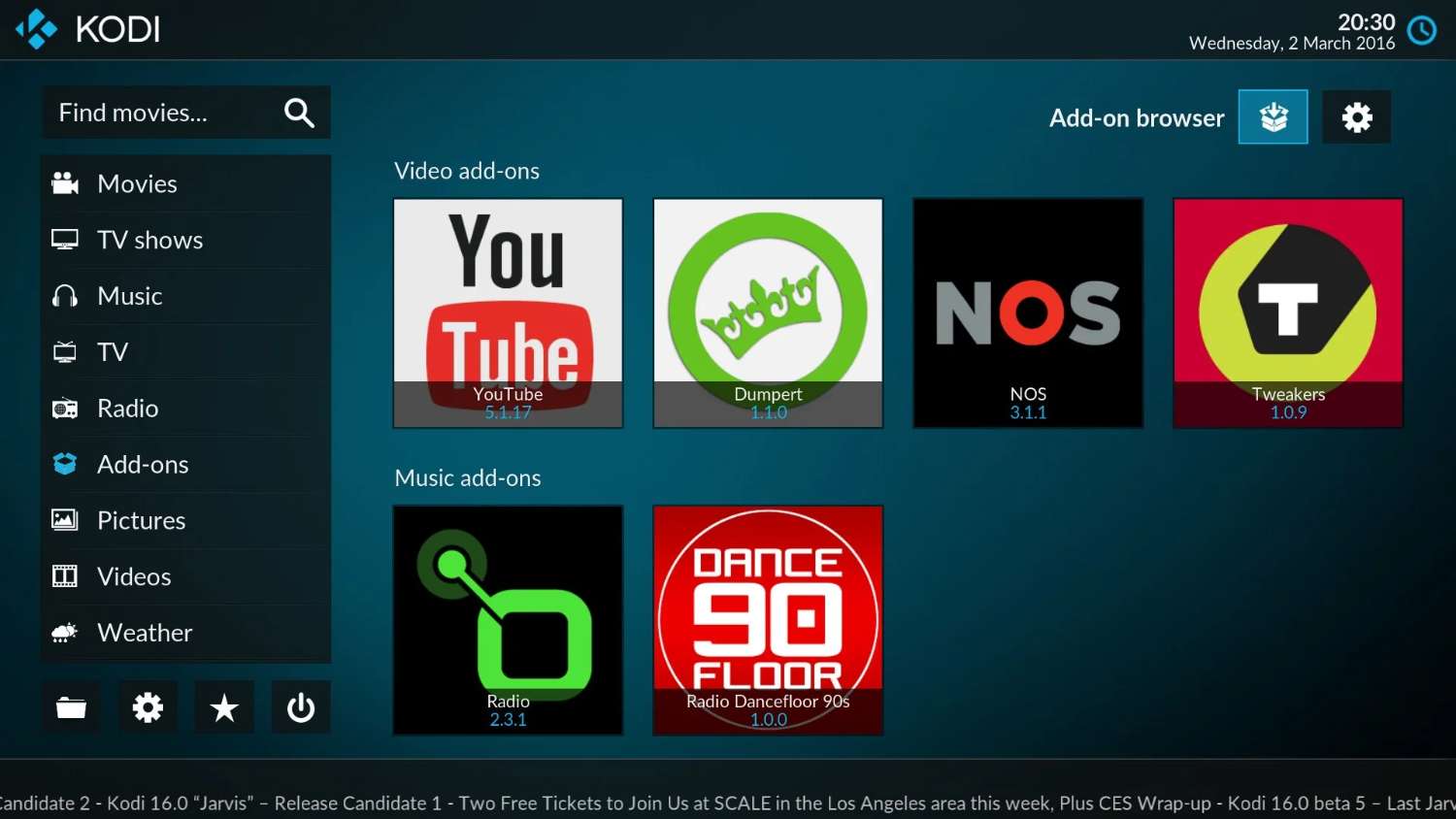 Explore addon-specific forums and communities for further troubleshooting guidance.
Explore addon-specific forums and communities for further troubleshooting guidance. - Overcoming Geo-Restrictions: For viewers situated outside the United States encountering geo-restrictions, a VPN can be a valuable tool. These limitations are readily overcome, and you can view the History Channel by connecting to a U.S.-based server via a VPN.
- Dealing with “No Stream Available” Messages: The appearance of a “No Stream Available” message may signify a temporary problem with the addon or its source.
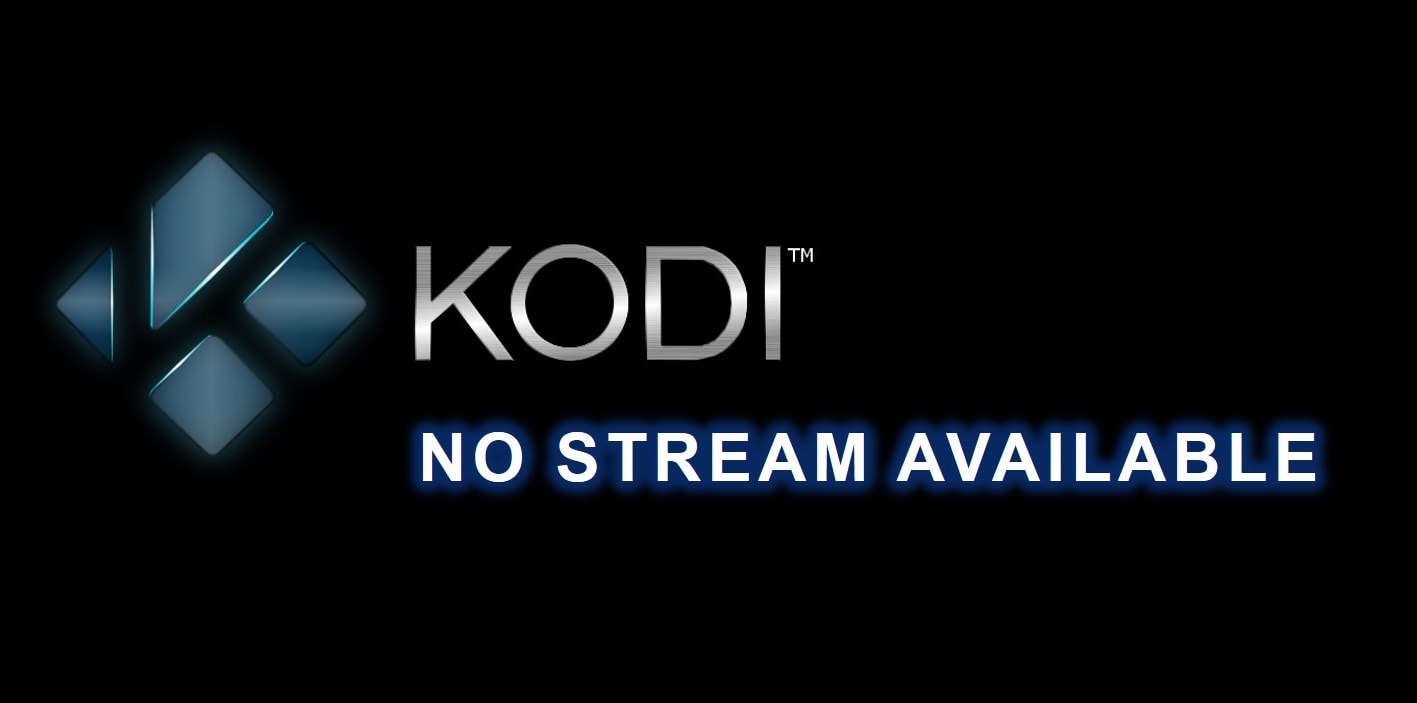 When this happens, be patient and wait for the problem to be solved. Alternatively, consider exploring alternative add-ons for a potential solution.
When this happens, be patient and wait for the problem to be solved. Alternatively, consider exploring alternative add-ons for a potential solution. - Confirming that your device is compatible with your streaming service or application is critical. Older devices may struggle to handle high-definition content, potentially leading to playback difficulties.
By addressing these common issues and applying the suggested solutions, you can significantly enhance your overall viewing experience when immersing yourself in the captivating world of historical content the History Channel offers.
See Also: How To Install Kodi Fusion? Easy Step-By-Step Guide
FAQs
Kodi, is it legal?
Kodi itself is legal, yes. An open-source media player, that is. However, accessing copyrighted content without authorization may be illegal in some countries.
Can I watch the History Channel on Kodi without a subscription?
You don't need to subscribe, though. Exodus and Covenant are two Kodi addons that give free access to History Channel programs.
Can I Access Kodi and its Addons on Any Device?
Yes, Kodi works with a wide range of hardware and software, including Windows, Mac, Android, iOS, and more.
Is Parental Control Available on Kodi Addons?
Kodi addons typically do not offer built-in parental control features. Monitoring and controlling content for children is advisable.
Conclusion:
In conclusion, Kodi offers a versatile array of methods for users to access and savor the content available on the History Channel. This article gave us a perfect view of how to watch History Channel on kodi without much hassle. Whether you opt for the Exodus and Covenant add-ons or choose the official History Channel app, you’ll find a world of captivating historical documentaries and shows at your fingertips. These approaches provide you with the freedom to customize your viewing experience and the flexibility to enjoy a wide range of historical content. So, embrace these options without hesitation and embark on your historical exploration today. Take advantage of the chance to lose yourself in Kodi’s effortless access to the rich tapestry of history.
See Also: What Streaming Devices Support Kodi: The Definitive List

Dedicated group of Computer Engineers making tech updates accessible to all. Our dream is to simplify and share tech news with everyone.