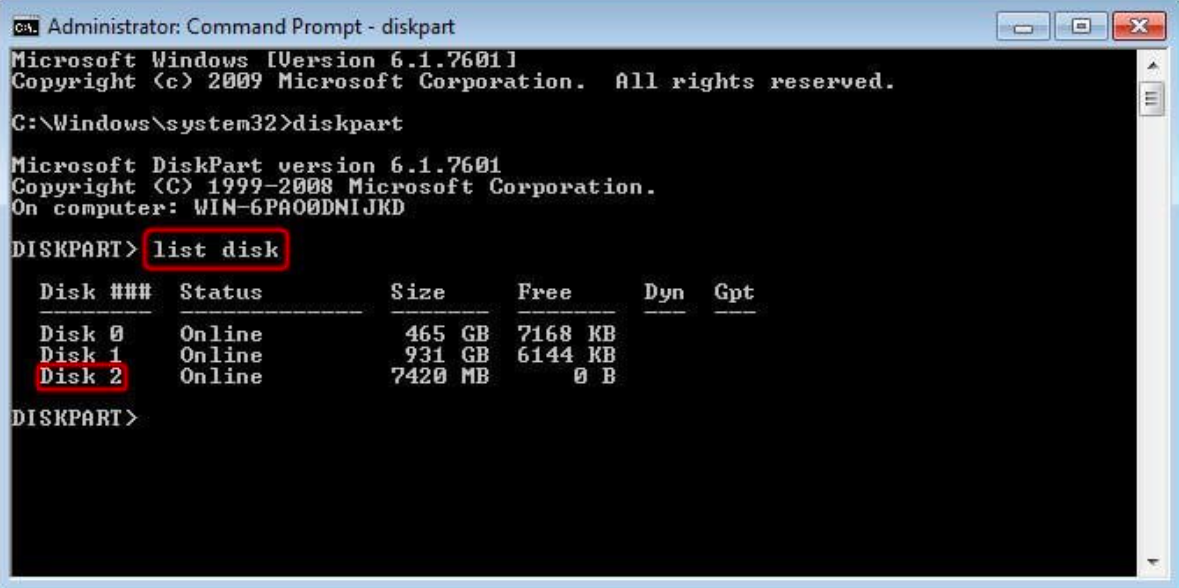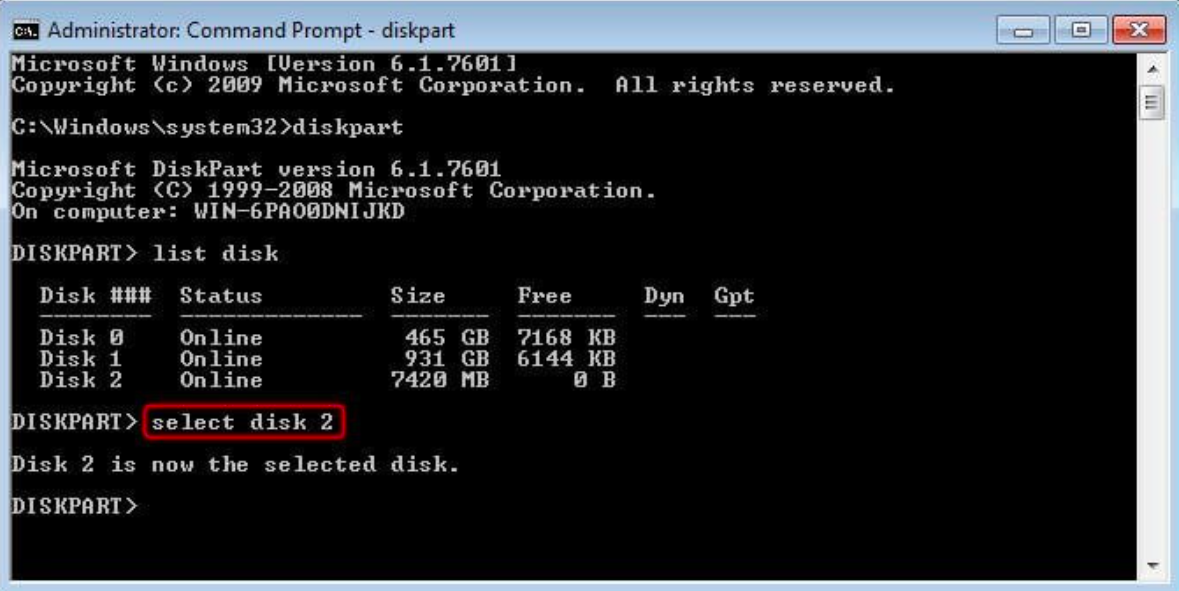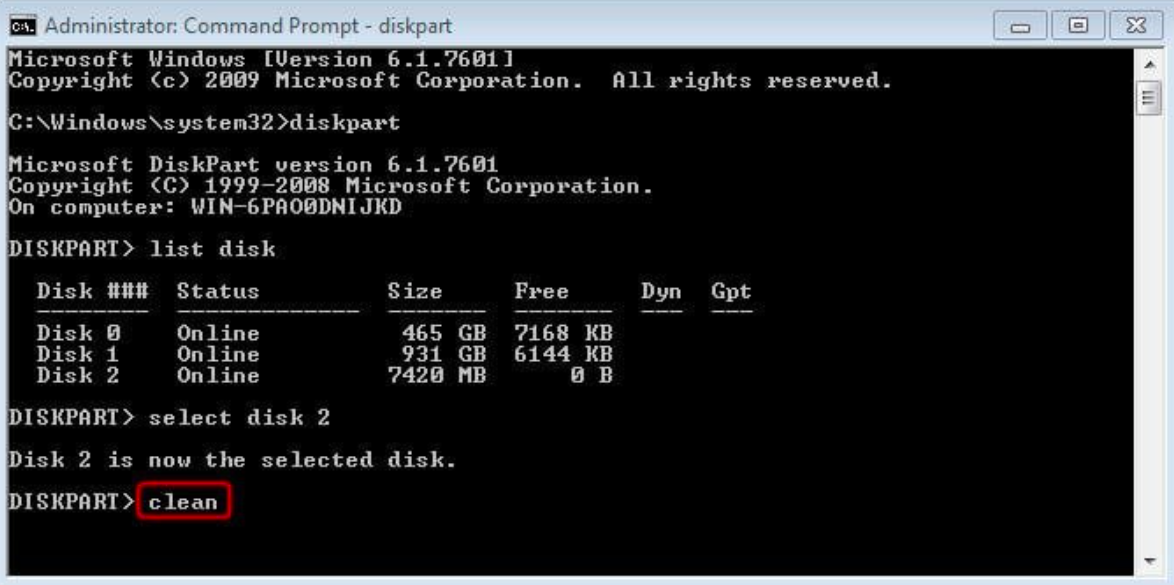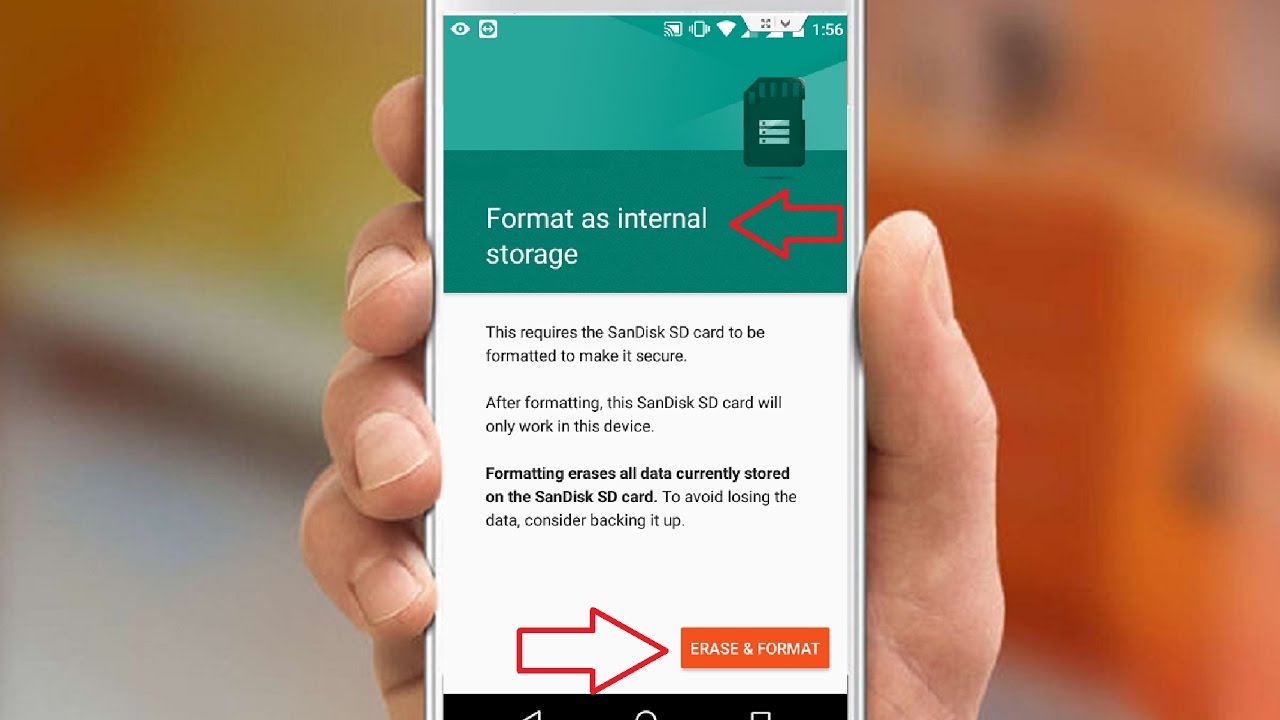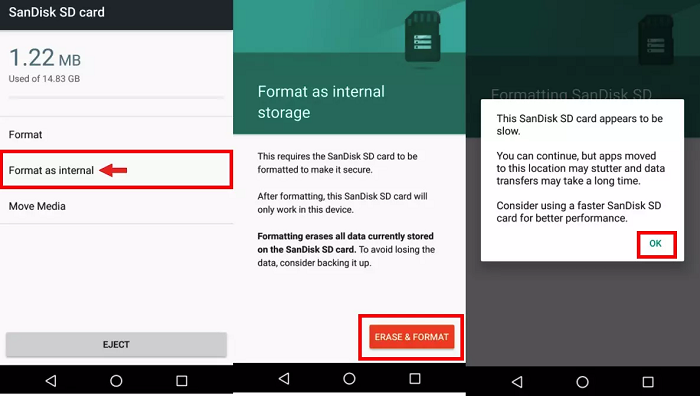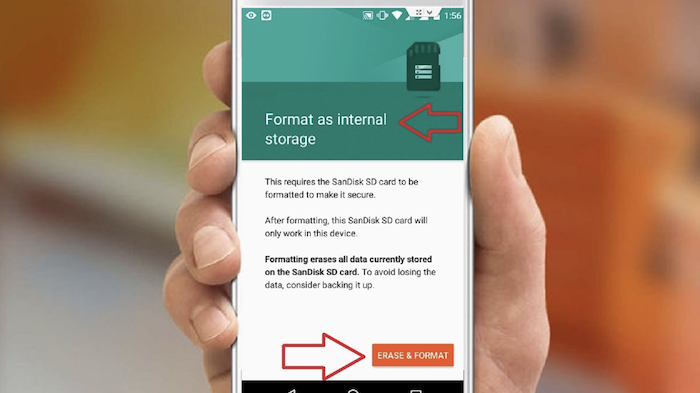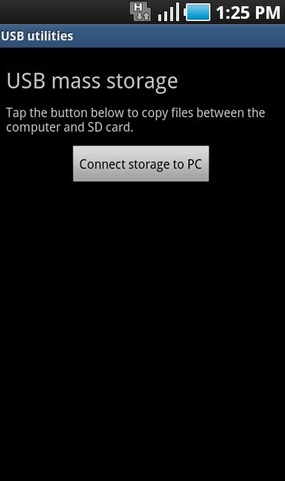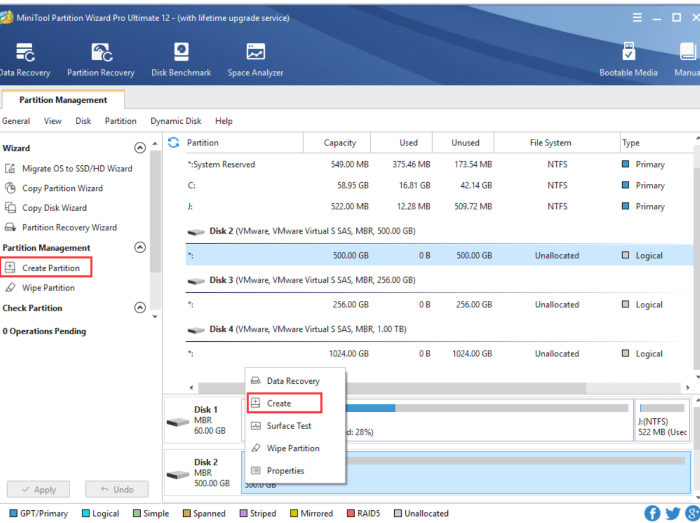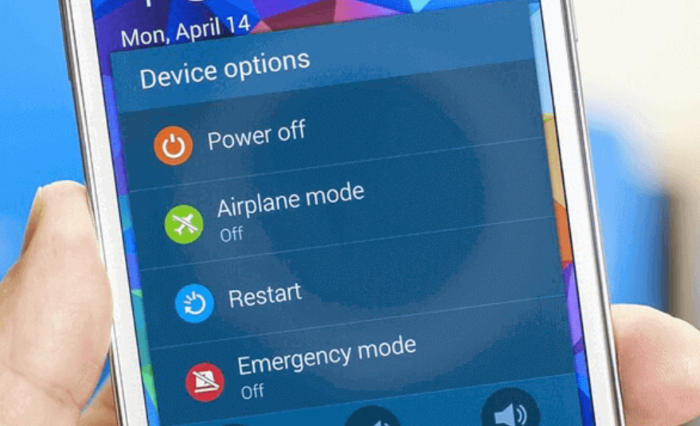You probably uninstall applications on your Android phone or tablet if you have a tiny amount of storage. However, if you have an SD card slot on your Android device, there is a method to increase its storage capacity. Android apps are installed on the phone’s internal storage by default, which is often insufficient.SD card is the preferred choice for users when it comes to storage. It allows you to store hundreds of applications on a device. Here, we will discuss how to download apps to SD cards on Android. Also, check out How To Increase Internal Memory Of Android Phone.
Here’s how To Install Apps Directly To Your SD Card:
- Insert your SD card into your device.
- Go to “Settings” and find the “Apps” or “Applications” section.
- Select the app you want to move to the SD card.
- Tap on “Storage” or “Storage Usage” and then choose “Change” or “Move to SD Card.”
- Wait for the app to be transferred to the SD card.
This article will guide you step-by-step, So Read on.
See also: How to Download Apps to SD Card on Android?
Table of Contents
What to know about adding storage to an Android device?
Before knowing how to download apps to SD cards on Android, let us look at this. When you add storage to your Android device, you have three options:
- – Use the SD card as portable storage: This option allows you to move files between the card and your device’s internal storage, but the card is not readable by other devices.
- – Use the SD card as internal storage: This option formats the card as part of your device, allowing you to install apps and store data on it. If you choose this option, the card can no longer be used as a portable storage device.
- – Set up your SD card as adoptable Storage: This converts your SD card into internal storage and merges it with your device’s internal storage. After doing this, the SD card will show up in your device’s storage settings and behave like built-in memory.
What to know about adoptable storage?
Here is how to download apps to SD cards on Android. To use an SD card as Adoptable storage, you should format it to the FAT32 file system mode. The Android operating system only supports the exFAT and FAT32 formats. If your SD card isn’t in this way, you can easily do so by using a computer that has a card reader.
Once the card is formatted, you can follow these steps to set it up as Adoptable storage:
1. Plug your SD card into your computer.
 2. Open a File Explorer window and locate the SD card drive letter.
2. Open a File Explorer window and locate the SD card drive letter.
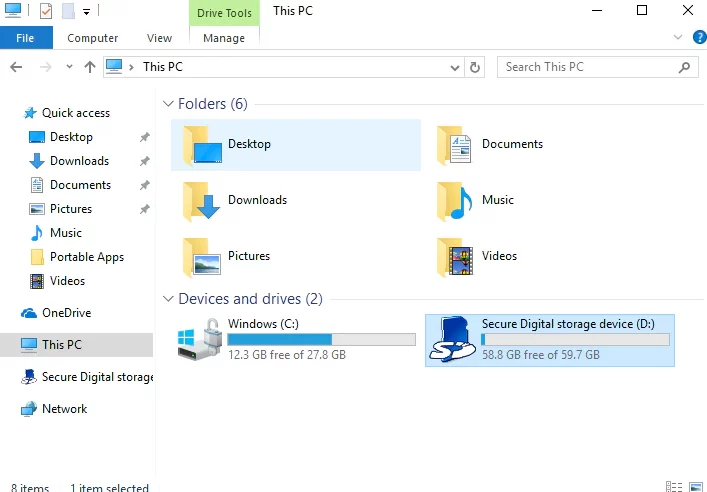 3. Type “cmd” (no quotes) in the address bar and press Enter. A command prompt will open.
3. Type “cmd” (no quotes) in the address bar and press Enter. A command prompt will open.
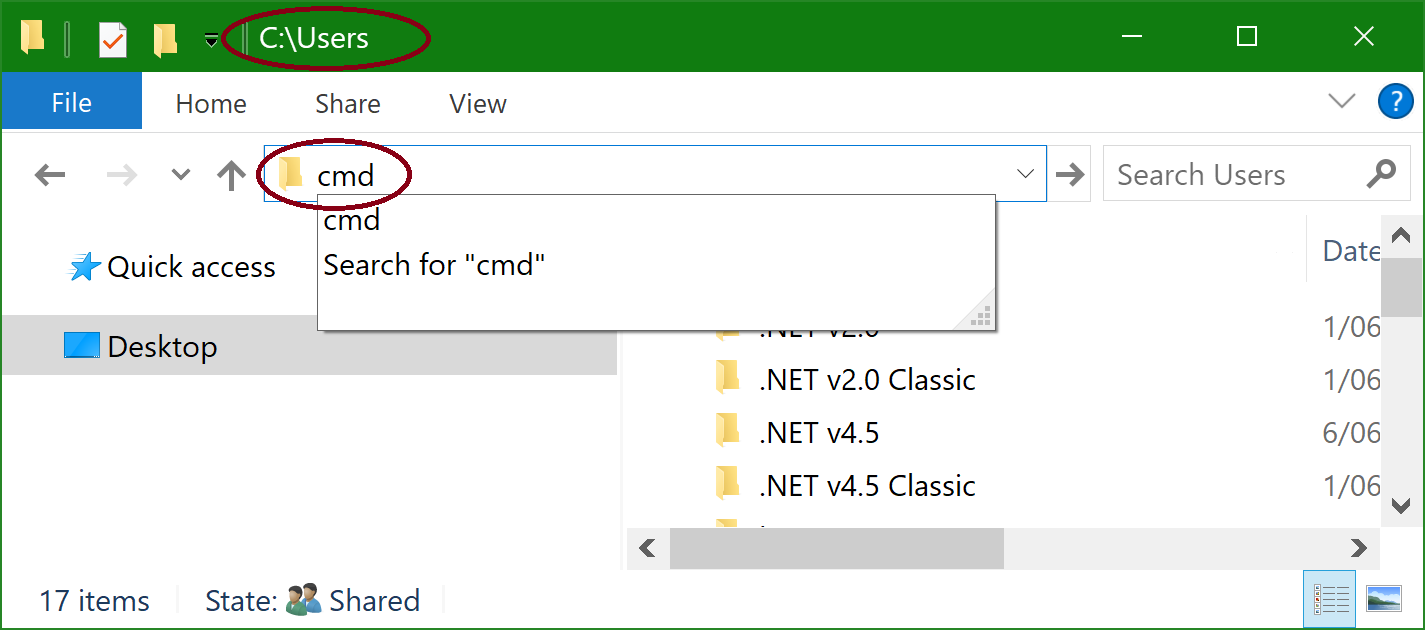 4. Type “diskpart” (no quotes) and press Enter. The DiskPart utility will open.
4. Type “diskpart” (no quotes) and press Enter. The DiskPart utility will open.
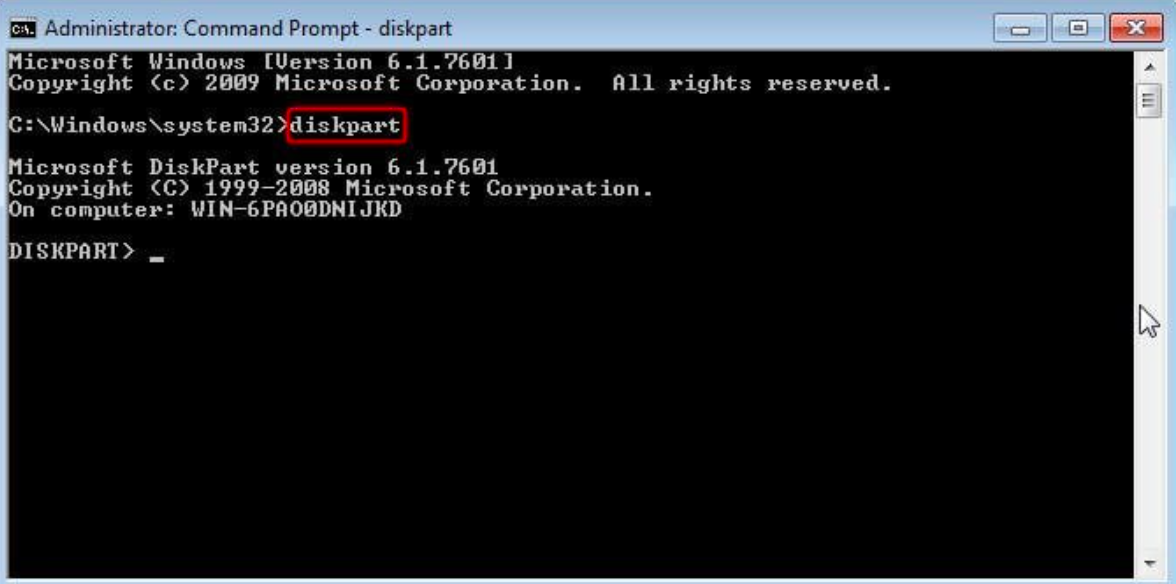 5. Type “list disk” (no quotes) and press Enter. This will list all of the disks connected to your computer.
5. Type “list disk” (no quotes) and press Enter. This will list all of the disks connected to your computer.
6. Locate the disk number for your SD card and note it down. In this example, our SD card is disk 2. Type “select disk 2” (no quotes) and press Enter.
7. Type “clean” (no quotes) and press Enter. This will erase all of the data on your SD card.
Type “convert MBR” (no quotes) and press Enter. Type “exit” (no quotes) and press Enter. This will close the DiskPart utility.
Open the Storage settings on your Android device, locate your SD card, and tap the three dots in the top right corner to get more options. Tap format as internal storage and wait for the process to finish.
Aftermath
After formatting your SD card as internal storage, it will show up in your device’s storage settings. You can now install apps on it just like you would on the internal memory of your phone, tablet, or another device.
If you have an SD card slot but no SD card, you can also use cloud storage as expandable memory for your Android devices.
You might be able to save some money by choosing a service with free storage. Also, make sure that the files are accessible through a web browser so you don’t need to set up another app on your phone.
Finally, note that this guide applies to most smartphones and tablets running Android 4.4 KitKat or higher.
The Android Marshmallow Method
The new Android Marshmallow operating system has a feature that lets you “adopt” your SD card as internal storage. This means apps can be installed on the card, freeing up space on your device’s internal storage.
Here’s how to download apps to an SD card on Android:
Format your SD card as internal storage. Insert the SD card into your Android device. Go to Settings > Storage > Format as internal
Confirm by clicking Erase & format
After formatting, the SD card will list as “Internal storage” in your device’s storage menu. You can now install apps to the card just like you do on your phone’s internal storage.
The Adoptable Storage Method
There is a much easier method if you don’t want the extra work of formatting your SD card as internal storage. This other method will make Google format your SD card for you, turning it into adoptable storage. This method requires inserting the SD card into your phone and allowing Android to do its thing.
Insert the SD card into your device. Go to Settings > Storage & USB. Select your SD Card from the list. Choose the Format as an internal option. Click Erase & Format to confirm
Your SD card will be formatted and listed in your storage menu as “Internal storage.” You can now install apps to this card just like you do on your device’s internal storage. This was how to download apps to an SD card on Android.
If, at any point, you want to remove the adoptable storage from your device, you can do so by formatting the card as usual (step 4 above).
The Root Method
Note: This method requires root access on your device, which some people prefer to avoid.
In Android Marshmallow, the adoptable storage feature cannot be used if you have modified your system in any way. This includes rooting your device and installing a custom ROM. If you have one of these modified devices, Android won’t allow you to format your SD card as internal storage.
However, a workaround lets you partition your SD card and use it as internal storage. This method also allows you to move any app you want to the SD card, including those customarily installed, to the device’s internal storage. Here’s how:
1. First, root your Android device/ Install a root-enabled app that can partition your SD card. Download and run the “MiniTool Partition Wizard” app from Google Play. This free application will allow you to format your SD card as internal storage on any Android device running Android 5.0 or later.
2. Choose “Create Partition” from the main menu. Select your SD card from the list of available drives. Choose “Primary” as the partition type. Set the size of the partition to be the same as or larger than your device’s internal storage (or leave it at its default setting). Click OK to create the partition. Close the MiniTool Partition Wizard app
3. Reboot your Android device
Finally, after rebooting, your SD card will show as “Internal storage” in Settings > Storage & USB. Therefore, you can now install apps to this card just like you do on your device’s internal storage.
See Also: How To Remove Write Protection On Micro SD Card
FAQs
How do I protect my SD card data?
You can activate SD card encryption using your mobile phone, provided your Android device offers this capability. For instance, on a Samsung Note 9, follow these steps (equally applicable to microSD cards): Access the Settings menu and navigate to the Biometric and Security section. Then, scroll down to find and choose Encrypt SD card.
Why can't I download apps directly to my SD card?
An underlying issue with your phone could be the inability to transfer apps to the SD card. Consider restarting the phone or cleaning the SD card slot to address this. These proactive steps can rectify the situation and facilitate the desired app relocation, optimizing storage management and enhancing the overall functionality of your device.
Can all apps be installed to SD card?
Make sure your gadget has an SD card in it. Go to Settings, select Apps & Notifications, and then select App Details. Choose the specific app you wish to move to the memory card. It's crucial to keep in mind that not all apps qualify for this transfer. By following these instructions, you may easily optimize the storage on your device.
Do apps in SD card still use internal storage?
Even after moving the app to the micro SD card, the Android system requires internal storage space for operational requirements. This distinction is crucial to understand, as it highlights that even when external storage is utilized, internal resources are still indispensable for seamless system functioning.
Conclusion :
In conclusion, whichever method you choose, using an SD card as internal storage can be a great way to free up space on your Android device. Here is how to download apps to SD cards on Android.
There are ways to access Gab app despite a ban from all play stores for violating the guidelines.
We hope you found this article helpful!

Dedicated group of Computer Engineers making tech updates accessible to all. Our dream is to simplify and share tech news with everyone.