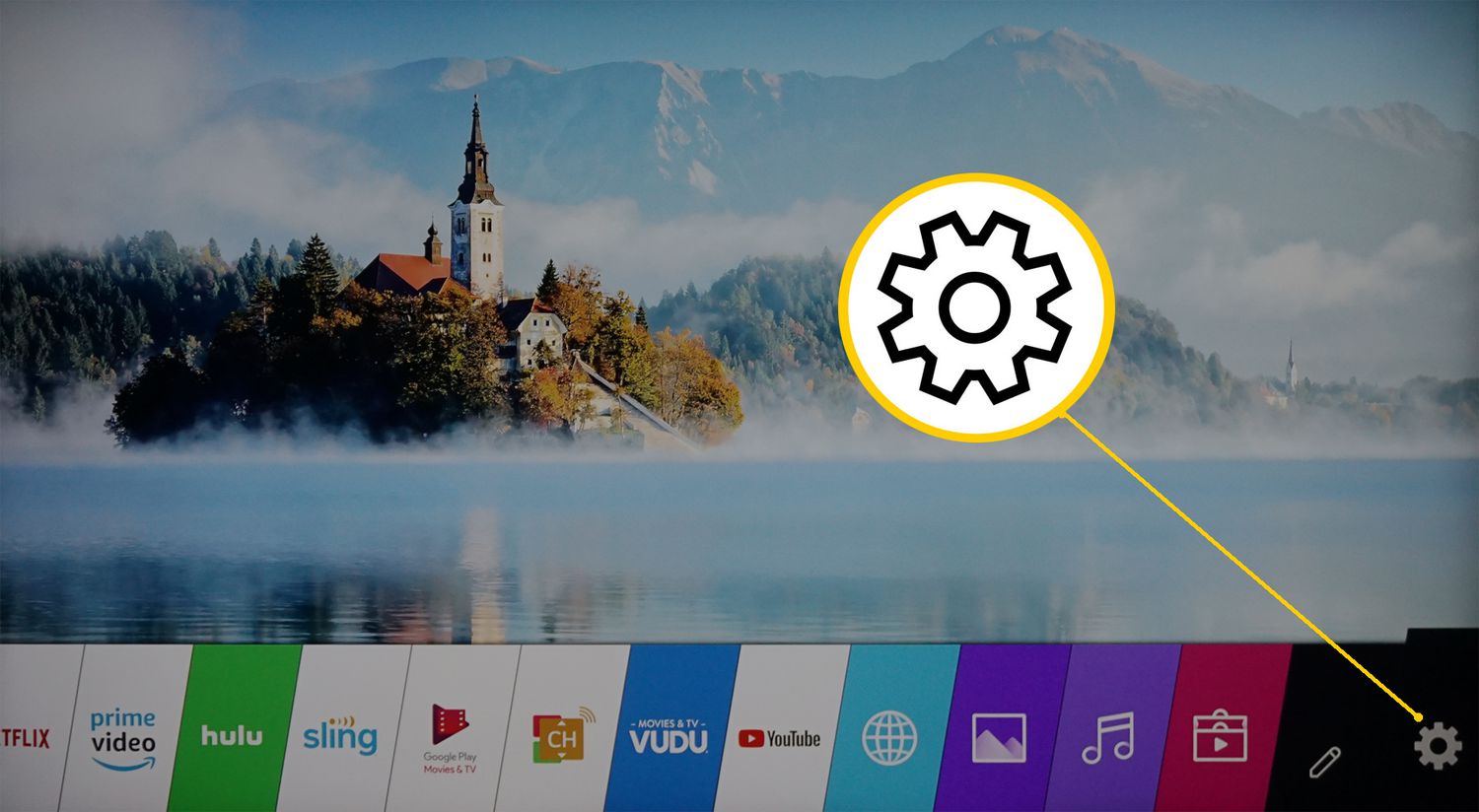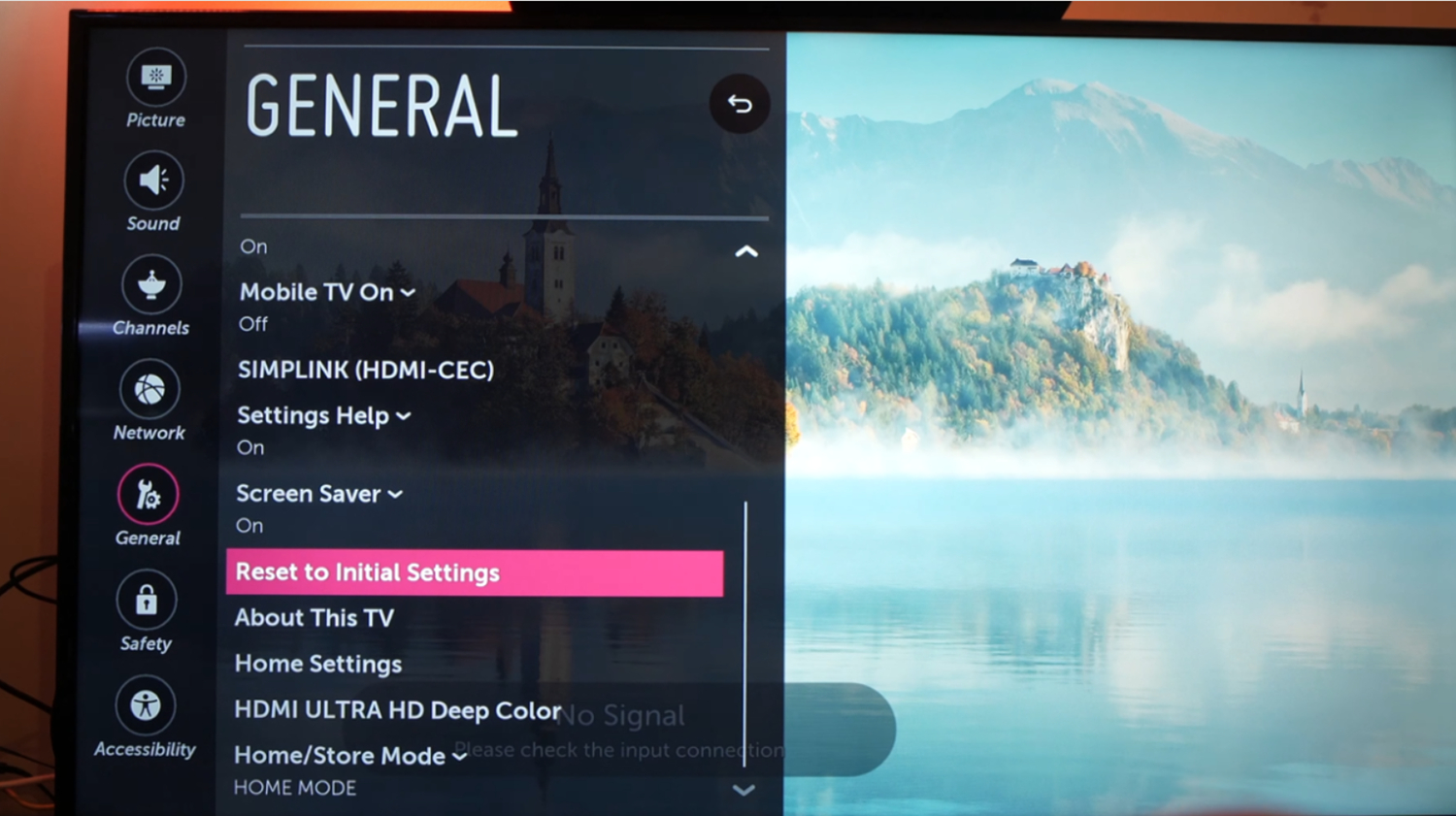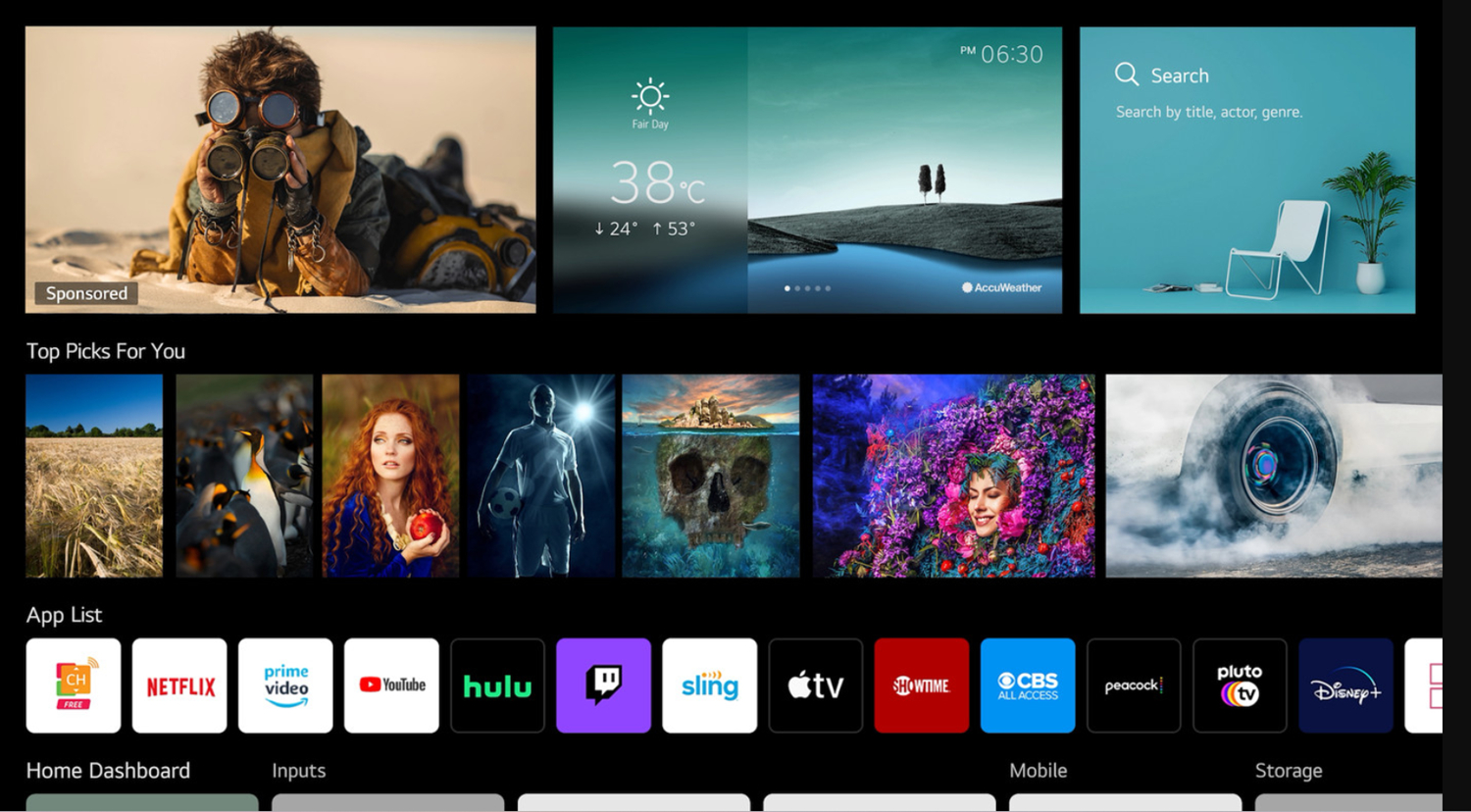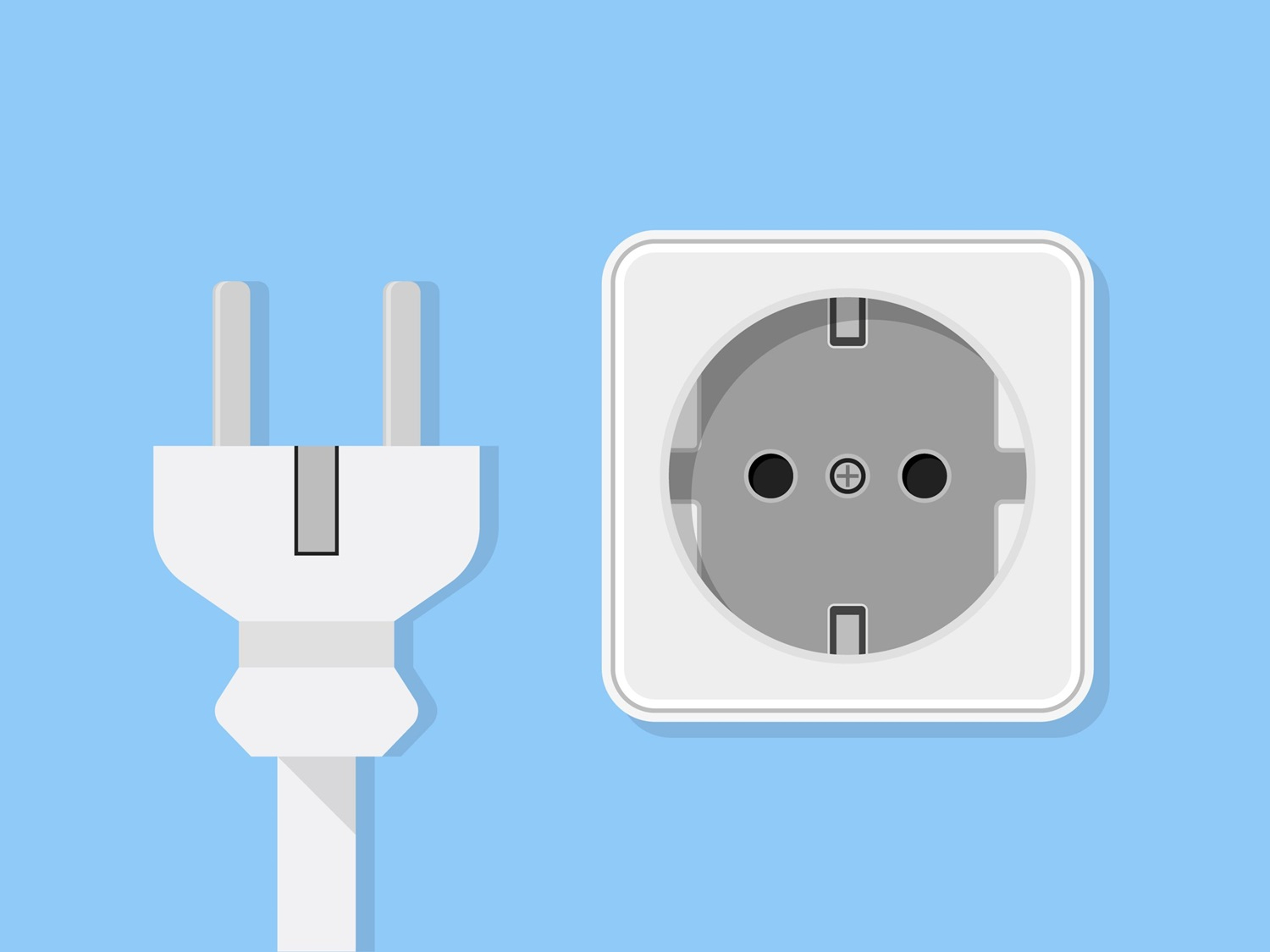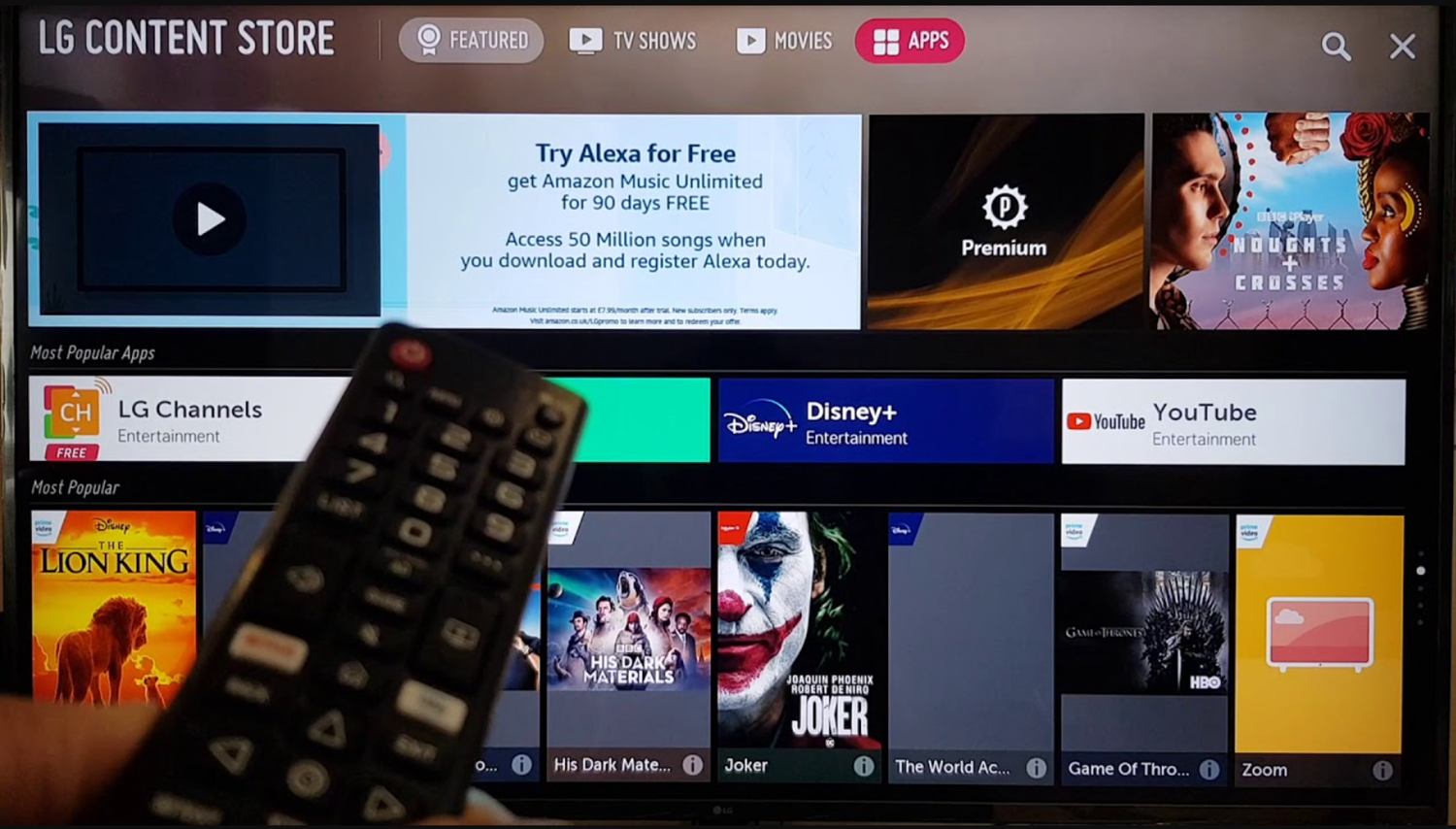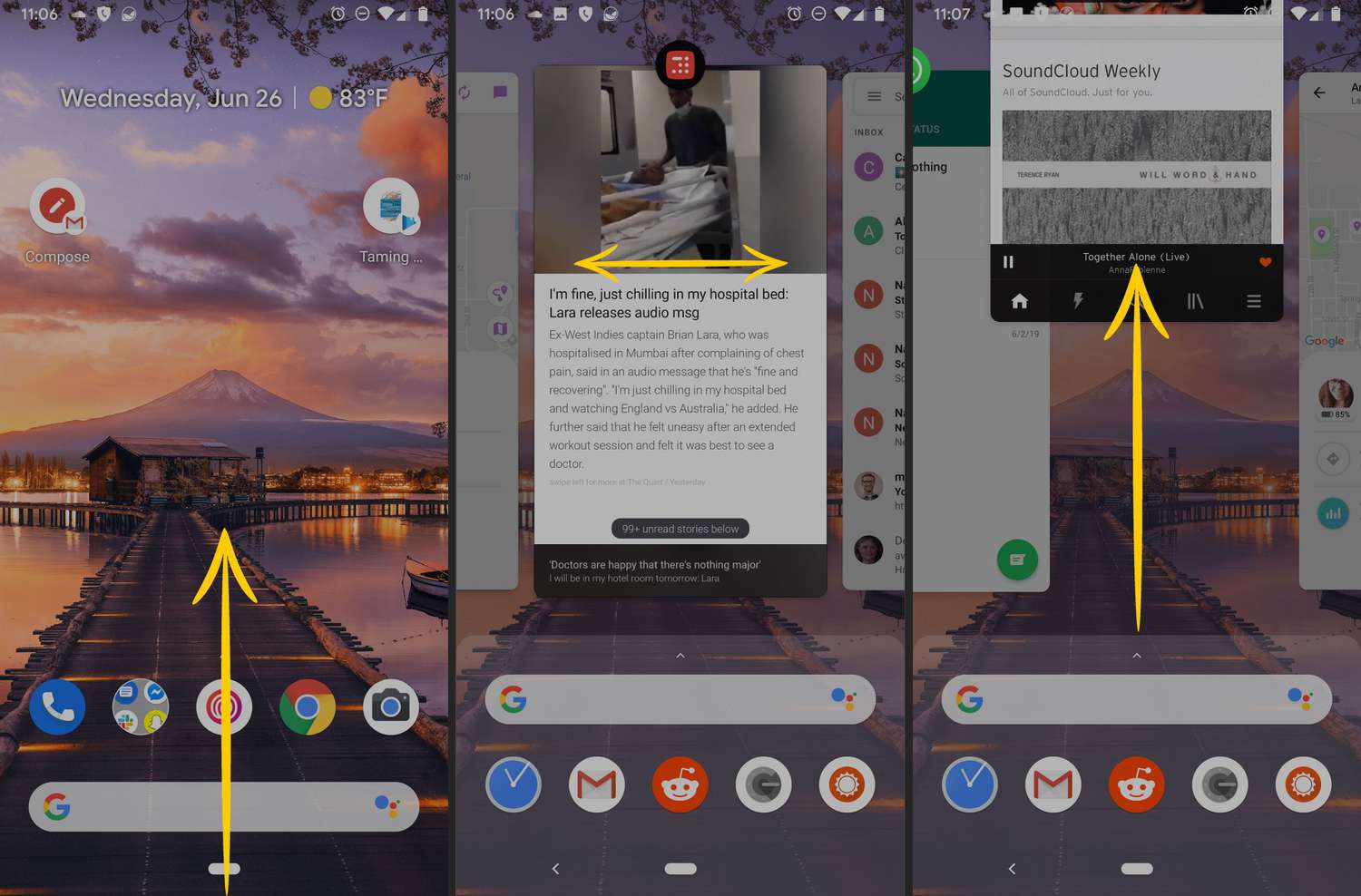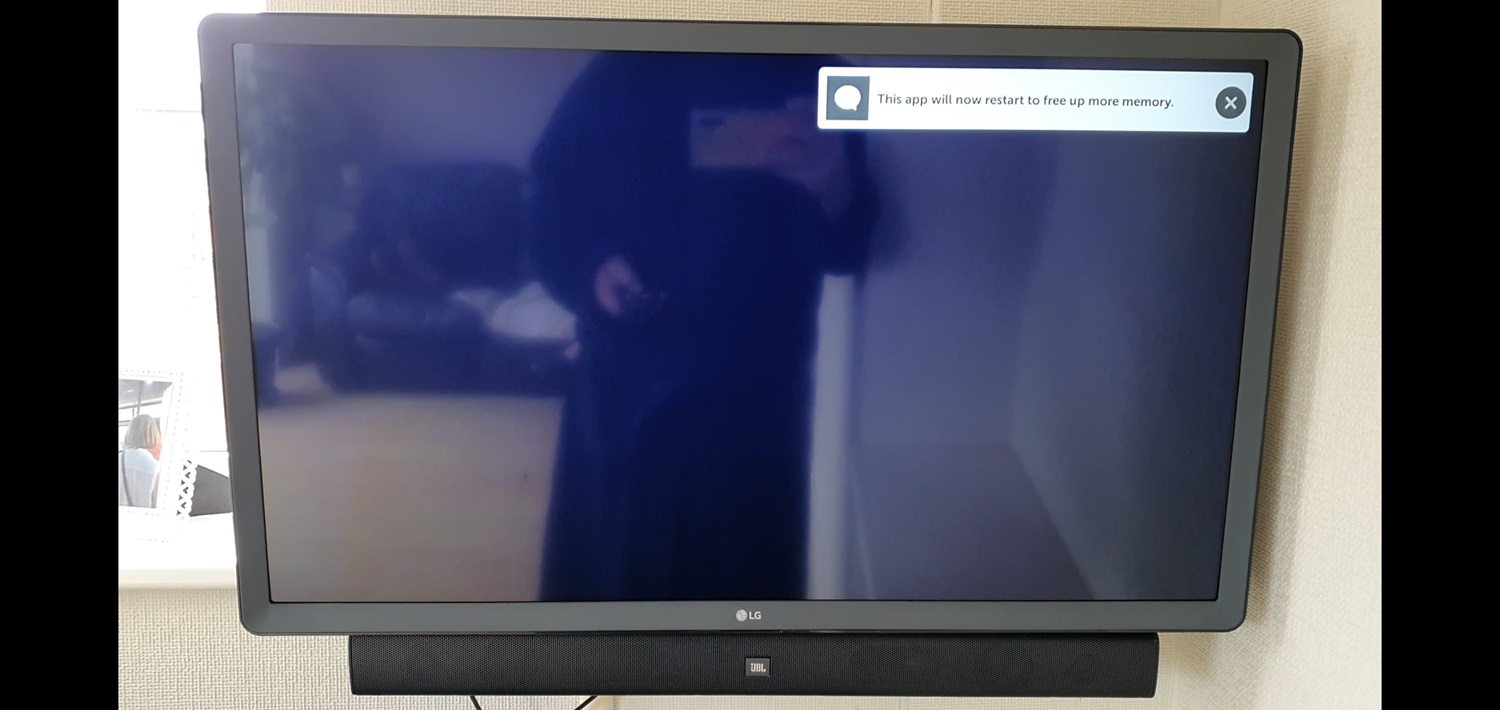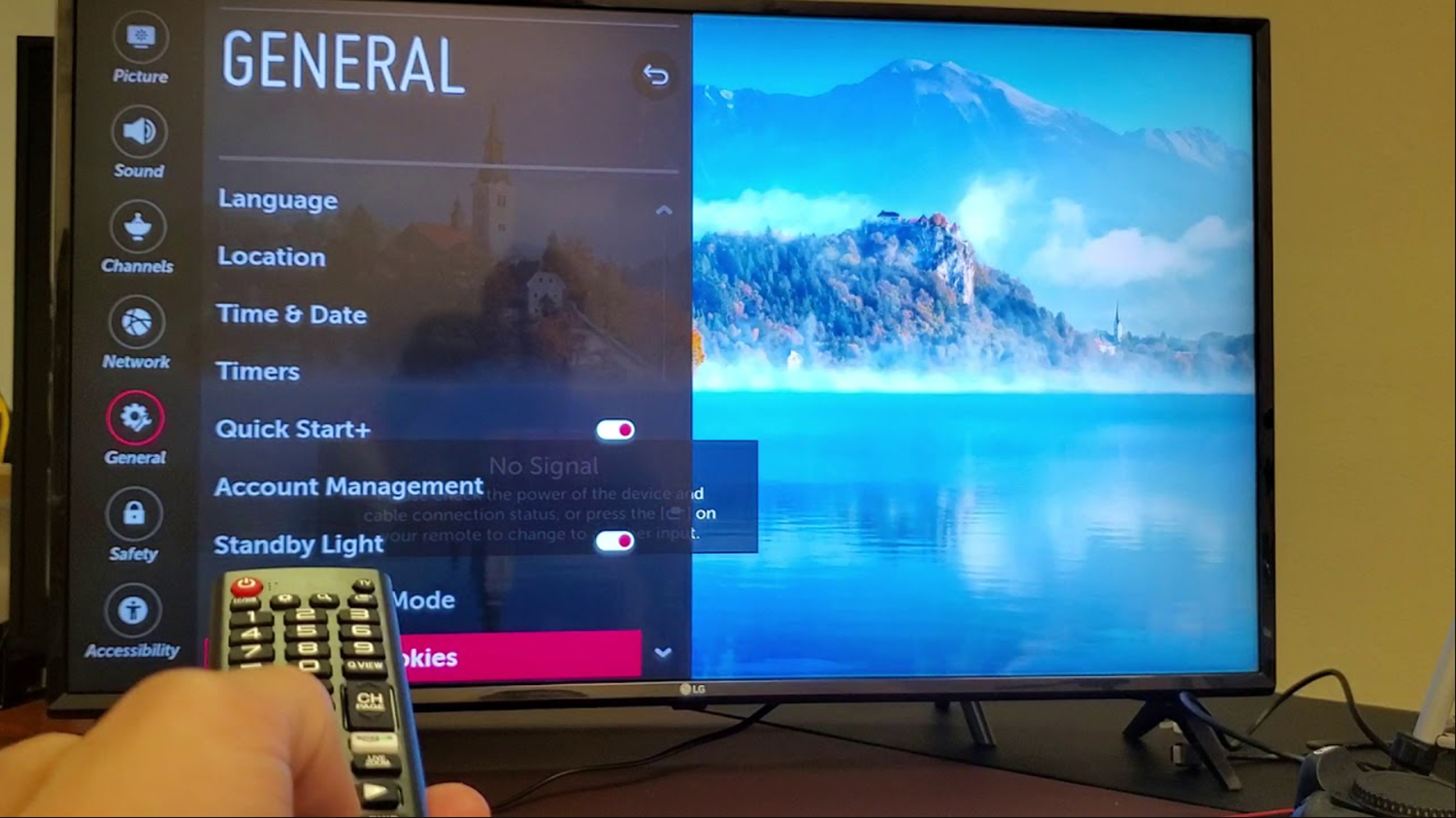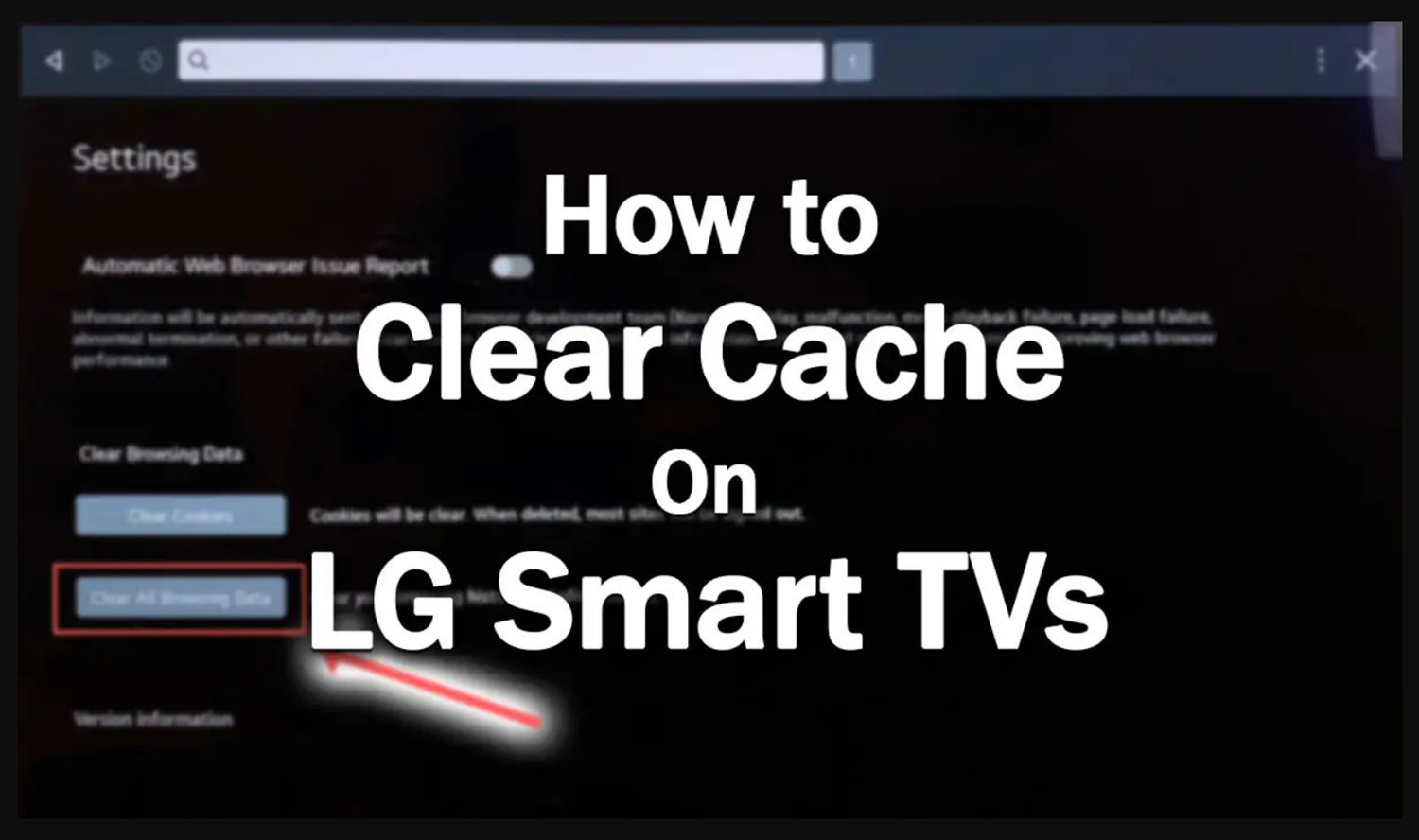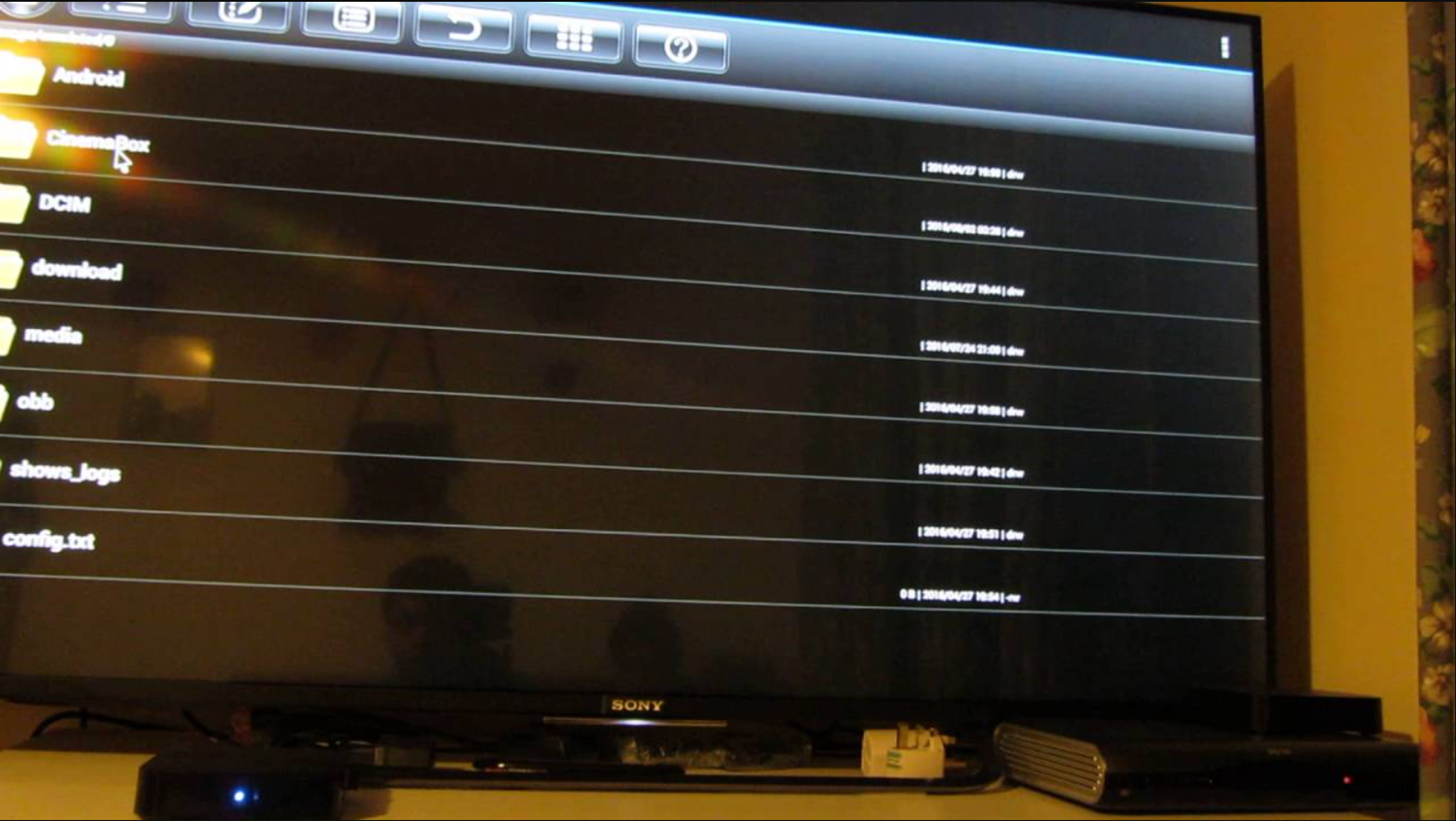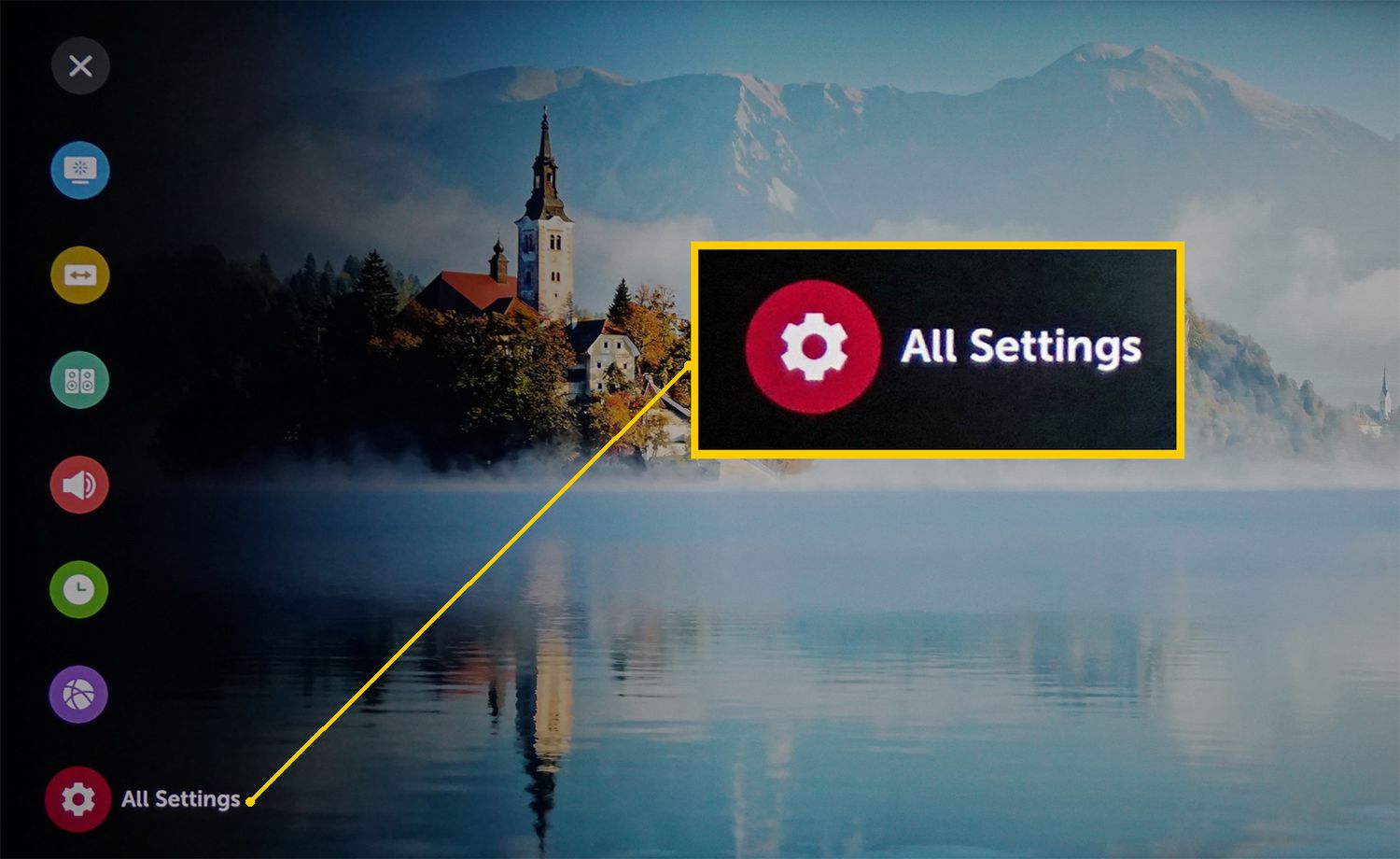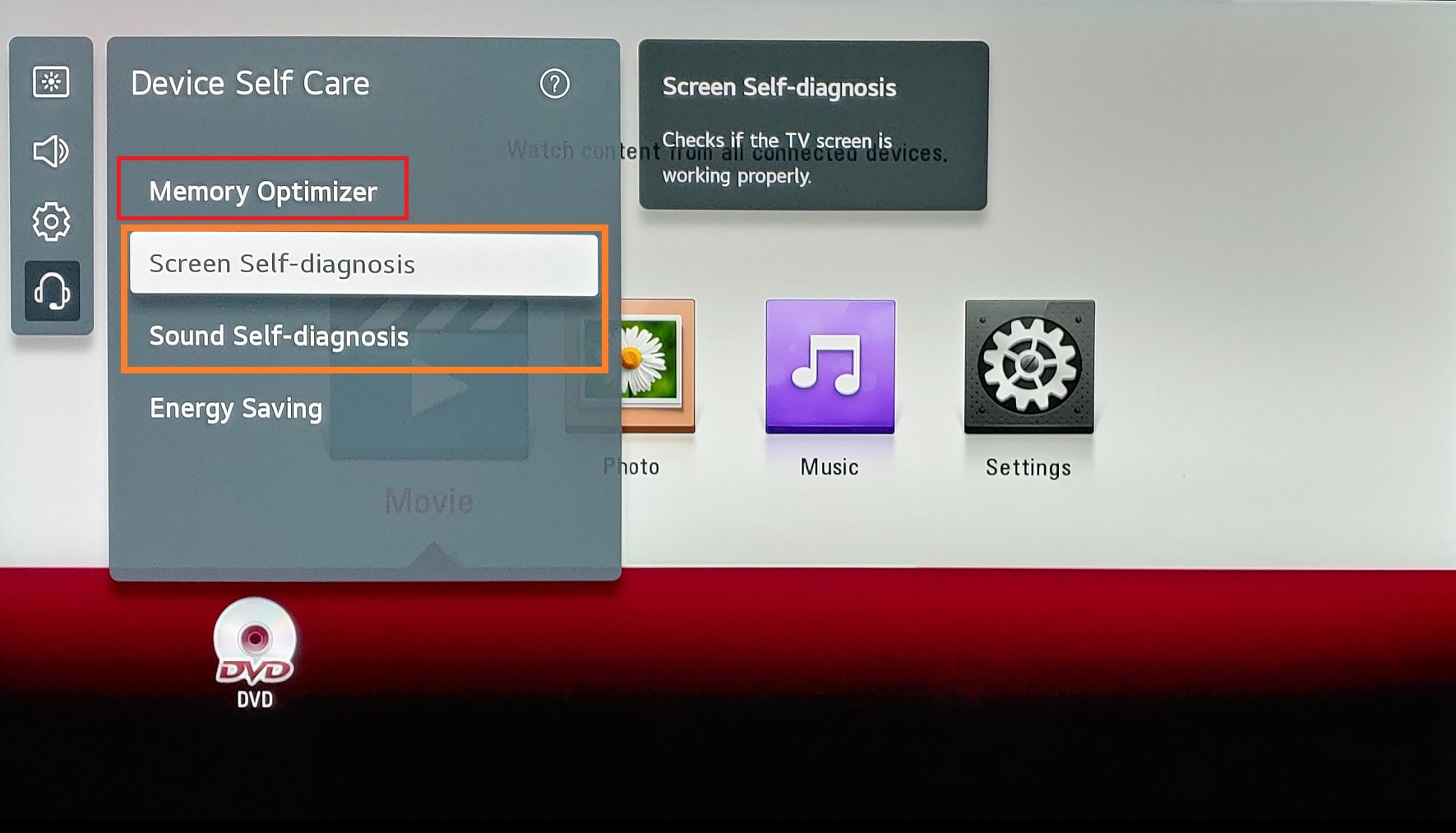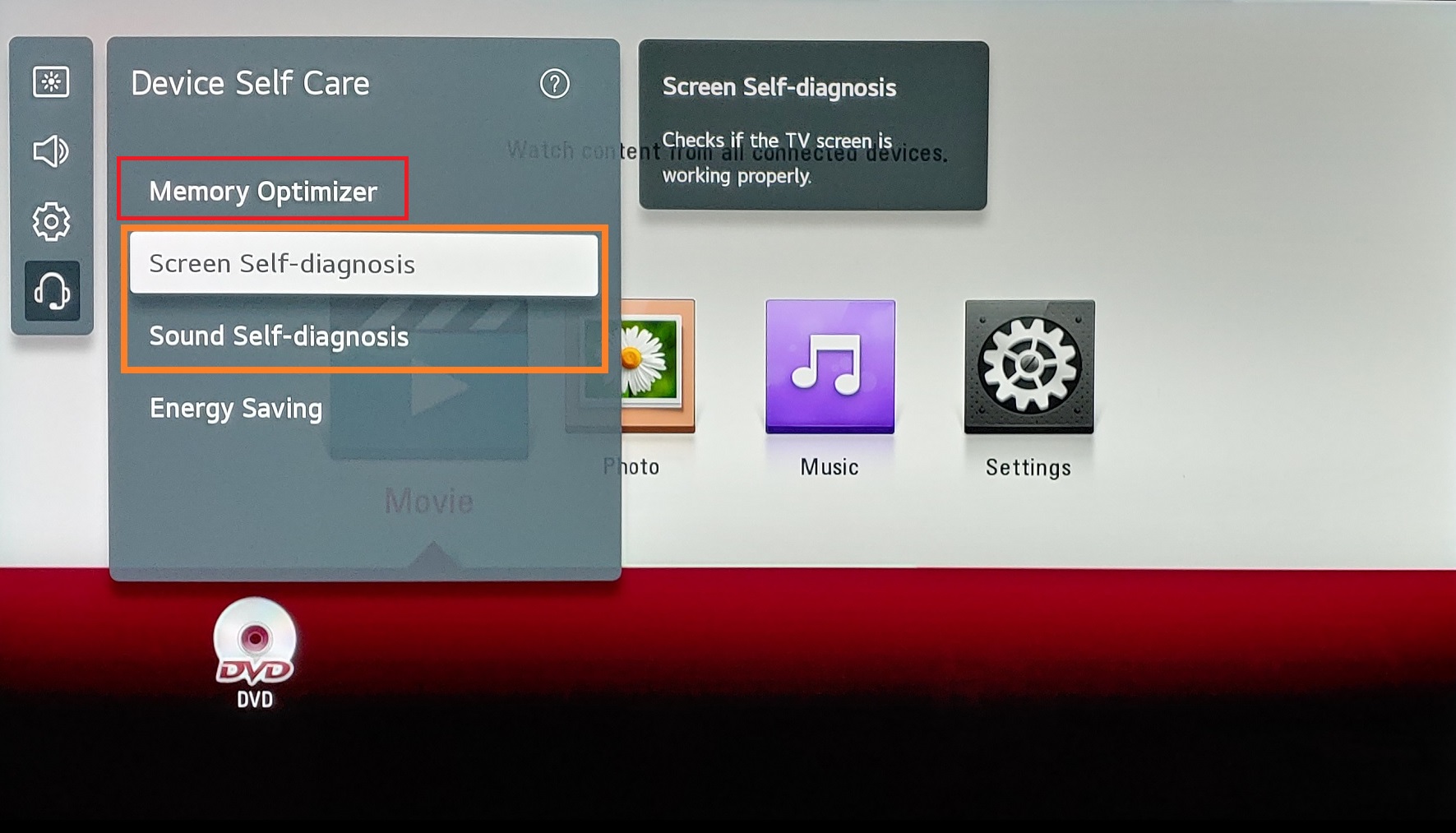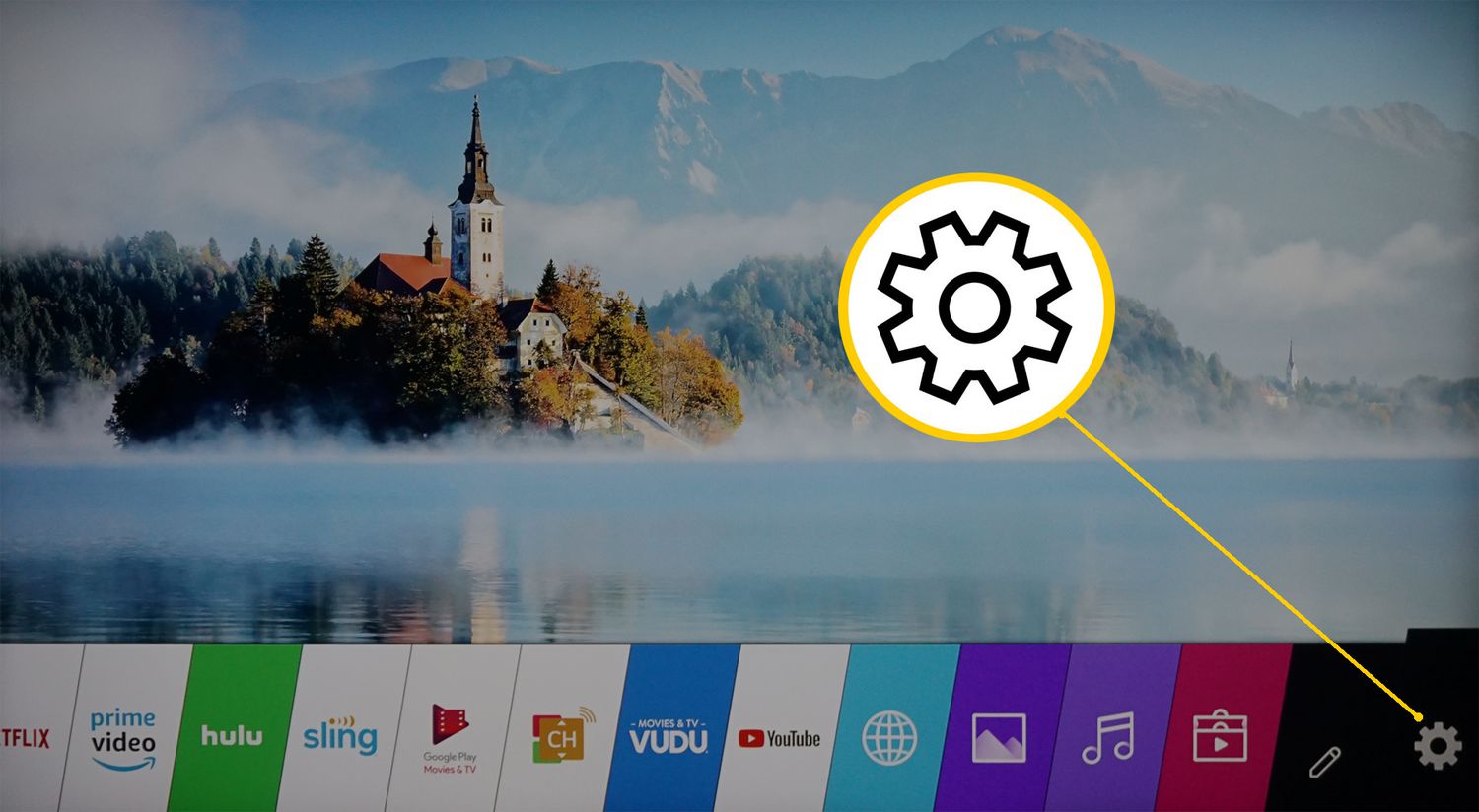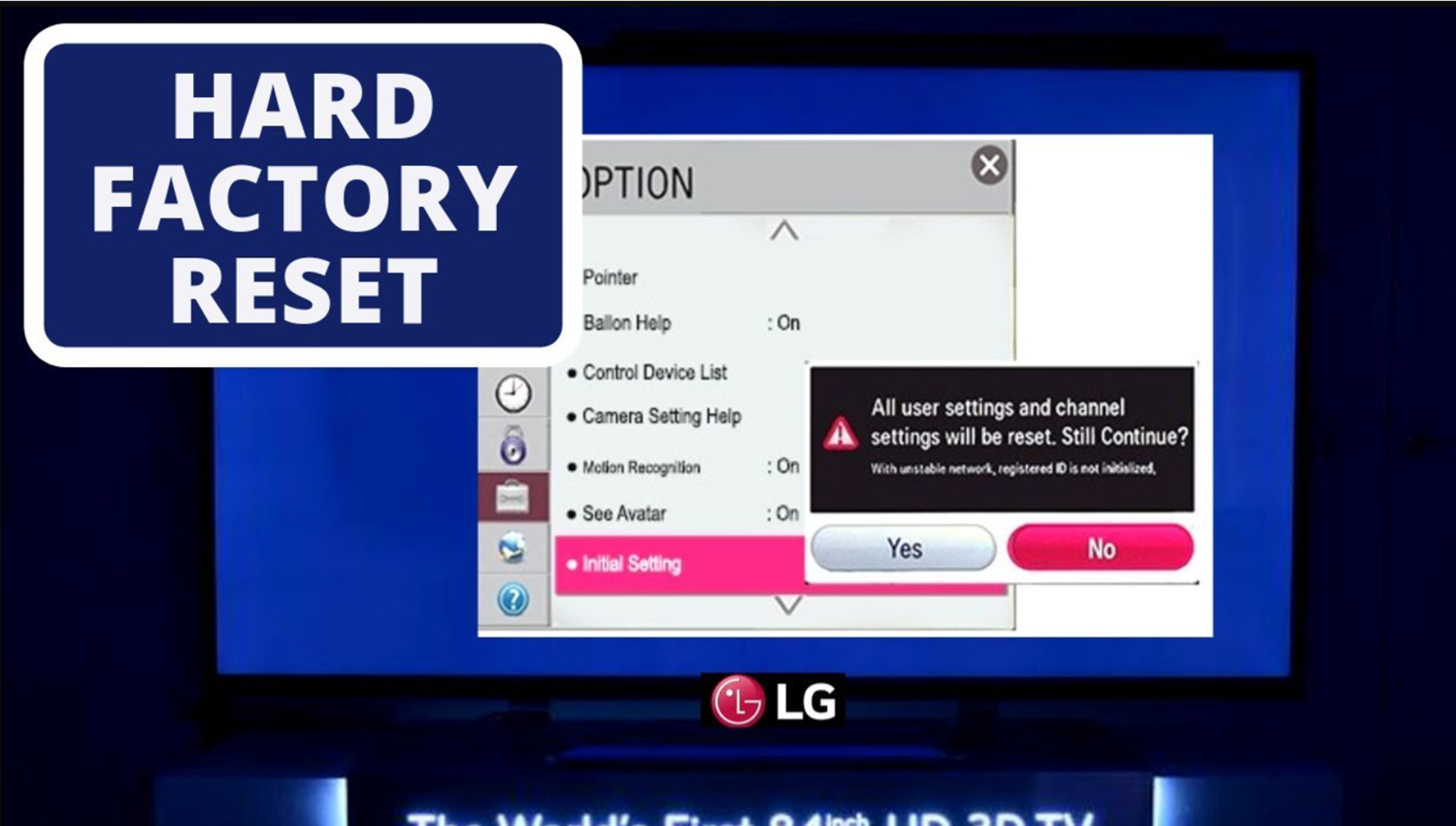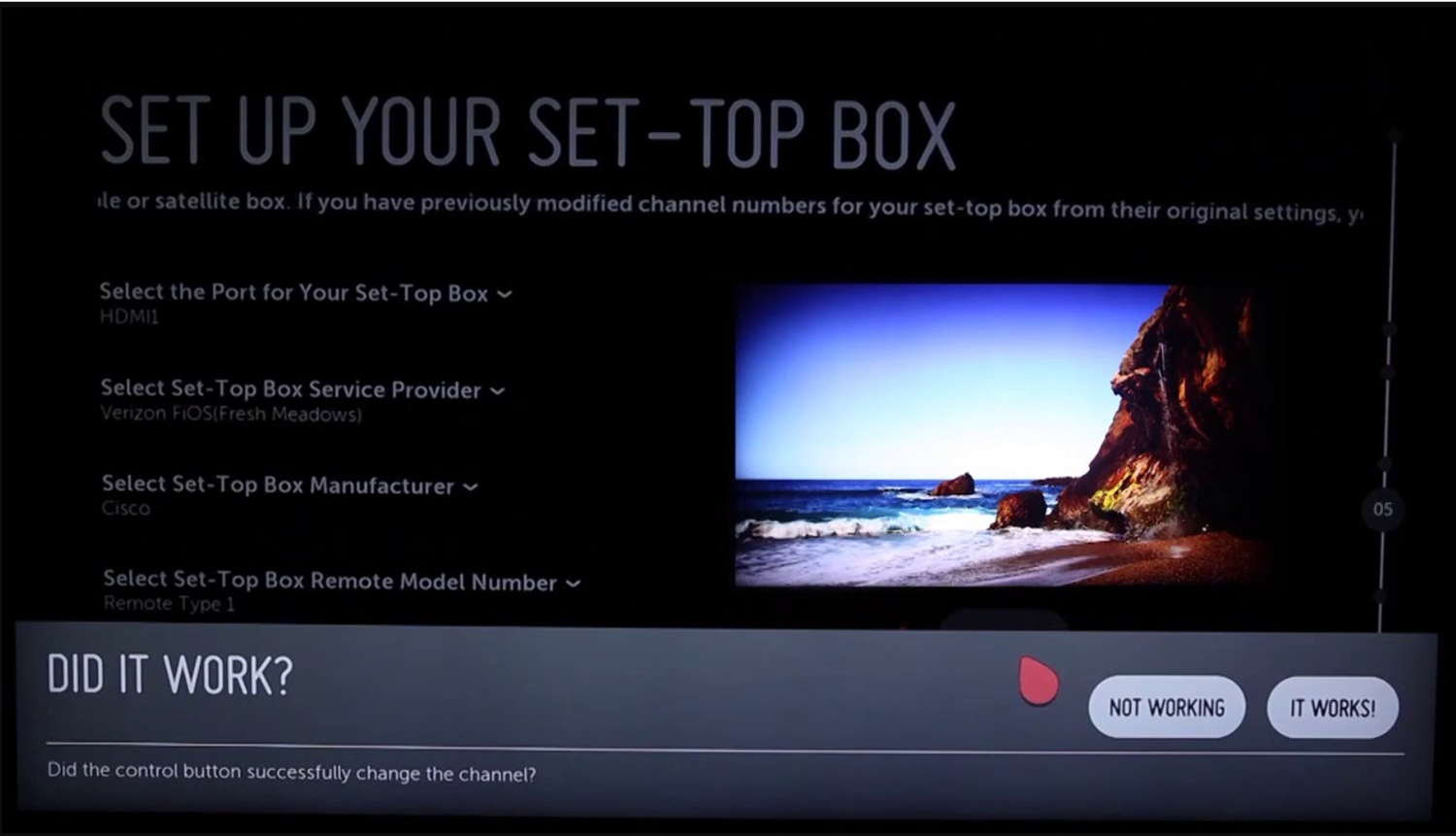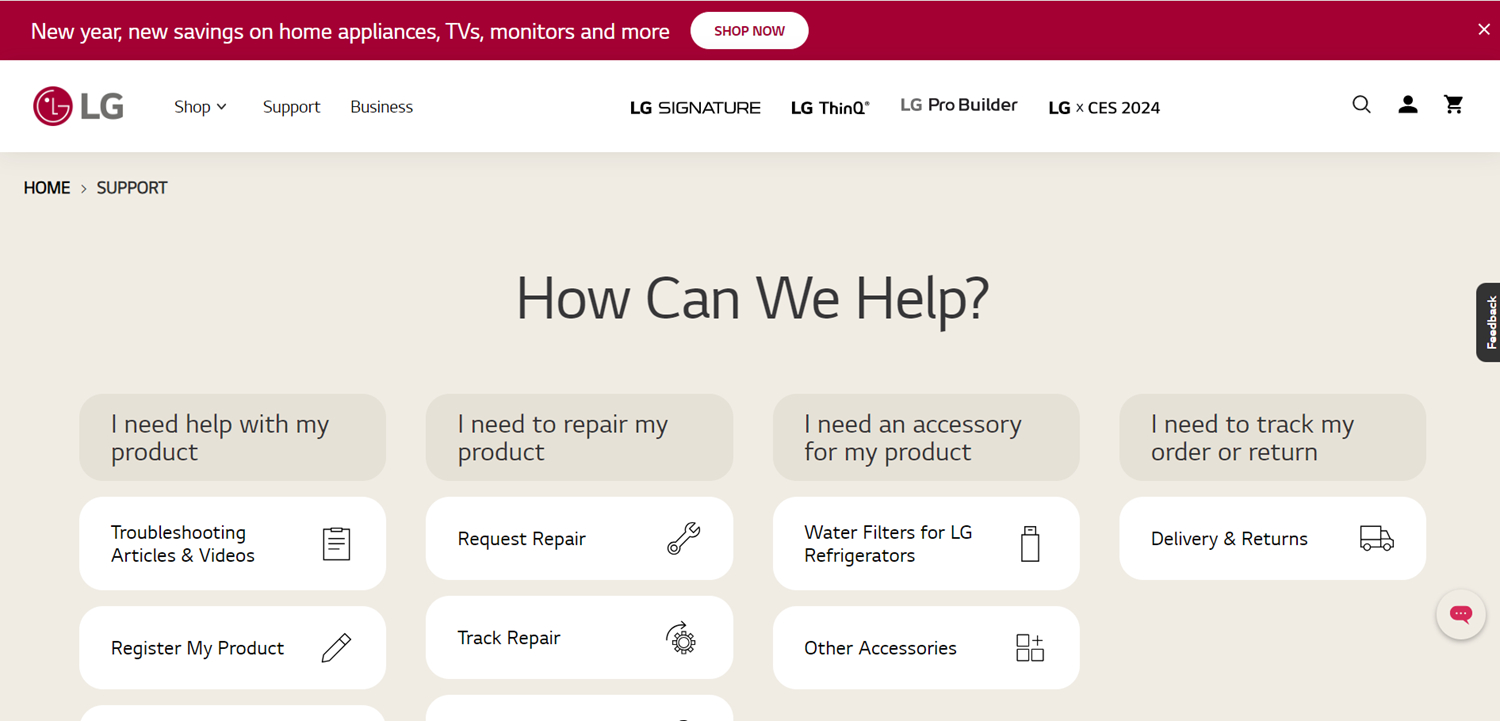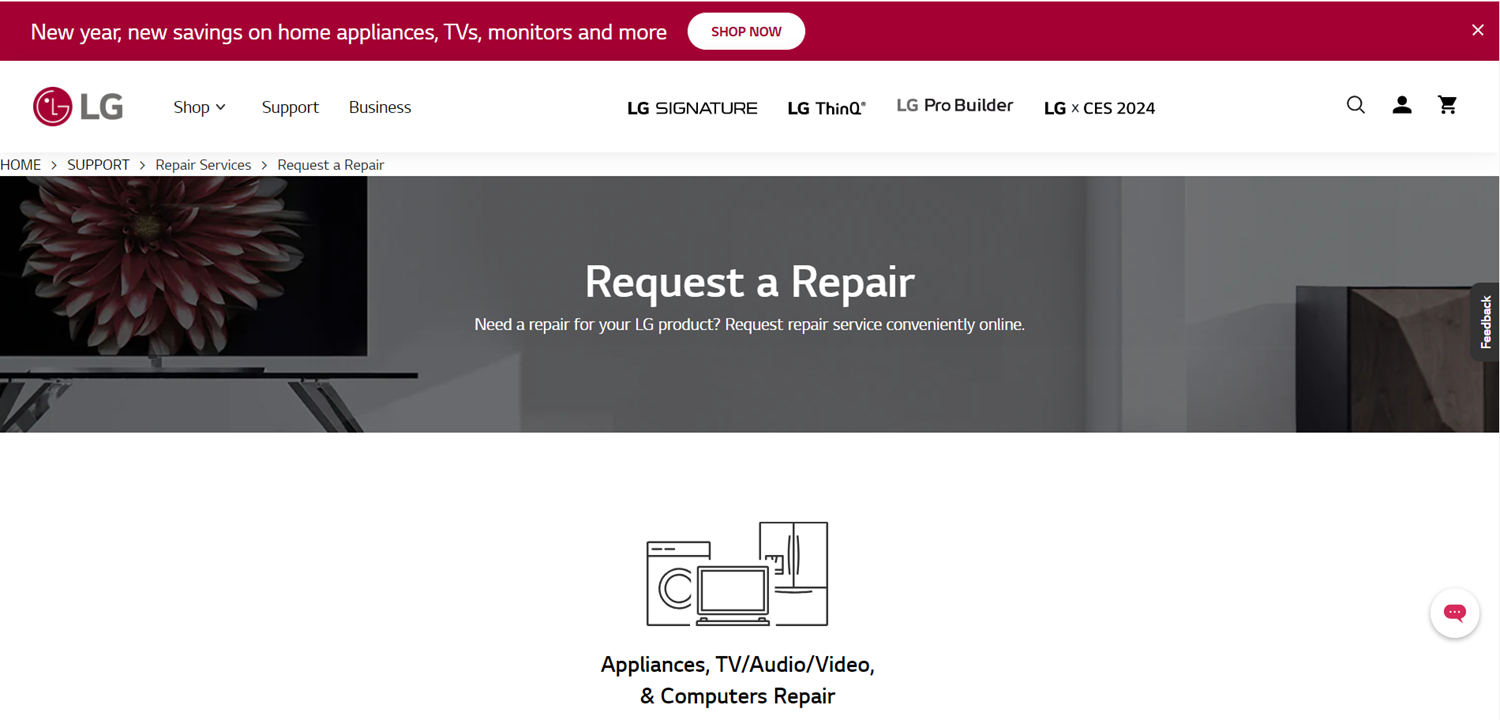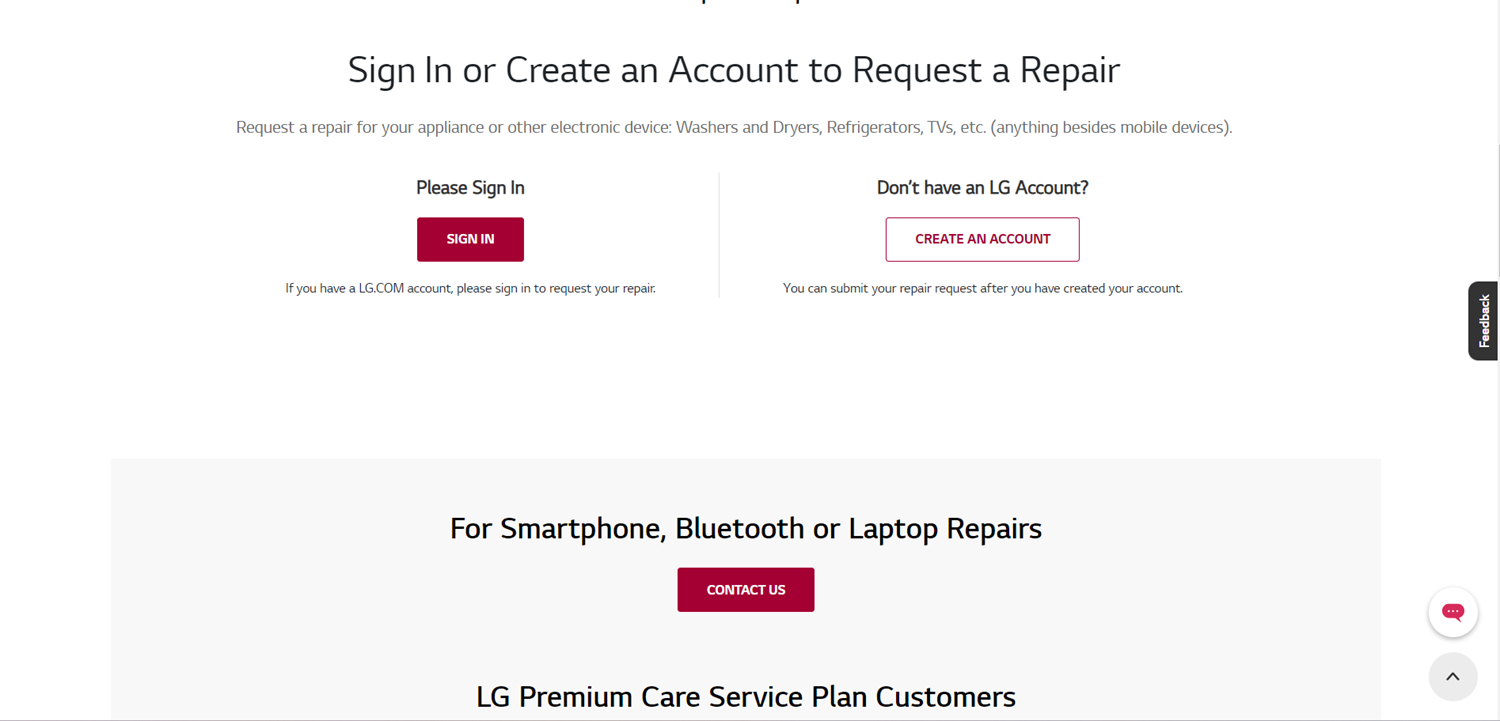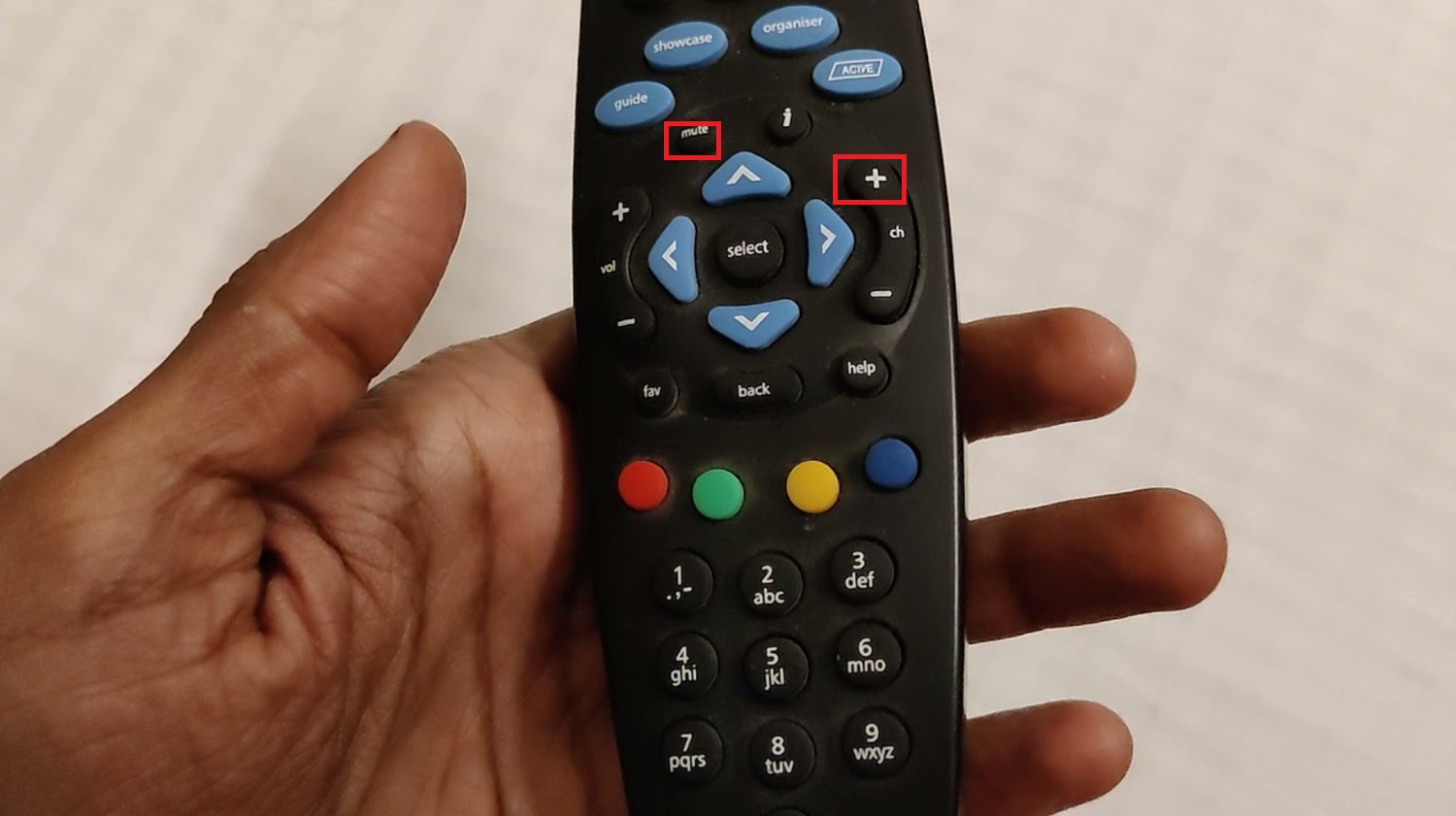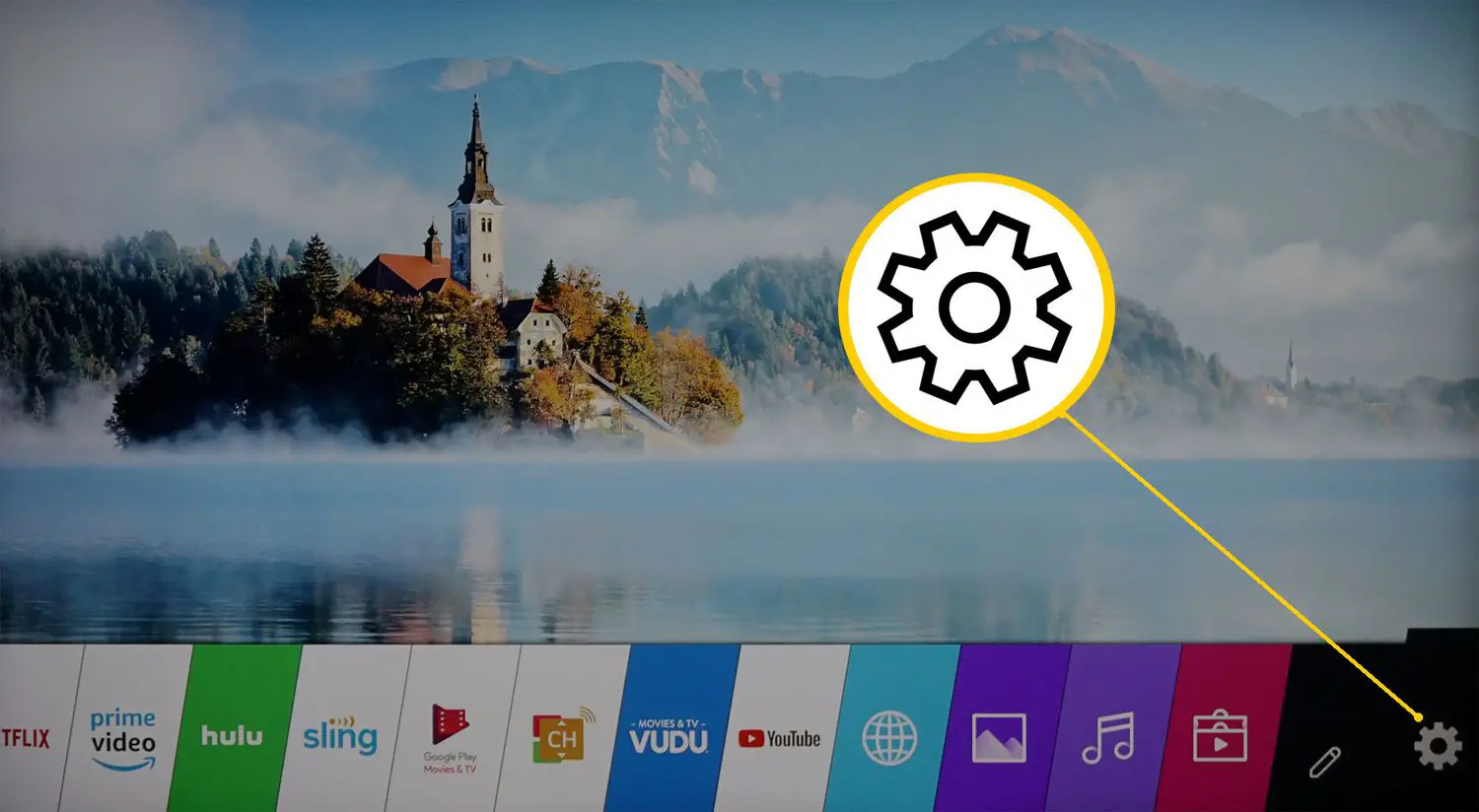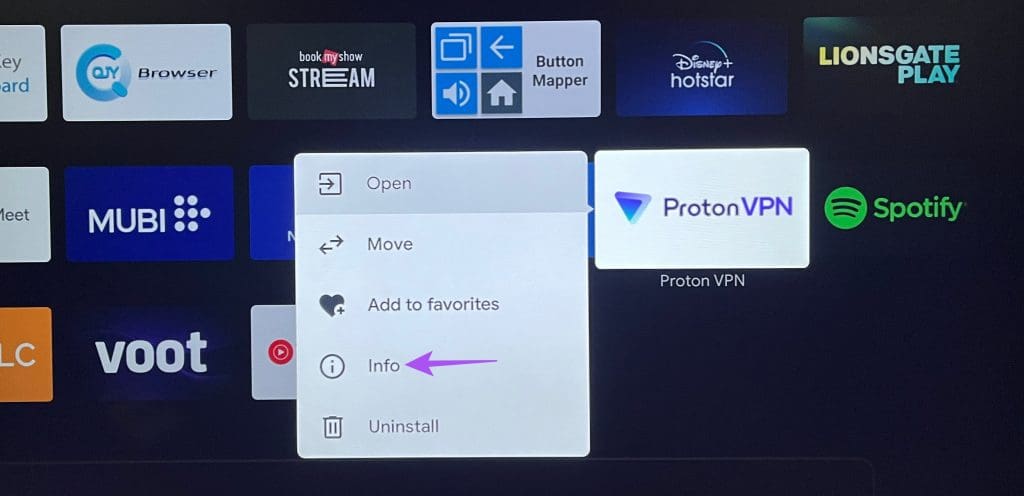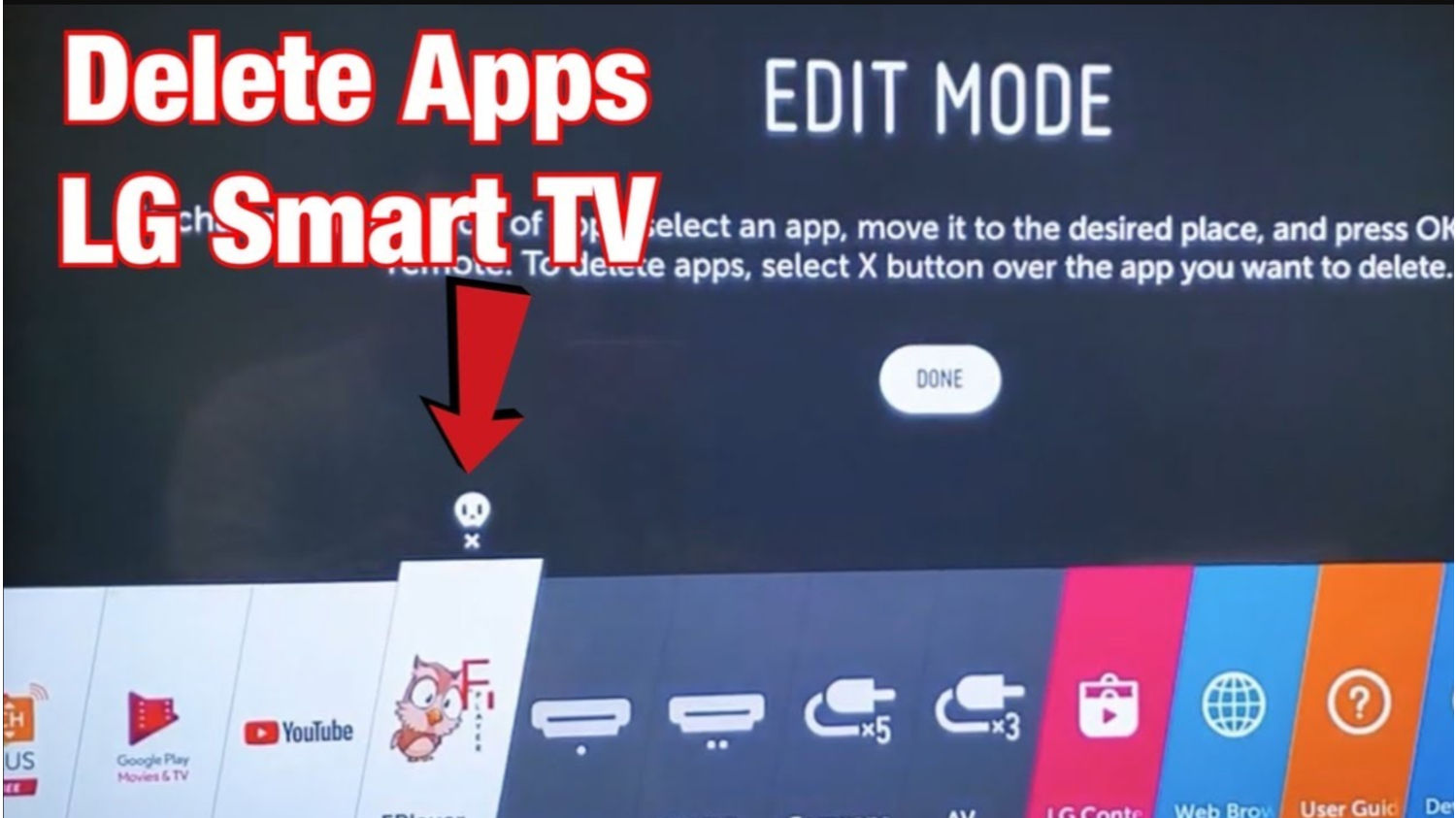LG TV: This App Will Restart To Free Up Memory [Solved]
Have you noticed that while closing your favorite app, Tubi, on LG TV after long usage, it displays the message, “LG TV, this app will restart to free up memory”? You’re just one of many LG TV owners who face this confusing notification.
Soft resetting your TV, powering it off completely, and clearing the browser cache and unused apps are effective short-term solutions to free memory. For long-term results, utilize the built-in LG TV Memory Optimizer regularly to close apps automatically over time. Keeping your TV’s software updated also helps optimize performance and memory usage. As a last resort, resetting your TV to factory defaults or contacting LG support can help resolve persistent issues. Combining these troubleshooting techniques is sure to solve memory full pop-ups.
In this comprehensive guide, we’ll explain the common causes behind this issue and the different solutions you can try to resolve it. By understanding what’s happening under the hood, you’ll be able to troubleshoot effectively and get your apps running smoothly again. So let’s start knowing why you keep getting the message “LG TV this app will restart to free up memory”.
10 Methods to fix LG TV restart to free up memory Error
So, what exactly does this memory message mean? The short answer is that your TV needs more system resources to run apps optimally. All TVs and streaming devices have limited RAM (random access memory) to store temporary data for active apps and files.
When an app gets too memory-hungry through software bugs or background tasks, it slows down the entire TV interface. To prevent crashes or other glitches, the TV automatically restarts misbehaving apps to clear out filled caches and free up RAM. This allows other active apps to run without lag.
Here, we will discuss ten methods by which you can fix this issue of “LG TV this app will restart to free up memory“:
Method 1: Soft Reset TV
Does the LG TV keep restarting to free up memory? When apps misbehave on your smart TV, a simple reset is often the first troubleshooting step to try. Let’s look at how to perform a soft reset on your LG TV to resolve potential memory issues.
- Firstly, go to Settings Menu: Use your remote’s directional buttons to select the Settings icon.

- Then, select Reset Option: Under the Support section, choose Initialization, then Reset. This resets the software without deleting personal files or customizations.

- Confirm Reset Selection: Press the Select/OK button to proceed with the reset process. Your TV will come back to the factory default home screen layout.

- Unplug TV Before Reboot: Once the reset finishes, remove the power cable from the back of the TV for 30 seconds. This allows any remaining temporary files in memory to be fully clear.

- Reconnect and Power On: Reinsert the power cord and turn the TV back on normally using your remote.

- Test Apps Again: Launch various apps you previously experienced issues with to see if a fresh start resolved instability or memory prompt notifications.
A soft reset is a non-invasive first step that resolves many common software glitches. If problems persist, keep hope – we have more solutions. It is also a great way to avoid error code 7 on your LG TV. I Hope this stops LG TV restarting to free up memory!
See Also: Four Best Methods On Resetting Vizio Tv Without Remote
Method 2: Force Close Running Apps
Try this if your LG TV app still restarts to free up memory. Minimizing apps running in the background can still keep them active in memory. This can cause the issue of the message you get: “LG TV this app will restart to free up memory”. Let’s examine how to fully close programs to free up precious RAM:
- Firstly, Access App Menu: Press the Home button on your LG remote to open a list of recently used apps.

- Then, Swipe Apps to Close: You’ll see thumbnail previews of active apps. Swipe each one upwards to close it completely rather than just minimizing it in the background.

- Clear All Apps: Be thorough and close all apps currently in the menu. This ensures they are fully unloaded from RAM.

- Check for Memory Notification: Test launching an app that previously caused the low memory message. See if closing backgrounded programs resolved the problem.

Forcibly terminating running apps like this helps clear cached data built up in memory-hogging space. It’s best to fully close programs periodically rather than just hiding them via the Home button.
If you continue noticing the restart notice, don’t lose hope just yet! Combining this method with others, like clearing caches, could do the trick. Ask away if further guidance is needed to troubleshoot your TV issue.
Method 3: Clear Cache Files Regularly
Has the LG TV restarted to free up memory yet? In addition to closing apps, clearing cached data prevents memory overload. Let’s examine how to delete temporary junk files on your LG TV:
- Firstly, navigate to Settings Menu: Use your remote’s directional buttons to select the Settings icon.

- Then, Select General Option: Choose General for additional system settings.

- Select Clear Cache Files: Under the General menu, select Clear Cache Files.

- Confirm Clear Selection: Press the Select/OK button to wipe temporary data.
- Delete Residual Files: This removes cache files clogging storage space. Do it every few weeks to continuously clear buildup.

- Firstly, navigate to Settings Menu: Use your remote’s directional buttons to select the Settings icon.
Clearing temporary cache folders frees up limited RAM, which apps use for processing and addresses instances where your LG TV restarts to free up memory. Combined with closing running programs, it releases memory consumed over time. Sometimes, for the same reasons, you face problems like the Roku app not working on LG TV.
If issues persist after multiple solution attempts, keep hope. We’ve covered the basics, but advanced troubleshooting may still be needed. Contact me for additional support moving forward. You can resolve your smart TV’s memory oversight notifications with trial and error.
See Also: Ways To Clear Cache On LG Smart TV: Complete Guide
Method 4: Restart TV Weekly
Regular reboots help optimize your smart TV’s performance long-term. Let’s examine setting up automatic weekly restarts:
- Navigate to Settings Menu.

- Select General Option.

- Choose Auto Power Save.

- Turn On Setting.

- Adjust Restart Schedule.

Most TVs let you schedule restarts when idle overnight or on certain days. This refreshes the system and resolves issues like memory fragmentation from continuous runtime.
Periodic restarts also clear residual caches and background processes, slowing performance over time. Combined with closing apps and deleting temporary files, it maintains optimal system resources.
In that scenario, follow the guide below. It will help you carefully analyze symptoms and review additional solutions before considering hardware failure. Also, restarting now and then keeps the error codes of LG TV away. Stay determined – together, we can solve this!
Method 6: LG TV Memory Optimizer
LG TVs have a built-in Memory Optimizer feature that helps free up memory by forcing the closing of unused apps running in the background. This can help prevent the “restart to free up memory” message from popping up frequently.
- Firstly, click the Settings button on your LG TV remote.

- Navigate to the “General” section and select “Memory Optimizer”.

- Turn ON the “Memory Optimizer” feature. This will force closed apps not used for a while to run in the background. You can also select “Clear Recently Closed Apps” to close any apps in memory immediately.

Using the Memory Optimizer regularly should help prevent your LG TV from encountering the frustrating ‘LG TV app restarts to free up memory’ scenario. Over time, unused apps will automatically close in the background, freeing space. This should reduce or eliminate the annoying “restart to free up memory” pop-up notification. Many invalid format on LG TV are solved by this method.
Method 7: Reset TV factory settings
This method involves resetting the TV to factory settings. This clears all software settings and user data, restoring the TV to how it was out of the box. It performs a deep reset to free up any memory consumed in background processes or configuration files on the TV.
- After going to the home screen, go to the settings menu. From there, select General.

- Select Reset to initial settings.

- Read the disclaimer and select Reset if you agree to wipe all data.

- The TV will now complete a full reset and restart. After the Reset, set up the TV from the initial startup process.

Resetting an LG TV to factory settings should clear any issues preventing apps from running due to low memory. However, it will erase all customized settings and content on your TV. Only perform this method as a last resort if other troubleshooting does not resolve the memory notification display. Back up any saved content or files on the TV beforehand if needed.
Method 8: Reach Out to LG Support
If the issues persist despite attempting various troubleshooting methods, reaching out to LG support becomes crucial, especially when facing the recurring problem of the LG TV keeps restarting to free up memory. LG technicians possess specialized tools and diagnostics to identify potential hardware issues or software bugs that require updates.
- Visit www.lg.com/us/support and enter your TV’s model number.

- Select “Request a Repair” under the “Support” tab.

- Provide your contact details and a description of the problem.

- An LG agent will review your case and advise you of the next steps for service.
- They may troubleshoot further or schedule an in-home technician visit if needed.
Only pursue an LG service request as a last resort if memory issues persist despite thorough testing of methods in this guide. Factory-trained support staff can perform deeper system checks and replace faulty components.
See Also: LG TV Warranty Check: How To Ensure Your TV’s Coverage
Method 9: Force Close Apps
If the issues still occur after contacting LG support, another potential solution is to clear the TV’s cache partition. The cache data is a temporary storage space used by the TV’s software. Over time, this partition can become full of obsolete data, potentially causing memory-related issues.
- Firstly, turn off the TV completely by unplugging the power cord.

- Press the Mute and Volume Up buttons while reconnecting the power cord. Continue holding both buttons until you hear two beeps.

- Finally, release the buttons, and the TV will boot into the cache wipe mode. Once complete, the TV will reboot normally.

Clearing the cache partition is a more advanced troubleshooting step since it requires partially soft bricking the TV. However, it can resolve obscure issues by purging obsolete temporary software files clogging memory. If all else fails, it provides one final potential DIY resolution before considering replacing the TV.
See Also: How To Close Apps On LG TV: A Quick Guide To A Cleaner Interface
Method 10: Delete Unused Apps
Still getting “LG TV this app will restart to free up memory”? If the previous methods have not resolved the low memory notification, this last method focuses on freeing up space by removing unused apps from the LG TV. Like other devices, apps left installed but not used can still consume storage in the background over time. This final suggestion scans for such apps to selectively delete.
- Home screen > Settings > Apps.

- Select App Info to see a list of installed programs.

- Look for any apps not frequently used and press Remove.

- Confirm installation when prompted for each selected app.

- Lastly, check the memory notification after removing some unused apps.

Scanning through installed apps and removing those that are hardly ever accessed can help optimize available storage and memory resources on the LG TV. Only uninstall apps that are certain not to be needed going forward.
See Also: How To Delete Apps On LG Smart TV: Free Up Space In Easy Steps
FAQs
[sc_fs_multi_faq headline-0=”h3″ question-0=”Why does my LG TV keep restarting apps to free up memory?” answer-0=”Your LG TV is refreshing apps automatically to optimize performance and responsiveness. TVs have limited memory compared to computers and phones. By closing unused apps in the background, your LG frees up RAM so core functions run smoothly without lag. This automatic refresh prevents slowdowns from multiple apps running simultaneously. ” image-0=”” headline-1=”h3″ question-1=”How do I free up memory on my LG Smart TV? ” answer-1=”To free up memory, delete unwanted apps from the home screen. You can also remove saved items from the internal hard drive, like recorded shows, temporary files, and cached images. Clearing the browser history may help as well. Freeing memory enhances your TV’s performance. ” image-1=”” headline-2=”h3″ question-2=”Why does my LG Smart TV keep restarting? ” answer-2=”It could be a sign of overheating issues. Ensure adequate ventilation and check for any software updates, as outdated software could also cause restarting. Contact LG support if restarting persists after troubleshooting to determine the next steps.” image-2=”” headline-3=”h3″ question-3=”Does my LG TV have a reset button? ” answer-3=”Many LG TV models include a reset button that can help troubleshoot common issues. The button is often discreetly located on the back panel near other ports. Pressing and holding this button for 5-10 seconds forces the TV to restart, like unplugging it from power. ” image-3=”” count=”4″ html=”true” css_class=””]
Conclusion
So, this was all about the pop message “LG TV this app will restart to free up memory”. Hopefully, this troubleshooting guide has helped provide some solutions for LG smart TV owners experiencing the bothersome low-memory notification message.
While technician support is always available through LG’s repair services, attempting simple resets and options like deleting unused apps can save time and effort in many cases. Persistence and methodically working through each suggestion increases the chances of eventually resolving the issue.

![LG TV: This App Will Restart To Free Up Memory [Solved]](https://techyhost.com/wp-content/uploads/2024/01/lg-tv-this-app-will-restart-to-free-up-memory-1024x546.jpg)