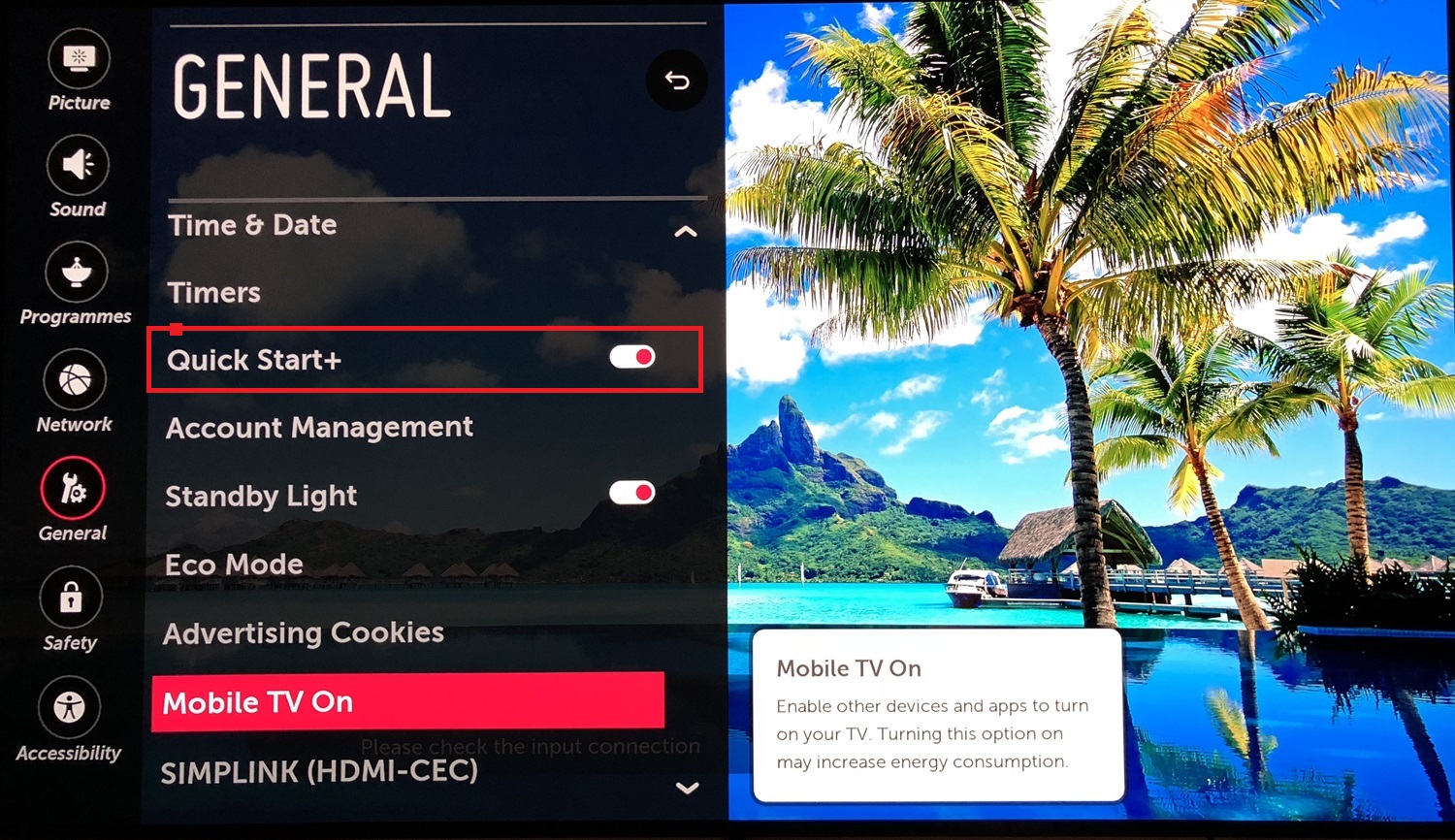It can be extremely frustrating when an LG TV turns off by itself or powers off without warning. Imagine you’re customizing a perfect background on your device from the Gallery mode of your LG TV, and suddenly, it turns off. What a disaster it would be! There are usually straightforward explanations for this annoying behavior, though identifying the cause is key to resolving it. Sometimes, someone must quickly adjust the settings or take a safety measure to stop the intermittent cutouts and keep the TV running smoothly. So, let’s learn why LG TV keeps turning off.
First, to stop your LG TV from powering off, check the power supply, deactivate any auto features, verify system timers, delete caches, and reset to defaults. Inspect HDMI connections, upgrade software, and turn off Quick Start. If the issue persists, someone should examine the remote for overheating. Replacing faulty cables might also help.
In this guide, we’ve outlined ten potential reasons why an LG TV keeps turning off, along with easy corrective actions to try. With some light troubleshooting, you should be back to fully enjoying your screen in no time. So, let’s dive into the most common culprits and ways to stabilize the power situation, whether it’s a software glitch, overheating issue, or something simpler to fix.
See Also: LG TV Warranty Check: How To Ensure Your TV’s Coverage
Table of Contents
10 Methods to Troubleshoot LG TV keeps turning off
Below are 10 methods to Troubleshoot LG TV keeps turning off:
Method 1: Check the power supply
We will do our best to stop you from scratching your head, thinking, “Why does my LG TV keep turning off? One basic thing to evaluate immediately is the TV’s power supply and electrical connection to the wall outlet. Intermittent cutoffs are sometimes due to a loose or faulty power cord.
- Firstly, one should carefully inspect the plug end for any damage and ensure its fully inserted into the port on the back of the LG TV. Then gently wiggle it while turning the TV on to check for a solid connection.
- Also, you should plug the television directly into the wall outlet instead of any power strip, surge protector, or extension cord to rule out any issues. This establishes a direct path for stable current flow.
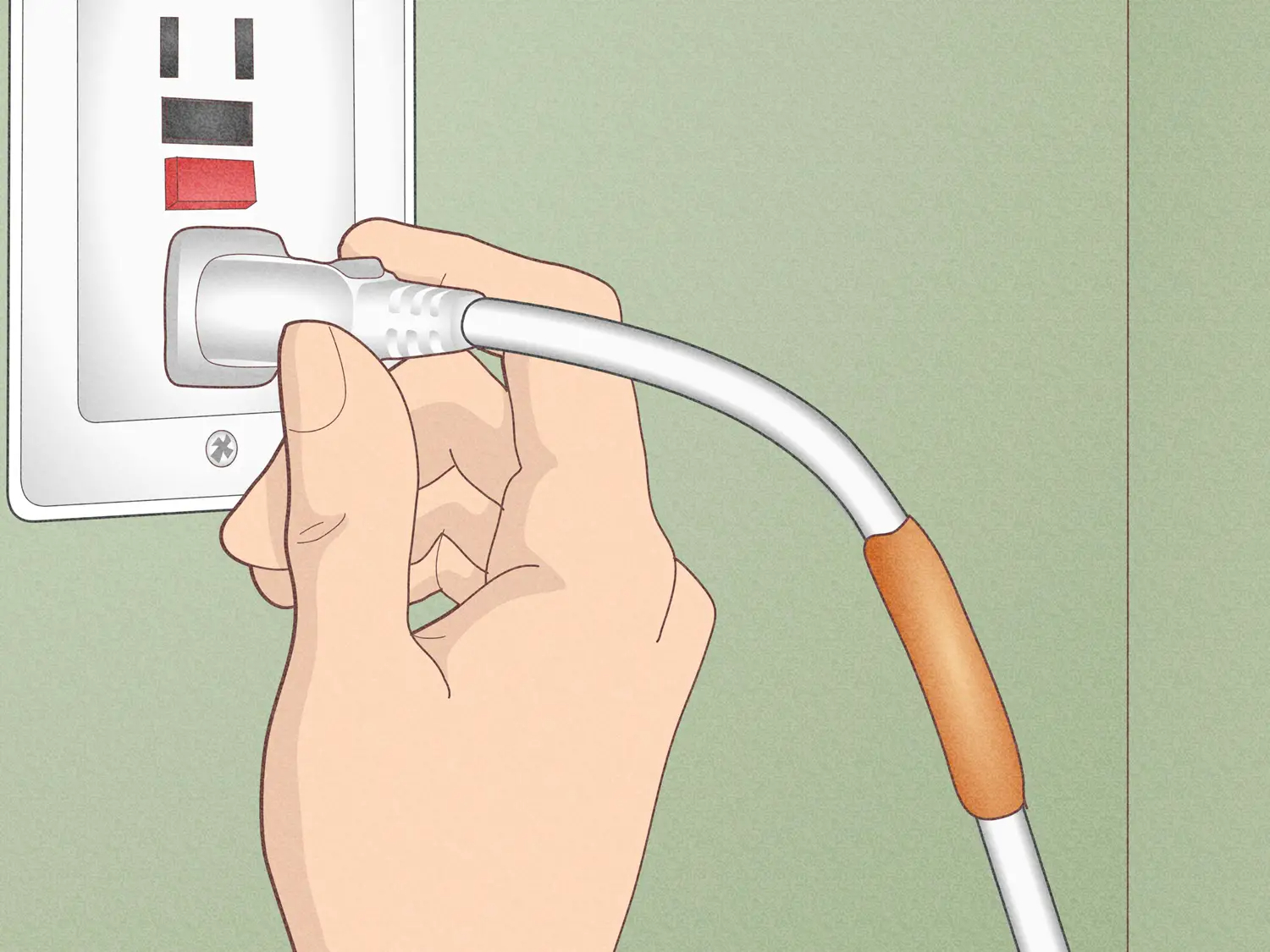
If you still notice periodic shutdowns, the built-in power supply may need to be checked by a professional. But in many situations, simply ensuring clean, snug connections from the wall outlet has been enough to end the annoying on-again, off-again cycle. Ruled out as a simple first step, we can dive deeper into software temperature factors next if your LG TV keeps turning off.
Method 2: Deactivate Auto Power to resolve LG TV Keeps Turning Off Issue
Is your LG TV still turning off by itself? Some LG TV models have Auto Power that automatically switches the television on or off depending on certain conditions. While convenient for everyday use, this can sometimes cause issues.
To check if the Auto Power setting may be responsible for intermittent cutoffs:
- First, from the home screen, select Settings.
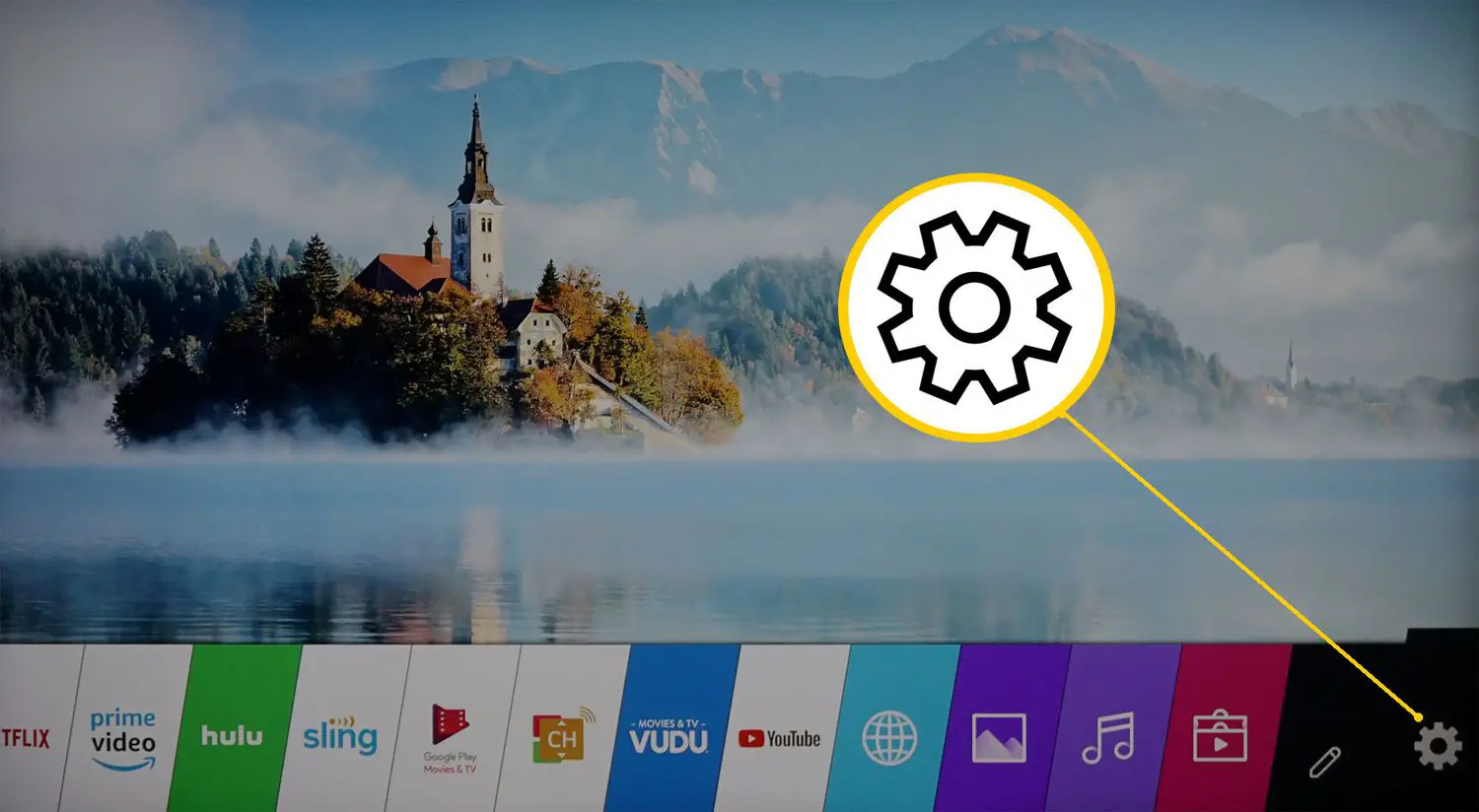
- Then navigate to General > Eco Solution > Auto Power Saving. Ensure Auto Power is set to “Off” rather than “On.”

- Lastly, make sure the correct time is set if using the Sleep Timer function.
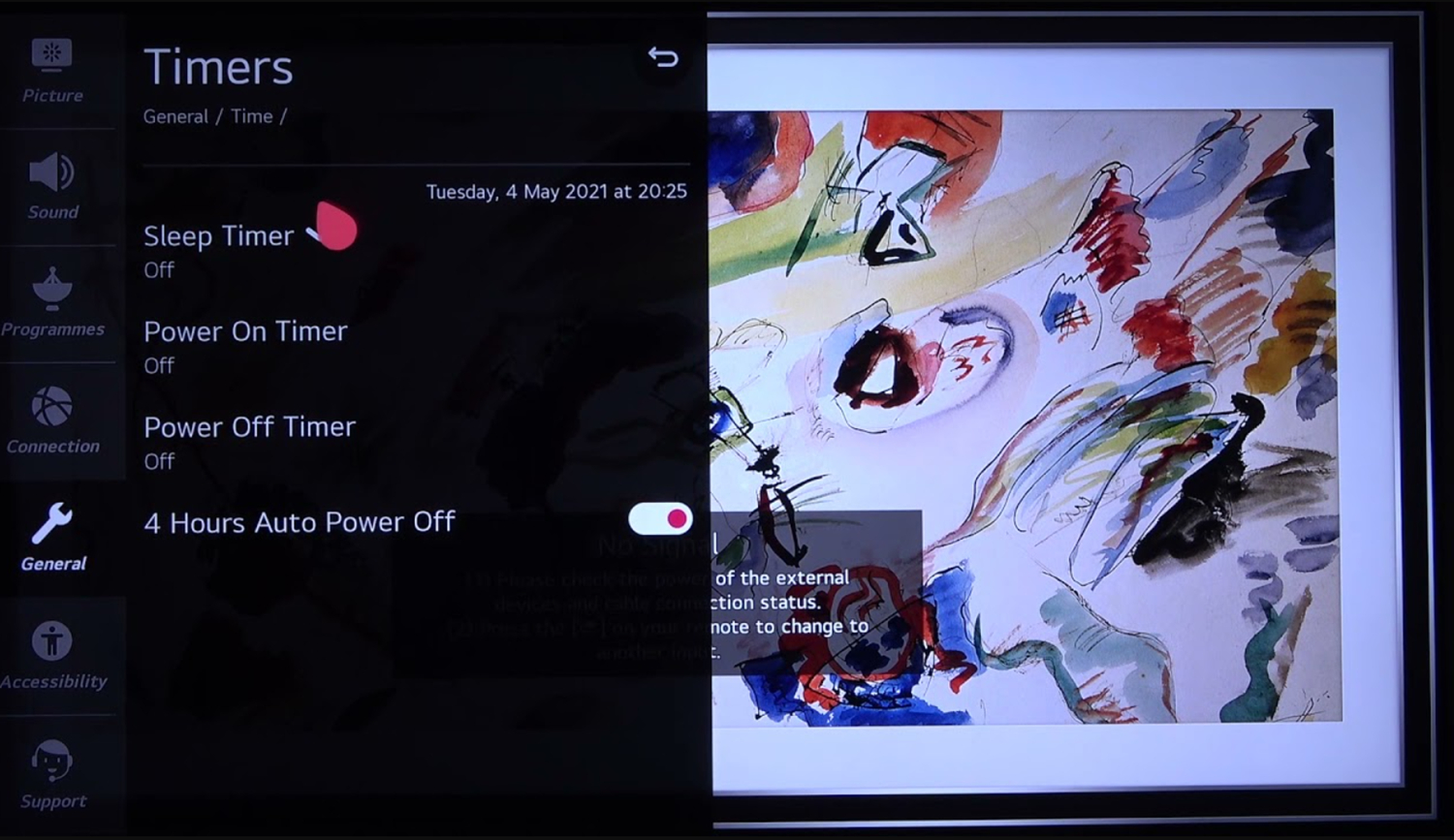
With Auto Power disabled, the TV will no longer turn on or off automatically on its schedule. This can help determine if the automatic feature was causing the shutdown problems.
If deactivating it stops the random cutouts, you may need to adjust the Auto Power settings to fit your usage habits better. But this is an easy first step to stabilize power operations.
Method 3: Verify Set Timers
Many users complain that their LG TV turns on and off automatically. Some LG TVs have customizable timer functions beyond Auto Power that could shut off the television unexpectedly. Sometimes, you need to switch off the sleep timer on LG TV.
- Go to Settings > Time > Sleep Timer
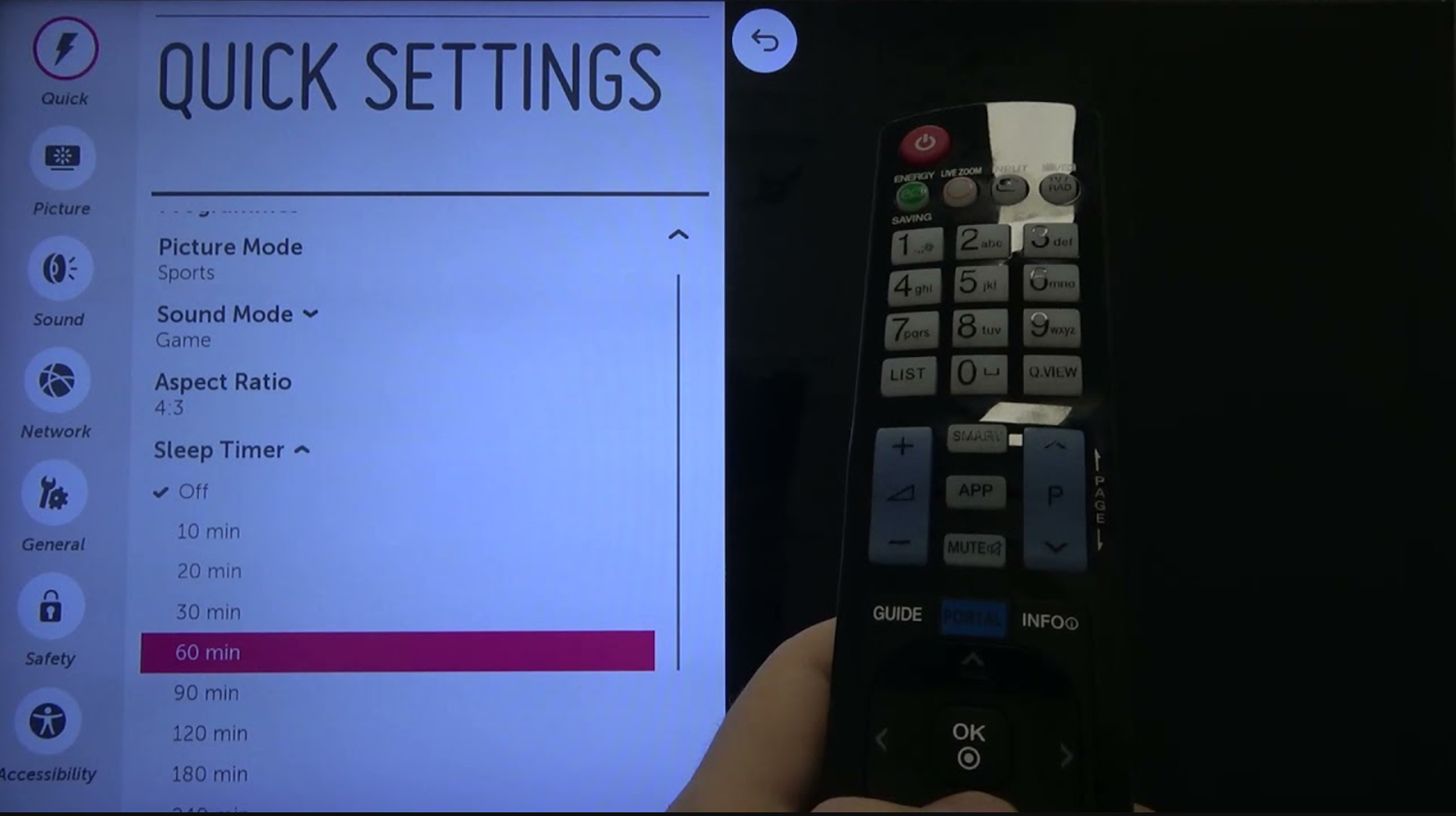
- Check if the Sleep Timer is activated and adjust the duration as needed.
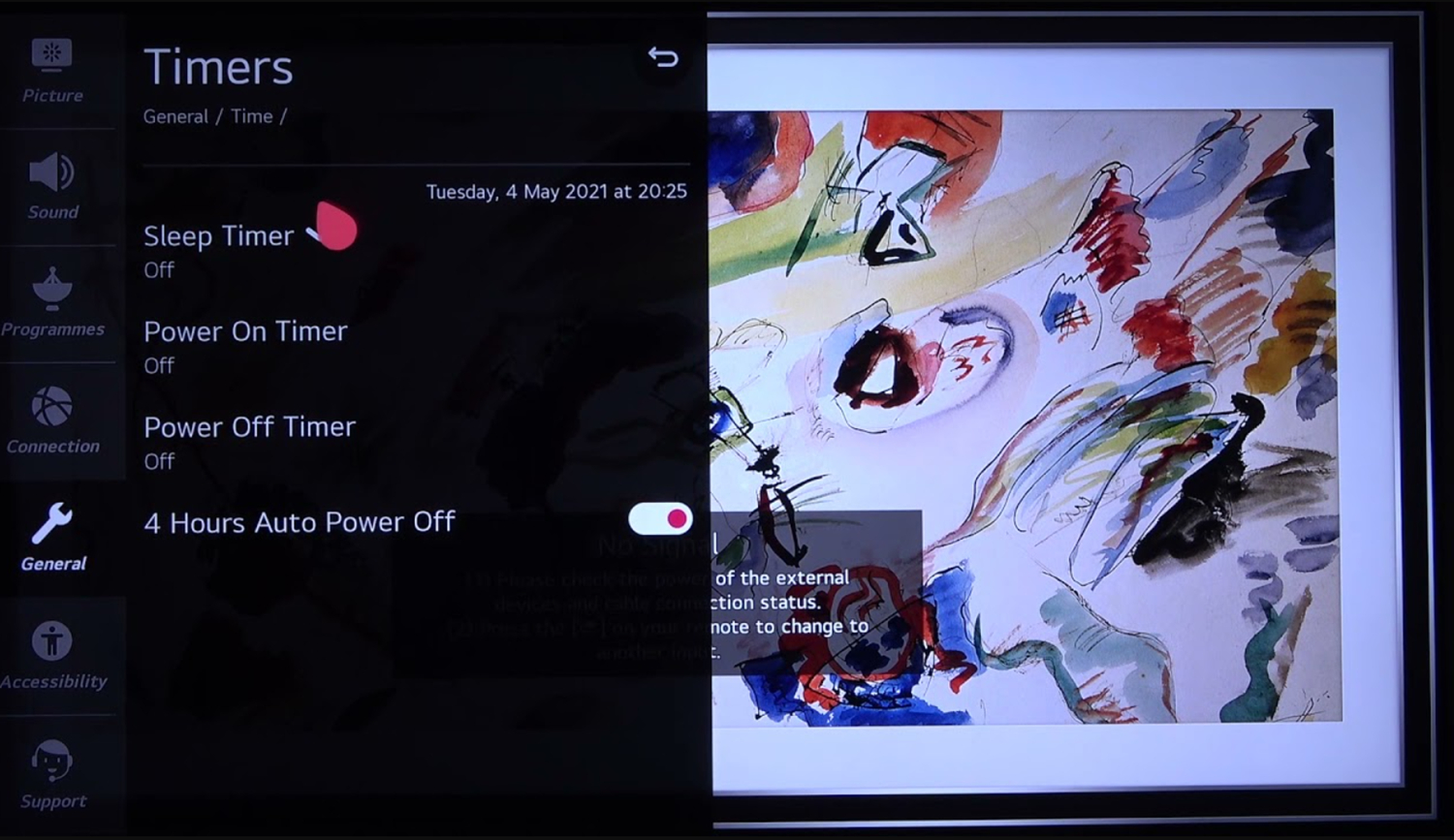
- Go to Settings > General > Auto Off and make sure this is disabled.
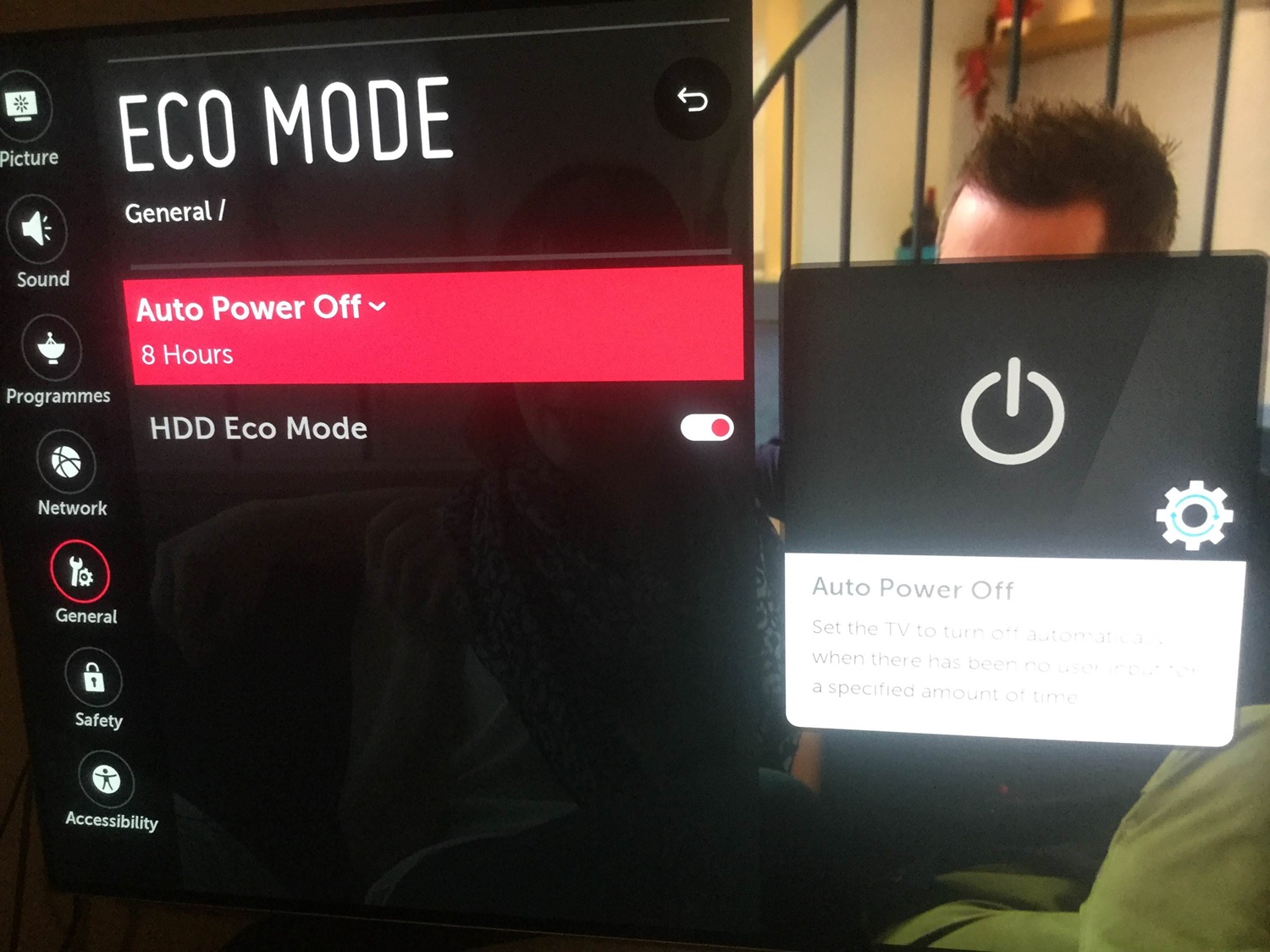
- Review any other specific settings related to powering off.
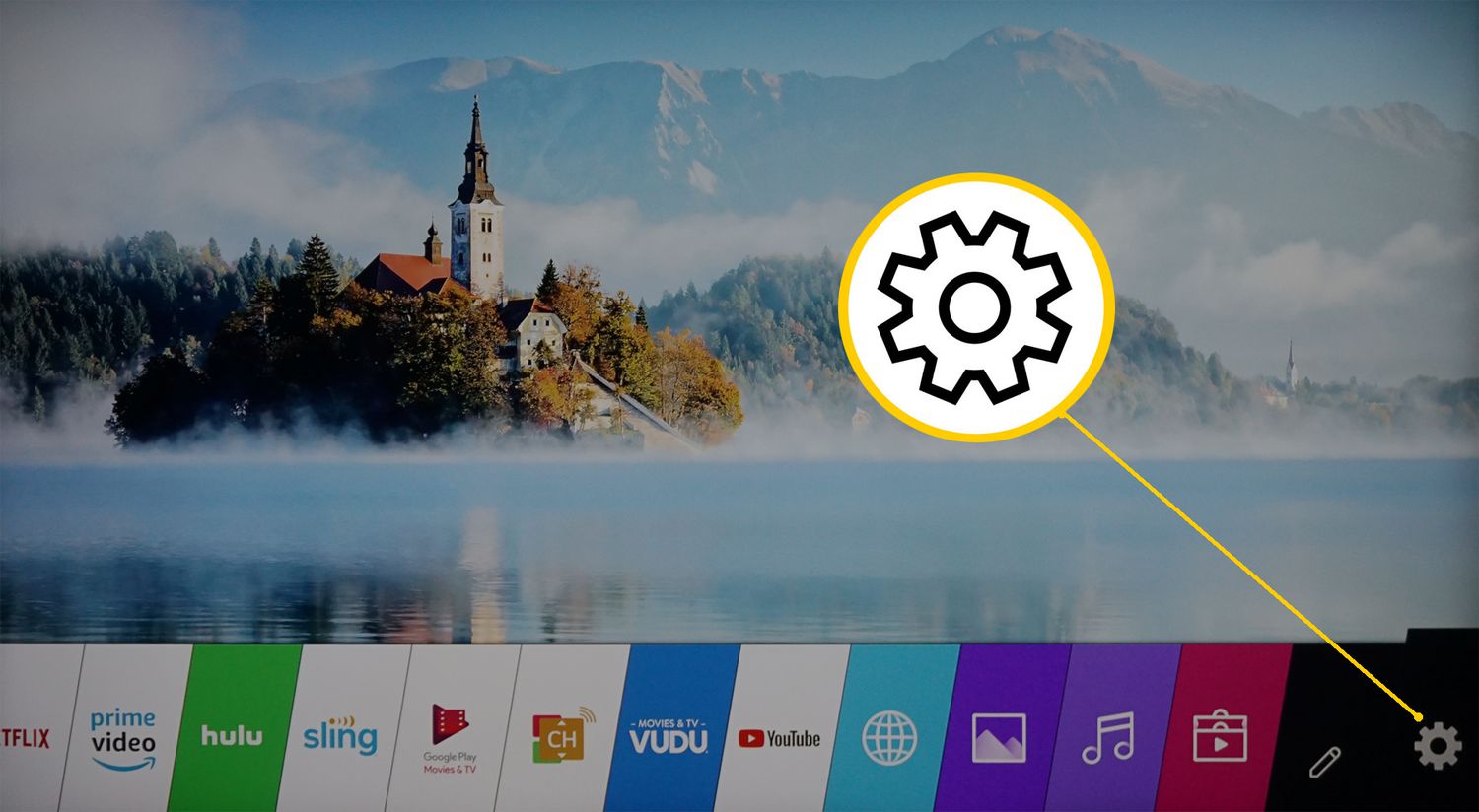
Ensuring correct timer configurations prevents the television from automatically switching off based on preset schedules.
A sleep function activated too early in the evening could mistakenly shut off programs. Or an auto-off duration may expire between uses.
Double-checking that all power timer settings suit your viewing needs, with sleep functions disabled if unwanted, can rule out improperly tripped internal clocks as a cause of the issue. Hope this solves your problem of LG TV turning on and off.
Method 4: Delete Browser and App Caches to Resolve LG TV Keeps Turning Off Issue
Sometimes, you can find your favorite Hulu app not working on your LG Smart TV. This could be because of the accumulation of cache that can also result in your device not turning on. This process clears temporary data stored by the TV’s built-in browser and apps. Over time, unused cache builds up, taking up space.
- From the home screen, select Settings > General.
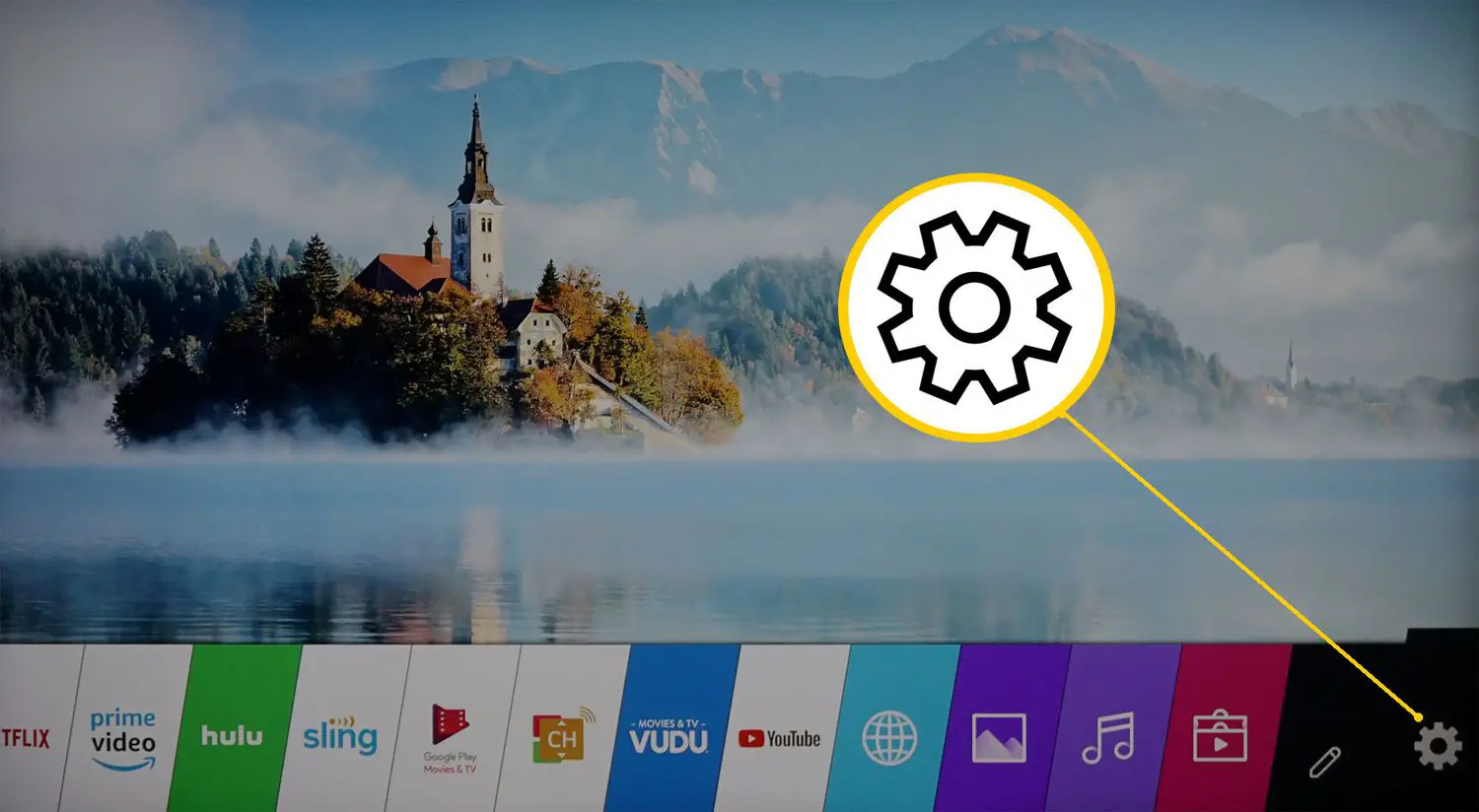
- Select Reset & Initialize > Initialize.
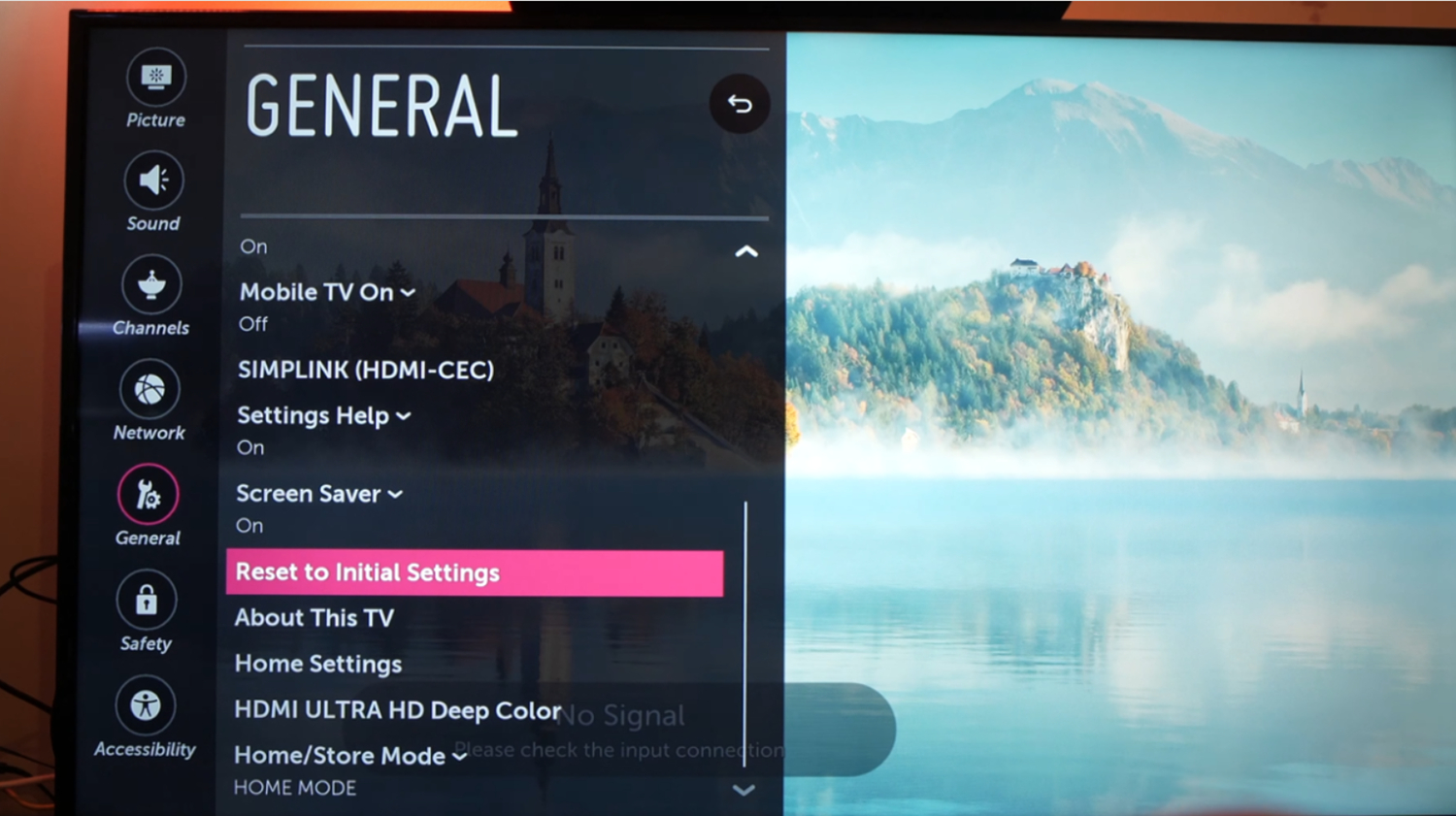
- Choose to Delete Cached Data.
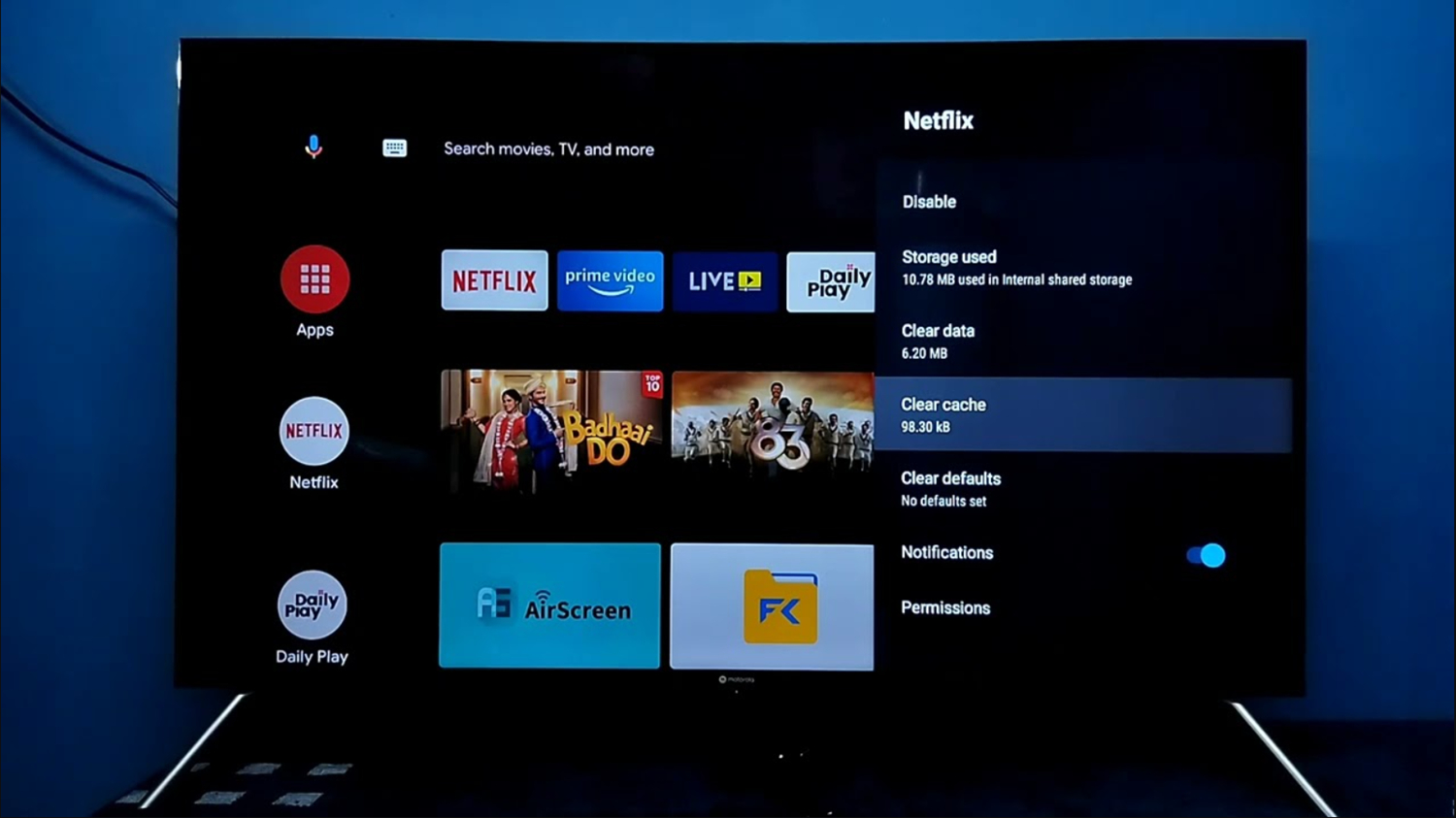
After deleting, it helps free up resources that may be causing slowdowns or instability, triggering unwanted cutoffs.
After initialization, check if the TV runs smoother with apps loading properly without intermittent powering off. If so, regularly deleting caches can optimize performance to prevent this potential culprit from disrupting your viewing.
See Also: How To Clear Netflix Cache On LG Smart TV: A Guide
Method 5: Reset TV to Default settings
Another solution for the problem of LG TV turning off by itself could be resetting the Smart TV to its factory default settings, which can help if custom configuration changes have introduced software glitches, leading to unwanted shutdowns.
- From the home screen, select Settings > General
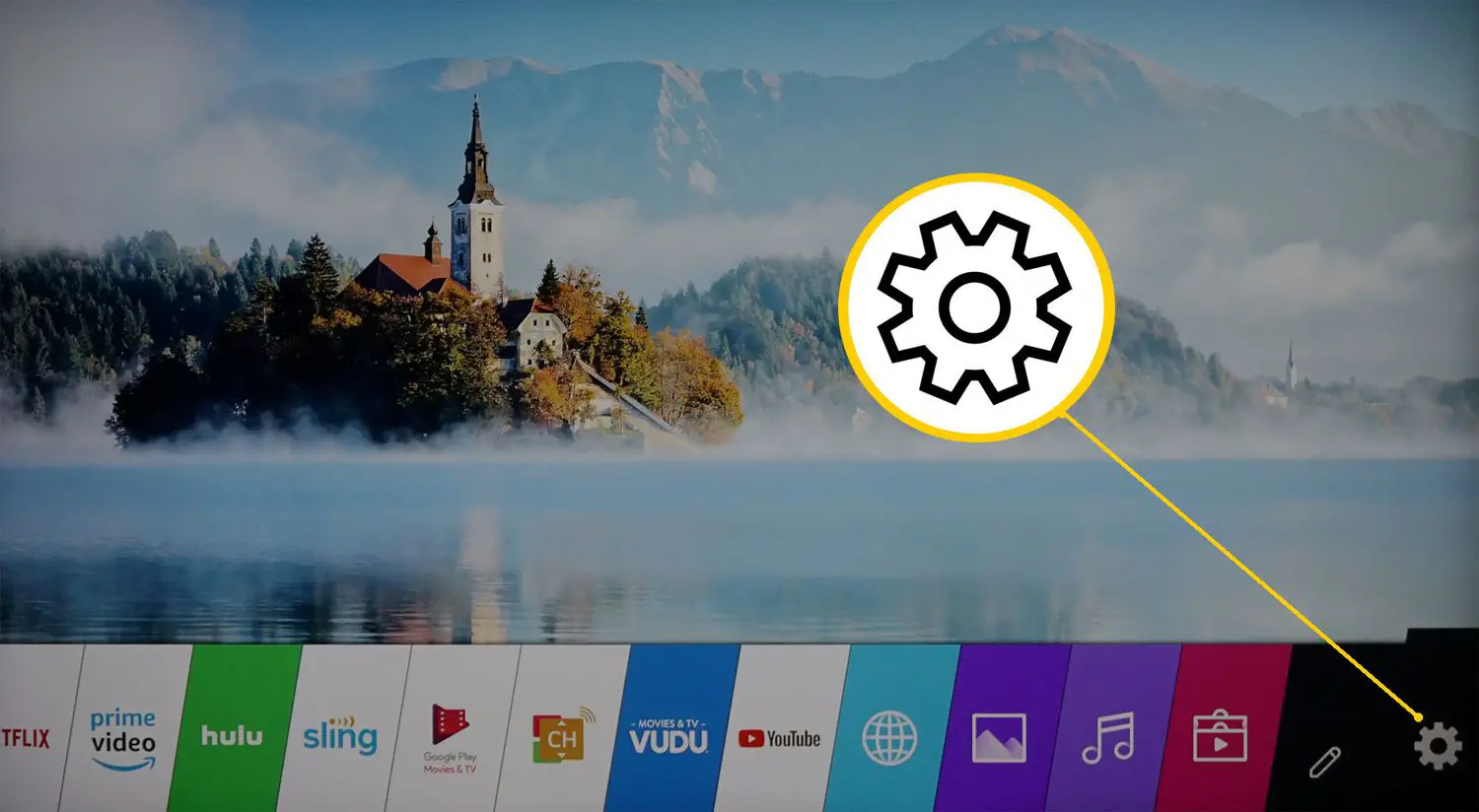
- Select Reset & Initialize. Choose Reset. A popup will ask to confirm the reset.
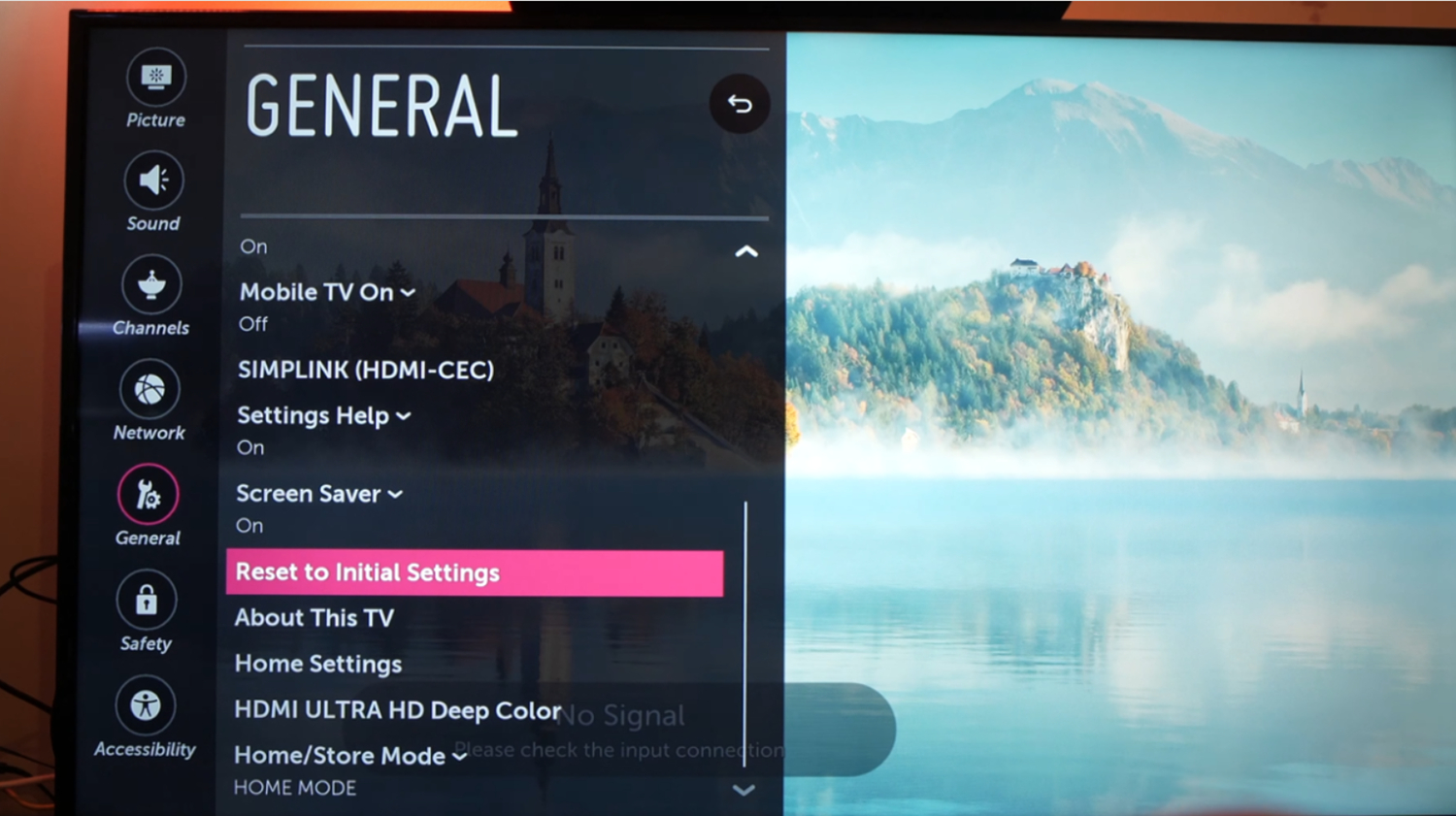
- Select “OK” to proceed.

This clears out all customized options, network connections, and paired devices and restores default picture/sound modes. After the reset, reconnect your TV to WiFi and sign back into streaming services.
See if rebooting solves the issue – if so, contact LG for guidance on how to avoid reoccurring problems in the future.
Also, explore how cold can a TV get.
Method 6: Check if the remote is sending incorrect signals
Many users complain, saying, “My LG TV keeps turning off every 5 seconds.” A faulty remote could be signaling unintended power-off commands. Evaluating its condition and using an alternate remote helps determine if this might be the root cause.
- Firstly, look over the remote control for any worn, dirty, or damaged buttons.

- Then try changing the remote’s batteries.

- Download LG’s mobile remote app to see if the issue persists.

- Make sure nothing is blocking the remote’s infrared signals.

- Lastly press the menu/input/volume buttons randomly and see if the TV reacts unexpectedly.

Repair or replacement may be necessary if certain buttons on the physical remote malfunction.
Hopefully, after exploring these basic troubleshooting steps, you’ve been able to identify and address what was triggering the annoying, ongoing behavior!
Method 7: Disable Quick Start +
Some LG TVs have a feature called Quick Start+, which is meant to turn the television on instantly when power is restored, or the remote is pressed. However, this could cause unwanted cutoffs in some scenarios.
(You can disable Quick Start+ on your LG TV by the same method, just turn the bar towards “no” instead of “Yes”.)
To disable Quick Start+:
This prevents the TV from powering on automatically in situations where a full startup process from off may be more stable.
See if disabling Quick Start+ solves the intermittent shutdown issue. If so, consider deactivating this feature unless you need the instant-on convenience it provides regularly.
Method 8: Check HDMI Connections to resolve LG TV Keeps Turning Off Issue
Sometimes, your LG TV won’t turn on red light blinks 2 times. Performing activities like unlocking the LG TV menu without a remote leads you to step on wires or click the wrong buttons. Loose or poor-quality HDMI connections can cause intermittent video cutouts or sporadic power cycling on some LG TV models.
To check connections:
Snug, clean connections are critical for reliable HDMI signal transmission. Intermittent pins may cause connectivity issues over time, leading to unwanted shut-offs. Reseating all HDMI cables is a simple check.
See Also: How To Make LG TV Start On HDMI: A Complete Guide
Method 9: Upgrade Software
Many people also complain, saying, “My LG TV turns on then off immediately.” For some LG TV models, software bugs could trigger random power cycling issues that firmware updates to resolve. You need to keep your device upgraded to avoid other errors like lg tv error code 105. To check for updates:
- Firstly, go to Settings > Support > Software Update
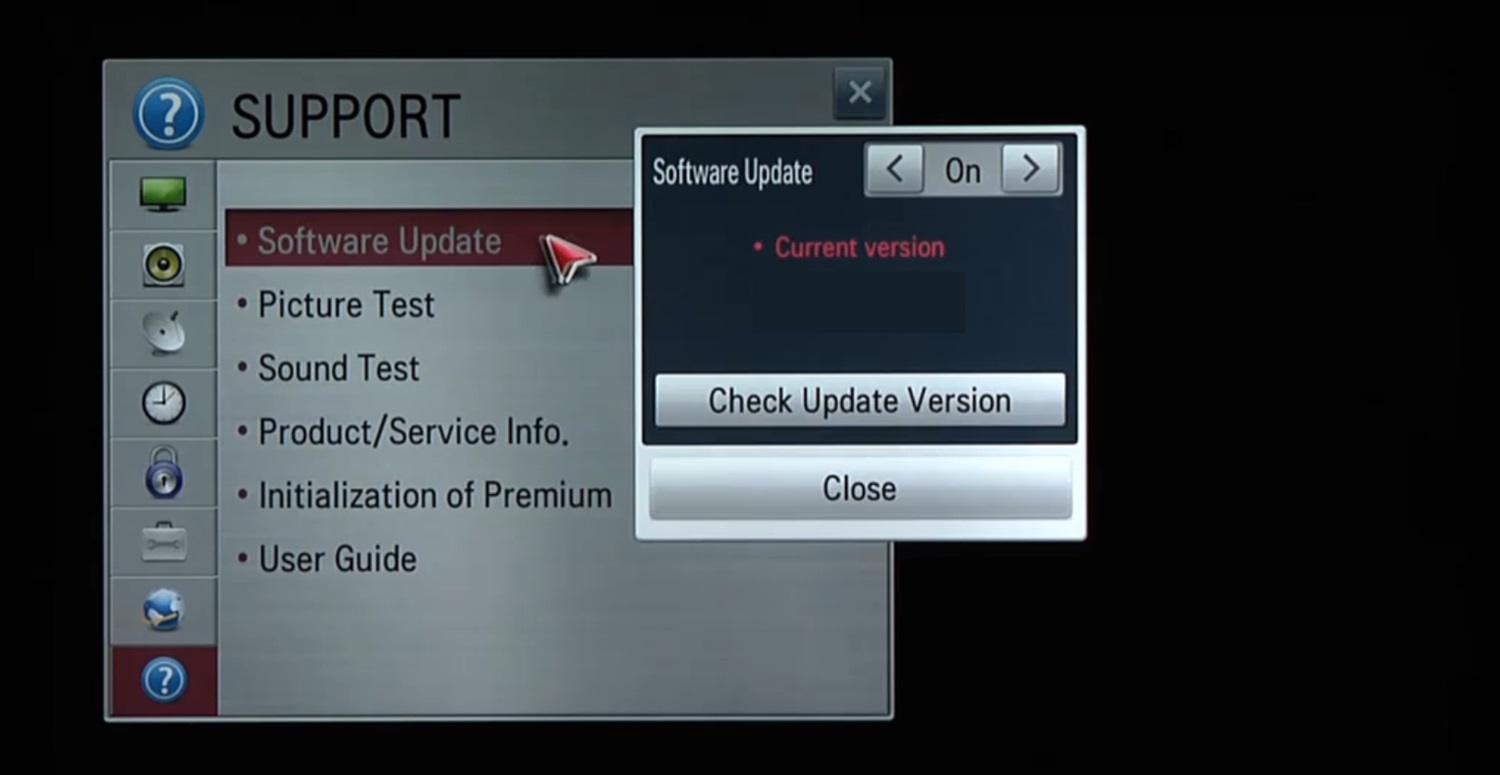
- Then click on the option “Update Now” to install the latest version.
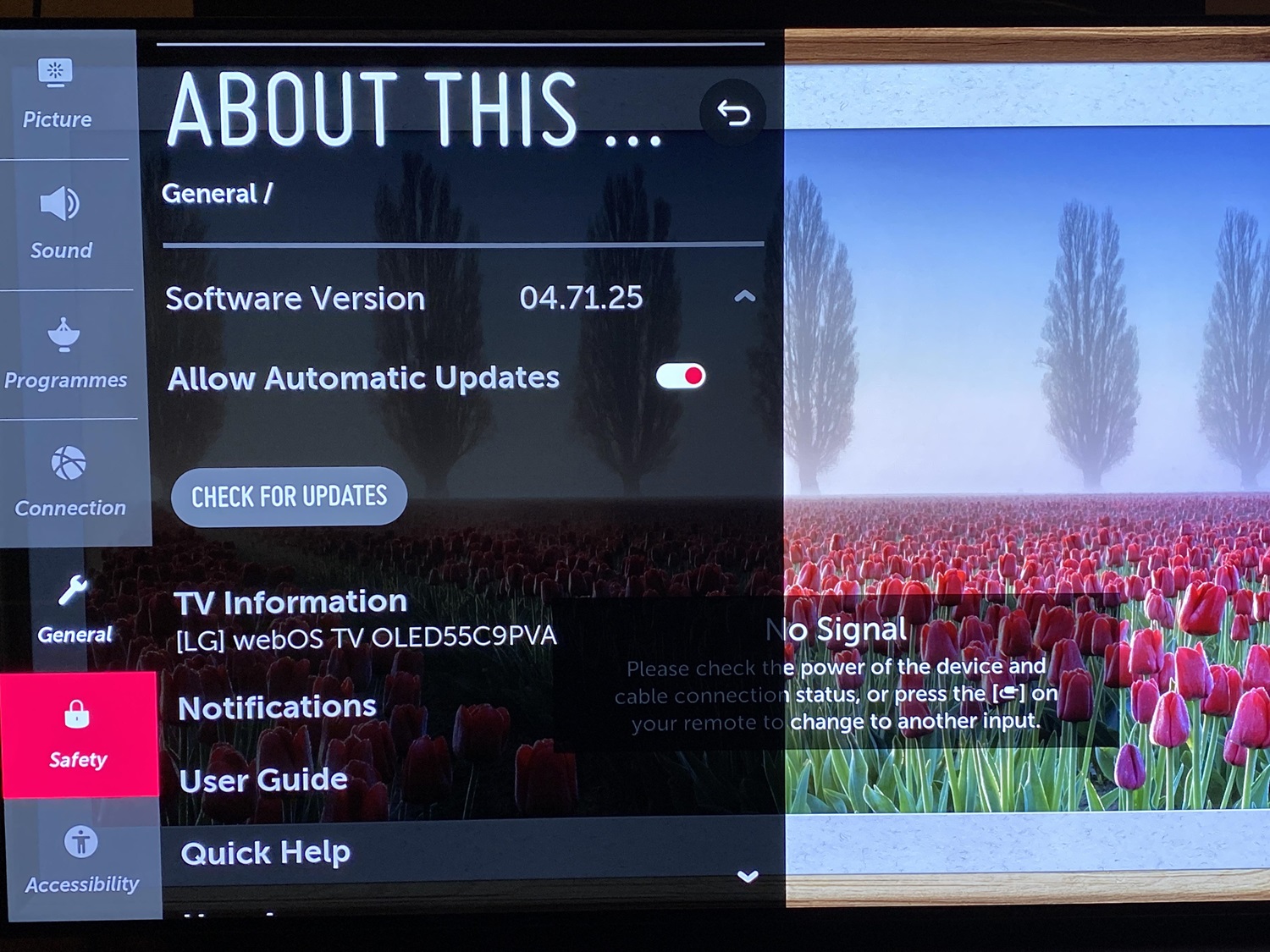
- Follow installation prompts and complete the upgrade.
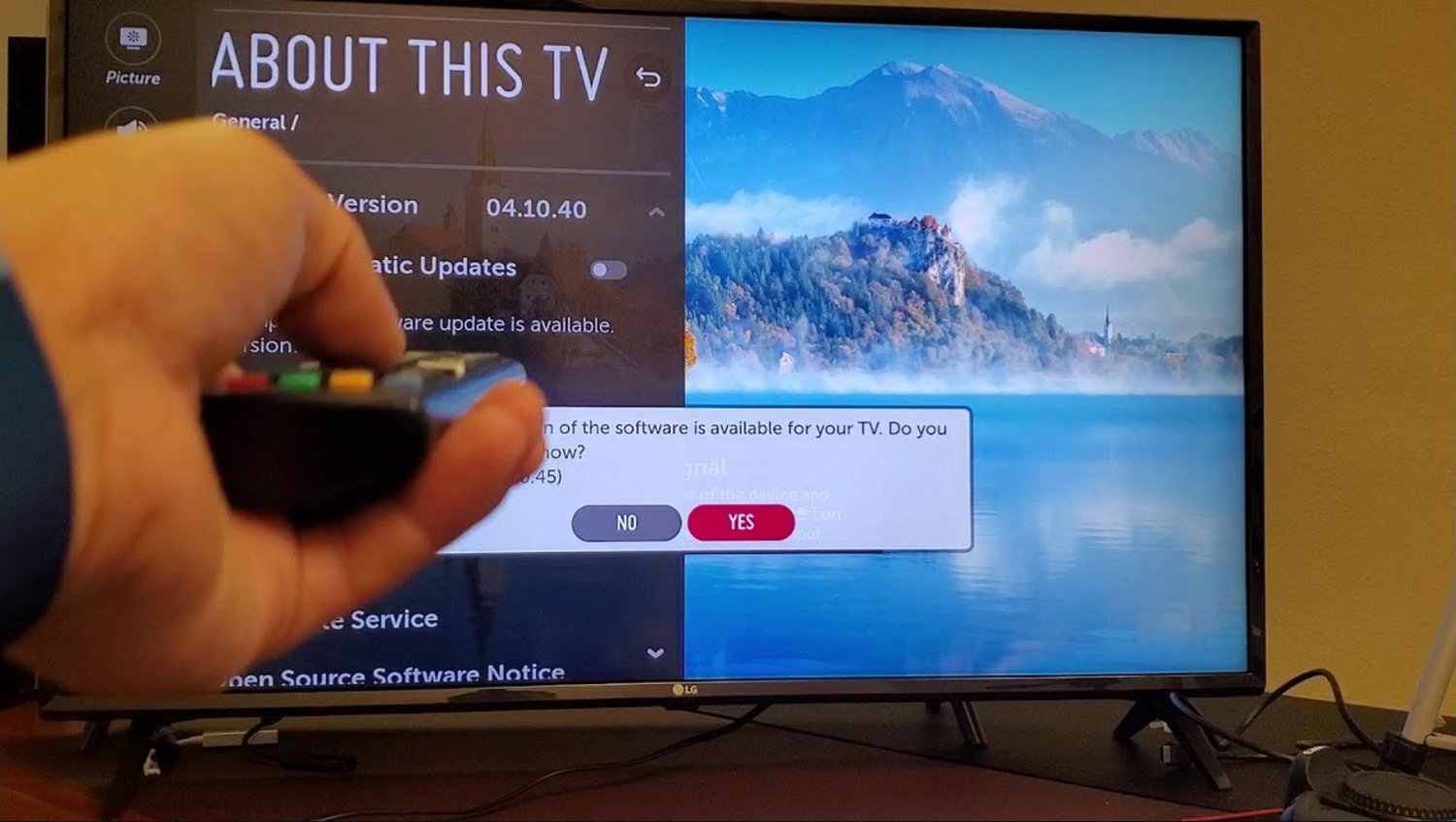
New firmware often includes stability fixes in addition to new features. An outdated software build may introduce odd glitches.
Upgrading ensures you’re running the most current, polished code. If the cutouts persist after, then other solutions higher on this list may provide more answers.
Method 10: Replace Faulty Internal Boards to Resolve LG TV Keeps turning off issue
This is your last option if your LG TV won’t stay on or off. The critical components causing overheating or faulty power delivery issues can be fixed by replacing defective internal boards, potentially resolving the underlying problem causing the LG TV to shut off unexpectedly.
Here are the main steps to replace faulty internal boards in an LG TV:
- Firstly, Disconnect the TV from power and open up the rear case. Then carefully remove any screws to access the internal components.
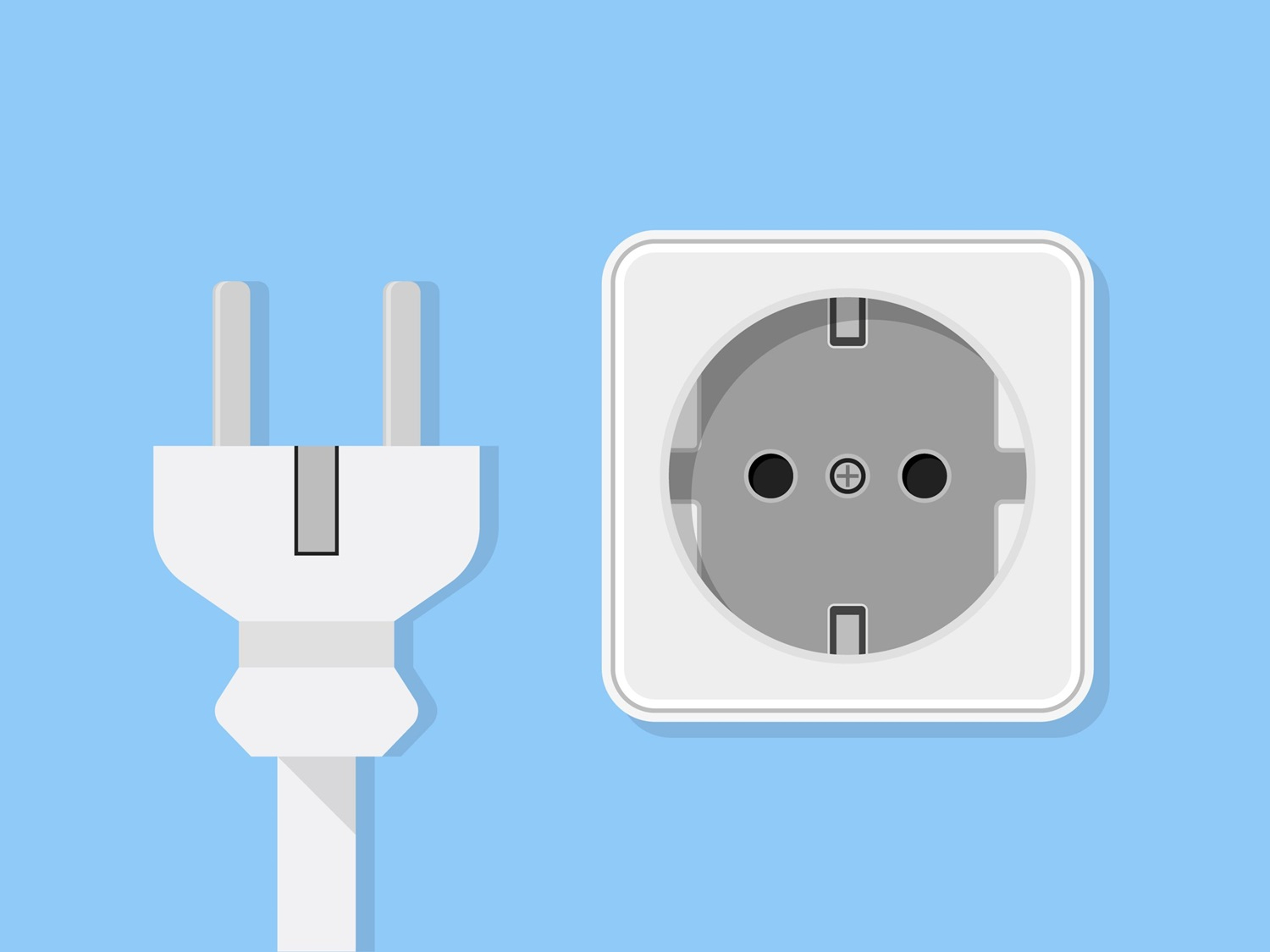
- Then, identify the board that may need replacing based on symptoms. Refer to service manuals to locate the logic board, supply board, or other part.

- Disconnect any cables connected to the board to be replaced. Take photos as needed for wire routing reference.

- Remove the mounting screws and swap the new board in place. Reconnect all cables securely.

- Lastly, Replace the rear cover and screws, then reapply power. Test all functions to confirm the issues are resolved.

The key is safely accessing boards, correctly identifying faulty parts, proper cable/screw handling, and validating repairs through functional tests. Hope all methods helped you figure out why your LG TV won’t turn off or stay on.
See Also: LG TV Error Codes: A Comprehensive Guide
FAQs
What could cause it to turn off randomly?
There are a few main culprits - loose cables, overheating issues, faulty power supply or main boards needing replacement. Software bugs can also cause intermittent shutdowns.
How long do I have to wait before turning it back on?
It's usually safe to try turning the TV back on after waiting at least 30 seconds. This gives circuits time to reset. But if it immediately powers off again, you likely need deeper troubleshooting or repair.
Will updating the software help?
It's worth checking for and installing any available firmware updates, which sometimes patch bugs causing power cycling problems. Updating ensures your unit has the latest fixes, but hardware faults still require physical inspection and repairs.
Should I try a factory reset?
A full factory data reset can clear any lingering software issues, so it's a good idea to attempt it before deciding whether the TV needs board-level work. Resetting wipes all settings and lists, so it's non-invasive compared to taking the TV apart.
LG TV keeps turning off: Conclusion
So this was your ultimate guide on why LG TV keeps turning off. Troubleshooting TV issues can be frustrating, but don’t lose hope – stay calm and methodical. This guide covered key inspection areas like connections, heat, software, etc. While fixing boards requires caution, many issues are resolved with patience.
Keep working through each tip until the root cause is found. Feel free to ask for a second opinion if you are stuck. Most of all, know these challenges are temporary, and by treating the process as a learning adventure, you’ll be back to relaxing with shows before long. Happy navigating, and enjoy the entertainment again soon!

Carly Earl, Guardian Australia’s pic editor, was a photographer and pic editor in Sydney for 8 yrs. She worked for The Daily Telegraph and Sunday Telegraph.