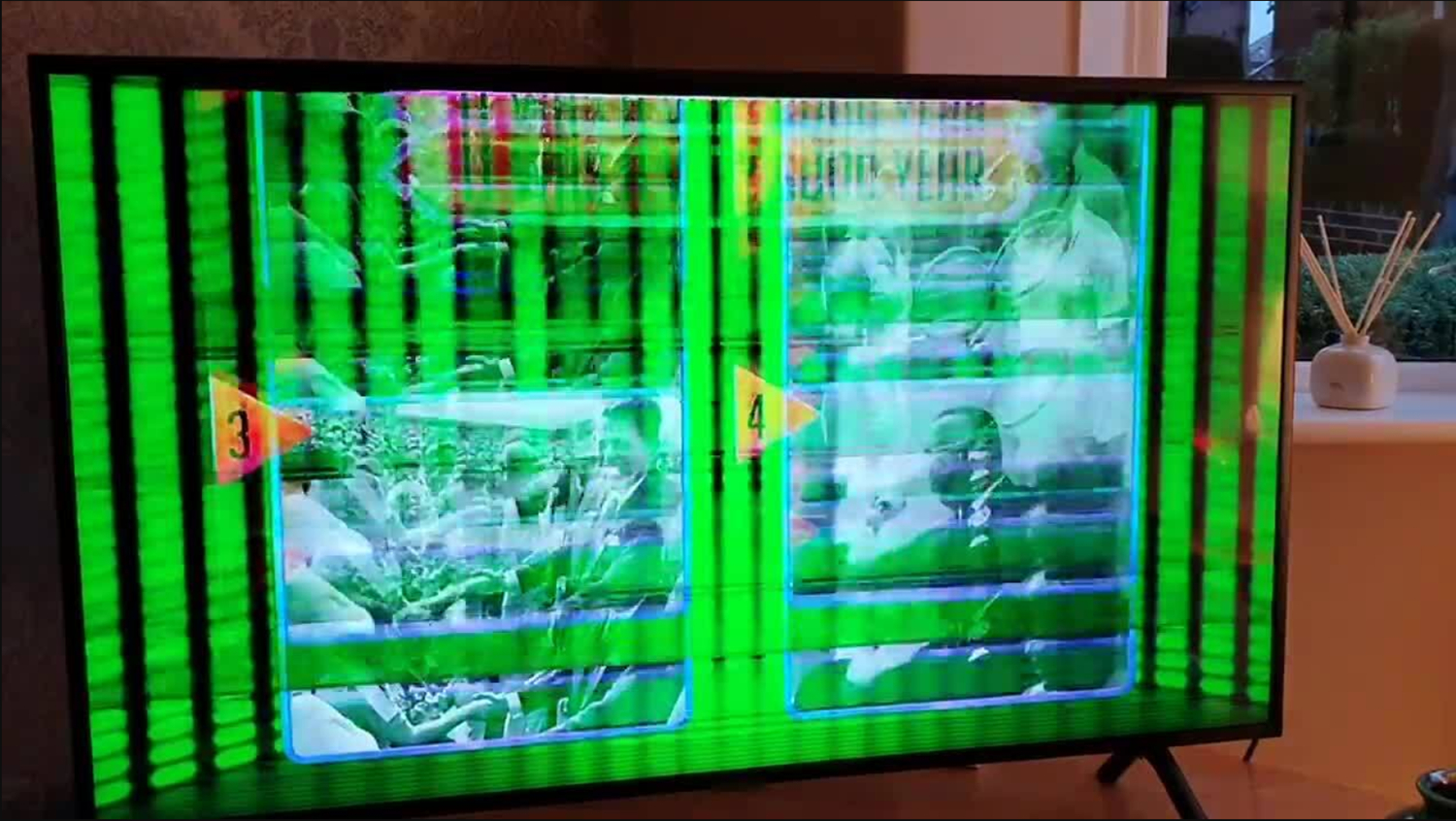LG TV is the most popular brand and has its place in the industry. However, the LG TV flickering issue is a common problem that most of them face. Flickering is an issue that describes changes in brightness levels. Are you among the ones who are experiencing flickering issues with LG TVs? If yes, the question may be: Do I want to replace the TV? No is the response. The LG TV flickering issue is common and will impact your viewing, but it can be solved easily in a few minutes at home.
One can fix LG TV flickering issues by resetting the power button, switching off the energy-saving mode, doing a hard reset, reconfiguring HDMI connections, doing a picture test, modifying the picture settings, checking the loose and damaged connections, updating the software, factory resetting, checking for hardware issues inside, and troubleshooting the backlight.
This article will help you by providing nine ways to fix your LG TV flickering issue. These solutions will fix your LG TV and improve your viewing experience. Also, the solutions will guide you on why it is happening and provide you with step-by-step instructions to resolve the flickering issue.
See Also: Disney Plus Not Working On LG TV: Tips To Get Back To Streaming
Table of Contents
9 ways to fix the LG TV flickering problem
While the LG TV flickering issue might be annoying, there are nine practical solutions to fix the problem, which range from resetting the TV to updating the software. Also, there are some troubleshooting techniques available to fix the issue. Let us explore the nine ways to fix the LG TV flickering problem. These methods will also help solve issues like buffering in LG TVs.
Causes of LG TV Flickering Issue:
There are some reasons why LG TV is flickering. It could be due to a loose cable connection, a misconfigured image menu, a problem with a specific input, or a power supply. It may be due to a potential TV problem or a software issue in extreme circumstances. However, many users of LG TV reported flickering issues, which have persisted for several years.
However, we can resolve the flickering complaints by approximately 80%. The problem may be solved with a very simple solution. Now, let us see the nine ways to fix the LG TV flickering problem.
Method 1: Soft Reset TV to Fix LG TV flickering Issue
This is one of the easiest ways to fix your LG flickering problem. The solution may look simple, but it solves your issue. The soft reset method also fixes problems like auto-tuning your LG TV for not finding channels.
To do a soft reset on LG TV, follow the steps below.
- Firstly, just take the TV off the power source, wait 30 seconds, and then plug it back in. By doing this, you may reset the TV and fix any small problems you might be having.

See Also: Four Best Methods On Resetting Vizio Tv Without Remote
Method 2: Refresh Manual Pixel
The TV automatically does the pixel refresher feature when turned off. This usually happens when the TV runs for 4 hours. This feature automatically solves the potential image retention issue. The above feature is available in modern LG TVs, and how this feature operates depends on the condition of your TV. Also, it can be done manually whenever you need a pixel refresh. This manual pixel refresh is available for image retention problems or when, after 2000 hours of viewing, you will receive a reminder to run it.
Follow these steps to do the pixel refresh manually.
- Firstly, go to Settings Menu.
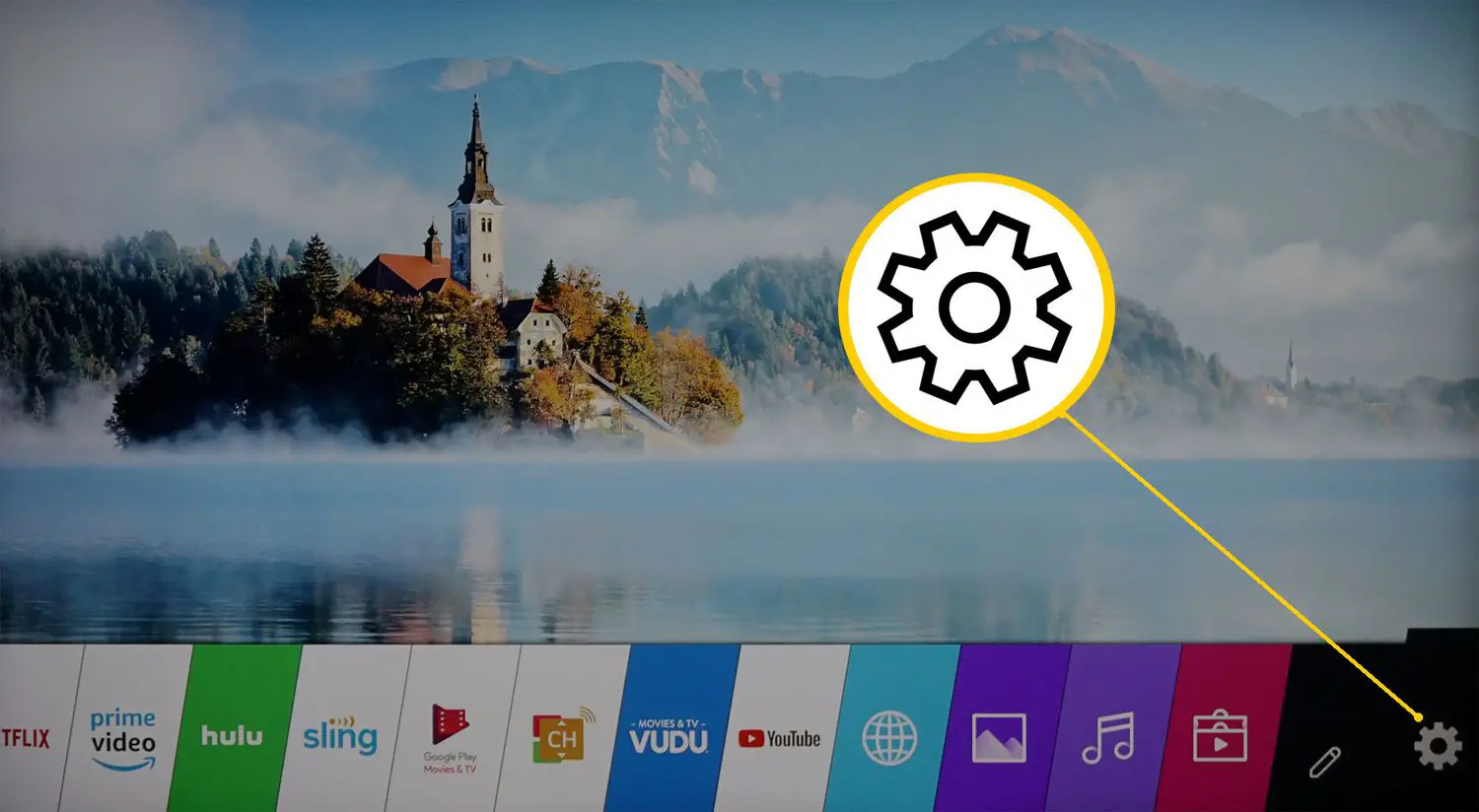
- Then, select the option “Picture”.
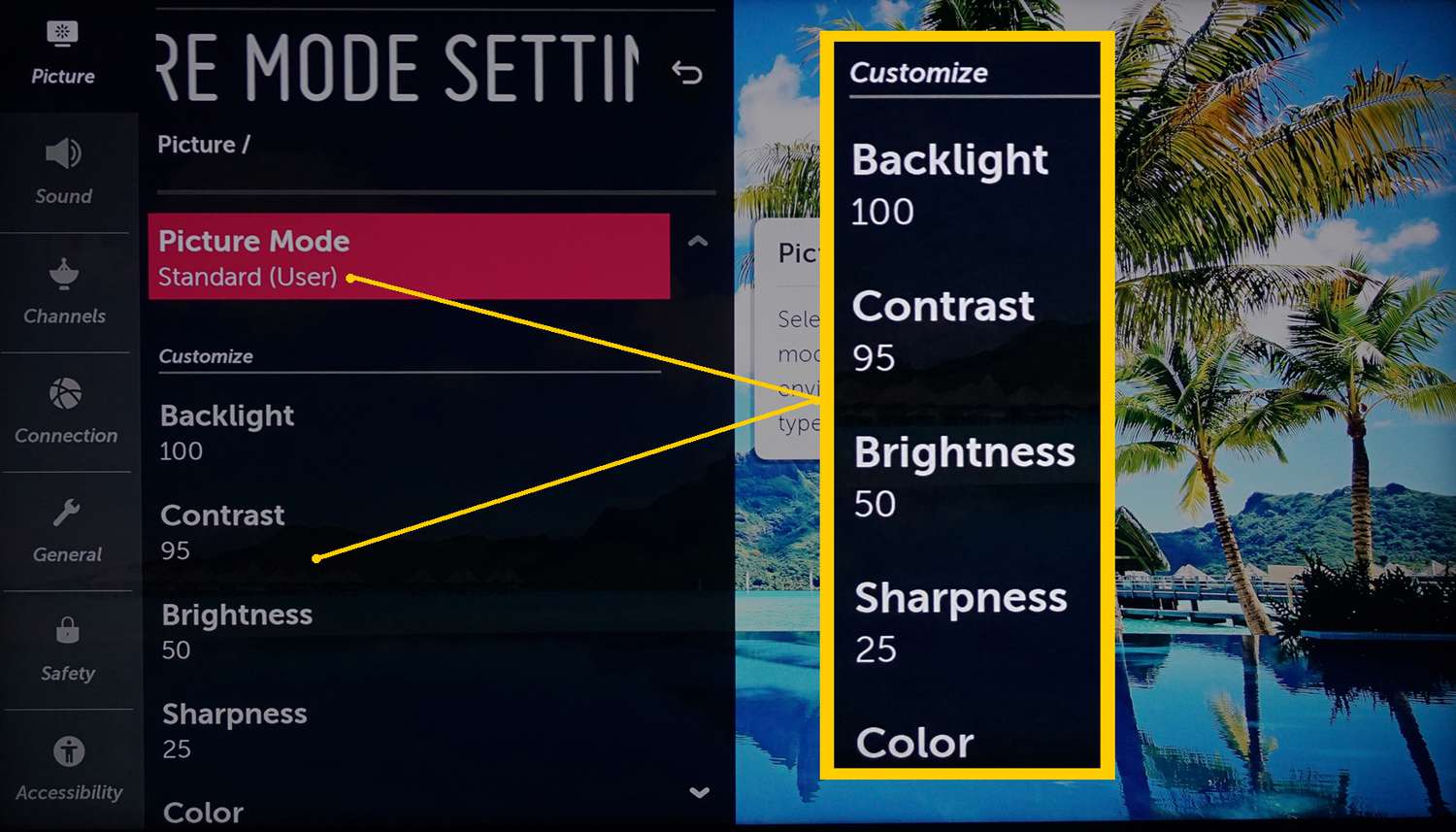
- Then, go to the OLED panel setting. Select the option pixel refresher.
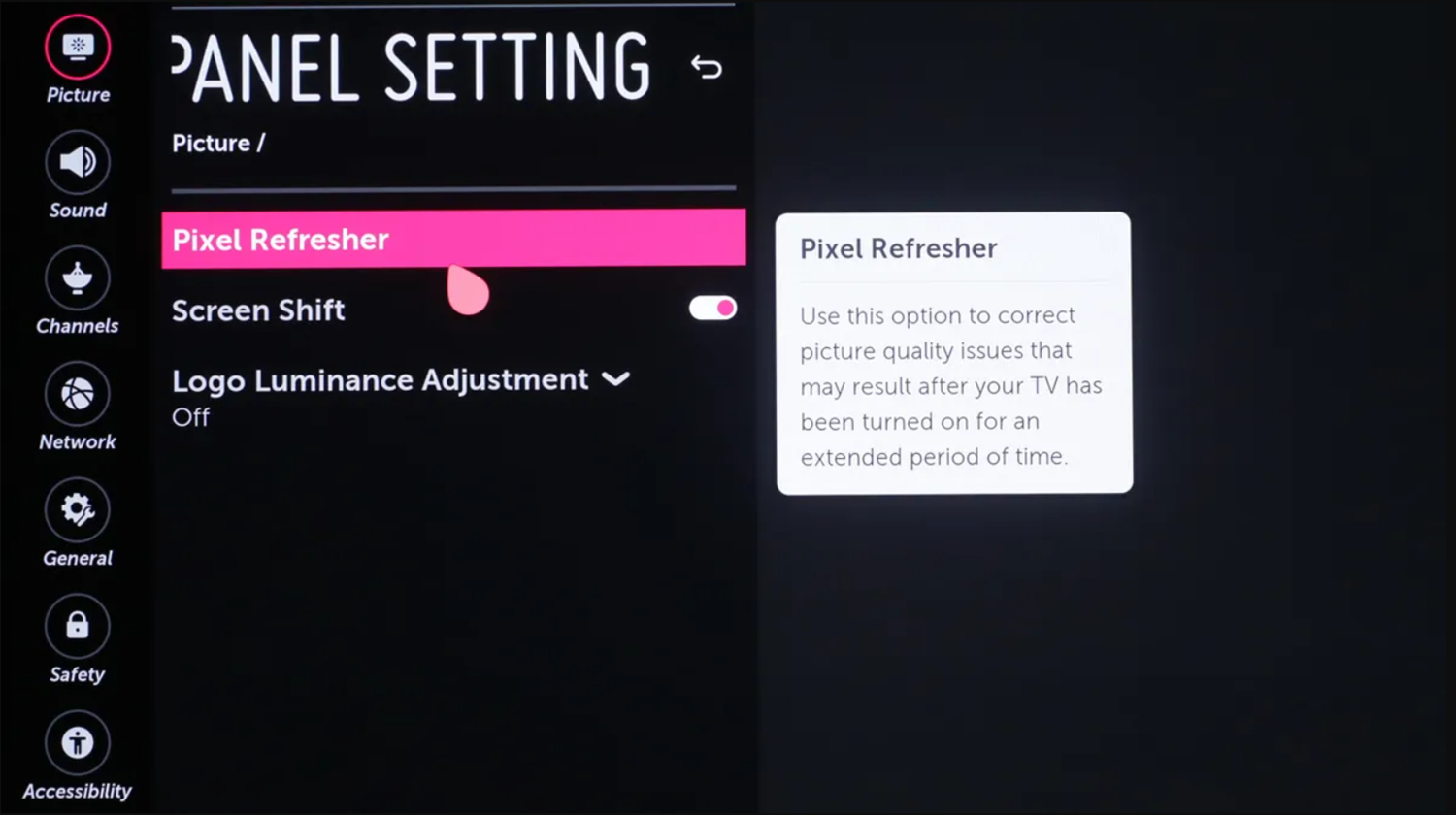
- After roughly an hour, the TV will turn off and refresh the panel. Wait for the TV to turn on again on its own instead of turning it on in the interim.

Method 3: Modify Picture Settings to Fix LG TV flickering Issue
The picture color may be adjusted, and this feature will be available on most LG TVs. Even if the brightness adjustment doesn’t solve the LG TV flickering issue completely, it can lessen its visibility.
To modify the picture settings in your LG TV, follow the steps.
- Use your remote control to modify the picture settings.

- Press the Settings button on the remote.

- Then, select all settings.
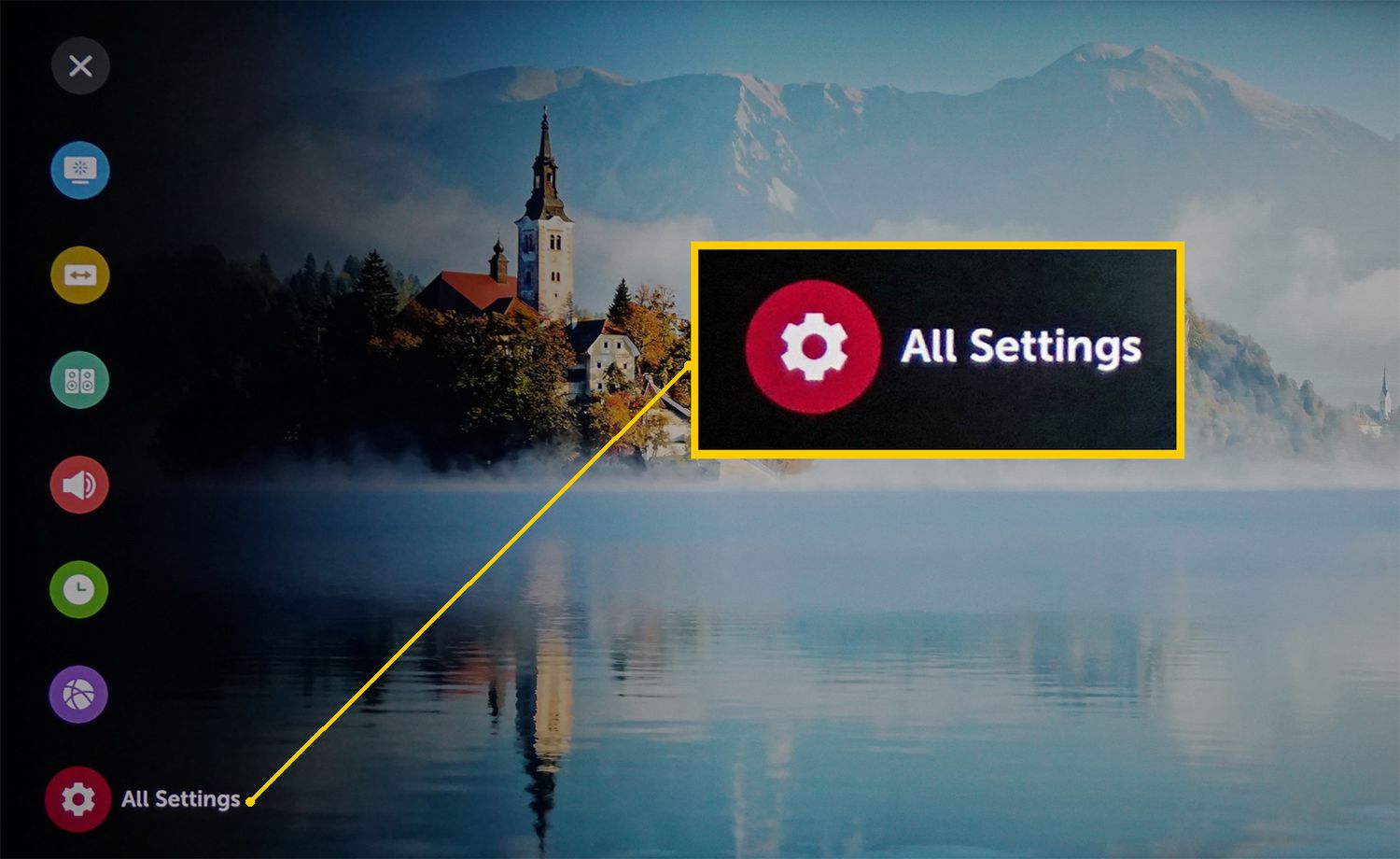
- Next, choose the picture option.
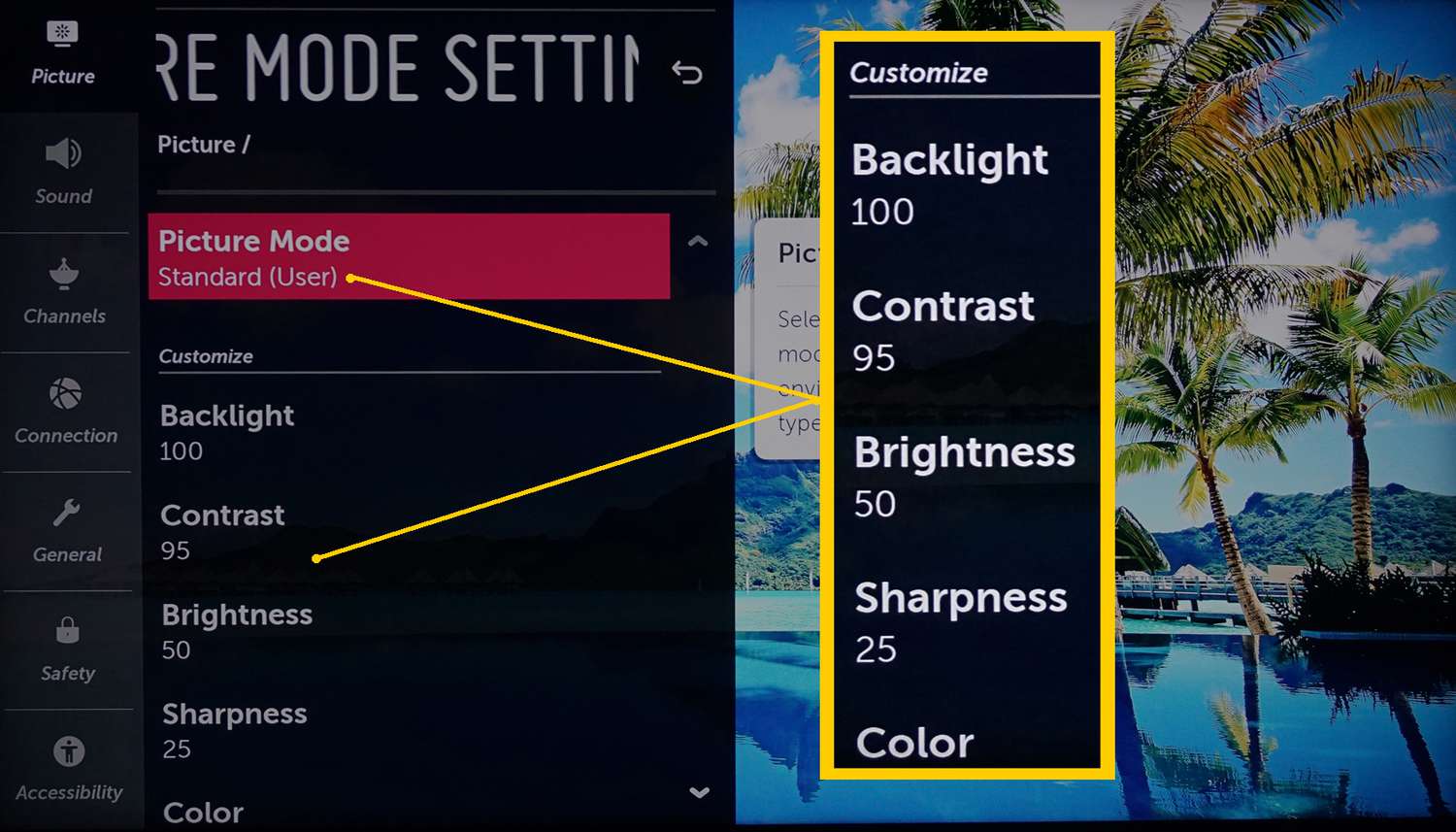
- Finally, select the mode you want to set. Multiple modes are available. Picture modes vary depending on the mode you choose.
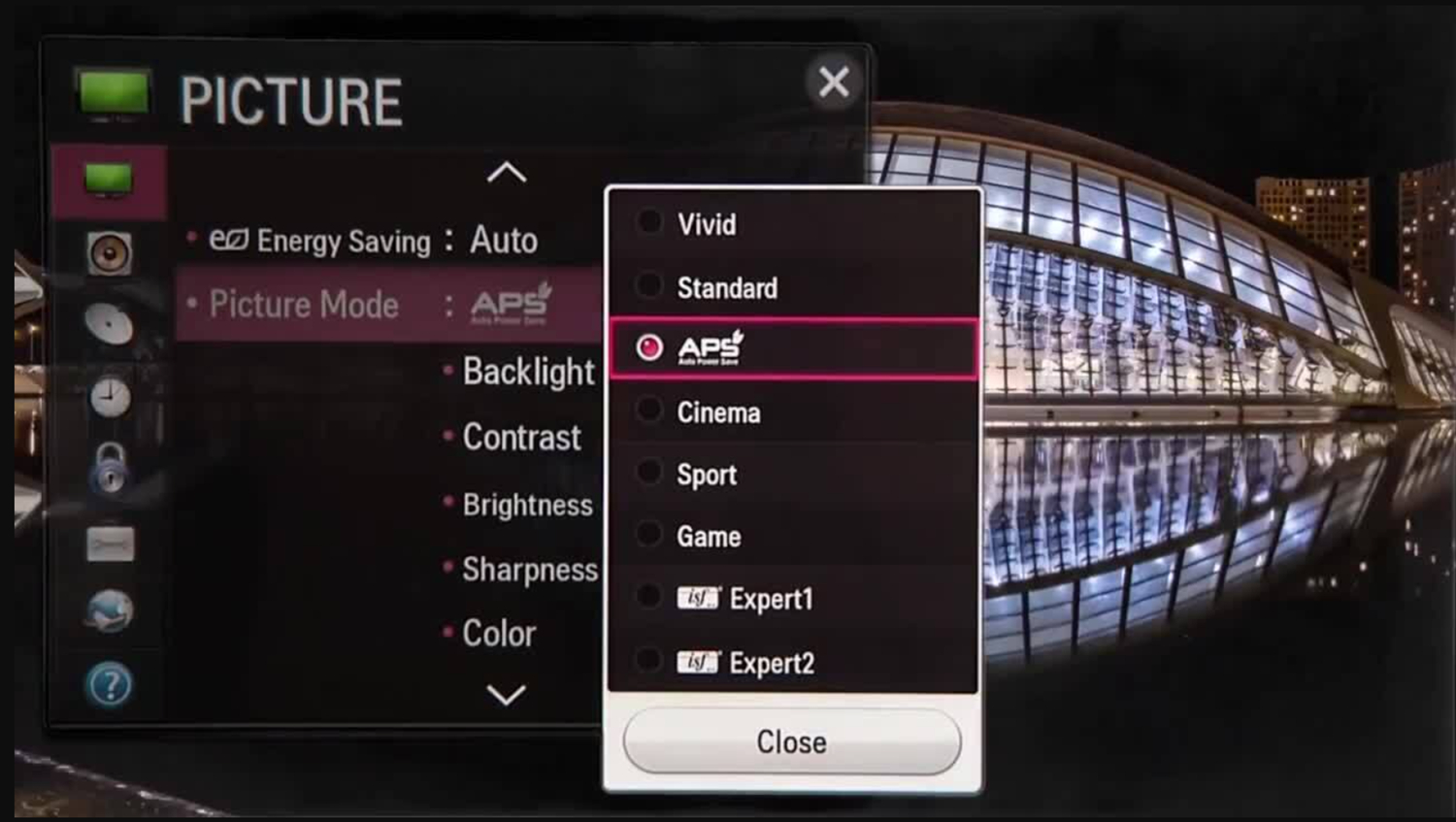
The most recent LG TV models have advanced custom options that allow you to adjust the brightness. To change the brightness, take the following actions.
- Make adjustments to the picture settings with your remote control.

- In the remote, press the settings button.

- In your LG TV, go to select all settings.
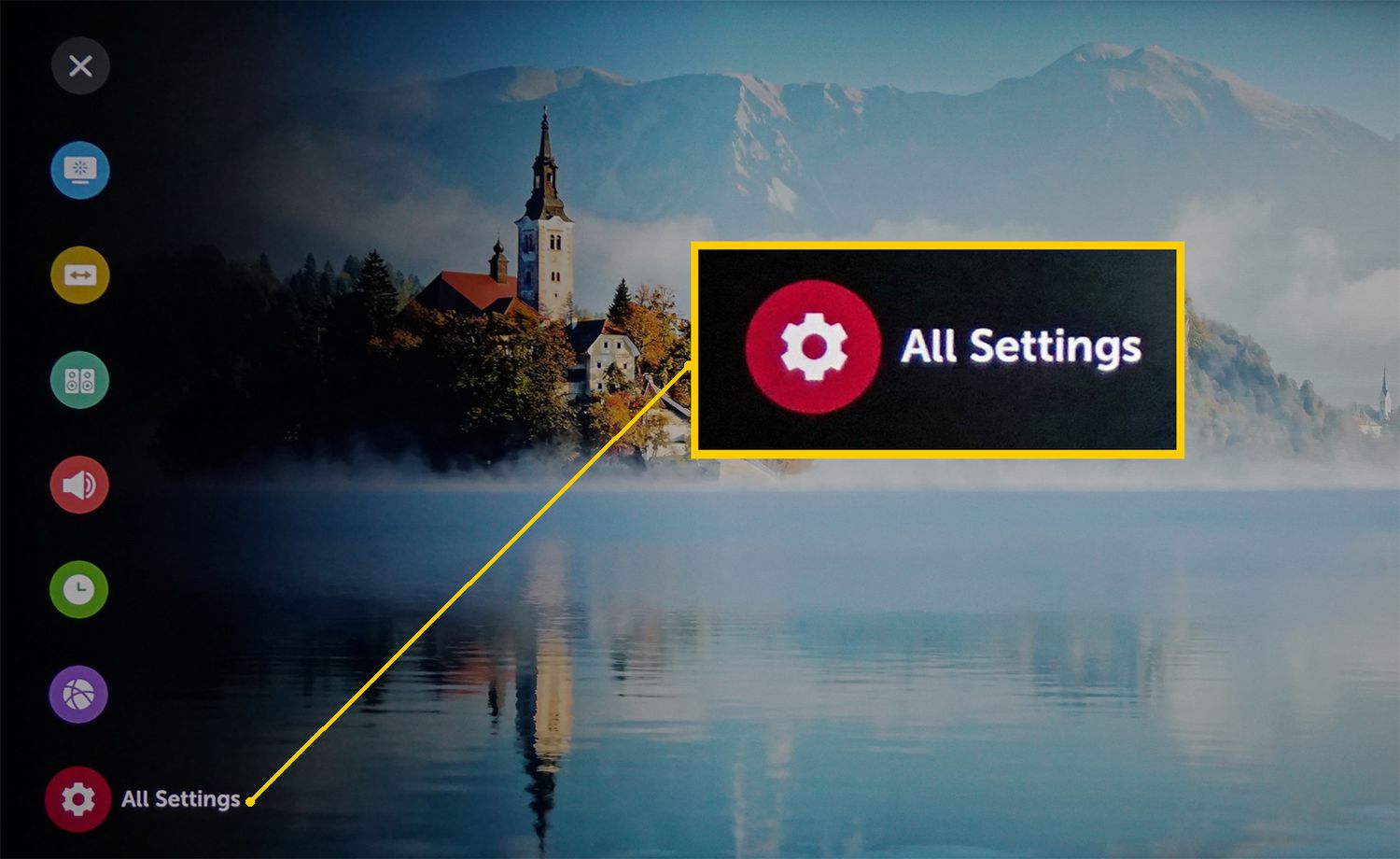
- Next, choose the picture. Next, choose Advanced Custom Settings.

- Select on Brightness. Choose OLED Pixel Brightness in the end. The remote control can be used to adjust the brightness. You can close it to 100 to increase the brightness of the image.
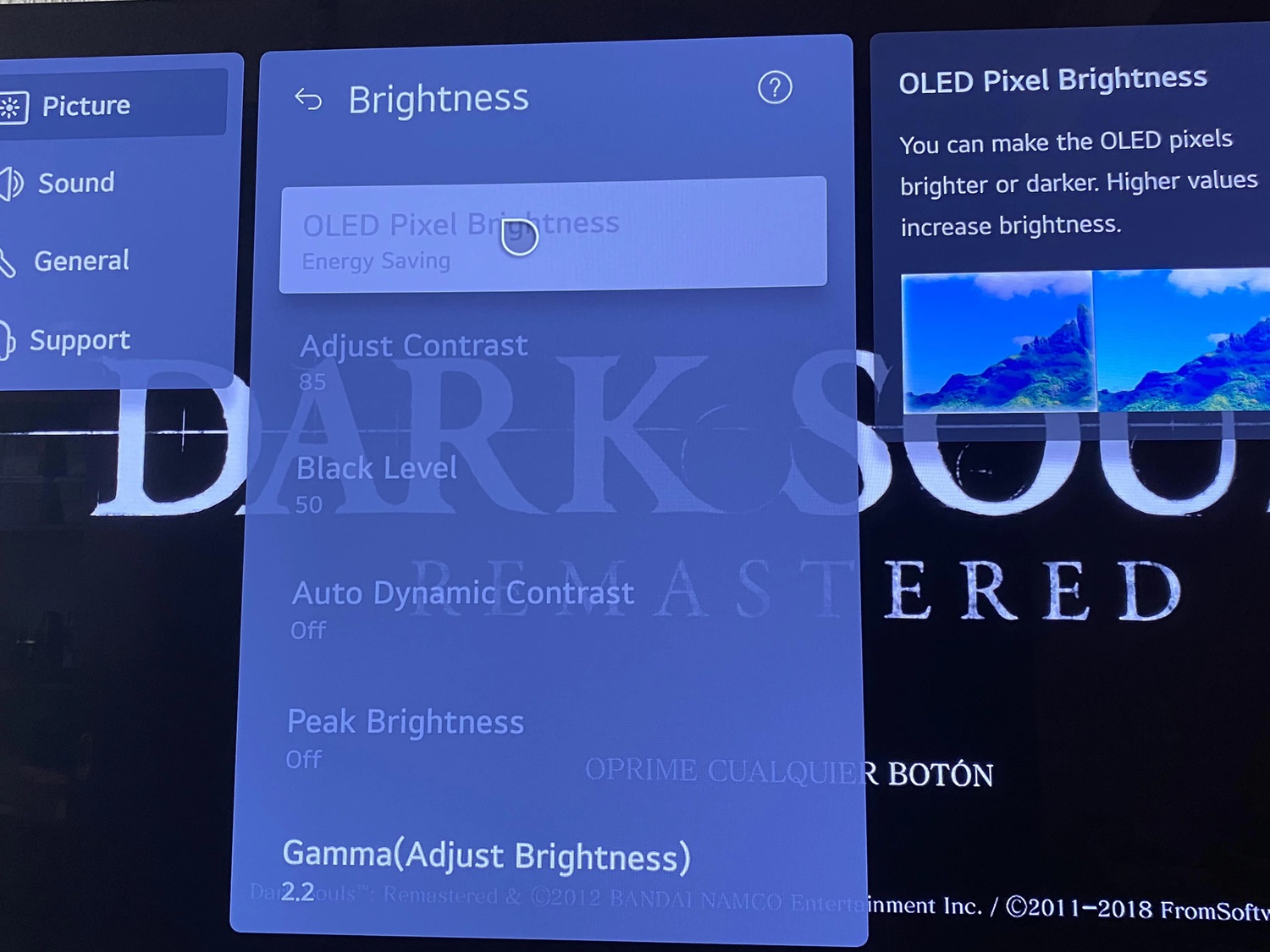
Method 4: Self-Test Picture
The most recent LG TV models have a self-test picture function. This feature will resolve the small problems that frequently arise on your TV. You can determine whether the screen was distorted by testing the signal supply.
To do a self-test picture on your LG TV, follow the steps.
- Use your remote control to take the self-test picture.

- Using your remote, press the settings button.

- Then select all settings.
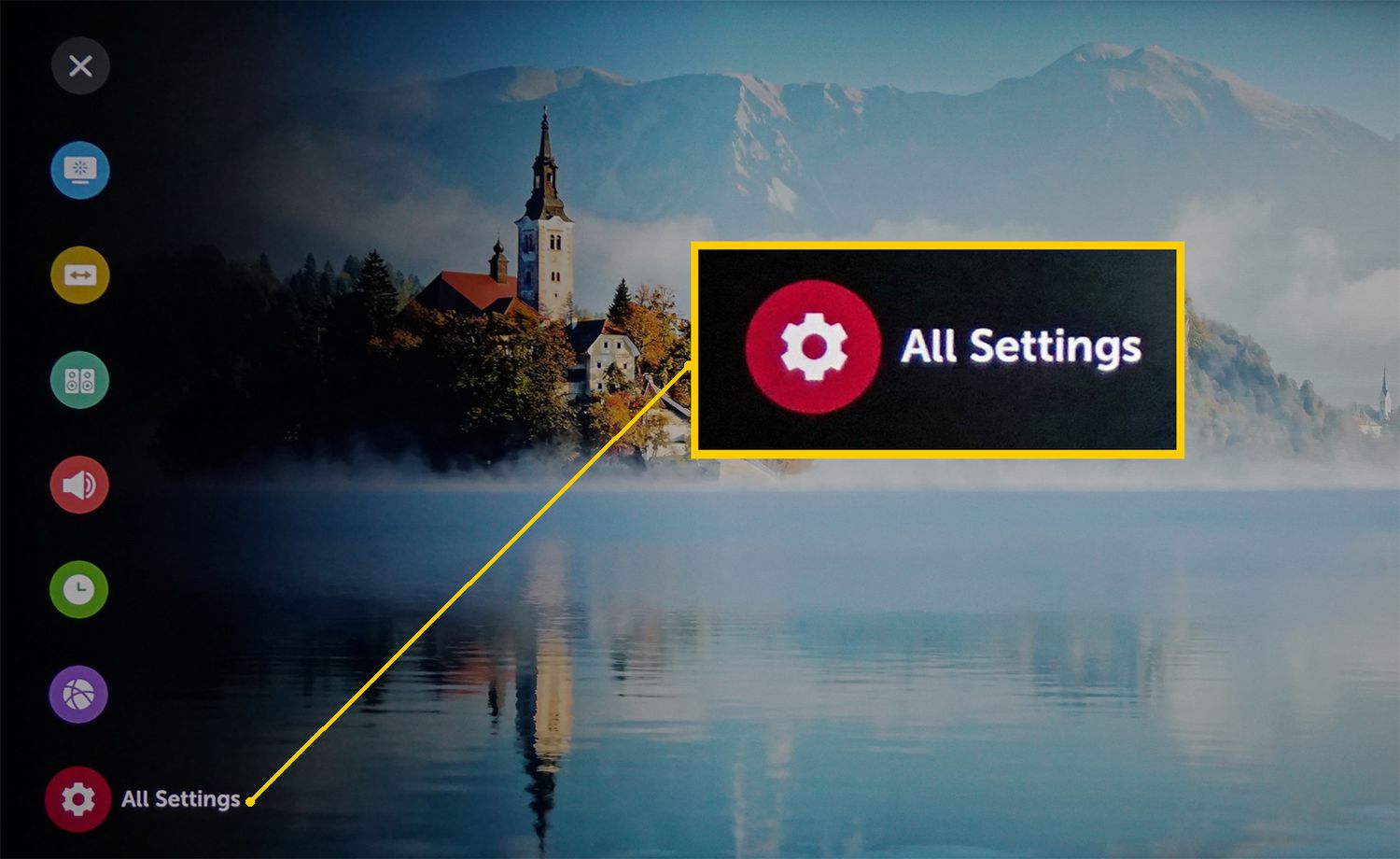
- Select the option support.
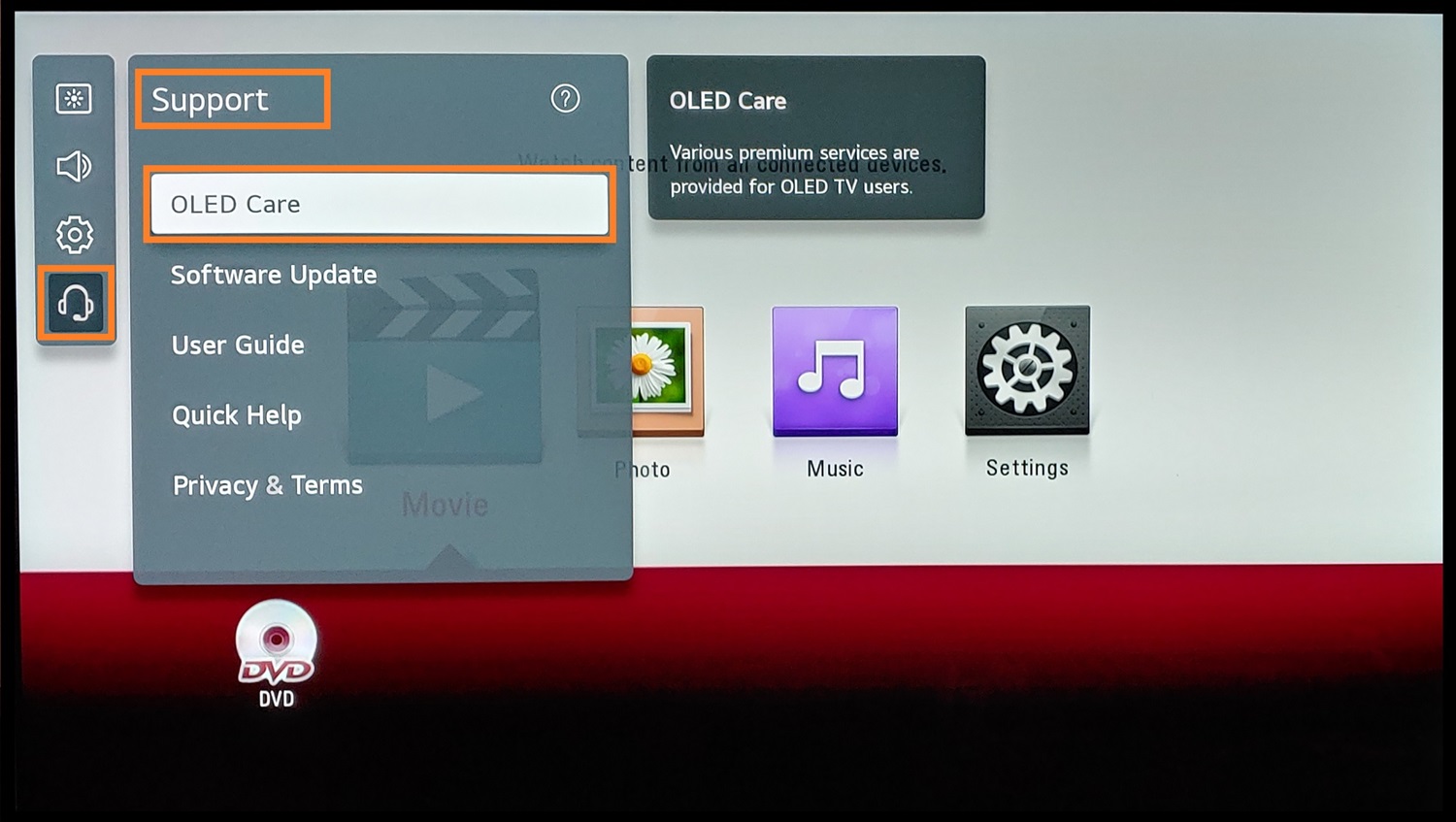
- Then, you will find the screen self-diagnosis option; click on that.

- Perform the picture test by clicking the yes option and identifying the condition of your LG TV screen.
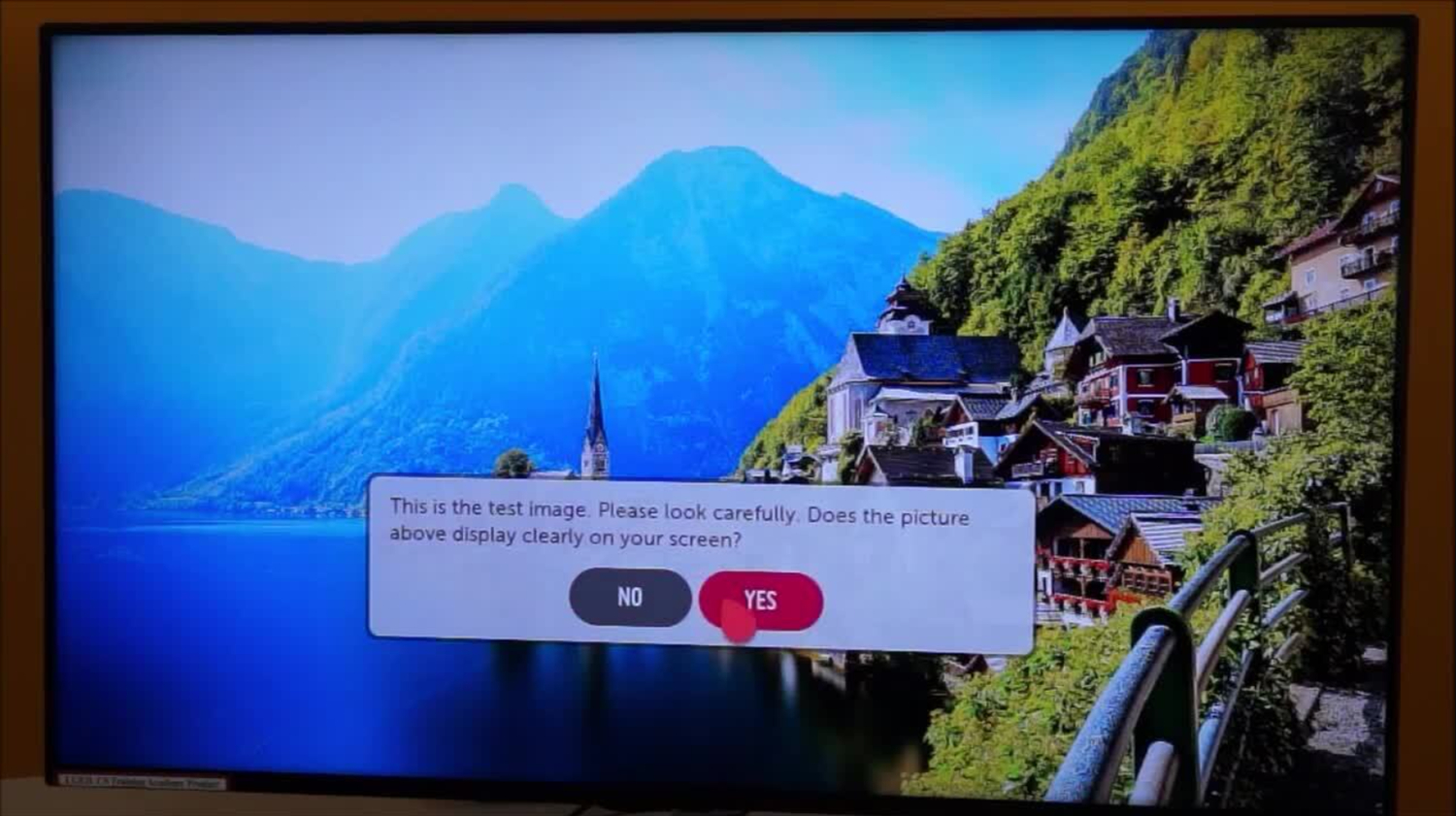
See Also: Best LG TV Picture Settings: A Comprehensive Guide
Method 5: Reconfigure HDMI Connections to Fix LG TV flickering Issue
If you experience LG TV flashes on and off, it may be due to an outdated or broken HDMI cable. If you slightly adjust the HDMI cable, do you notice any changes on your screen? When you remove and reconnect the HDMI cable, are you experiencing changes in the LG TV flashing screen? This indicates the LG TV flickering issue is due to HDMI connections. Examining and adjusting the HDMI connections can resolve issues with malfunctioning applications such as Roku on the LG TV.
If you want to reconfigure the HDMI connection, follow the steps.
- Turn off your LG TV.
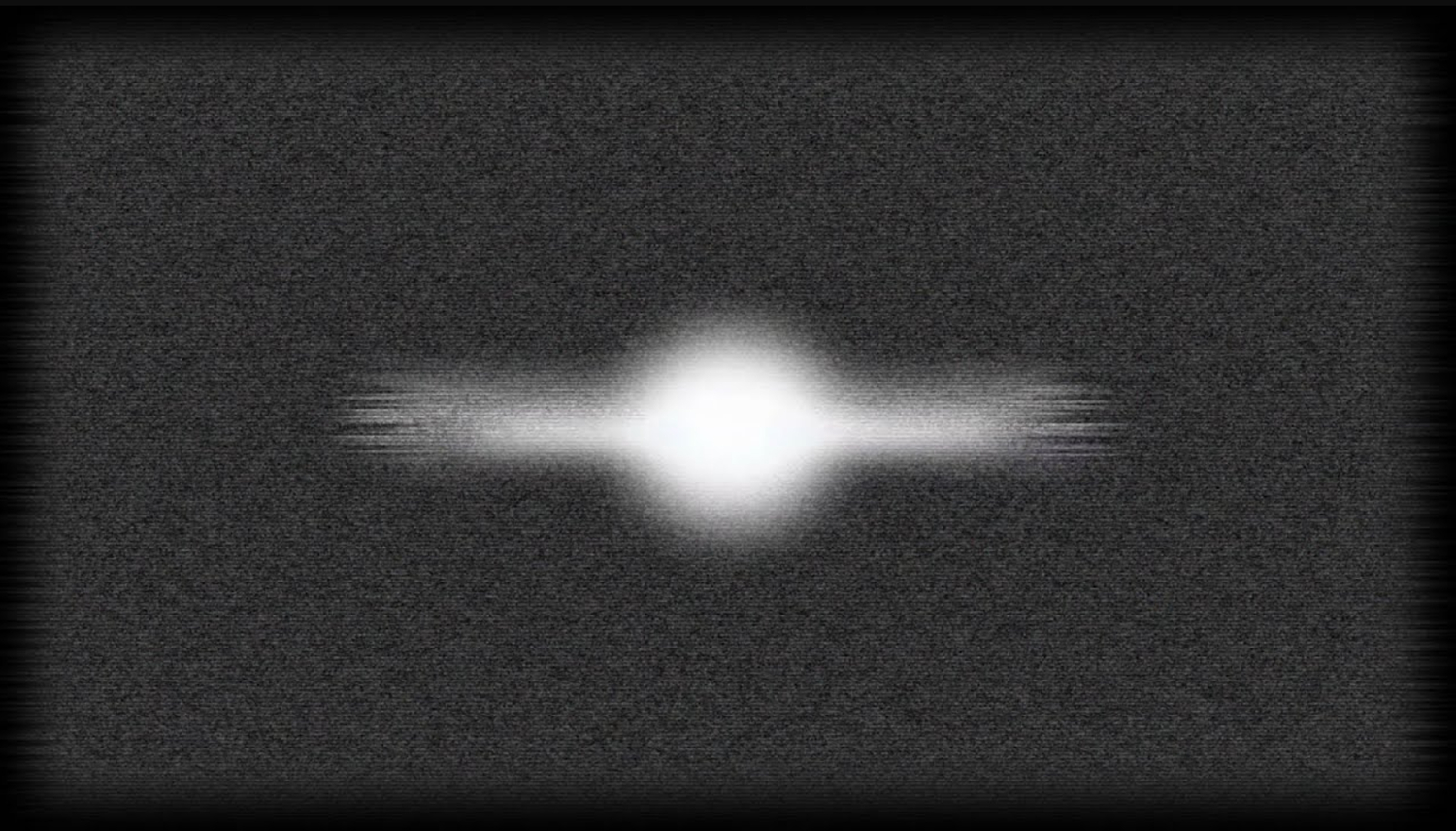
- Remove all the physical cords, including HDMI ones, attached to the back of your TV.

- Clean the dust in the TV connector and the cable using an air compressor or cloth.

- Then, Reposition the wires firmly into the TV slots and turn on your television.

Other reasons
If the problem persists, change the HDMI cable or the specific input you are using.
See Also: How To Make LG TV Start On HDMI: A Complete Guide
Method 6: Upgrade your TV’s Firmware
The updates to the software are done automatically when connected to the network on your latest smart LG TV if and only if the update automation is enabled. If your TV doesn’t support this feature, you can upgrade it manually. To address problems with apps like Hulu on your LG Smart TV, consider resolving the LG TV flickering issue by performing a software update. Additionally, if you’re wondering how to get cable on smart TV without a box, ensuring your TV has the latest firmware can potentially enhance your overall viewing experience.
To check whether the software update is available, follow the steps below to update.
- First, use your remote control to do this upgrade in the latest LG Smart TV.

- Make sure your TV is turned on and press the settings button on your remote.

- Then, in your TV, select all settings in the settings menu.
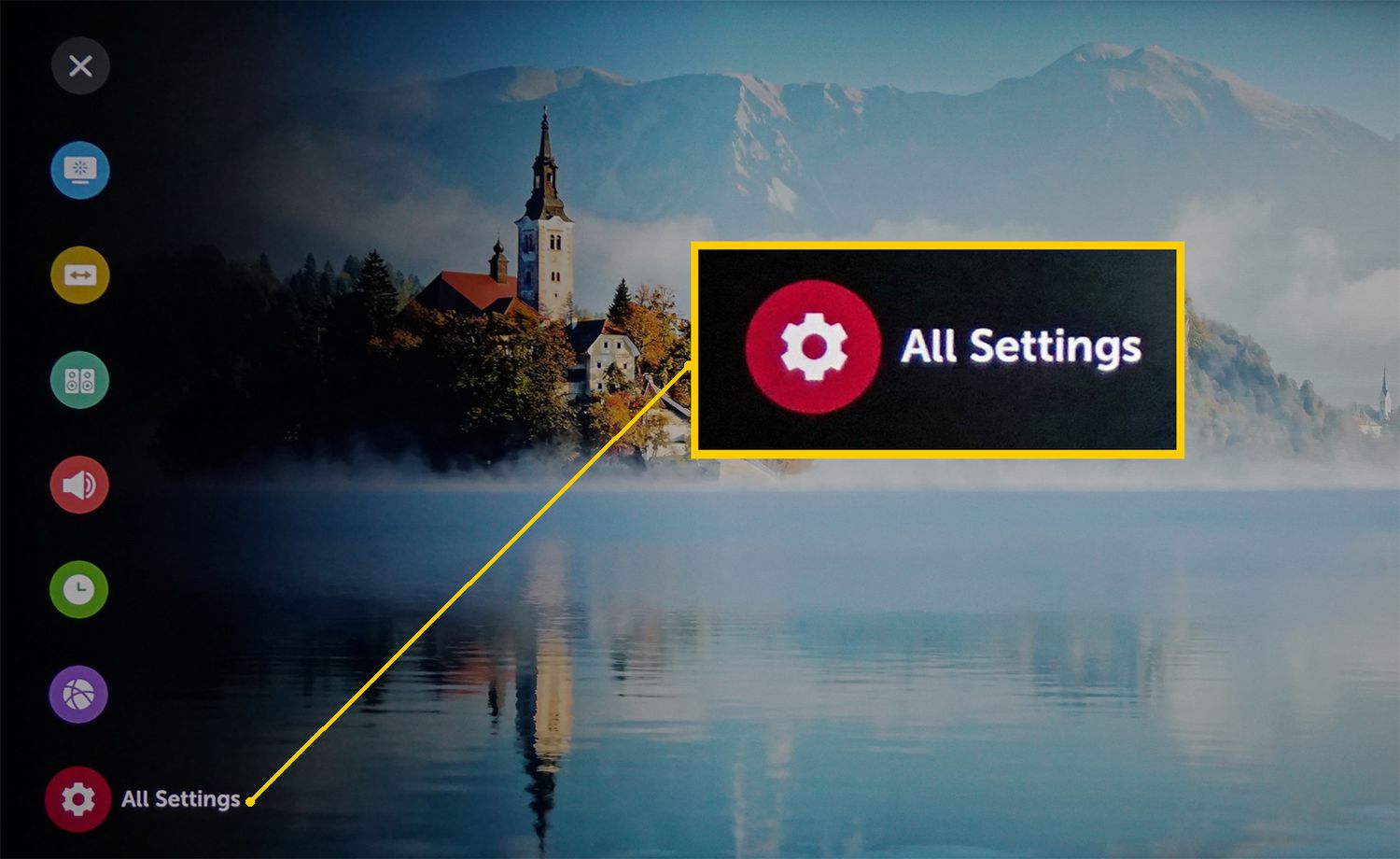
- You will find the option for customer support there to select software update.
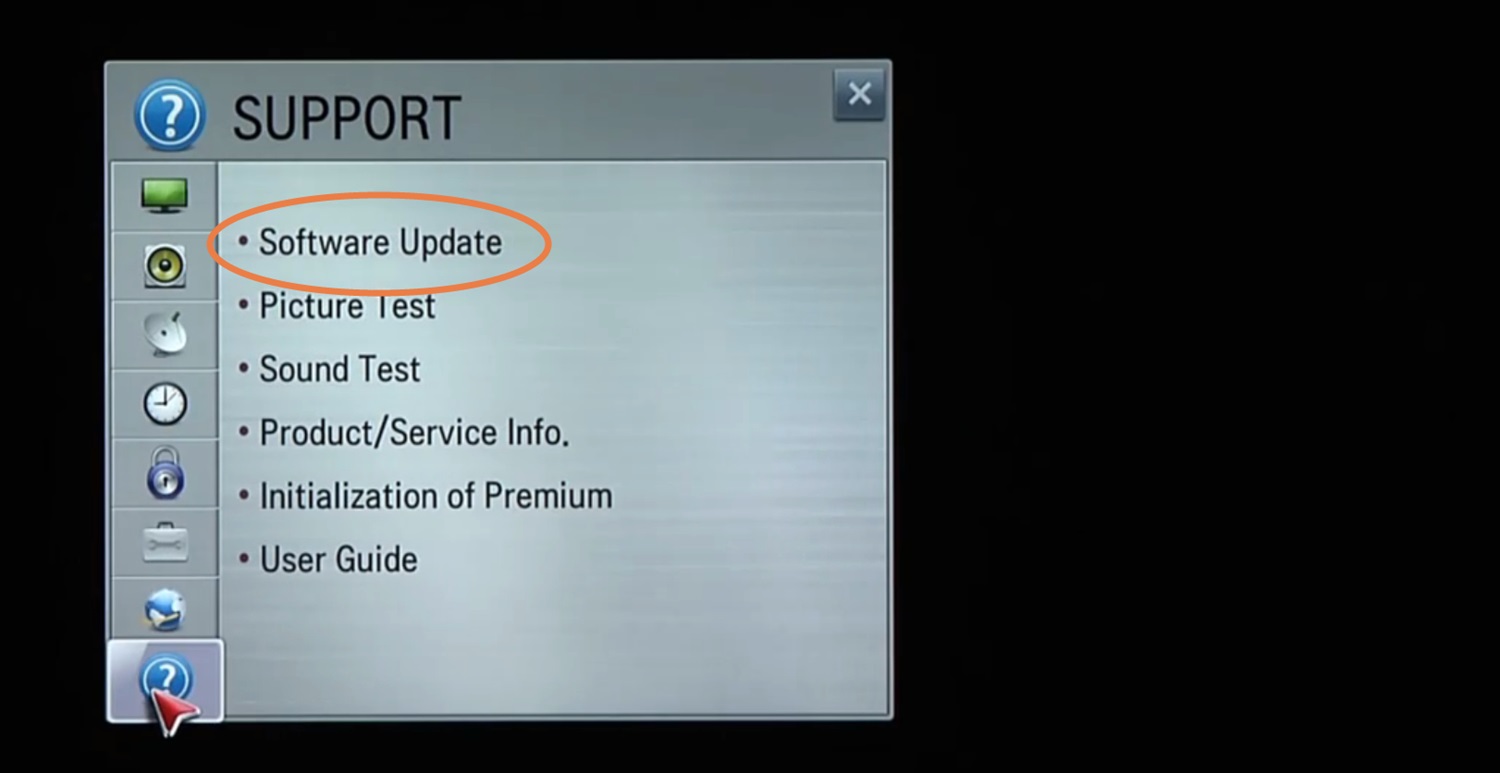
- Check for any new software updates; if the update is available, you can update it.
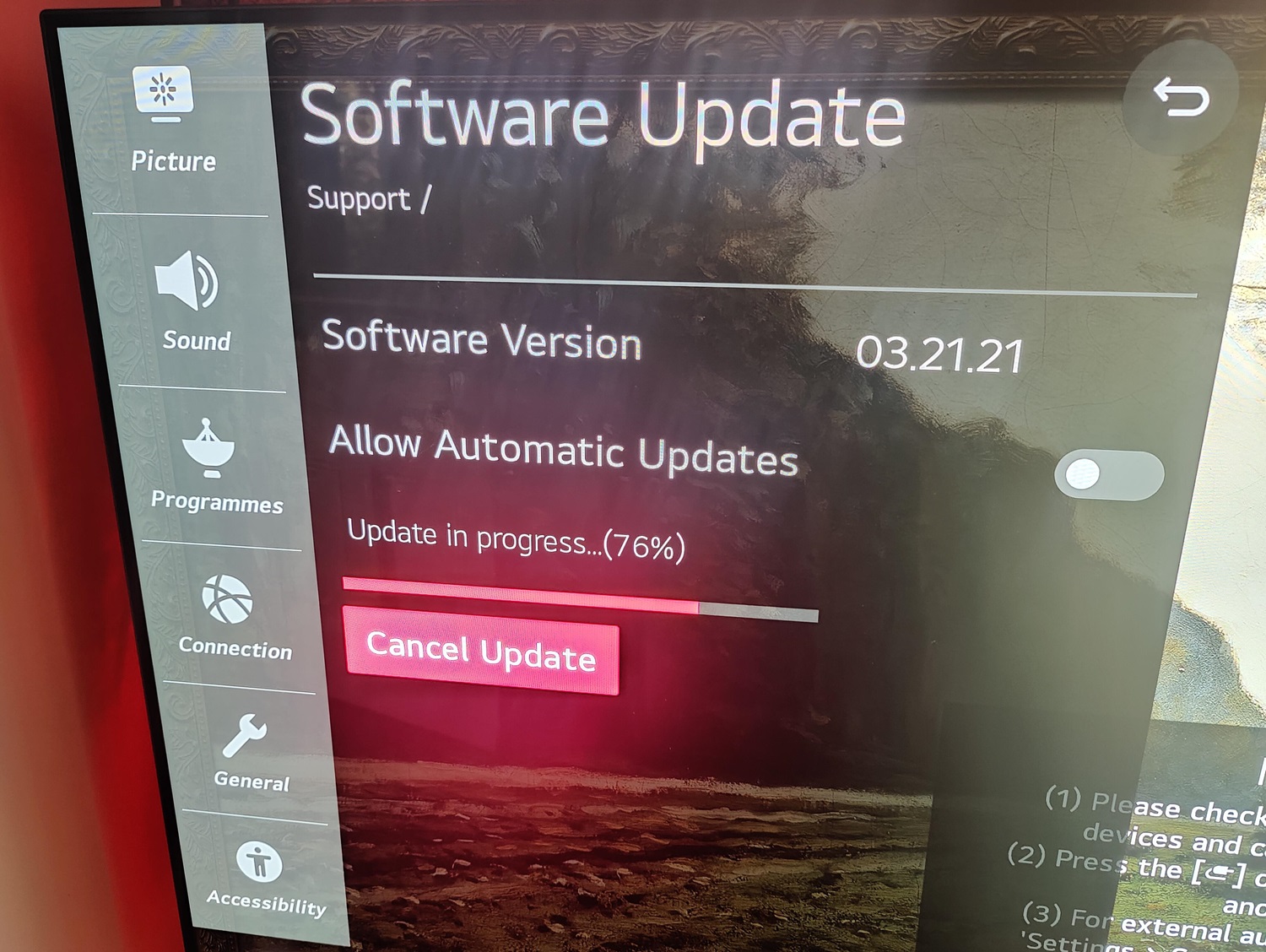
- Finally, you can enable automatic updates if necessary.
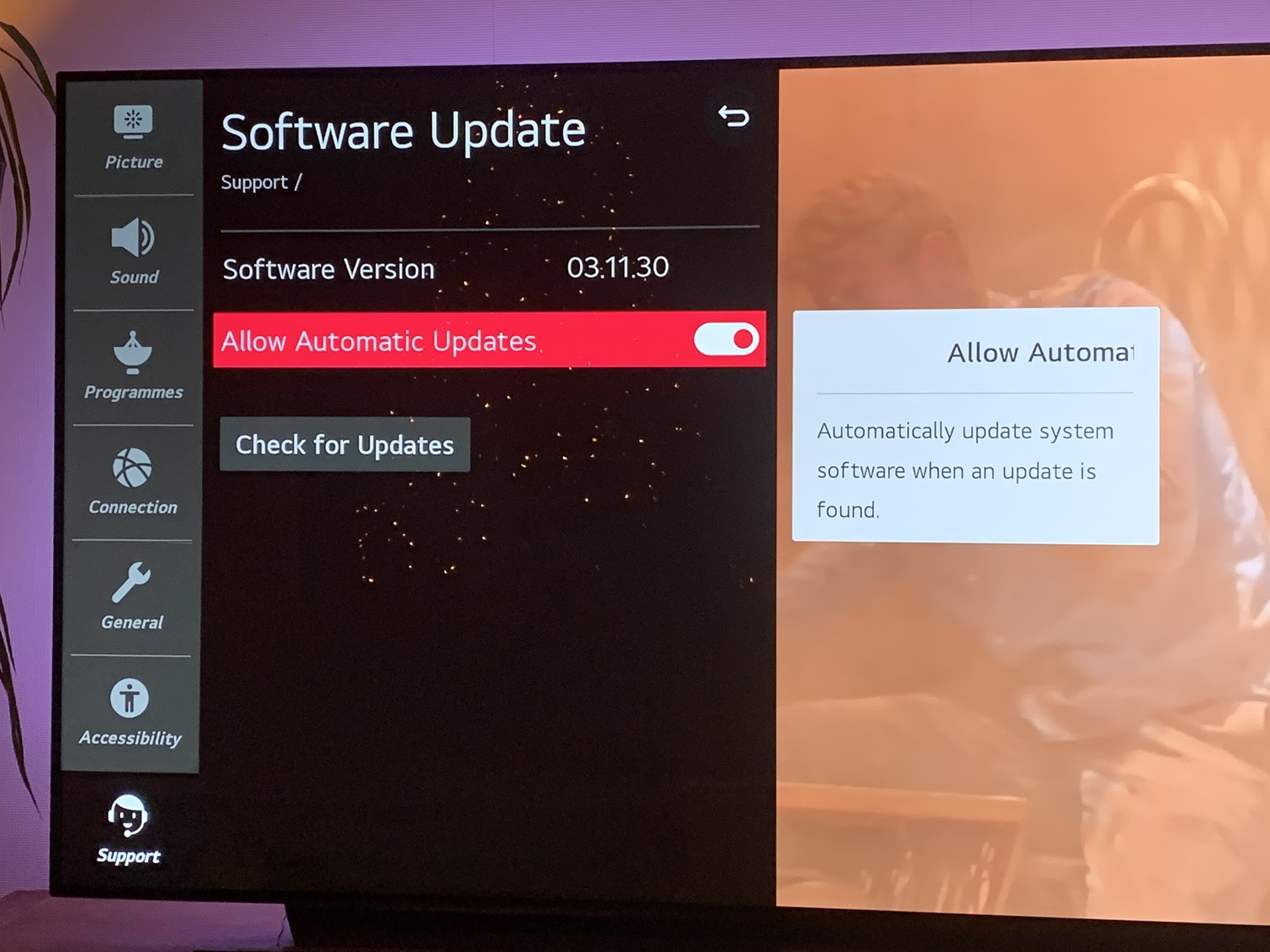
You can follow these steps if your TV model is 2019 or older.
- Using your remote, press the settings button.

- Select all settings in your TV.
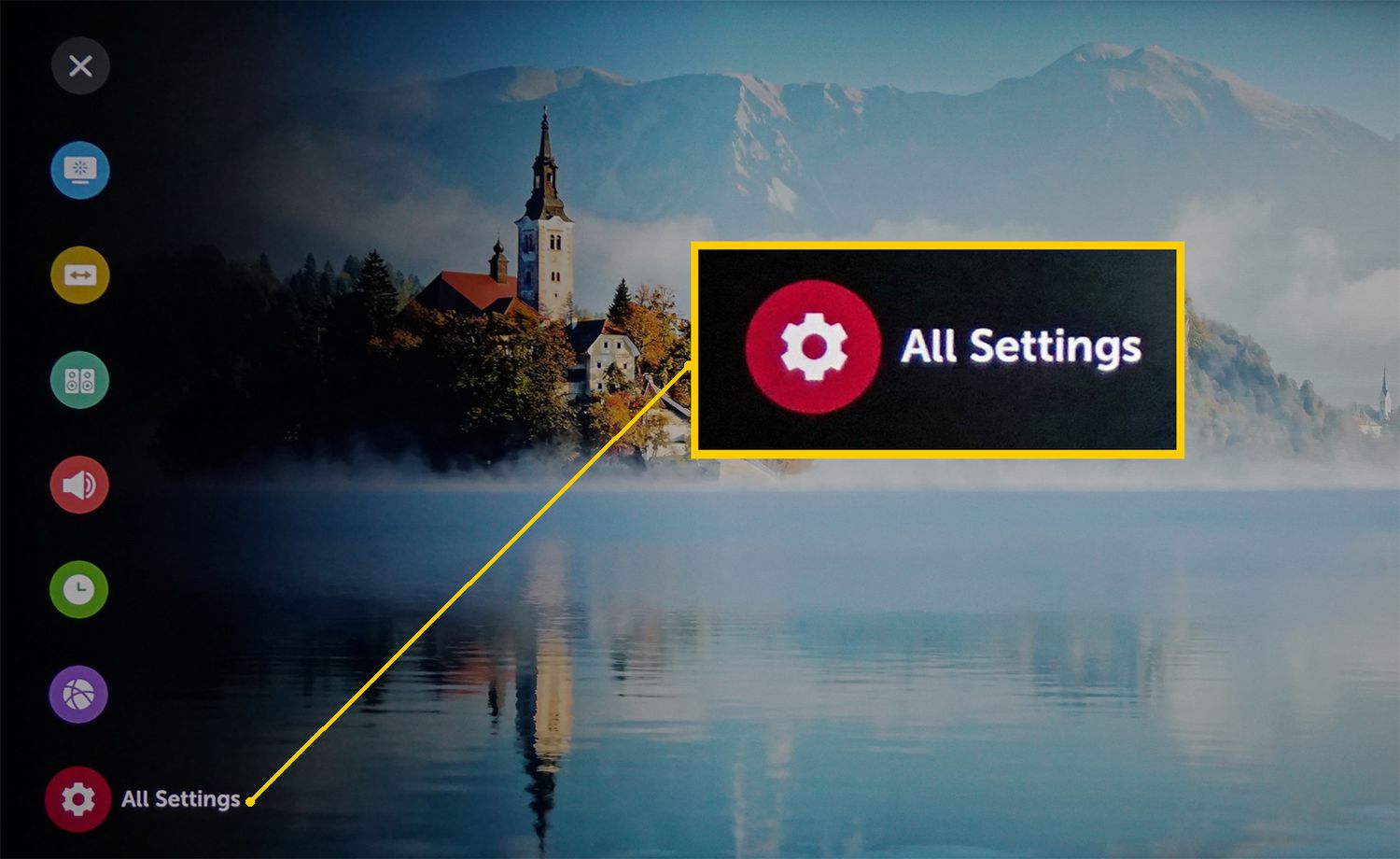
- Then select General.
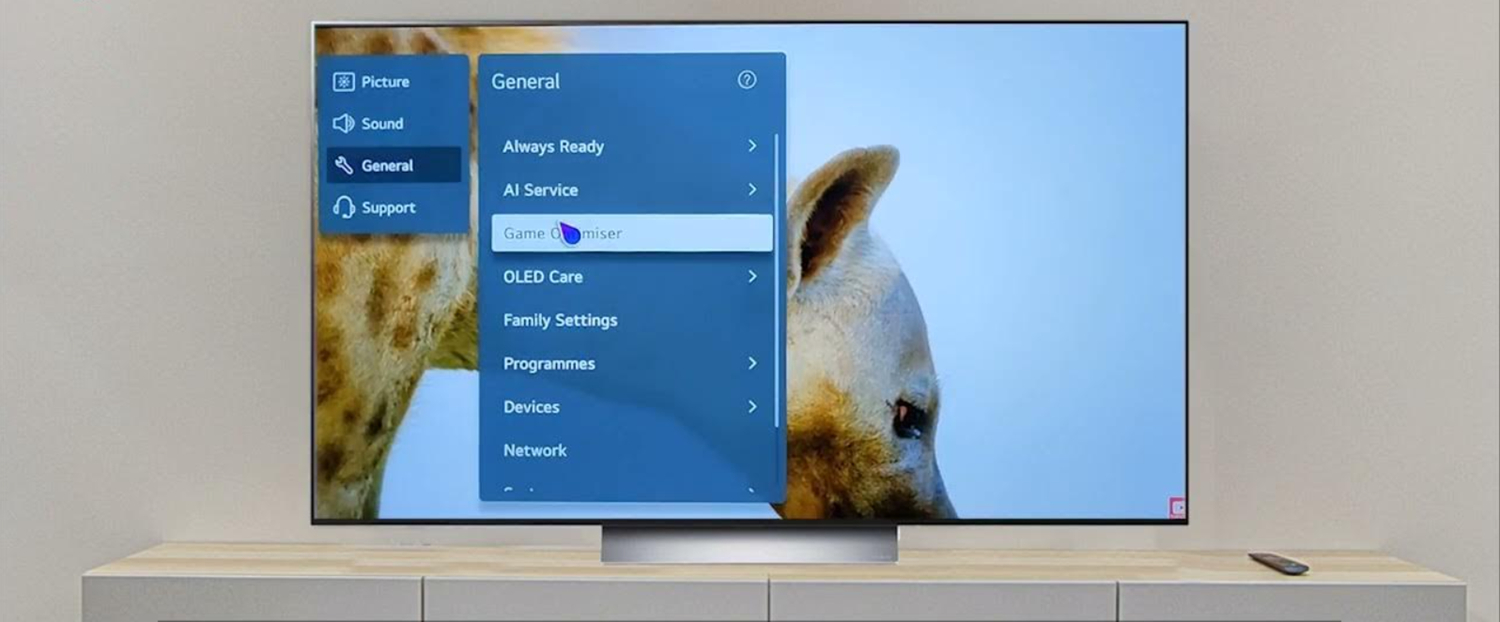
- Then go to customer support. Then choose the option Software update.
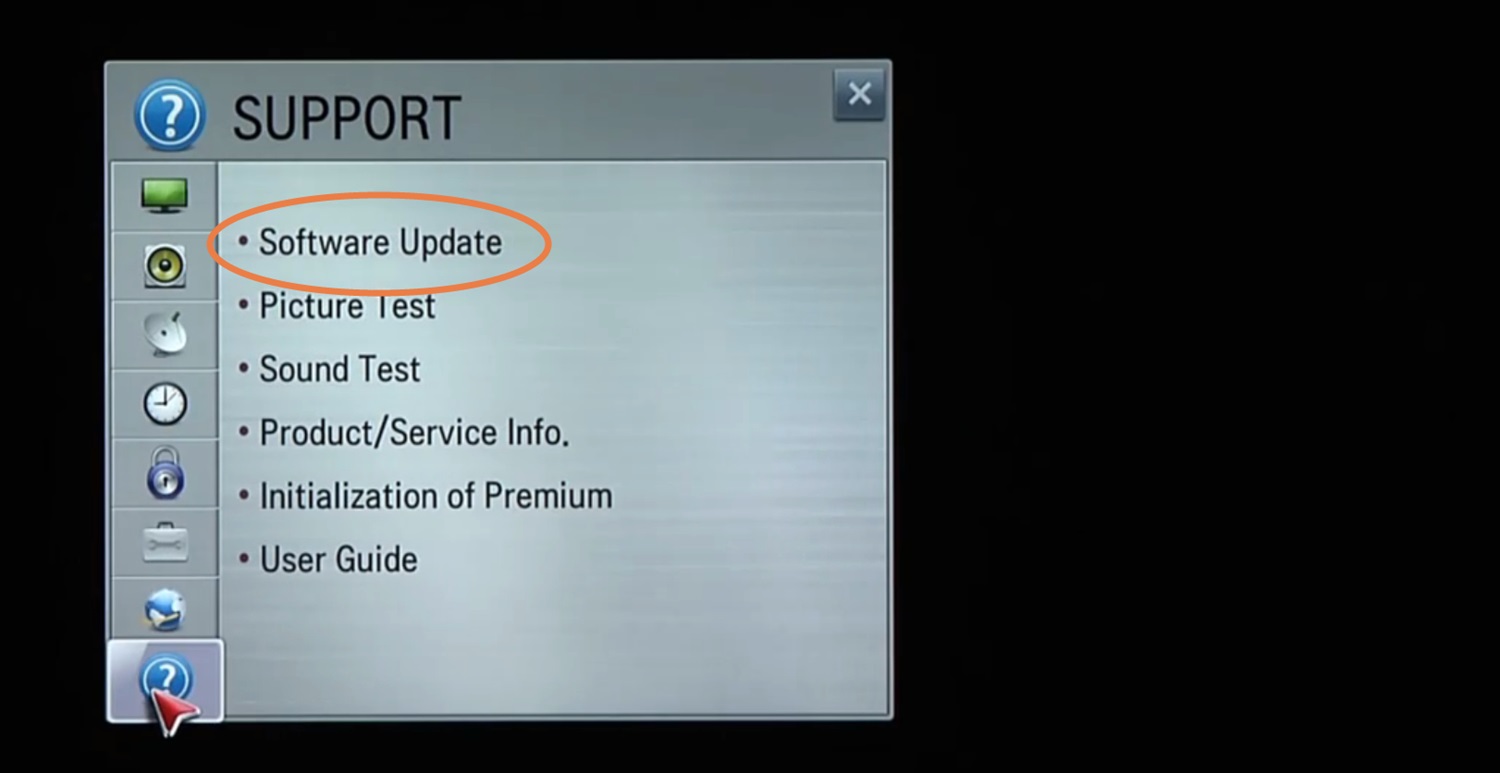
- Click Check on Updates; if the update is available, then proceed to update.
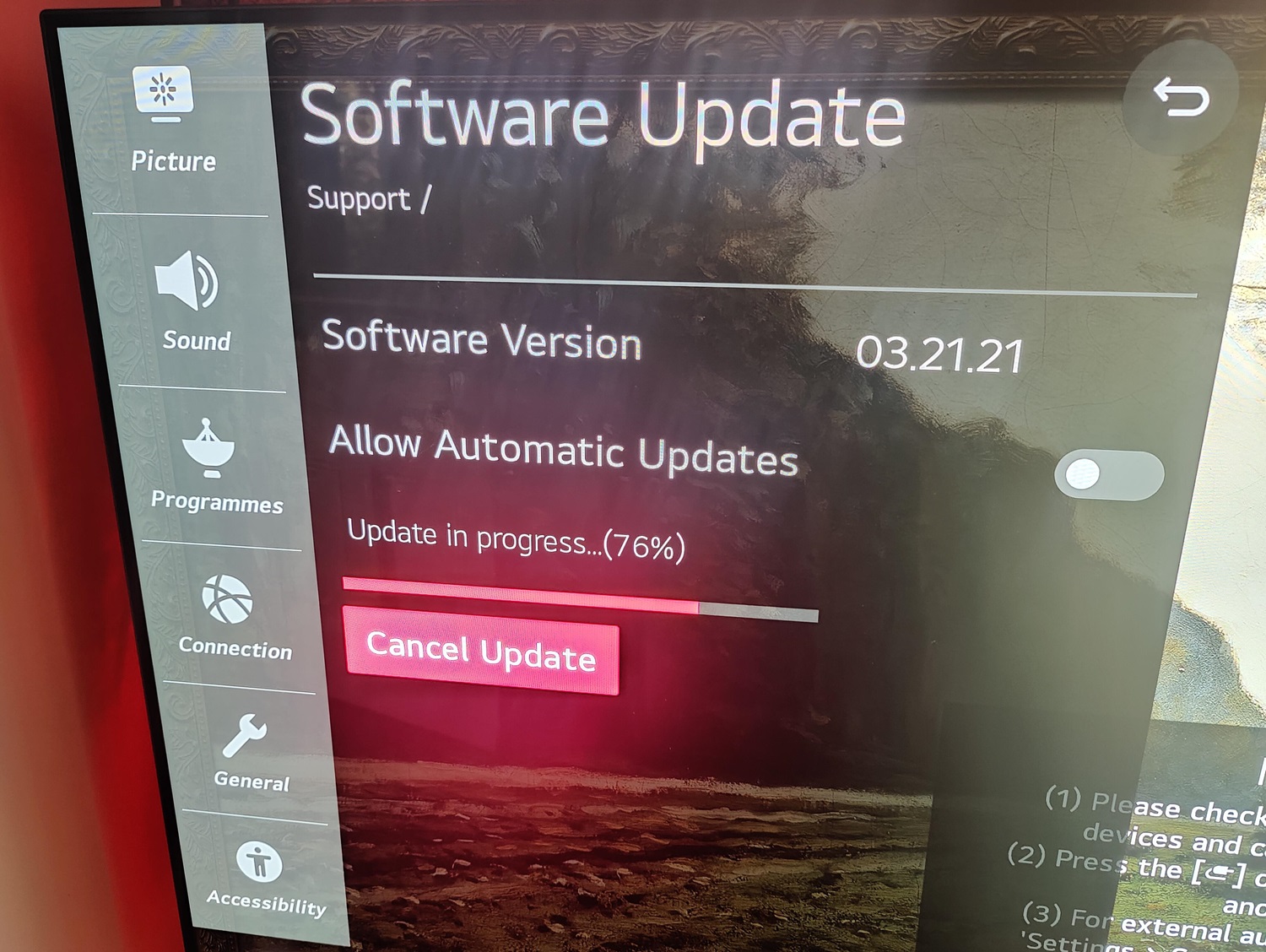
- Then, if you need it, you can set the option to update without notification automatically.
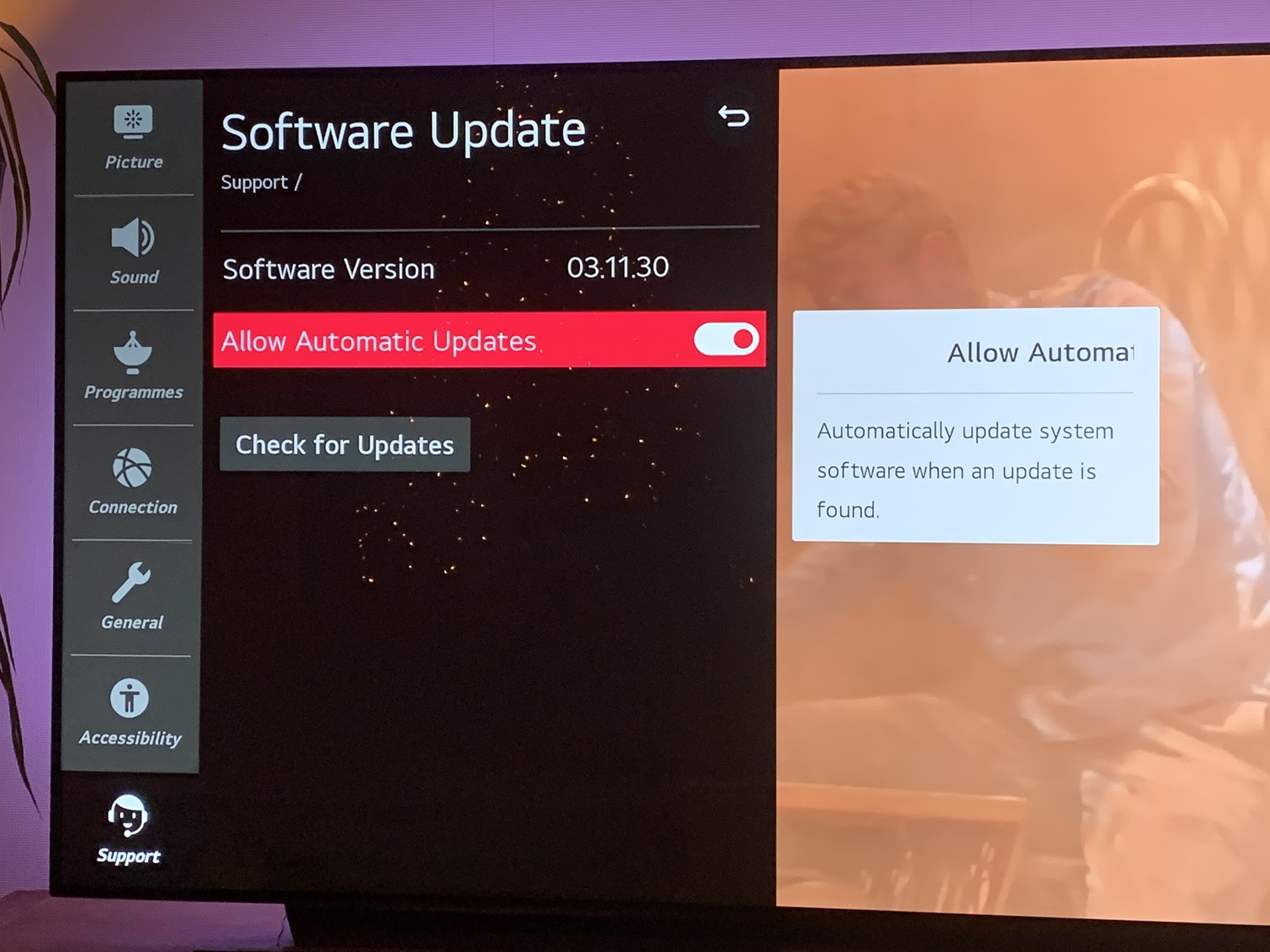
Method 7: Reset the TV Factory Setting to Fix LG TV flickering Issue
A hard reset may solve the problem if you don’t find any other issues. The factory resetting feature will delete all downloaded apps, including your personalized features. Doing this may solve the LG TV blinking off and on, on problem if you don’t find the other solutions working for you. Resetting factory settings may result in apps like YouTube not functioning properly on your LG Smart TV. If you are specifically looking to block YouTube on a Vizio smart TV, this method may also serve as a useful approach to reset and reconfigure settings.
To reset your TV factory settings, use these steps.
- Use your remote control and press the settings button.

- Then select all settings in your TV.
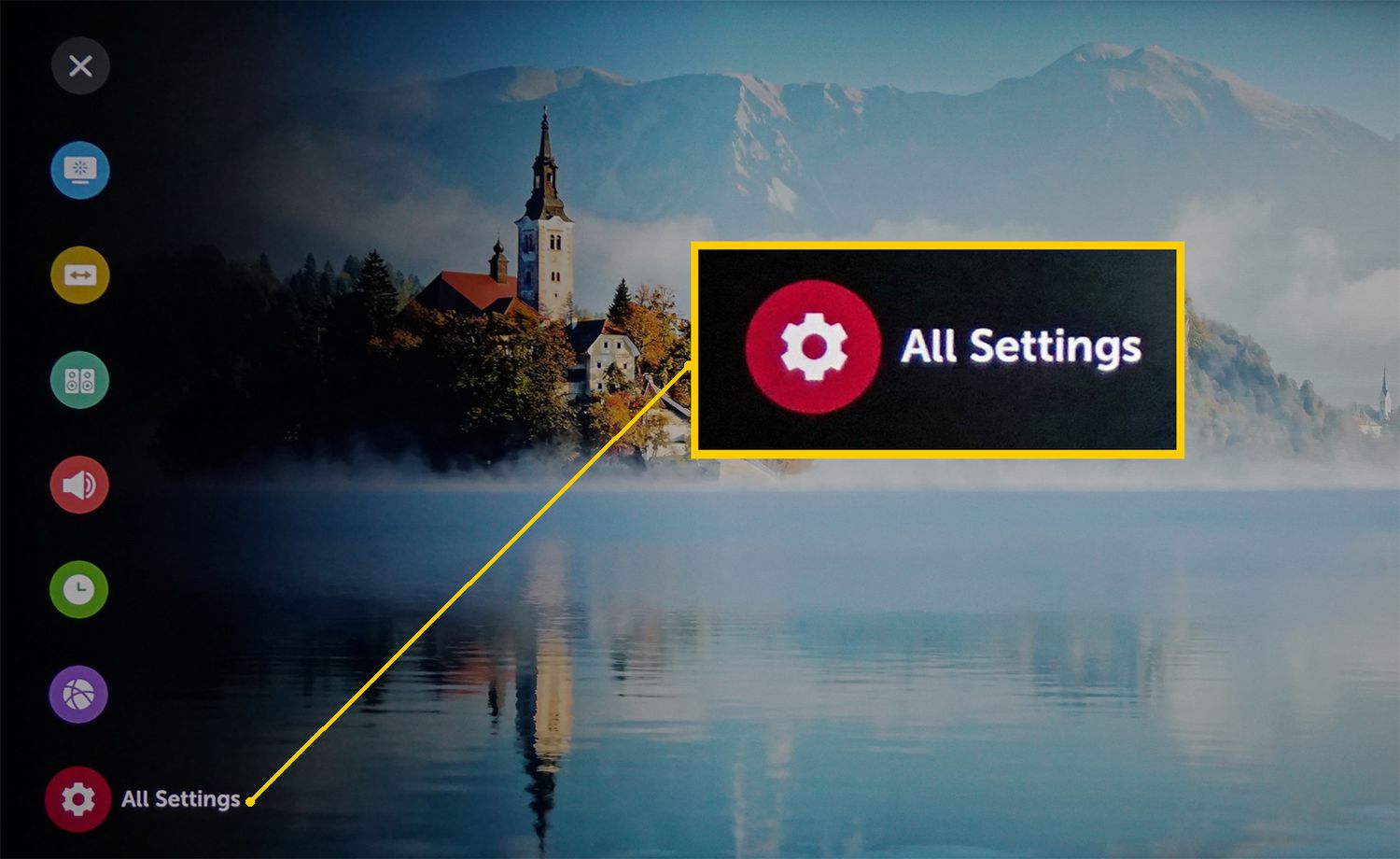
- In the settings, select General. Then select System.
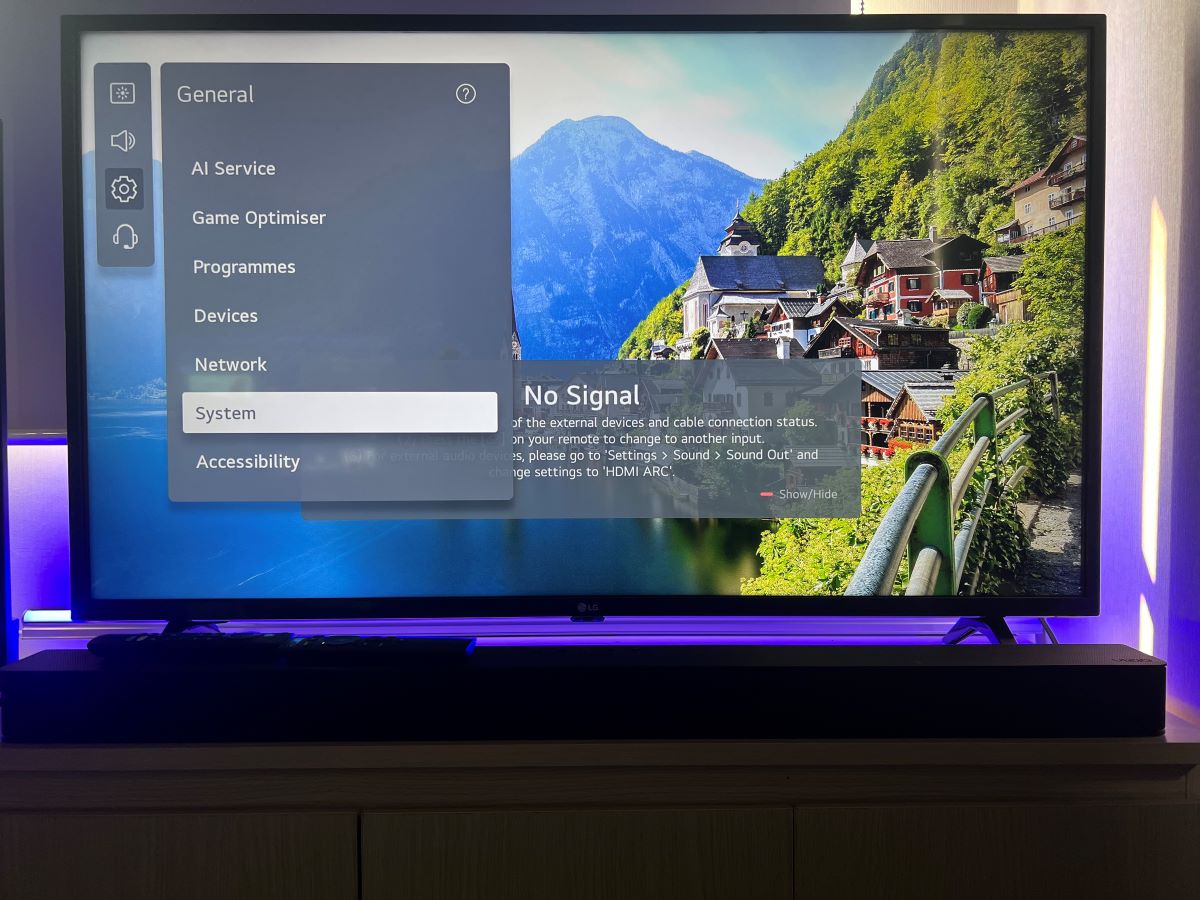
- Then, choose to reset to initial settings.
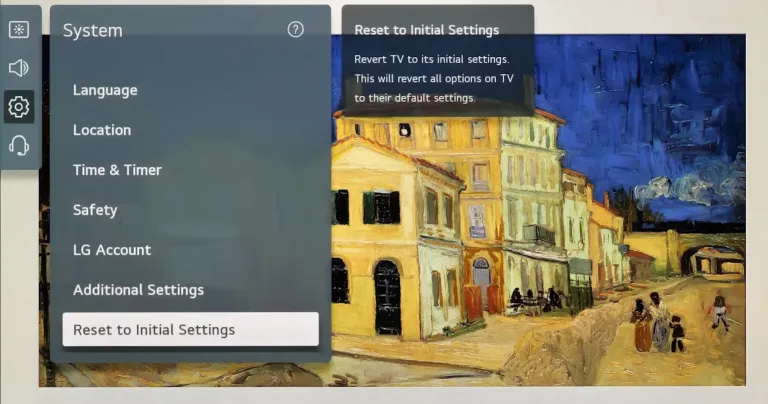
- Confirm by clicking the OK button to start initialization.
For 2020, models of LG TVs follow these steps:
- Press the settings button using the remote.

- Then Select all settings on your TV.
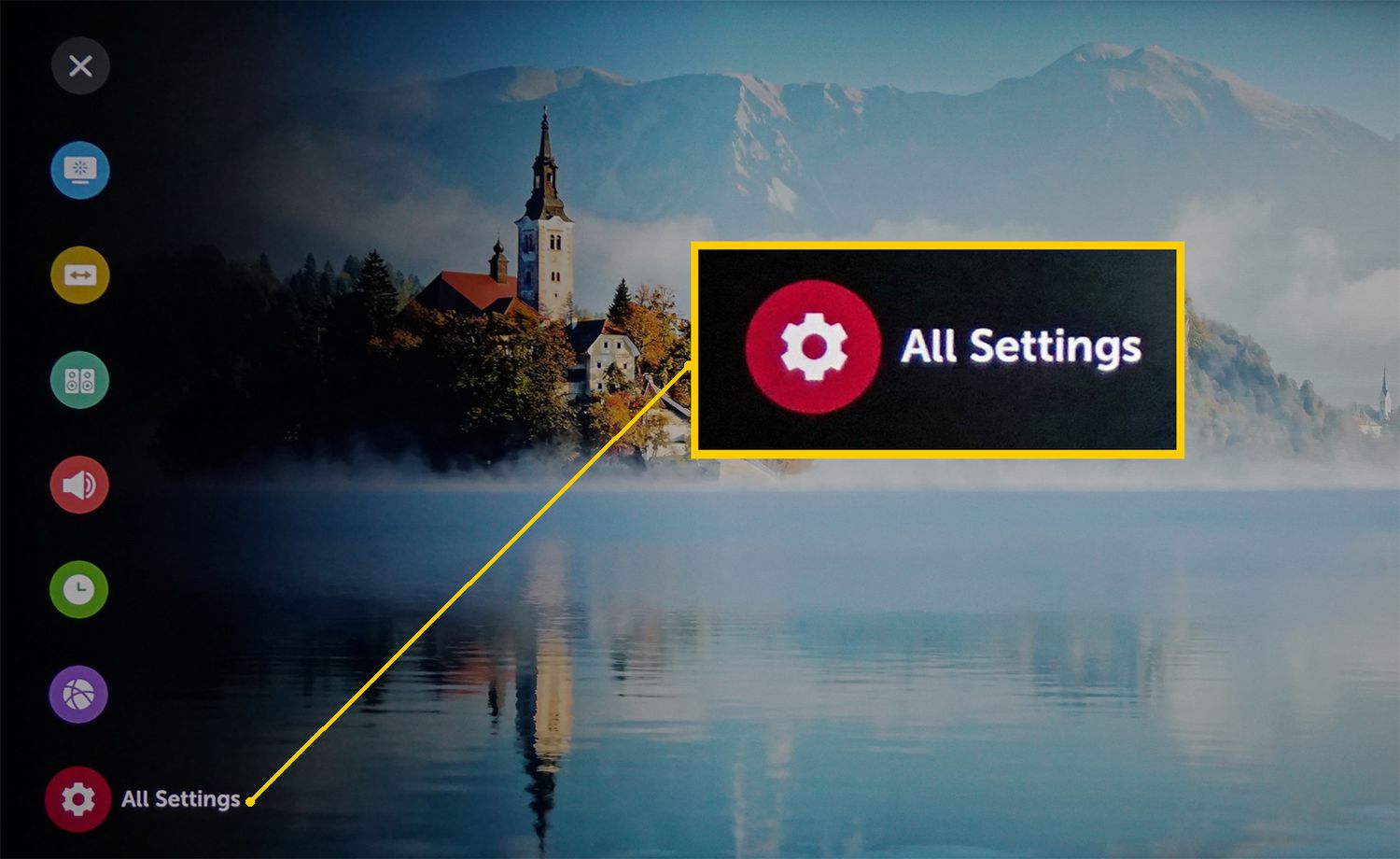
- Then Select the option support.
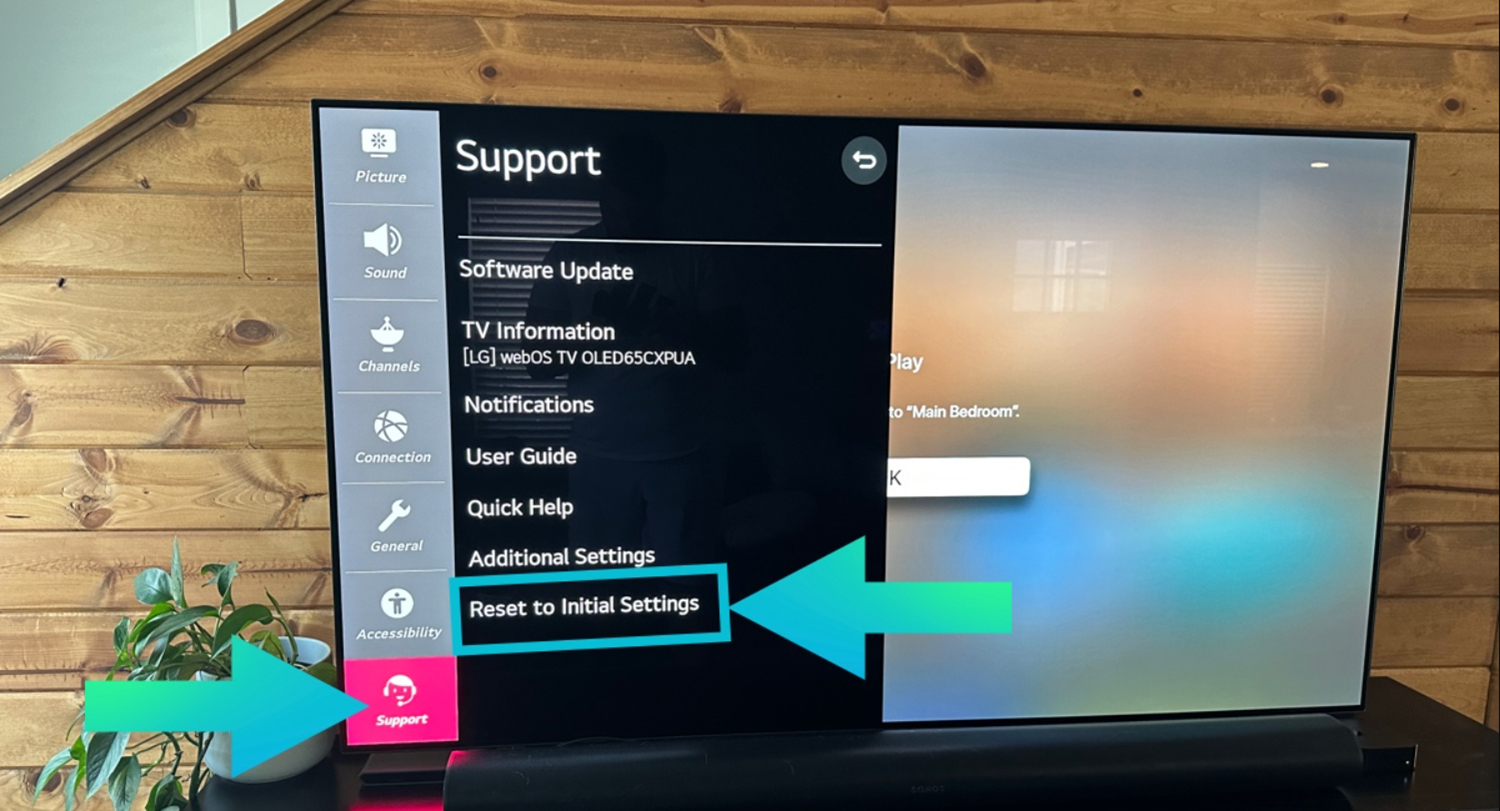
- Then, choose the option to reset to the initial settings.
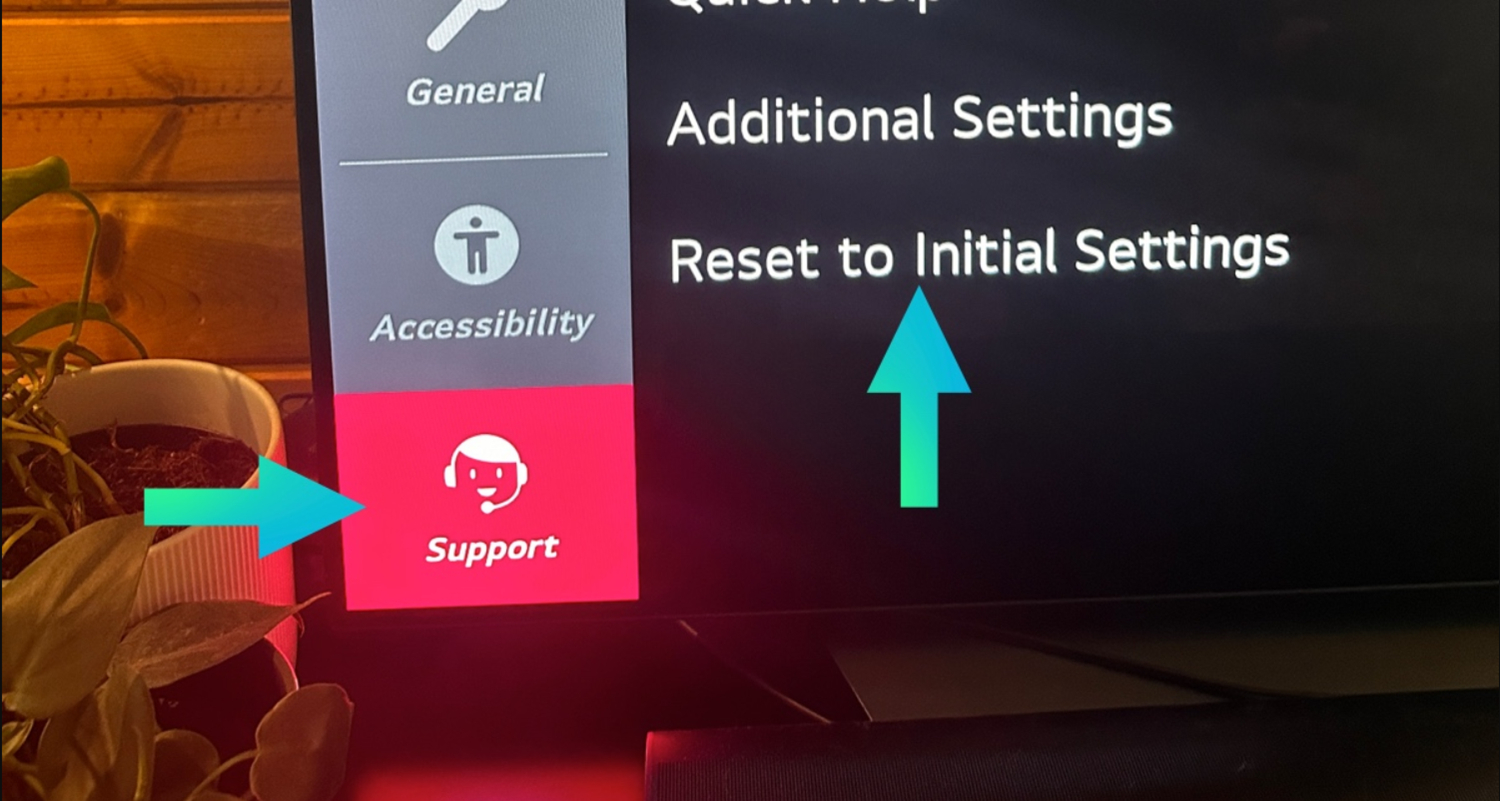
- Finally, confirm to start initialization.
For 2019 Or before, the LG TV model follows these steps:
- Select the settings button using your remote.

- Select all settings and then select general.
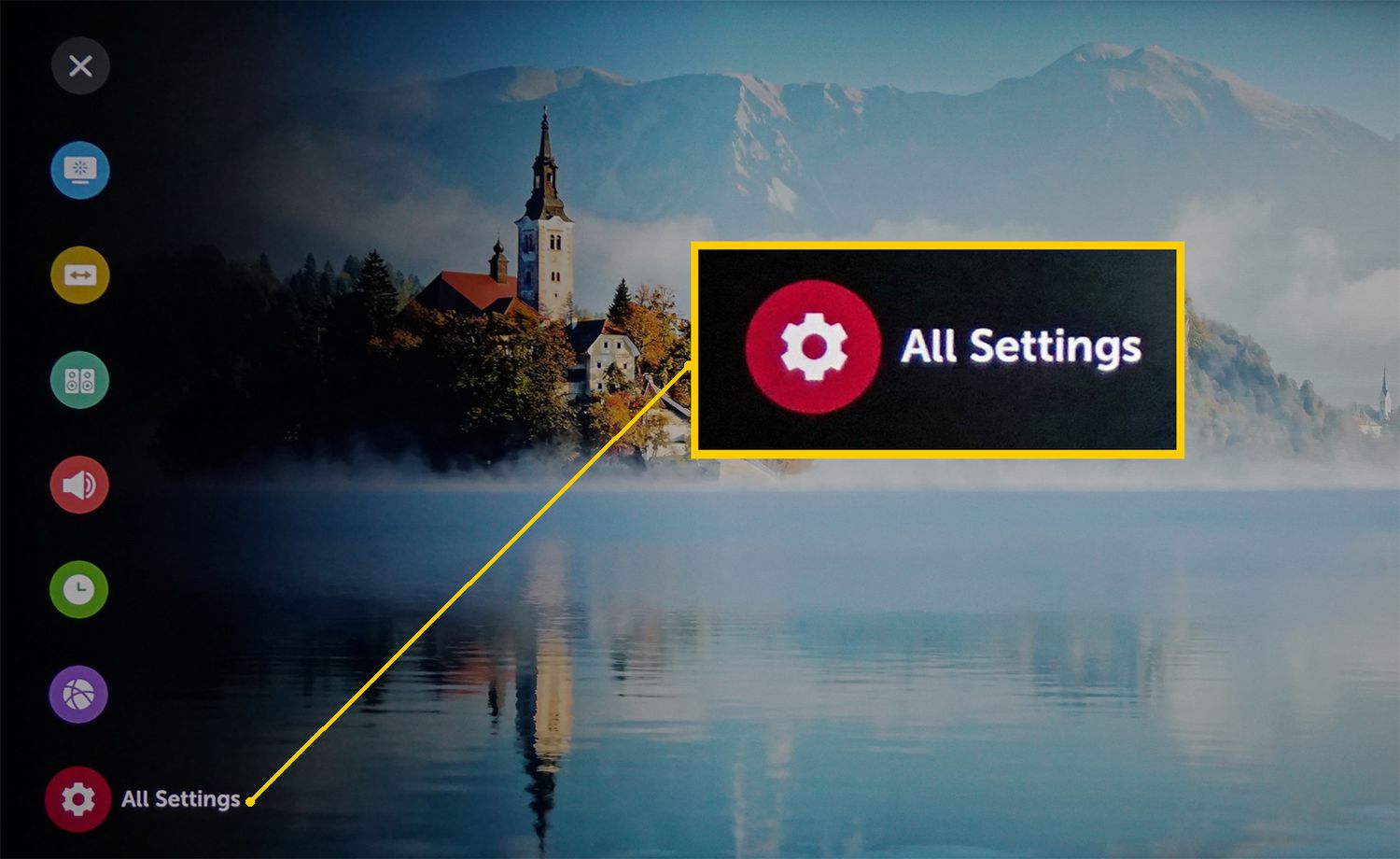
- Then click reset to initial settings. Then, to start your initialization, select the ok button.
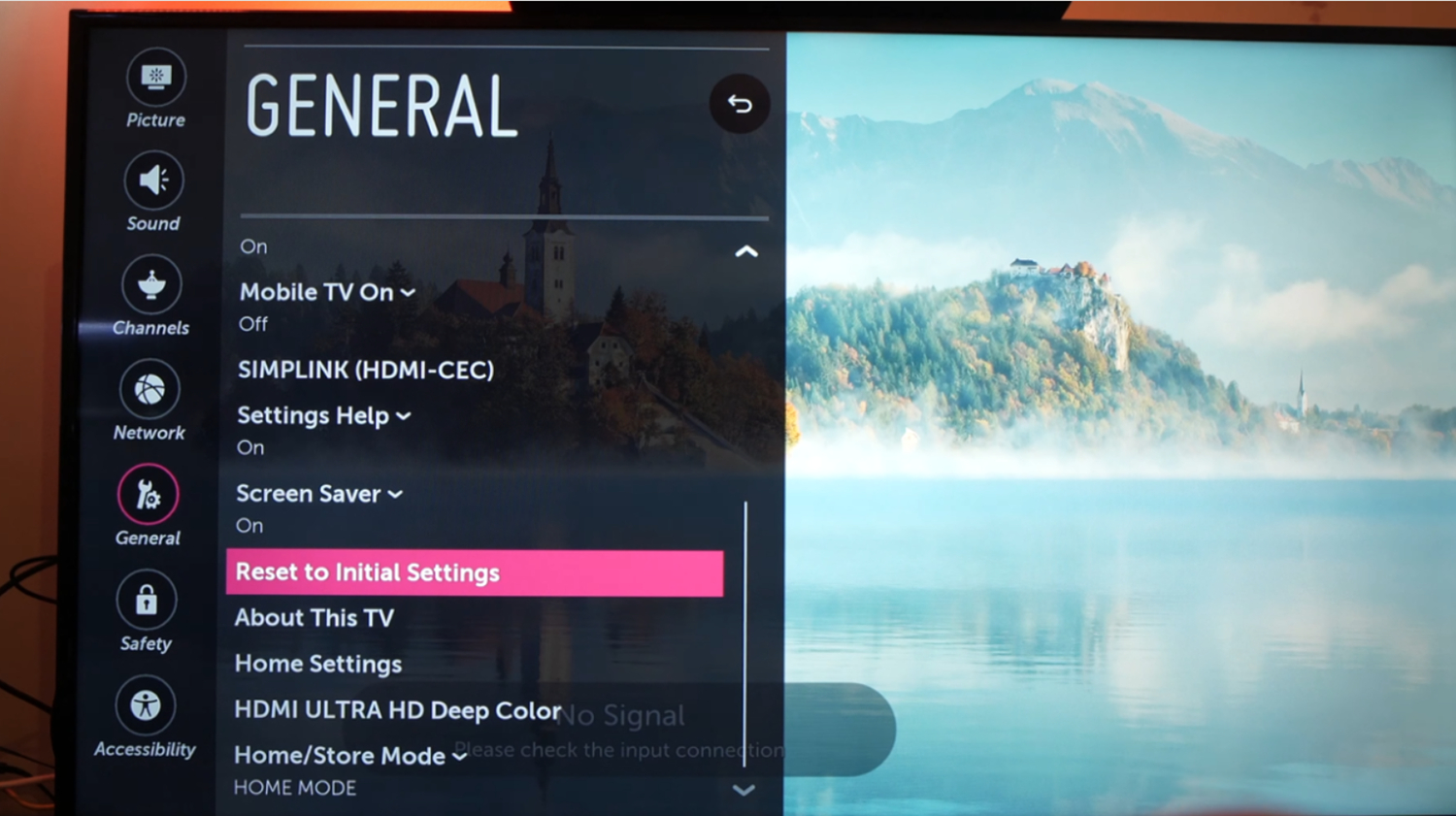
See Also: 4 Methods On How To Factory Reset Xbox One X | 2024
Method 8: Check the Power Connection
Sometimes, a power connection may cause an LG TV flickering black screen problem.
Follow these steps to check the power connection in your LG TV.
- In TVs, power input, identify whether the TV’s cable is plugged in or not. Also, determine whether the connection is given to the correct electrical outlet.

- Then, check the electrical outlet operation by testing it using a voltage tester or plugging it into another device.

- A surge protector device helps with power supply fluctuations.

- Also, check for loose connections in the power cable.
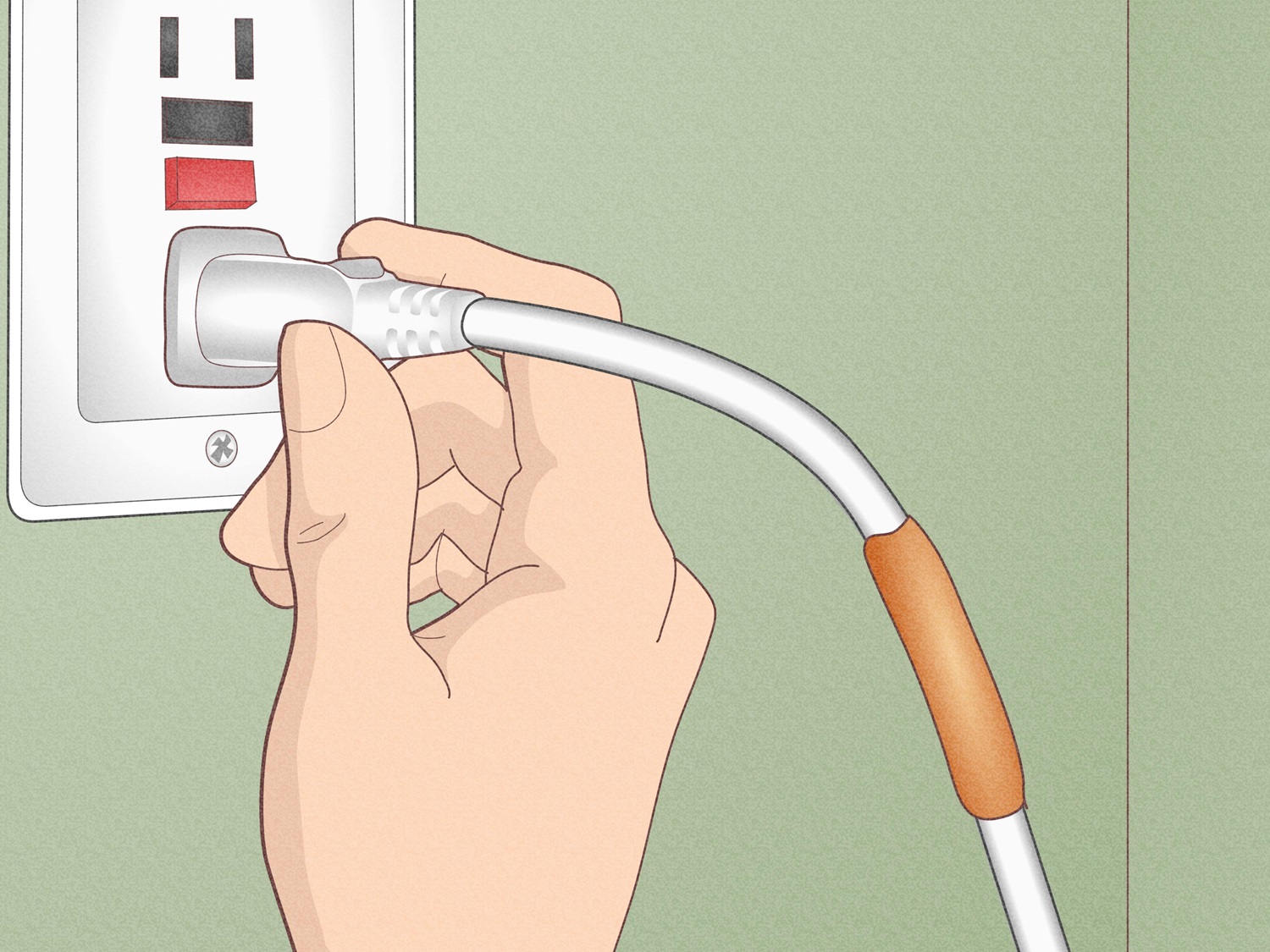
- Furthermore, if the issue persists, try using a new power cord.

Method 9: Troubleshoot the Backlight Problem to Fix LG TV flickering Issue
The backlight problem is common and is caused by running the backlight too hot with 100℅ brightness.
The reasons behind backlight issues include fluctuations in power supply, a fault in backlight LED bulbs, board issues in LED boards, and power board issues.
One side is darker.
If the screen on your LG TV is partially black, but you might see the backlight is on, the problem is with the T-con board or timing control. This issue is resolved by:
- Clean with either an air compressor or a brush; the dust in the connection cable may block the signal.

- Then, look at the Tcon board. Remove the ribbon-like low-voltage differential signaling cables.

- Then, remove them carefully by unlocking them. Then, check each cable and connector to see if it is burned, damaged, or has dust.

- Finally, if cleaning doesn’t solve your problem, opt for a new T-con board.

Power Board Components.
Find the ribbon cable that powers your backlight, which is connected to the power board. Steps to fix this issue:
- Flickering is caused by a loose connection or a malfunction.

- Furthermore, look for any damage or burning in the connector place.

Single points represent failed diffusers.
This results from how the backlight’s LEDs are made and the possibility of glue burnout over time, leading the reflector to drop to the panel’s bottom. This can be resolved by applying clear epoxy to adhere the fallen diffuser lenses back over their LEDs.
Examine the screen or dark patches for LED failure.
If you notice dim images, the TV’s backlights are the source of failure. The VerticalOne LED strip runs the length of the top and bottom of an edge-lit TV. Failing edge LEDs cause vertical black bands. Any broken LEDs can be replaced by purchasing new strips.
FAQs
Why is my LG TV flickering?
The LG TV flickering issue may be due to incorrect image settings, software issues, changes in energy settings, a misconfigured refresh rate, a problem with the video port, fluctuations in power supply, damaged or defective cables, loose connections, internal hardware issues, or maybe the issue with the TV itself.
Can a flickering TV be fixed?
Yes, TV flickering issues can be fixed by checking the connections and safeguarding the connections, providing a stable power source, updating the software, trying soft reset as well as hard reset, and modifying display settings. If the issue persists, it may be due to hardware problems in the components present inside.
How much does it cost to fix a flickering TV?
The average cost ranges from $60 to $350. Basically, it depends upon your local area, the component price that you want to replace, transportation charges, technician charges, and the model of the TV you own. If the screen is damaged and you want to replace it, it may be expensive.
How do I stop my LED TV from flickering?
There are ways to fix your LED TV from flickering issues. Also, the solutions are very simple, like checking for loose connections, modifying the settings, changing the picture modes, updating the software, troubleshooting the backlight, and checking for damaged ports, cables, burned components, and hardware issues inside the TV components.
Conclusion
The LG TV flickering problem fixation needs an organized approach. Try checking loose connections, providing a stable power source, checking for updates to the software, reconfiguring the HDMI connection, doing a factory reset, and doing a soft reset as well as a hard reset. Also, check for damage to hardware components present inside.
These are the methods to fix the flickering issue on your TV. After trying these methods, if the problem persists, contact LG support and seek a professional repair. Check the warranty card and be aware of warranty coverage. If warranty coverage is available, you can replace the product with the help of LG support.
See Also: LG TV Network Settings Greyed Out: Resolve And Regain Control

Carly Earl, Guardian Australia’s pic editor, was a photographer and pic editor in Sydney for 8 yrs. She worked for The Daily Telegraph and Sunday Telegraph.