The YouTube app on LG Smart TVs often poses challenges for users, leading to various issues. From connectivity problems to app crashes, these challenges can cause frustration and disrupt the viewing experience. In today’s article, we have brought you the easiest solutions in case YouTube is not working on LG smart TVs.
Most LG Smart TVs from 2016 or later with webOS 3.0 or newer support it. If that’s not the issue, perform a power cycle by unplugging your TV, holding the power button for 60 seconds, and plugging it back in. Slow internet can cause buffering problems, so check your connection. Ensure your TV’s firmware is up to date, and if issues persist, uninstall and reinstall the YouTube app and accept LG’s user agreements. Check your TV’s location settings, disable your VPN, and test YouTube on another device to isolate the problem. If all else fails, contact LG support or check the YouTube server status with Downdetector.
In this piece, our objective is to assist LG Smart TV users in dealing with the frequently encountered challenges associated with using the YouTube app. We’ll be delving into prevalent issues, presenting effective remedies, and sharing essential tips to guarantee uninterrupted streaming. By the time you finish reading, our intention is to have equipped you with the knowledge and skills necessary to troubleshoot and conquer YouTube-related problems on your LG Smart TV.
See also: Top YouTube Competitors In The Video Streaming Industry
Table of Contents
Common YouTube Problems on LG Smart TV
In case you have the issue of YouTube not working on LG smart TVs, it is frustrating while using the YouTube app, affecting your viewing experience.  So, let’s explore some of the most typical problems:
So, let’s explore some of the most typical problems:
Video Interruptions Between Playbacks:
You might have experienced those frustrating moments when your favourite YouTube videos suddenly come to an unexpected halt at the end of playback.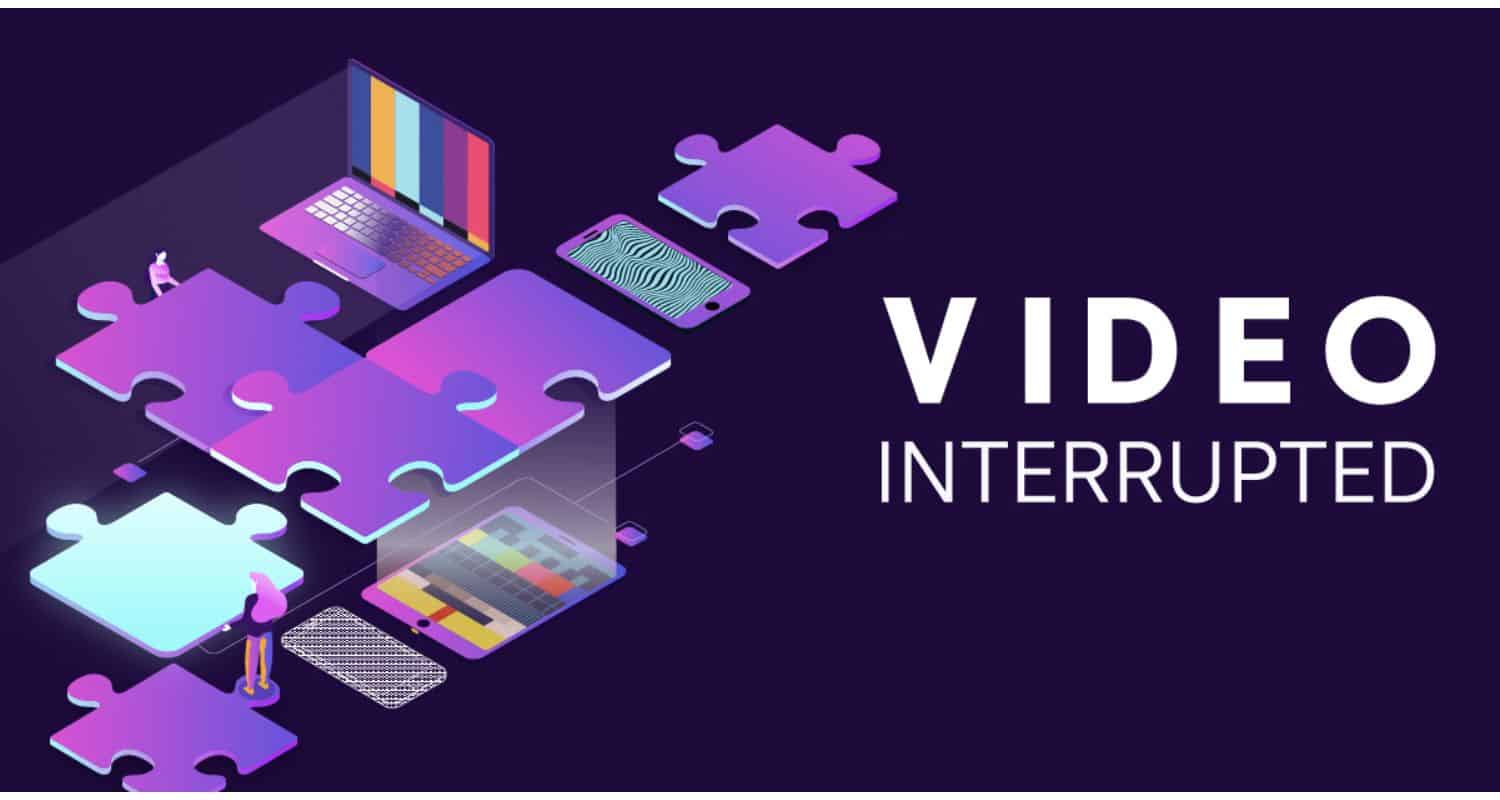 This can be particularly maddening, especially when you’re engrossed in a watching session. We understand the annoyance caused by Flickering Issues in LG TV or other video issues, so let’s explore practical solutions to ensure your streaming remains uninterrupted. This issue can cause problems with YouTube not working on an LG Smart TV.
This can be particularly maddening, especially when you’re engrossed in a watching session. We understand the annoyance caused by Flickering Issues in LG TV or other video issues, so let’s explore practical solutions to ensure your streaming remains uninterrupted. This issue can cause problems with YouTube not working on an LG Smart TV.
For more information on dealing with LG Smart TV issues and enhancing your streaming experience, you can check out this guide on 7plus on LG Smart TV.
Blank Screen Displaying 0:00 / 0:00 Timestamp:
Have you ever been confronted with a bewildering blank screen, accompanied by the perplexing 0:00 / 0:00 timestamp? It’s like a riddle waiting to be solved.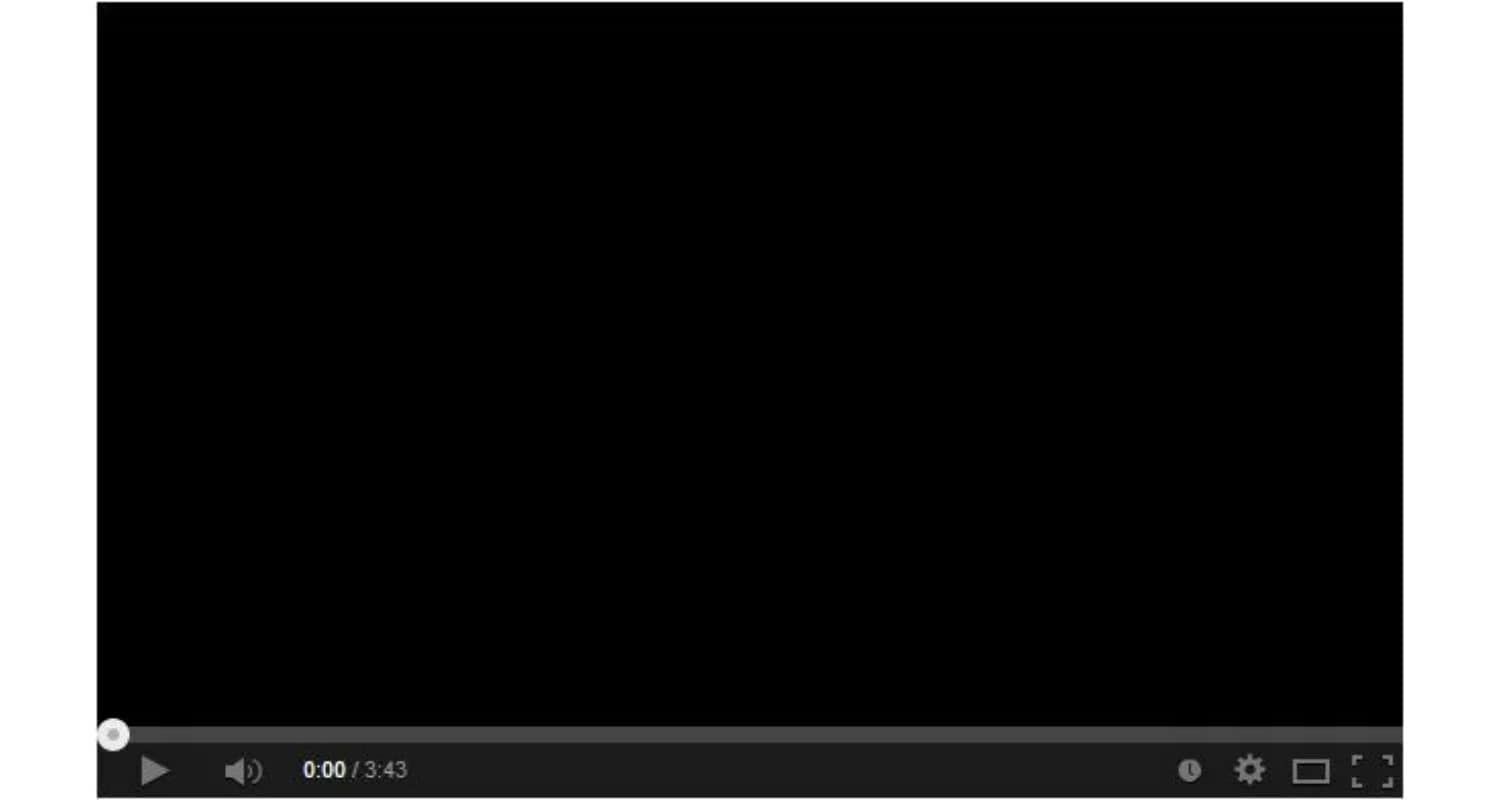 This glitch can plunge you into darkness, leaving you in the dark about your video progress. Fear not, as we delve into potential remedies to restore that seamless viewing experience.
This glitch can plunge you into darkness, leaving you in the dark about your video progress. Fear not, as we delve into potential remedies to restore that seamless viewing experience.
Recurrent Sign-In Prompts:
For some LG Smart TV users, there’s a persistent nagging to log into their YouTube accounts repeatedly. 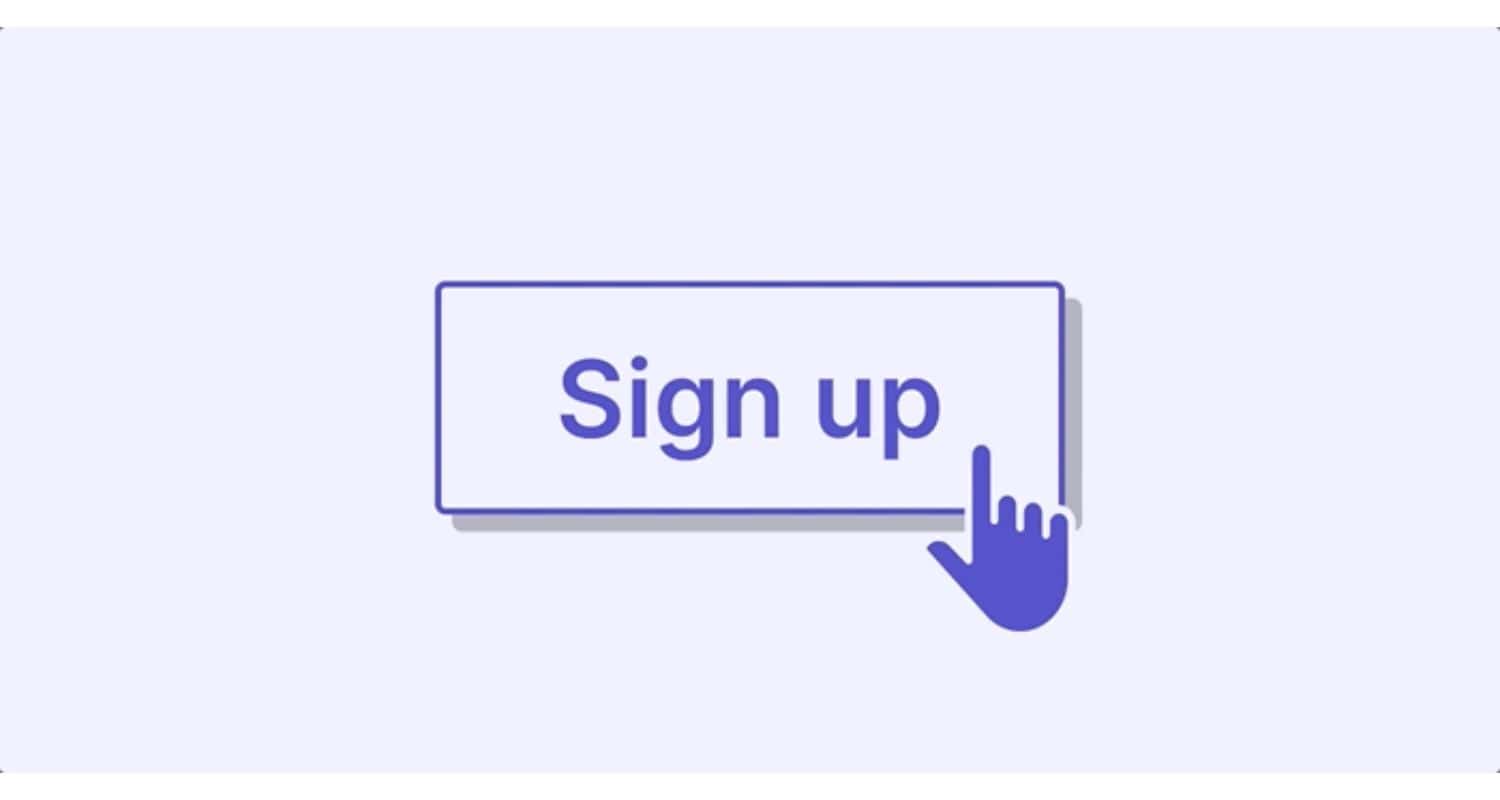 This never-ending authentication loop can wrench your content consumption routine, forcing you to manually input login details far more often than anyone should. Stay tuned as we explore methods to end these repetitive sign-in requests.
This never-ending authentication loop can wrench your content consumption routine, forcing you to manually input login details far more often than anyone should. Stay tuned as we explore methods to end these repetitive sign-in requests.
Background Advertisements Running Uninterruptedly:
Ah, the ever-present background ads that sneakily eat up your data and disrupt your viewing pleasure.  These invisible culprits can be quite a nuisance. In the sections ahead, we’ll equip you with solutions to tame these unruly ads and ensure a more enjoyable YouTube experience on your LG Smart TV.
These invisible culprits can be quite a nuisance. In the sections ahead, we’ll equip you with solutions to tame these unruly ads and ensure a more enjoyable YouTube experience on your LG Smart TV.
Dealing with the issue of YouTube TV not working on LG TV can be quite an ordeal. In the upcoming sections, we’ll take you through some hands-on troubleshooting steps to actively tackle these issues and enhance your YouTube streaming experience.
Understanding the Root Causes of YouTube Problems on LG Smart TV
To effectively address the recurring issue of YouTube not working on LG smart TVs, it is vital to grasp the underlying causes. Numerous factors can come into play when dealing with these issues, and understanding them is the first essential step toward finding practical solutions. In the upcoming section, we’ll explore the key factors that might be behind these disruptions: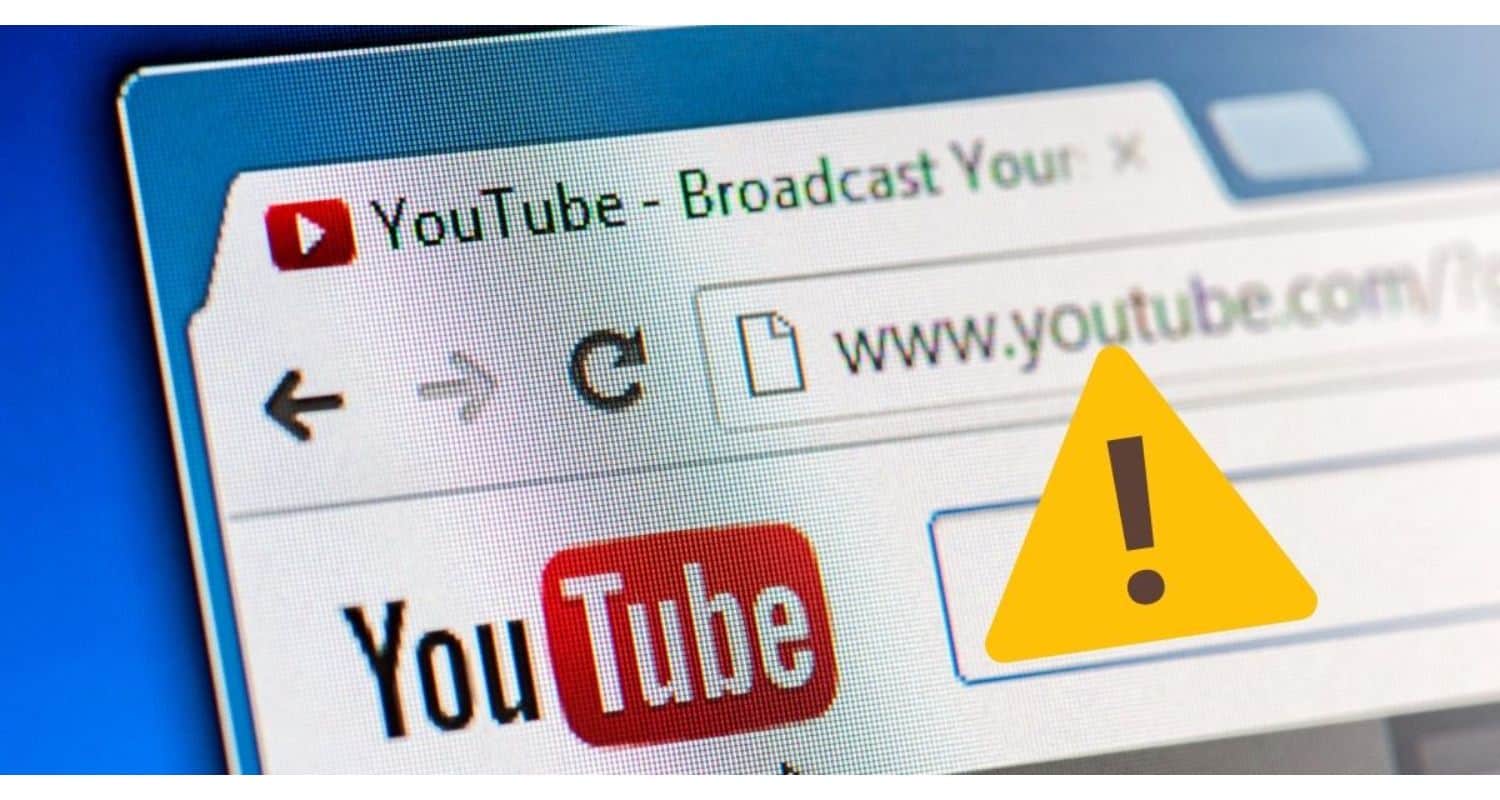
- Recent App Updates: Sometimes, when the YouTube app receives updates on LG Smart TVs, it can bring unexpected issues. While it’s generally a good practice to keep your app up to date, these new versions may introduce glitches or compatibility problems, potentially causing disruptions in your user experience. This highlights the importance of closely monitoring how updates affect your TV’s performance.
- Network Settings: The network settings on your LG Smart TV significantly impact your YouTube experience. Problems related to your internet connection, like slow speeds or occasional interruptions, can lead to frustrating video buffering and disruptions during playback. It’s vital to ensure your network settings are fine-tuned for a smooth streaming experience.
- Manufacturer-Specific Concerns: LG Smart TVs often come with manufacturer-specific settings or configurations that can influence the YouTube app’s performance. These unique features may inadvertently interfere with the app’s normal functionality. Addressing these issues tied to the manufacturer may require custom solutions tailored specifically for LG Smart TVs, guaranteeing an uninterrupted and enjoyable viewing experience.
By pinpointing these potential causes, users can adopt more precise measures to address the issue of the YouTube TV app not working on LG TVs. The subsequent sections will delve into effective solutions aimed at mitigating these issues, thereby ultimately enhancing the overall streaming experience. This issue can cause problems with YouTube not working on an LG Smart TV.
See Also: All You Need To Know About “All 4” On LG TVs
Crucial Steps for Troubleshooting YouTube Problems on LG Smart TVs
Addressing the frustrating problems affecting your LG Smart TV’s YouTube app is a manageable task with these straightforward troubleshooting steps. Here’s a guide to the crucial actions to take into account:
Restart the YouTube App:
There might be some times when YouTube TV will not load on LG TV. In such situations, begin by performing a straightforward action – restarting the YouTube app. This simple step frequently proves to be highly effective. It effectively eliminates minor hiccups and disruptions in performance that might otherwise hamper your viewing pleasure. By exiting the app and then relaunching it, you essentially give it a rejuvenating boost.
It effectively eliminates minor hiccups and disruptions in performance that might otherwise hamper your viewing pleasure. By exiting the app and then relaunching it, you essentially give it a rejuvenating boost.
Power Cycle the Device:
For more intricate concerns, performing a thorough TV restart can make a significant difference. When you use the standard remote power-off, it typically puts the TV into standby mode, which doesn’t entirely reset the currently active app. 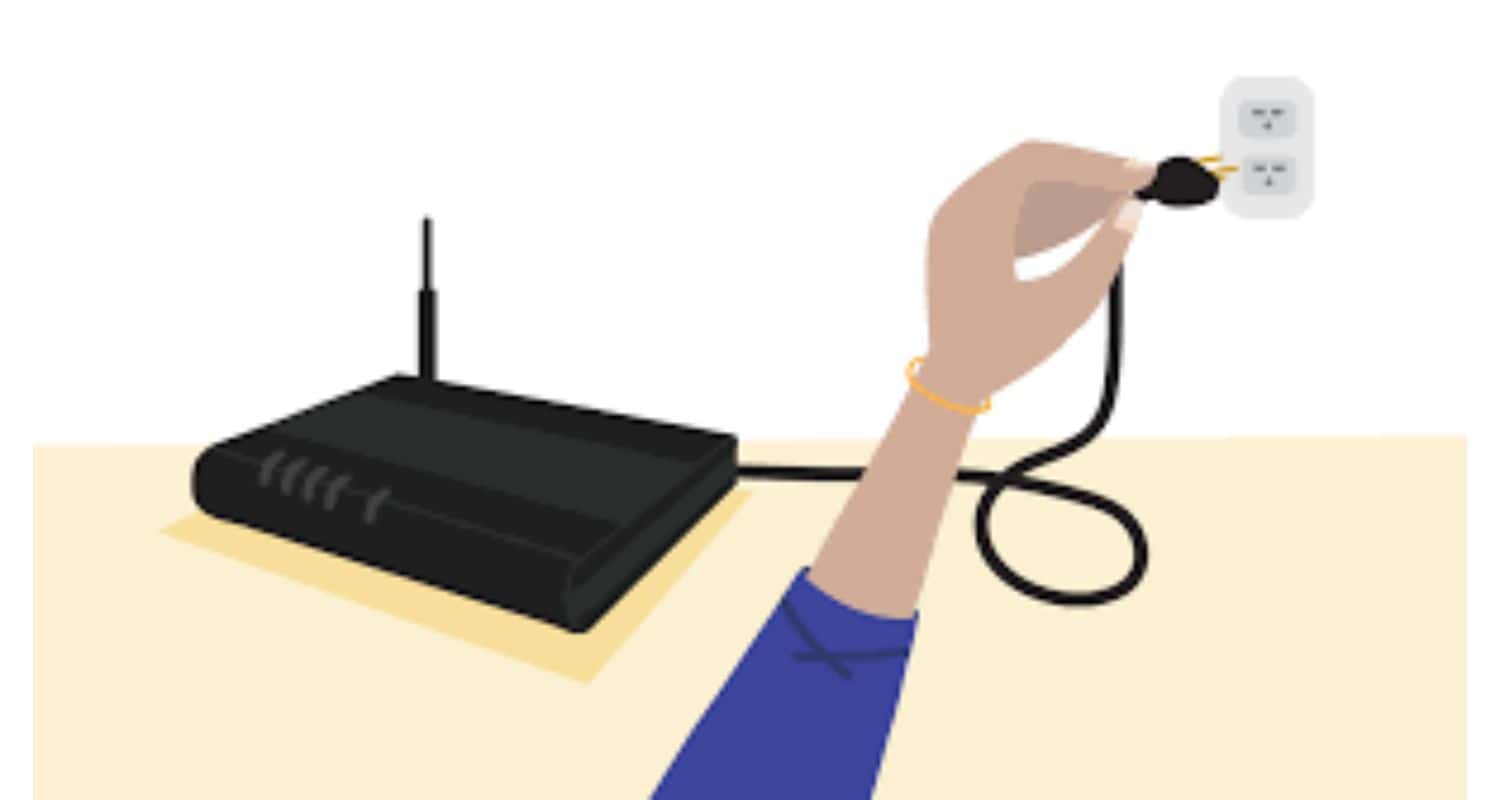 To achieve a more comprehensive reboot, try unplugging the TV from the power outlet, then press and hold the TV’s power button for a minimum of 60 seconds, and finally, plug it back in. This power cycling process is highly effective in completely eliminating any lingering app-related issues. This is how YouTube not working on lg smart tv issues are solved.
To achieve a more comprehensive reboot, try unplugging the TV from the power outlet, then press and hold the TV’s power button for a minimum of 60 seconds, and finally, plug it back in. This power cycling process is highly effective in completely eliminating any lingering app-related issues. This is how YouTube not working on lg smart tv issues are solved.
See Also: F1 TV App On LG: How To Watch Formula 1 In HD
Check for App or Device Updates:
Ensuring that your LG Smart TV and the YouTube app are consistently updated is of utmost importance. These updates often bring critical bug fixes and improvements that can effectively address common problems. You can simply navigate to the LG Content Store to check for app updates.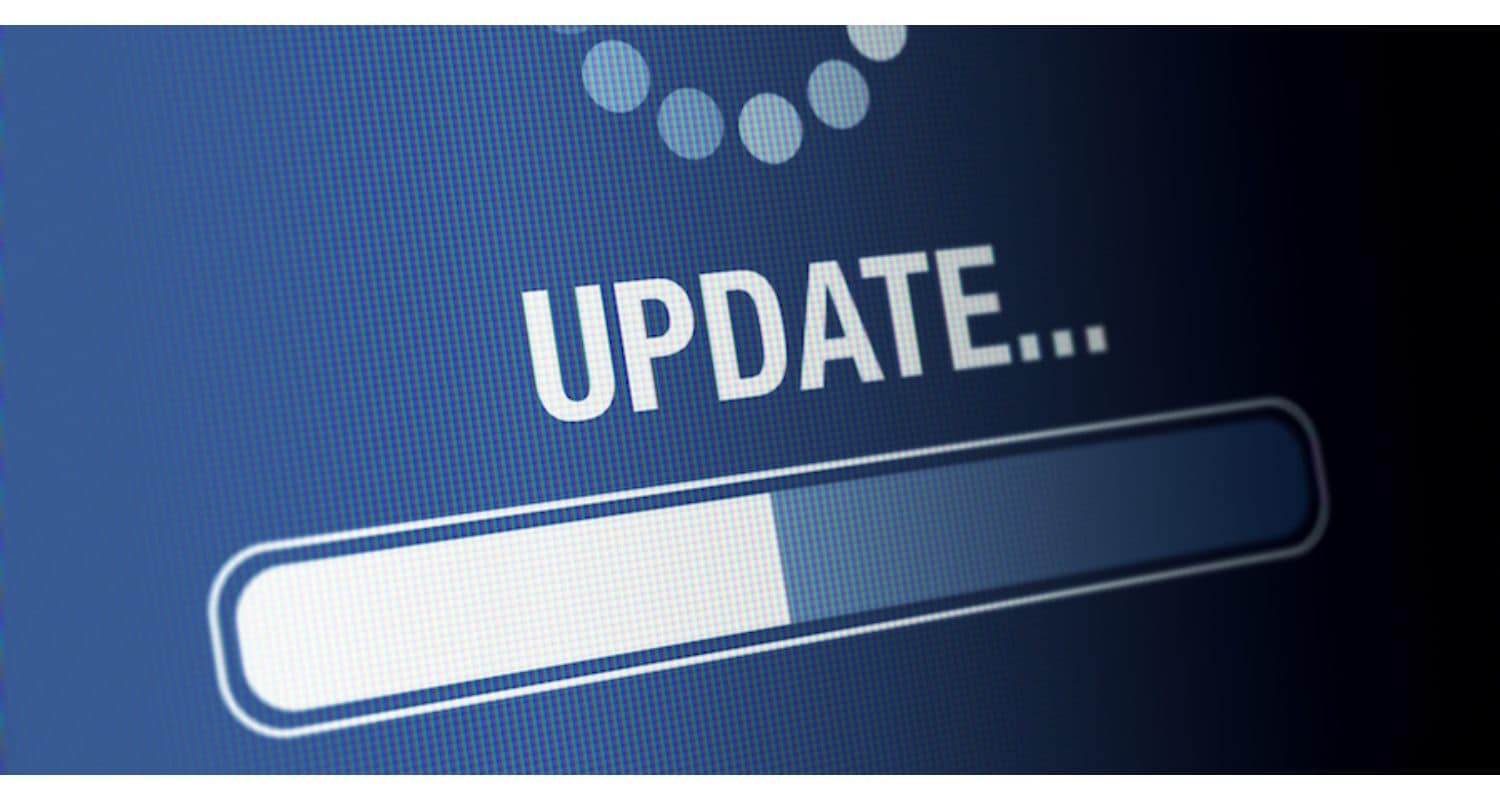 Likewise, confirm that your TV’s firmware is always up to date by accessing the settings menu. This regular maintenance will help keep your viewing experience smooth and trouble-free.
Likewise, confirm that your TV’s firmware is always up to date by accessing the settings menu. This regular maintenance will help keep your viewing experience smooth and trouble-free.
Uninstall and Reinstall the YouTube App:
If you find yourself still wrestling with persistent issues even after attempting restarts and update checks, the next logical step involves uninstalling and reinstalling the YouTube app. Uninstalling the app effectively wipes clean all of its data and settings, providing a clean slate for a fresh installation. You can easily access the YouTube app in the LG Content Store to facilitate the reinstallation process.
For more information on dealing with LG Smart TV issues and tips on enhancing your streaming experience, you can check out this guide on Hulu not working on LG Smart TV.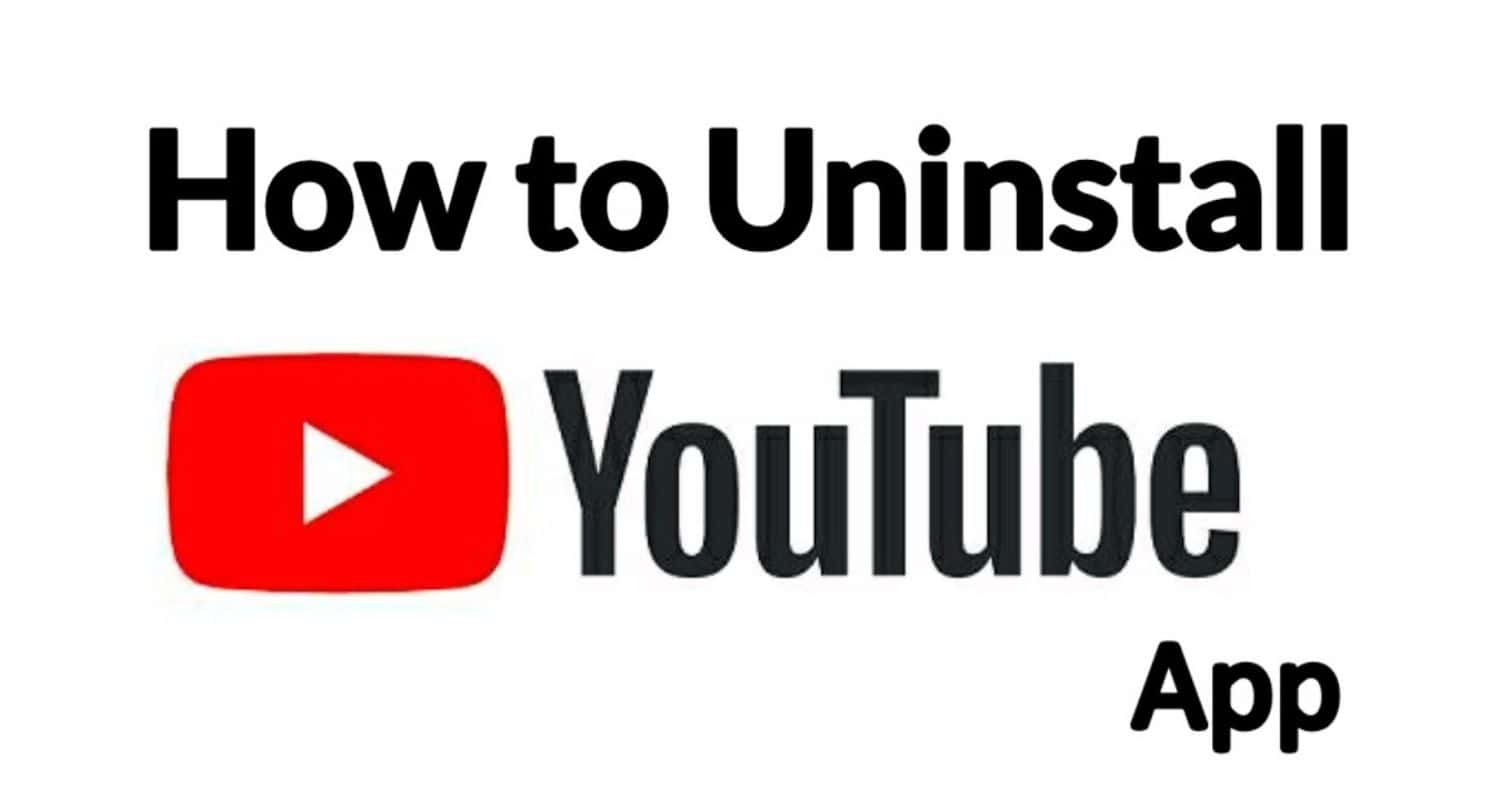
These fundamental troubleshooting steps serve as initial remedies for the common YouTube issues encountered on LG Smart TVs. By following these procedures, you can often expedite the resolution of minor problems, allowing you to quickly get back to uninterrupted streaming on your television. However, should your issues persist, you may need to delve into more comprehensive solutions, which will be discussed in the upcoming sections. This is how youtube not working on lg smart tv issues are solved.
Unlocking Advanced Solutions to Resolve YouTube Issues on LG Smart TVs
For users grappling with the persistent issue of YouTube not working on LG smart TVs, advanced solutions can be game-changers. These intricate techniques offer a path to resolving complex issues, ensuring a smoother viewing experience:
- Adjusting DNS Settings: Elevate your network connectivity by modifying your TV’s DNS (Domain Name System) settings. Consider switching to a reputable DNS server like Google’s 8.8.8.8 to ensure a more stable internet connection. To make these adjustments, access the settings on your LG TV, navigate to network settings, and manually configure the DNS server settings.
- Factory Reset and Hard Reset: When all other solutions seem ineffective, a factory reset could address intricate problems. Performing a factory reset erases all TV settings and data, restoring it to its original state. To initiate a factory reset, access your TV’s settings, select the General tab, and choose the Reset to Initial Settings feature. In addition, a hard reset, which involves unplugging the TV and holding down the power button, can help resolve stubborn issues.
- Seek LG Support: When you encounter insurmountable obstacles, don’t hesitate to seek professional assistance from LG support. The LG customer support team is ready to offer expert guidance and customized solutions for your specific issues. You can contact LG support through their official website or utilize their toll-free number at 1-800-315-9999 for direct assistance.
These advanced methods provide additional options for addressing YouTube-related challenges on LG Smart TVs. While they may involve more complex steps, they can be highly effective in resolving persistent issues. Remember that contacting LG support is a reliable choice if you need expert guidance or encounter difficulties during the troubleshooting process.
Explore TechyHost’s guide on Roku not working on LG TV to get more information on dealing with LG Smart TV issues and tips on enhancing your streaming experience.
User Community Feedback: Tackling YouTube Hiccups on LG Smart TVs
Within the LG Smart TV user community, a treasure trove of genuine experiences and practical solutions thrives, offering a valuable resource for those grappling with YouTube-related issues. Users generously share their personal encounters and effective troubleshooting methods, enriching this knowledge reservoir to benefit others facing similar dilemmas.
User feedback resonates with the prevalence of recurring disruptions, such as video playback interruptions, perplexing 0:00 / 0:00 timestamps on blank screens, frequent sign-in prompts, and the persistent annoyance of background advertisements. These shared experiences validate the existence of these challenges and underscore the pressing need for practical and enduring remedies.
The solutions that have garnered favour within the user community closely mirror the fundamental troubleshooting steps we discussed earlier. We can restart the YouTube app, power cycle the device, and scrutinise app or device updates. Nevertheless, community members have explored alternative tactics, such as adjusting DNS settings and executing factory resets to establish a more stable connection.
It’s imperative to acknowledge that some users still grapple with persistent issues amidst the spectrum of proposed solutions and community discussions. These enduring challenges fuel ongoing dialogues, and the emergence of potential workarounds as the community collectively seeks answers and strives for a seamless YouTube experience on LG Smart TVs. Ultimately, this shared exchange of insights plays a pivotal role in keeping the community well-informed and resilient in the face of interruptions on YouTube.
Exploring Alternative Viewing Options
Dealing with YouTube issues on your LG Smart TV can be a frustrating experience. But here’s a little secret to elevate your streaming game – explore alternative viewing options. Devices such as Roku or Chromecast step in as saviors, bypassing those annoyances and presenting many perks compared to the integrated Smart TV apps.
The Case for External Devices:
External devices, such as Roku or Chromecast, offer enhanced reliability. They are specifically designed for streaming, ensuring a more stable and consistent experience. This is in contrast to integrated Smart TV apps, which may suffer from compatibility issues and irregular updates.
Moreover, external devices provide versatility. Roku and Chromecast offer a wide range of streaming options beyond YouTube, making them valuable for diverse content consumption.
Using external devices also simplifies troubleshooting. When issues arise during streaming on your LG Smart TV, the problem may not necessarily be with the TV itself. External devices compartmentalize your setup, making it easier to identify and resolve problems.
The Importance of Regular Updates
Ensuring that your LG Smart TV and its apps are regularly updated is of utmost importance. These updates are essential for maintaining the best possible performance and addressing a range of potential issues that may arise.  In this section, we will explore the significance of keeping your TV and apps up to date and provide guidance on ensuring you never miss out on these critical enhancements.
In this section, we will explore the significance of keeping your TV and apps up to date and provide guidance on ensuring you never miss out on these critical enhancements.
The Significance of Updates:
Frequent updates improve overall speed, strengthen security, and address problems, among other important functions. Updating the YouTube app on your LG Smart TV and keeping it updated can make you more capable of handling common problems.  The purpose of these updates is to precisely fix issues that have been identified, making the user experience more reliable and seamless.
The purpose of these updates is to precisely fix issues that have been identified, making the user experience more reliable and seamless.
How to Check for Updates:
Verifying updates is a straightforward process. To get started, go to your TV’s settings menu and look for the “Software Update” or “Firmware Update” section. Once there, you can check if any updates are available. Just follow the on-screen prompts to get them installed. Similarly, you can keep your TV apps up to date by visiting the app store, where you can easily review and install any available updates.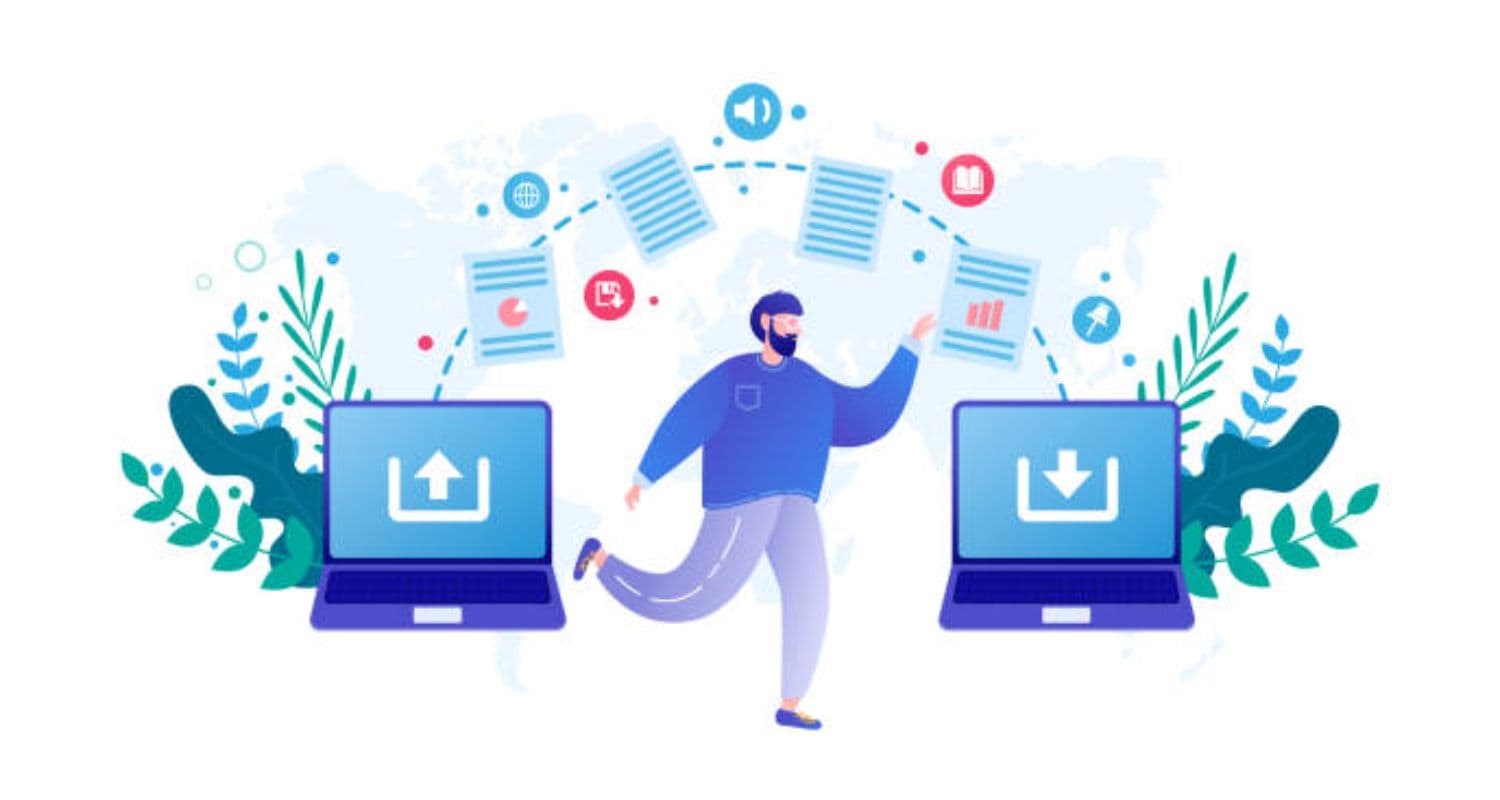
By ensuring that both your TV and its apps are always up to date, you actively contribute to maintaining the performance and functionality of your LG Smart TV. This proactive approach reduces the chances of issues with apps like YouTube, providing you with a seamless and hassle-free entertainment experience.
Need more streaming options? Then explore and learn how to get BBC iPlayer on LG smart TV.
FAQs
Why is YouTube not working on my LG Smart TV?
YouTube may not work due to various reasons like poor internet connection, app issues, or server problems. This article provides troubleshooting steps to address these issues.
How can I stop continuous YouTube ads on my LG Smart TV?
To prevent ads from running continuously in the background, you can try clearing the YouTube app's cache, restarting your TV, or altering DNS settings, as detailed in the article.
Are there alternative ways to watch YouTube if it doesn't work on my LG TV?
Yes, you can use external devices like Roku or Chromecast to stream YouTube content on your LG TV, offering a reliable alternative.
Why should I keep my TV and apps updated?
Regular updates are essential to ensure efficient TV and app performance. Outdated software can lead to compatibility issues, so it's crucial to keep your devices up-to-date.
Conclusion
To sum it up, this guide has delved into the recurrent problem of YouTube not working on LG smart TVs. We’ve provided a diverse range of solutions, spanning from fundamental troubleshooting techniques to more advanced strategies. We wholeheartedly encourage your active engagement within the LG Smart TV community, where you can share valuable insights, feedback, and effective remedies that have worked for you. This collaborative effort enriches our collective knowledge base and extends a helping hand to fellow users grappling with similar challenges, thus enhancing their smart TV experience. This is how you can solve YouTube not working on LG smart TV issues.
Furthermore, we’ve stressed the significance of keeping your TV and apps regularly updated, underscoring its importance. We’ve also delved into alternative viewing options, such as using external devices like Roku or Chromecast, emphasizing the advantages these plug-in devices offer compared to built-in Smart TV apps.
See Also: Ultimate Guide To GE Universal Remote Codes For LG TV

Carly Earl, Guardian Australia’s pic editor, was a photographer and pic editor in Sydney for 8 yrs. She worked for The Daily Telegraph and Sunday Telegraph.