Many LG TV users find themselves in a bind when their TV fails to automatically detect channels during the auto-tuning process, causing shared frustration among the community. The confusion around this common issue prompts users to wonder why their TV is struggling to locate channels on its own. So, let’s embark on our article to help you deal with issues like LG TV auto tuning not finding channels.
To troubleshoot auto-tuning issues on your LG TV:
- Start by confirming the correct input source and ensuring your Antenna or cable has a secure connection.
- Explore both auto and manual tuning options in the TV settings, checking signal strength and quality.
- Consider using boosters for antennas and, if needed, perform a factory reset.
- Seek professional help if problems persist.
- Refer to your TV’s user manual for model-specific instructions.
Here, we delve into the prevalent challenge LG TV users face during auto-tuning, a problem that disrupts the smooth TV viewing experience for many. Whether you’re troubleshooting your LG TV or optimising its channel detection capabilities, our exploration of the root causes and practical tips offer valuable insights. This article becomes a must-read for anyone seeking to understand and overcome the auto-tuning hurdle, providing actionable solutions to enhance your LG TV’s performance.
See Also: How to Connect LG Soundbar to TV: Optimal Audio Experience
Table of Contents
Understanding the Basics
When it comes to setting up your LG TV to catch all those channels, Auto Tuning is the go-to wizard. It’s like having your TV do the heavy lifting, scanning for available channels and making your life easier. But sometimes it will be like LG TV auto tuning not finding channels. So, what exactly is Auto Tuning, and how does it work?
What is Auto Tuning?
Auto Tuning is your TV’s superhero movie. The feature takes charge of finding and saving all those channels for you. No more manual searching – Auto Tuning scans the airwaves or cable signals and compiles a neat list of channels. Imagine it as your TV’s saying, “I got this!”
No more manual searching – Auto Tuning scans the airwaves or cable signals and compiles a neat list of channels. Imagine it as your TV’s saying, “I got this!”
How Does LG TV Auto Tuning Work?
LG TV’s Auto Tuning isn’t magic, but it’s pretty close. Your TV becomes a channel-hunting expert once you hit that Auto Tuning button. It searches for broadcasting signals, marks the channels with a thumbs-up connection, and puts together a list for you.  Your TV says, “Hey, let me handle this, and you just enjoy the show!” This smart feature is LG’s way of making your TV setup and channel updates a breeze. So, you get to kick back and explore all those channels without breaking a sweat. Cool, right?
Your TV says, “Hey, let me handle this, and you just enjoy the show!” This smart feature is LG’s way of making your TV setup and channel updates a breeze. So, you get to kick back and explore all those channels without breaking a sweat. Cool, right?
Common Reasons for Auto Tuning Issues
So, you’re all set for a night of channel surfing, but sometimes auto-tuning throws a curveball. Let’s dive into the usual suspects causing these hiccups and how to tackle them.
Incorrect Input Source Selection
Picture this: your TV is ready to roll, but if you’ve got HDMI on when it should be Antenna (or vice versa), it’s like speaking Greek to your TV.  To dodge this confusion, double-check your input selection and save yourself from searching ” LG TV auto tuning problem.” Get that right, and your TV can smoothly navigate the channels.
To dodge this confusion, double-check your input selection and save yourself from searching ” LG TV auto tuning problem.” Get that right, and your TV can smoothly navigate the channels.
HDMI vs. Antenna
Here’s the lowdown: If you’re rocking an antenna, slap your TV into “TV” mode. Have you got a fancy HDMI setup with a set-top box? AV mode is your wingman.  Mixing them up is like playing hide and seek with your channels. So, confirm you’re in the right mode, and watch those channels reveal themselves like magic.
Mixing them up is like playing hide and seek with your channels. So, confirm you’re in the right mode, and watch those channels reveal themselves like magic.
Issues with the TV Aerial-Out Socket
Meet your TV’s unsung hero (or potential villain): the aerial-out socket. If it’s not playing nice, your channels might pull a vanishing act.  Ensure that the Antenna is snugly plugged into this socket. If this connection isn’t on point, your TV can’t eavesdrop on what the channels say.
Ensure that the Antenna is snugly plugged into this socket. If this connection isn’t on point, your TV can’t eavesdrop on what the channels say.
Interference from Other Devices
Have you ever noticed your TV acting up when other gadgets throw a party nearby? That’s interference causing chaos in the auto-tuning realm. Devices like routers, cordless phones, or microwaves can be disruptive neighbours and contribute to flickering issues in your LG TV. Identifying and addressing these interferences is key to restoring a stable and enjoyable viewing experience.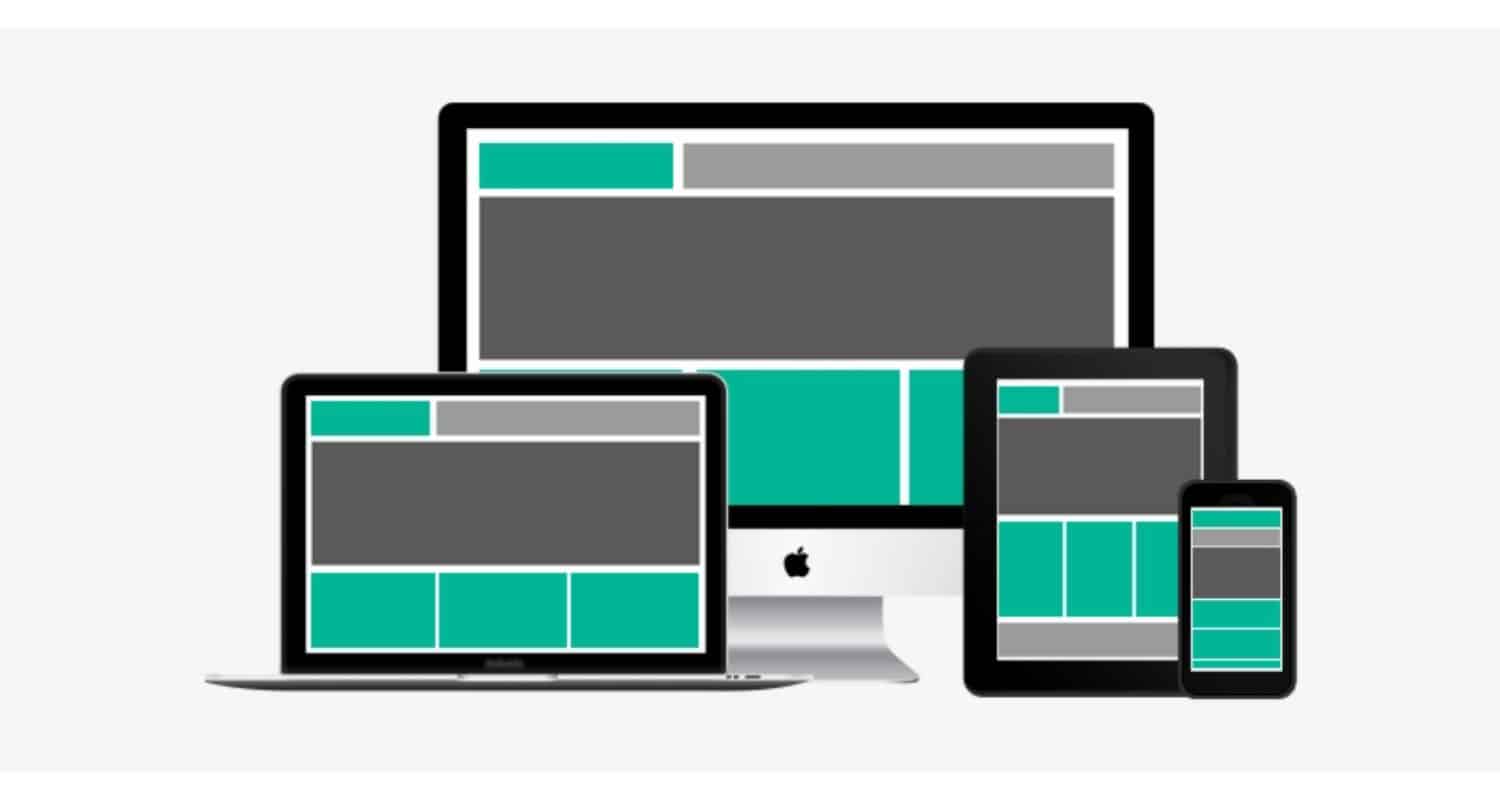 Keep these party crashers close, and let your TV auto-tune in peace.
Keep these party crashers close, and let your TV auto-tune in peace.
See Also: How To Clear Netflix Cache On LG Smart TV: A Guide
Step-by-Step Troubleshooting Guide
Are you dealing with a finicky TV? LG TV auto-tuning is not finding channels. No worries! Let’s tackle those auto-tuning issues step by step. Grab your remote, and let’s get those channels back in action.
Check the Input Source
Your TV is like a multilingual genius, but sometimes it needs some hint. Make sure it’s talking in the right language:
- Press the input button on your remote.

- Navigate to “All Inputs” or a similar option.

- Choose “Live TV” for an antenna or “AV” for HDMI.
Transition smoothly between modes, and watch your channels light up. If you’re wondering, “How do I get missing channels back on my TV?” this step is crucial to ensure your TV is tuned to the right source.
Inspect the Aerial Connection
Now, let’s show some love to the unsung hero – the aerial connection:
- Ensure the Antenna is securely plugged into the aerial-out socket.

- Confirm the snug fit to avoid your TV going mute on channels.
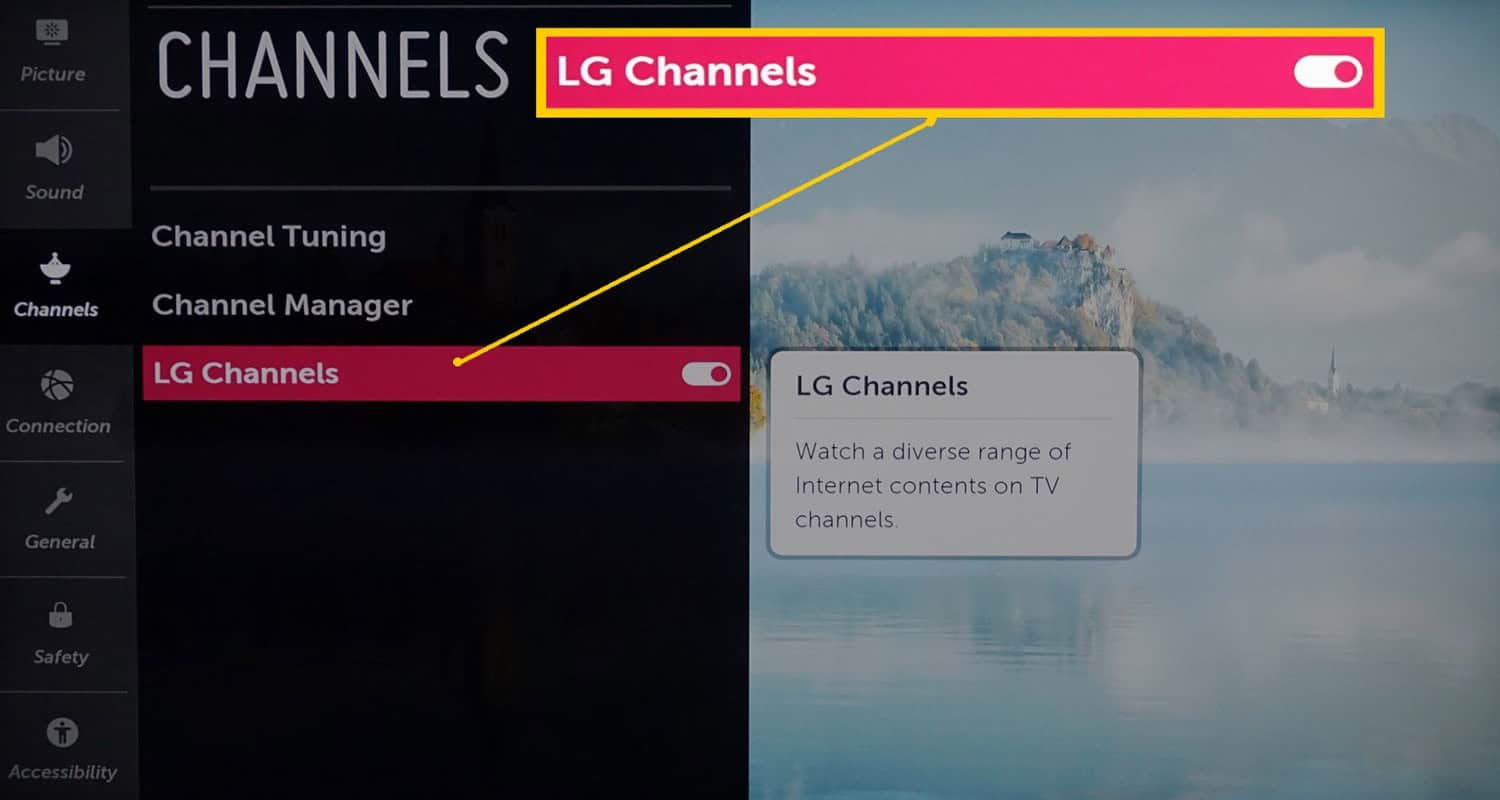
- Once that connection is solid, your channels will start chatting again.
Manual Tuning vs. Auto Tuning
It’s time to be the DJ of your TV party. Auto-tuning is cool, but sometimes it needs a little push. Try manual tuning:
- Hit the Home button on your remote.

- Navigate to Settings and dive into Channels.
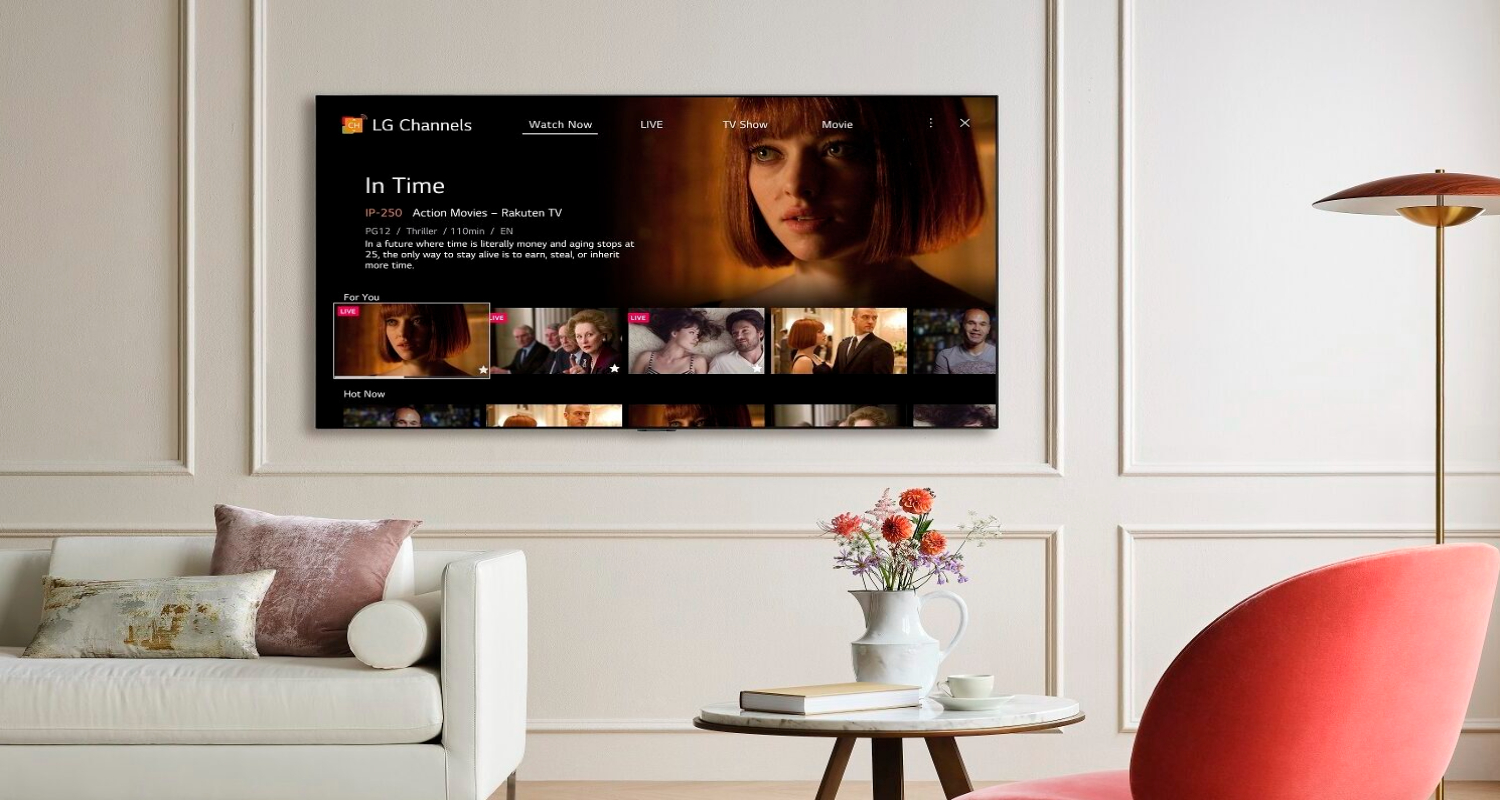
- Go to Channel Tuning, choose Manual Tuning, and add your favorite channels.
Like creating a VIP list, this ensures your TV tunes in exactly where you want it to.
Understand Signal Strength and Quality
Your channels love a strong, clear connection. Think of it like good Wi-Fi for your TV:
Smooth sailing through these signals guarantees a top-notch channel surfing experience.
Explore the Manual Tune Facility
Is the tuning acting a bit stubborn? Time to take charge with manual tuning:
- Hit the Home button on your remote.
- Navigate to Settings and dive into Channels.

- Go to Channel Tuning, choose Manual Tuning, and add your favorite channels.
It’s like customizing your TV experience – pick and choose your channels effortlessly.
Advanced Troubleshooting Tips
In case you are still struggling with the issue of LG TV auto tuning not finding channels. Let’s dive into advanced troubleshooting strategies that’ll have you conquering those auto-tuning hurdles like a pro.
The Role of Boosters and Amplifiers
Give your TV a power boost – quite literally. Consider employing signal boosters or amplifiers strategically to pump up that signal strength:
- Identify areas with weak signal reception.
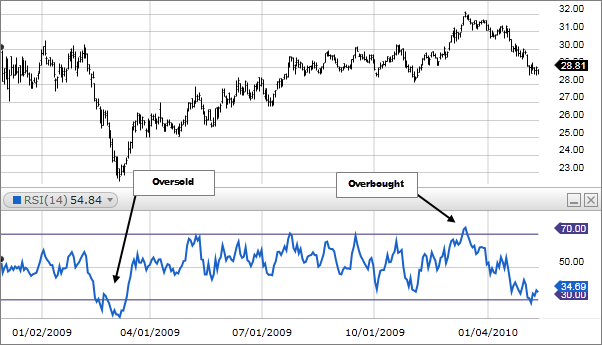
- Strategically install boosters or amplifiers to give your TV the signal it deserves.
Think of it as your TV’s energy drink, powering through channels with newfound enthusiasm.
Factory Reset and First-Time Installation
A clean slate might be just what the TV doctor ordered when all else fails. Consider a factory reset and first-time installation:
- Navigate to Settings on your TV.
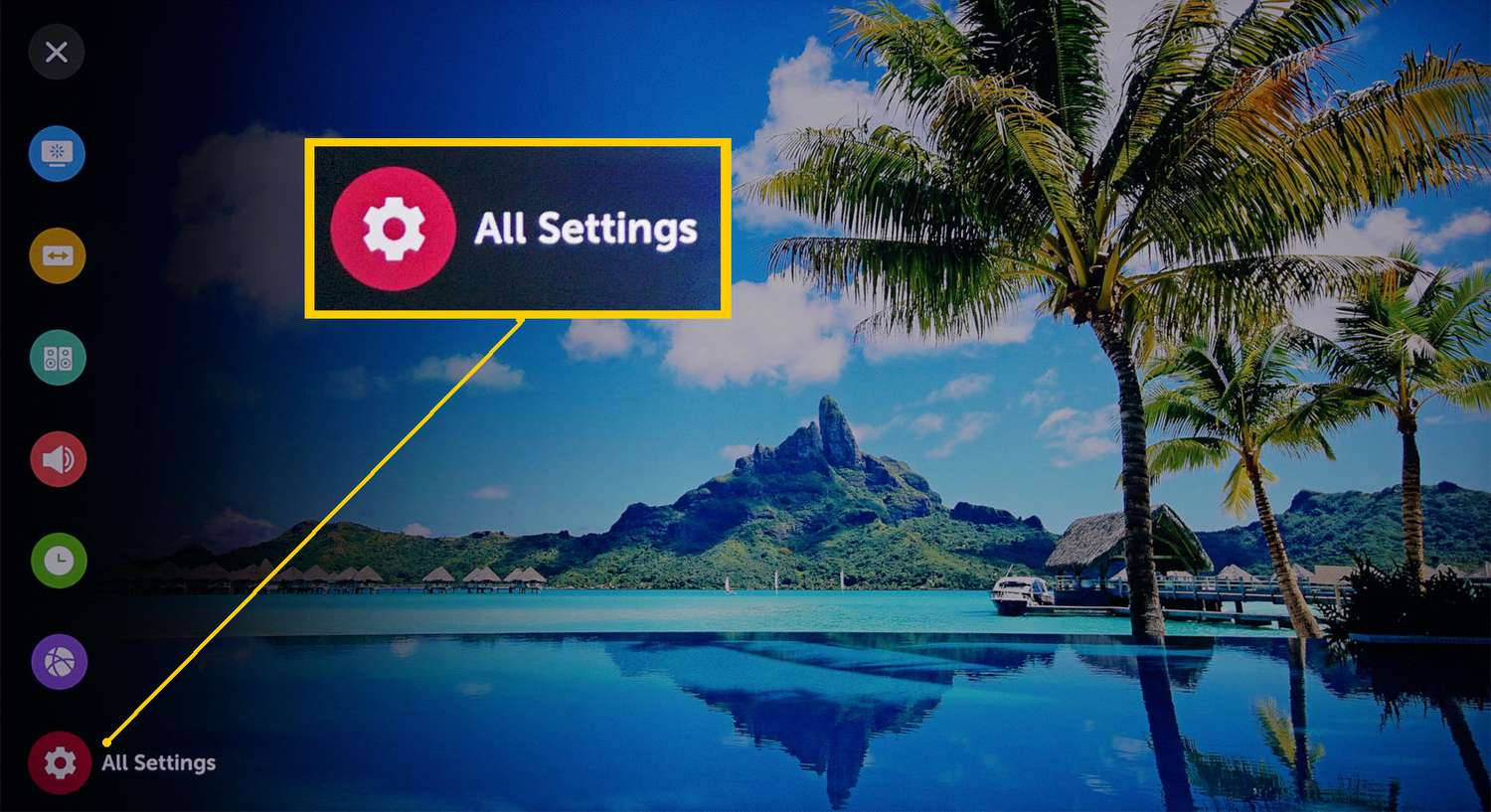
- Dive into All Settings > General > Reset to Initial Settings.
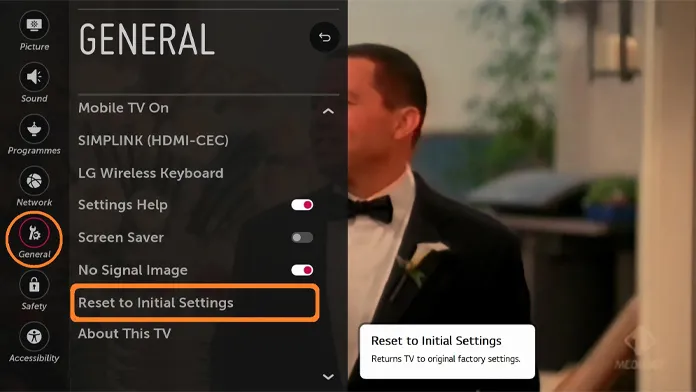
- Follow the prompts for a fresh start with the first-time installation.
It’s like a spa day for your TV, wiping away the cobwebs and refreshing its memory for a clean channel-surfing experience.
Seeking Professional Help
If the mystery of missing channels continues, it might be time to bring in the cavalry:
- Reach out to your TV manufacturer’s customer support.

- Consider enlisting the expertise of a professional technician for an in-depth assessment.
A fresh set of professional eyes can sometimes unveil solutions beyond our DIY toolkit.
Tackling advanced troubleshooting is like giving your LG TV a spa day and a visit to the gym simultaneously. Boost those signals, consider a fresh start with a factory reset, and let the professionals work their magic when all else fails. With these advanced tips, you’re armed and ready to conquer even the trickiest auto-tuning challenges.
Real-life Experiences and Solutions
Sometimes, silly reasons will prompt you to search “LG TV will not tune channels in Australia.” Embarking on the adventure of TV troubleshooting often feels like a quest into uncharted territory. Let’s dive into genuine stories and solutions that unravel car-tuning mysteries, guiding you through the maze of demanding situations to rediscover the pleasure of seamless channel browsing.
Case Study: The Mysterious Wall Socket
Imagine Jane, an avid TV lover, caught in the web of frustration as her channels mysteriously disappeared. The perpetrator? A harmless wall socket, playing the function of a silent troublemaker.
Unveiling the Mystery
Jane’s channels engaged in a recreation of disguise-and-are searching for, prompting her to discover past the usual fixes. A meticulous inspection of the wall socket found the marvel – a free connection inflicting all the chaos.
A meticulous inspection of the wall socket found the marvel – a free connection inflicting all the chaos.
Simple Fix, Big Impact
A fast tightening of the wall socket connection labored like magic!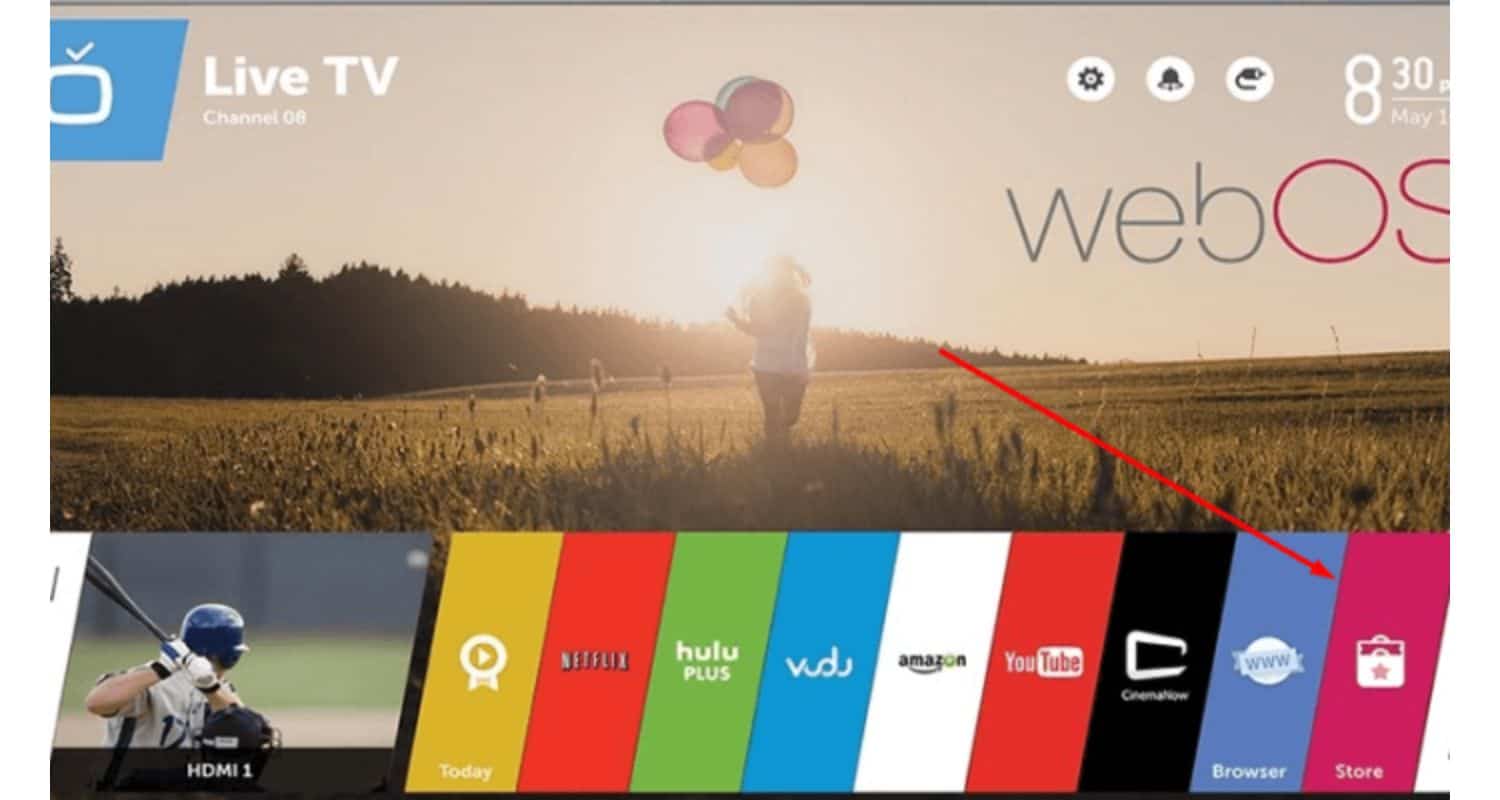 The channels sprang to life, coaching us with a treasured lesson: occasionally, the most sincere solutions hide in plain sight.
The channels sprang to life, coaching us with a treasured lesson: occasionally, the most sincere solutions hide in plain sight.
Community Discussions and Insights
If you are still getting LG TV tuning problems, the community forums might help. Community discussions are beacons of shared expertise in the enormous landscape of tech enigmas. Let’s unravel insights accumulated from the collective stories of TV lovers.
The Power of Shared Experiences
Online boards and communities echo with customers sharing their testimonies of triumphs and tribulations with vehicle-tuning demanding situations. From misplaced remotes to discovering hidden menu alternatives, the network becomes a treasure trove of numerous solutions.
From misplaced remotes to discovering hidden menu alternatives, the network becomes a treasure trove of numerous solutions.
Unearthing Hidden Gems
Community discussions regularly bring on hidden features within TVs.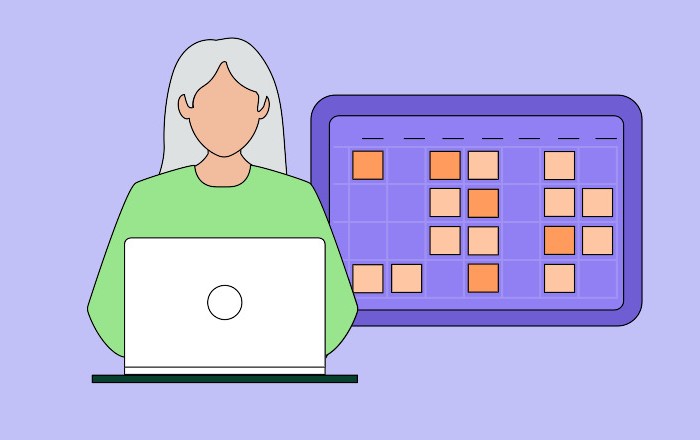 Users switch tales about by chance stumbling upon menu alternatives or settings that proved to be sport-changers in restoring misplaced channels.
Users switch tales about by chance stumbling upon menu alternatives or settings that proved to be sport-changers in restoring misplaced channels.
Tips and Tricks Galore
From quirky fixes to tried-and-proper techniques, the network spills a plethora of hints and tricks. Whether it is a mild faucet at the TV or a spontaneous dance at some stage in car-tuning, the collective awareness explores each road.
In TV troubleshooting, real-lifestyle studies and network insights shape a dynamic duo. We hope you are now equipped by learning from other challenges like LG TV program tuning 0 programs found and examples we saw earlier.
So, the subsequent time your channels decide to play hide-and-first-time, remember real-life reviews and community discussions may remain the key to bringing them back for your display. Happy channel browsing!
See Also: Guide To Fixing “YouTube Not Working on LG Smart TV” Issues
FAQs
Q: Why is my LG TV not finding channels when I run automobile-tuning?
A: Your LG TV might encounter challenges in channel detection during auto-tuning for various reasons. Factors such as weak signal strength, incorrect input selection, or issues with the TV's aerial connection could contribute to this problem. Delve into the article for an in-depth guide on troubleshooting these issues and restoring your channels effectively.
Q: I followed the auto-tuning manner, but my LG TV shows ‘Not Programmed.’ What's the next step?
A: Seeing the ‘Not Programmed’ message can be irritating. Typically, it suggests a signal or a hiccup. Check if your Antenna or cable is securely related, and ensure you've selected the right input supply. The article offers step-by-step solutions to address this commonplace difficulty.
Q: Can interference from different devices reduce my LG TV's car-tuning?
A: Absolutely! Other digital gadgets can play spoilsport for the duration of the auto-tuning adventure. Uncover the way to perceive and tackle interference issues within this article, and it helped ensure a smoother channel scanning enjoyment for your LG TV.
Q: How do I keep my LG TV's software program up to date?
A: Keeping your TV's software program current is like giving it a nutrition enhancement. The article unfolds a clean-to-observe guide on updating your LG TV's firmware. Stay tuned for the present-day capabilities and computer virus fixes to enhance your TV-watching enjoyment.
Conclusion:
While wrapping things up, it is clear that greedy and resolving car-tuning issues in your LG TV is a recreation-changer for uninterrupted leisure.
With the end of this article, we hope you never stumble upon the issue of LG TV auto tuning not finding channels. Delving into the nuances of sign energy, input assets, and interference places you in the driver’s seat and helps you reclaim the elusive channels conveniently.
Moreover, for those encountering challenges like being unable to load user agreements on your LG TV, we’ve provided insightful solutions to ensure a smooth and trouble-free viewing experience.



