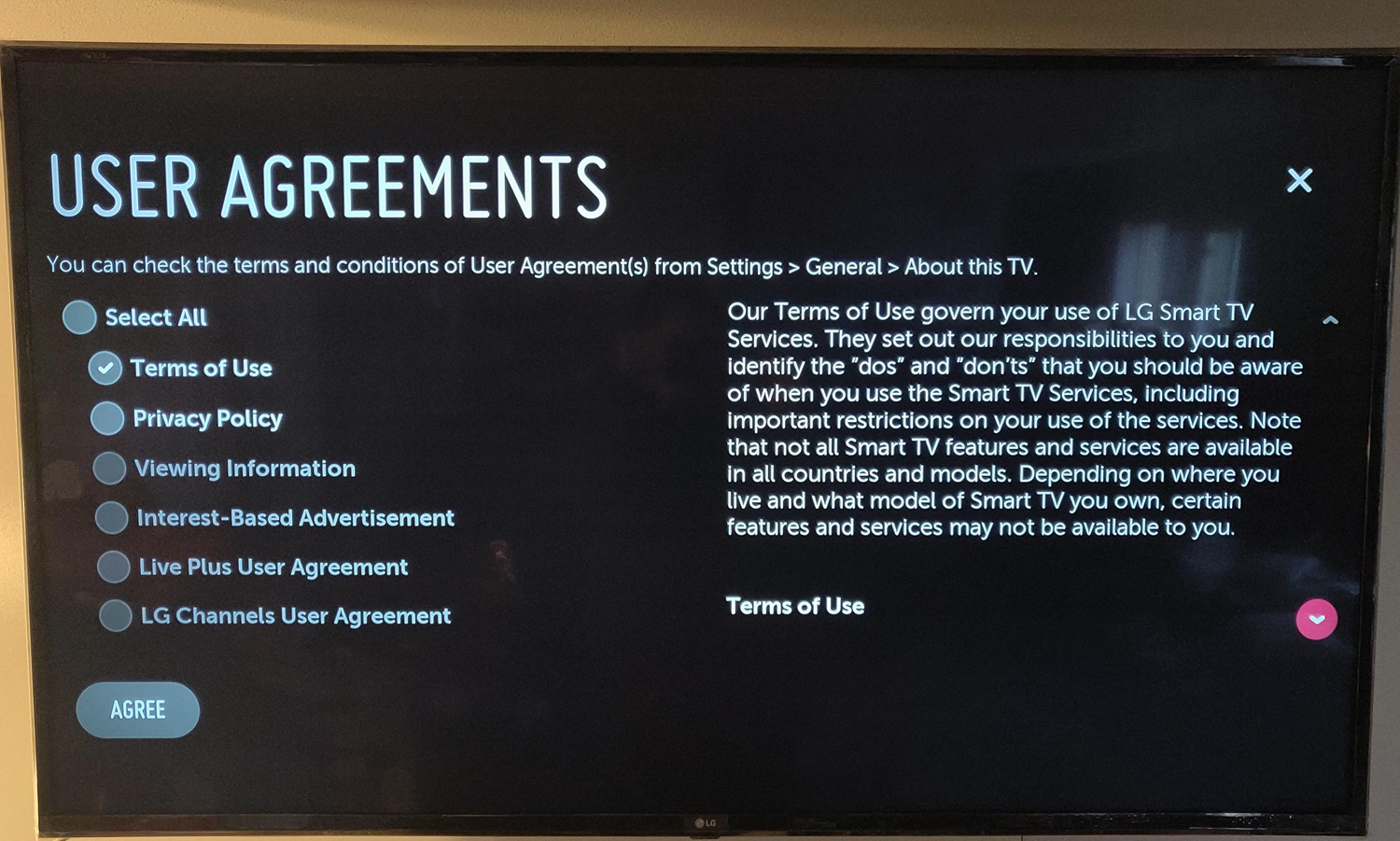Many LG TV owners have reported issues with LG TV unable to load User Agreements. This critical startup step is essential for reviewing legal and safety guidelines before using the TV. When the startup loading process hangs, or the agreements page won’t appear, it prevents users from continuing to the main menu and consuming content as intended. This guide explores the reasons behind this problem and six effective solutions to get your LG TV back on track.
To fix LG TV unable to load user agreements, ensure a strong WiFi or internet connection to begin. If issues persist, perform a soft reset of the TV by unplugging it for nearly 30 seconds. Also, you can power cycle your home router. Next, look for any firmware updates available for both devices and install. Finally, if nothing works, consider resetting the TV to factory settings and reconfiguring network settings. If that doesn’t work either, you need to connect with LG customer support, who can provide proper advice for troubleshooting steps for your LG TV.
Besides discussing LG TV User Agreements Loading Issue, this article also explores various methods to resolve a TV’s failure to load particular web content, allowing setup completion and everyday use. Also, keep reading for potential solutions like confirming internet access, checking for firmware updates, and clearing cache/cookies as easy ways to bypass this hurdle. With some effort, most TVs can still complete their out-of-box configuration, even if briefly obstructed.
See Also: How to Get Cable on a Smart TV without a box?
Table of Contents
Why you are getting this error?
There could be a few reasons why LG Smart TV unable to load user agreements or pages during setup:
- Lack of internet connectivity – The TV may not detect an internet connection even if one is present. This does not allow any online content to be opened.
- Outdated Firmware – An older version of the TV’s system software could have bugs affecting its ability to access websites.
- Browser issues – Temporary glitches within the TV’s built-in browser may cause it to mistake website errors as overall failures.
- Cache/cookies problems – Residual data from a previous user could conflict with the new setup profile being created. By clearing the cache, heavy apps like Roku that are not working on LG TV might get fixed.
- Remote server errors – Certain pages might be unreachable due to problems unrelated to the TV.
A quick reset of the network or TV can often overcome minor errors causing this frustrating problem early in setup.
See Also: LG TV Error Code 202: What It Means And How To Fix It
6 Solutions to fix LG TV Unable to Load User Agreements
Under are 6 Solutions to fix LG Television User Agreement Loading Problem:
Method 1: Have a robust Network Connection
It may seem obvious, but a stable WiFi or cabled ethernet connection is essential for online TV functions. Also, poor reception can disrupt website access attempts and cause LG TV unable to Load user Agreements problem.
First, ensure your router and internet plan provide enough speed for your home. Then, move your TV closer to the router if using WiFi to strengthen reception. You can also temporarily connect via ethernet to solve any WiFi interference potential.
The steps below will help you out:
- Firstly, connect your TV directly to the router via Ethernet cable for the most reliable connection.

- For WiFi, position the TV near the router to maximize signal strength.

- Check your router settings and update Firmware if it is an outdated model. Consider upgrading to newer WiFi standards.
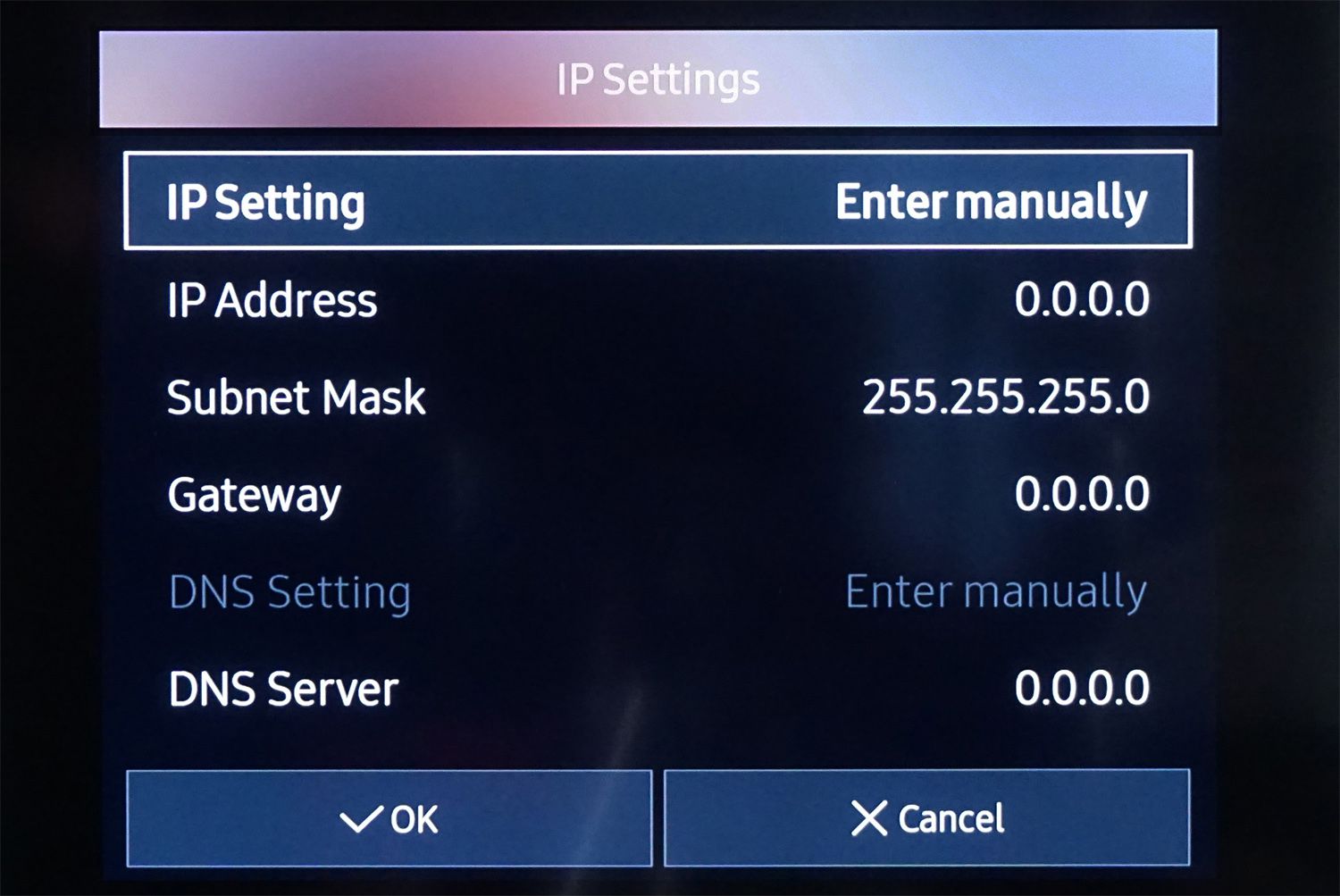
- Then, scan for available WiFi networks and reconnect if a stronger public one is nearby.
- Lastly, consider using a WiFi extender/repeater if the router signal won’t reach the TV location.

By adequately working through the potential solutions, owners can methodically eliminate common causes that are the reason behind user agreements not loading on LG TV. Contact covers all bases, starting with network checks and ending with direct support. This method also clears out buffering LG TV that helps load the agreements.
Method 2: Do Soft Resetting Your TV
Sometimes, all an LG TV needs is a quick reset to clear out minor glitches. A soft reset reboots the TV’s operating system without fully turning it off. This also fixes problems like unlocking channels in auto-tuning your LG TV.
To perform a soft reset:
- Firstly, press and hold the power button for 10 seconds using your remote until you see the menu interface disappear.
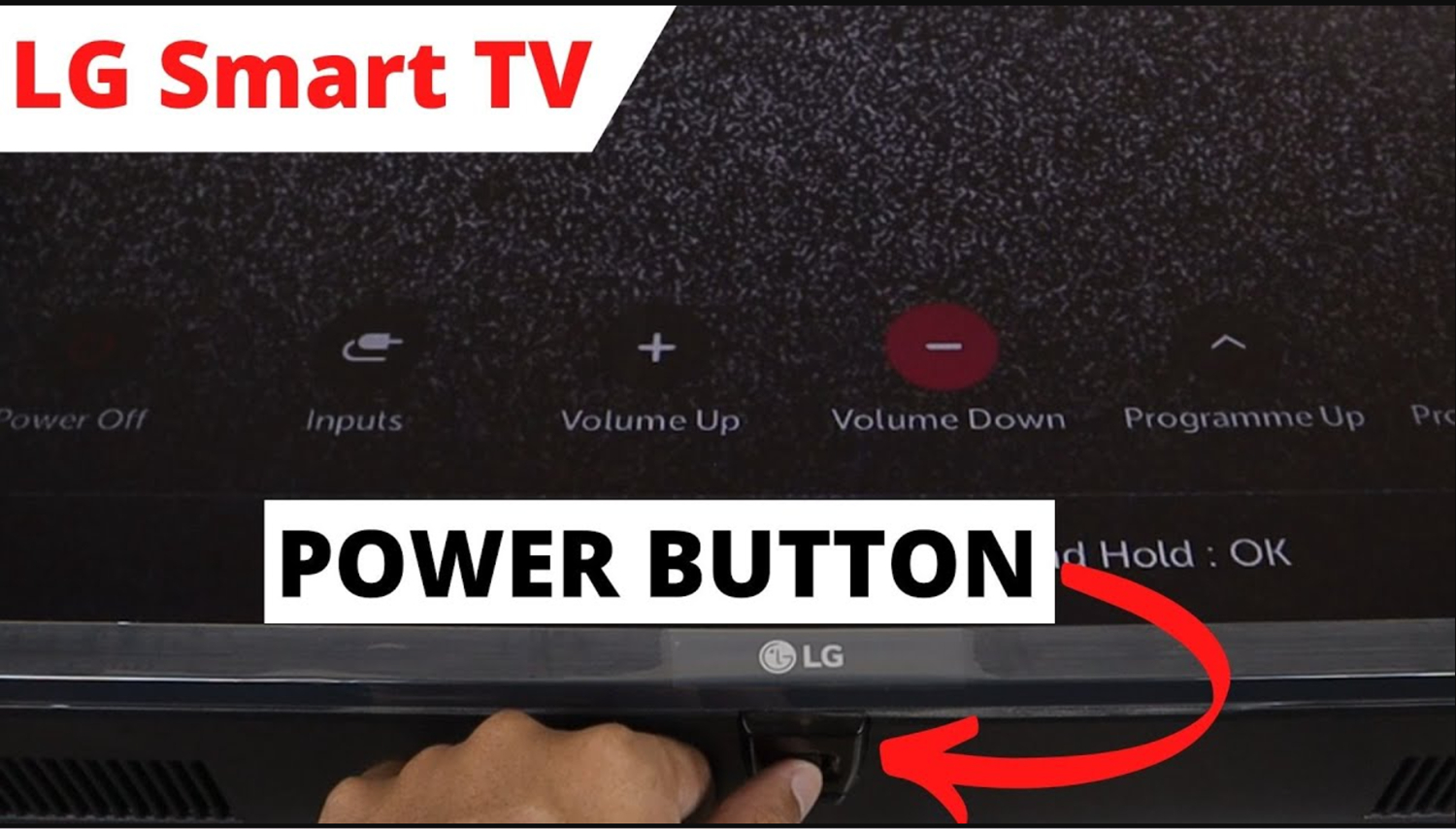
- Next, press the volume up and down buttons simultaneously for 10 seconds. You may see a reset message on the screen.
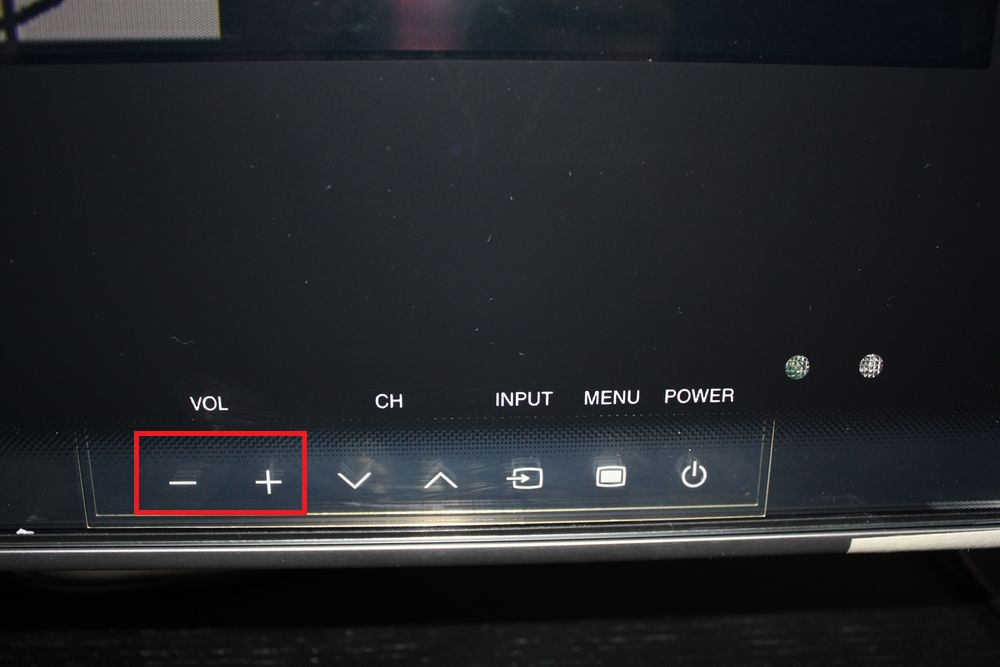
- Let go of the buttons and wait for the TV to turn back on.

This refresh of current memory can fix issues allowing user agreements to load where simple troubleshooting failed. It closes and reopens any processes running into online content accessing snags.
If the problem persists after a soft reset, movement to hardware resets or firmware updates may be needed. But this simple software-focused approach solves the issue for many with little effort upfront. It’s an excellent next step when basic network checks prove satisfactory and help with LG TV Unable to Load User Agreements issue.
See Also: LG Smart TV Error Code 106: Causes And Solutions
Method 3: Restart your Router
While checking network connections and resetting the TV are reasonable first steps, sometimes rebooting the router is also a necessary troubleshooting technique. Also, network equipment can experience minor glitches, just like any device. A quick router refresh may be required to resolve temporary snags preventing content loading on an LG TV.
Under are the points:
- Firstly, find the reset button on the router, typically a small hole on the back or bottom.

- Then, press the button until the power light blinks (usually 10-30 seconds). Wait at least 2 minutes before turning everything back on to ensure complete shutdown.
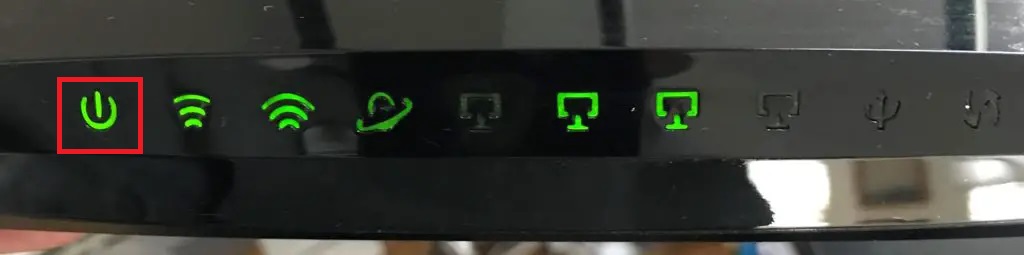
- Lastly, power cycle the TV as well during this time for good measure. Then, attempt setup once all devices are fully rebooted.
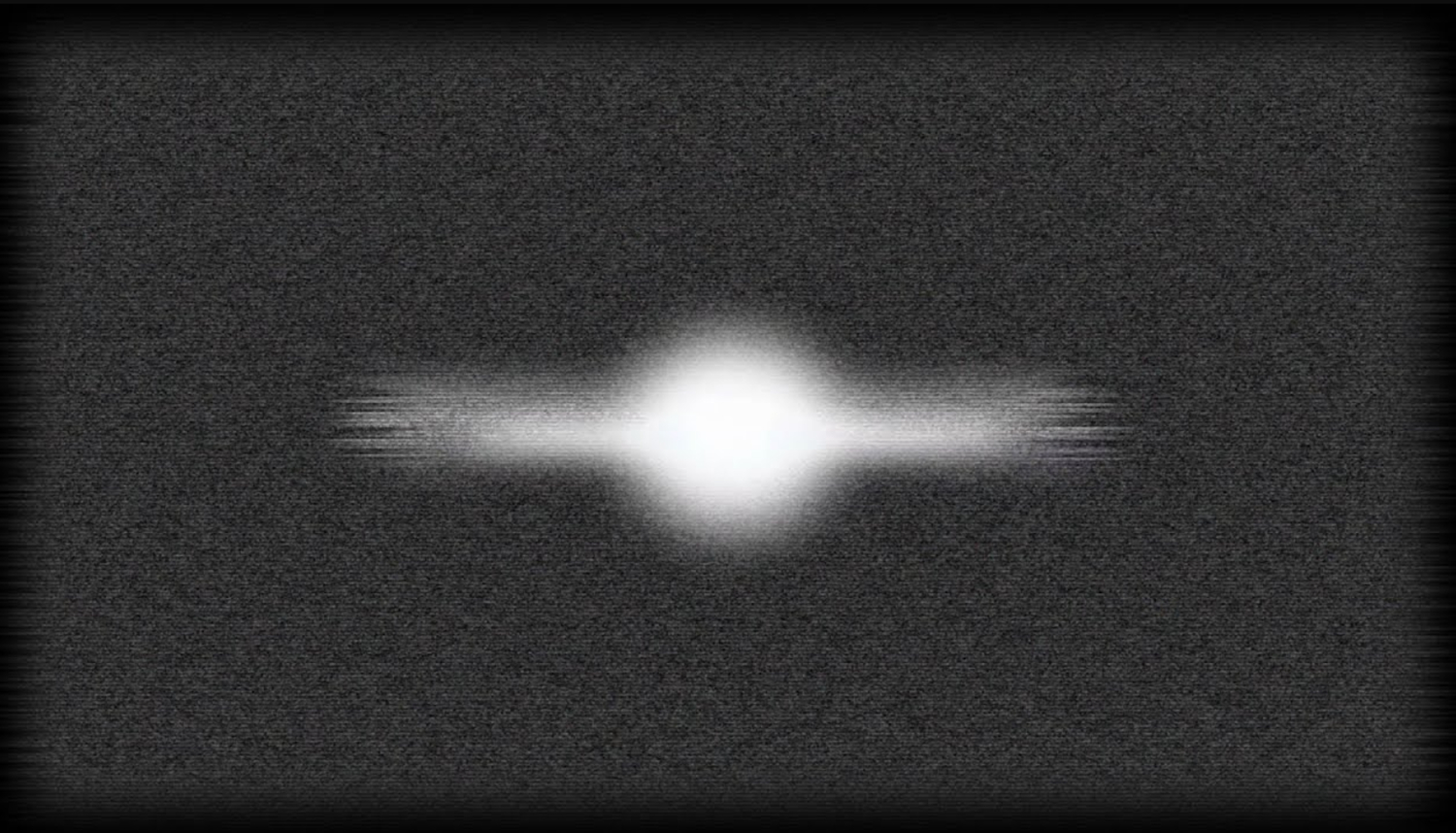
Resetting the router should be considered alongside the other troubleshooting steps if issues persist. Networks are intricate and depend on the smooth functioning of all connected parts. A few minutes to check your internet connection might eliminate the entire issue. This may be all that’s needed to refresh the network environment and allow your LG TV to properly access and display the user agreement screen of your LG TV.
Method 4: Update your Firmware
Updating the LG TV’s Firmware is another vital troubleshooting step. A faulty version may prevent the proper functioning of the web browser and online features.
Follow these steps:
- Firstly, go to Settings > Support > Software Update on the TV’s menu.
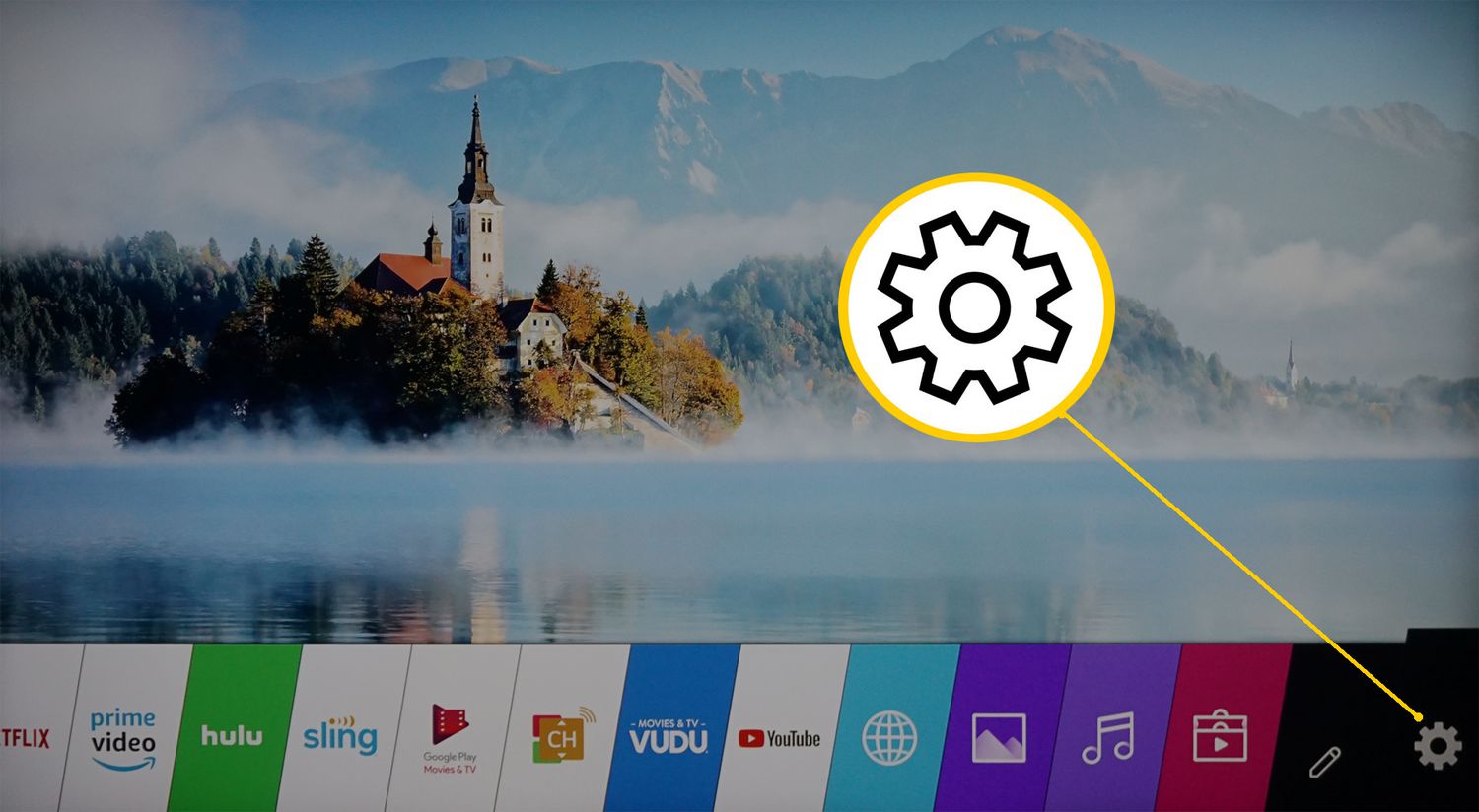
- The TV will automatically check online for any updates.

- Then, select Download Now and follow the on-screen instructions if an update is available.
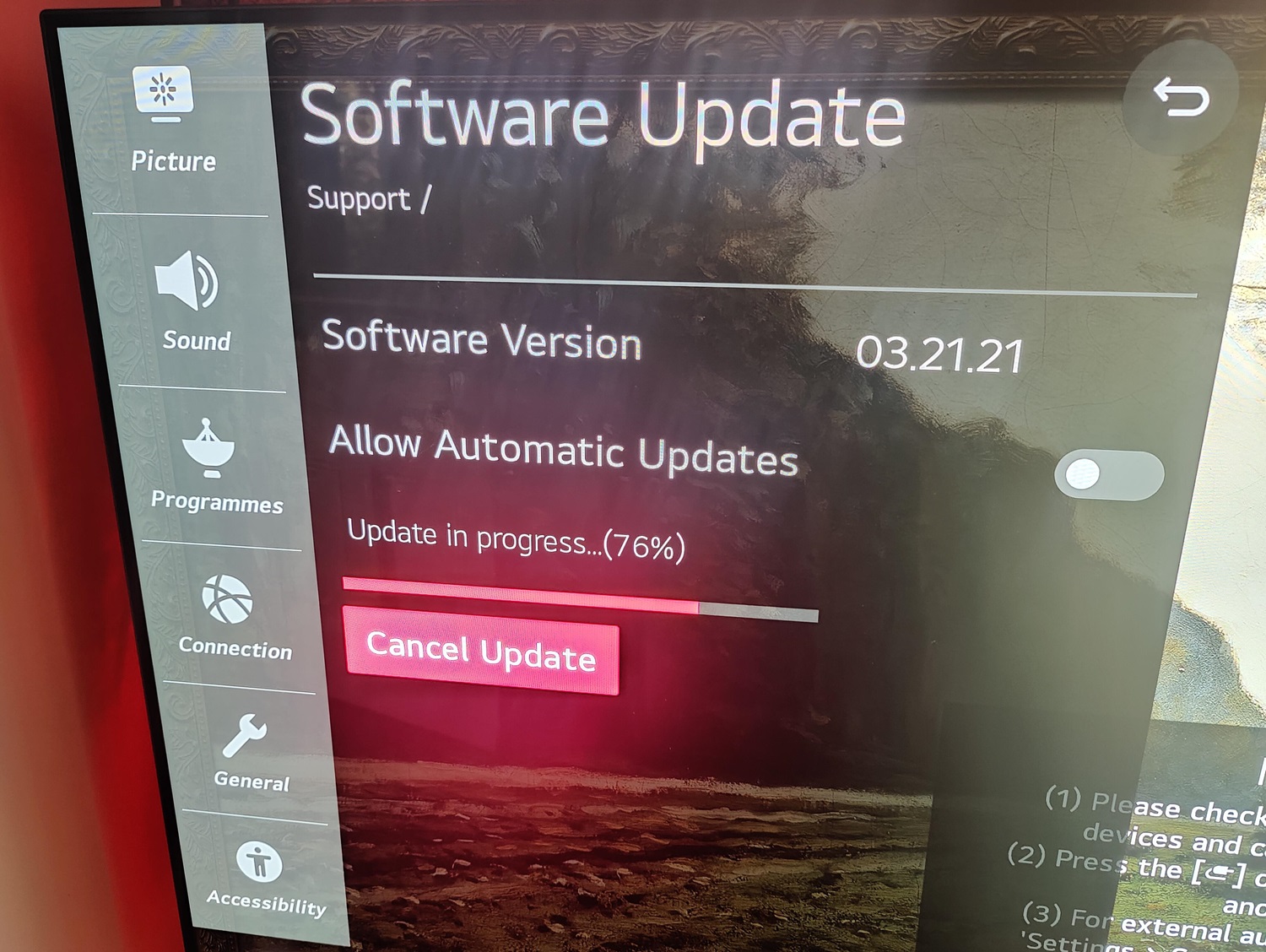
- Allow sufficient time for the Download and installation process.
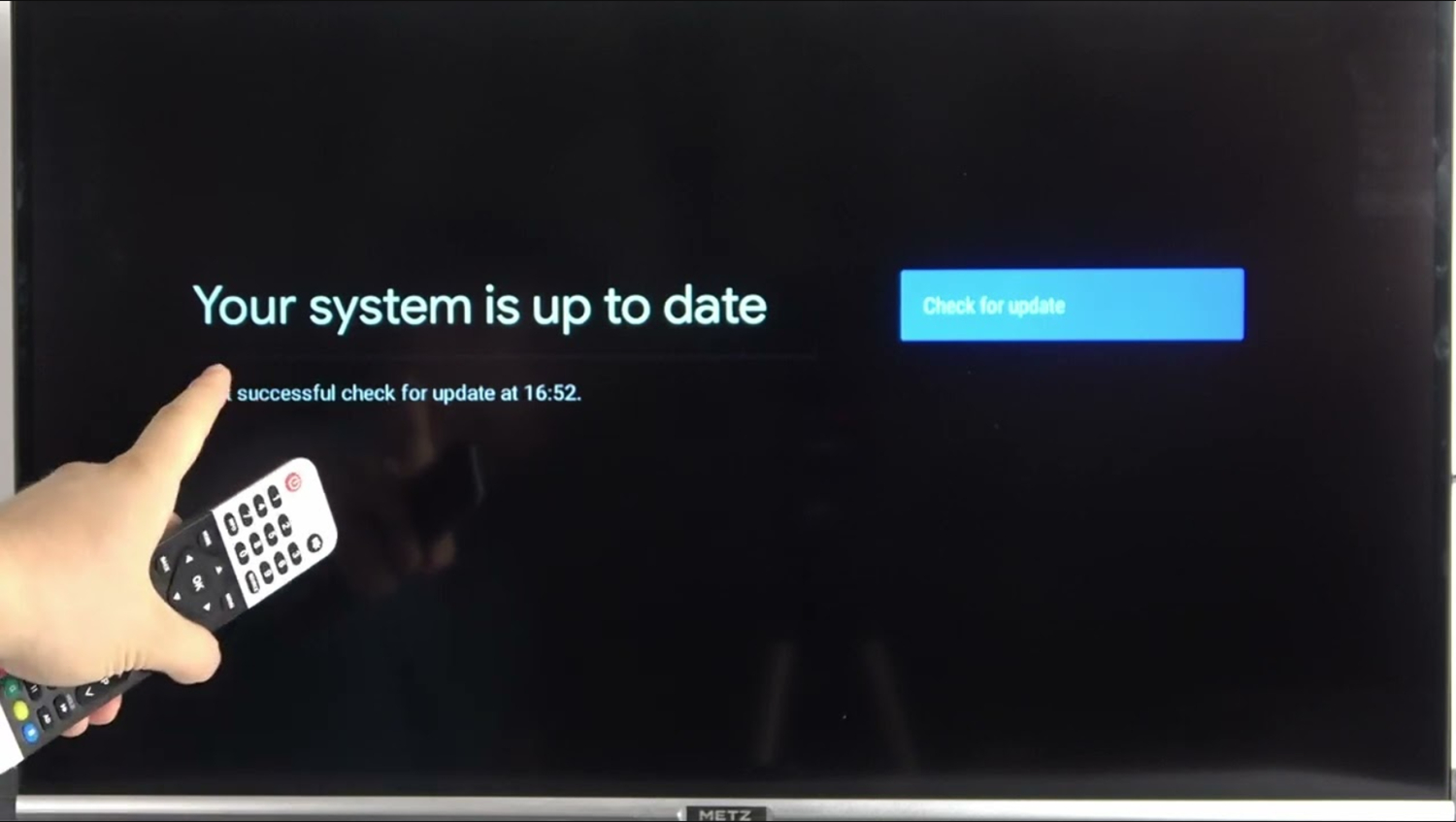
Firmware patches often contain fixes for bugs affecting various aspects of the smart TV experience. Outdated software could be unintentionally blocking certain web pages from opening correctly. Updating Firmware also helps in supporting large applications. If apps like Hulu are not working on LG Smart TV, this might fix it.
Keeping your LG current with the manufacturer’s latest firmware release is critical to avoiding many common issues. If simpler resets don’t work, an available software update may contain a resolution. It’s worth taking the time to check and install recommended patches as part of thorough troubleshooting.
See Also: LG TV Flickering Issue? Here Are 9 Ways To Fix
Method 5: Do Factory Resetting your TV
If a simple power cycle isn’t solving the issues, it may be time for a factory reset. A factory reset can wipe out software glitches and return your TV settings to their original state straight from the manufacturer. I hope this fixes the issue of LG TV unable to load User Agreements!
- Preparation: Before resetting, you’ll want to ensure you have everything you need handy. Write down any WiFi passwords or streaming service login credentials saved to your TV. A factory reset will delete any stored network or account info.
- Find the Reset Option: To start, turn on your TV with the remote. Then, look through all the on-screen menus for a reset, restore, or factory settings option. This is usually found within the Settings menu under System, Device, or About sections.
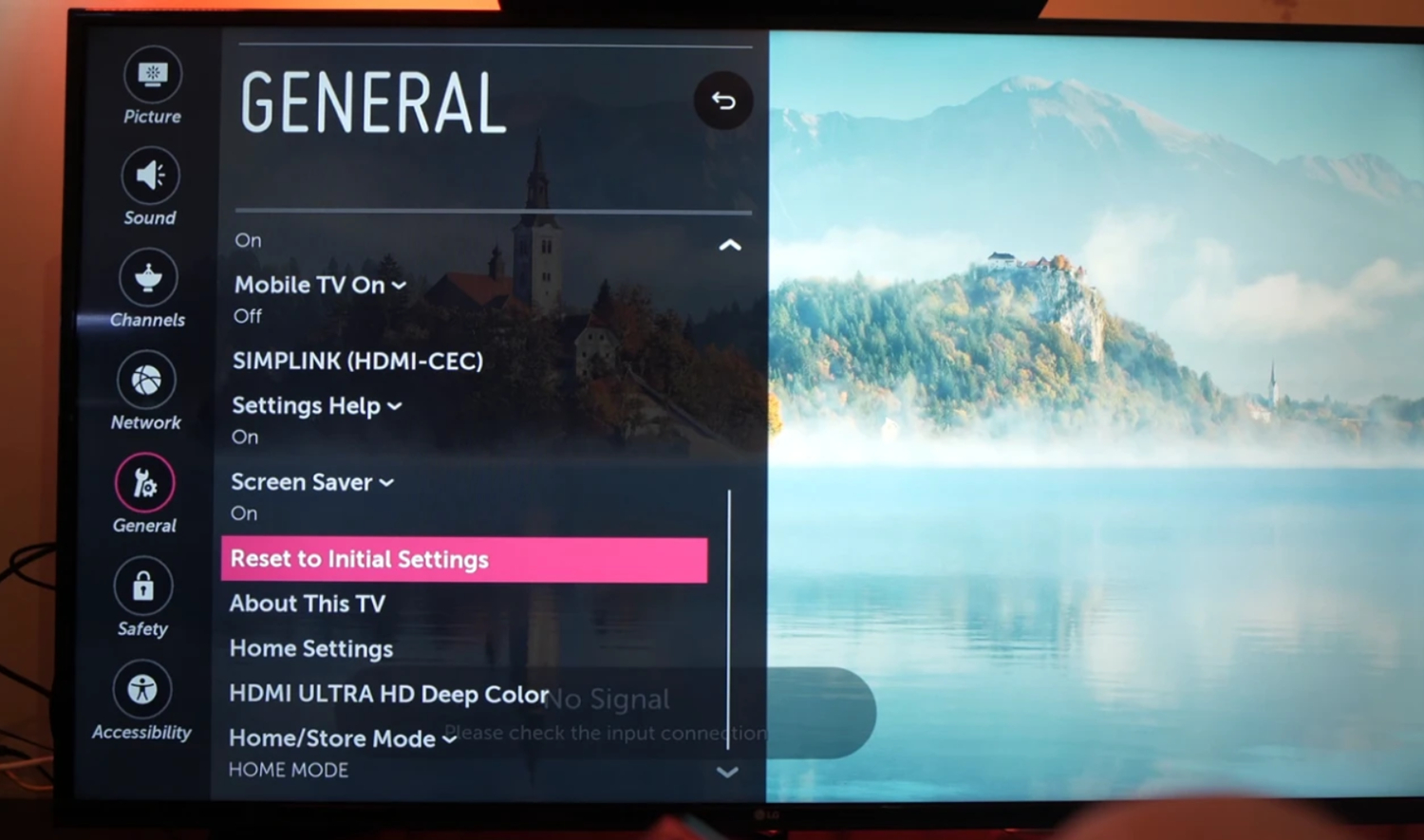
- Follow on-screen Instructions: Once located, select the factory reset option. You’ll see a popup warning that all data will be erased. Select Continue or Yes to proceed. The TV may power off and on several times while wiping the system. Let it run through the entire reset process.
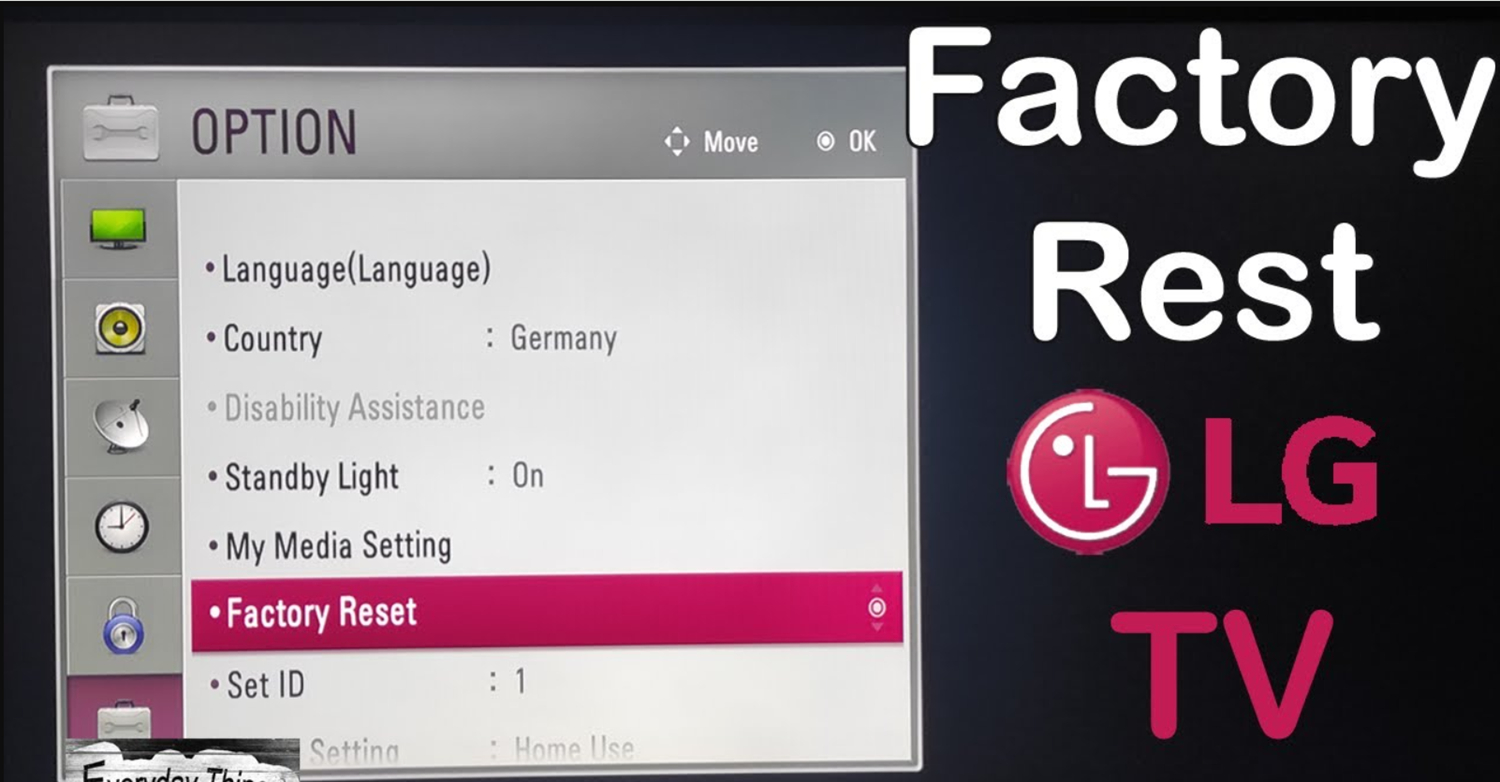
- Re-pair Remotes: After your TV boots back up from the reset, you may need to re-pair it with your IR remotes. Look in the manual for instructions on how to sync the remote to your specific TV model again. This ensures the remote commands are correctly recognized.
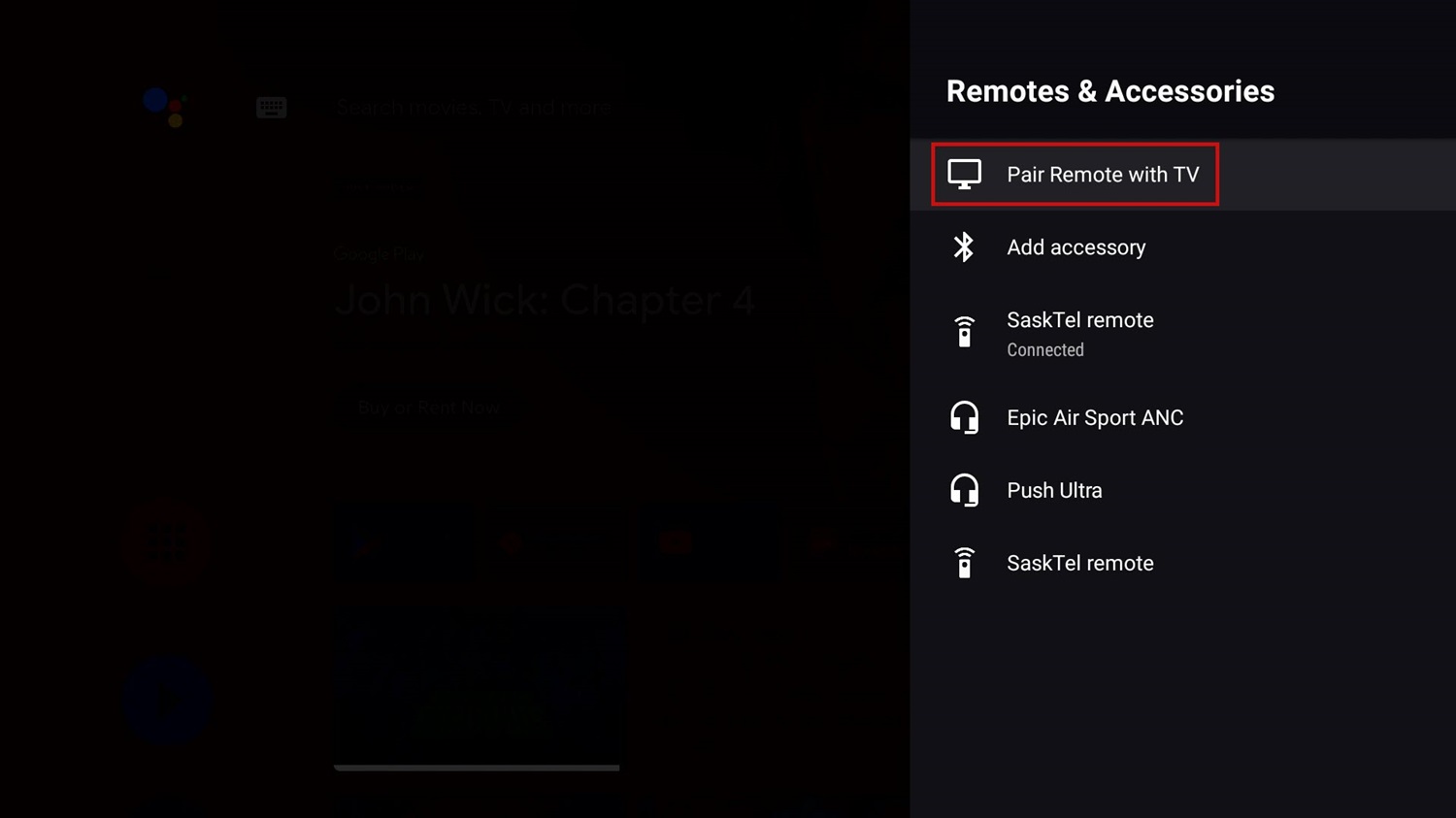
- Re-enter WiFi & Accounts: You’ll want to set your TV back up how you had it. Re-enter your WiFi network password. Then log back into any streaming or intelligent platforms linked to your account, like Netflix, Hulu, etc.
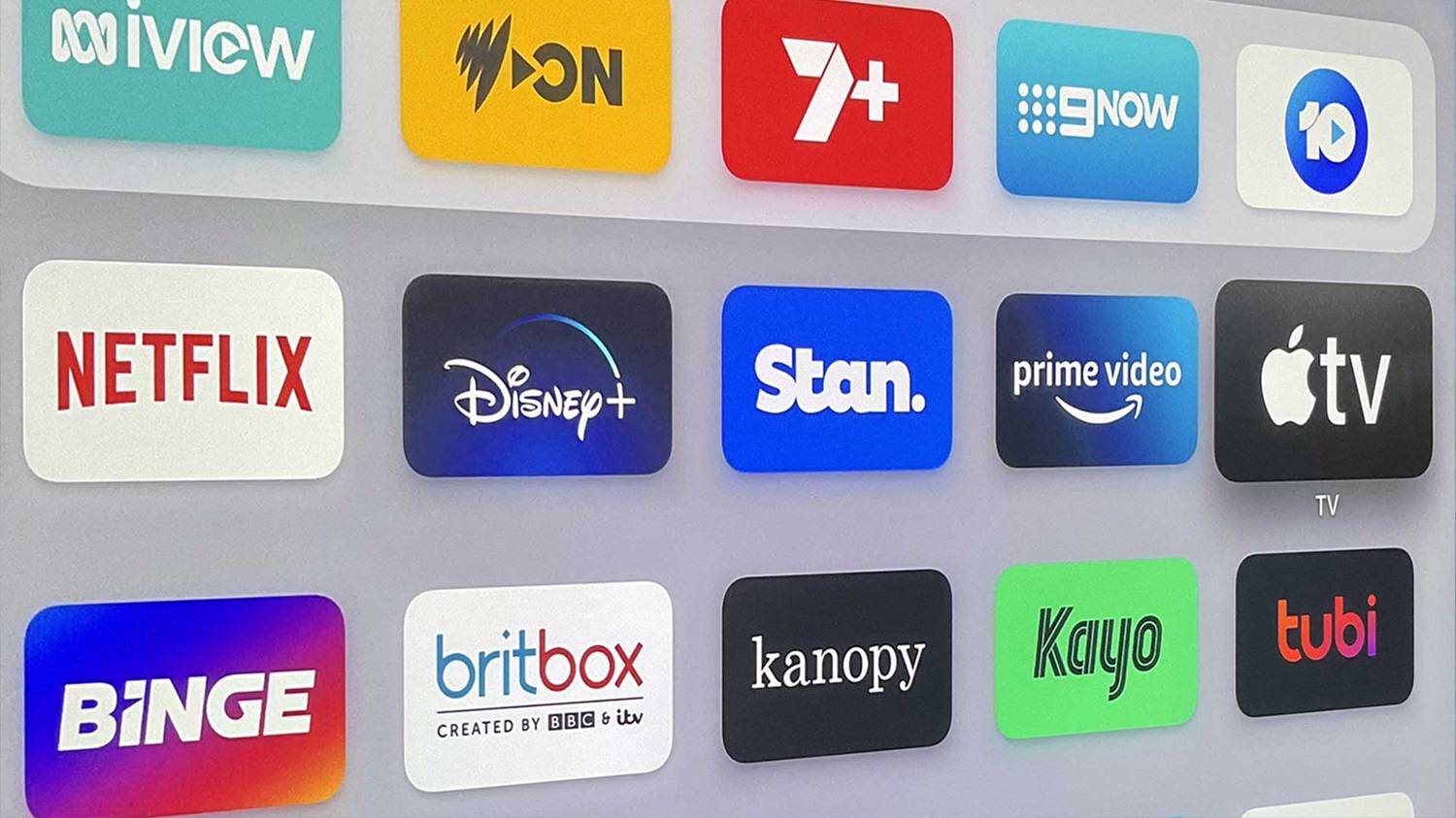
And with that, your factory reset is complete! Hopefully, this resolves whatever glitches were causing your smart TV not to display user agreement.
Method 6: Look for Customer Support
You’ve completed the factory reset process and set your TV back up from scratch. But what if the glitches or problems are still occurring? Don’t despair; there are still some options to explore before giving up. In this post, I’ll cover the steps to take if a factory reset doesn’t solve the issues with your smart TV.
- Double-check Resetting Basics: First, ensure you completed all the basic reset steps from my previous post correctly. Re-pair the remote, re-enter WiFi, and log back into accounts to ensure everything was noticed. A small detail could be the culprit.
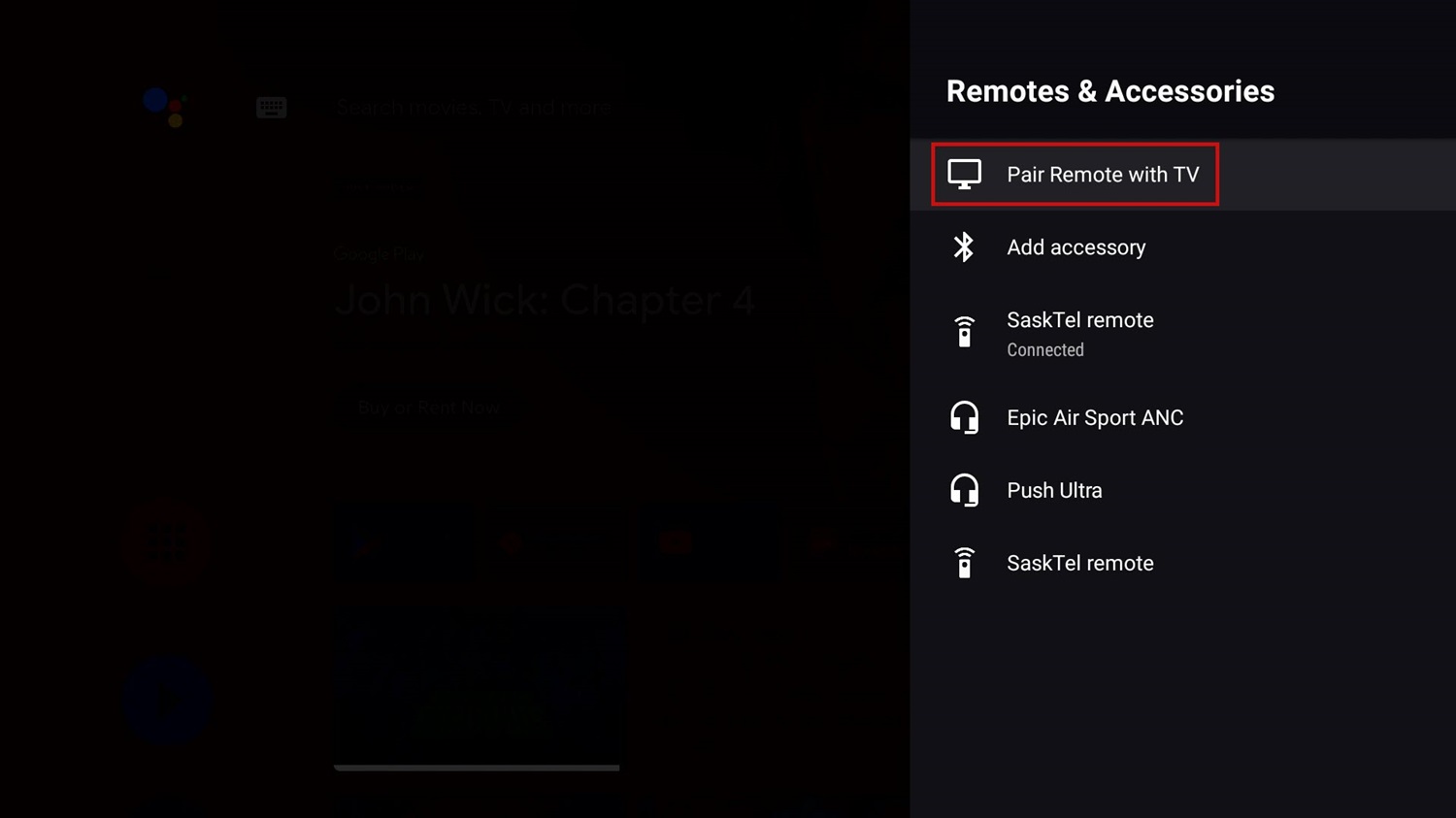
- Update TV Software: Check if a new firmware update is available for your TV model. Outdated software can cause glitches, too. Go through the automatic check or search support pages to download the latest version manually.
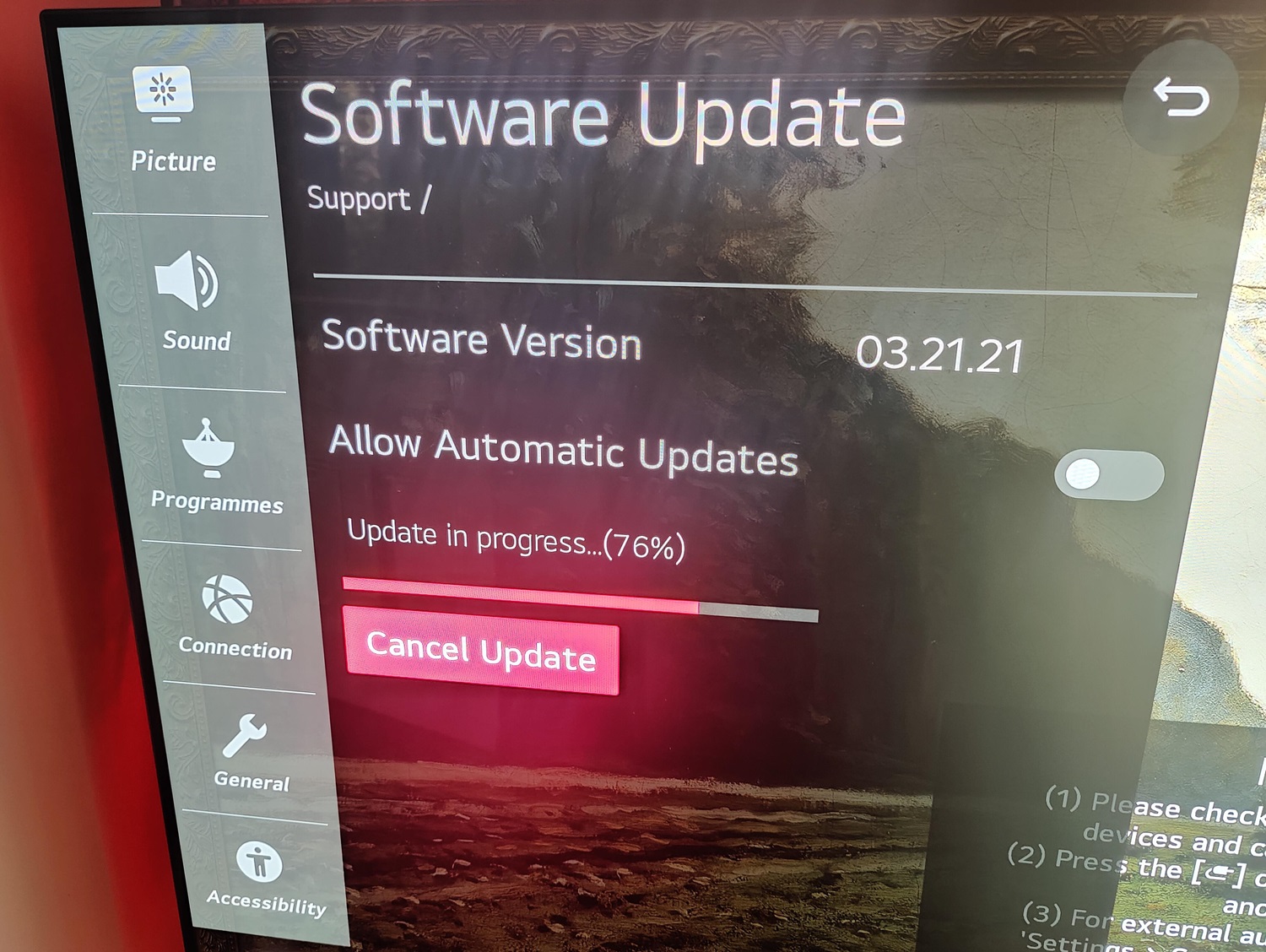
- Isolate the Issue: What apps, inputs, or features are affected? Is it just a particular app freezing? Are live channels also glitching? Narrowing it down will help guide your troubleshooting.
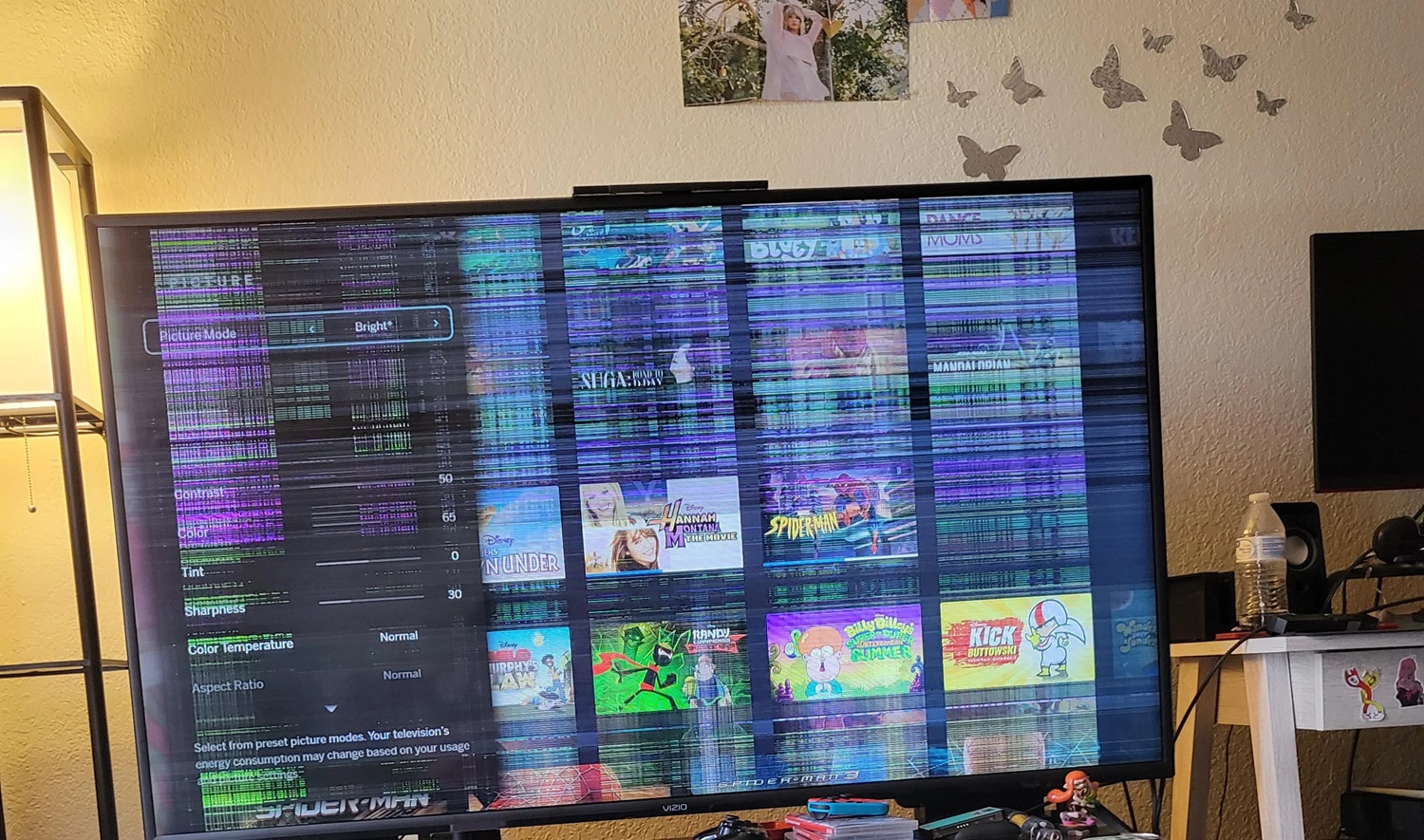
- Consult the Manual: Some TVs have extra reset modes or sequences listed in manuals that may help if a standard reset fails. Look for any additional troubleshooting steps specific to your model.
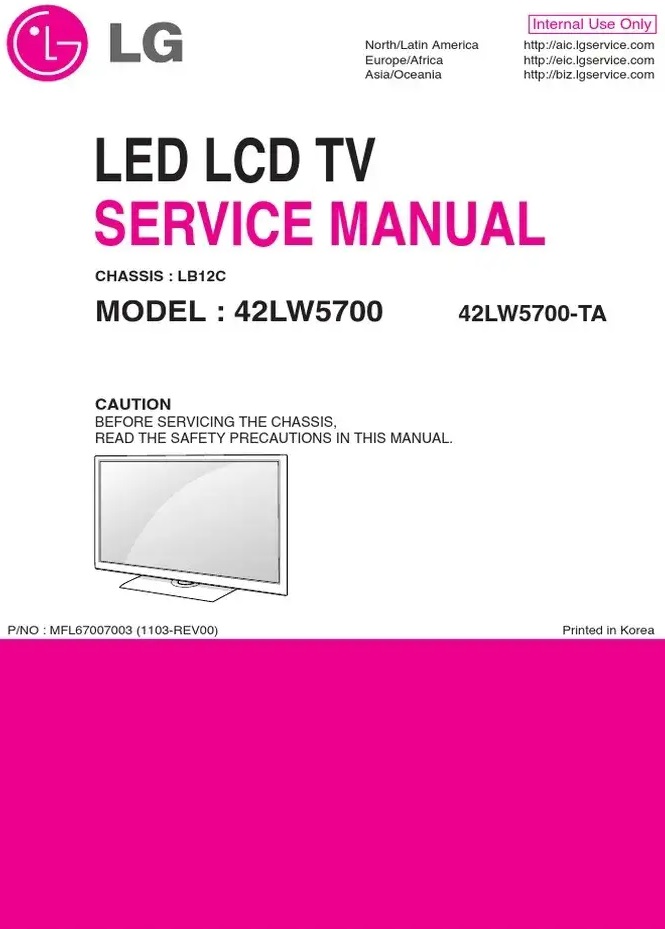
- Contact the Manufacturer: If all else fails, it’s time to contact your TV’s customer support. They can best determine if a software bug needs an update or a hardware fault. Be ready to provide your model details to the support agent.

Continue troubleshooting even if the factory reset didn’t resolve all your issues. With additional effort, you stand a good chance of identifying the problem. If necessary, contact the manufacturer’s support teams; they can assist you in resolving LG TV unable to load user agreements issue.
See Also: LG TV Network Settings Greyed Out: Resolve And Regain Control
How can you accept the LG TV user agreement?
When setting up your new LG TV, one of the first steps is accepting the user agreement and terms of service. This can be done right from the TV’s on-screen display.
- Firstly, turn on your LG TV and review the initial setup menus until you reach the user agreement page.
- Here, you will see the full terms and conditions on the screen. To accept, use your TV remote’s directional pad to highlight the “Agree” button.
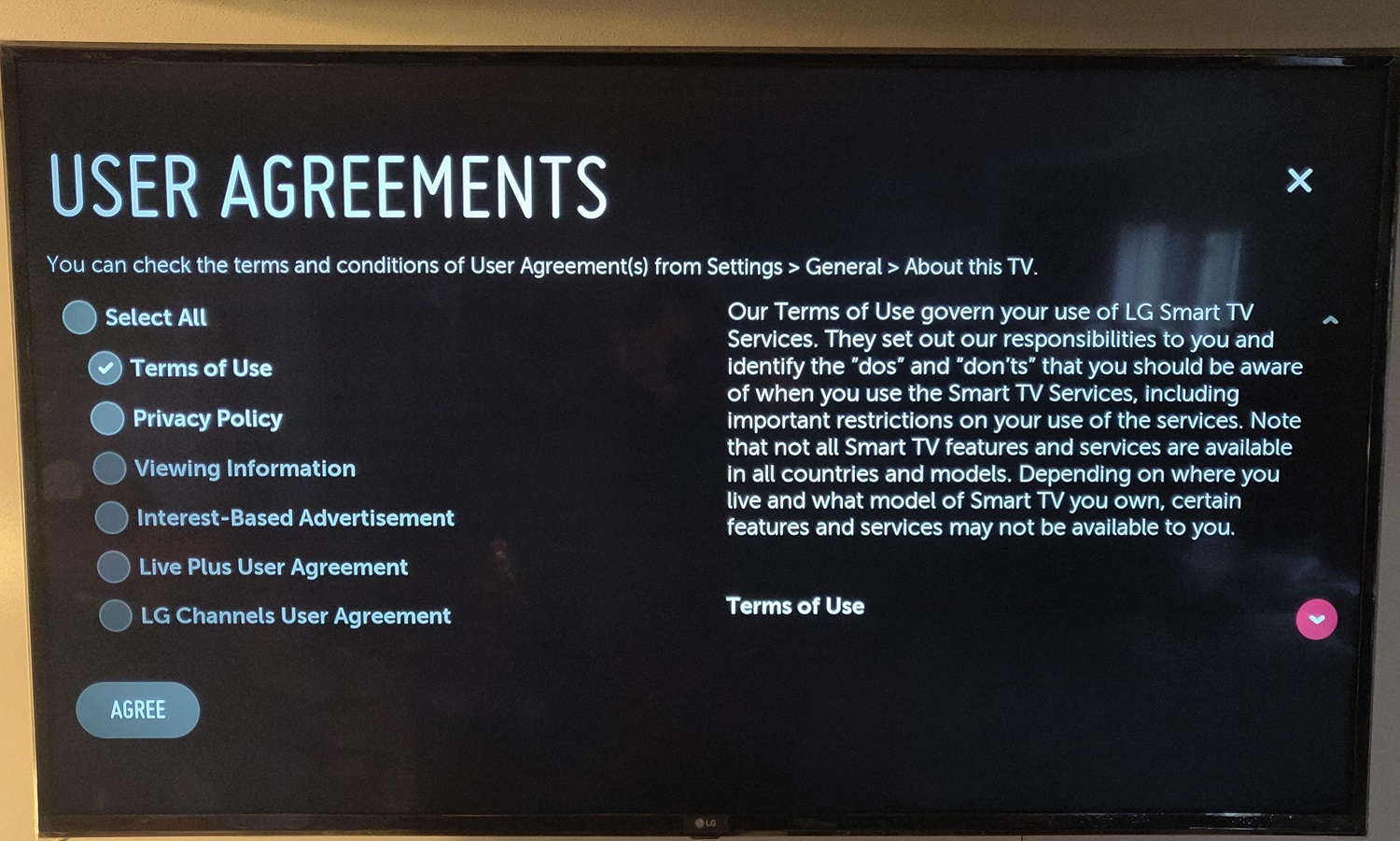
- Then press either the OK or Select button in the center of the remote to confirm.

The TV may take a moment to process your acceptance. From there, you can continue the remainder of the setup process, which includes connecting to WiFi, signing into accounts, and configuring display settings. Read the agreement before accepting to understand LG’s policies for using your TV and any associated applications.
See Also: Xfinity Stream App Not Working on LG TV: Tips And Fixes
FAQ
Can you install 3rd party applications on LG TV?
While LG TVs allow streaming apps, installing third-party programs directly is typically unsupported due to compatibility and security reasons. The best option is to access subscription services and content through apps officially provided on LG's curated app store. Using devices like Roku or Fire TV gives more flexibility.
How can I fix the error code on my LG TV?
Error messages can have many possible causes. Your best options are to contact LG customer support for assistance or search online using your TV model number and code for community discussions on resolving similar issues. Proper diagnosis requires the exact information shown on your screen.
How do I get user agreements on my LG TV?
Unfortunately, LG does not currently provide a way to access user agreements directly on its TV models. The legal terms are not stored locally because the devices do not run complete operating systems like computers. The best option would be to check the manufacturer's website using another device.
Should I agree to the LG TV user agreement?
It can only be recommended that you agree or disagree with any specific user agreements by reviewing the full terms. LG televisions must meet the necessary legal conditions for proper operation. For accurate details on what granting consent confirms, please check the agreements directly on the LG website using an additional internet-connected device.
Conclusion
So this was your ultimate guide on LG TV Unable to Load User Agreements. Transparency on expectations is essential, though direct display is not possible here. Moreover, issues can be avoided altogether by installing updates, running security software, and exercising good security practices online and on networks at home.
Proper care of devices helps prevent unintended acceptance of changes while supporting intended experiences. Ask if you’ve any doubts about the LG TV Terms and Conditions Loading Error!

Carly Earl, Guardian Australia’s pic editor, was a photographer and pic editor in Sydney for 8 yrs. She worked for The Daily Telegraph and Sunday Telegraph.