There’s nothing more frustrating than when the trusty LG TV remote suddenly stops working for no apparent reason. However, life becomes very easy with the ability to control things like volume, channels, and playback functions and launch apps like BBC iPlayer on the LG Smart TV. Most remote issues have standard solutions that can be tried right away without needing to call in professional help. But fear not; we are here to help! Let’s look at the solutions for fixing the issue of the LG TV remote not working.
To fix it, you can try to reinsert or replace the batteries after removing them. Additionally, confirming a clear line of sight is available, wiping the remote to clean it, reconfiguring remote settings, and ensuring no Infrared Interference between the TV and remote are crucial steps. If the issue persists, performing a TV reset, checking Internet settings, repairing the remote, and pairing it anew might just do the trick. If all else fails, you can consider the last resort—replacing the remote.
In this guide, we’ve outlined these ten quick fixes so that TV owners can fix a seemingly malfunctioning LG remote themselves and regain the convenient operation of their television. Let’s see if one of these easy methods does the trick!
Table of Contents
Methods to Fix LG TV Remote Not Working
Below are ten methods through which you can fix your issue with the LG TV not working with remote:
Method 1: Reinsert Batteries again after removing
One of the most essential things to check when an LG remote control stops responding is the state of its batteries. Over time, batteries can lose power and need replacing, even if they look fine.
You can follow this simple process to solve the issue of the LG TV remote not working:
- Firstly, open the back of the remote and remove any batteries inside. Then, wait 30 seconds before inserting new batteries or reinserting the original ones.

- Removing and reseating the batteries resets any minor glitches that may have occurred. It clears the remote’s internal circuits and establishes clean contact again between the power source and its components. Reseating batteries has solved the problem for many users experiencing intermittent or complete remote failure.

- Be sure to use quality alkaline or lithium batteries rated for remote controls. Rechargeable batteries sometimes last less time.

- Also, confirm you’re inserting them in the correct orientation as indicated by the terminal markings inside. Lastly, test the remote afterward – the TV buttons will be more responsive!

If not, we’ll move on to exploring some other quick fixes for an LG remote that has stopped communicating with the television.
See Also: LG TV Apps Not Working? Here’s How To Fix Them
Method 2: Replace the Batteries
While reseating batteries may do the trick temporarily, a dead battery is often the real culprit behind an LG remote that suddenly goes unresponsive. If reinserting doesn’t work, it’s time to replace the batteries completely.
To do it:
- Firstly, start by removing any batteries that are already in the remote. You can check their voltage with a multimeter to confirm whether they hold a proper charge. Also, always use new alkaline or lithium batteries – avoid rechargeables.

- Orient the new batteries as shown by the +/- polarity markings. Then, press them into the compartment, ensuring each one clicks securely into contact with the terminals.

Sometimes, old batteries can leak corrosive fluid that damages the unit. Removing and installing fresh cells removes any residue that may interfere with power flow. It resets the Remote’s internals.
Test right away after replacing – the LG buttons should work once more. If not, check a few standard fix methods before assuming a hardware problem with the remote.
Method 3: Confirm Clear Line of Sight available
LG TV remote not working after battery change? Don’t worry; we have other ways. Another essential step is ensuring no physical obstructions block the Remote’s line of sight to the TV. The remote communicates with the television via invisible infrared (IR) light signals.
What you need to do is:
- Firstly, check that no objects, furniture, or electronics are placed between the remote and your LG TV when you try to operate it. Even small items could interfere with the infrared beam.

- Move around and test if the remote responds better from certain angles or distances. See if you have better luck when directly facing the TV’s IR sensor window, typically at the bottom of the screen or on the sides.

- If you still need help, do a test by moving the TV to a new location with no potential blockages. This can help determine if something in the current setup disrupts the infrared communication pathway between remote and television.

A clear line of sight is essential. Removing obstructions in the remote’s path should allow it to resume working usually and may fix your issue with the LG TV remote not working.
Method 4: Wipe the Remote to clean it
Is LG TV not responding to remote? Cleaning your Remote thoroughly can also solve this issue of the LG TV remote not working.
To properly clean your TV remote control, here are the recommended steps:
- Firstly, turn off the TV and remote by pressing the power buttons to power them down entirely. This ensures no unwanted button presses occur during cleaning.
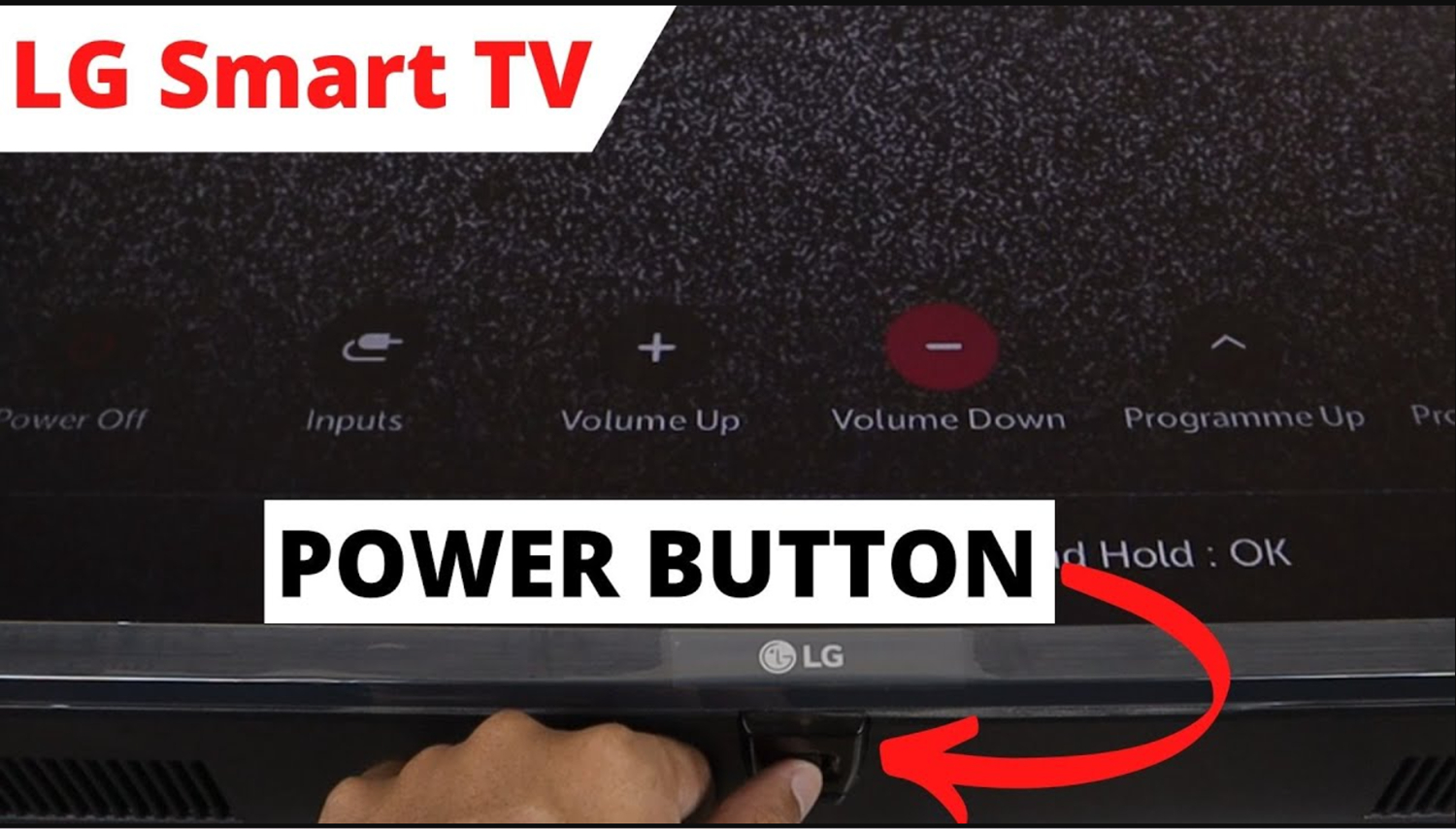
- Then, gather your supplies, including a soft, dry cloth or towel. Damp cloths or liquids can potentially damage electronics, so those must be avoided. Begin by gently wiping the surface of the Remote where your hands typically grasp it. This removes any dirt, oils, or germs accumulated from regular use.

- Pay attention to buttons, seams, crevices, and other nooks the cloth can access. Gently rub these areas to lift away any debris. For buttons, carefully insert the cloth between them as you wipe. Avoid pushing the buttons during cleaning.

- Wipe down the remaining surfaces and back of the remote similarly. Be thorough, but take care not to apply excessive pressure. Once complete, inspect that the remote is fully dry before turning the TV back on and using it. The clean cloth method should leave it refreshingly germ-free for continued use.

Regular cleaning in this simple fashion helps keep remotes in good operational condition while offering peace of mind. Proper powering down prevents any unintended operations during the process as well. Let us know if you have any other questions!
See Also: LG TV Error Code 202: What It Means And How To Fix It
Method 5: Reconfigure Remote settings
Sometimes, fiddling with your LG Smart TV remote input button might help!
Here are the basic steps to reconfigure the remote control settings on your LG TV:
- Firstly, click the “Menu” button or go to the “Settings” option on-screen.
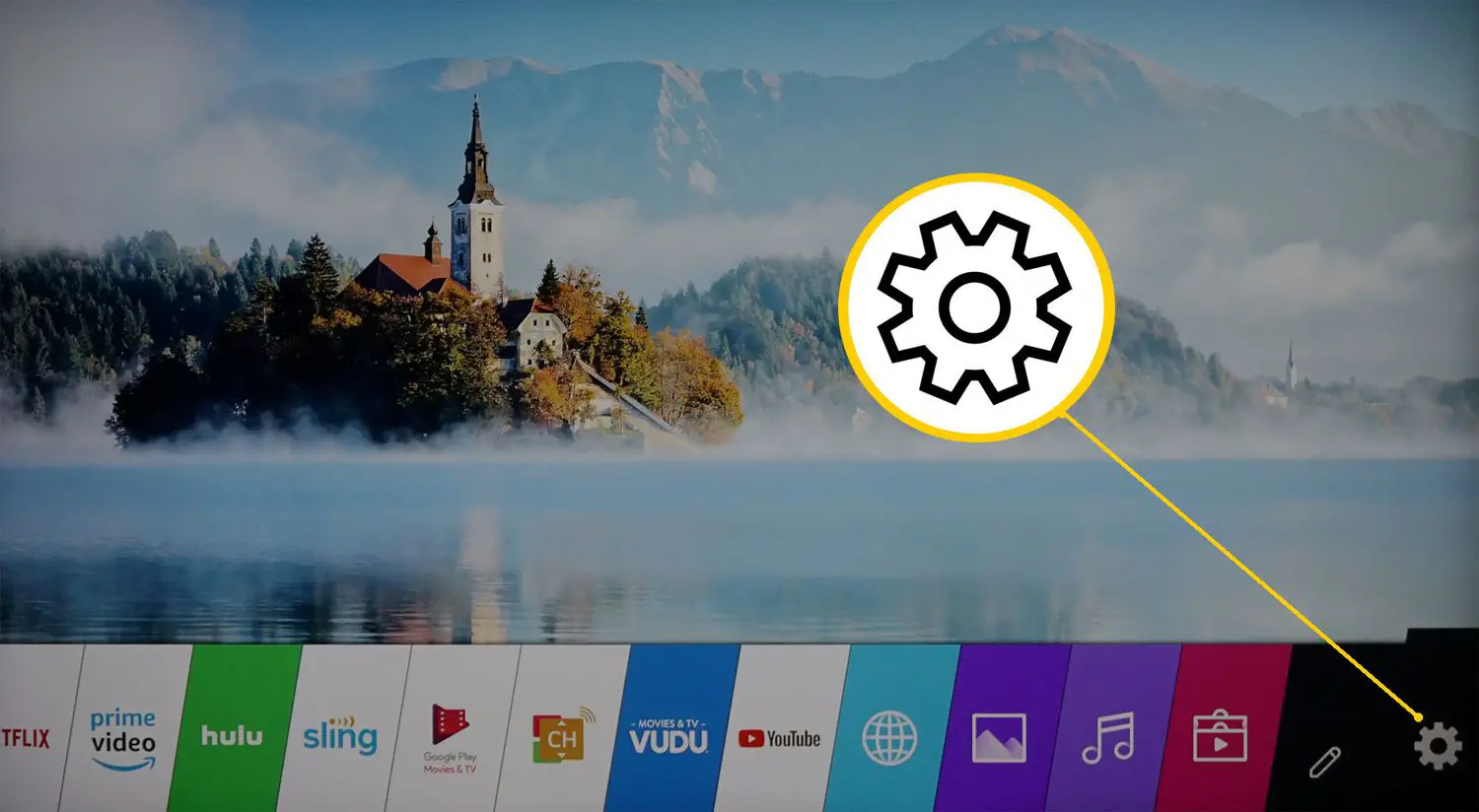
- Then, select “All Settings” or “General,” depending on your TV model.
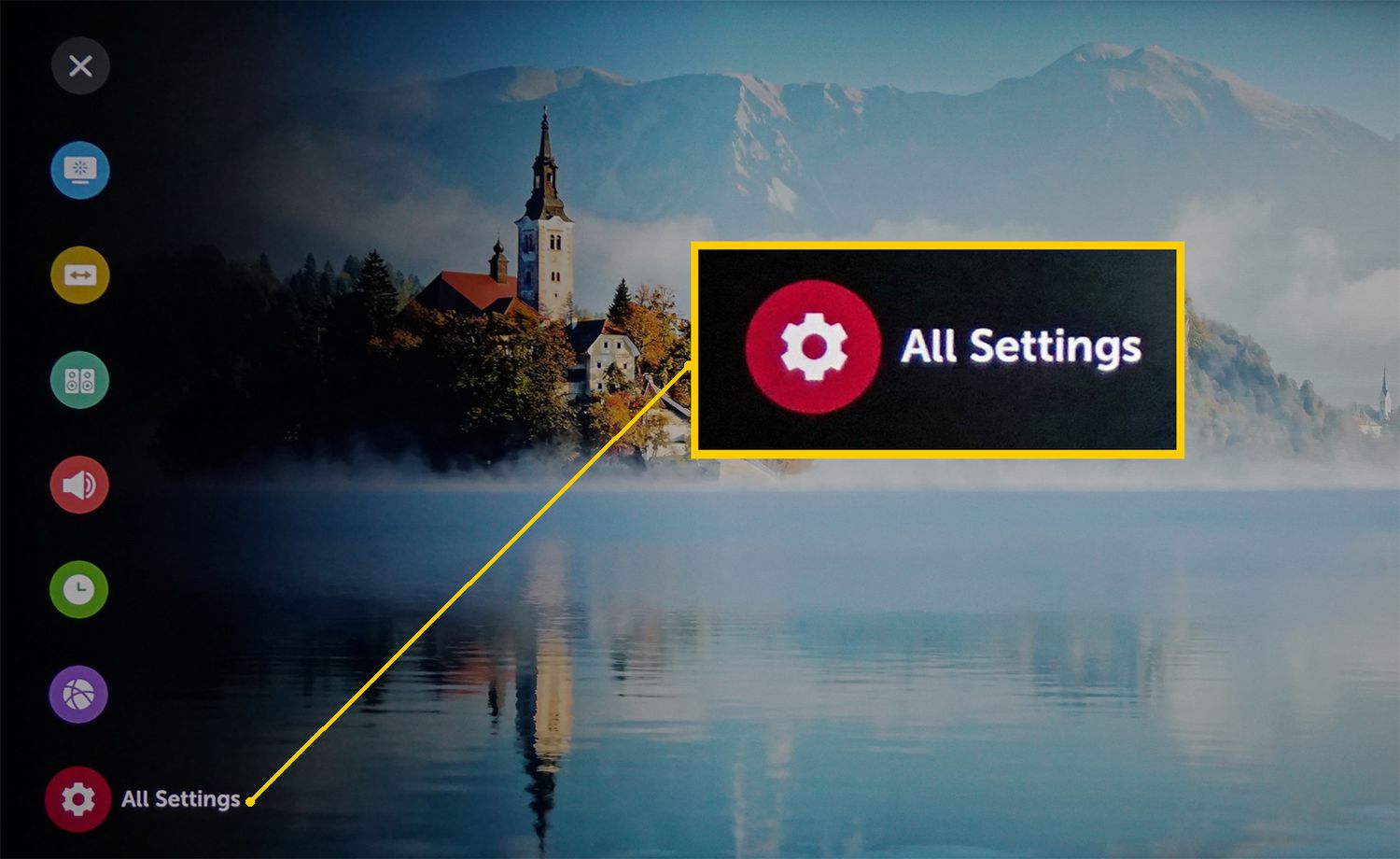
- Look for the option called “Remote Control” or “Remote Settings” and select it. You may see options to change the Remote’s “TV Name” or repair the remote by selecting “Re-register Remote.”
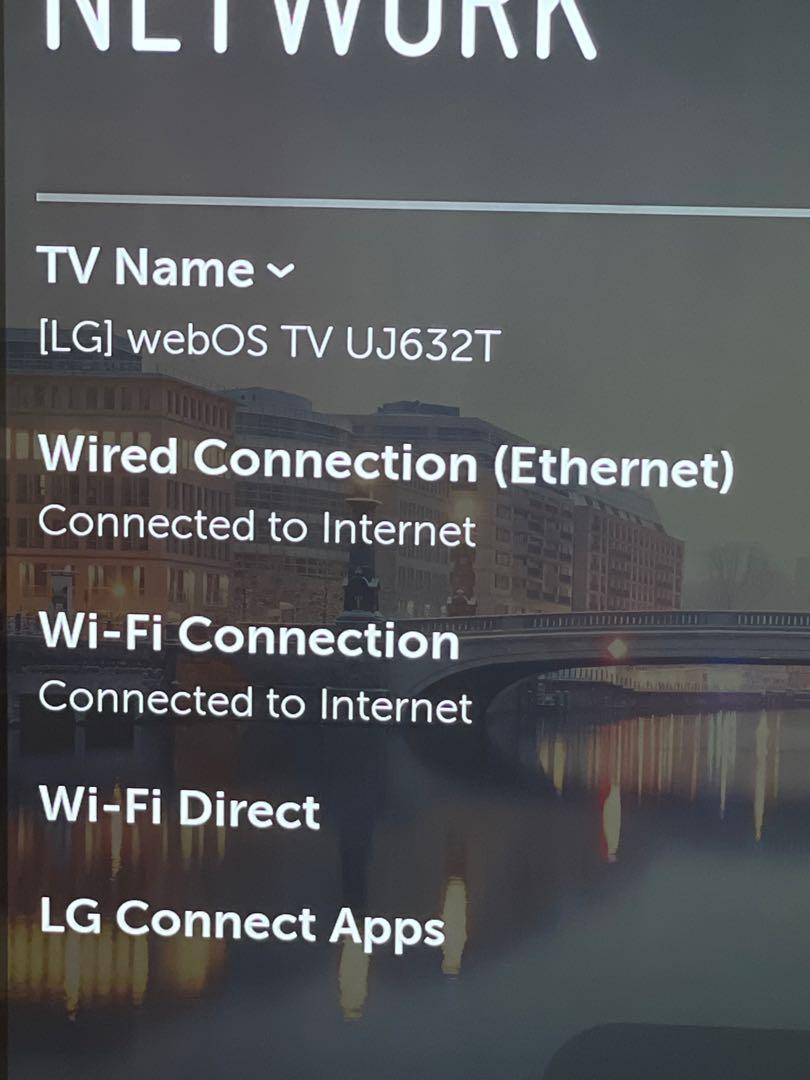
- If those don’t work, choose “Reset to Default,” which will reset all remote programming back to factory settings.
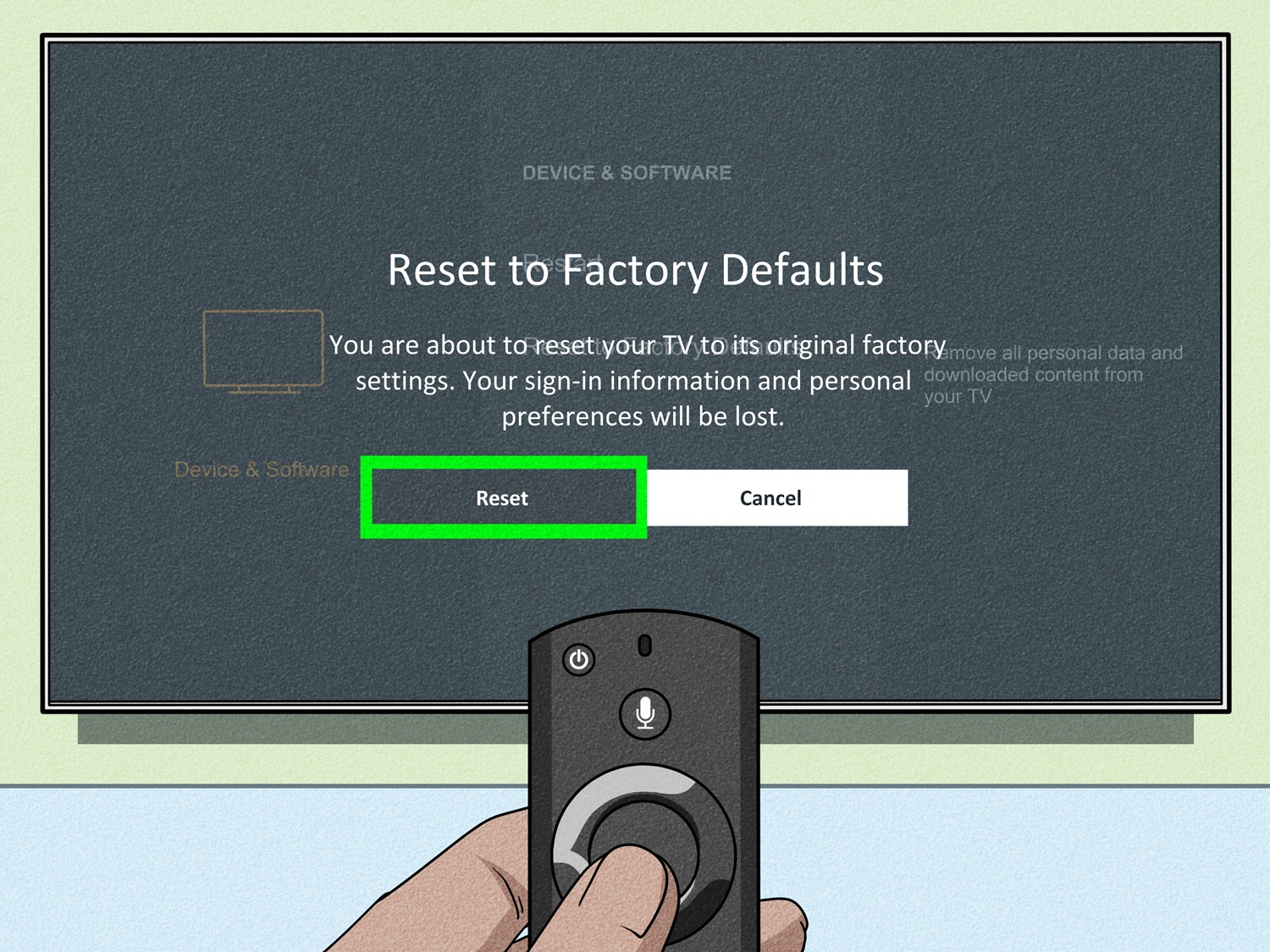
- Once reset, the remote must be re-programmed for your particular LG TV. Follow the on-screen instructions for pairing them again.
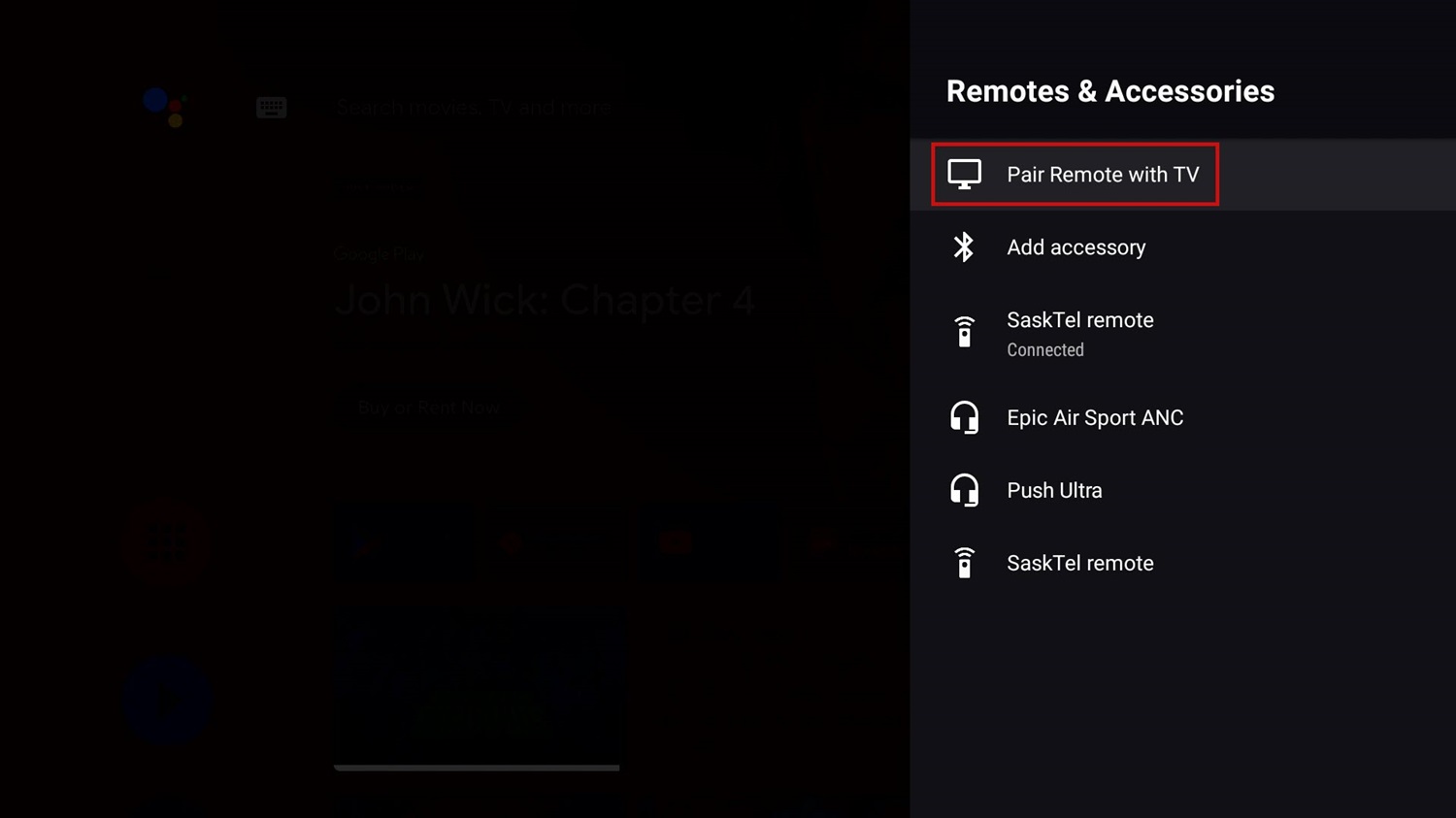
- Some models also let you customize remote buttons or adjust various control settings. Play with any relevant options.
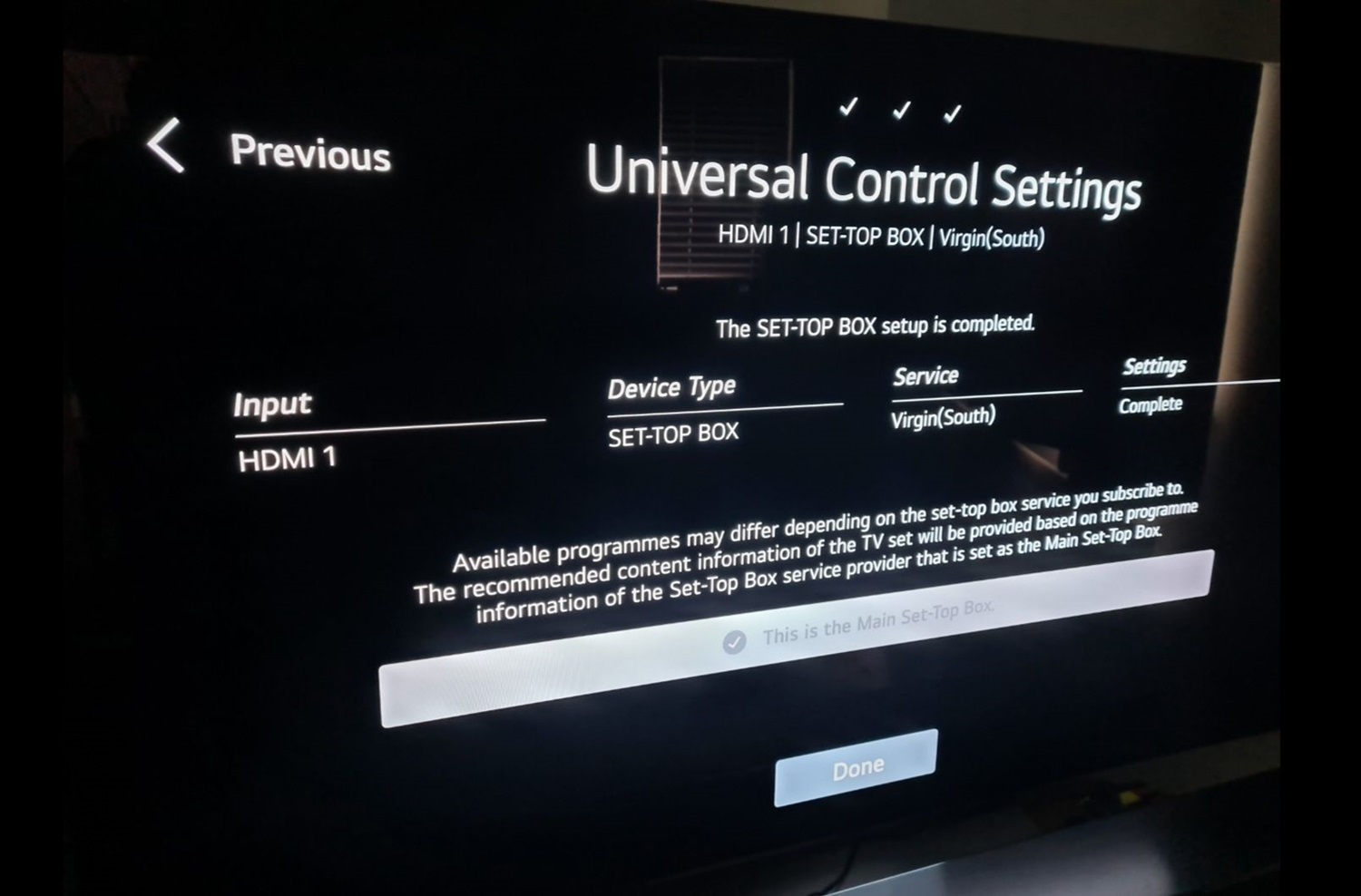
Lastly, you may need to stand close to the TV while setting up for the best wireless signal strength. Reconfiguring erases any customizations, so re-select desired choices after the reset. Hopefully, this helps resolve remote issues by starting fresh. Let us know if you need help with any of the steps.
Method 6: Ensure no Infrared Interference between the TV and the Remote
Sometimes objects like furniture, paints, dividers etc come between the TV and the remote. A clear line of sight is essential.
Here are some things to check to ensure your LG TV and remote are not experiencing infrared (IR) interference:
- Firstly, ensure no objects are between the TV’s remote and the IR sensor.

- Check for ambient light sources that could disrupt the IR signal, like direct sunlight, halogen lamps, or fluorescent lights. Dim them if possible and inspect if any electronic devices nearby operate on similar infrared frequencies. Things like other remotes, IR blasters, and security systems can interfere. Then, test the range of the remote by moving closer to and further from the TV. Intermittent or reduced functioning at standard distances indicates probable IR interference.

- Examine the IR sensor window on the TV for any dirt/debris accumulation that may obstruct the reception. Gently clean using a microfiber cloth if required.

- Lastly, make sure the TV and remote batteries are new and installed correctly. Weak batteries may cause the signal to be soft and not strong enough to bypass interference.

This gives you an idea of common infrared signal disrupters. Addressing them should help improve remote control reliability over wireless IR connections. Let me know if issues persist after troubleshooting interference sources.
Method 7: Perform a TV Reset
Sometimes, when a particular program opens, like the sleep timer on your LG TV, it may create an illusion of the device remote being unresponsive. In this scenario, there’s little you could do with the remote. Performing a reset is the best solution in this case.
Here are the steps to perform a reset of your LG TV as part of troubleshooting remote control issues:
- Power off the TV by pressing and holding the power button for 5-10 seconds until the TV entirely shuts down.
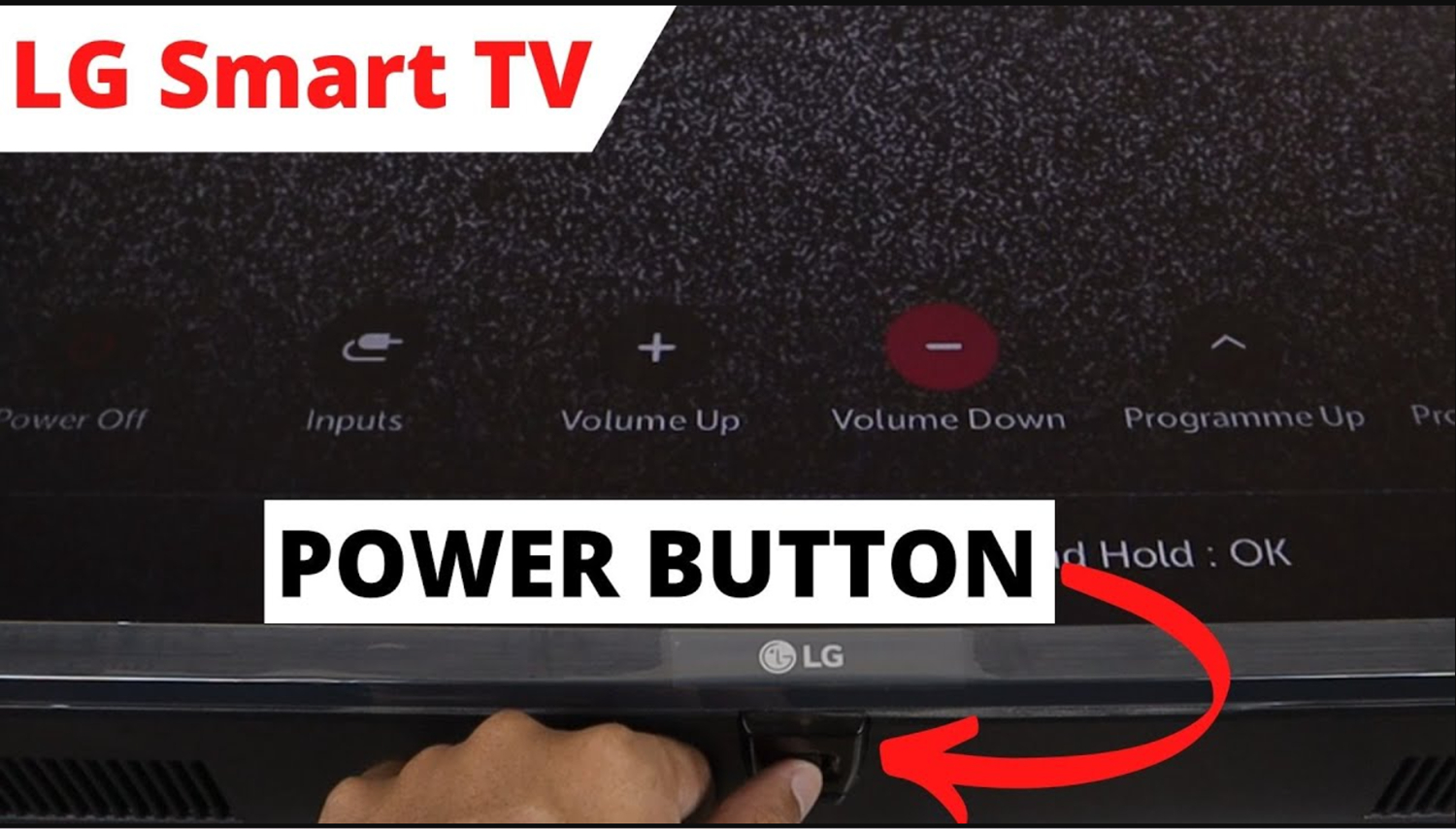
- Unplug the power cable from the back of the TV and wall outlet. Make sure to remove any debris/dust buildup on the prongs carefully.

- Press and hold the power button on the TV for 15-20 seconds to drain any residual power. Reconnect the power cable firmly to the TV and the wall’s outlet.
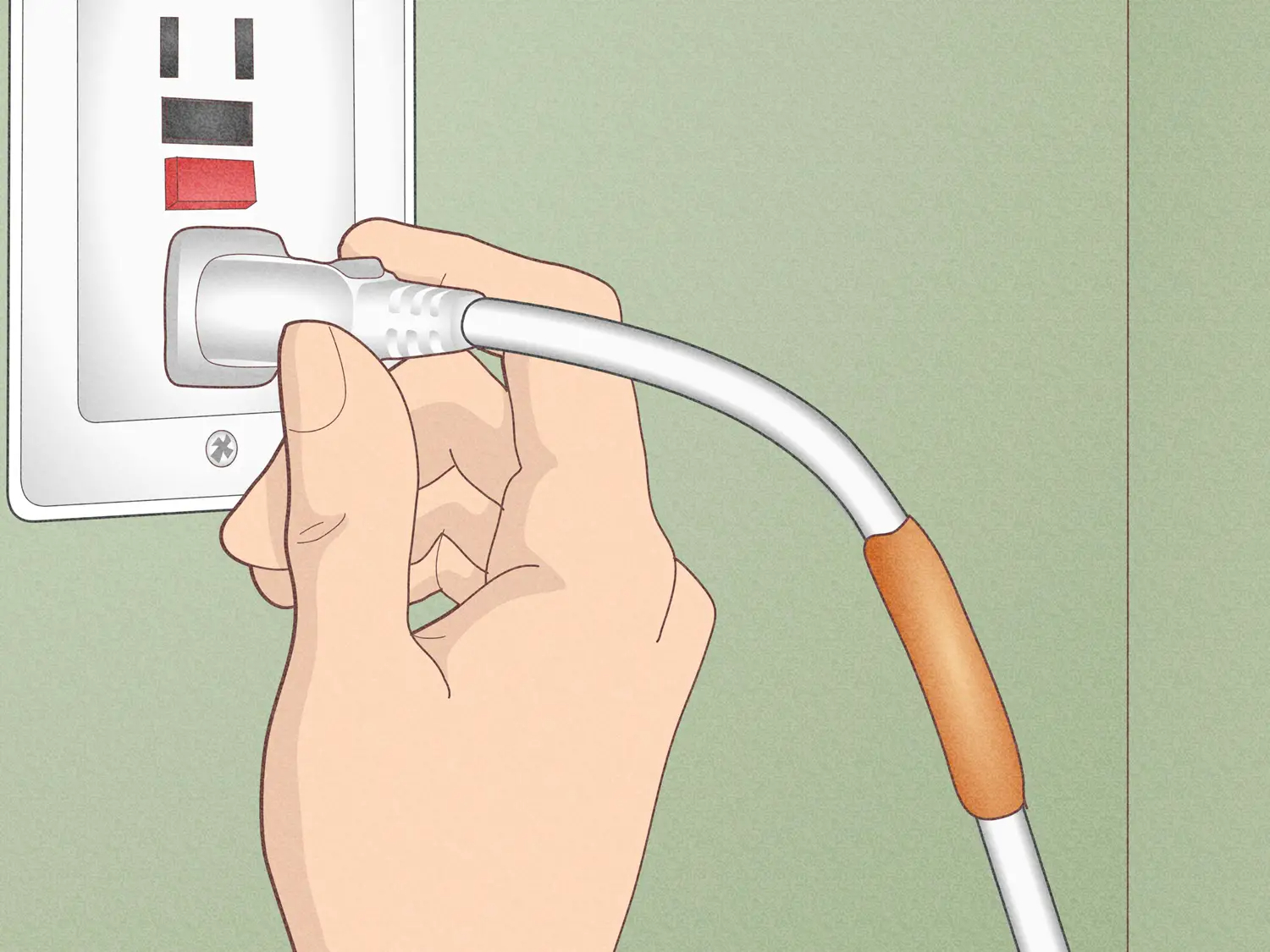
- Power the TV back on by pressing the button. It may take longer to restart fully after a reset. Let the TV boot up completely and see if the Remote is functioning again.

- If not, repeat the setup process of pairing the remote, as it will have lost prior sync.
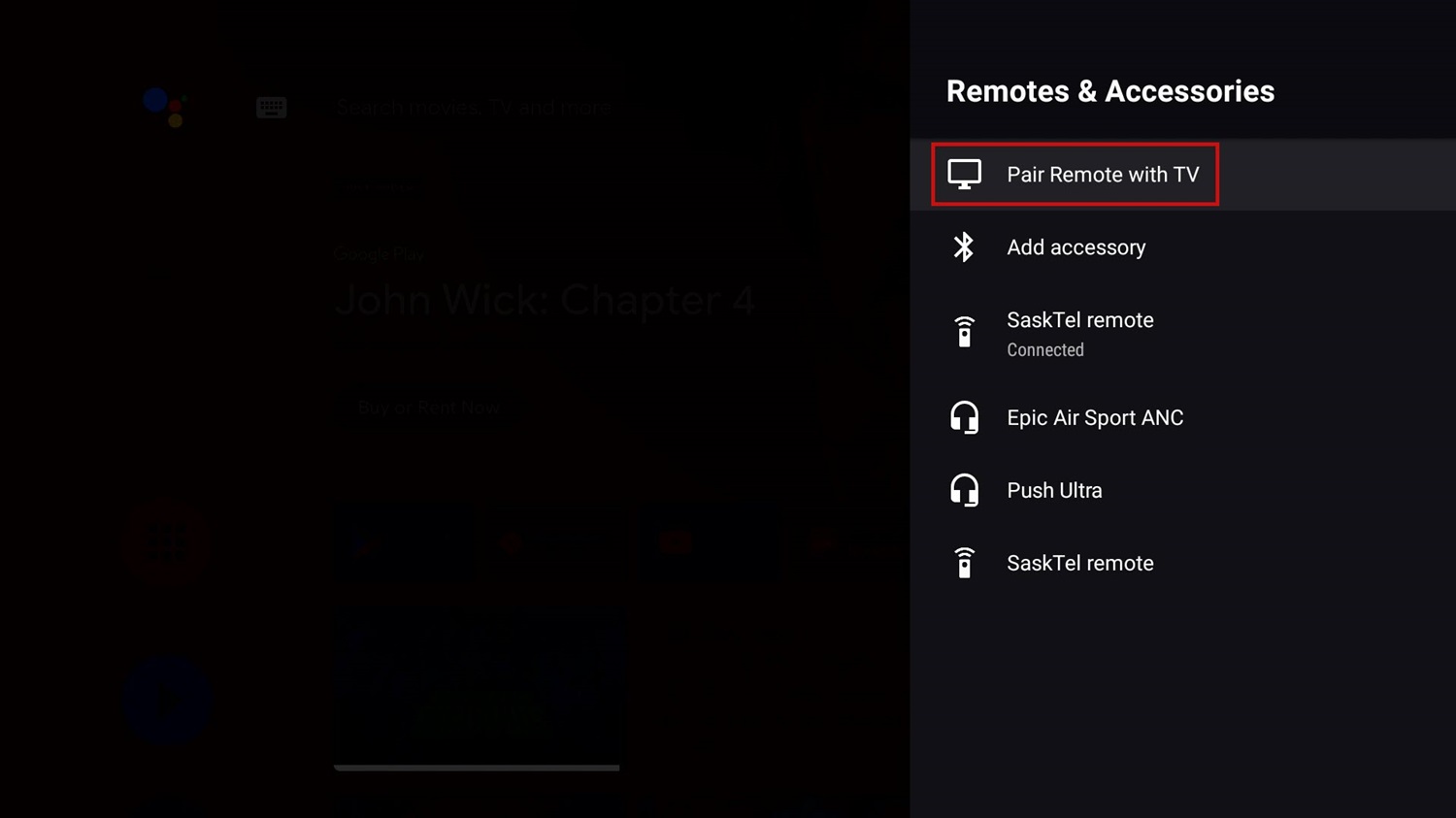
A total reset can help if the TV software/memory gets corrupted. It refreshes all electronics to their factory settings. Hopefully, this resolves any unusual glitches with the remote control. This process can potentially solve your issue of the LG TV remote not working.
See Also: How to Get Paramount Plus on LG Smart TV
Method 8: Check Internet Settings
For LG smart TVs connected to WiFi, network or internet settings could impact remote functions. Buffering on LG TVs can also cause the remote to malfunction.
Let’s check a few things:
- Confirm the TV is detecting and connected to the correct WiFi network. Go to Network settings if the connection needs re-establishing.

- Check if your LG TV’s software has been updated to the latest version. Newer versions sometimes include remote enhancements.
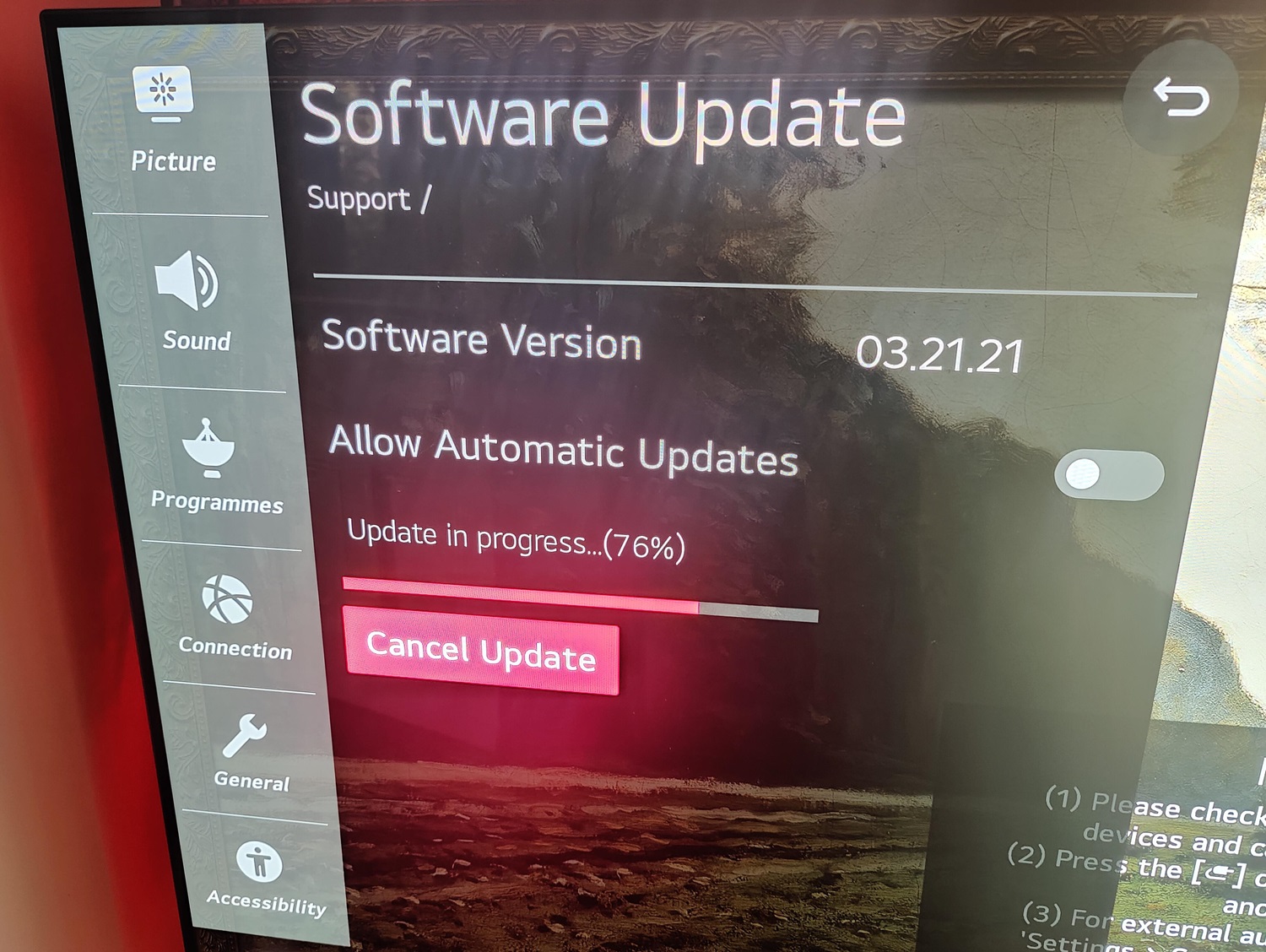
- See if remote features like voice commands, app shortcuts, or streaming utilized the network. Disconnecting from WiFi may help isolate remote-only issues.
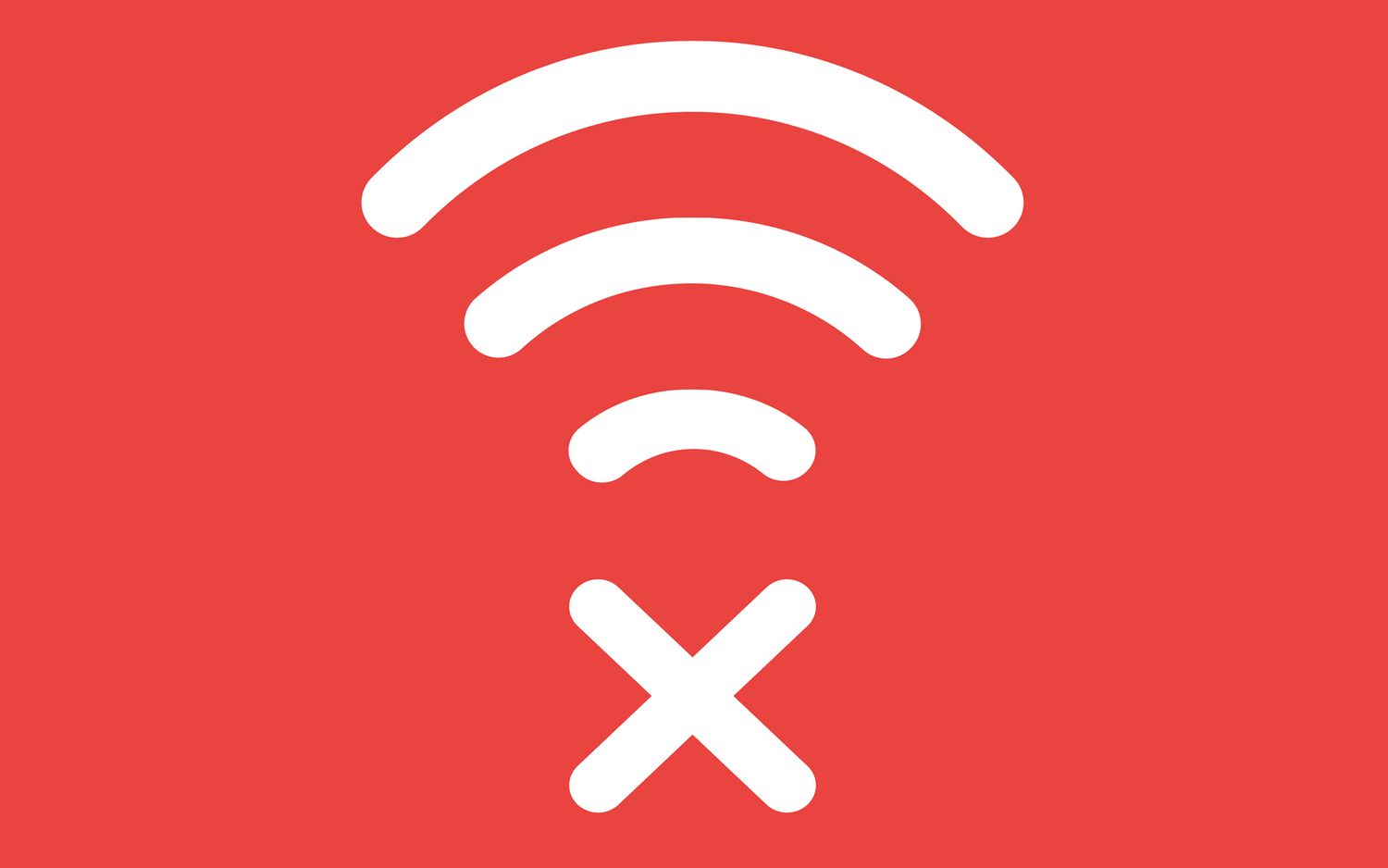
- As a test, try the remote on a different WiFi network or switch the TV to a local area connection without internet to rule out any network-related interference.
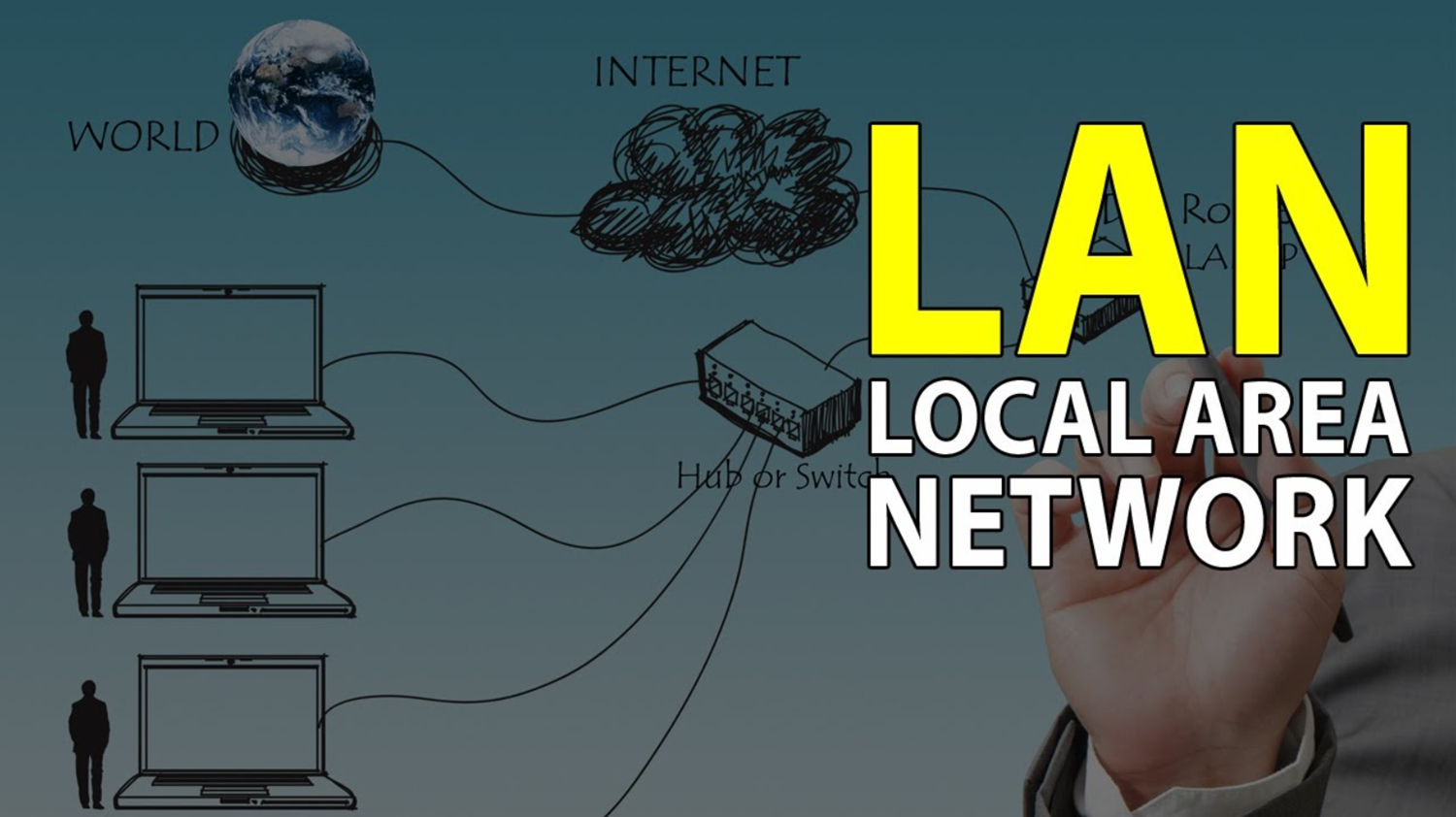
Let us know if going through and adjusting any suspect network settings makes a difference in remote usage. Internet troubles on smart TVs can sometimes manifest indirectly through oddities and cause the LG Smart TV remote not working.
Method 9: Repair the Remote Registration
If the LG TV remote not working issue persists even after trying all other methods, it may be necessary to re-register it to the TV. This “repairs” them to re-establish communication.
- Firstly, perform a Factory reset on the remote by removing the batteries for 30 seconds.

- Then, press and hold the “Menu” and “Back” buttons on the TV for 5 seconds until the light flashes twice.

- Hold the wheeled button on the remote towards the TV logo for 3 seconds until the light flashes.

- Keeping the remote’s face up, press the Menu, Select, Play/Pause, and Volume buttons simultaneously for 3 seconds.

- The remote light should blink twice fast. If not, try step 4 again until successful.

- Test if basic power/volume buttons work. If not, repeat the entire process.

Re-registering erases customized settings, so notes on original configurations may be needed. Hopefully, this final pairing refresh will solve remote functionality issues. Let us know if you require any clarification!
Method 10: Replace the Remote
My friend, you’ve exhausted all troubleshooting methods to repair the remote control. While replacement should be a last resort, it may now be the best solution.
Here are the basic steps for Method 10:
- Firstly, confirm the make and model of your LG TV to ensure you purchase an original replacement remote that is compatible. LG’s website is helpful for this.
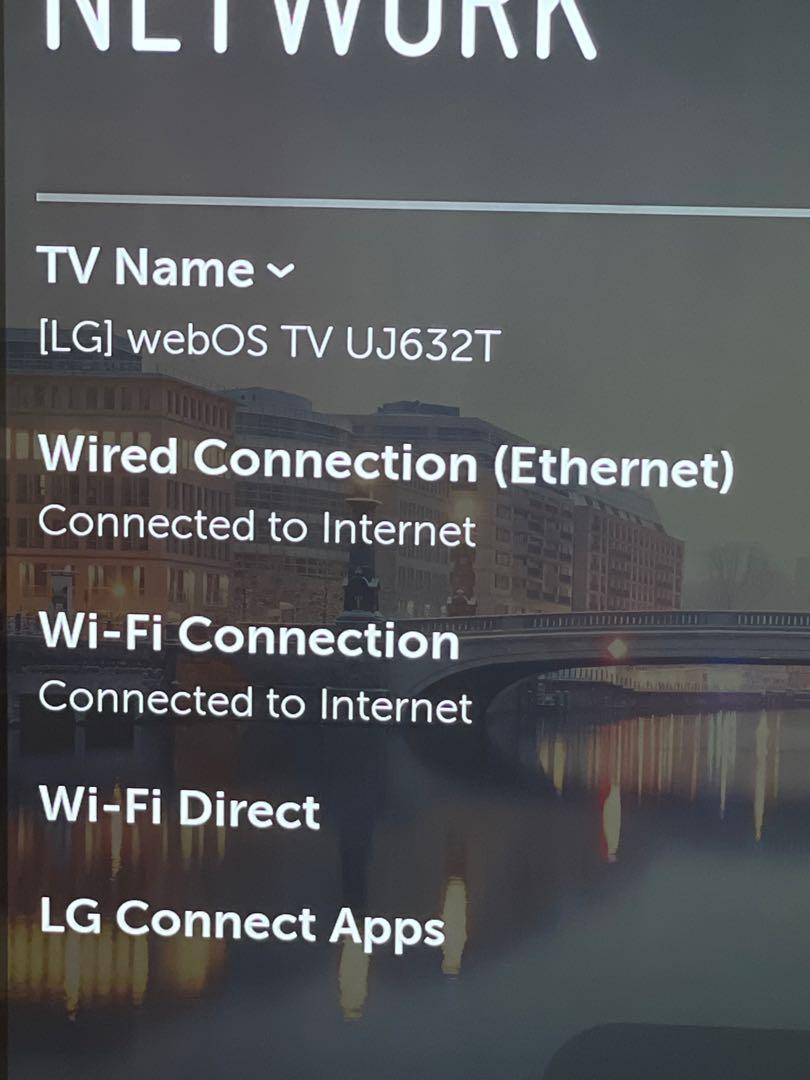
- Search online retailers that carry LG accessories to find available remote options. Check reviews to select one user to report good results with.
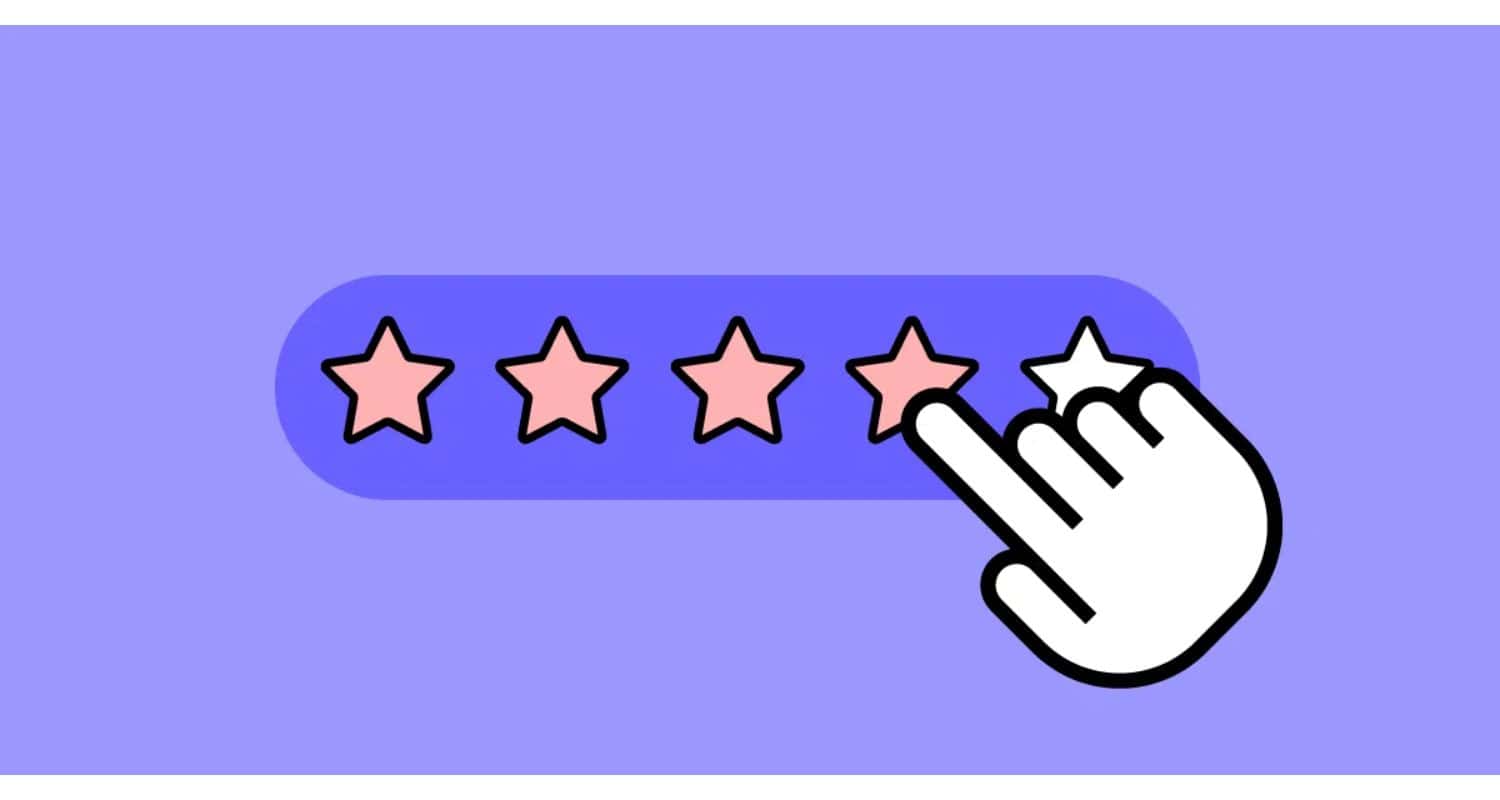
- Make a note of any unique buttons/functions your existing Remote had to match the new one as closely as possible.

- Once received, carefully read the instructions to sync the new Remote according to your TV’s pairing process.
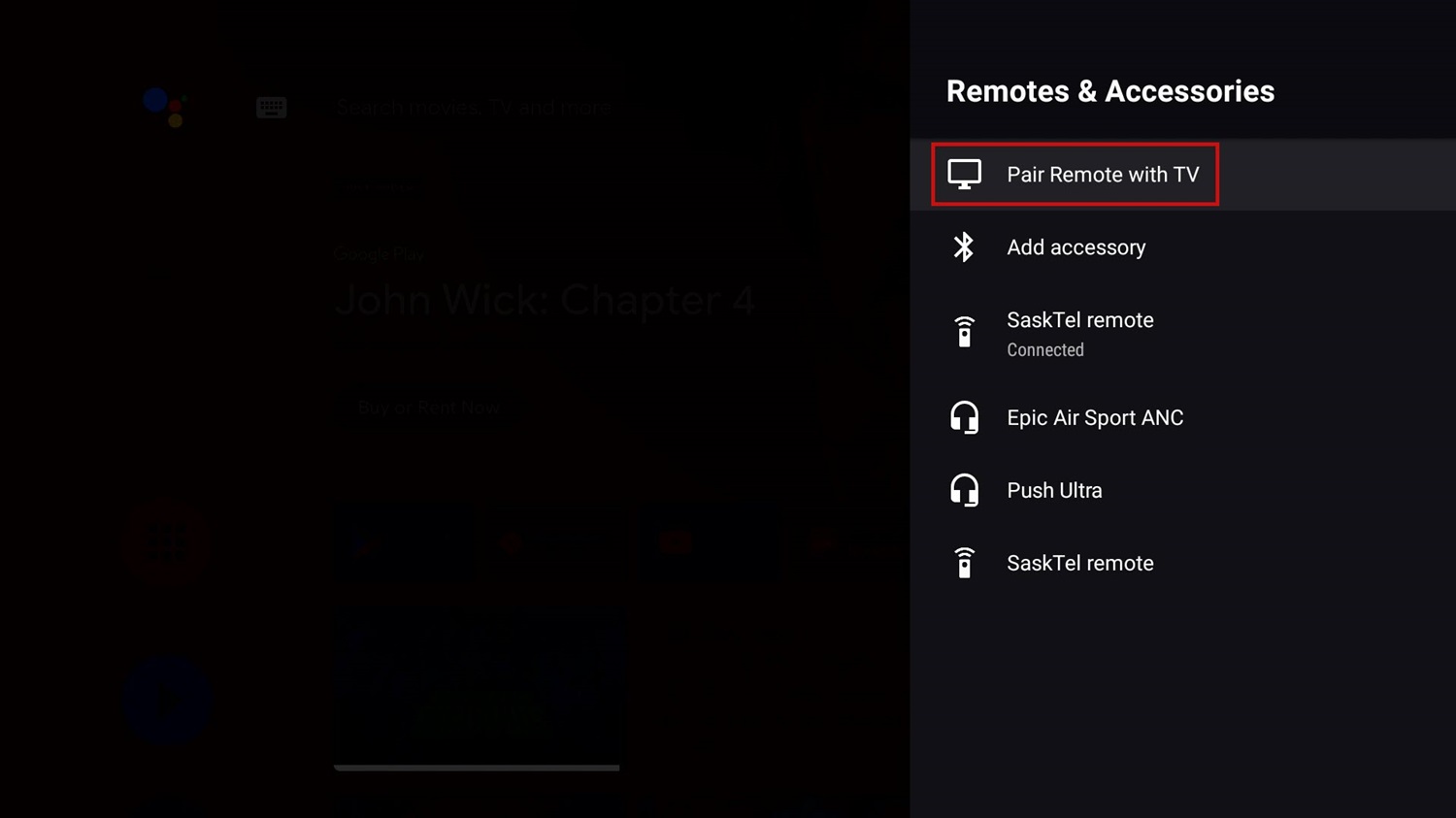
- Test exhaustively that all needed buttons and controls are responding correctly.

- Save receipts in case of future issues under warranty. Some stores accept returns if replacement is also problematic.
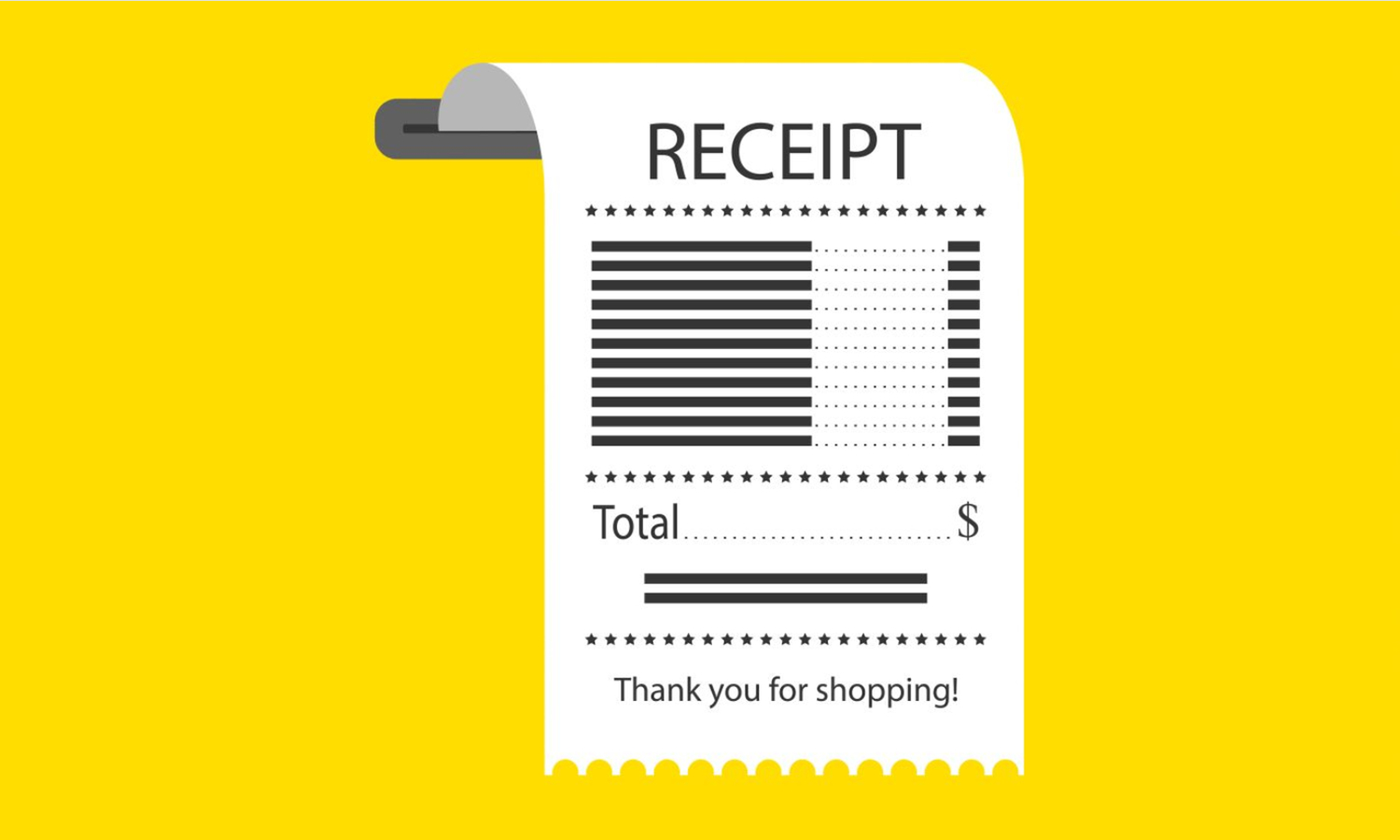
With any hope, an adequately matched new remote will finally resolve the connectivity troubles. But don’t feel discouraged if even that doesn’t work – you’ve clearly shown perseverance trying multiple fixes! Let us know if you have any other questions during the replacement process. Fingers crossed, this works, and you get to binge-watch your favorite content from 7plus on your LG Smart TV!
See Also: LG TV Remote Codes: Comprehensive Guide Or Easy Setup
FAQs
Why did my LG remote stop working out of nowhere?
There could be several reasons why an LG remote may suddenly stop functioning correctly, even without apparent causes. Low batteries, interference from electronics, corrupt programming from power surges, or physical damage are all possibilities. Sometimes remotes develop minor glitches, too. There are usually simple solutions like resetting or repairing.
What is the syncing process for my LG TV model?
Syncing involves resetting the Remote to its factory defaults and re-registering it to your LG TV. Methods vary by model but usually involve holding certain buttons while the TV searches for the signal. Carefully follow all on-screen prompts and ensure both devices are nearby.
Why don't voice commands work on my LG remote?
For built-in voice features to function, the TV may need an internet connection for software/database updates from LG. Try disconnecting from the WiFi temporarily to test if basic button controls still work over infrared alone. Also, check your account privacy settings and turn off any blocking microphone access.
Is my remote under warranty for replacement?
Keep receipts from your original TV and remote purchase to maintain warranty coverage. Most retailers and manufacturers offer at least 90 days for accessories. Contact customer support with your model details, purchase date, and issue descriptions. They'll confirm if the remote is eligible for free replacement or repair.
Conclusion
So, this was your ultimate guide on the LG TV remote not working. We hope one of these solutions has worked for you. Nobody wants an unresponsive remote when you have so many shows to scroll from the Tubi on your LG TV. With some troubleshooting know-how and a process of elimination, it is usually possible to resolve LG remote control problems.
Be patient and methodical while working through resetting, repairing, cleaning, and fixing interference issues. As a last resort, replacement may be the answer. Moreover, with so many variables, these steps help diagnose what’s causing the malfunction to get things working again smoothly.
See Also: How To Program DirecTV Remote To LG TV: Complete Guide

Carly Earl, Guardian Australia’s pic editor, was a photographer and pic editor in Sydney for 8 yrs. She worked for The Daily Telegraph and Sunday Telegraph.