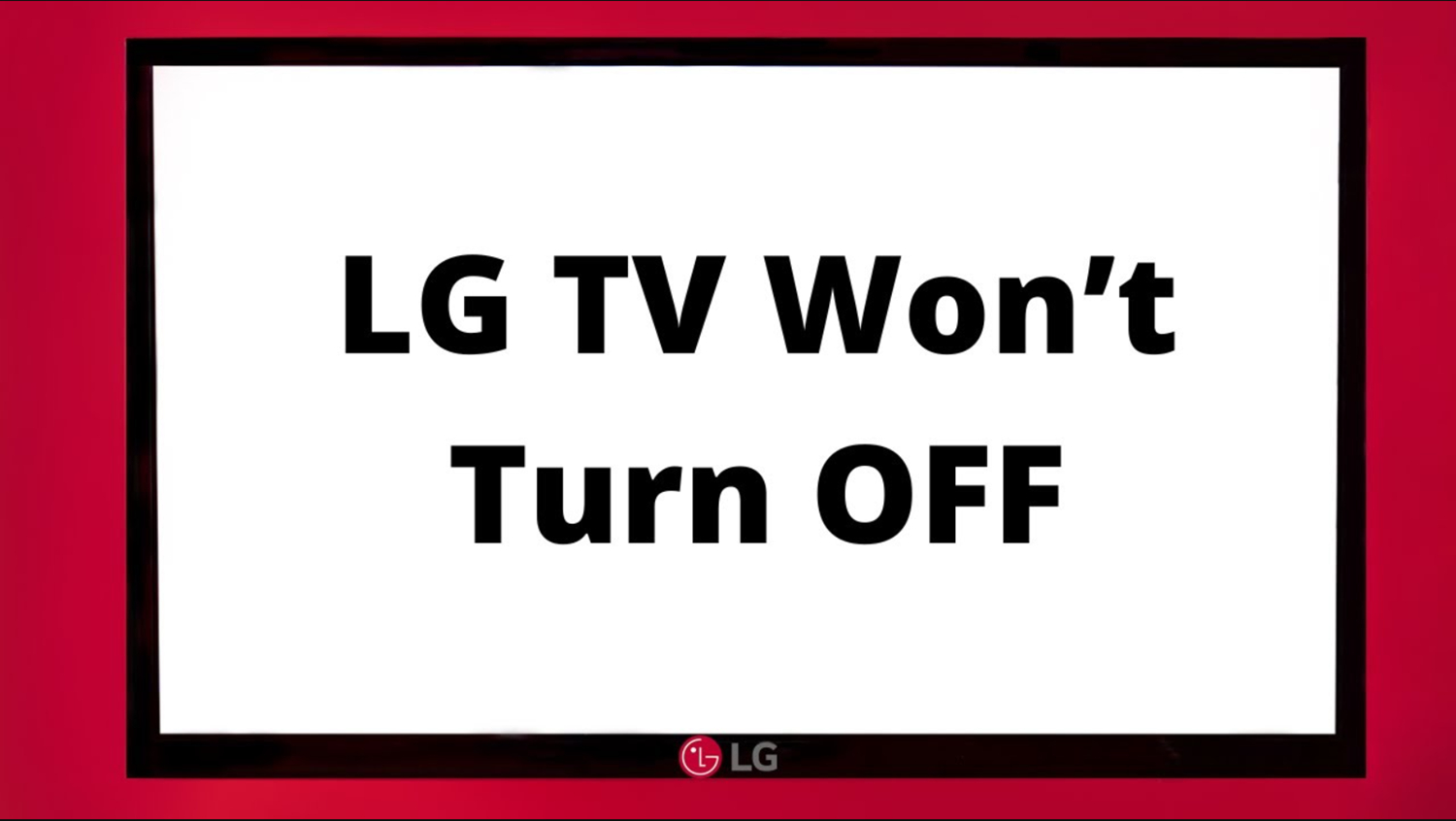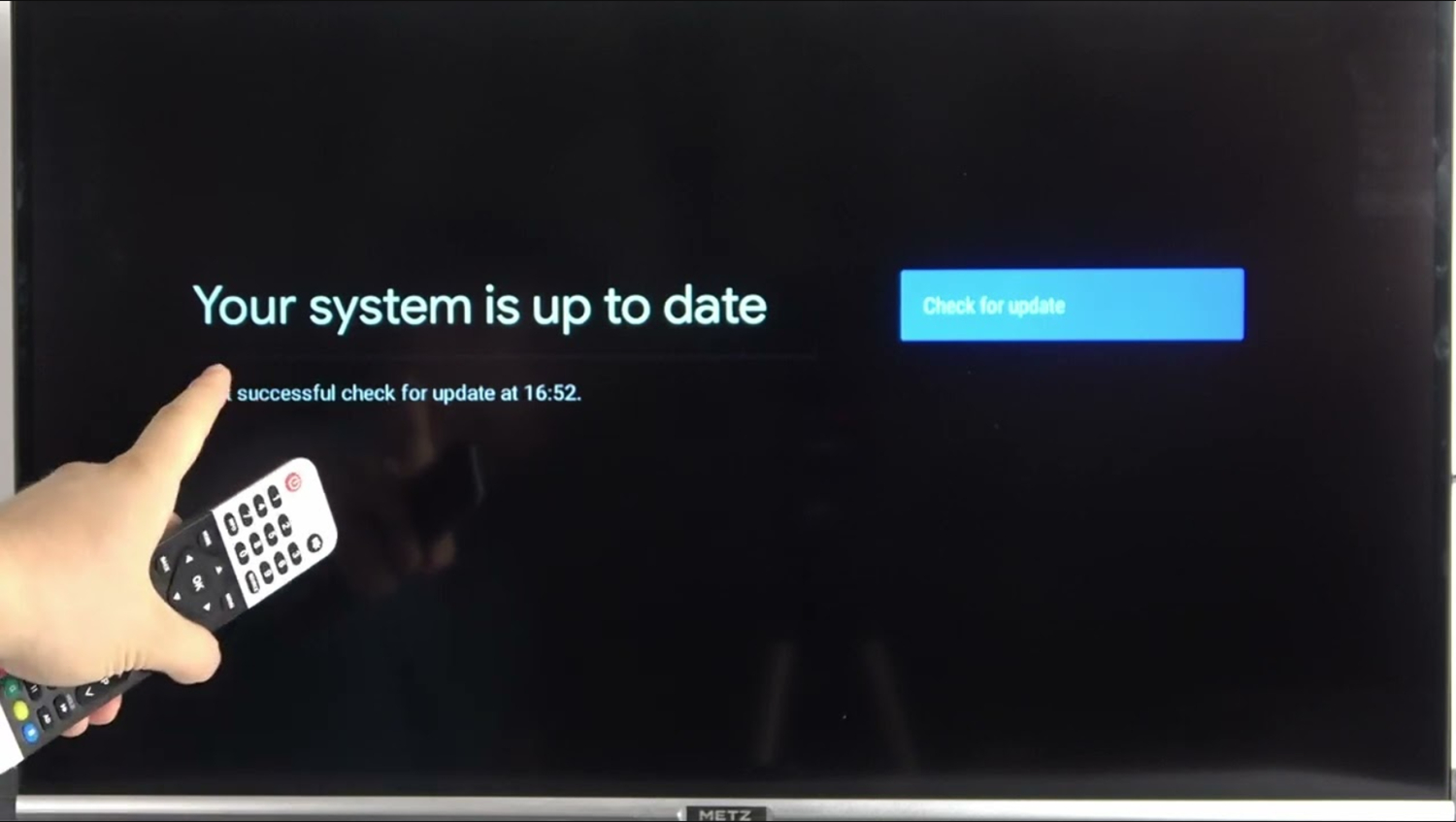Have you ever had trouble getting your LG TV to turn off entirely after pressing the power button on your remote? If so, you’re not alone – many LG TV owners have experienced this frustrating issue. The problem of the LG TV won’t turn off can be solved through troubleshooting!
Some methods to try when your LG TV doesn’t turn off include checking your remote batteries, enabling SIMPLINK if available to sync Power with HDMI devices, clearing cache memory, looking for updates, removing interference from the remote sensor, repairing the remote controls pairing, using alternate controls like LG’s smartphone apps, and as a last resort replacing the remote if internal issues persist. By reviewing these potential solutions, you can better pinpoint and resolve the source of the unresponsive power function.
This article will explore why an LG TV will not turn off properly and solutions to resolve each problem. By understanding the potential culprits behind a failed shutdown, you can get your TV turning off as expected with just a few easy fixes.
See Also: How to Get Cable on a Smart TV without a box?
Table of Contents
Why is the issue coming?
Imagine you’re watching a great show on BBC iPlayer on your LG TV in the morning. A call comes, and you’ve to leave in a hurry. When you try switching off your TV, it doesn’t. Whatever you try, however hard you try, your Smart TV doesn’t turn off. Horrifying, right? Well, there are a few key reasons why an LG TV may get stuck in an endless cycle of refusing to shut down completely:
- Stuck in Standby: A software or hardware glitch can trap the TV in low-power standby mode instead of a complete shutdown. This prevents all processes from terminating.
- Background Features Running: Certain scheduling features are still active, like programmed Power on/off times, and can take over and override the power button. Timers and sleep functions can also sneakily run behind the scenes.
- Overheating Problem: Caked-on dust clogs air vents and causes internal components to overheat. An overwhelmed cooling fan working overtime may not allow a complete shutdown while working to reduce temperatures.
- Loose Cable/Port Connections: Prolonged use can make AC cables slide loose or develop intermittent connections at ports. An unstable power supply disrupts the shutdown signal, reaching all circuits.
- Outdated Software: Old or corrupt firmware could be missing new shutdown routines. Not having the latest patches also allows minor software bugs to emerge over time.
Understanding the root cause might help you diagnose the problem yourself. Multiple other reasons might be why your LG TV won’t turn off. Let’s get started knowing the ten troubleshooting methods that can bring you out of this mud!
See Also: RCA Universal Remote Codes For LG TV
10 Ways to Troubleshoot LG TV Won’t Turn Off
Under are ten ways through which you can troubleshoot the problem of your LG TV not turning off:
Method 1: Check your Battery
One simple thing to look at is the remote control’s batteries. Sometimes, LG TV won’t turn off with a remote because of weak batteries, which causes connection issues and intermittent power responses.
- Firstly, remove the back panel or battery door of the remote.

- Secondly, check that the batteries are correctly inserted and contact the terminals well.

- Then, give each battery a gentle push to ensure they are fully seated.

- If the batteries look worn or corroded, replace them with new alkaline batteries.

- Finally, reassemble the back panel and try essential functions like Power and volume control.

Fresh batteries provide reliable power transmission from the remote to the TV. A quick battery check is an easy first step if you’re troubleshooting any issues with your LG’s responsiveness. Remember to recycle old batteries properly.
Also, explore how cold can a TV get.
Method 2: Enable SIMPLINK Feature
The SIMPLINK feature on your LG TV allows direct control and sharing of external devices connected through HDMI. Let’s examine enabling it as another potential solution:
- Firstly, navigate to the Settings Menu.
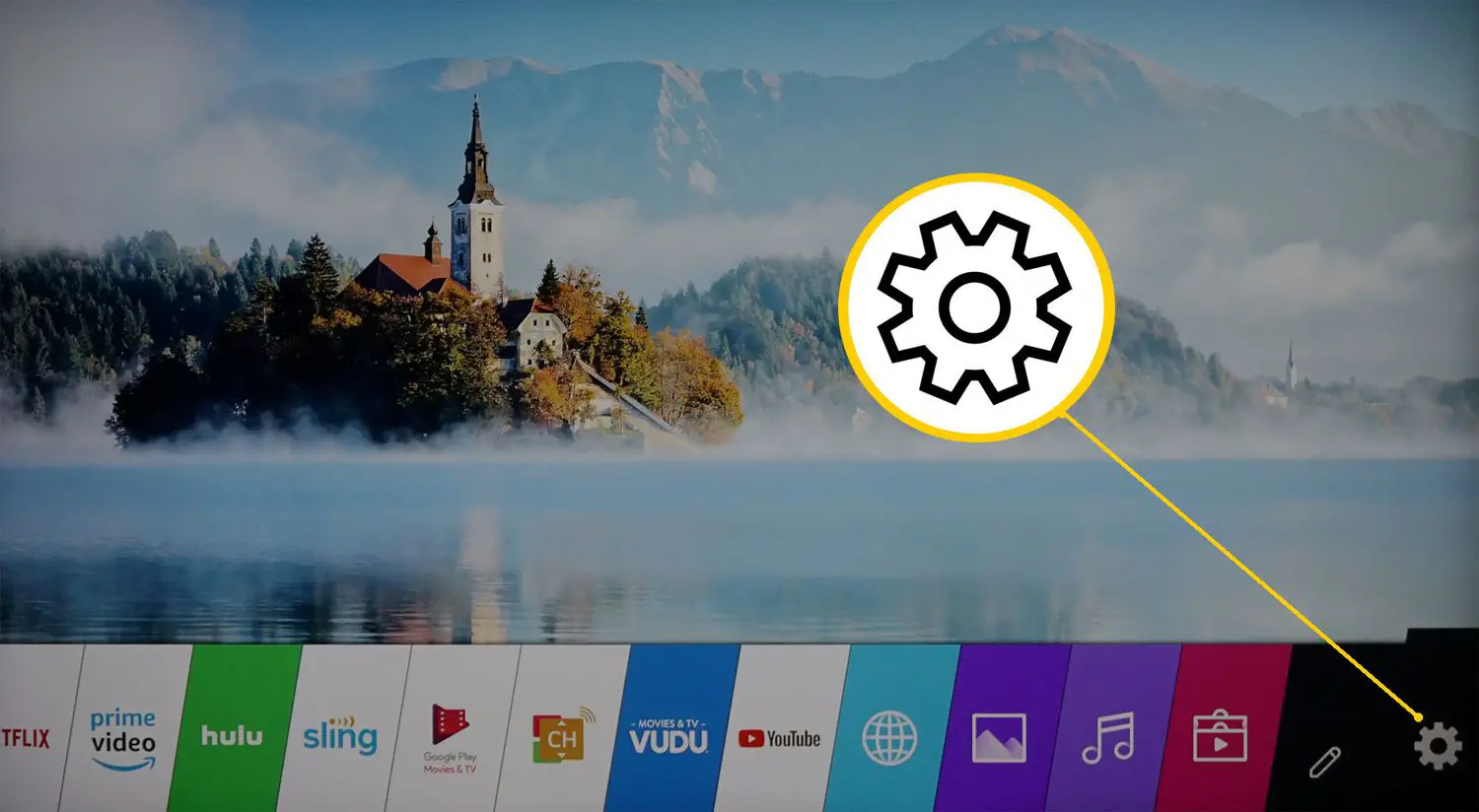
- Then, select General Settings.
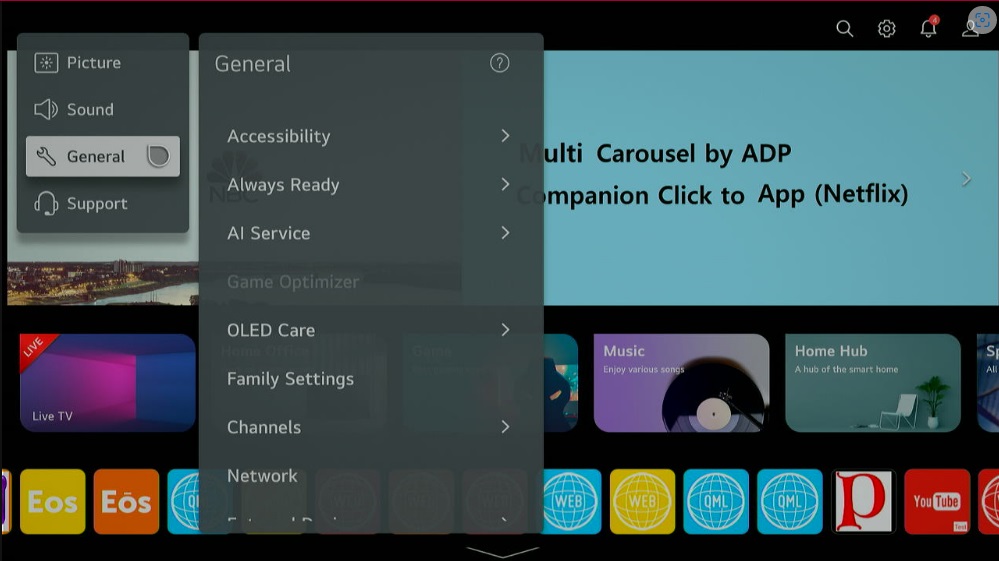
- Select SIMPLINK (HDMI-CEC).

- Turn On the SIMPLINK Setting.
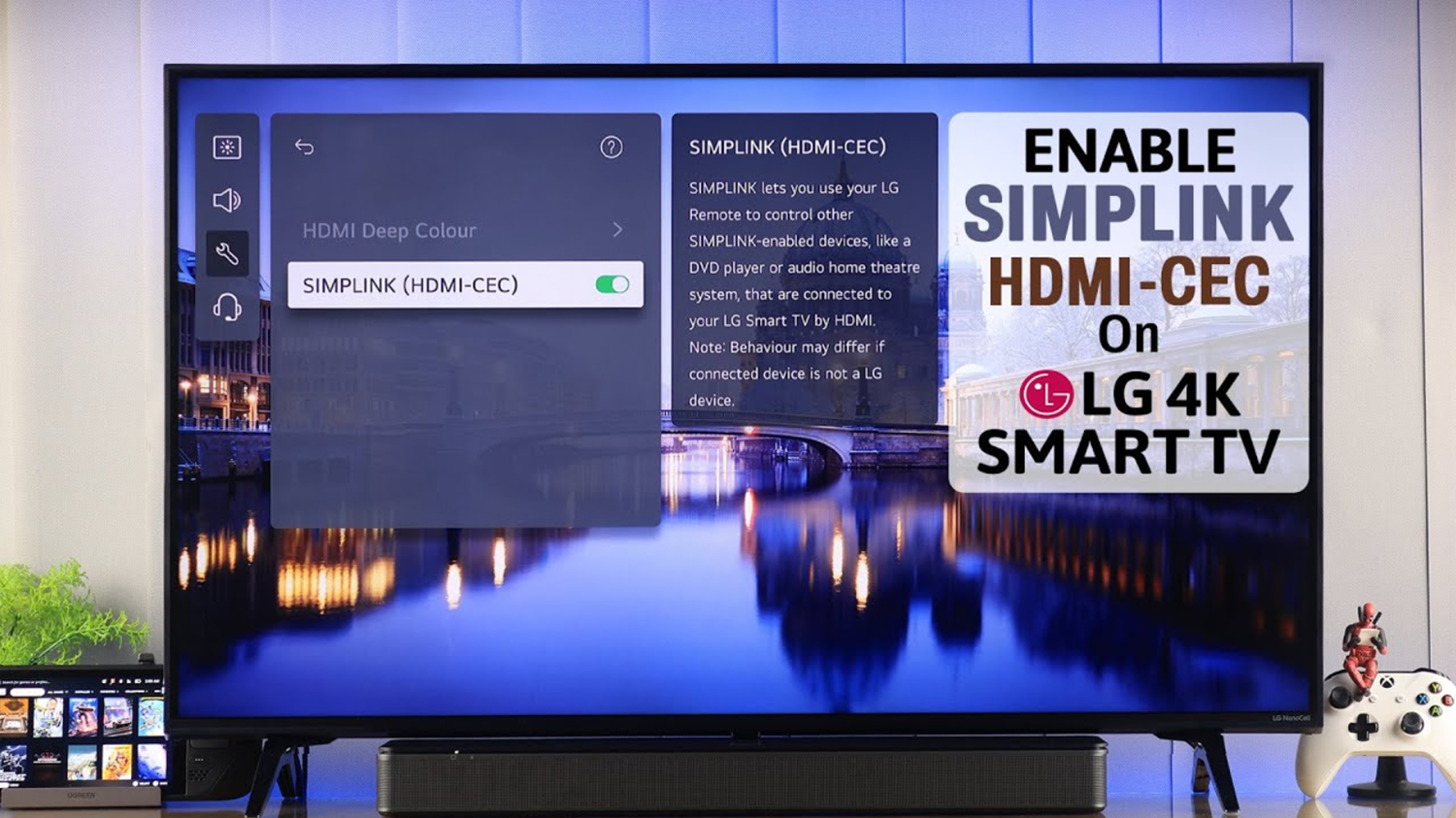
- Lastly, select Control Linked Devices.
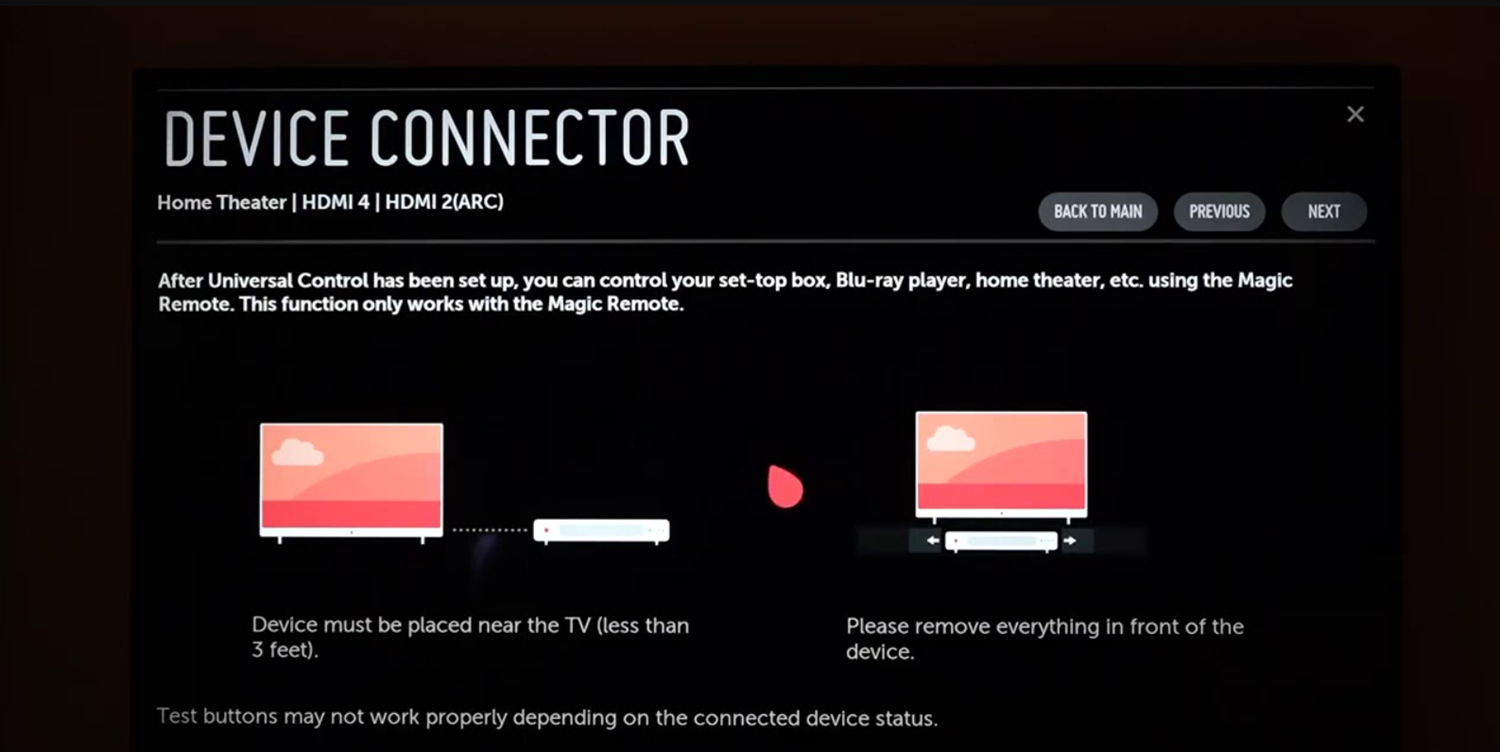
This allows your TV remote to power on/off and control the volume of compatible home theater receivers, Blu-ray players, set-top boxes, and more. Troubleshooting is sometimes a process of elimination. Stay determined – together, we’ll get your smart TV issues solved!
See Also: LG TV Warranty Check: How To Ensure Your TV’s Coverage
Method 3: Unplug and Plug-In Your TV
Sometimes, you will also notice LG TV closed captions won’t turn off. When a Smart TV is acting up and won’t shut off in any way properly, a hard reset of the entire system can help. Let’s review the steps:
- Firstly, ensure the TV is not responding.
- Then, unplug the power cable from the rear of the TV. Wait 30 seconds for all electricity to drain thoroughly.

- Lastly, reattach the power cable securely.

- Turn the TV on typically using your remote.

Unplugging completely resets the TV by pressing a reset button. This resolves software glitches or memory leaks that may prevent a clean shutdown. Always use the remote to select Power Off before trying this method. If the restart solves the faulty shutoff, your TV’s hardware is likely okay.
Method 4: Clear Your Cache
Accumulating temporary cache files can cause memory issues over time. Clearing the cache helps free up space:
- Navigate to Settings.
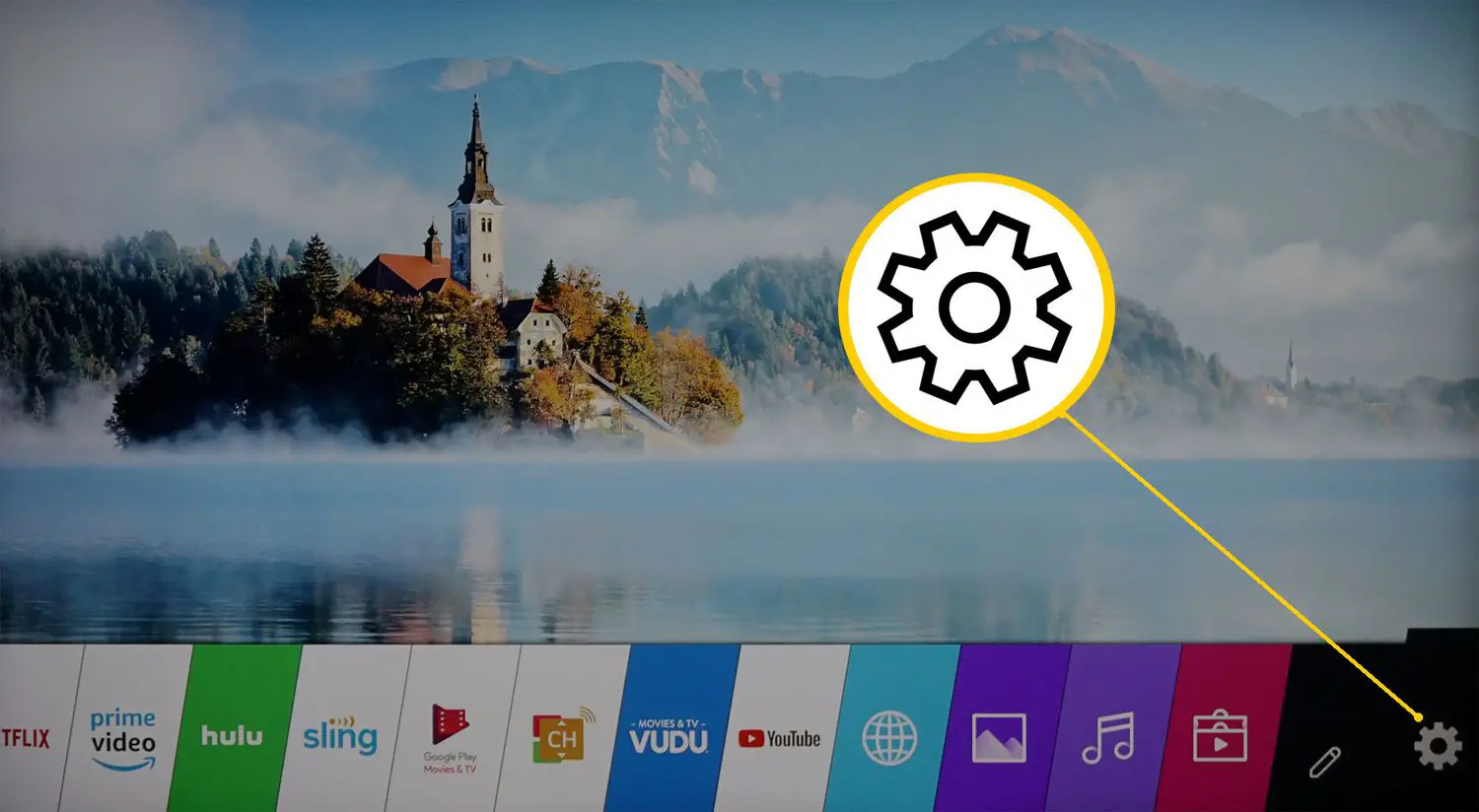
- Select General Settings. Finally, confirm selection to begin deletion.
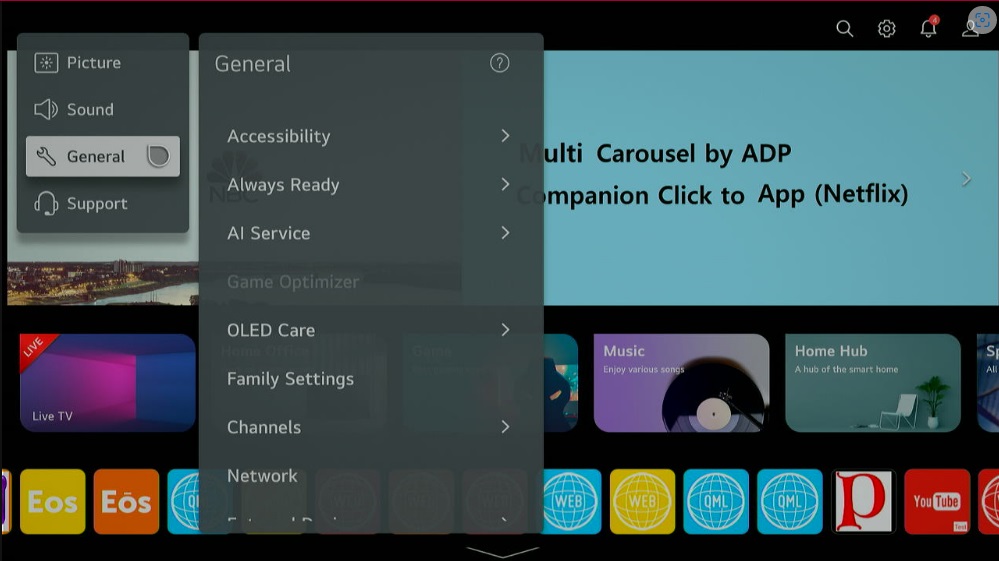
- Choose Clear Cache Files.
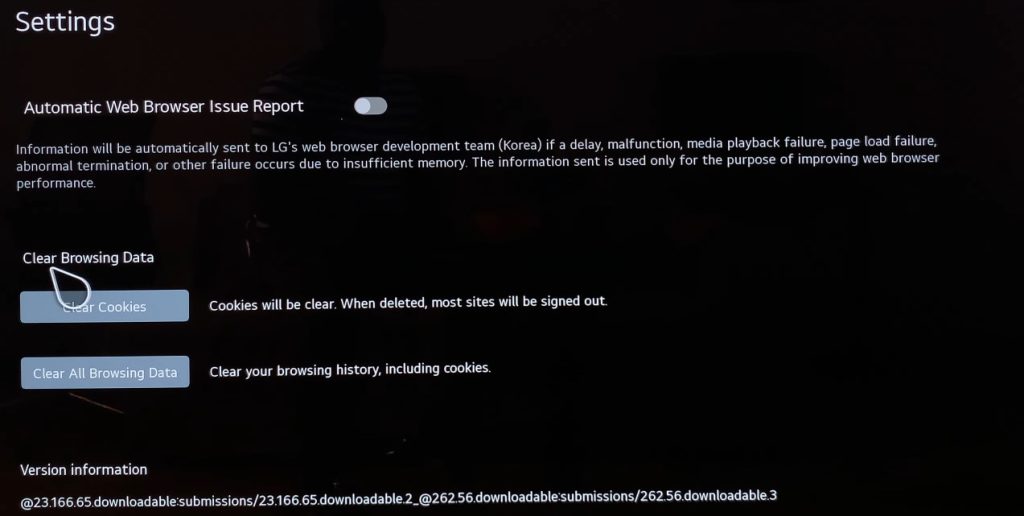
Temporary files that apps download to improve load times are stored in the cache. This ensures fast access without re-downloading each time. But over the months, the cache grows large. Clearing cache could also help you smoothly launch entertainment apps like Sky Go on LG Smart TV.
See Also: Ways To Clear Cache On LG Smart TV: Complete Guide
Method 5: Check For Updates
Keeping your TV’s software current helps ensure stable operation. It might also help with the problem of “LG TV subtitles won’t turn off”. Let’s review checking for updates:
Your TV will automatically check online for new firmware versions with performance enhancements or bug fixes. Installing updates keeps your device optimized over time.
Updates also provide security patches addressing vulnerabilities. Leaving a TV outdated could put your network at risk. Regular check-ins are the best practice for technology.
Method 6: Clear Interference From Sensors
The reason that your LG TV won’t turn off might be due to blockage. Smart TVs have various sensors that aid features like motion control. Ensuring nothing blocks them enhances functionality.
- Inspect Around Sensors.

- Remove Nearby Objects.
- Clear Debris From Seams.

- Wipe away dust particles or grease.

Sensors allow convenient controls but become blocked quickly. Scan for things interfering, like electronics, furniture, or debris in vents. Clear a direct line of sight for hand gestures or voice commands.
It is also recommended to dust regularly for general wellness. A clean, responsive device brings more enjoyment!
Method 7: Repairing the Remote-TV Connection
Many LG TV owners have experienced frustration when LG TV won’t turn off. It might be time to repair the remote. After exhausting other troubleshooting methods, it may be time to closely examine the remote TV connection.
- Inspect and replace remote control batteries, checking polarity is correct. Fresh batteries can reset the remote’s signal.

- Locate the remote’s pairing button and force a reconnection by holding it down for 5-10 seconds and then verify the TV is set to the proper remote code in its system menu settings.

- If issues persist, have a certified technician diagnose if the remote’s internal transmitter needs replacement or repair.
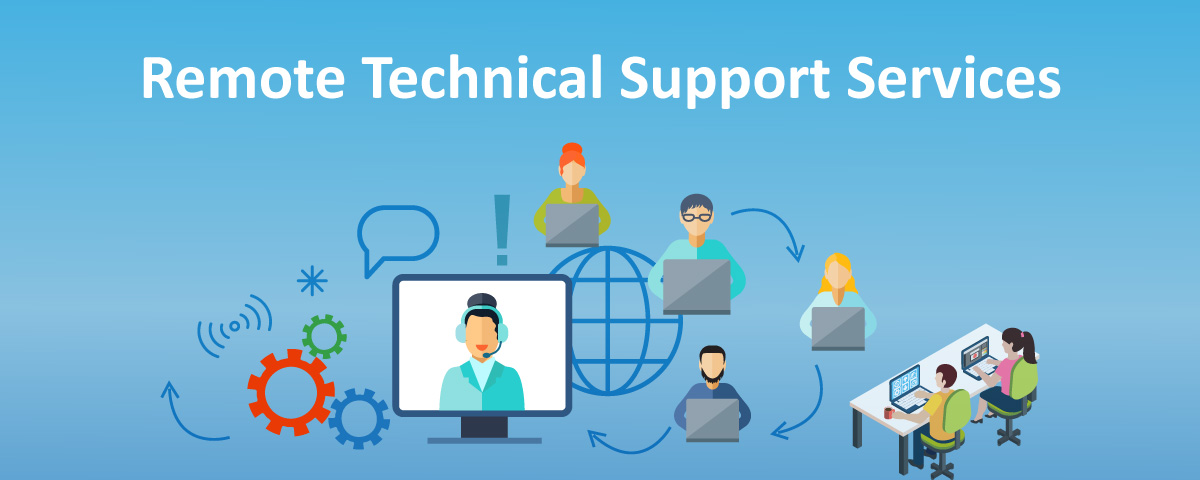
With regular everyday use, it’s common for the signal between a TV’s remote and receiver to degrade or fall out of sync. Stay calm – keep troubleshooting until the mystery is solved.
Method 8: Reset the Pairing Between the TV and the Remote
Over extended use, the pairing that allows these key components to communicate can degrade or lose synchronization. Let us examine the process of re-establishing the vital remote-TV connection from the ground up:
- Firstly, locate the pairing/reset buttons on the back of the remote and TV.

- Simultaneously press and hold these buttons until the power light flashes and then release immediately to initiate rescanning for the paired device.

- Try power/volume commands to test new synchronization.

Though not addressing specific faults, this fresh start to their communication channel may restore lost functions. Even the most straightforward processes can yield renewed understanding between cooperative parts with care and patience.
Method 9: Use Other Smartphone Remote Apps
Remote controls are heavily used, and occasional signal interference is regular. When a direct operation fails, the TV is controlled indirectly through smartphone apps. Many manufacturers provide free software linking mobile devices. Let’s explore how second-screen solutions might solve stubborn shutoff issues.
- Firstly, confirm official apps exist for your TV brand and model from the app store.
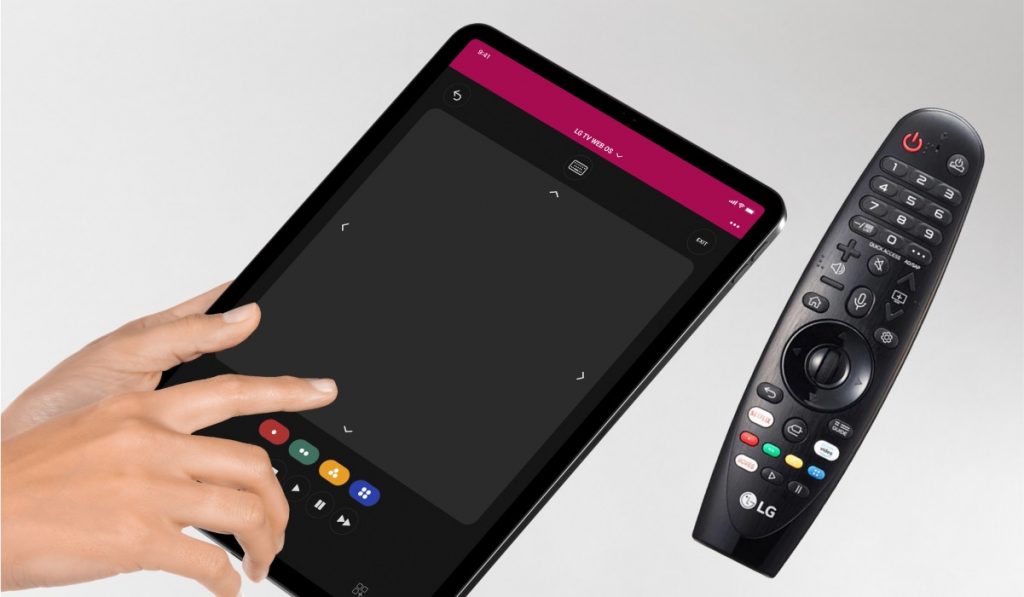
- Install the app and follow the prompts to pair it via WiFi or Bluetooth.
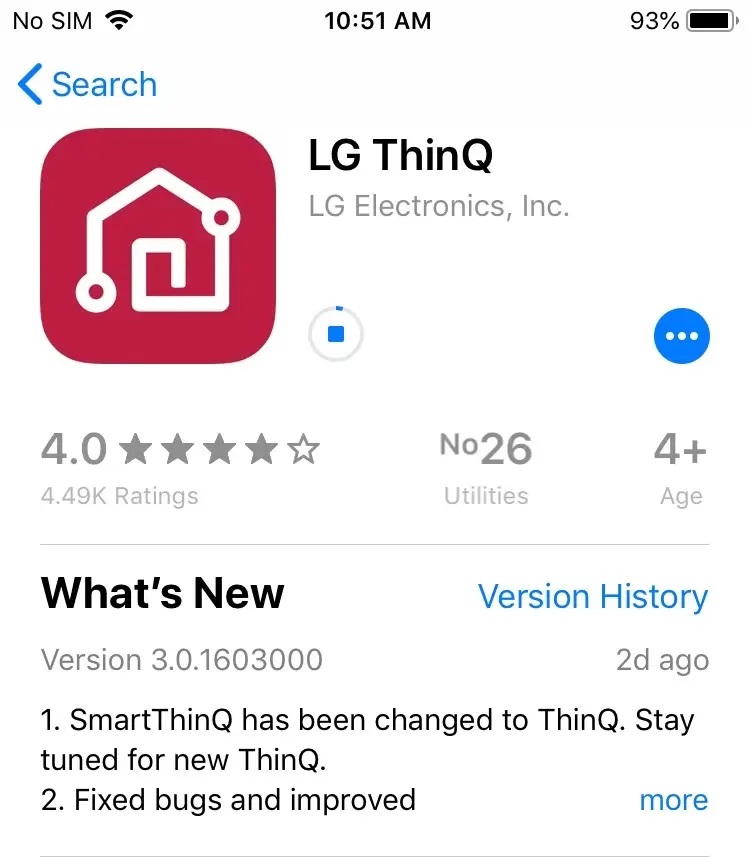
- Test essential functions like Power, volume, and inputs from your phone.

- Try other compatible devices if issues persist on one mobile platform.
Modern connectivity enables intelligent workarounds when specialized tools stop functioning correctly. You can also use some free live TV apps to perform this task. You will find at least one solution to this problem in different ways.
See Also: The 7 Best Apple TV Remote Apps You Should Try Right Now
Method 10: Buy a New Remote
LG TV that won’t turn off with the remote even after a repair. In that case, a new remote could be the savior. By replacing the failed link wholly, we might complete our quest with a minimal investment towards a swift solution.
- Firstly, confirm the proper remote model number through the TV manual or manufacturer site. Remember to note down the MAC address of your LG TV as well.
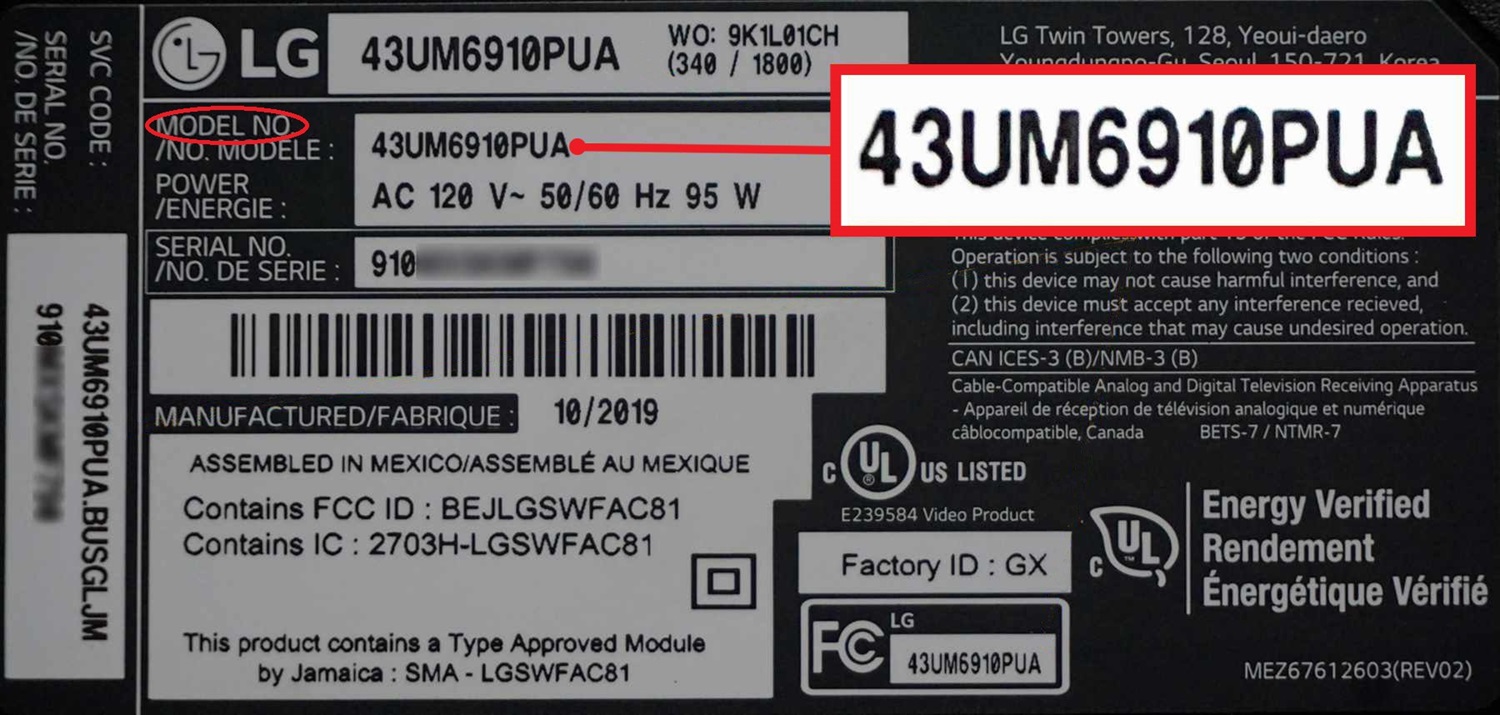
- Purchase exclusively from reliable outlets with return policies in case issues persist.
- Program the new remote using setup instructions specific to the TV model.

- Lastly, judge if Power and all other commands now function correctly.

If all other methods fail and your LG TV won’t turn off, it might be time to make the hard decision. There’s probably no other way to solve this problem. A straightforward replacement of the current remote could be the only solution. However, with care and patience, applying each method in turn, complex problems might find solutions.
Every troubleshooting journey must reach its natural end. While usually a last resort, a new remote ensures all variables differ between past frustrations and future success.
FAQs
What do I do if my LG TV won't turn off?
Check if the power cord is properly plugged in at the TV and wall outlets. Unplug it for at least 30 seconds, then plug it back in and try turning it off. There can be other technical issues that may cause the problem. If the issue persists, consider contacting customer service.
Why won't my remote turn off my LG TV?
If the remote stops functioning, you may need new batteries. Or, try repairing it to the TV. As a last resort, you can turn off the TV manually. You can also take the remote to a service center for further inspection. In case nothing works, buy a new remote.
Why will my TV not turn off?
Older LG TVs sometimes get stuck in sleep mode. Unplug the TV for 2 minutes to drain any residual power to force a complete shutdown. Check if all cables and wires are plugged in and try again. You can contact the service center if the problem persists.
How do I manually turn off my LG TV?
Press and hold the power button on the TV for 5+ seconds. This will trigger a hard reset and force the TV to power off if remote commands aren't working fully. Keep an eye on loose cables to protect yourself from a potential electric shock while performing it.
Conclusion
So, this was your ultimate guide on why the LG TV won’t turn off. By methodically working through these common troubleshooting tips, you should be able to pinpoint and correct the underlying issue preventing your LG TV from powering off as it should.
With some straightforward solutions applied, you can get back to enjoying your trusty LG TV without frustrations over a faulty shutdown hanging around. Now, you can exhaust all your energy binge-watching content on Flix IPTV on your LG Smart TV and turn it off to sleep late at night!
Also, investing in a high-quality LED TV from a reputable brand can contribute to a longer lifespan and better overall performance.
See Also: Ultimate Guide To GE Universal Remote Codes For LG TV