You may encounter your MAC address when setting up a new device on your home network or troubleshooting connection issues. A MAC is a one of a kind identifier for network hardware like routers, computers, and smartphones. Functioning like a fingerprint, the MAC address enables devices to connect to a network.
Understanding how to integrate various devices can be essential, especially if you’re working with different operating systems. For instance, if you’re trying to integrate Android into the Mac ecosystem, knowing your MAC address might be a step in the process.In that case, locating your MAC Address on LG TV becomes crucial!
You can find Mac Address on LG TV by pressing the home buttons and navigating to settings. You’d see the general option there, which brings you to the “about the TV.” Voila! Here you found your 12-digit MAC address!
Still, if there’s a detailed guide needed, you’ve come to the right place. Therefore, This guide will provide an overview of MAC addresses, where to find yours, and how to use them to solve simple connectivity problems. Additionally, if you encounter issues like your LG TV won’t turn off, we have a guide with troubleshooting tips for that as well to ensure a comprehensive understanding of your TV’s functionality and smooth operation. Let’s get started!
Table of Contents
Steps to Find the MAC Address on an LG TV
Following are the steps to help you to know
where to find MAC Address on LG TV.
Pressing the Home Button
For your MAC Address on LG TV lookup, we’ll first need to access the on-screen settings menu. Located at the center of your TV remote, the “Home” button is essential for navigation between apps, inputs, and overall TV controls. Pressing Home will open a sidebar with various options – from there, we’ll move on to the next step.
Pressing Home will open a sidebar with various options – from there, we’ll move on to the next step.
Once the Home menu comes up, look for the “Settings” cog wheel icon and select it using your remote’s directional arrows and central enter button.
The “Home” button is the gateway to the LG TV remote’s essential menus, inputs, and apps. With a quick press, it opens shortcuts optimized for easy access. The “Home” button controls all the navigations and acts as a central hub for accessing a device.
Hence, a simple press provides quick access to commonly used menus, inputs, and apps from any screen. As the gateway to the settings area, this vital button streamlines accessing a TV’s software features and specs. Without it, finding information like the MAC address would involve much more frustrating menu digging.
Navigating to Settings
Through the home menu, “Settings” contains the system configuration options. Selecting this cog icon delivers all adjustable TV parameters. 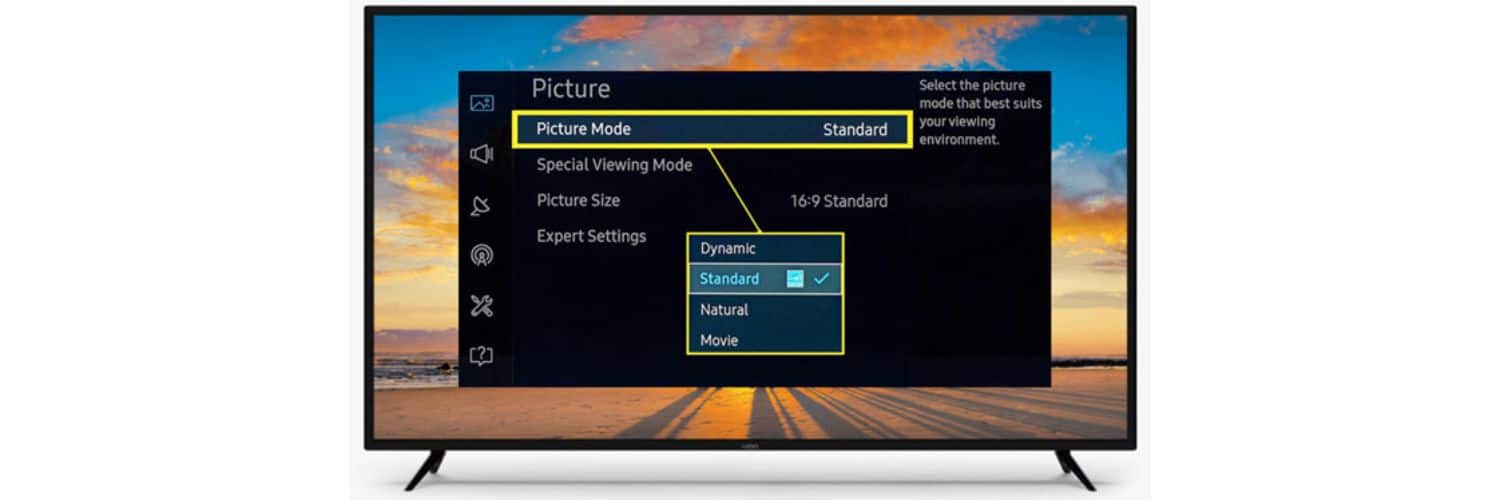
You must navigate toward the ‘General Option’ through settings.
Selecting the General Option
The “General” option in the Settings menu on LG TVs allows users to access crucial system-level information and configuration choices. Some of the critical things found under General typically include: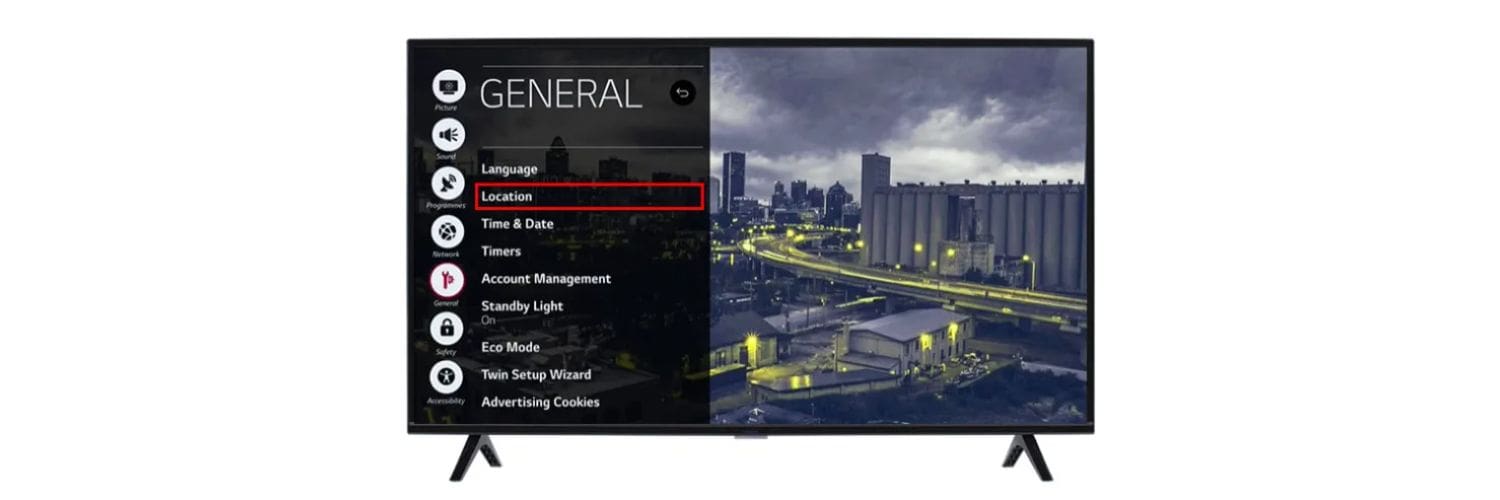
- Language Settings – Options to set the on-screen display language.
- Location – Settings for location services to get location-based content.
- Accounts – Links to sign in with profiles for streaming services.
- Accessibility – it is a setting for features like audio descriptions, subtitles, etc.
- Time & Date – Adjusting time zone and enabling automatic updates.
- Home/Lock Settings – Configuring screensavers and parental controls.
- Devices Available – Listing of devices connected via HDMI ports or online.
- About This TV – This section contains information about the model number, software version, etc.
Therefore, the General option provides a central hub for global settings that impact the TV’s overall operation and interface experience and It also houses the valuable “About” menu, which grants access to integral identification info like MAC addresses for networking.
If you’re interested in more information about LG TV remote codes and OSD settings, you can explore this guide about how to turn on OSD on lg tv.
See Also: LG TV Remote Codes: Comprehensive Guide Or Easy Setup
Accessing ‘About This TV’
In the “About This TV” option in the General settings menu of an LG TV, we find: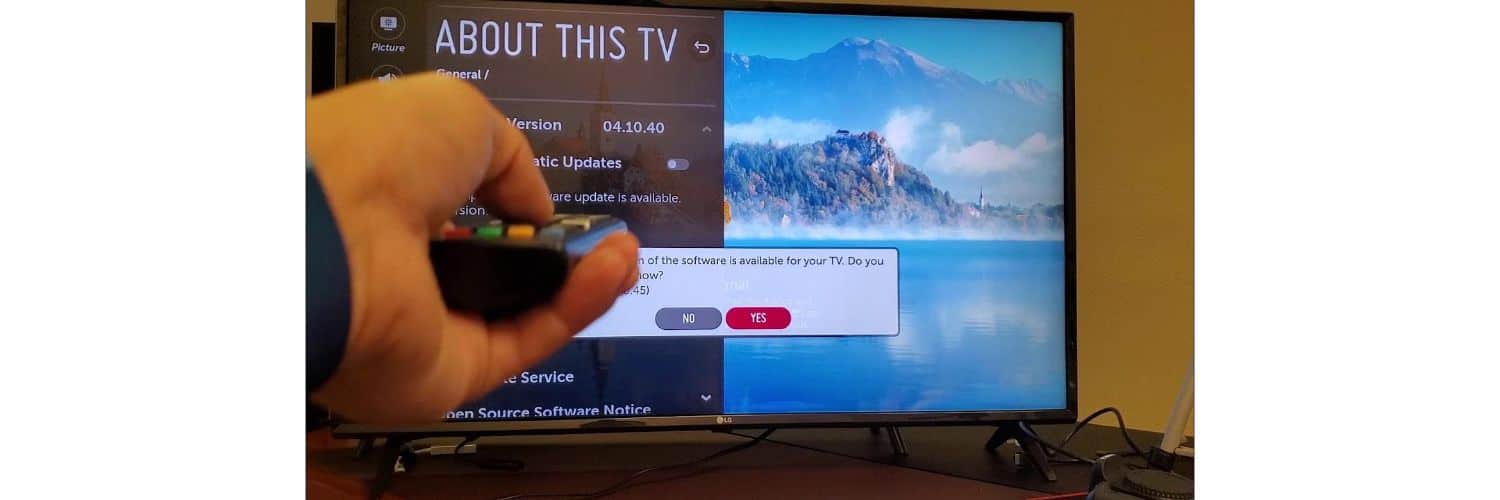
- Model Name – The core model number and name of the TV. This helps identify specs.
- Software Version – The current installed firmware version. Good to note for compatibility checks.
- IP Address – Displays the TV’s unique IP for network setup and management.
- MAC Address – Shows the permanent MAC (Media Access Control) address that serves as the TV’s hardware identifier for connecting to network devices.
- Device Name – Allows customizing the name the TV displays on the local network and in control apps.
- Status of Software Updates – Indicates if an update is available for downloading and installing new features/fixes.
Furthermore, the ‘About menu’ gives easy access to crucial internal configuration and connectivity information. Viewing network addresses, software builds, and other diagnostic details empowers basic troubleshooting or more advanced customization directly from the TV menus. Therefore, It is a quick “tech specs” overview on hand when needed. Here, you can locate the ‘MAC Address’ as well!
If you’re facing specific issues like Roku not working on your LG TV, exploring dedicated guides can provide targeted solutions to enhance your overall viewing and connectivity experience. For example, you might want to check out this guide on resolving Roku not working on LG TV, which offers insights into resolving specific connectivity problems.
Locating the MAC Address
Here is the unique 12-character MAC address on LG TV. It is comprised of numbers and letters, is shown. Therefore, This identifier is critical for wireless network registration and troubleshooting connectivity issues between the TV and home router. 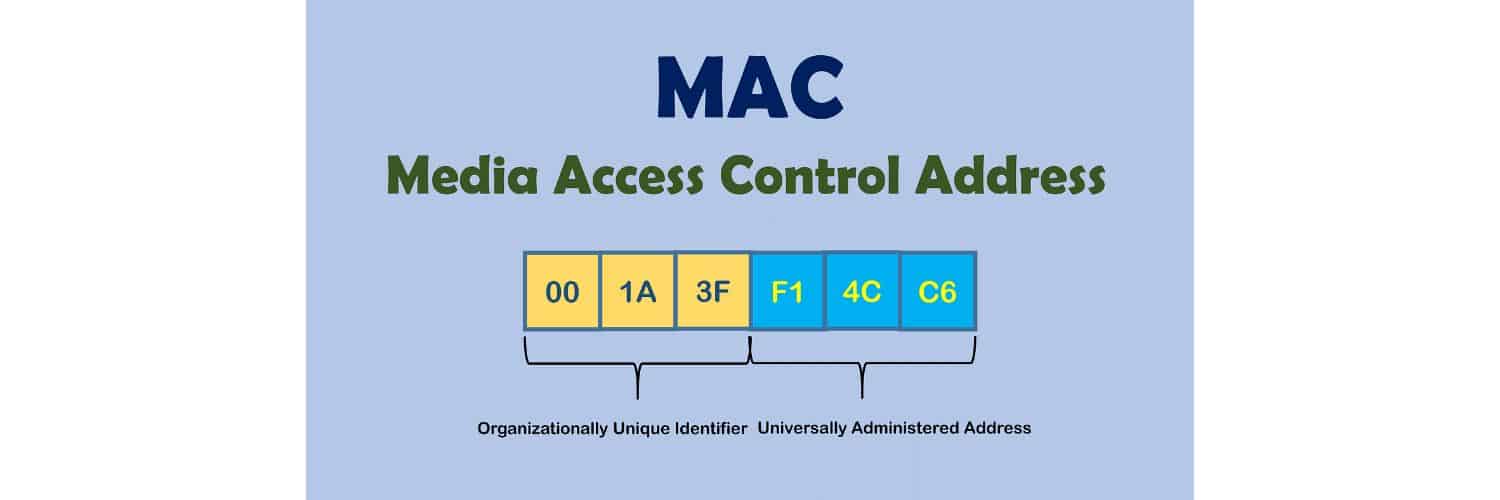 Taking note of it enables easy setup and issues diagnosis.
Taking note of it enables easy setup and issues diagnosis.
If you encounter challenges during this process, such as LG TV error codes, or if you’re interested in casting your Oculus Quest 2 to an LG TV, you can find a comprehensive guide on how to cast Oculus Quest 2 to an LG TV here. This guide provides step-by-step instructions to make the process seamless.
See Also: All You Need To Know About “All 4” On LG TVs
Importance of MAC Address
Following are a few key reasons why knowing a device’s MAC address is important:
- Connectivity – The MAC uniquely identifies hardware on a local network, allowing devices to communicate with each other and the router.
 It’s essential for initial configuration and enabling wireless functions.
It’s essential for initial configuration and enabling wireless functions.
- Security – Network admins can use MAC filtering to restrict access on routers to only authorized devices.
 Having the approved list prevents intruders from gaining entry.
Having the approved list prevents intruders from gaining entry.
- Diagnostics – If wireless connectivity drops, the MAC address allows pinpointing the specific problematic device for troubleshooting.
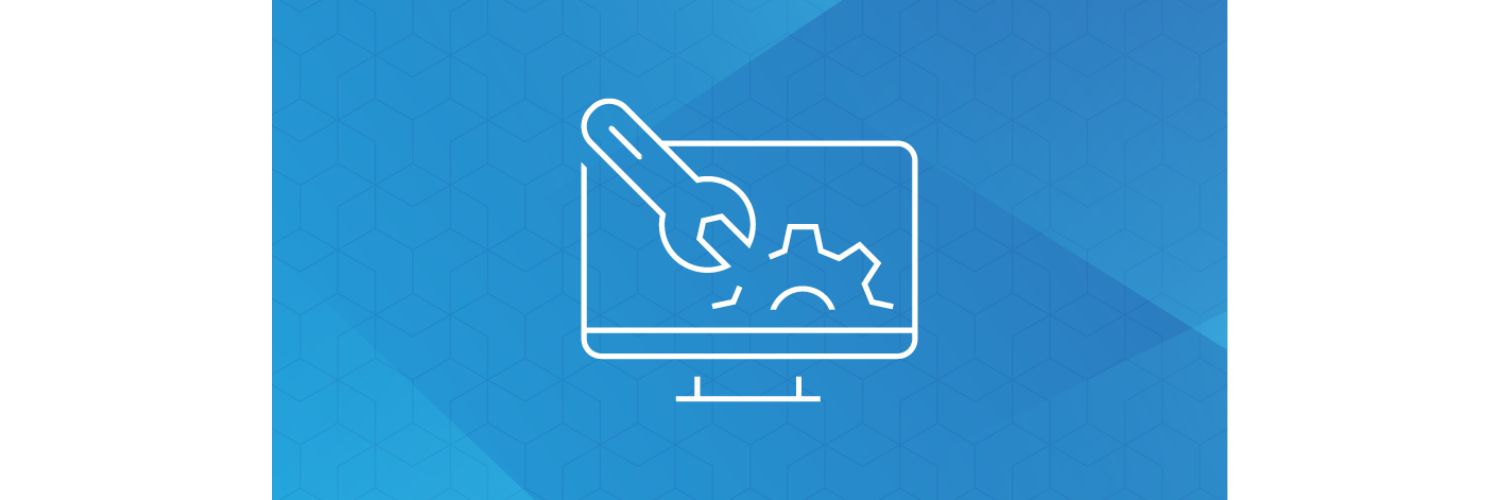 Network tools see this distinct code.
Network tools see this distinct code.
- Warranty Service – Retailers and manufacturers use the MAC and serial and model numbers to validate warranty coverage and look up support records.

- Inventory – Large organizations rely on MAC addresses as unique hardware identifiers for tracking all networked assets and equipment.
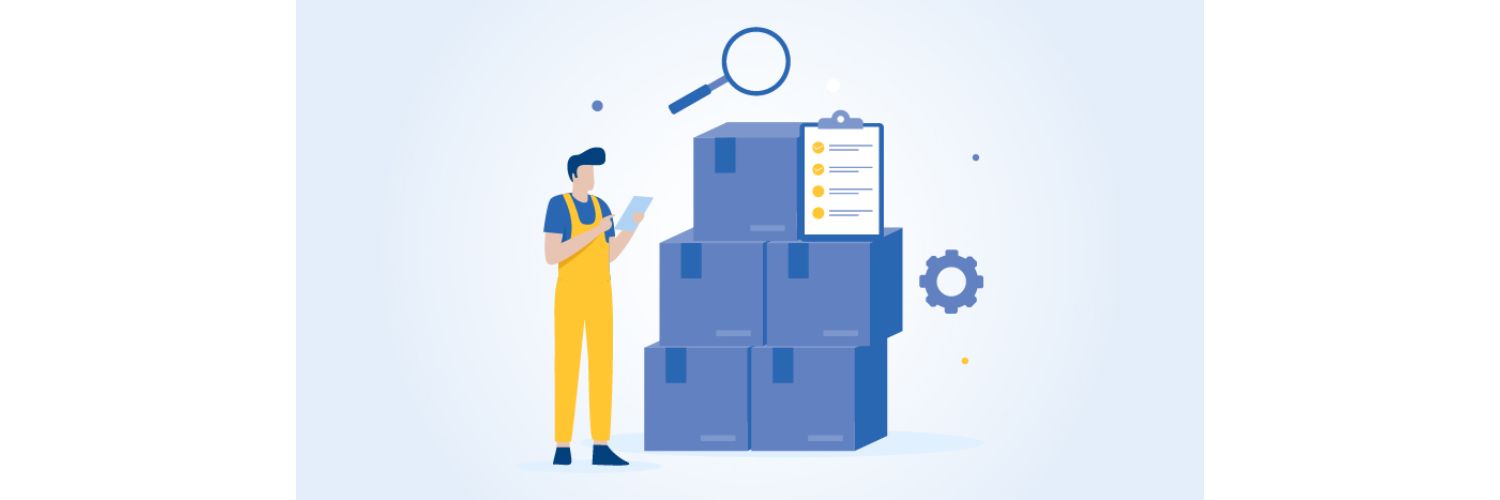
- Privacy – Some are concerned about the MAC never changing, so it could be used for long-term tracking of a device’s location. But that requires openly broadcasting it wireless, which few do.
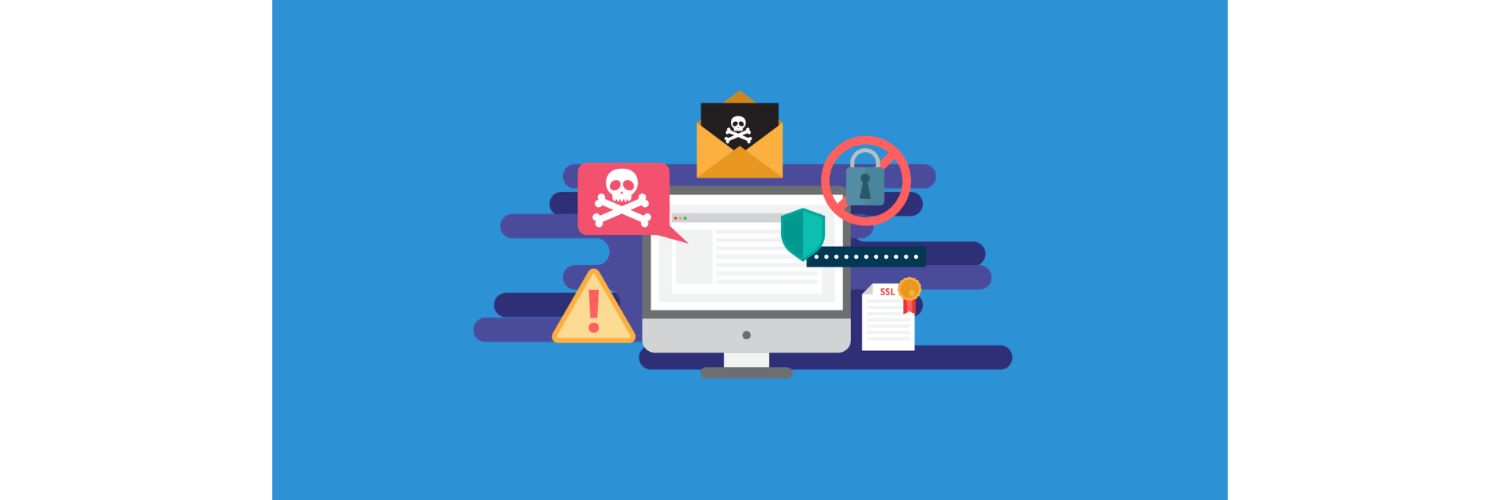
From connecting devices to upholding security and facilitating support, the persistent MAC address offers critical network identity services behind the scenes to keep things running smoothly. So keep an eye on the MAC address on LG TV.
FAQs
Do All Smart TVs Have a MAC Address?
Yes. All networked devices require a unique MAC to communicate on local wireless or wired area connections. Since Smart TVs integrate this identifier during production to facilitate setup and troubleshooting.
How to locate the IP Address on an LG TV?
To find the MAC, access Settings > Network > Network Status to view the IP. Note this may differ from the default if settings allow dynamic assignment from a router.
Troubleshooting WIFI Connection Issues on LG TV.
Check for interference sources, ensure the TV is within range, and confirm correct password entry. Also, double-check that the router isn't blocking the TV's MAC address from connecting.
Safety Concerns with Revealing MAC Address.
According to safety measures, exposing this permanent ID online could enable bad actors to track device locations. The best practice is only providing it to vetted support representatives for troubleshooting.
Conclusion
So, we’ve covered a lot of ground regarding MAC addresses and how to find MAC Addresses on LG TV, if ever needed. As a quick recap, the MAC is a unique identifier for any network-enabled device that serves as its hardware fingerprint. It is crucial for initial setup and troubleshooting down the line, knowing your LG TV MAC address is now just a Home button press away, thanks to this guide.
This permanent code can be easily accessed by navigating to Settings and selecting General, then About This TV. With its format of 12 hexadecimal characters, the MAC is ready to connect your television online or diagnose WiFi issues between it and your home router.
While optional to reveal publicly, having direct knowledge of yours empowers solving wireless woes quickly. If you’re interested in optimizing your LG TV further, you might want to explore features like LG Super Resolution, a technology designed to enhance your viewing experience. Thank you for learn ing with me today – now get out there and enjoy optimized streaming!
See Also: Ways To Clear Cache On LG Smart TV: Complete Guide


