Are some of your favorite shows no longer appearing on your TV? Don’t worry; there are simple steps on how do I get missing channels back on my TV. Take all possible steps to restore those missing channels, like checking your internet connection, restarting devices, and contacting your cable provider.
You can get missing channels back on your TV by manually adding the missing channels. Check your TV’s manual to determine if it allows manually entering missing channel numbers. This can help get missing shows back on your guide if your TV lets you key in the numbers for each station.
In this article, we will walk you through several easy steps to restore: how do I get missing channels back on my TV? First, we’ll check your internet connection and device settings. A quick restart is often all that’s required to solve the problem.
Table of Contents
How do I get missing channels back on my TV? Fixes
Try some simple things to get those missing channels back on TV. Let us look at that:
Search for Channels Manually
If you find yourself missing channels after rescanning, consider manually adding them back, provided your TV supports this feature.
Some TVs offer the option to add missing channels on TV manually using the setup menus. To check if your TV supports manual channel addition, consult the user manual for detailed instructions and guidance.
Check Faulty Antenna
If your TV cannot manually add channels and you use an indoor antenna, consider trying this handy trick: Suppose you have a flat antenna mounted on your wall.
Open the nearest window and place your antenna outside, oriented towards the nearby TV towers. Then, initiate the channel scan, ensuring you have a longer coaxial cable if needed.
This method temporarily provides your TV with the best possible reception during the scan. Once the scan is complete, bring your antenna back indoors.
While you may be unable to tune all channels after returning the antenna to its regular location, the channels will be stored in your TV’s memory, allowing you to experiment with different antenna positions for improved reception.
Check Your Bill Payments
One potential cause for missing channels on the dish TV is unpaid or past-due bills with your cable, satellite, or streaming provider. Be sure to check the status of your account and payment history. Some providers may temporarily suspend specific channels or services if bills are unpaid.
To resolve this, log in to your account online or contact customer support to verify billing and payment details. Bring your account current on any outstanding balances to have services restored. 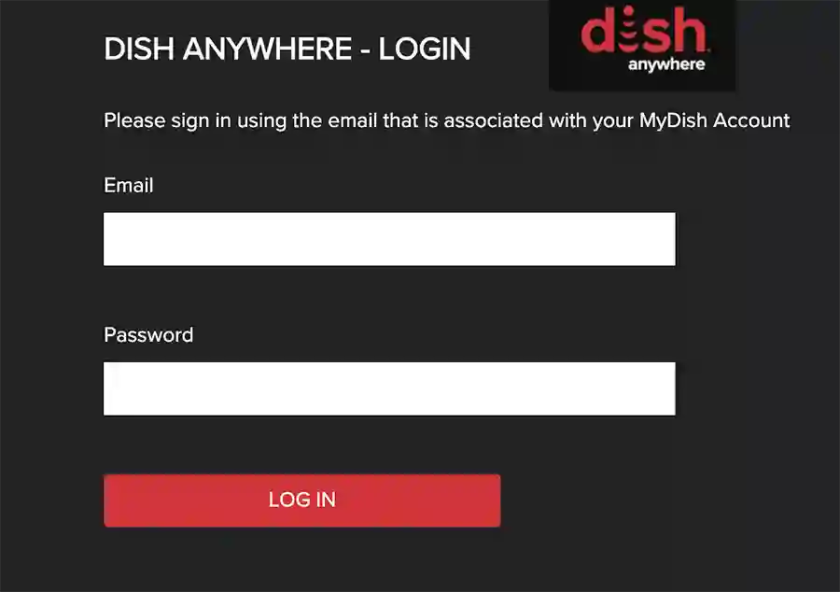
Providers usually aim to work with customers on payment plans if needed. Ensuring timely payments can help avoid disruptions to your channel lineup.
Cable Provider Outages
Technical issues with your cable, satellite, or streaming provider’s network infrastructure could also result in lost channels. Infrastructure upgrades, maintenance work, or unexpected outages may impact channel availability.
To check for outages, visit your provider’s website and sign in to your account for outage alerts. You can also search for their name and words like “outage map” to find live maps of affected areas. Contact customer service to report any problems and get updates on estimated restoration times.
Most outages are temporary, so wait for confirmation that services are back before troubleshooting further. Document the date and time of any reported outages if issues persist after restoration.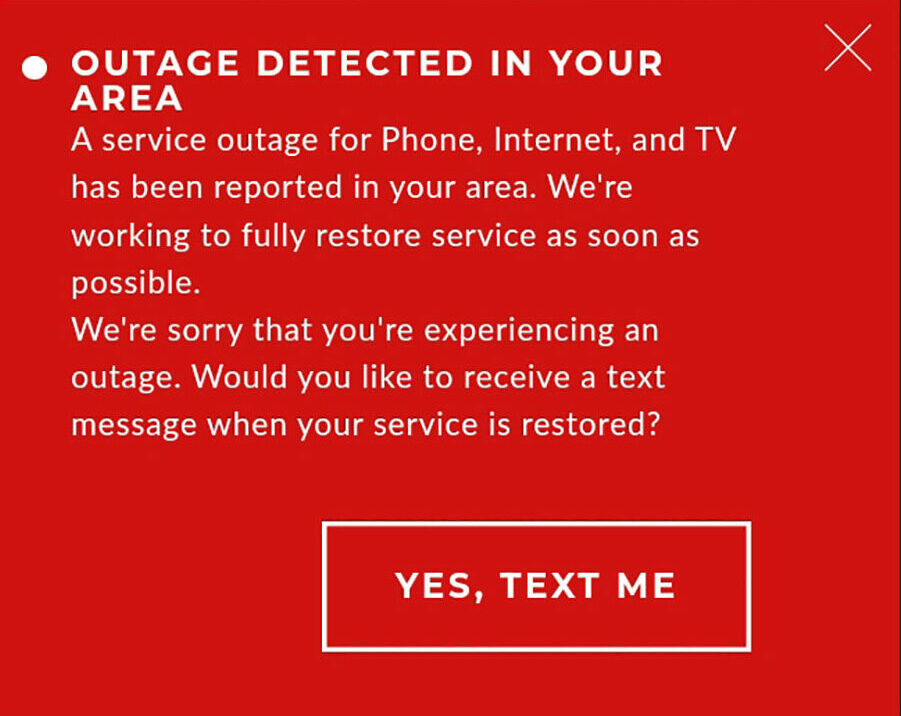
Restart The Cable Box
If you use a set-top cable box, try restarting it to see if that resolves missing or pixelated channels. Restarting can refresh the connection and prevent minor glitches, as with other devices.
To restart the cable box:
- Turn off the cable box using the power button on the front or remote.

- Unplug the power cord from the back of the box.

- Wait 30 seconds before plugging the power cord back in.

- Turn on the cable box again to see if the channels are restored.
Also, if you’re encountering issues with LG TV apps not working, start by restarting your TV. Restarting addresses minor software/firmware issues and refreshes network connections. If the problem persists after the restart, proceed to other troubleshooting steps outlined in the guide to identify and resolve any potential problems affecting the functionality of your LG TV apps.
Reset The Cable Box
Reset your cable box to its factory default settings. This can clear any glitches and refresh the connection to your cable provider. Contact your cable company for the exact steps to reset your cable box model.
Once the reset is complete, your cable box may need to be reactivated by your provider. Repeat the initial setup process and check if the dish TV network missing channels return after a cable box reset.
Check Your Tuner
The tuner is the internal TV component that receives cable signals. Over time, tuners can malfunction or lose programming data. To check the tuner:
- Go to your TV’s menu and select “Channel Scan” or “Auto Program” to have the TV automatically detect available channels from the cable signal.
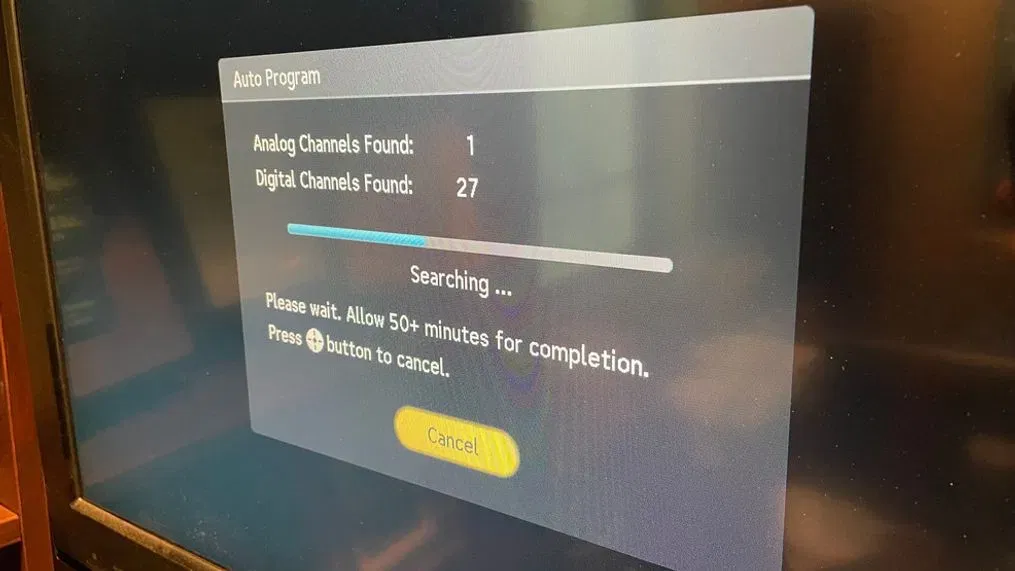
- The tuner may need repair or replacement if the missing channels on TV still need to be found. Contact your TV manufacturer or a repair technician for assistance.
Ensure Your Coaxial Cable Is Not Faulty
Examine the coaxial cable connected from the wall outlet to your cable box or TV:
- Inspect for any kinks, cracks, or breaks along the cable that could disrupt the signal.

- Gently try twisting and bending the cable – if you hear crackling or experience signal loss, the cable may be damaged internally.
- Replace any visibly damaged cable segments. Use coaxial cables rated for 750MHz or higher bandwidth.
- Ensure tight connections at both ends where the cable meets the wall outlet and device. Reseat the connections if loose.
Check these potential cable box, tuner, and coaxial cable issues. Contact your cable provider or technician for further troubleshooting if the missing channels persist. This can help you with your problem of how do I get missing channels back on my TV.
See Also: Fix LG Content Store Not Working (Reasons + Fixes)
Contact Support
If you have tried all the previous troubleshooting steps and are still experiencing missing channels on your smart TV, it’s time to contact your TV manufacturer’s support team.
They have the expertise to provide specific guidance and assistance based on your TV brand and model. Here are some tips for contacting support:
Gather TV Information
Before contacting support, gather essential details about your TV, like the brand, model, and serial number. Support will need this information to understand your device and provide accurate help regarding getting missing channels back on TV.
Visit the Manufacturer’s Website
Most TV brands have online support sections on their websites with contact options, FAQs, guides, and more. Visit your manufacturer’s support website for resources.
Contact Support by Phone or Chat
Look for phone numbers or online chat options on the support website. These are common ways to contact a support agent for assistance directly.
Explain the Issue Clearly
When speaking to support, explain what’s happening with your TV, like TV missing channels. Provide any troubleshooting steps already attempted. This helps support understanding the problem and how to resolve it.
Follow Support Agent’s Instructions
The support agent will likely ask you to check or change different settings during troubleshooting. Carefully follow their instructions to diagnose the issue properly correctly.
Consider Firmware Updates
Support may recommend checking for and installing any available firmware updates. Updating your TV’s software is sometimes all needed to fix missing channels or other issues.
By gathering your information and clearly explaining the problem, you can efficiently work with support to restore any missing channels on your smart TV. Following their instructions is critical to troubleshoot the issue properly.
See Also: Flix IPTV On LG Smart TV: Your Installation And Viewing Guide
Alternatives to watch the missing channels on TV
Here are some simple alternatives to watch channels if they are missing on your smart TV:
Use a streaming device
If your smart TV has issues showing channels, you can try connecting a streaming device like Roku, Fire TV, or Apple TV box. These have their channel apps that may work better than the TV’s built-in apps.
Try a different TV
If one TV is not displaying missing channels correctly, see if another TV in your home can usually access the channels. This will tell you if the problem is just with one TV.
Use a cable/satellite box
Connect an external cable or satellite set-top box instead of watching missing channels directly on the smart TV. The box may be able to access missing channels that the TV cannot show.
Switch to antenna
If you use cable/satellite, change to an indoor or outdoor antenna for free local missing channels on TV. The antenna signal may load missing channels that internet-based options cannot.
Update apps and TV software
When watching Fox Sports on your LG TV, ensure all missing channel apps and the TV’s software are updated to the latest versions. New updates sometimes fix missing channel access issues.
Contact your provider
Speak to your cable, satellite, or streaming provider to ensure your subscription is active and no outages affect missing channels access.
Ask missing channels support
Search online for the missing channels support website or social media. The broadcaster may have information to help with reception issues. It gives you some simple options to consider if channels disappear from your smart TV! So that is all about how do I get missing channels back on my TV.
FAQs
Why are some of my TV channels missing?
It could be a temporary problem with your cable/satellite signal or the channel. - Your TV software/apps may need updating. - The antenna/reception may need improving if using one.
How do I get the missing channels back on my Sony TV?
Check the internet connection and restart the TV. - Update the TV software to the latest version. - Rescan for channels or manually add the missing ones back. - Contact Sony support if it still needs to show up.
How do I get the missing channels back on my Samsung TV?
Make sure the TV has the latest software version installed. - Try rescanning or manually adding channels back. - Check your antenna/cable connection and signal strength. - See if channels appear normal on another TV.
How do I get my channels back on my TV with an antenna?
Move the antenna to a different spot and rescan. A higher location often gives the best reception. - Make sure there are no obstructions between the antenna and TV towers. - Consider upgrading to a better indoor or outdoor antenna. - Contact local channels for help with reception issues.
Conclusion
Resolving the issue can be straightforward if you’re experiencing difficulties with TV auto-tuning and it’s not finding channels. Begin by ensuring the cable or satellite connection is secure. If the problem persists, manually scan for missing channels on your LG TV. Contact your service provider to confirm the connection and signal stability if needed.
They may need to reset your box or lineup if necessary. Your provider is equipped to address such issues quickly, allowing you to resume enjoying your favorite shows without frustration.


