Smart TVs have transformed home entertainment by providing access to streaming content and online features directly through television interfaces. However, manufacturers have increasingly incorporated advertising into the smart TV experience to generate revenue. While ads may be beneficial for supporting content offerings, the unskippable nature of smart TV advertisements can disrupt viewer enjoyment. It’s a viral question: how to block Ads on LG Smart TV?
To block Ads on LG Smart TV, there are two methods. One is Limiting Smart TV Features, and the other is Blocking Ads at the Router Level. Additionally, users may explore alternative methods such as Pi-hole, third-party apps, or even specific platform integrations like Paramount Plus on LG Smart TV for a more personalized viewing experience.
This guide aims to help LG smart TV owners in a detailed way to know how to block ads on LG smart TVs and to enhance their viewing experience by blocking unwanted ads through customized settings and configurations.
See Also: LG Super Resolution: A Complete Guide
Table of Contents
Why Are Ads on LG Smart TVs a Concern?
LG and other smart TV manufacturers have embraced integrating advertising as a core business model. Ads are shown during app launching when switching inputs or waking a TV from screen savers. Understanding how to change inputs on an LG Smart TV can help users navigate through different content sources and potentially manage the frequency of these advertisements. This ad-driven monetization strategy has privacy concerns as it involves collecting viewing data to serve targeted promotions, which brings questions on how to adblock for smart TV.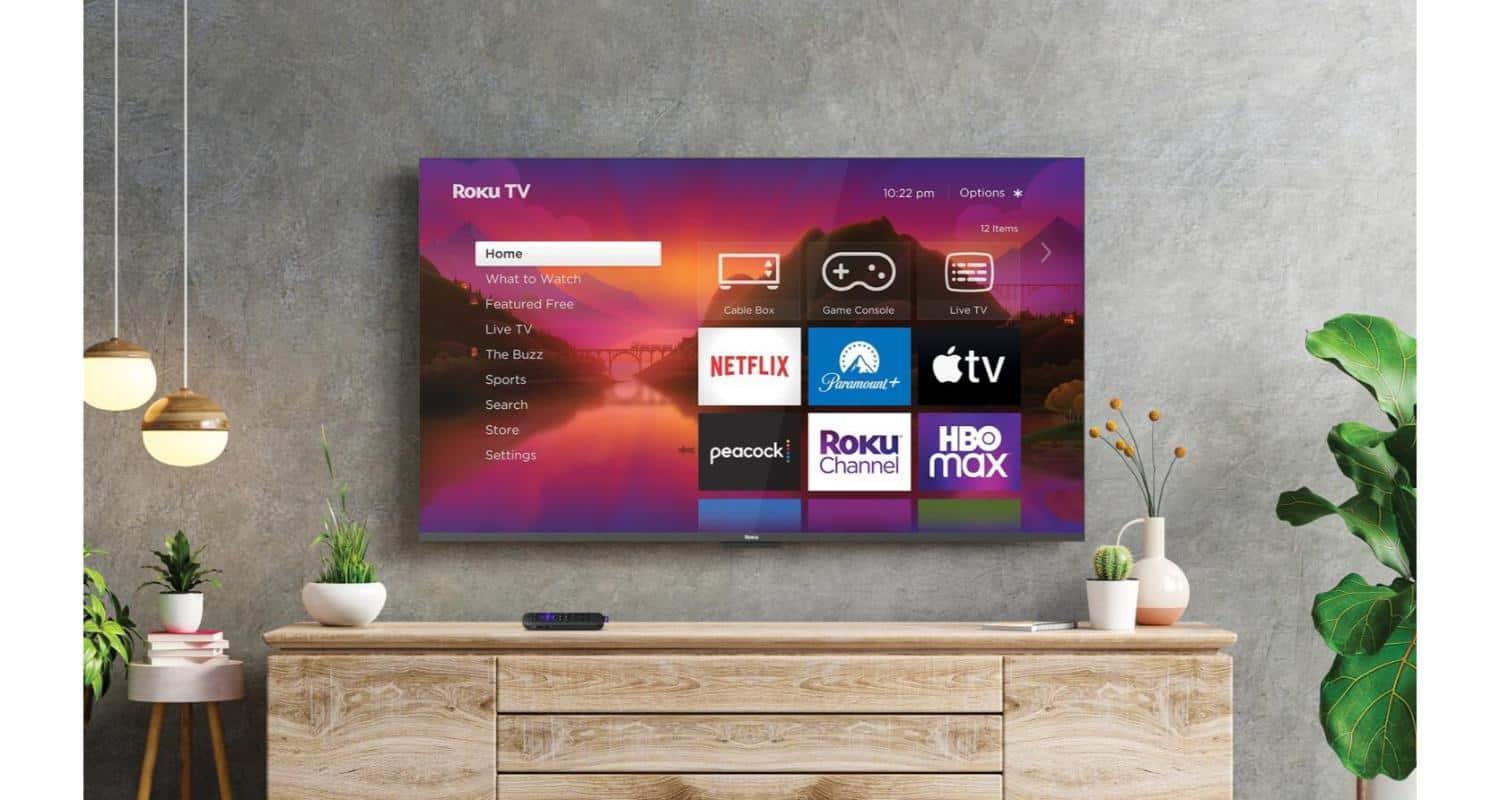
The uncontrollable and interruptive nature of these smart TV promotions detracts from a relaxing viewing experience, especially as ads become more frequent with new content partnerships. This often makes viewers wonder: how to block ads on LG Smart TV?
By learning to minimize ads, users can regain control of their devices and spend more time enjoying paid streaming services unimpeded.
Understanding the LG Smart TV Ad Ecosystem
To know the answer to how to block ads on LG Smart TV, we need to understand the LG Smart TV ecosystem. LG smart TVs display ads through in-content promotions and gadget-level advertising. In-content ads run between streaming episodes or movies and are determined by streaming platforms. 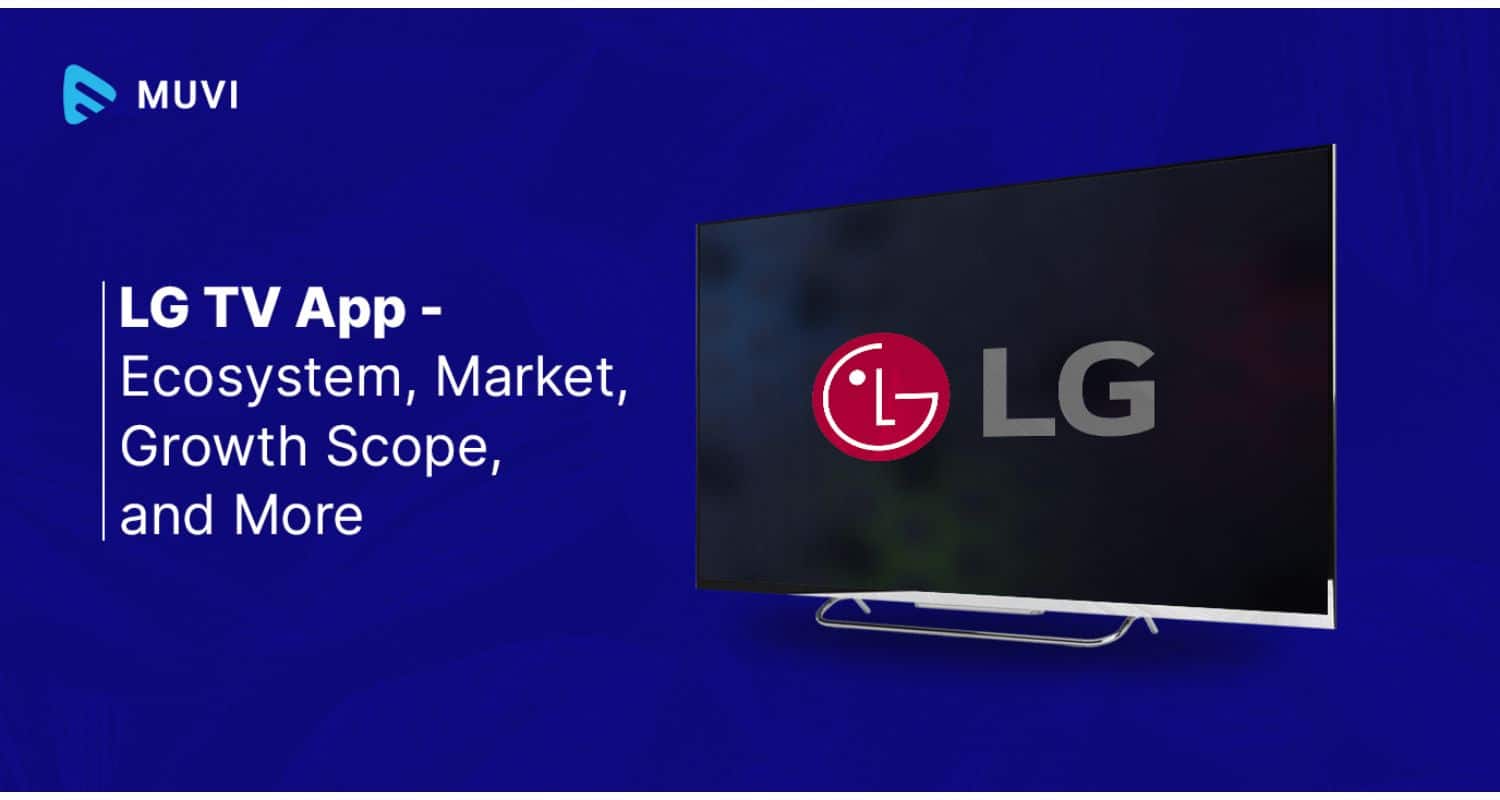
However, LG also implements its system of ads shown during standard TV inputs while launching apps or waking from idle screens. However, it’s worth noting that these ads, generating revenue for LG, can disrupt user enjoyment. They are served from LG servers and updated periodically to promote new partners.
Understanding how to make an LG TV start on HDMI might offer users a way to manage and potentially minimize exposure to these ads during TV inputs. Another aspect users might want to explore is how to change the screensaver on a LG TV. By customizing the screensaver settings, users can further personalize their viewing experience and potentially reduce the visibility of ads during idle times.
By analyzing the different types and sources of ads, users can deploy optimized blocking strategies for various viewing scenarios.
Method 1: Limiting Smart TV Features
Beyond direct ad blocking, reducing unwanted data collection is essential for privacy. Newer smart TVs increasingly integrate more online capabilities for enhanced content discovery and recommendations. Additionally, utilizing a sleep timer on an LG TV can help manage viewing time and potentially limit exposure to advertisements during extended periods of TV use.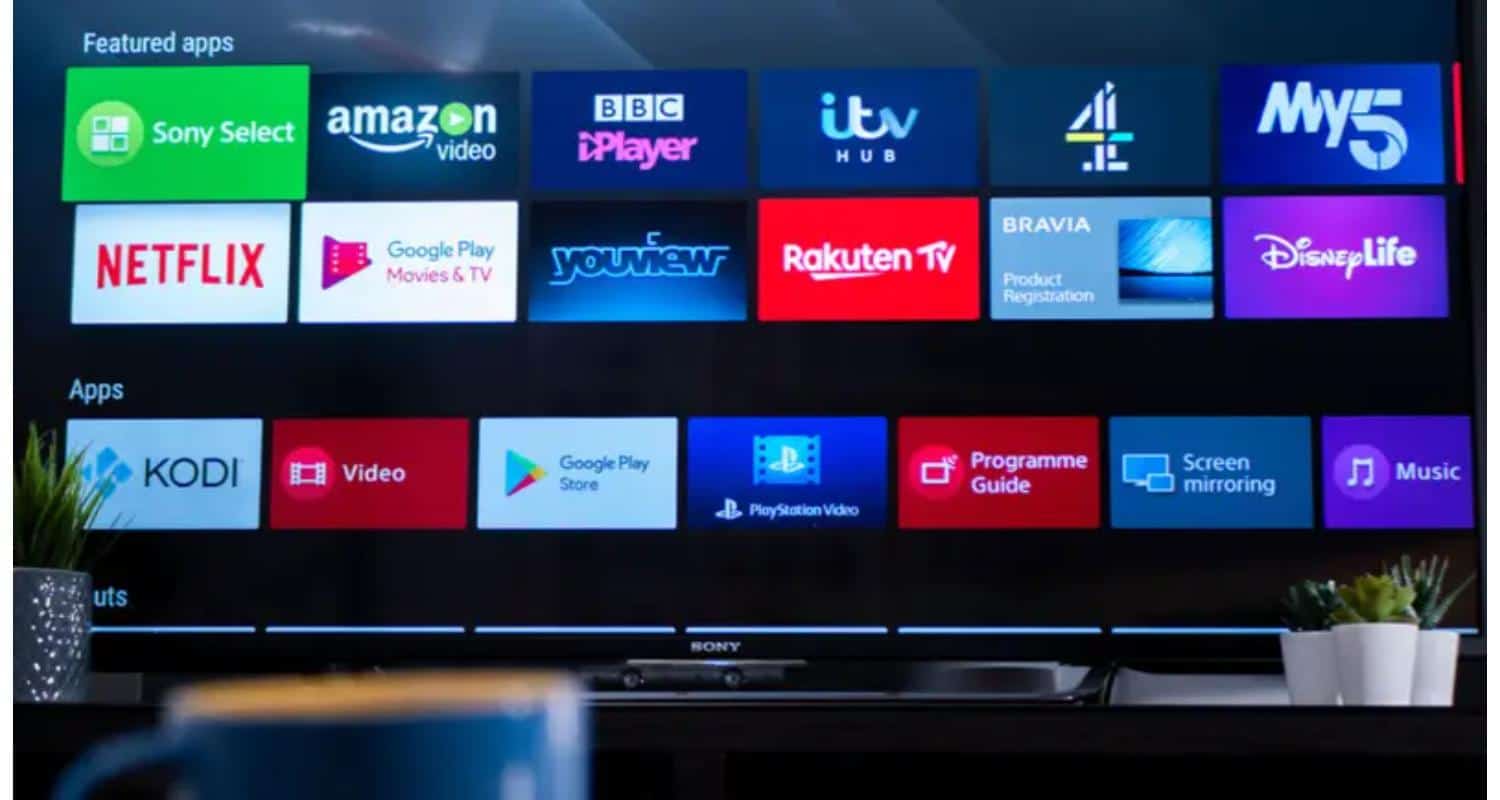
However, this increased connectivity comes at the cost of higher privacy risks as TVs mine viewing data. A straightforward strategy is limiting internet-reliant functions by disconnecting the TV from WiFi or disabling features like voice commands and intelligent recommendations.
This prevents some ad targeting while maintaining basic content playback. Users regain control of their household devices without significant setup changes.
While many capabilities of LG Smart TVs provide a fee, they also contribute to the advert hassle. By prescribing these features, you could lessen your reliance on the internet and reduce the variety of advertisements you see.
Follow those simple steps to access the LG Smart TV adblock:
- Turn off Wi-Fi: Navigate to the ‘Settings’ app, select ‘Network’, and find ‘WIFI’ to show it off.
- Disconnect from Ethernet: Unplug the Ethernet Cable if attached to your TV.
- Turn off Bluetooth: Go to ‘Settings’ > ‘General’ > ‘Remote Connection’ and choose ‘Off’.
- Turn off voice control: Disable voice control by going to ‘Settings’ > ‘General’ > ‘Voice Control’ and toggle the placing to ‘Off’.
- Limit app use: Use external streaming gadgets or gaming consoles instead of the built-in apps on your TV to restrict advert exposure to advertisements.
Method 2: Blocking Ads at the Router Level
For upstream ad blocking, homeowners can deploy router-based blocking by adding specific ad-serving URLs and IP addresses to the router’s domain blocklist.
By analyzing the origin of typical LG smart TV ads, homeowners can identify frequently changing domains that need blocking, including any Lgappstv.com and lgadvertising.com. Blocking these domains prevents ads from updating or loading on any device using the home network. Router-level blocking provides simple, device-wide protection without requiring modifications to individual televisions.
Homeowners maintain complete control over their network traffic flow.
Blocking ads on the router stage is another way to limit commercials on LG Smart TVs. This approach includes blocking unique URLs associated with LG ads.
Follow these steps to enable LG TV adblock on the router stage:
1. Identify LG advert URLs: Use a community clearout to perceive and block precise URLs related to LG advertisements. Common URLs include:
2. Create a blocklist: Create a blocklist with the recognized URLs to block ads on LG Smart TVs.
3. Configure your router: Configure your router to block the blocklist and prevent advertisements from displaying on your TV.
4. Test the outcomes: Test the results by loading an internet site or app for your LG Smart TV that formerly displayed ads. If the advertisements do not seem to, the process succeeds.
See Also: Peacock On LG TV: A Comprehensive Guide
Alternative Solutions
For those seeking third-party blocking, lightweight network-level adblocking solutions like Pi-hole can successfully block smart TV ads. Additionally, exploring specific platform integrations such as All 4 on LG TV might offer alternative content options while potentially managing ad exposure. Pi-hole runs on a separate server and blocks ads for all devices on the home network. It requires some technical setup but offers easy management through a web interface. Another option is connecting televisions to separate streaming devices, which have built-in blocking like gaming consoles or allow installing third-party adblockers. While adding a device, viewfinders maintain complete control over ads and benefit from enhanced app selections. Drawbacks include added cost and complexity over built-in smart TV options. Overall, different blocking methods suit varying technical abilities and use cases.
While adding a device, viewfinders maintain complete control over ads and benefit from enhanced app selections. Drawbacks include added cost and complexity over built-in smart TV options. Overall, different blocking methods suit varying technical abilities and use cases.
Step-by-step Alternative Solution to block ads on LG Smart TV:
If you choose not to limit ‘smart’ TV features or block commercials on the router degree, there are other alternative solutions. Consider the following alternatives:
-
Pi-hollow:
Pi-hollow is a community-extensive ad blocker that can be installed on a Raspberry Pi. This choice requires a little technical expertise, but it is an extra effective manner to jam ads on LG Smart TVs.

-
Third-party apps:
You can also use several third-party apps to jam advertisements on LG Smart TVs. AdGuard is a popular choice that gives a computer solution for blocking off ads on internet browsers and smartphones.

-
External streaming devices:
Using outside streaming devices like Roku or Chromecast can limit ad publicity. These devices do not rely upon the net connection and restrict your exposure to in-content advertisements.

-
Disable voice management:
Disabling voice control and limiting the usage of integrated voice can also assist in adding blocking.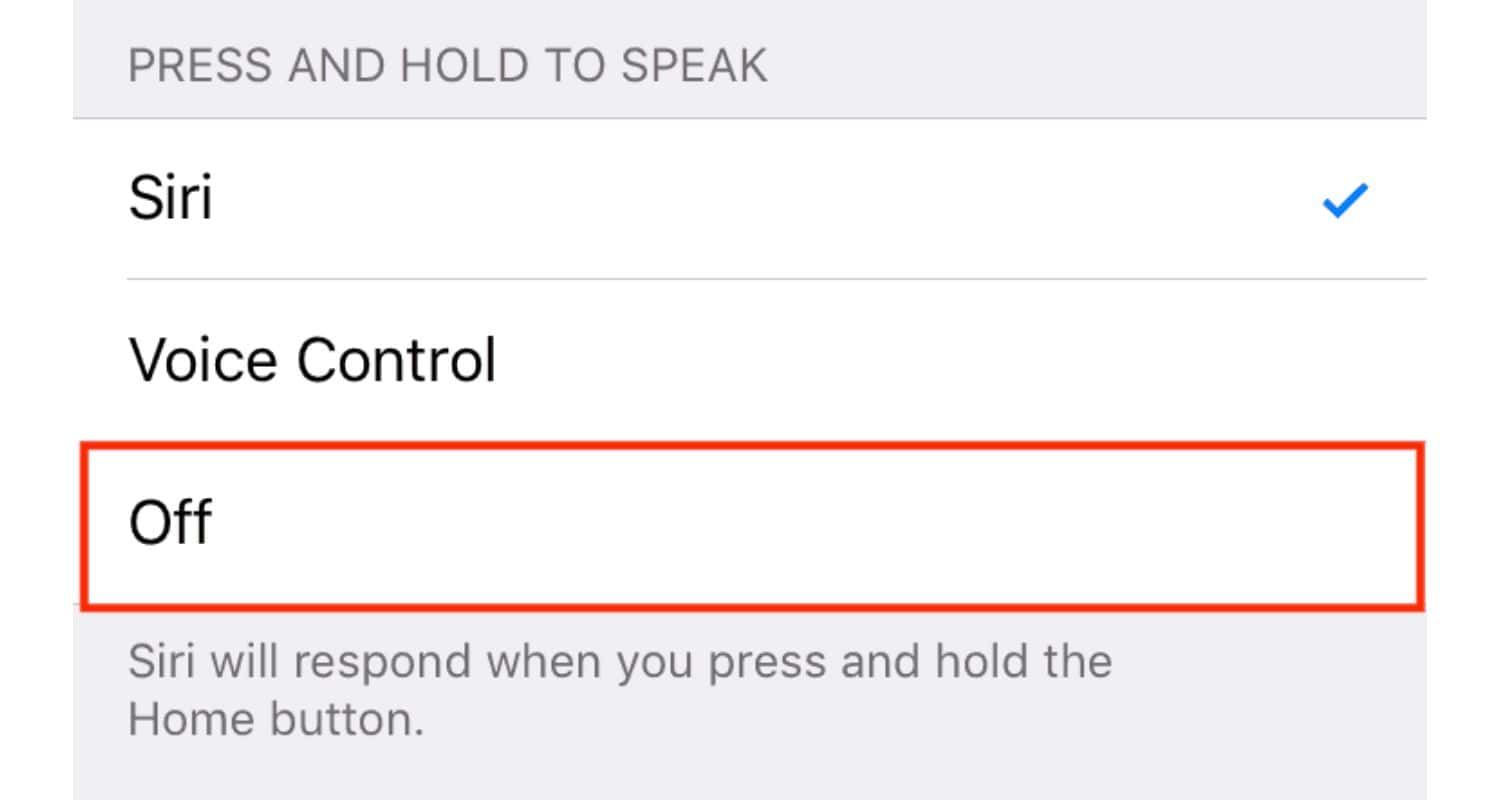
-
Turn off the app store:
Disable the connection to the LG app save by going to ‘Settings’ > ‘General’ > ‘Channel’ > ‘LG TV Plus’ and select ‘Disabling’.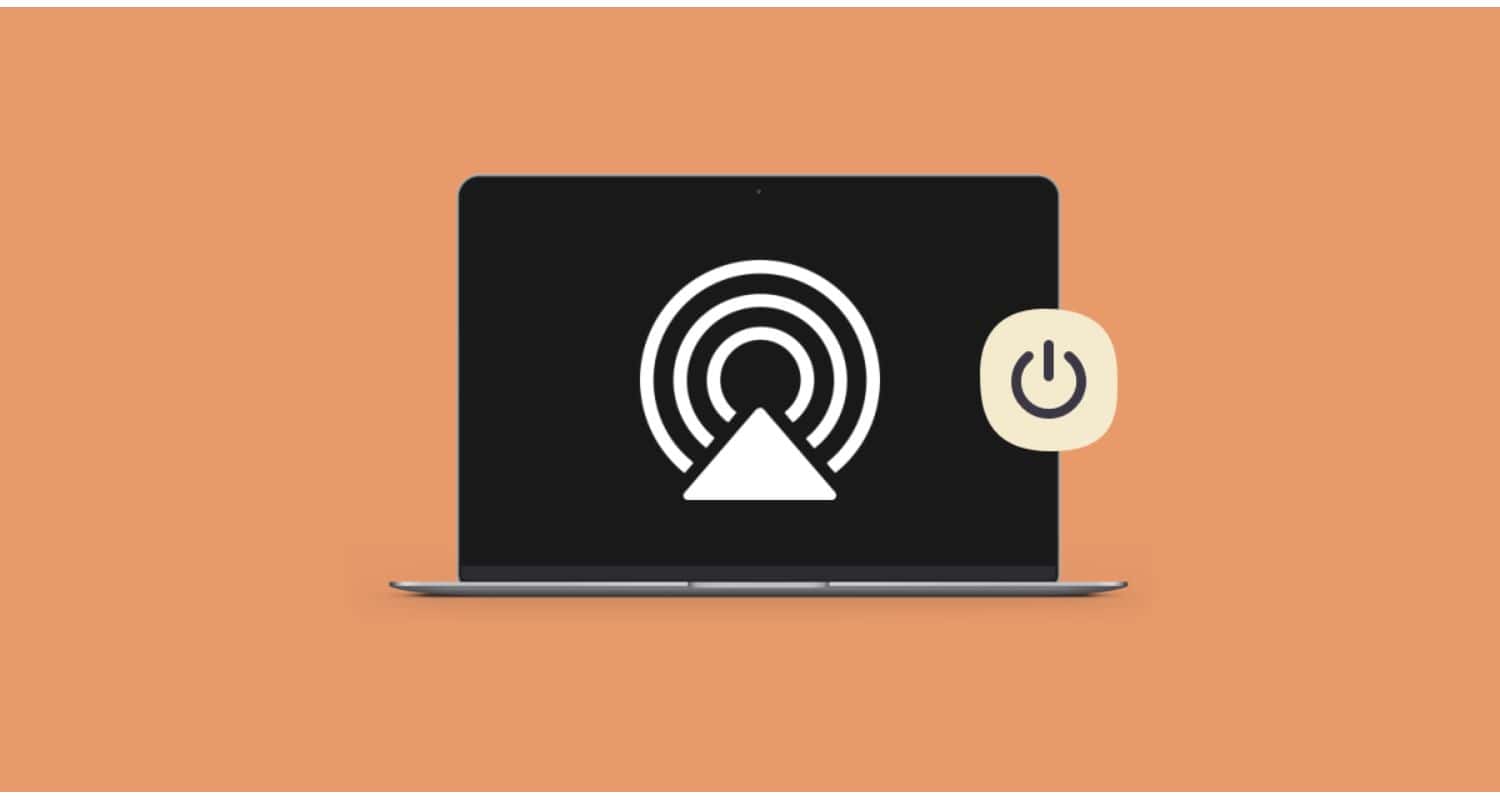
-
Turn off updates:
Don’t permit automated updates.
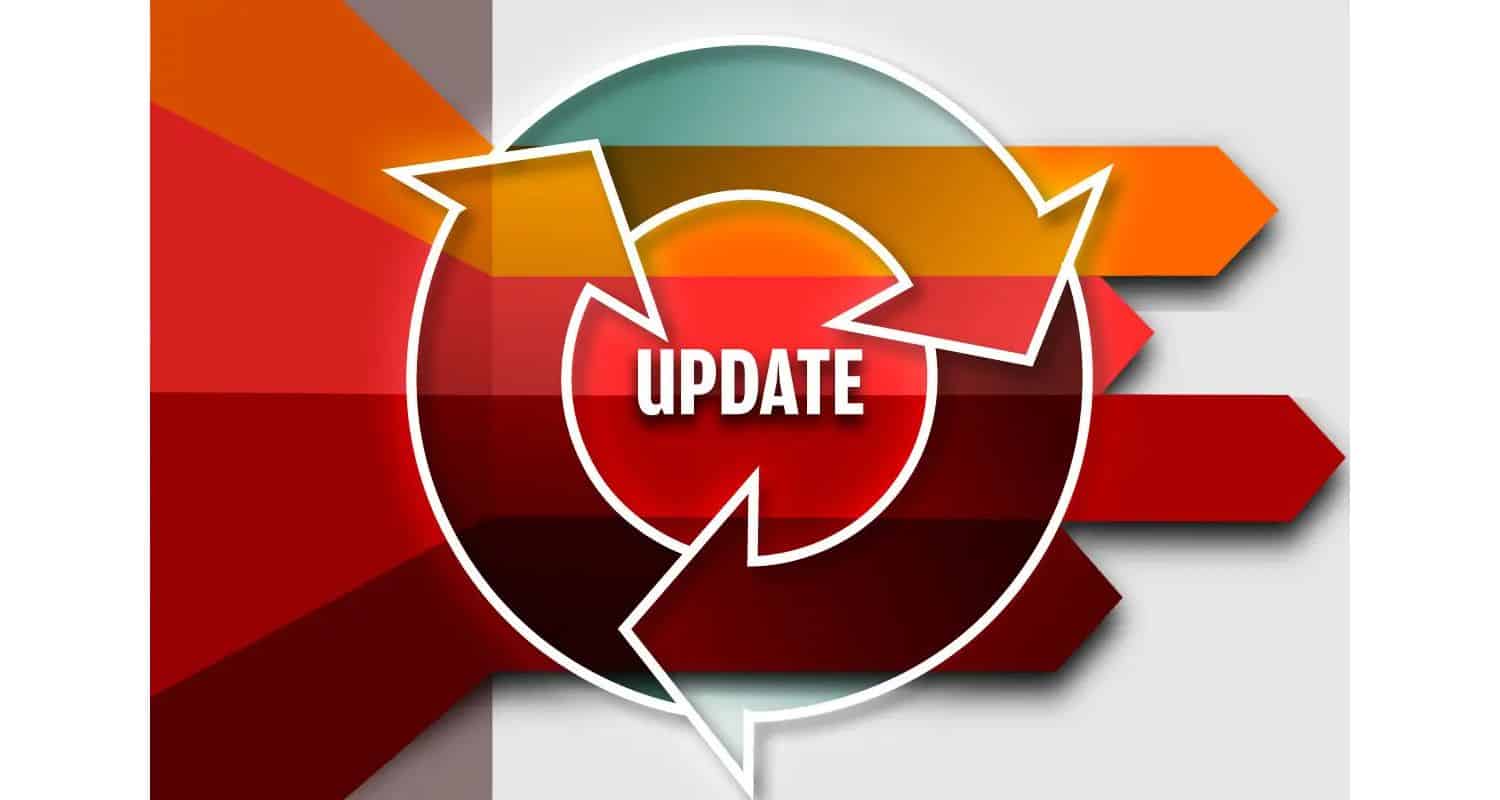 Updates typically include new ads, making commercials more distinguished.
Updates typically include new ads, making commercials more distinguished.
Ensuring a Seamless Viewing Experience
Beyond just ad blocking, taking control of picture settings enhances the overall viewing experience on LG TVs. Additionally, understanding the lg tv best sound settings complements the visual adjustments, ensuring an immersive audio-visual encounter free from distractions caused by processing inefficiencies or subpar sound quality.
Finding the optimal locations avoids distractions caused by unnecessary processing or inaccurate colors. Settings can usually be adjusted through the Picture menu under Settings. Options like turning off noise reduction, enabling Cinema Mode for movies, and calibrating color presets help optimize the visual quality. For gaming, enabling Game Mode reduces input lag. Turning off unnecessary innovative features prevents slowdown caused by background processes. Minor adjustments make the most of costly display hardware while streamlining the entertainment experience.
Elaborating:
Optimizing image and color settings on LG Smart TVs can enhance the general viewing level. To accomplish that, comply with these hints:
- Use Game Mode: It is designed to reduce picture processing and enter lag, making it ideal for gaming and streaming.

- Disable motion smoothing: Motion smoothing can motivate a soap opera impact, so turn it off. To achieve this, visit ‘Picture’ > ‘Picture options’ > ‘TruMotion’ > ‘Off.’
- Adjust comparison: Adjust evaluation to enhance the general image quality. To achieve this, visit ‘Picture’ > ‘Picture alternatives’ > ‘Contrast’ > ‘Adjust to desire.’
- Optimise color: To optimize coloration, go to ‘Picture’ > ‘Picture options’ > ‘Color’ > ‘Adjust to preference.’

- Adjust sharpness: Adjust sharpness to reduce motion blur using increasing elements. To achieve this, go to ‘Picture’ > ‘Picture options’ > ‘Sharpness’ > ‘Adjust to preference.’
- Adjust HDR mode: If your TV helps High Dynamic Range, alter HDR mode to optimize picture satisfaction. To accomplish that, visit ‘Picture’ > ‘Picture alternatives’ > ‘HDR Mode’ > ‘Adjust to preference.’

- Adjust brightness: Adjust brightness to premiere degrees based totally on ambient lighting. To do so, visit ‘Picture’ > ‘Picture alternatives’ > ‘Brightness’ > ‘Adjust to desire.’
See Also: LG TV Internet Speed Test: Check And Improve Your Connection
FAQs
Will ad blocking slow down my LG TV or streaming performance?
Modest configuration changes like blocking single domains through your router should avoid noticeable slowdowns. More advanced ad-blocking systems could potentially use additional processing resources, but solutions like Pi-hole are very lightweight and optimize blocking centrally.
Is ad blocking legal on my smart TV?
There are no laws prohibiting ad blocking on devices you own for private, non-commercial use. Manufacturers could take issue, but blocking ads only impacts the experience on your local network.
Will blocked ads cause streaming apps to break?
Occasionally, heavily blocked users have reported issues logging into free ad-supported services. Most apps usually function when the major ad domains are blocked rather than all external connections. Testing is recommended to ensure preferred apps still operate as intended.
What if a new ad domain is not blocked?
Manufacturers occasionally rotate new ad domains into use. Periodic reviews of router blocklists allow for the removal of any unblocked elements. Third-party ad-blocking services generally stay up-to-date due to their large user bases, crowdsourcing new ad sources over time.
Conclusion
So, this was your guide on how to block ads on LG Smart TV. The rise of unskippable smart TV ads has disrupted the viewing experiences of many consumers. However, this guide has shown LG TV owners practical methods for reducing or eliminating unwanted advertisements through customized hardware configurations and network blocking.
Whether limiting data collection functions, blocking at the router level, or using alternative client devices, regaining control personalizes the television experience as individual households prefer. With a refreshed perspective on picture settings, the ad-free viewing experience can be optimized to focus solely on enjoying paid streaming content and broadcast television undistracted.
Empowering homeowners to adjust their smart TV settings skillfully ensures this household appliance fulfils its purpose of seamless, dedicated home entertainment. We have many such helpful guides including those that teach you how to personalize your LG TV experience, by changing the screensaver on an LG TV or making any other minor changes to the settings.
See Also: Philo On LG Smart TV : How To Install



