When your LG TV is idling on the home screen for too long, a screen saver kicks in to prevent image retention on the display. With some easy tweaks, you can transform your screen savers from boring static images to entertaining moving photos straight from your phone. Personalizing this subtle feature enhances the overall viewing experience on LG’s superb displays. So, let’s learn how to change the Screensaver on a LG TV!
To change Screen Saver on LG TV, firstly, navigate to the “Settings” of LG TV. There, you’ll find the “General” settings. In there, you’ll find the option “Screensaver. Here are all the pre-savored, pre-saved screenshots you can choose from to set on your LG TV. However, if you encounter any issues like LG TV vertical lines on the screen, it’s crucial to address them promptly. Lastly, select anyone of your choice and click “OK” to confirm.
In this guide, you’ll learn how to change the Screensaver on a LG TV with and without a remote! You can also showcase your favorite memories or artwork in a fun new way with just a few steps. If you know how to set wallpaper on LG Smart TV, you will quite easily learn how to change the Screensaver on your LG Smart TV! So, let’s begin the journey of knowing how to easily update your LG screen savers and leave a more lasting impression!
Table of Contents
Steps to Change LG TV Screensaver with Remote
Here are the steps to change LG TV Screensaver with a remote:
- Firstly, press the Home button on your LG remote.

- Then, navigate to Settings > General > Screen Saver.
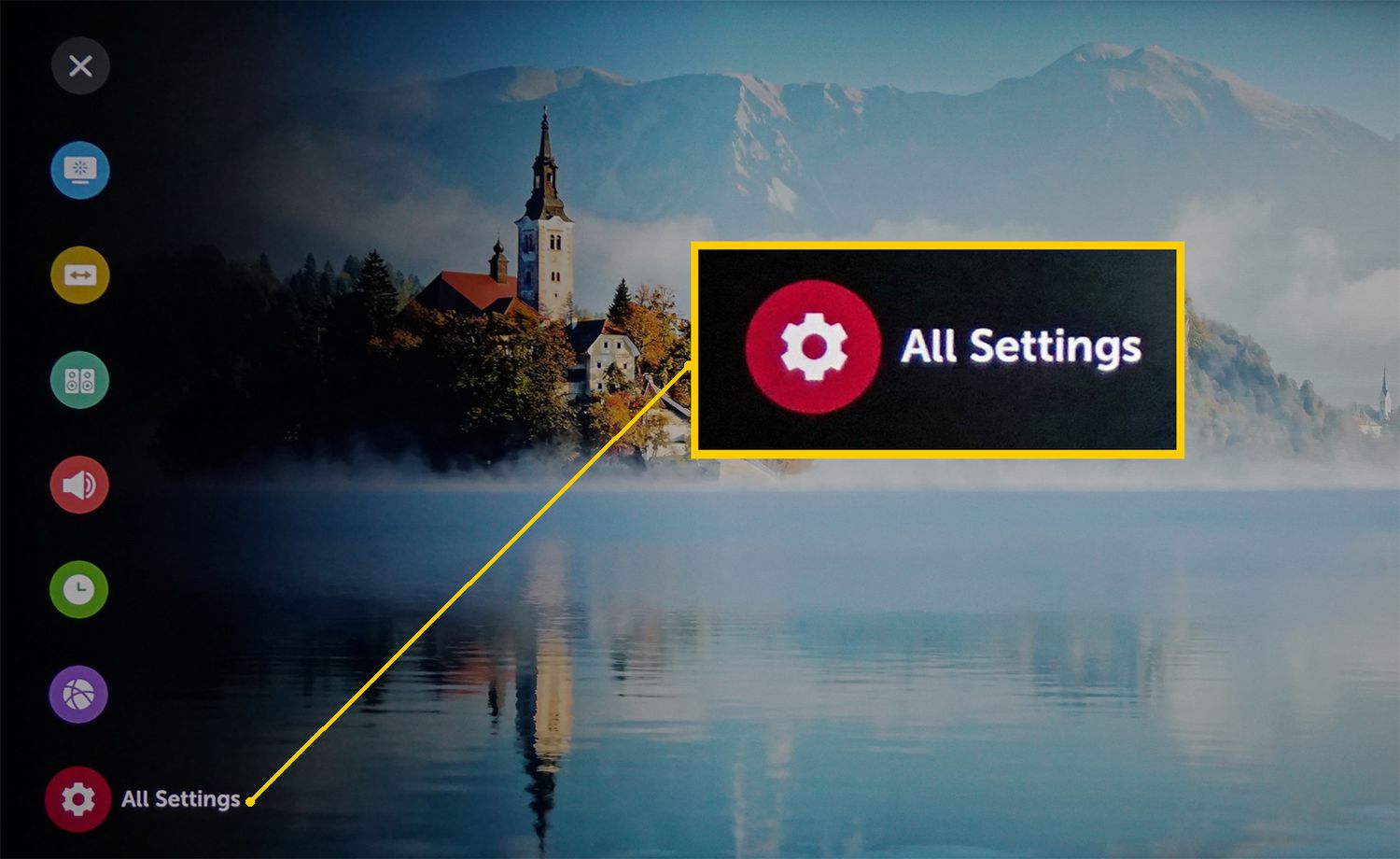
- Select the Screensaver you would like to use from the available pre-loaded options.
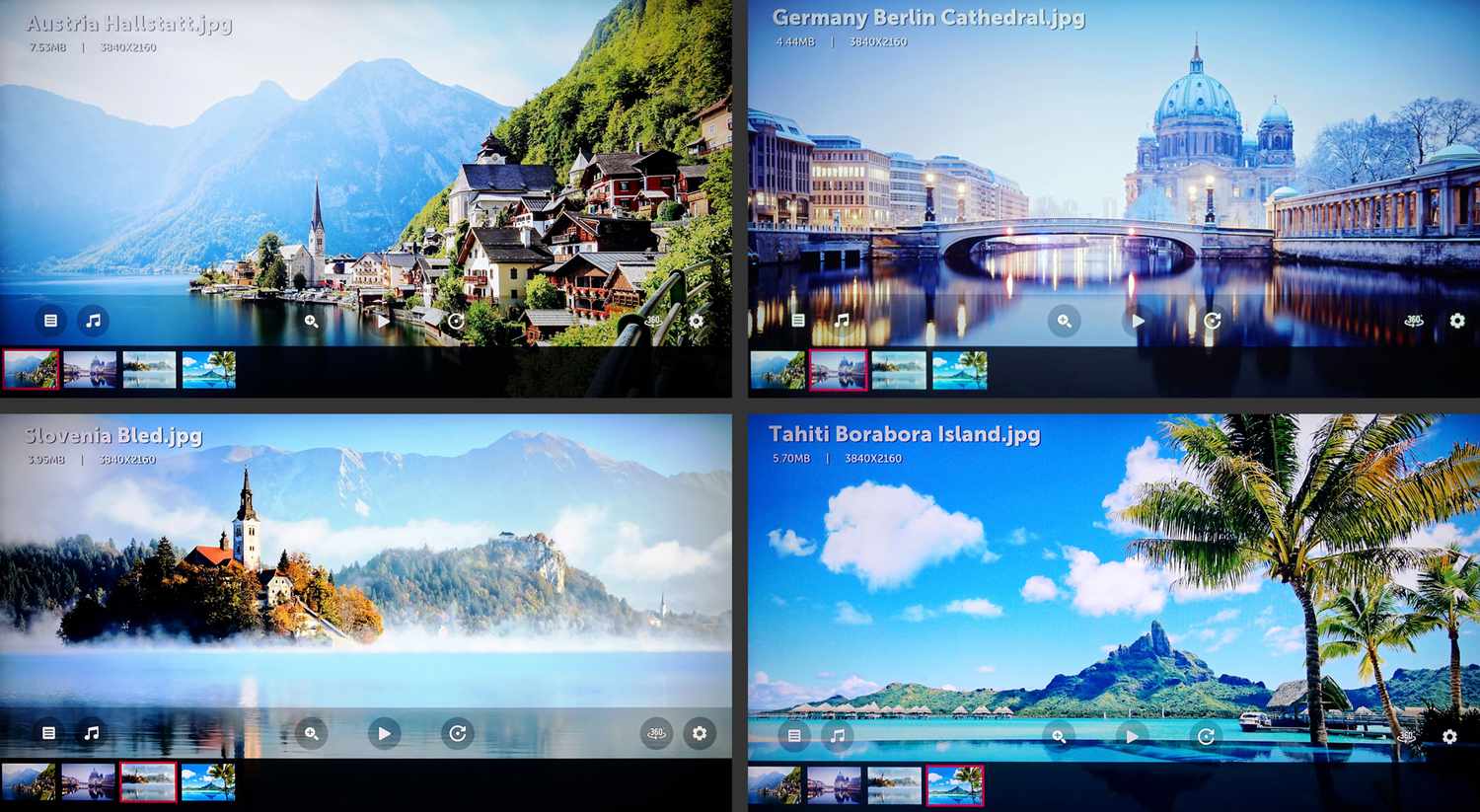
- To access premium or downloaded screensavers, select ‘Screen Saver Apps’.
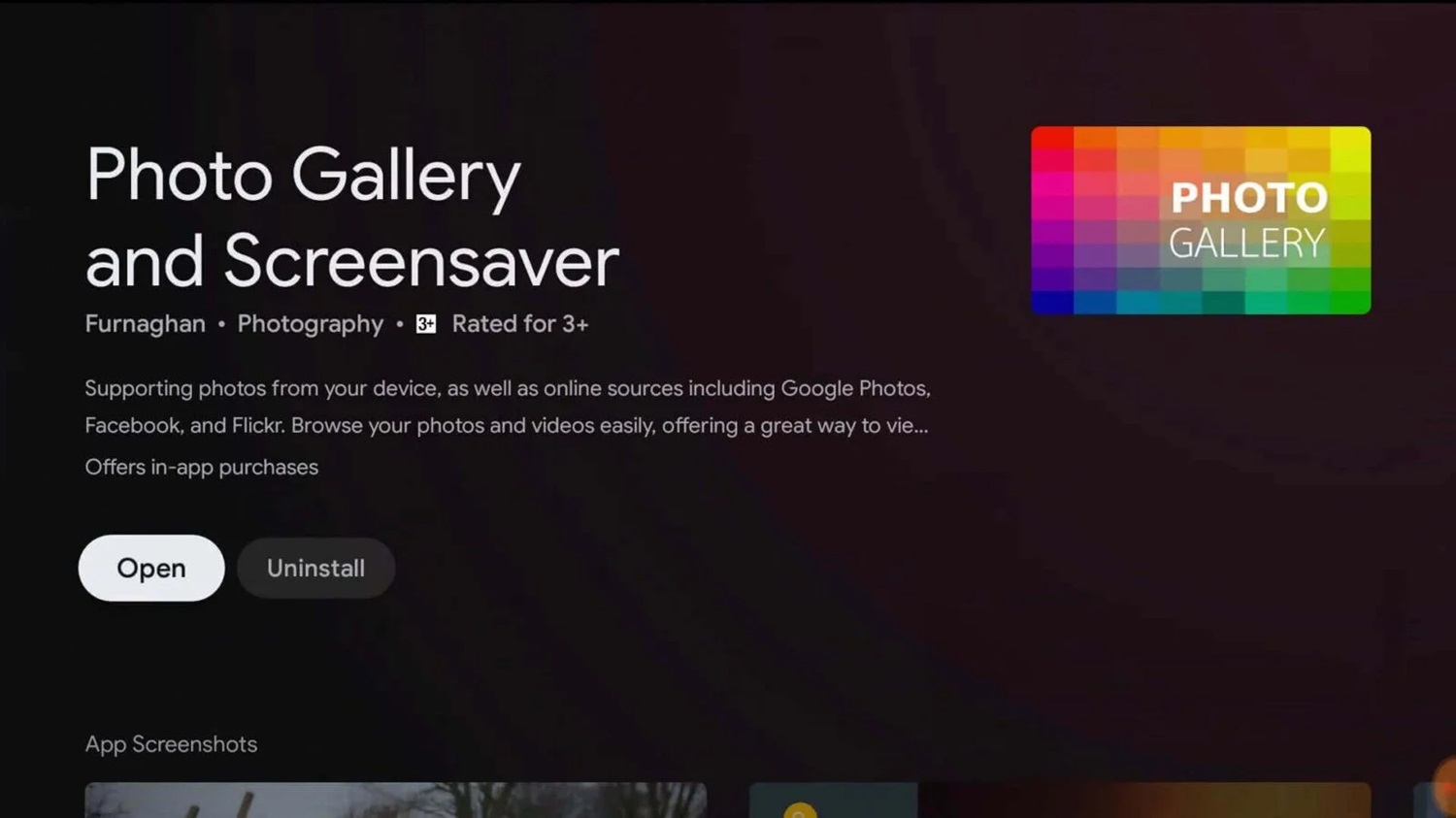
- Press OK to confirm your selection, and the new SS screensaver will now display when activated.
See Also: Understanding LG TV’s Picture-In-Picture (PIP)
Steps to Change LG TV Screensaver without Remote
If your LG remote temporarily stops working, fear not! You must know how to change the Screensaver on a LG TV without a remote. There are still easy ways to customize your idle LG TV screensaver display until you can replace the batteries.
Here are the steps to Change LG TV Screensaver without a remote:
-
- First, ensure your phone or tablet is connected to the same wireless network as the LG TV. Next, access the Smart Hub app and log in with your LG account credentials.
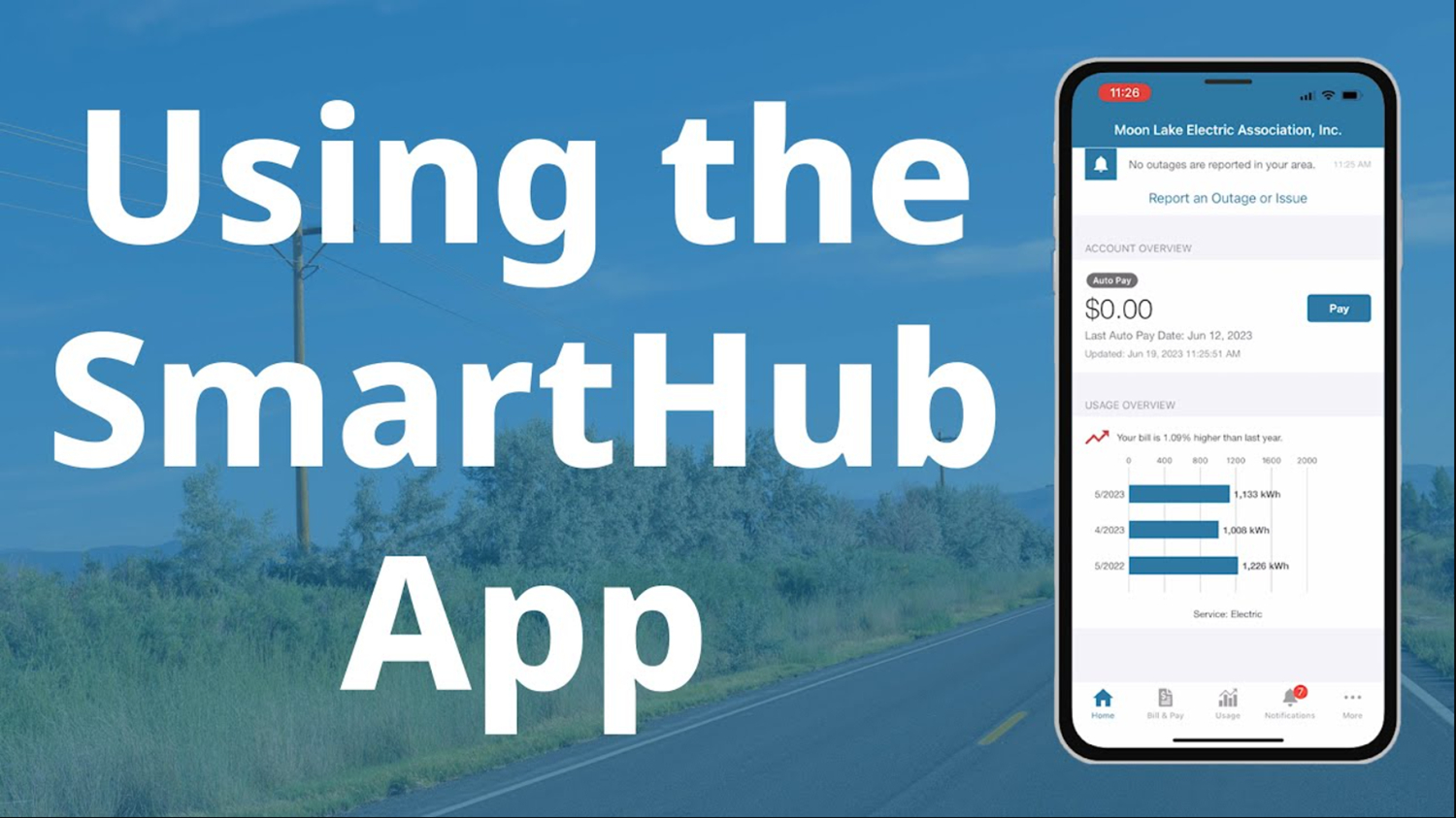
- From the app menu, scroll down and select “Home Dashboard.” Then find the “Screen Saver” option within TV Settings. Now, you can browse and choose your desired photo sources without relying on the physical remote control.
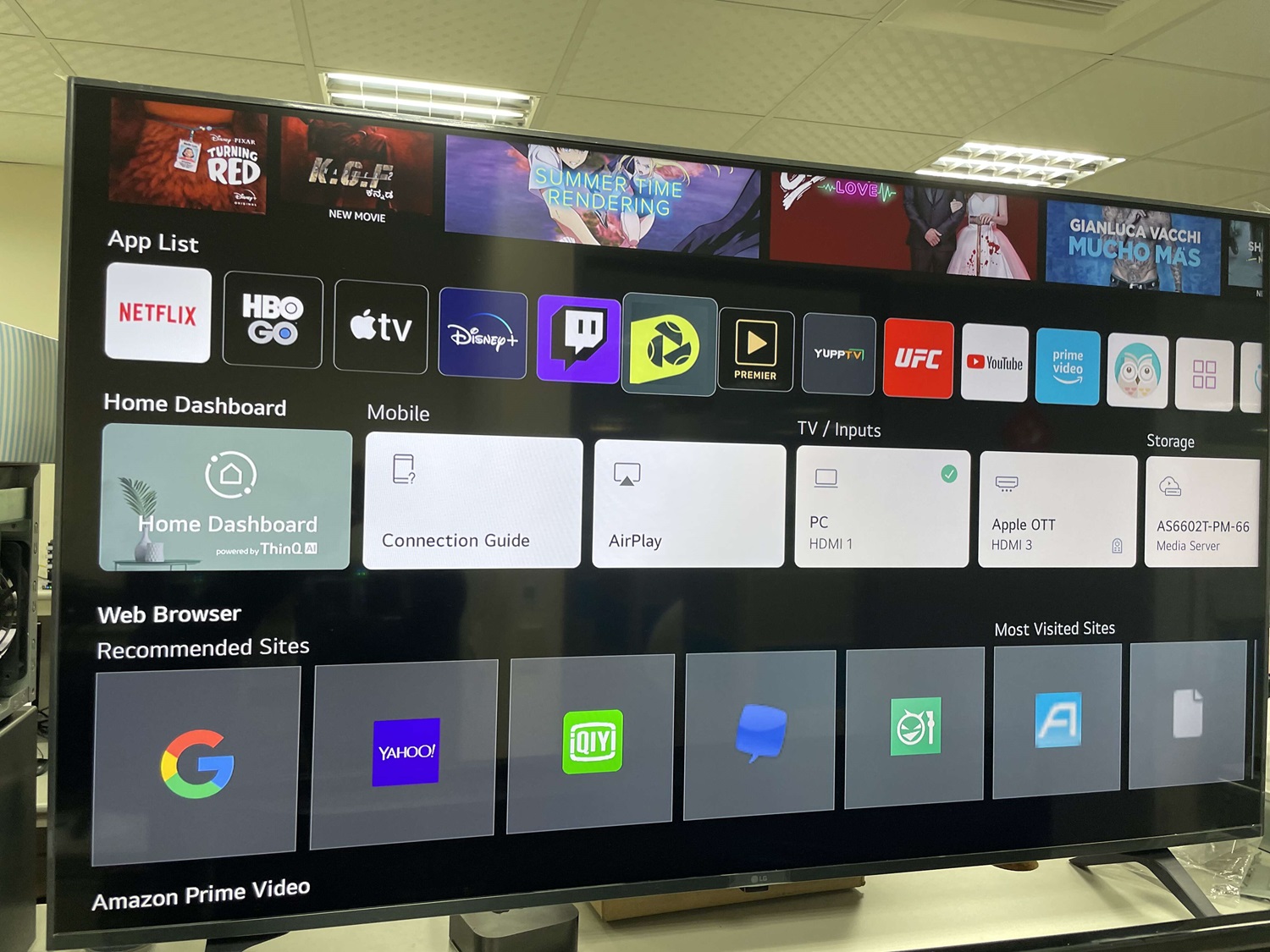
- Some newer LG models also grant control via hand gestures when IR remote functions become unresponsive. Slowly waving near the TV will reveal an interface you can navigate to adjust picture modes, audio levels, and more until the original remote situation is addressed.

- First, ensure your phone or tablet is connected to the same wireless network as the LG TV. Next, access the Smart Hub app and log in with your LG account credentials.
With these simple remote-free techniques, you needn’t postpone the joy of updating screen savers just because of a common remote mishap. However, many unnecessary applications sometimes pop up on your screen while performing this. Ensure you know how to close apps on LG TV for smooth navigation. With various accessible control options, your TV is easier to operate, no matter the circumstances.
Why do you want to change Screen Savers for LG TV?
There could be some valid reasons why users may want to customize the screensaver settings on their LG TV:
- Personalization: Changing the Screensaver allows consumers to display images, videos, or themes that match their style or tastes. This makes the TV feel more personalized when not in active use.
- Avoid screen burn-in: Leaving the same image static on an OLED TV for long periods can cause some pixels to burn permanently. Alternating screensavers help avoid this by constantly moving or changing the on-screen content.
- Entertainment value: Newer smart TVs let you set live pictures/videos from your device as a screensaver. This could make the idle screen more fun or interesting, especially for families with children.
- Improved energy efficiency: Some advanced screensaver options like ‘dimming’ can decrease power consumption when the TV is not actively watched. This provides both financial and environmental benefits over time.
- Keep screens looking fresh: Regularly cycle through different screens and prevent stagnant or repeating elements from dulling or disturbing the visual display quality. This helps retain an optimized viewing experience.
Adjusting the screen savers on your LG TV might dim its brightness. You should always check if your screen savers make your LG TV appear too dark. With a dark or dim display, watching movies or shows brings no joy. We hope these perspectives provide useful context around potential user motivations and teach how to change the Screensaver on a LG TV. Please let us know if you need any clarification or have additional questions.
See Also: Best LG TV Picture Settings: A Comprehensive Guide
How to Put a Photo Gallery on Display
Showcasing your photos as a screen saver slideshow is simple. First, we’ll need to transfer images from your phone or computer.
-
- On LG smart TVs running webOS, go to “Home Dashboard” and select “New Source.” Choose your device from the list of available networks.
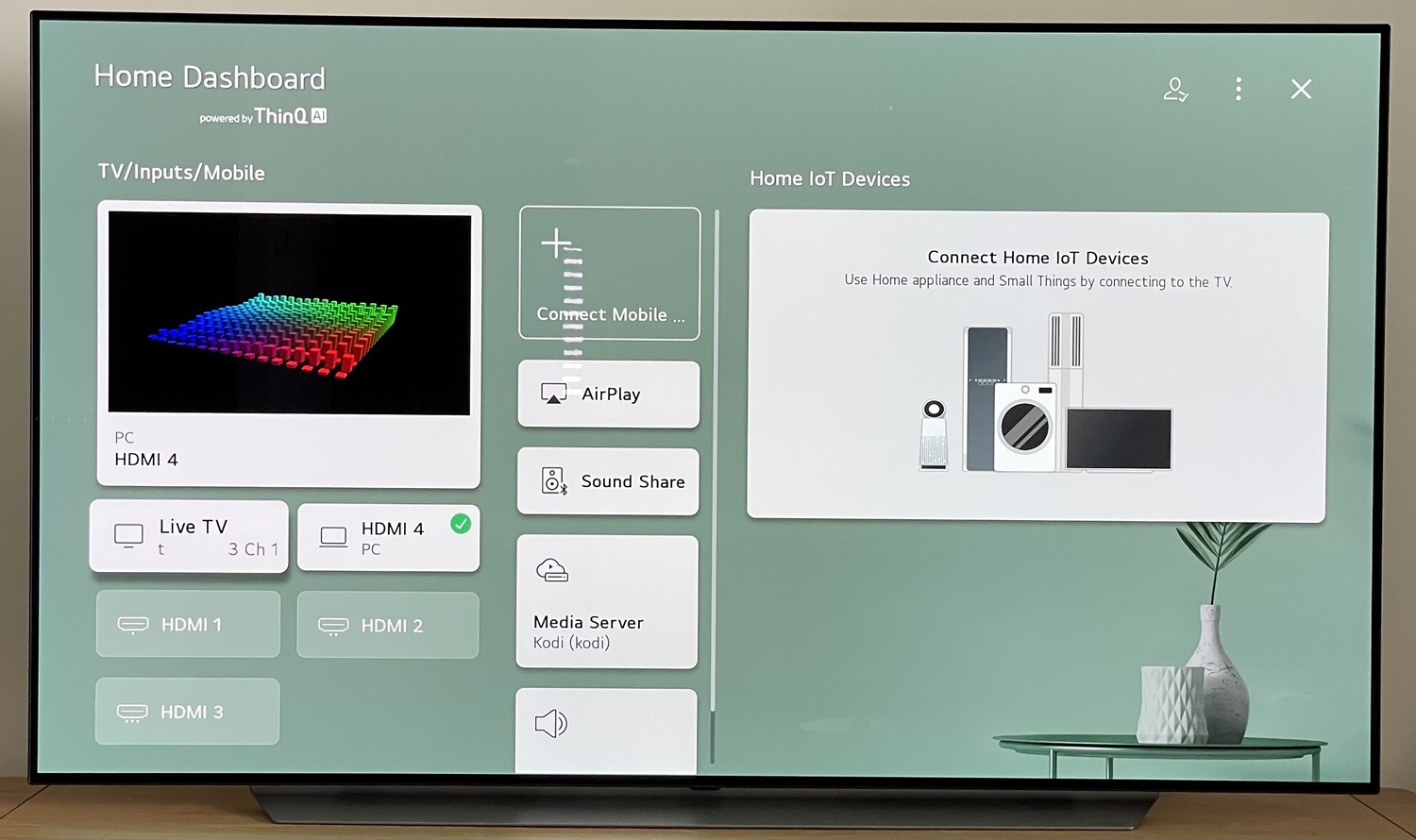
- Next, find and tap the photo folder to beam all content or select individual shots for wireless sharing. The TV will now access your gallery stored locally on its hard drive.
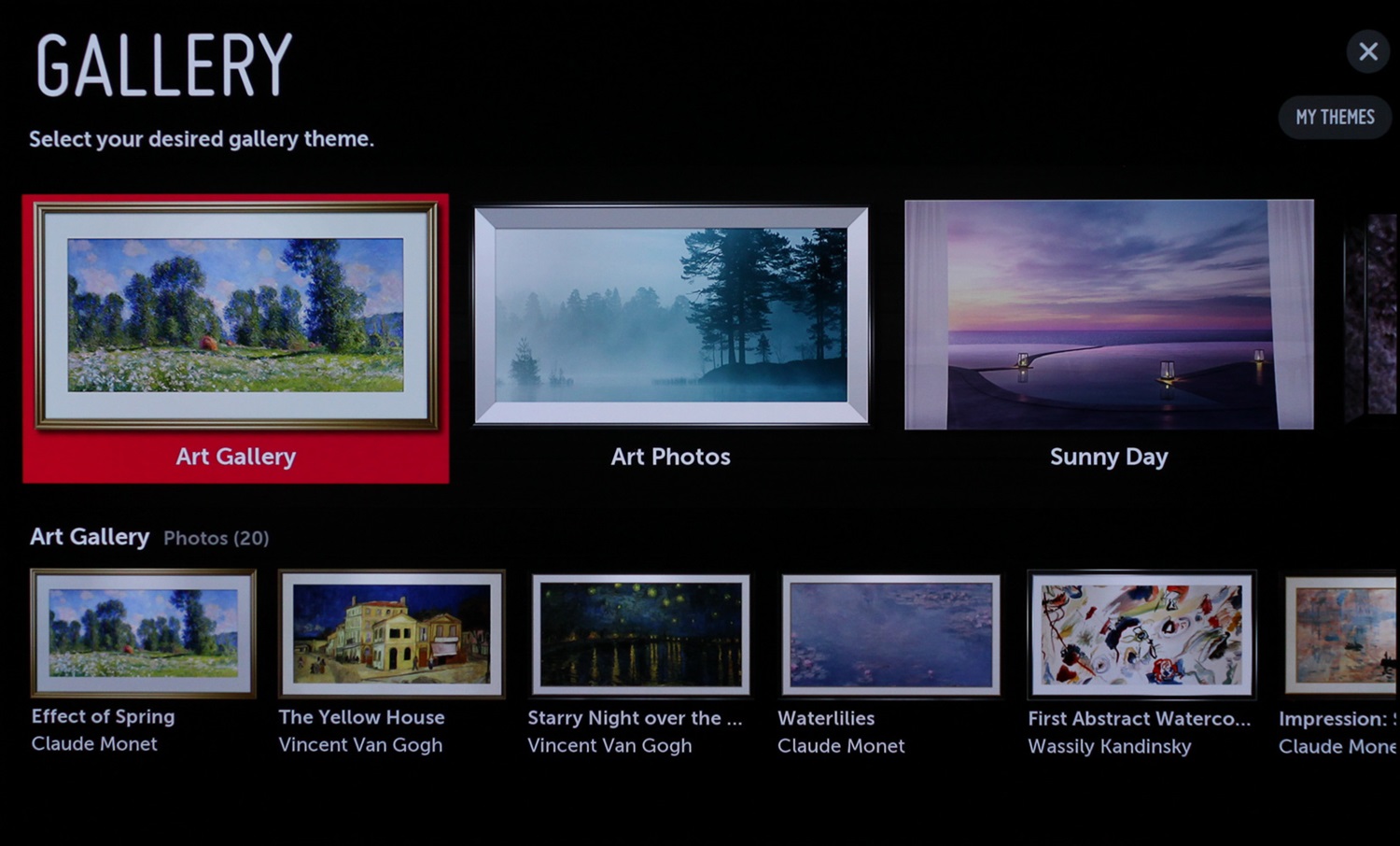
- To set photos as screen savers, go to “All Settings,” then “General,” and scroll down to “Screen Saver.” Select “Photo” and choose the folder with your transferred images.
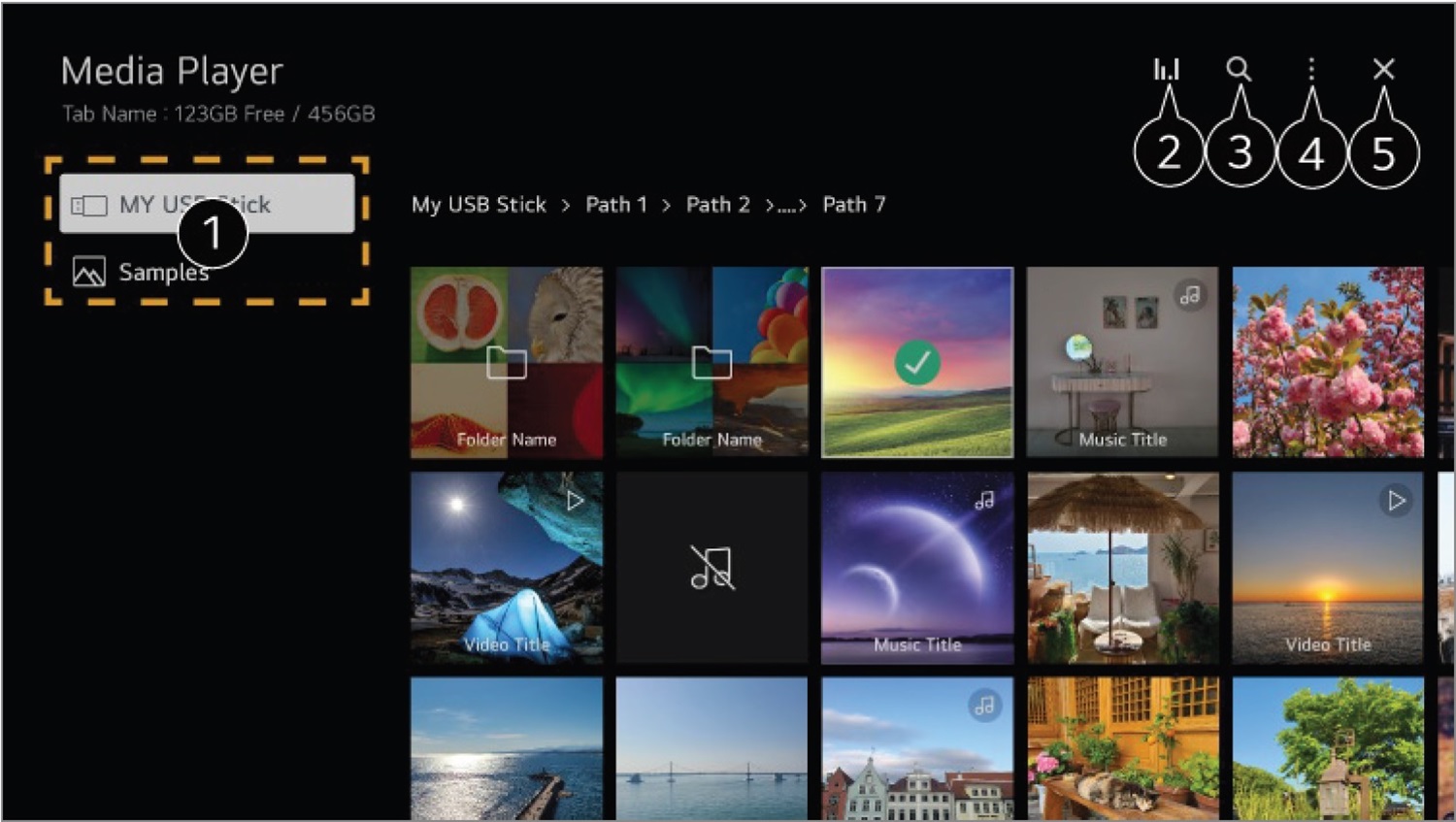
- On LG smart TVs running webOS, go to “Home Dashboard” and select “New Source.” Choose your device from the list of available networks.
https://youtu.be/PeI2HiaemVA?si=ClwauQ6t5m8JtnuG
Adjust display time if desired, and then you’re all set! Invite friends to appreciate your artistic flair when browsing your new LG TV screen saver selection. Personalizing photos adds your unique signature throughout the living room experience. You can also choose pictures from your device through the Gallery Mode of your LG TV. This way, you’ll end up with more options for your Screensaver.
FAQs
Will it impact my TV performance?
LG models have powerful processors that can easily multitask basic screen-saver slideshows alongside other tasks without lag or reduced performance. The small temporary storage usage should be fine if you're not constantly transferring massive high-resolution files.
What photo file types can I use?
Most common image file formats are compatible with LG screen savers, including JPG, PNG, and BMP. For optimal quality playback, use photos scaled to your TV's native resolution if possible. While uncommon, some TIFFs or RAW files from professional cameras may not display properly due to color profile handling.
How do I refresh the photo slideshow?
Go through the same initial process of selecting the photo source from your device or computer's shared network locations. This will beam any new additions while leaving existing photos that need replacing. Return to 'Screen Saver' settings, and your slideshow will automatically begin cycling the refreshed photo assortment.
Is there a limit on file or folder size?
There is no explicit limit to the number of individual photo files that can be displayed as a screensaver slideshow on LG TVs. However, large total folders approaching several gigabytes may have an impact. If your selected photo collection remains under 2-3GB, there shouldn't be any issues.
Conclusion
So, this was your ultimate guide on how to change the screensaver on a LG TV! Breathing new life into your LG TV’s idle state screens is a fun, simple way to put your creative stamp throughout the living room. Whether rotating cherished vacation memories or artwork from loved ones, personalizing with photos tails the experience uniquely to your distinctive style.
Not only does it enhance everyday viewing enjoyment, but it may spark pleasant conversations when visitors admire the beautiful visuals, too. Remember, if you’re downloading your screen savers online, you might face a lot of advertisements. Knowing how to block ads on LG Smart TV to avoid viruses entering your device.
So, now that you know everything about screensavers, we are sure your TV has never looked any better! Let us know if you want to know about LG Oled TV screensaver pictures.
See Also: Ultimate Guide To Using Split Screen On LG Smart TV



