Customizing the television display helps users maximize their Smart TV’s capabilities. Beyond the basic functions of content viewing, home screen management features let owners represent treasured subjects and invoke a welcoming ambiance. Exploring these options brings the experience fully under the user’s control. But to do so, we need to know “How to set wallpaper on LG Smart TV?”.
We can go to the TV settings for a “General” option. Inside, we will find a section labeled “Home Screen.” From there, you can select any wallpaper you keep as your screensaver.
However, it is not enough to answer “how to set wallpaper on LG Smart TV ” as there are certain limitations to keeping your favorite photo as your LG TV wallpaper. This article exactly talks about that! It provides a comprehensive guide to setting wallpaper backgrounds on LG TVs, allowing personalization to suit individual tastes and preferences. It also covers the basics of changing wallpaper and advanced options to tailor the Smart TV interface with all its limitations.
See Also: Ultimate Guide to Using Split Screen on LG Smart TV
Table of Contents
Understanding the Default Settings
Out of the box, most LG Smart TVs display a minimalist gradient clock face as the default home screen background. It shifts automatically between other default screensavers, like photos from LG’s preloaded gallery. This means LG TV home screen wallpaper is restrained to a specific setting. An abstract pattern shifts continuously, or a discrete clock understates the time between programs.
These provide pleasant visuals while avoiding potential image retention issues from static backgrounds. This minimalism avoids distraction from the main functions. Wondering about changing the screensaver on an LG TV? LG TV customization options allow for injecting significance and visual flair, reflecting one’s unique style and interests, ensuring a personalized viewing experience. So, to level up your wallpaper game, you need to know how to set wallpaper on LG Smart TV!
Check out TechyHost’s guide on LG TV Picture in Picture for expanded possibilities.
Step-by-Step Guide
To change the wallpaper, activate the home screen menu via the remote control. Navigate to the “Wallpaper” subheading, revealing a preloaded selection of imagery.
Following are the steps on how to set wallpaper on LG Smart TV!
- Navigate to “Settings” > “General” > “Home Screen.”
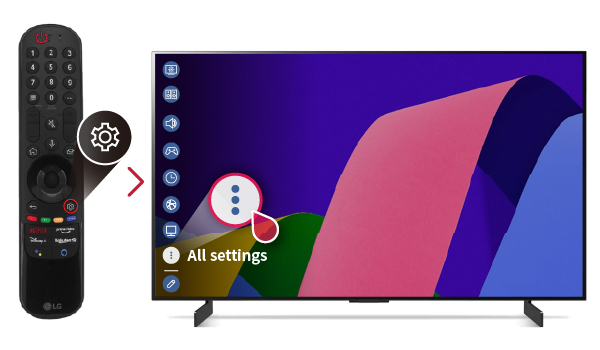
- From here, select “Wallpaper” or “Art Gallery” and browse the preinstalled images available.
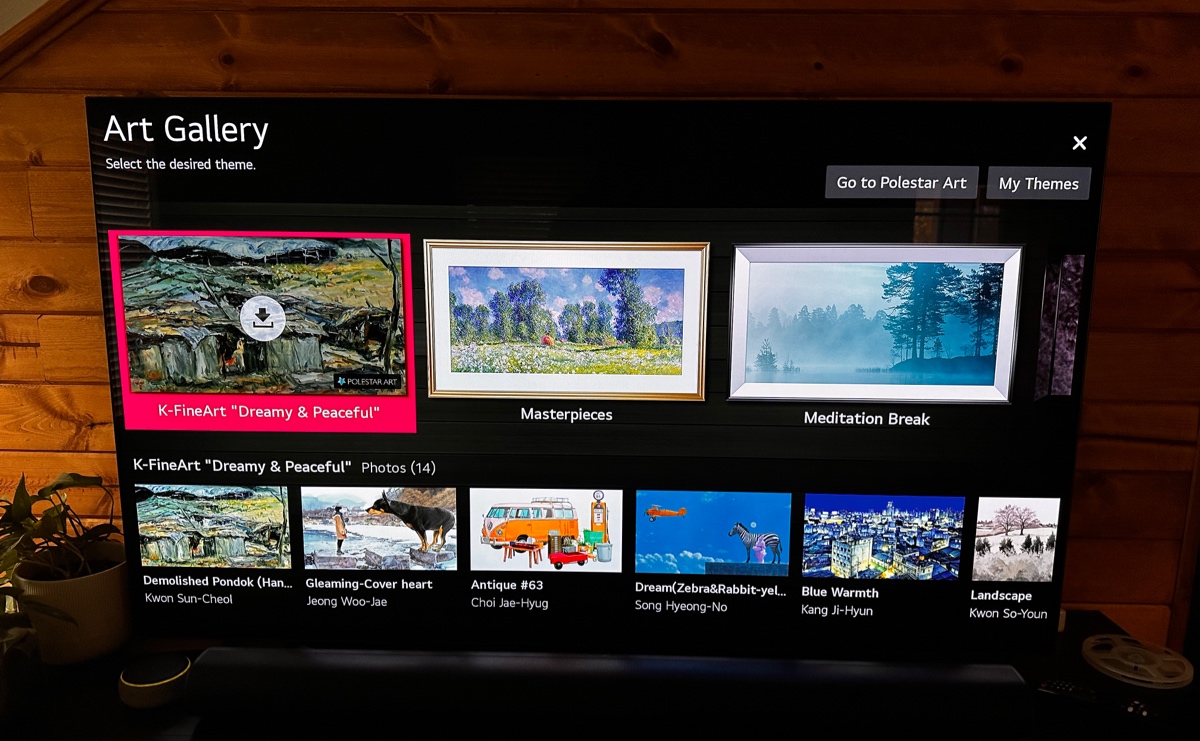
- Choose your favorite, and it will be applied across the home screen.
You can switch and experiment with different wallpapers and images. There’s no minimum time between changing wallpapers, so don’t worry! Once you select, the designated image will instantly apply across the home interface.
If you need to do modifications in the future, repeat this process to apply alternative images as background with ease.
For an optimized viewing experience, consider adjusting your LG TV’s picture settings. Check out this guide on the best LG TV picture settings to enhance your visual enjoyment.
See Also: How To Connect LG TV To Wi-Fi Without Remote
Limitations and Workarounds
Unfortunately, even after knowing how to change the background on LG TV comes limitations. While customization options have expanded greatly, LG TVs still cannot directly import personal photos due to file handling limitations. The best workaround is utilizing photos already within the installed Gallery app. 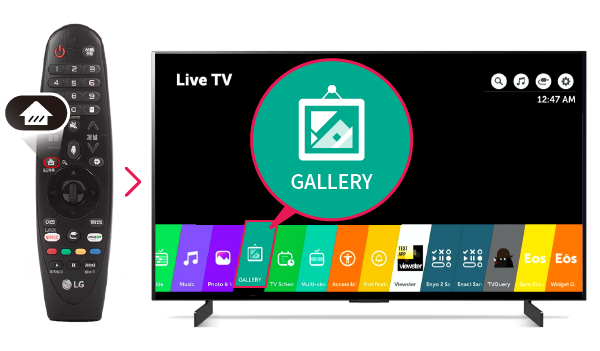
Another option is connecting a USB drive with photos to the TV. Direct importing of personal photographs proves restricted for technical reasons. Additionally, taking into account the remote’s built-in camera LG TV wallpaper settings, images may be digitized as photographs for keeping as wallpaper on-screen without any problem.
For maintaining your LG Smart TV’s optimal performance, consider learning how to clear cache on LG Smart TV.
See Also: How To Change The Screensaver On A LG TV | 2 Easy Steps
Setting Your Homepage to a Website
Those wanting easy access to regularly visited websites can set the TV homepage accordingly. Navigating through the general settings menu helps in modifying this default launch page.
By selecting the “Website” option and entering the right URL, smooth connectivity to important online resources becomes easy for accessing LG TV backgrounds.
To do so, follow the below steps:
- Go to “Settings > General > Home Screen Layout”
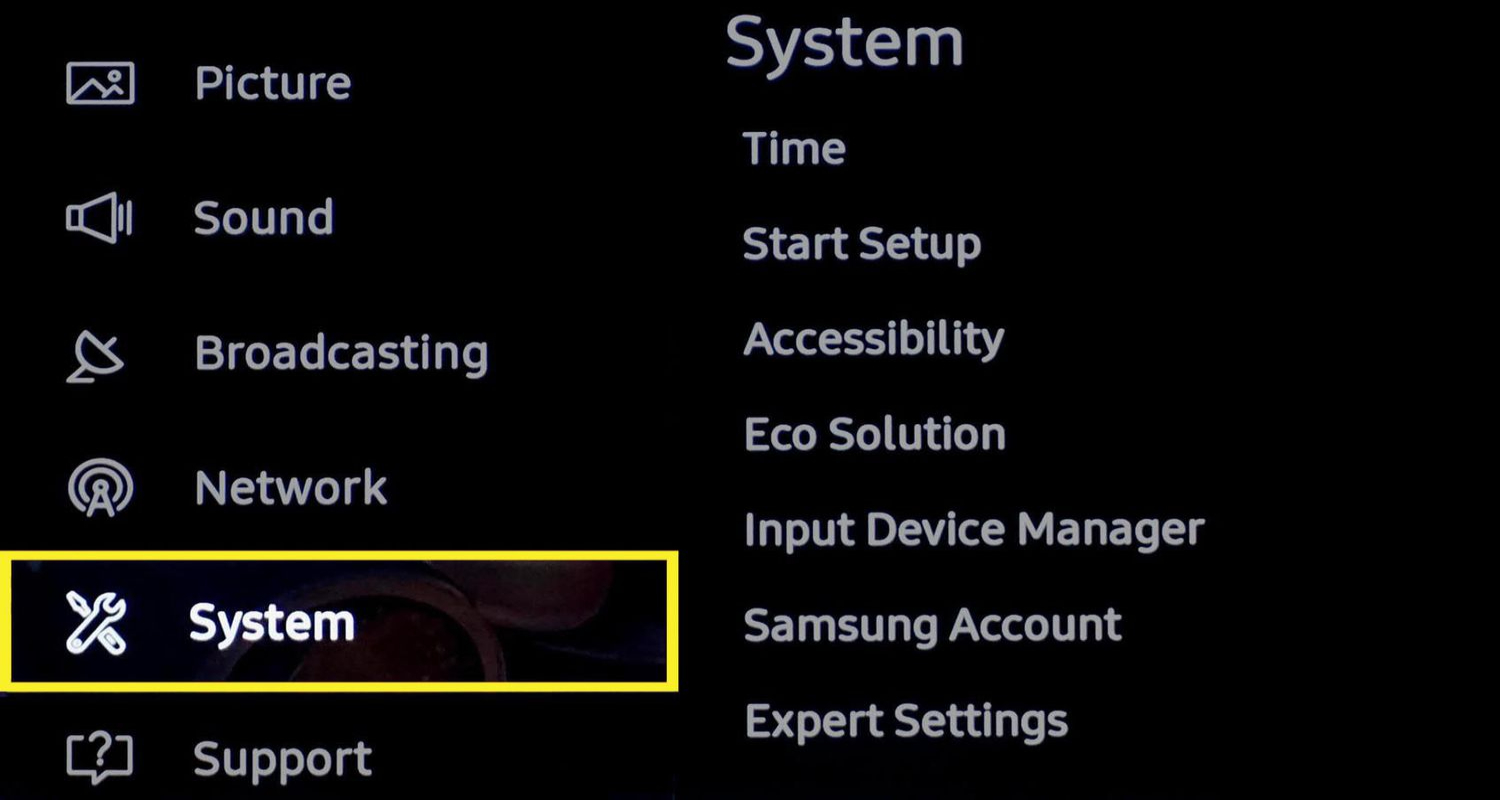
- Select “Home,” then enter your preferred site URL.
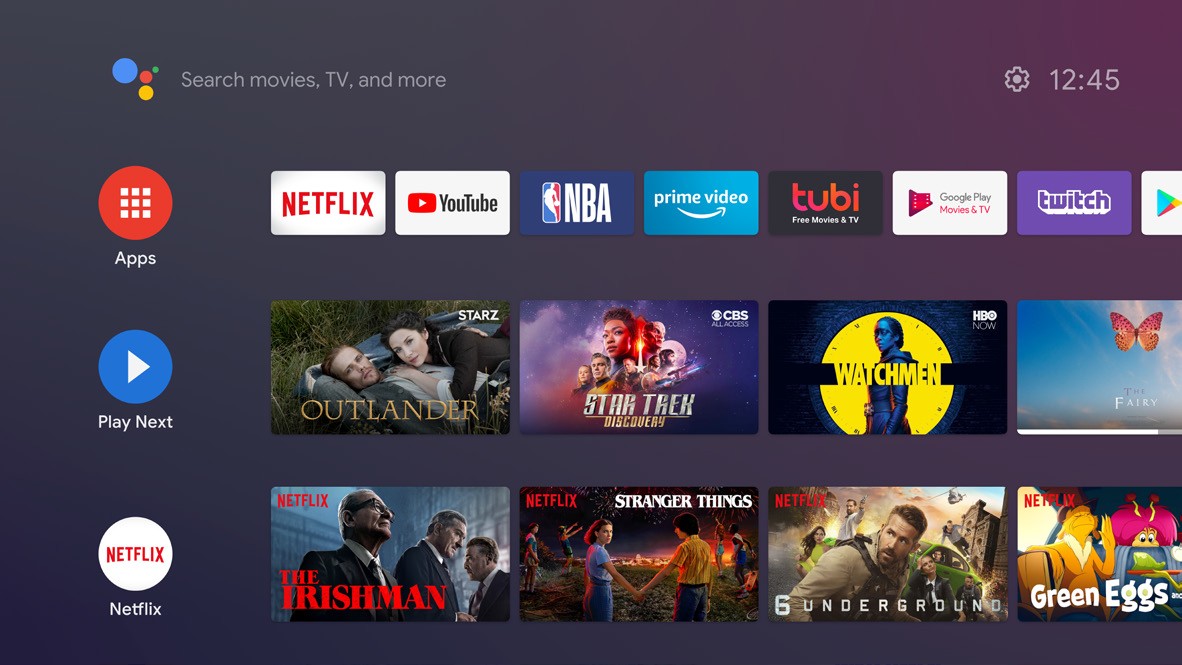
- Now, just a click away for instant login-free surfing without app launching delays.
Frequent internet users will enjoy customized webpage access from the home screen. Besides saving a lot of time, this optimization benefits productivity for certain users.
Customizing the Screensaver
While inactivity, screensavers often entertain us through a visual presentation while the TV rests. The unit’s default settings mostly display common images. However, customization allows the introduction of interesting pictures into the displays through the saved images in the gallery.
To change it, follow the steps given below:
- Go to “Settings > General > Screensaver.”
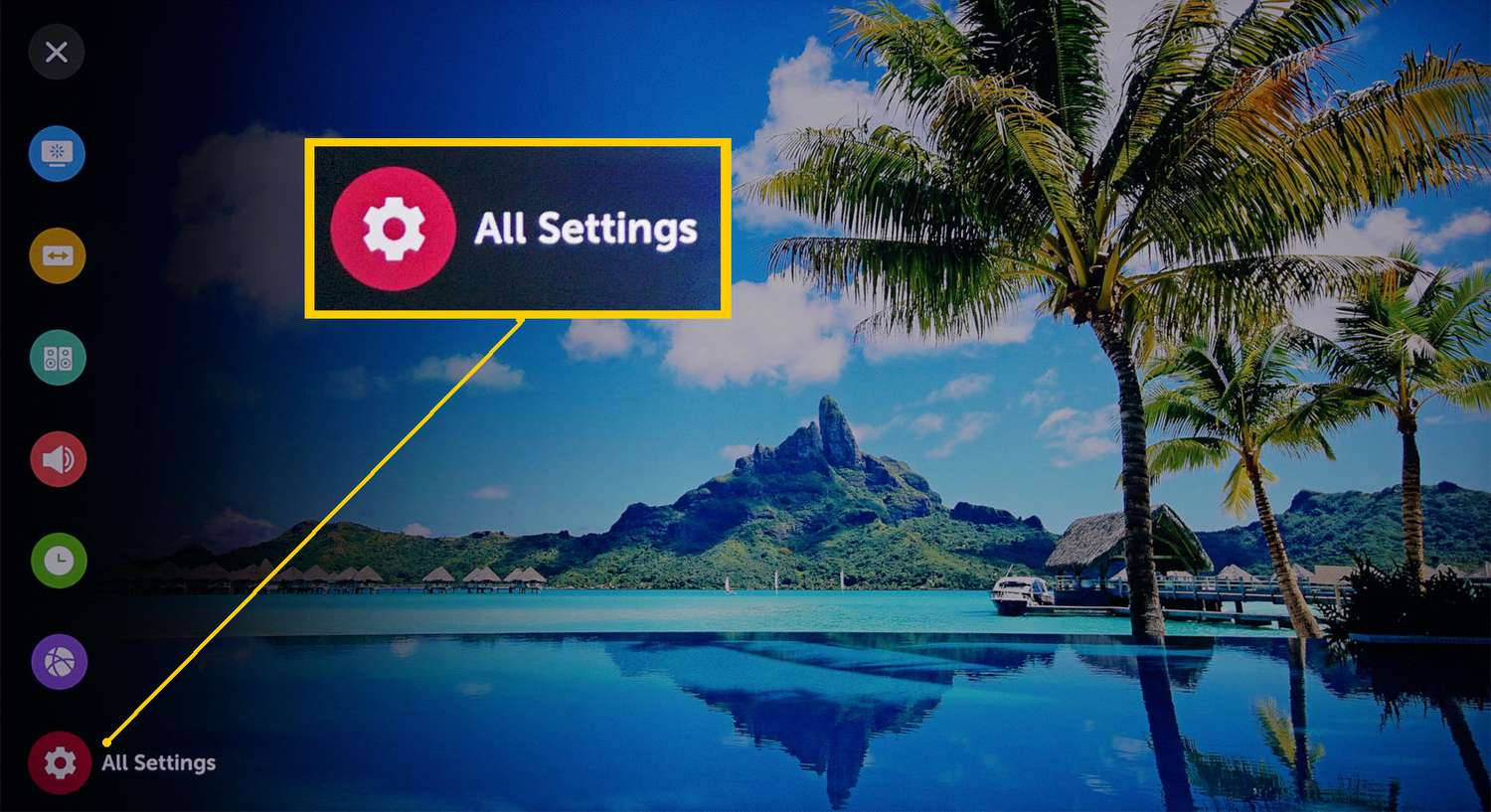
- Select “On”, then activate the “Screen Saver Style” option,
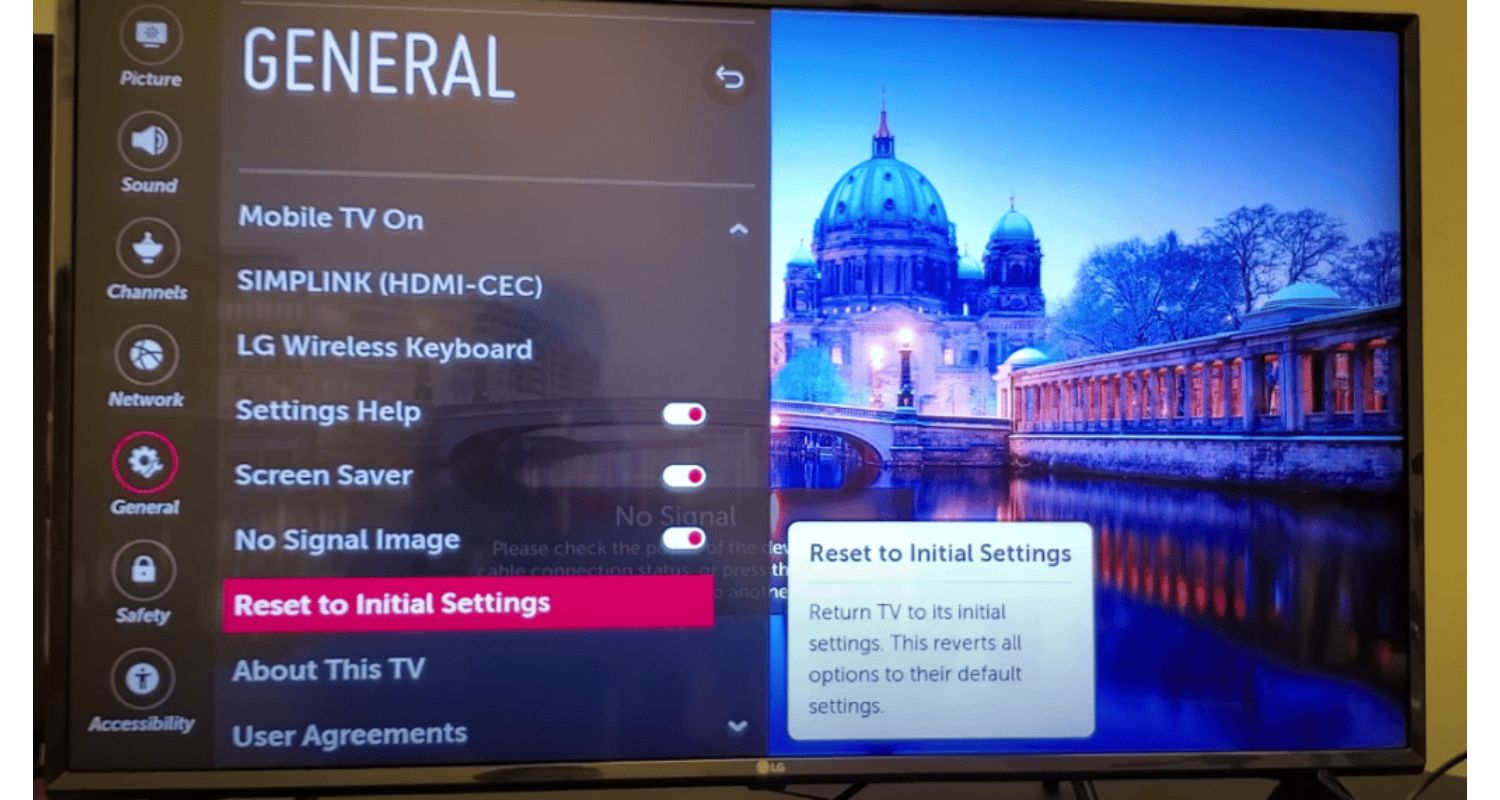
- Then, choose between a small clock or a multi-image slideshow.
While you still can’t directly import, imaging personal items gives a personalized touch reflecting one’s unique aesthetic during inactive periods. Use it to display more wallpaper options creatively.
Enhance your viewing experience further with features like LG Super Resolution, offering elevated picture quality for your LG Smart TV.
See Also: ABC On LG TV: A Complete Guide
FAQs
Q. Why can't I use my photos for the screensaver slideshow?
While directly importing personal media would offer high customization, current technical limitations prevent this option. In developing Smart TV capabilities, LG focuses on security, privacy, and smooth platform functionality. Introducing new features takes extensive testing to ensure no vulnerabilities or performance issues arise.
Q. Why won't my TV background change after I select a new image?
If the home screen wallpaper does not update as expected after choosing a different photo, restart the TV to see if this resolves the issue. Occasionally, settings can get stuck mid-change if the software faces an unexpected error. A reboot forces a refresh of all programs and processes.
Q. How can I prevent burn-in from occurring on my LG TV screen?
Incorporate the auto screen saver that shifts between different visuals over time, avoid pausing content for extended motionless periods, adjust brightness levels to prevent over-illumination in one area, and view varied content sources frequently rather than static channels or images continually.
Q. Where can I help if I'm having trouble customizing my LG TV settings?
First, thoroughly check the TV and remote control manuals for guidance on customization procedures and functions. LG also provides online support at their official website with troubleshooting guides, FAQs, and direct access to representative assistance. Ensuring the television has the latest software updates applied is recommended as well.
Conclusion
So, this was your guide on how to set wallpaper on LG Smart TV. We have covered the essentials of personalizing your LG TV’s home screen experience through custom wallpapers and related features. The options to display artwork, photos, or imagery from the web create a sense of self-expression through your entertainment hub.
Keep in mind that new capabilities are always developing as technologies progress. Future updates may unlock additional ways to import personal media directly. In the meantime, don’t hesitate to fully utilize all built-in customization settings like sliding photo galleries or website home pages.
In summary, LG’s Smart TV functionality, combined with the power to personalize, makes the viewing experience your own. It encourages the readers to explore all settings menus available and unleash their creativity.
Facing issues with Disney Plus on your LG TV? Troubleshoot the problem with this guide on Disney Plus not working on LG TV.
As capabilities expand, there is always room for growth, so enjoy the journey!

Carly Earl, Guardian Australia’s pic editor, was a photographer and pic editor in Sydney for 8 yrs. She worked for The Daily Telegraph and Sunday Telegraph.