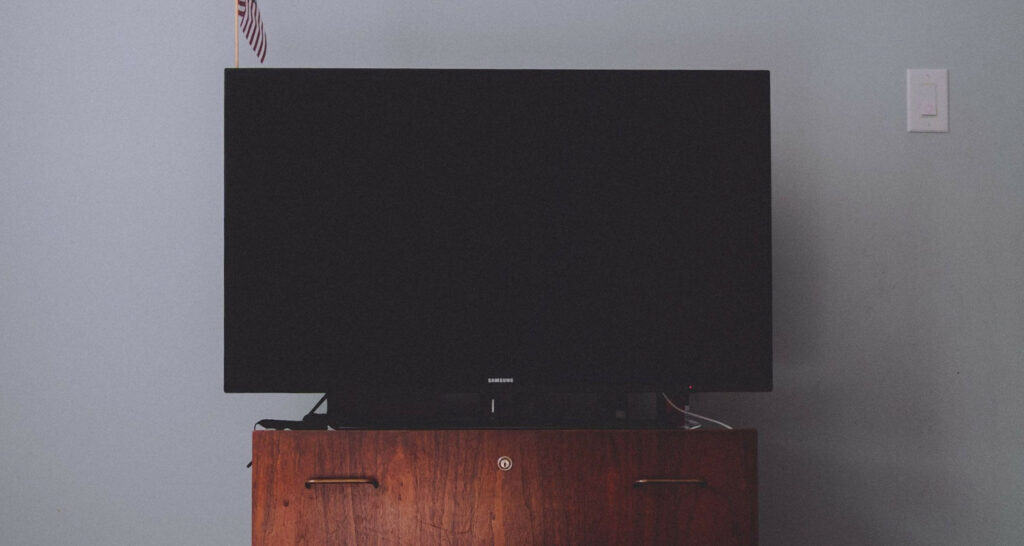Have you turned on your LG TV recently only to find it hanging on the logo screen and not progressing to the home menu? Many LG owners have faced the frustrating issue of being stuck in a looping logo display at some point. Like any other LG TV error code, this one can be fixed, too! You can take some simple steps to get your TV functioning normally again. So, let’s look at the solution for LG TV stuck on logo screen!
Ways to resolve this problem are checking if the menu screen is visible, unplugging the TV, forcing restarting the TV, updating the TV’s firmware, or contacting LG customer support. You can also try soft resetting the TV or removing external devices from the LG TV. Also, consider checking the power supply and keeping the TV software updated.
In this article, we’ll cover 9 of the most effective methods to try and solve the problem of LG TV stuck on logo screen. These solutions have worked for many people dealing with the same problem, from power cycling to software updates. Let’s explore some options, and hopefully, your question about “why is my LG TV stuck on logo screen” will get answered.
Table of Contents
Methods to resolve LG TV stuck on logo screen
Here are the nine methods that we will discuss below that will help you resolve the LG TV stuck on logo screen problem:
Method 1: Check if the menu screen is visible
It’s frustrating to wake up in the morning to find your LG TV stuck on logo screen with clock. Well, one quick thing to check is whether you can access the TV’s menu screen by pressing the button on your LG remote. At times, when the logo loops, the menus continue to function properly in the background.
-
- Try pressing either the “menu” button or the dots/lines/circles button (depending on your remote model) to see if it takes you to the TV settings. If so, the TV isn’t frozen.
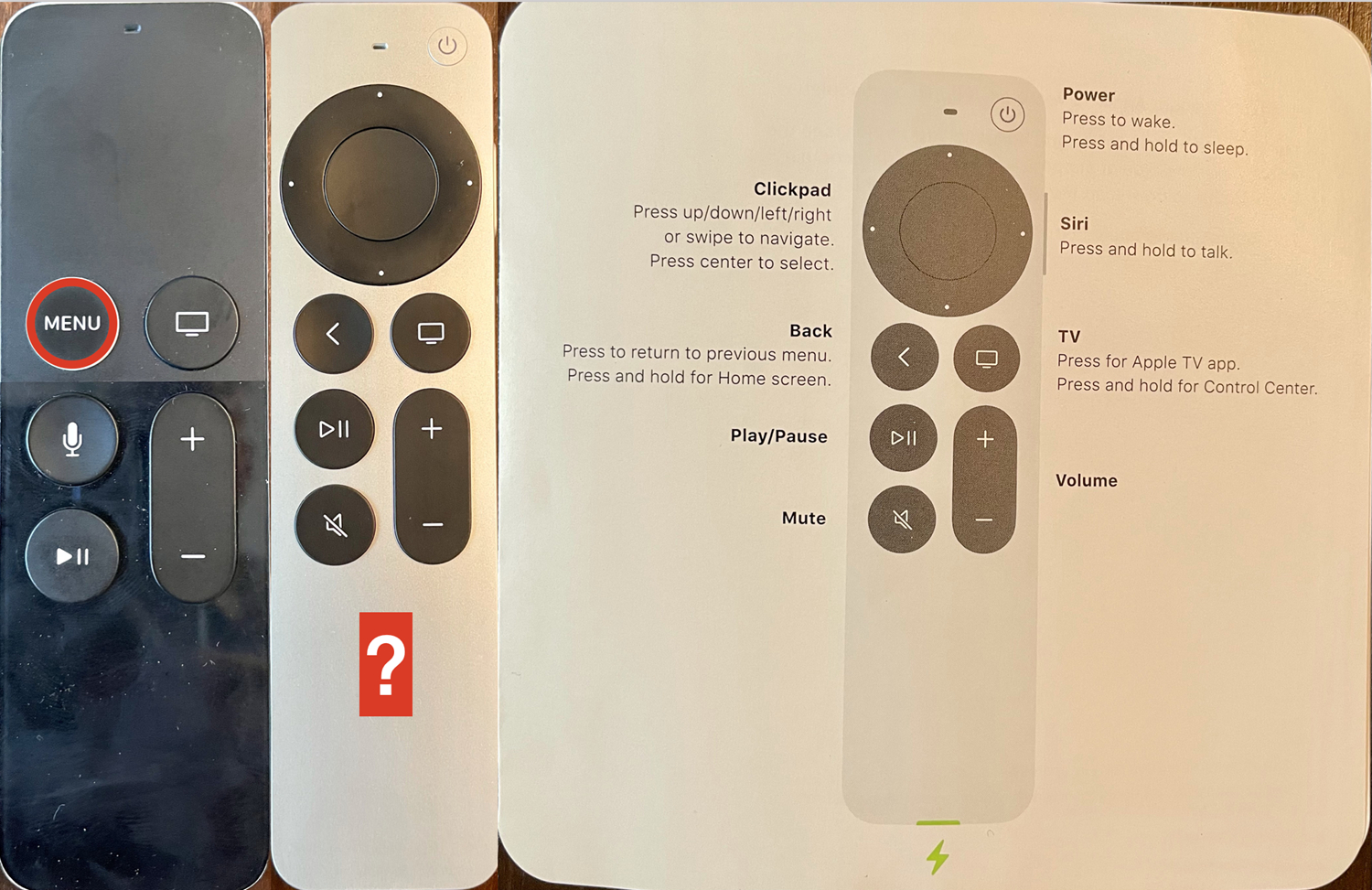
- You can troubleshoot further from the menus. Some issues, like an outdated software version, can be resolved directly from here.
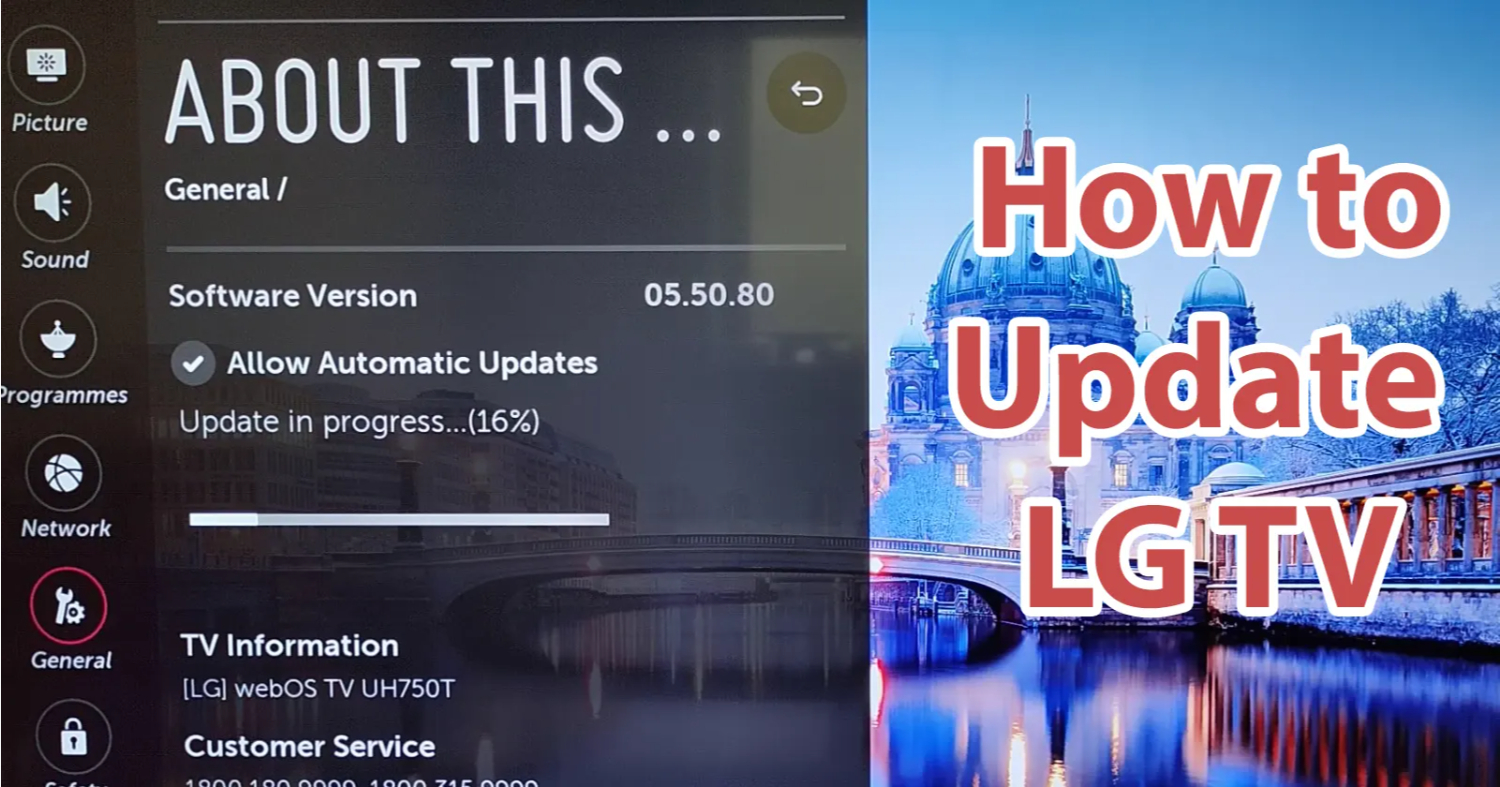
- Try pressing either the “menu” button or the dots/lines/circles button (depending on your remote model) to see if it takes you to the TV settings. If so, the TV isn’t frozen.
So, before assuming the worst, take a moment to test if the menus are still responsive. If the TV isn’t fully stuck, this simple check could save you more complicated troubleshooting steps.
See Also: LG TV Error Codes: A Comprehensive Guide
Method 2: Unplug the TV
Still the LG logo stuck on TV screen? Well, here’s the next method. If the menu screen isn’t accessible, the next thing to try is a quick and easy hard reset by unplugging the TV from its power source.
- Turn off the TV completely using your remote’s power button first.

- Then, locate the power cable connected to the back of the TV and unplug it. Wait at least 30 seconds before you decide to plug it back in.
This forces the TV to fully shut down, like holding a laptop or smartphone button. It can resolve minor software glitches that cause boot-up issues. Once plugged in again, turn the TV on to see if the logo screen is longer repeating.
You might need to perform a power reset to bypass a temporary bug. It’s a simple method worth attempting before more complex troubleshooting. Just be sure to unplug the TV for an adequate amount of time.
Method 3: Force Restart the TV
If unplugging the TV doesn’t do the trick and you’re still with your LG stuck on logo screen, sometimes you must do a forced restart by pressing specific buttons simultaneously.
- Locate the remote control and use it. Press and hold the “Menu” button and the “Down” arrow buttons on the directional pad. Hold them together for around 10 seconds.

- You may see a message on the screen acknowledging the forced restart before the TV powers off. Let go of the buttons once it turns off.
- Then, wait just like with the unplug method before turning it back on with the power button. This forces a refresh at a software level and may help if the startup process is running into issues.
Be sure to press and hold the correct buttons for long enough. Focus on both the Menu and Down keys together. This is worth a try if the simpler power cycling has yet to work.
Method 4: Update the TV’s Firmware
One common cause of the logo loop is having an outdated version of the firmware or software running on the TV. LG regularly releases updates that fix bugs and improve performance.
- To check for updates, try pressing the “Settings” or “Gears” button on your remote and look for a “Software Update” option. Select it, and the TV will automatically check online for new versions.
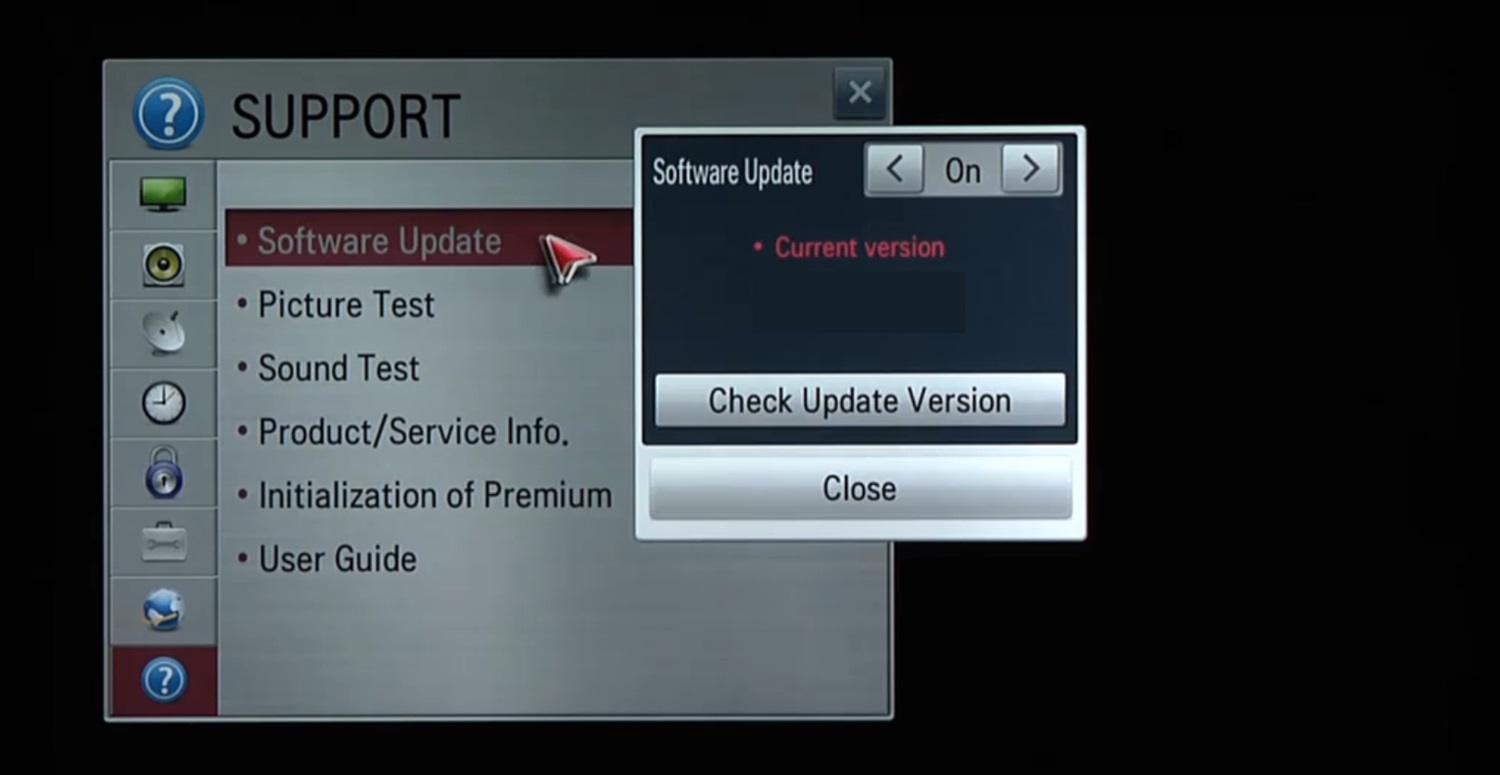
- If an update is located, follow the on-screen instructions to install it. This may take some time as the files download and install in the background.
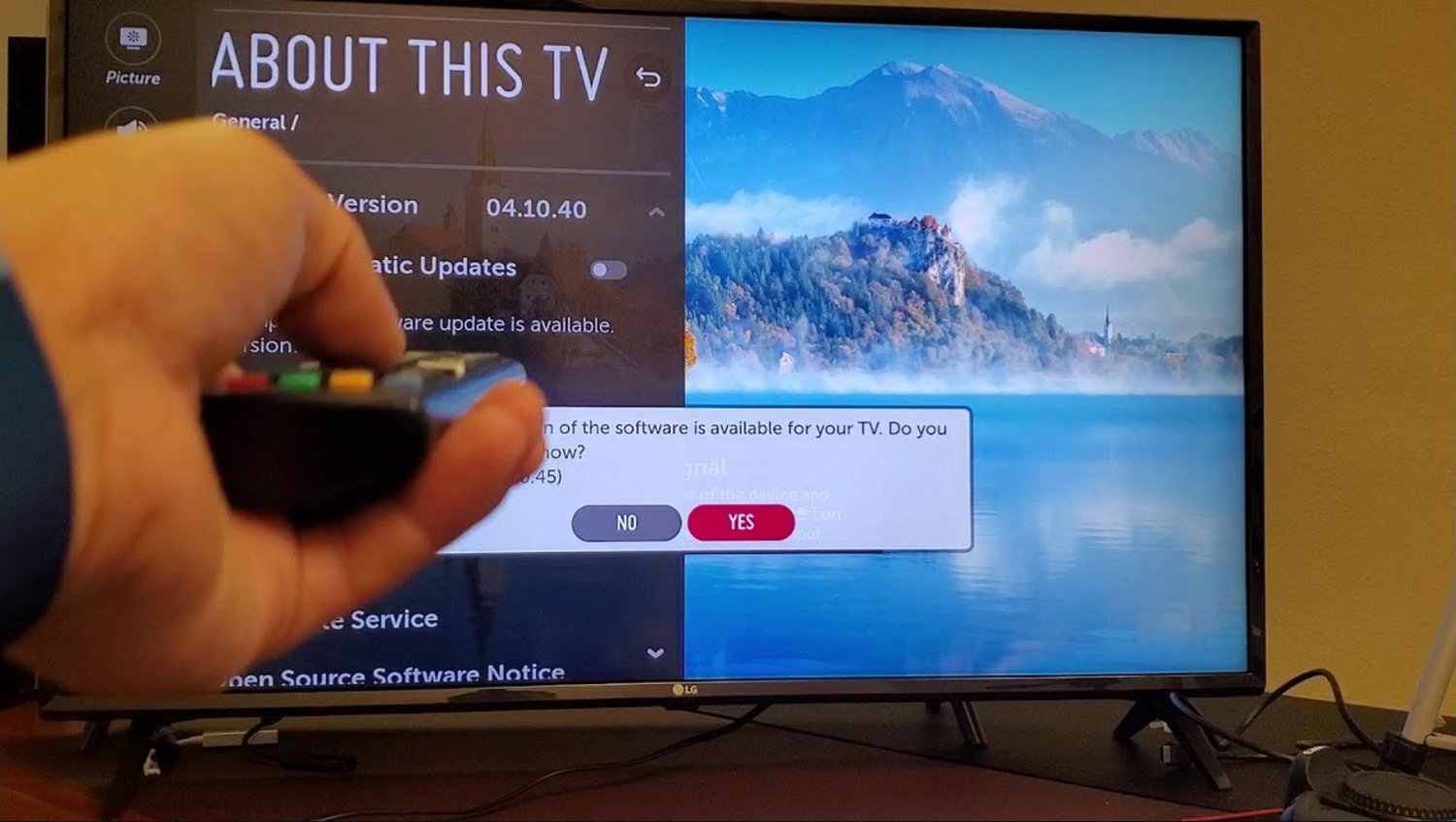
Keeping your LG TV current with the latest firmware is a great way to avoid issues like getting stuck in boot-up mode. An update may be needed to return stability if other troubleshooting steps have failed. Always check for firmware updates first before assuming a more serious hardware problem.
Installing available software patches is one method that solves logo loop problems for many LG owners over time.
See Also: LG TV Warranty Check: How To Ensure Your TV’s Coverage
Method 5: Reach Out to LG Customer Support
If updating firmware and performing resets has not resolved the logo loop issue, it may be time to contact LG support directly.
- You can find their contact information online or check the manuals that came with your TV. Have your model number ready when speaking to a representative.

- Explain what is happening in detail and the troubleshooting steps already attempted. A support agent can try additional troubleshooting techniques or may ask you to perform diagnostic tests safely.

In some cases where it seems genuinely stuck in a non-functional state, they recommend sending the TV for repair depending on its warranty status. LG is usually good about honoring warranty coverage for confirmed hardware faults.
Customer support should always be the last resort if self-help measures don’t work. However, their technicians have seen many issues before and may be able to determine if it require maintenance or if there are still software solutions to pursue. Reaching out gets you direct guidance from the manufacturer.
So do not hesitate to contact LG if navigating setup menus or restarting fails to un-stick a logo loop. Their assistance over the phone or online may yield a solution.
Method 6: Soft Reset TV
A soft reset may do the trick if your LG TV becomes unresponsive and stuck on the logo screen.
To perform this:
- First, unplug the power cord from the rear of the TV and wait at least 30 seconds.

- Next, firmly press and hold the power button on the TV itself for 10-15 seconds. Some LG models have the power button near the bottom center or right side.
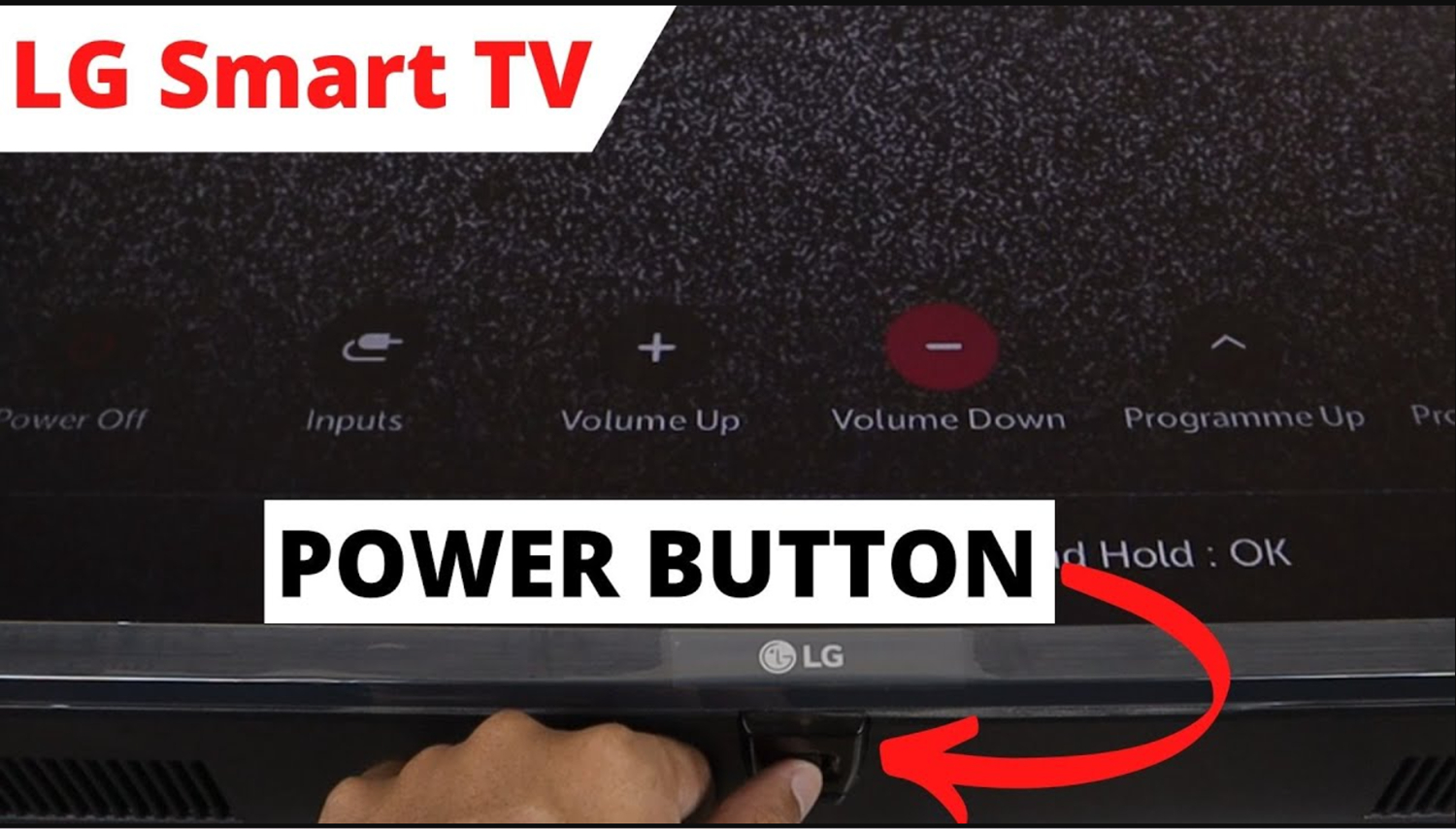
- Once pressed, release and plug the power cord into the TV. Turn it on as usual using the power button or remote. This should launch a full operating system reset without erasing any saved settings.

A soft reset takes just a few minutes to try and can fix common software glitches that cause hang-ups during startup. It may undo your device wallpaper and widgets you had set artistically, but it may fix the problem. You can always go to the gallery mode of your LG TV to put it just like it was before the reset!
Give it a shot if other troubleshooting doesn’t resolve the logo lock issue. This method preserves your preferences while allowing the TV software to reload fully.
Method 7: Remove External Devices from LG TV
If an external device like a set-top box, gaming console, or DVD player is connected to your LG TV via HDMI, it could cause conflict and result in the TV becoming stuck on the logo screen. Additionally, LG TV vertical lines on the screen may appear if there are compatibility issues between the external device and the TV.
To resolve this:
- Carefully unplug any non-essential devices from all HDMI ports on the rear of the TV. This removes competing input signals while allowing the TV to power on fully.

- Be sure to wait 30 seconds after removing devices before plugging the TV back in. Then try turning the TV on as usual. If it boots past the logo, you’ve identified an incompatible peripheral as the culprit.

Avoid plugging devices back in once until the TV is stable on internal smart functions. This process can help isolate troublesome hardware as a possible factor in logo lock situations. Reconnection of any tested devices should then be safe.
If you’re facing issues with connecting a DVD player to a smart TV, follow the manufacturer’s guidelines for proper setup. Eliminating potential interference sources is a simple step that may resolve the issue without more complex fixes. Patience and troubleshooting one change at a time often solve perplexing tech problems.
It is also suggested that unnecessary apps be deleted on LG Smart TV to avoid this problem. Eliminating potential interference sources is a simple step that may resolve the issue without more complex fixes. Patience and troubleshooting one change at a time often solve perplexing tech problems.
Method 8: Check the Power Supply
If your LG TV is still stuck on the logo screen, the internal power supply unit (PSU) may have developed a fault and require replacement. A faulty PSU could cause all sorts of erratic issues.
- First, unplug the TV power cable from the rear to check the PSU. Then, remove the back cover and locate the PSU, which is usually a large block mounted vertically inside the chassis.

- Look for any damage, bulging capacitors, or burn marks. The PSU gets very hot in operation, so a cooling fan is essential; check that it spins freely. You can test the PSU output voltages using a multimeter to match the TV specifications.

Replacement PSUs are available online, and installing a new unit involves basic technical skills. Alternatively, have a repair technician familiar with the LG TV model check it.
A PSU fault is harder to diagnose than software issues but addressing it could solve stubborn power problems. Isolating parts this way resolves complex jobs more rapidly.
See Also: LG Super Resolution: A Complete Guide
Method 9: Update Software
If your LG TV is stuck displaying its logo, an outdated software or firmware issue could be to blame. LG regularly releases updates to fix bugs, so checking for the latest version is prudent.
- First, ensure your Wi-Fi or Ethernet network is connected to perform an update. Then, navigate to the “Support” or “Settings” menu options on the TV using the remote.
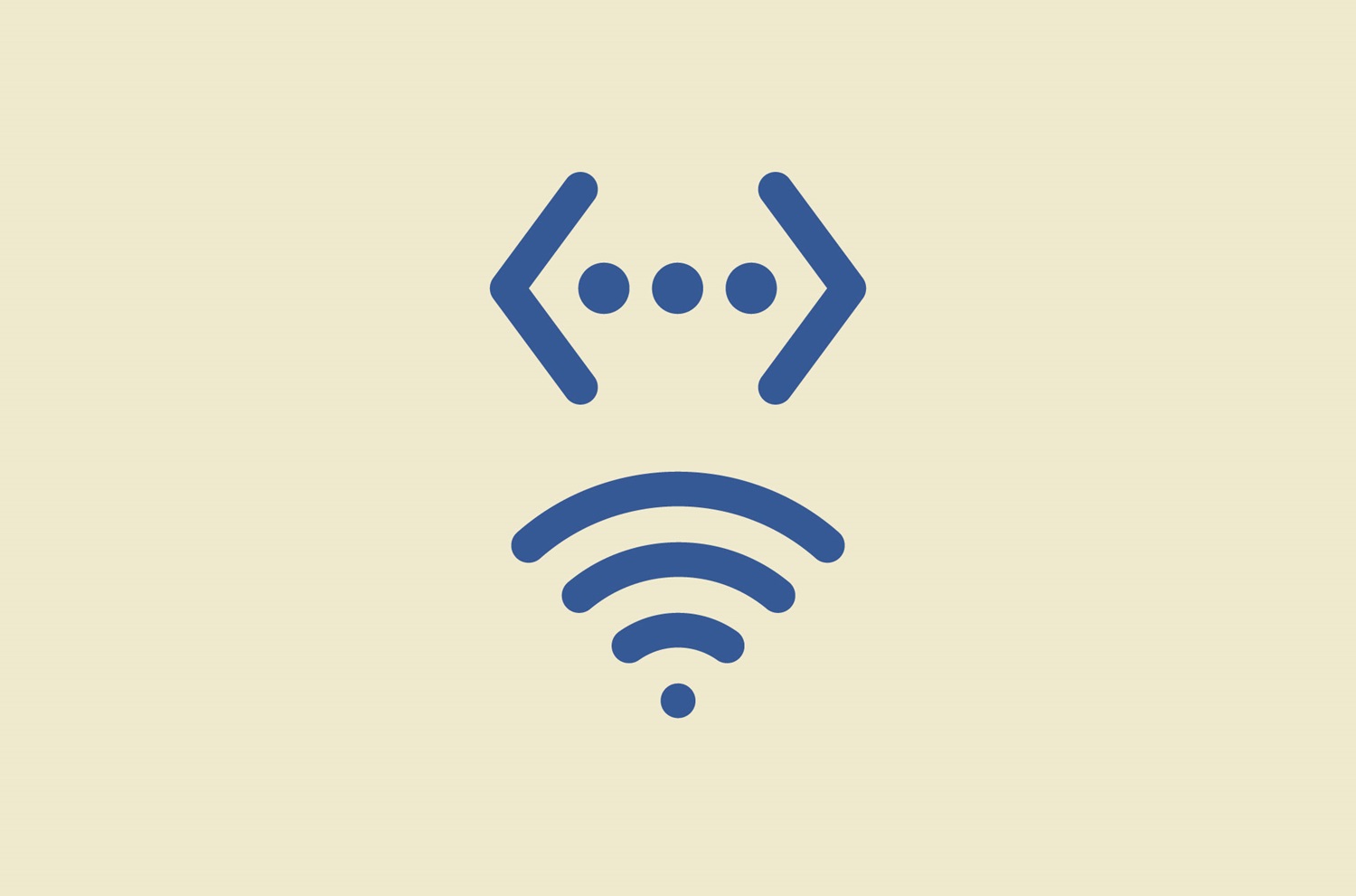
- Look for choices related to System Updates, Software upgrades, or similar. Here, you can check network connectivity and assess if an update is available.
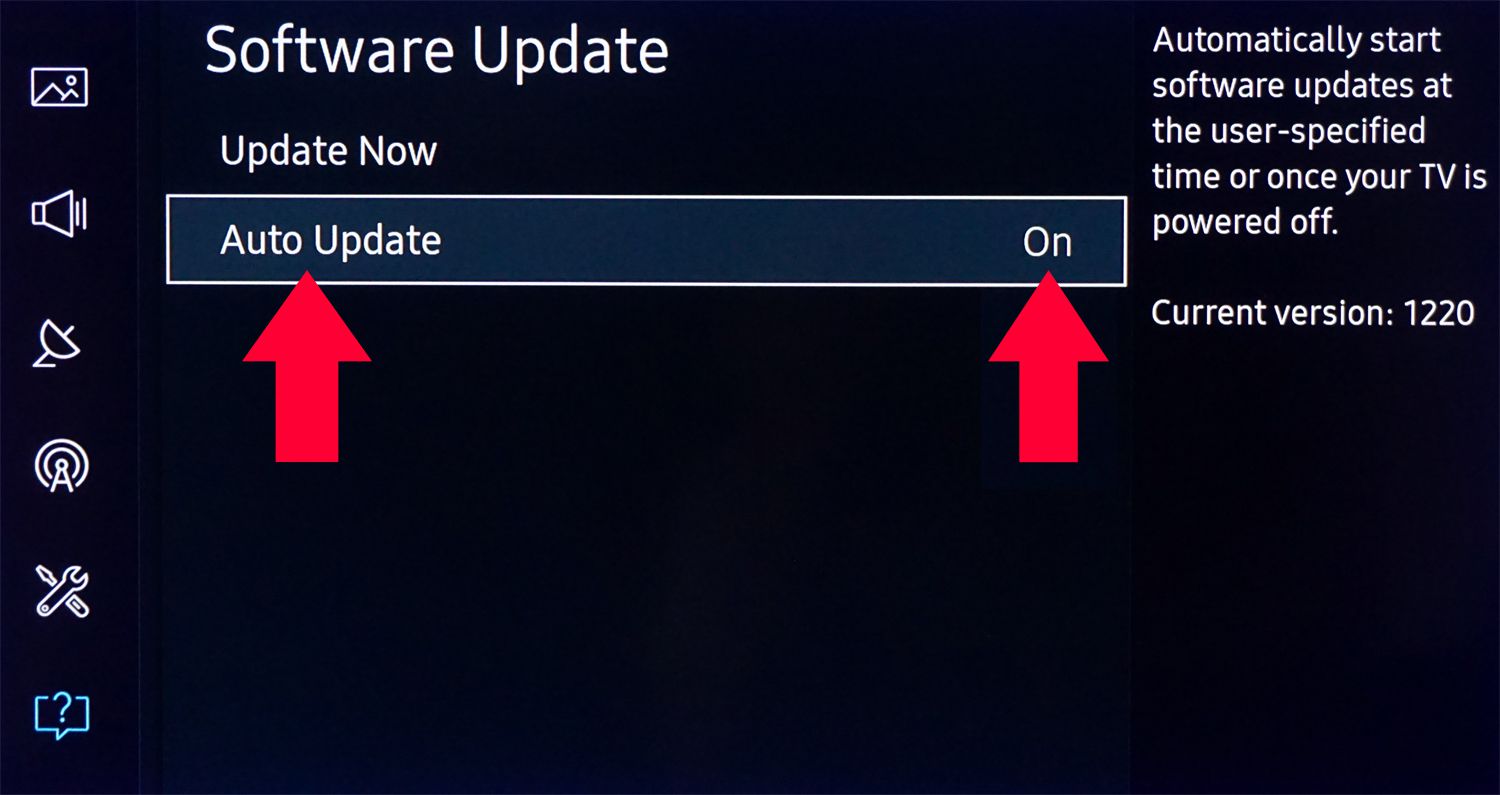
Downloading and installing updates from the internet can take 20 minutes or more, depending on size and connection speeds. Ensure your Wi-Fi or network is stable before initiating. After this process, you might find your LG TV slightly buffering when turning on your device. Don’t worry, be patient, and it will disappear shortly.
A successful update may resolve logo loading issues caused by incompatibility or known software glitches. Always keep your TV’s operating system current for optimal performance. So, save this step for last if other troubleshooting fails to get your LG past its opening display. Hope these methods of solving the problem of LG TVs stuck on logo screens helped!
FAQs
How long should I wait before rebooting?
There's no correct time, but generally, waiting 30 seconds or more allows voltages inside the TV to discharge fully. This resets electrical pathways and helps clear cached data that may be causing issues. After addressing hardware changes like removing/replacing devices, wait 5 minutes to ensure safe rebooting.
What brand repair shops can help?
LG maintains an extensive nationwide network of authorized repair centers and independent technicians certified for television maintenance. They're the best option for accurately diagnosing problems, especially under warranty. You can also find certified pros in your area with manuals to fix your device through LG's support website listings.
Can unplugging for too long cause issues?
No, temporarily unplugging your LG TV to troubleshoot startup screens will generally not harm it in the long term. Internally, components like capacitors steadily discharge electricity passively over time once powered off. However, extended periods of non-use could require precautions when restoring power. It's always best to cycle the outlets or reboot them.
How can I prevent its recurrence?
To help avoid recurrences, be vigilant in keeping your TV's software and firmware fully updated. Heat can also negatively impact electronics over time, so ensure ample ventilation around the TV and monitor for overheating symptoms. Periodically vacuuming out interior vents and crevices might also help.
Conclusion
So, this was your ultimate guide on the problem of LG TV stuck on logo screen! With a little patience and some light troubleshooting, rebooting the inner workings of an LG TV often resolves annoyances like getting stuck on the logo screen. When basic reset steps don’t work, reputable repair professionals can tackle deeper problems.
By diligently caring for your LG equipment through regular updates, ventilation, and surge protection, it will continue serving you well for years without regressing to startup display issues. While technology may not always perform perfectly, arming yourself with information and tapping experts’ support cuts through frustrations more swiftly. Ask away 8f you’ve any other questions on how to fix LG TV stuck on logo screen.