Want to learn how to connect a DVD player to a smart TV? Connecting older devices to newer technology allows us to enjoy the entertainment we love across different formats. For those wishing to watch DVDs on their smart TV, it’s a simple process. Let’s get started exploring the various connection options available. Our goal is a seamless setup so you can sit back and immerse yourself in your favorite films.
You must connect a DVD player with a TV to connect the Cables or power On the Devices. You can also set the TV’s Input Channel or test A DVD. If necessary, consider a Converter.
This article will guide you to the various options for linking a DVD player to a modern smart television. Several methods work for most modern setups, from HDMI cables to alternate ports. By the end, you’ll be enjoying your DVD library on the big screen once more. So, let’s get started on this knowledgeable.
See Also: How to connect external speakers to LG TV
Table of Contents
Check for HDMI Port on Your TV and DVD Player
Under are the basic steps explaining how to hook up the DVD player to a Smart TV using HDMI:
- See if your DVD player and smart TV both have HDMI ports. HDMI (High-Definition Multimedia Interface) is the preferred connection type as it can support high-definition video and audio through a single cable.
- Locate the HDMI ports on the back of your DVD player and TV. There may be multiple HDMI ports, so choose any available ones.
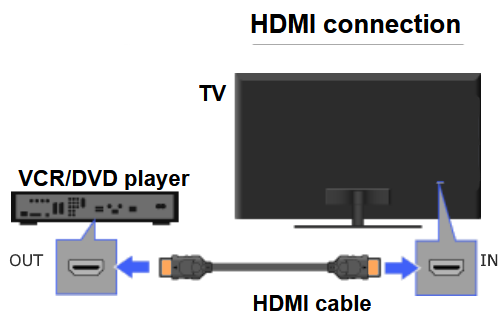
- Connect one end of an HDMI cable to the HDMI output port on the DVD player.
- Connect the other end of the HDMI cable to an HDMI input port on the smart TV.

- Turn on the DVD player and insert a disc. Select the HDMI input/source on the TV to which you connected the DVD player.

- The DVD player’s video and audio should now be displayed on the smart TV in high definition through HDMI. You can now watch DVDs comfortably on your larger TV screen.
- Use an HDMI cable that supports HD video formats like 1080p for best quality. Ensure both devices are powered on, and the TV is set to the correct HDMI input source.
That’s the basic process of how to connect a DVD player to a smart TV using an HDMI cable.
See Also: How To Make LG TV Start On HDMI: A Complete Guide
Visit: HDMI Cable For DVD Player
Other Output Options On The DVD Player
Under are the main output options you may find on the back of a DVD player to connect it to a smart TV:
- HDMI is the best option for quality video and audio on newer DVD players and smart TVs. It supports high-definition content transfer.
- Component video (Red, Blue, and Green RCA jacks) provides better quality than composite video. However, it does not support HD resolutions like HDMI.

- Composite Video (Yellow RCA jack) is the lowest quality option but will work in a pinch. It provides standard definition quality only.

- Digital Audio (Optical/Coaxial) and a separate video cable are used for composites or components. It has high-quality digital audio to the TV.

- Analog Audio Left/Right (White/Red RCA jacks) provides stereo analog audio to accompany standard definition video signals. It’s lower quality than digital audio.

- Some DVD players have VGA output for connecting to a computer monitor or projector. It could be better for TVs.

- S-Video provides better quality than composite video but is not as good as a component. Rarely found on new DVD players.
Depending on your TV’s capabilities, HDMI is best, followed by Component video, Composite, and digital/Analog audio. Check your DVD player manual for specific port locations and supported resolutions.
Other Input Options On Your TV
Under are some tips for figuring out the input options on your TV:
- Find your TV remote’s “Input” or “Source” button. It is usually labeled with an icon of a display screen, or it may say “Input” or “Source.”

- Press the Input/Source button to bring up the input menu on your TV screen. This will display how your TV can receive video and audio signals.
- Standard input options include HDMI ports, composite/component ports, and built-in tuners for antenna or cable. Newer TVs may also have options for connecting USB drives or streaming devices.
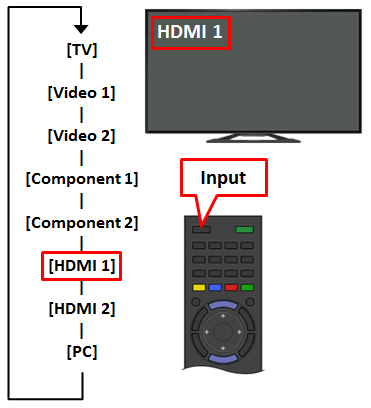
- Look for labels on your TV near each port indicating what type of connection goes there, like “HDMI 1” or “AV In.” Match these to the options in the input menu.
- Connect a device like a DVD player or game console to different ports and see which input option on the TV’s menu makes the device’s video and audio display.
- Note which input you must select when using a particular device. Over time, you’ll learn which is which.
- Refer to your TV manual if you need to decide to control a specific port. Manufacturer support can also help identify input selections.
If any part of figuring out the inputs on your TV needs further explanation, reach out. Sometimes, all these processes may lead to LG TV getting stuck on the Logo Screen.
How to Connect a DVD Player to a Smart TV? Setup & Steps
Under are the steps through which you can know how to connect a Smart TV to a DVD player:
Connect the Cables
Use an HDMI cable to provide the best video and audio quality. Plug one end into the HDMI port on the back of the DVD player and the other into an available HDMI port on the TV.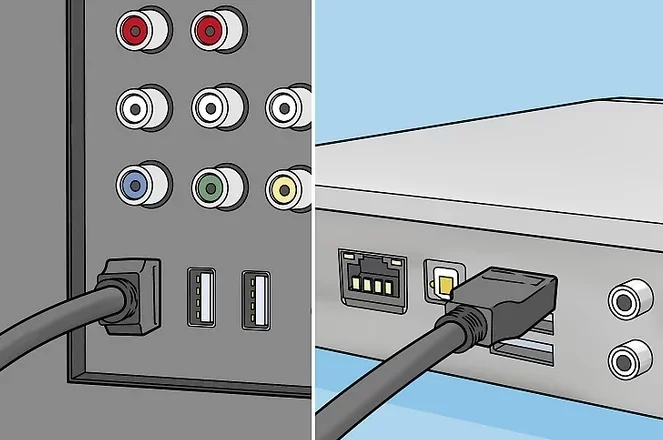
Power On the Devices
Turn on the DVD player first using its power button. Then power on the TV. This confirms if the TV is correctly connected to the DVD player.
Set The TV’s Input Channel
Press the “Input” or “Source” button on the TV remote and scroll to select the HDMI port you plugged the DVD player into. This tells the TV to display pictures and sound from that connected device.
Test-Play A DVD
Insert a disc into the DVD player and press play. The movie should now be projected on your TV screen through the HDMI connection. Use the DVD or TV remote to control playback.
Use HDMI Converter (If Needed)
Older DVD players may only have composite video/audio ports. A cheap HDMI converter allows these to be connected via HDMI for the best quality on newer HDTVs. Check your player’s ports to see if a converter is needed. Let me know if any part of the setup process needs more explanation!
We hope the above stages were enough to make you understand how to connect a DVD player to a smart TV. Programming a DirectTV remote to LG TV might enhance your experience.
4 Common Issues When Connecting a DVD Player to a Smart TV and How to Fix Them
So that we’ve talked about how to connect a DVD player to a smart TV, let’s know the main four issues in it:
- No Sound– Ensure the DVD player and TV are set to output audio through the HDMI cable connection. Check the audio settings and try a different HDMI port.
- No Video – You need to confirm the HDMI cable is fully plugged in at both ends and not loose. Try a different HDMI cable if available. Make sure the TV is set to the correct HDMI input.

- Remote Control Issues – Some remotes control both devices, so you may need to select which one you control. Point the remote directly at the device. DVD player batteries could be low.
- Solutions to common connection problems:
-
- Check all cable connections are secure and in the correct ports.
- Try a different HDMI cable if the picture/sound cuts in and out.
- Ensure the TV is set to the proper HDMI input for sound/picture.
- Toggle audio settings on the DVD player and TV for the best compatibility
- Update TV firmware for the latest compatibility with connected devices.
- Use universal remote programming for both DVD players and TV controls.
It might be handy to ensure you know all the universal remote codes for LG TVs. Ask away if you’ve any other doubts on how to hook up DVD to Smart TV.
How to Enhance Your Home Theater Experience
Now that you know how to hook a DVD Player to a Smart TV, let’s talk about enhancing your home theatre experience. A good home theatre setup allows you to enjoy movies and shows fully. Some easy upgrades can make a world of difference. Invest in a quality 4K Blu-ray player for the crispest video resolution available. Use an HDMI cable for the most precise picture and surround sound.
For immersive audio, consider adding dedicated surround sound speakers. Place them strategically around your viewing area for true cinema quality. A powered subwoofer plugged into your receiver will deliver deep, rumbling bass effects.
Comfort is critical for a home theatre experience. Install soft, plush carpet to dampen ambient noise. Blackout curtains ensure a dark viewing space perfect for day or night. Convenient side tables let you enjoy snacks and drinks without leaving your seat.
Pay attention to small details that make a significant impact. LED light strips under cabinets provide just the proper accent lighting. Customize your setup and watch your favorite films transform into private showings in your living room. Simple tweaks like adding a free Mac media player might go a long way.
See Also: For LG TV Best Sound Settings: Essential Tips
FAQs
Can I use a DVD player with a Smart TV?
Yes, you can use a DVD player with a smart TV. The best cable to connect the two is an HDMI cable, providing the highest quality video and audio output.
What cable do I need to connect a DVD player to a Smart TV?
First, to connect an old DVD player to a new Smart TV, ensure both devices are powered off. Then, take an HDMI cable and connect one end to the HDMI port on the back of the DVD player. Connect the other end to an open HDMI port on the TV.
How do you connect an old DVD player to a Smart TV?
Once plugged in, turn the DVD player on using its power button. Then power on the TV. Use your TV remote's 'Input' or 'Source' button to select the correct HDMI input the DVD player plugs into. This tells the TV to display the signal from that port.
How do I get my TV to recognize my DVD player?
You also need to toggle the TV's audio output settings to HDMI. Then insert a DVD and press play - the movie should now display on your smart TV screen. Let me know if you have any other questions! Proper setup is critical for seamless DVD playback on a new television.
Conclusion
So, this was your ultimate guide on how to connect a DVD player to a smart TV. Setting up a DVD player on your Smart TV doesn’t have to be complicated or expensive. Even modest upgrades can significantly enhance your experience. Taking the time to set up your equipment properly and correctly place devices will result in stunning results.
Most importantly, have fun customizing your space and enjoy exploring new ways to appreciate your experience from the comfort of your home. Before long, you’ll wonder how you lived without a killer personal visual setup.


