Traditional cable television is no longer the only option for TV viewers. Known as Internet Protocol television or IPTV, streaming content over the internet directly to smart devices is fast becoming a preferred alternative. With growing internet speeds and enhanced capabilities of new televisions, high-quality video can now be smoothly delivered online. Its advantages over cable drive many to cut the cord, contributing to IPTV’s increasing popularity, especially among tech-savvy youth. How to set up IPTV on an LG Smart TV?
To set up IPTV on an LG Smart TV, you need a steady internet connection. This will ensure the hassle-free installation of the app. Go to the app store on LG TV and install the IPTV application. You can also search for specific IPTV services. Make sure the official version is downloaded. After that, you can set it up using your username and password from the subscription service.
Sometimes, this simple method of setting IPTV on LG TV is more complex. Or, you may need a different approach. Don’t worry; we are here to rescue you. In this guide, we will discuss how to set up IPTV on LG TV and alternative methods to do the same—getting an IPTV as fruitful as it taps into this digital transformation by offering a comprehensive selection of live channels alongside video-on-demand in one place through affordable subscriptions. So, let’s get started knowing more about IPTV on LG Smart TV. Don’t forget to check out our step-by-step guide on setting up Wallpaper On LG Smart TV.
See Also: How To Connect LG TV To Wi-Fi Without Remote
Table of Contents
What is IPTV?
IPTV delivers television programming over a managed network infrastructure, using broadband internet instead of traditional cable. Subscribers access live shows and recordings from any compatible device with a stable connection. Video streams are sent as data packets and tools for navigating electronic program guides. Providers ensure smooth playback through server infrastructure that compresses and optimizes content for low bandwidths. This allows IPTV to combine the interactivity of the internet with real-time viewing on various platforms, including sports content like the Eurosport Player on LG Smart TV.
This allows IPTV to combine the interactivity of the internet with real-time viewing on various platforms. Home screens are customized with personalized recommendations. On-demand movies and shows provide limitless viewing options anytime, ad-free.
Setting Up IPTV on LG Smart TV
Setting up IPTV is easy. To set up IPTV, follow the below steps:
- To enjoy IPTV, start with a reliable Wi-Fi or wired internet source. The minimum recommended speeds are around 5Mbps, though higher bandwidths enhance video quality further.

- Next, on the LG TV, navigate to the app store through its webOS smart platform interface.
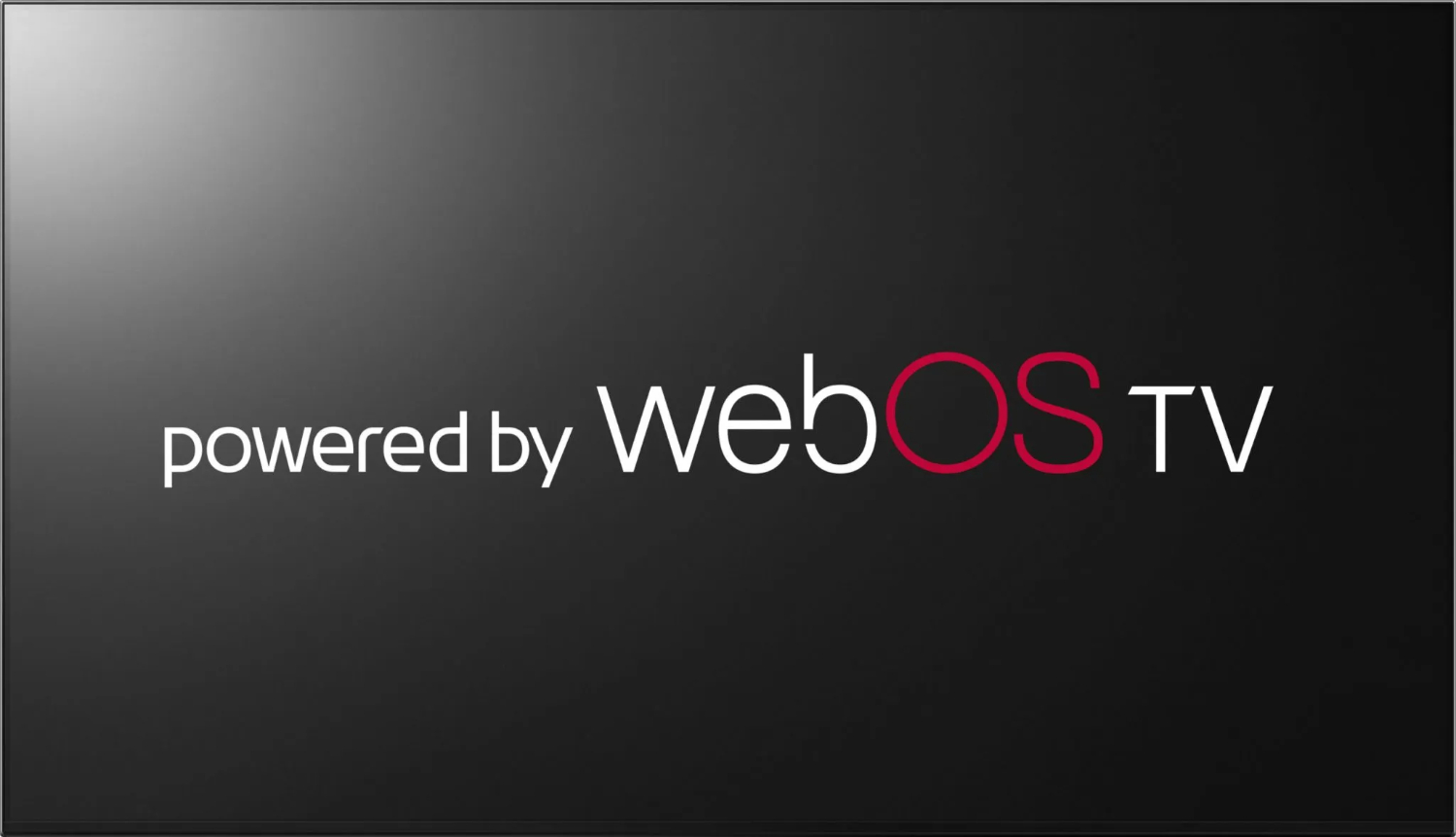
- Search for the specific IPTV service or a comprehensive app the provider recommends. You can also explore diverse content options like Tubi on LG TV to enrich your viewing experience.
IPGuys, Vader Streams, and TiviMate are some top-rated options. Download, then sign up with login credentials from the subscription order confirmation page. Instantly access live programming or VOD libraries right on the big screen! Personalize parental controls, too, for safety and convenience.
Detailed Guide: Installing Home IPTV on LG webOS
Underwritten is the process through which you can install Home IPTV on LG webOS:
- Go to the LG Content Store and search for a reputed IPTV app like TiviMate.
- Choose the official version from the developer listed on tivimate.com. Install and open the app.
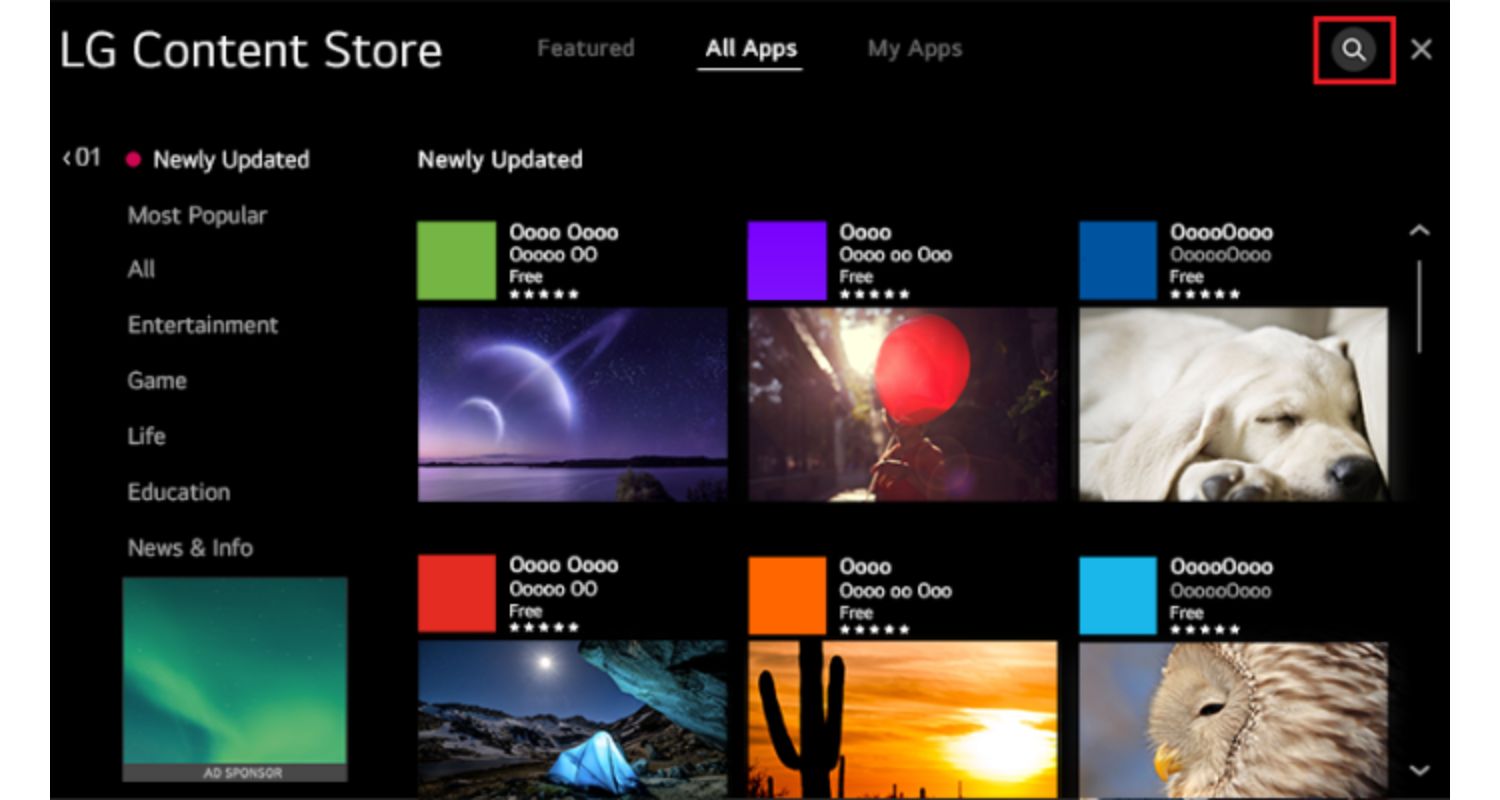
- Tap on the three lines on the top left > IPTV Channels > Add New M3U List.
- Paste the URL/File link from your subscription provider and give it a name.
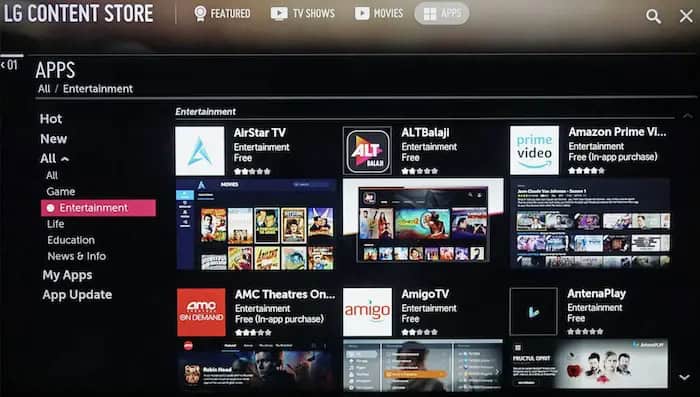
- Press OK.
- Go back and select the added playlist to view channels.
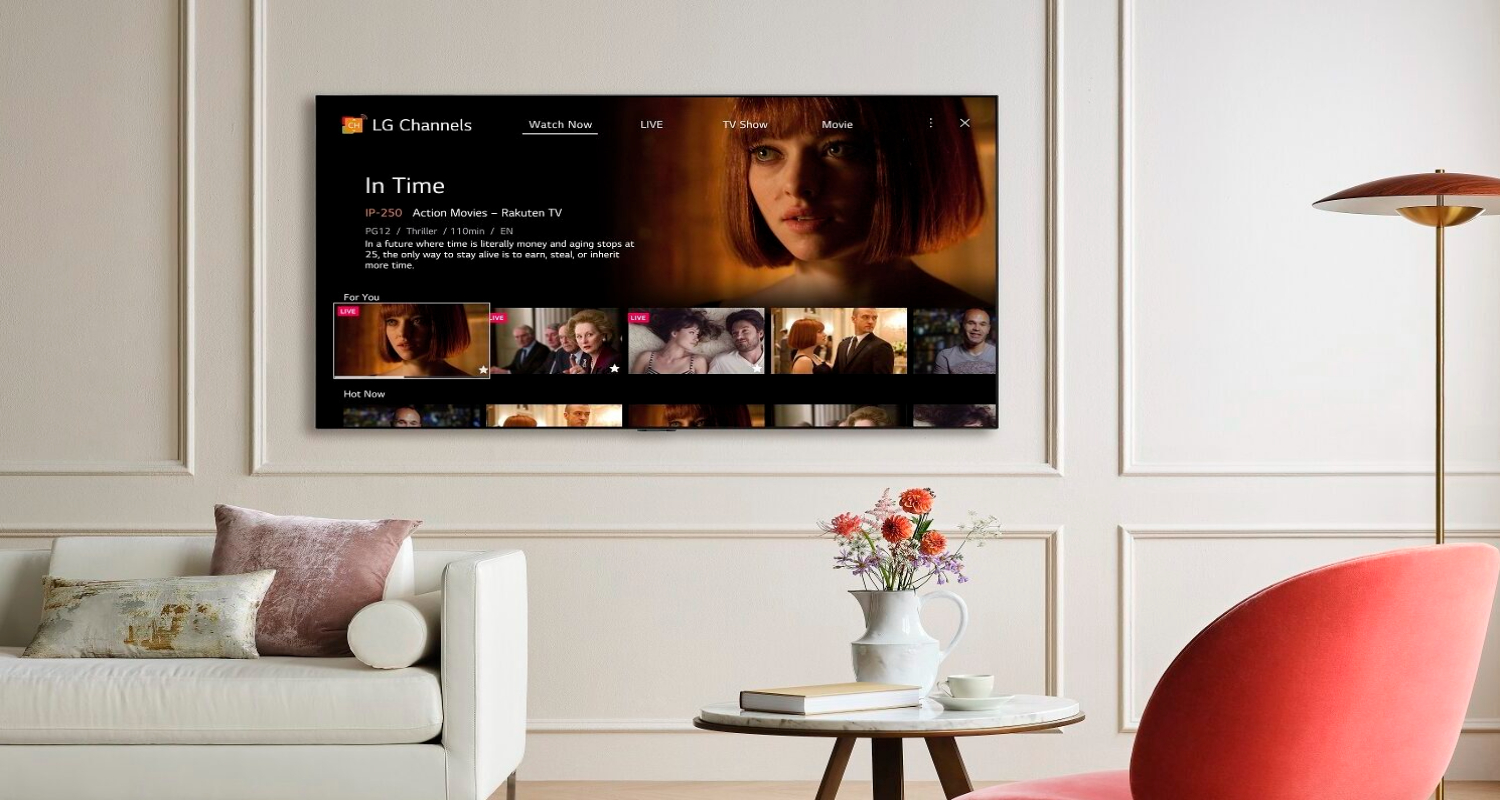
- If asked, enter your username/password from your subscription service in the LG TV IPTV app.
You can now browse by category or use search to find your favorites. Adjust settings like interface layout based on preference.
Alternate Methods to Stream IPTV on LG Smart TV
These are the alternative methods to set up the IPTV on LG Smart TV:
- Chromecast built-in lets you stream channels on the big screen by installing the IPTV app on your phone/tablet and casting via the Home app.

- Roku and Fire TV devices connected through HDMI also work seamlessly as frontends.
You can explore additional streaming services like 7plus on LG Smart TV to expand your content choices beyond traditional TV shows and movies.
These options are ideal if your smart TV lacks robust IPTV apps or faces compatibility issues. You gain access to more innovative platforms optimized for streaming. Chromecast/Firestick eliminates delays from multitasking between TV and other devices, too, compared to screen mirroring. Stability depends on your home network bandwidth, though.
See Also: How to Change Input on LG Smart TV: A Comprehensive Guide
Troubleshooting Common Issues
Besides knowing how to set up IPTV on LG Smart TV, here are some common Troubleshooting Issues you need to know. Loading screens or continuous buffering are usually due to unstable internet connections. Check for congestion from other devices or distance from the router. Resetting the connection occasionally resolves glitches. If an app displays “ErrorOpening IPTV Channel List,” verify the M3U link copied from the provider is correct. Outdated M3U URLs result in channels needing to show. 
For app-related bugs, ensure it is updated to the latest version first before contacting support. Clearing storage/cache may fix persistent glitches. Lastly, check provider service uptime, which impacts all users. Explore potential fixes for issues like Hulu not working on LG Smart TV and Roku not working on LG TV ensure a smooth streaming experience.
Best IPTV Player Apps for LG Smart TV
Here are some of the top apps in the LG Content Store:
- TiviMate: TiviMate is very customizable with EPG, playlists, and recording. Wide device support and frequent updates.

- GSE IPTV: Lightweight and smooth interface. GSE IPTV supports m3u/xml playlists—User-friendly UI with live channels organized by categories.

- iPlayTV: Modern layout with large fonts and program descriptions. iPlayTV supports PVR/DVR functionality. Change app skins and configurations easily.

See Also: LG TV Warranty Check: How to Ensure Your TV’s Coverage
FAQs
Q. Is IPTV legal?
Legality can depend on the location an individual is from. Many see it as similar to antenna use, which is usually permitted. Check your country's policies, but generally, it is low risk, and most of the nations around the world allow its usage.
Q. How much do subscriptions cost?
Plans typically range from $5 to $ 15 monthly. By that, you can access several live and on-demand channels. Compare providers for the best value, as some offer discounted annual or lifetime subscriptions. Check occasionally, as different prices are charged from other locations and times.
Q. Are my data and privacy protected?
Reputable providers ensure the security of payments and streaming is encrypted. However, user discretion is advised, as with any internet service. Browsing is a responsibility you should take for yourself. Read the privacy policy and related documents before installing any device application.
Q. How can I watch IPTV when traveling abroad?
Usually, you can still access IPTV when traveling out of your country. To access content away from home, ensure the IPTV app you use is compatible with mobile devices as well. Then, log in to your account from the app when connected to Wi-Fi.
Conclusion
So, this was your guide on how to set up IPTV on LG Smart TV. IPTV has undoubtedly transformed how we access television entertainment in this digital age. By delivering endless live channels, recordings, and video on demand seamlessly over an internet connection, it has unshackled viewers from obsolete cable wires and restrictions. As more embrace the boundless possibilities of streaming media, IPTV has emerged as the leading cord-cutting solution for its excellent integration onto LG smart TVs and various compatible devices.
This guide has simplified setting up IPTV through recommended apps and educated you on leveraging the full potential of having this innovative service powering your viewing experience. Do take time to evaluate provider options carefully based on features, coverage, and pricing before subscribing.
More than anything, keep faith in this progressive means of entertainment by giving one of the acclaimed platforms a try tonight! Feel free to contact me for any other information.
See Also: How To Unlock LG TV Key Lock: A Comprehensive Guide


