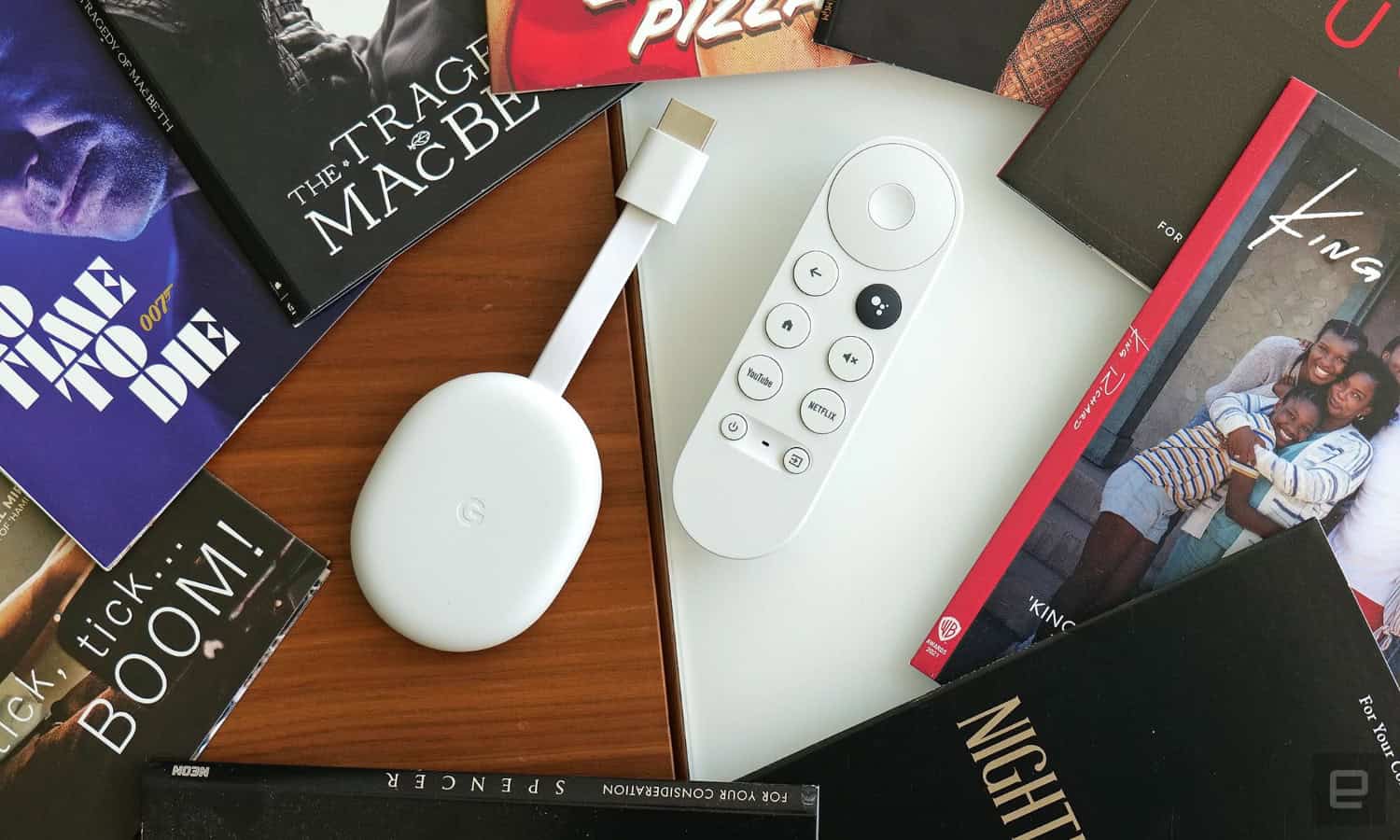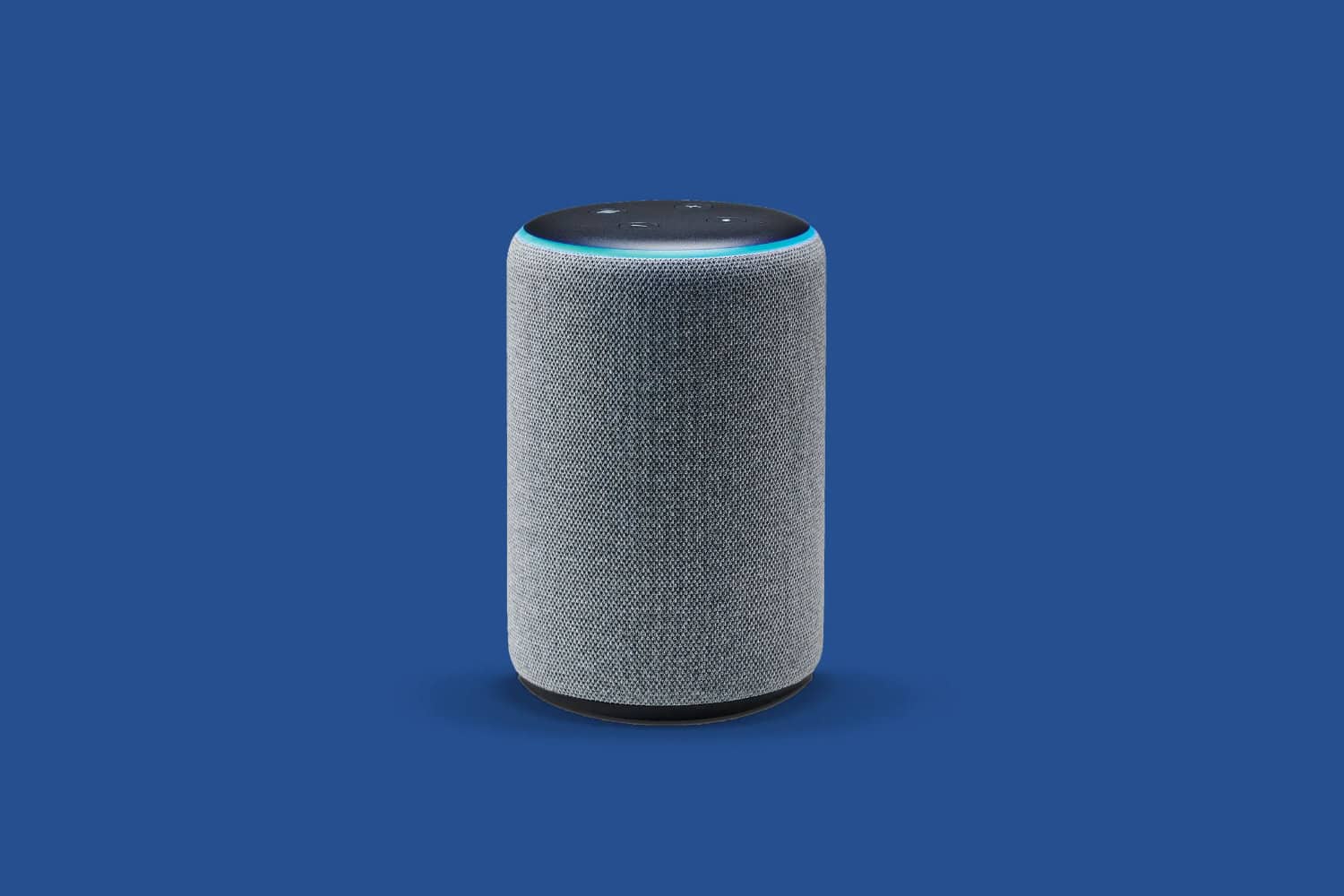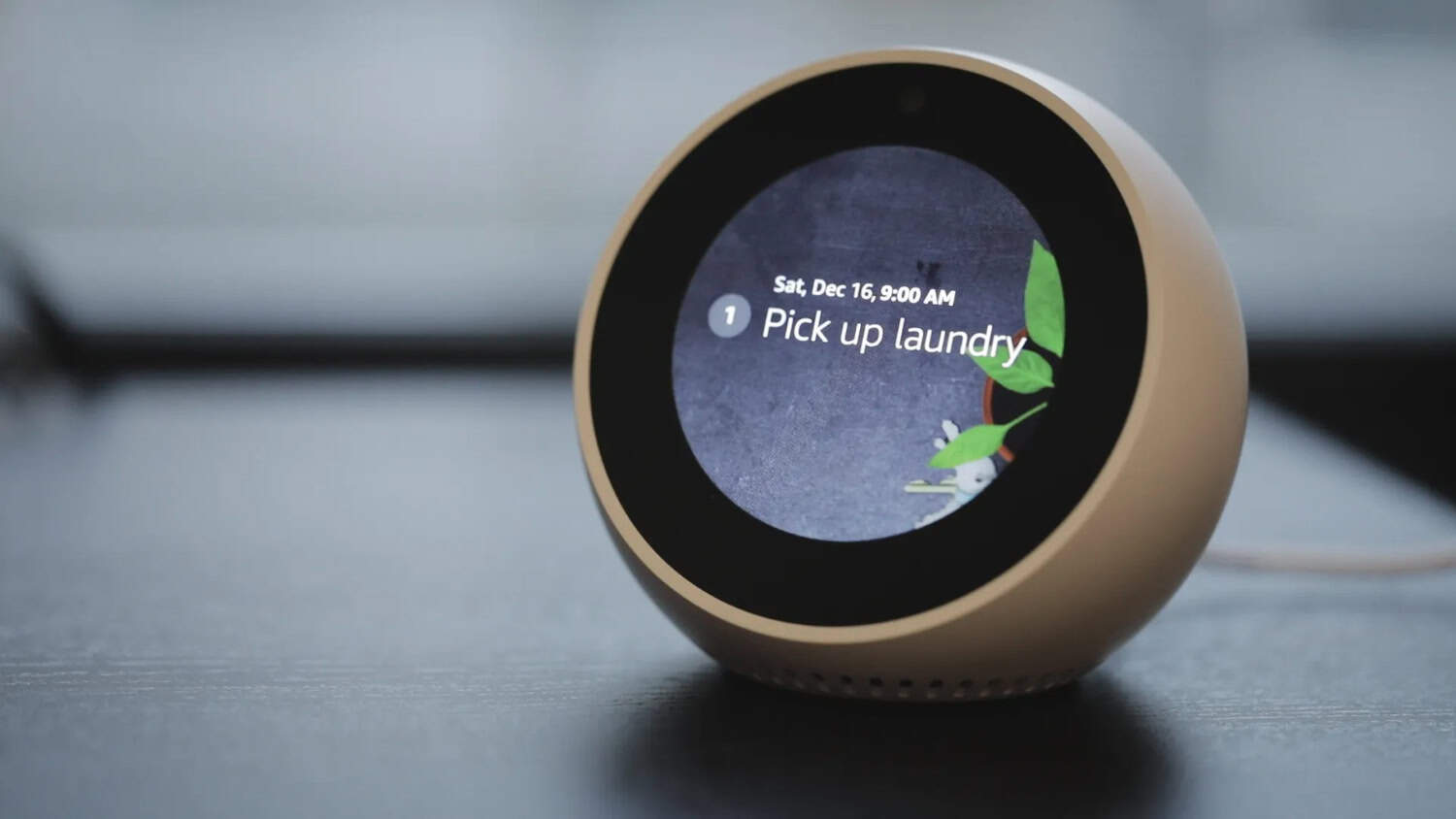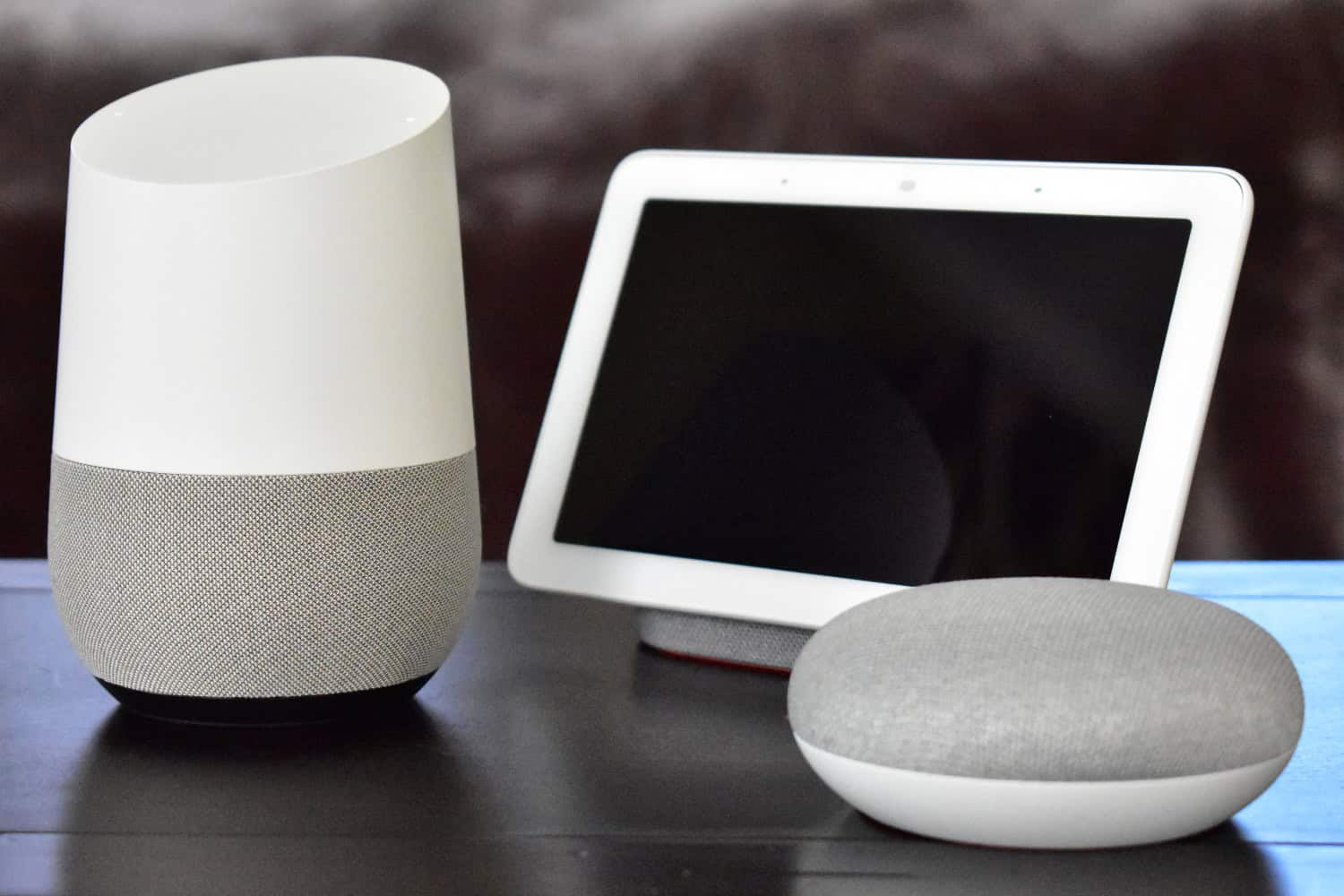You must be wondering how to control Chromecast using Alexa. Controlling Chromecast with Alexa involves integrating Amazon’s voice assistant, Alexa, with Google’s Chromecast streaming device. This integration allows users to use Amazon Echo Chromecast skills to control the playback and content on their Chromecast-connected TVs.
To control Chromecast with Alexa, first, you must plug your Chromecast Audio device into the audio input of your speaker or receiver. Then Connect Chromecast Audio to Alexa. Go to Discover Devices, and then control Chromecast Audio using Alexa.
This article will provide a thorough guide on connecting Alexa to Chromecast audio. Also, you will get to know Google Home or Alexa, which is the best according to your needs.
See Also: Quick Fix: How To Stop Spinning Blue Light On Alexa
Table of Contents
Understanding Chromecast and Alexa
Now let’s get a basic introduction to Chromecast and Alexa.
Chromecast
Google created the well-known media streaming gadget known as Chromecast. It enables users to wirelessly stream material to their TV or display from various devices, including smartphones, tablets, and PCs. The primary purpose of Chromecast is to make it easy for users to enjoy online content on a larger screen, effectively turning their TV into a smart TV.
Depending on your model, Chromecast supports various media formats and resolutions, including Full HD (1080p) and 4K Ultra HD.
See also: How To Set Up And Use Chromecast For Mac [Complete Guide]
Alexa
Alexa is a cloud-based virtual assistant developed by Amazon. It is the AI-powered brain behind Amazon’s Echo and other intelligent devices, designed to provide voice-based interaction and perform various user tasks and services.
Alexa is part of the larger Amazon Alexa ecosystem, which includes a wide range of smart speakers, displays, smart home devices, and even third-party products that integrate with Alexa’s capabilities. Also, learn how to Stop Alexa from Flashing Yellow here!
Main features and uses of Chromecast
Here are the main features and uses of Chromecast:
- Media Streaming: The primary purpose of Chromecast is to stream media content from various sources to your TV. You can cast videos, movies, TV shows, and music, turning it into a smart TV.
- Compatible Apps: Chromecast works with a wide range of apps that support casting. Popular apps like YouTube, Netflix, Hulu, Spotify, Disney+, and many others have built-in casting features that allow you to send content directly to your TV.
- Screen Mirroring: Additionally, this feature enables you to mirror the entire screen of your smartphone, tablet, or computer onto the TV, making it useful for sharing content.
- Cross-Platform Support: Chromecast is compatible with both Android and iOS devices, as well as with Google Chrome browsers on computers
- Travel Companion: When staying in hotels with compatible TVs, you can cast content from your smartphone to the TV.
- Smart Home Integration: You can control compatible bright lights, thermostats, door locks, and cameras with voice commands.
See also: How To Chromecast To Apple TV? [Complete Guide]
Main features and uses of Alexa
Here are the main features and uses of Alexa:
- Voice Interaction: Users can interact with Alexa through natural voice commands, making it a hands-free and convenient way to perform tasks.
- Control for smart homes: Controlling compatible smart home appliances, including cameras, plugs, thermostats, and bright lights, is one of Alexa’s key features.
- Media Playback: Alexa can play music, podcasts, audiobooks, and radio from various streaming services, such as Amazon Music, Spotify, Pandora, and Apple Music.
- Communication: Alexa supports hands-free calling and messaging. It also offers the “Drop-In” feature, which functions like an intercom system between specific devices.
- Calendar and Reminders: Alexa can create and manage calendar events and reminders, helping users stay organized.
- Voice Shopping: With Alexa, users can shop for products on Amazon using voice commands, making it convenient for reordering essentials and other items.
- Multilingual Support: Alexa can understand and respond in multiple languages, catering to a global audience.
Can Alexa work with Chromecast?
Amazon Alexa and Chromecast do not have native direct integration. They do not have built-in compatibility with each other. Amazon’s Alexa ecosystem works with Amazon’s own streaming devices like Fire TV and Fire TV Stick.
However, some workarounds and third-party applications may allow you to control your Chromecast using Alexa. One common method involves using a smartphone or tablet with the Google Home app installed as an intermediary.
Main compatibility issues when connecting Chromecast to Alexa
- No Native Support for Chromecast: Unlike Google Home (Google Assistant), which seamlessly integrates with Chromecast, Alexa cannot directly control Chromecast devices or cast media content using voice commands.
- Limited Casting Capability: While some third-party skills and workarounds might provide limited casting functionality, the overall experience might be less seamless and feature-rich.
- Voice Control Challenges: Alexa’s voice control capabilities are optimized for Amazon’s Fire TV and Echo devices, directly challenging controlling Chromecast without workarounds or additional setup.
- Competing Ecosystems: As a result, they may prioritize their respective ecosystems and devices, leading to limitations in interoperability between Alexa and Chromecast.
- Limited App Support: Certain apps that work well with Google Home for casting might have different capabilities when using Alexa.
- Complex Workarounds: While some developers and users have experimented with workarounds to enable basic Chromecast functionality with Alexa, these solutions might require technical expertise and continuous maintenance.
Click here to learn about the compatibility of Google TV with Chromecast and Apple TV.
Key reasons why Alexa doesn’t work directly with Chromecast
- Competing Ecosystems: Each company has its ecosystem of devices, services, and platforms, and they often prioritize their products to create a more closed ecosystem.
- Control over User Data: By not directly supporting each other’s products, companies can maintain greater control over user data and keep users within their respective ecosystems.
- Content and Service Revenue: Amazon and Google have their content and streaming services, and they may want to promote their services within their ecosystems rather than allowing users to access competitors’ services through voice commands easily.
- Walled Garden Strategy: This approach of limiting interoperability between competing products is expected in the tech industry. Moreover, companies aim to increase user loyalty and engagement within their ecosystems.
Workarounds to Control Chromecast with Alexa
Here’s a general outline of a potential workaround to control Chromecast with Alexa:
- Create a Custom Skill: Developers can create a custom Alexa skill using the Alexa Skills Kit (ASK) that communicates with a backend server.
- Backend Integration: Set up a backend server that can interact with the Google Cast API. This backend is an intermediary between Alexa and the Chromecast device, facilitating communication and control.

- OAuth Authentication: You might need to implement OAuth authentication to access and control the Chromecast device to obtain the necessary permissions.
- Voice Commands: Define the voice commands in your custom Alexa skill that trigger specific actions on the Chromecast, such as playing particular content, pausing, or changing the volume.
- Response Handling: Configure the backend server to handle Alexa’s voice requests and translate them into commands that Chromecast can understand.
- Deploy and Test: Once the custom Alexa skill is developed and the backend is set up, deploy the craft to your Alexa developer account and test it with your Chromecast device.
Requirements for Developing Workarounds Control Chromecast with Alexa
- Programming Skills: You or the developers working on the workaround should have proficiency in programming languages like Python, JavaScript, or other relevant languages to build the necessary code and backend services.
- Amazon Developer Account: You’ll need an Amazon Developer account to create a custom Alexa skill. This account allows you to access the Alexa Skills Kit (ASK) and develop custom skills for Alexa.
- Google Developer Account: You’ll also need a Google Developer account to access the Google Cast API and obtain the necessary credentials to communicate with Chromecast devices.
- OAuth Authentication: Interaction with Chromecast typically requires authentication through OAuth. You must implement OAuth authentication to obtain the necessary permissions to control Chromecast devices.
- Backend Server: A backend server must handle the communication between Alexa and Chromecast devices. It acts as an intermediary, translating voice commands from Alexa into commands that the Chromecast can understand.
- Compatible Devices: You’ll need a Chromecast device connected to your TV and an Alexa-enabled device (e.g., Echo smart speaker) on the same Wi-Fi network.
- API Documentation and Resources: Access to the API documentation and resources for Amazon Alexa and Google Cast is crucial for understanding how to interact with each platform.
- Testing Environment: A testing environment is necessary to test the functionality of your workaround before deploying it in a production environment. Moreover, you may need access to physical Chromecast devices or emulators for testing.
- Privacy and Security Considerations: When handling user data and interactions, it’s essential to consider privacy and security aspects. Ensure that your workaround adheres to relevant privacy policies and data protection standards.
- Continuous Maintenance and Updates: Workarounds may require ongoing maintenance and updates to ensure compatibility with changes in the Alexa and Chromecast APIs or other third-party services involved.
Alexa vs. Google Home
Here’s a comparison of how Alexa and Google Home work with Chromecast:
- Native Integration:
Google Home (Google Assistant): You can easily cast content to Chromecast using voice commands like “Hey Google, cast [content] to [Chromecast device name].”
Alexa (Amazon Alexa): By default, Alexa doesn’t natively support Chromecast. However, some workarounds and third-party skills may need more functionality for casting certain types of content.
- Content Casting:
Google Home: With Google Home, you can cast a wide range of content, including videos, music, photos, and even screen mirroring, directly to Chromecast devices.
Alexa: Without native Support for Chromecast, Alexa’s content casting capabilities are limited. However, there might be third-party skills or workarounds available.
- Smart Home Control:
Google Home: You can use Google Assistant to cast media, control playback, and adjust volume on Chromecast devices.
Alexa: While Alexa can control various smart home devices, native Chromecast control is unavailable. You cannot use Alexa to cast content or control Chromecast playback directly
- Third-Party Skills and Workarounds:
Google Home: Chromecast offers a more extensive range of compatible services and better third-party app support for casting.
Alexa: Alexa might have some third-party skills or workarounds available that provide limited Chromecast integration and may have varying levels of reliability and functionality.
Features of Alexa
The following are some of the salient features of Alexa:
- Skills and Third-Party Integrations: These skills allow users to access various services, content, and functionalities, such as ordering food, requesting rides, playing games, and more.
- Voice Shopping: With Alexa, users can shop for products on Amazon using voice commands, enabling a hands-free shopping experience.
- Multi-User Support: Alexa allows different household members personalized interactions and access to their preferences.
Advantages of Google Home with Chromecast
If you use Google Home with Chromecast, you will get the following benefits:
- Native Integration with Chromecast: Google Home can effortlessly control Chromecast devices without additional workarounds.
- Wide Range of Casting Support: Google Home provides extensive Support for casting media content from various apps and services, thanks to its integration with Google Cast.
- Screen Mirroring and Ambient Mode: With Google Home and Chromecast, users can easily mirror the screen of their Android devices compared to connecting Alexa to Chromecast.
- Continued Conversations: Google Home offers a “Continued Conversations” feature, allowing users to interact more naturally.
- Better Contextual Understanding: It can handle complex queries and follow-up questions more effectively than voice assistants.
- Personalized Responses: Lastly, Google Home can provide personalized responses based on individual user accounts and preferences.
How to use Chromecast with Google Home
Here’s a step-by-step guide on how to set up and use Chromecast with Google Home:
The pre-requisites to connect Chromecast with Google Home are:
- A compatible TV with an available HDMI port.
- A Chromecast, Chromecast Ultra, or Chromecast with Google TV device.
- A Google Home device, such as the Google Nest Mini, Hub, Max, etc.
- The Google Home and Chromecast devices must be on the same Wi-Fi network.
Set up Chromecast
- Connect the Chromecast to the HDMI port on your TV.
- Connect the Chromecast’s power cable to a power source (either a USB port on the TV or a wall outlet) to power it on.
- Lastly, use your TV remote to select the appropriate HDMI input/source where the Chromecast is connected.
You can also learn how to use Chromecast without Wifi.
Setting up Google Home
- From the Google Play Store (Android) or the App Store (iOS), download and install the Google Home app.
- Launch the Google Home app and log in using your Google credentials.
Set up Chromecast in Google Home
- Once you’ve signed in, the Google Home app should automatically detect your Chromecast device on the same Wi-Fi network.
- Follow the on-screen instructions to set up the Chromecast, which involves confirming the code displayed on your TV screen.
Connect Chromecast to Google Assistant
- Open the Google Assistant settings on your smartphone or tablet.
- Under the “Devices” section, tap “Home” and then “Add” to link your Google Home to Google Assistant.
Casting with Google Home
- To cast media content to your Chromecast-connected TV, ensure that your TV and Chromecast are turned on.

- To start casting, say “Hey Google” or “Ok Google,” followed by your command. For example:
– “Hey, Google, play
on [Chromecast name].”
– “Ok, Google, cast [YouTube video name] on [Chromecast name].”
– “Hey, Google, play [song name] on [Chromecast name].”
Google Home will process your command and initiate the casting process. The content should start playing on your TV via the Chromecast device.
Once the media content is cast on your TV, you can use voice commands to control playback, adjust volume, pause, and resume. For example:
– “Hey, Google, pause.”
– “Ok, Google, resume.”
– “Hey, Google, volume up/down.”
Here’s how to stream Showbox on Chromecast.
FAQs
Can Alexa be used to operate a Chromecast device?
Yes, Alexa can be used to control your Chromecast device. You may use voice commands to control playing, pause, restart, modify volume, and even open specific apps on your Chromecast by setting up the proper specifications on your Alexa-enabled device.
What Alexa voice commands can I use to operate Chromecast?
With Alexa, you can operate your Chromecast using a variety of speech queries. Here are a few instances: ‘Alexa, play (content) on (Chromecast name).’ ‘Alexa, pause (Chromecast name).’ And ‘Alexa, resume (Chromecast name)’. ‘Alexa, halt (name of Chromecast).’ And ‘Alexa, change the Chromecast's volume to (x).’ ‘Alexa, mute (Chromecast name)’ ‘Alexa, open (name of the app) on (name of the Chromecast).’
Can I use Alexa to control Chromecast without a Google Home device?
No, a Google Home device is not required in order to use Alexa to control Chromecast. Any Alexa-compatible gadget, such as the Echo smart speaker, Echo Dot, or even the Alexa app on your smartphone or tablet, can be used.
Can I use Alexa to broadcast Amazon Prime Video content to my Chromecast?
Chromecast wasn't natively supported by Amazon Prime Video. There was, however, a workaround to cast content from your smartphone or tablet's Prime Video app to Chromecast. Remember that things could have changed, so it's wise to check for any updates on Prime Video's Chromecast compatibility.
Conclusion
In conclusion, Alexa and Google Home (Google Assistant) are powerful AI-driven voice assistants. Moreover, they offer various features to enhance the brilliant home experience and interact with a wide range of smart devices. They share some similarities, such as smart home control, personalized responses, and third-party integrations. However, there are notable differences, particularly regarding the control of Chromecast with Alexa. Google Home has a clear advantage over controlling Chromecast with Alexa due to its native and seamless integration. However, Amazon Echo and Chromecast continue to evolve with frequent updates and new features. It caters to different intelligent home setups and user preferences. As the technology landscape evolves, users may find value in exploring the changing capabilities of both voice assistants to suit their needs and preferences best.

Carly Earl, Guardian Australia’s pic editor, was a photographer and pic editor in Sydney for 8 yrs. She worked for The Daily Telegraph and Sunday Telegraph.