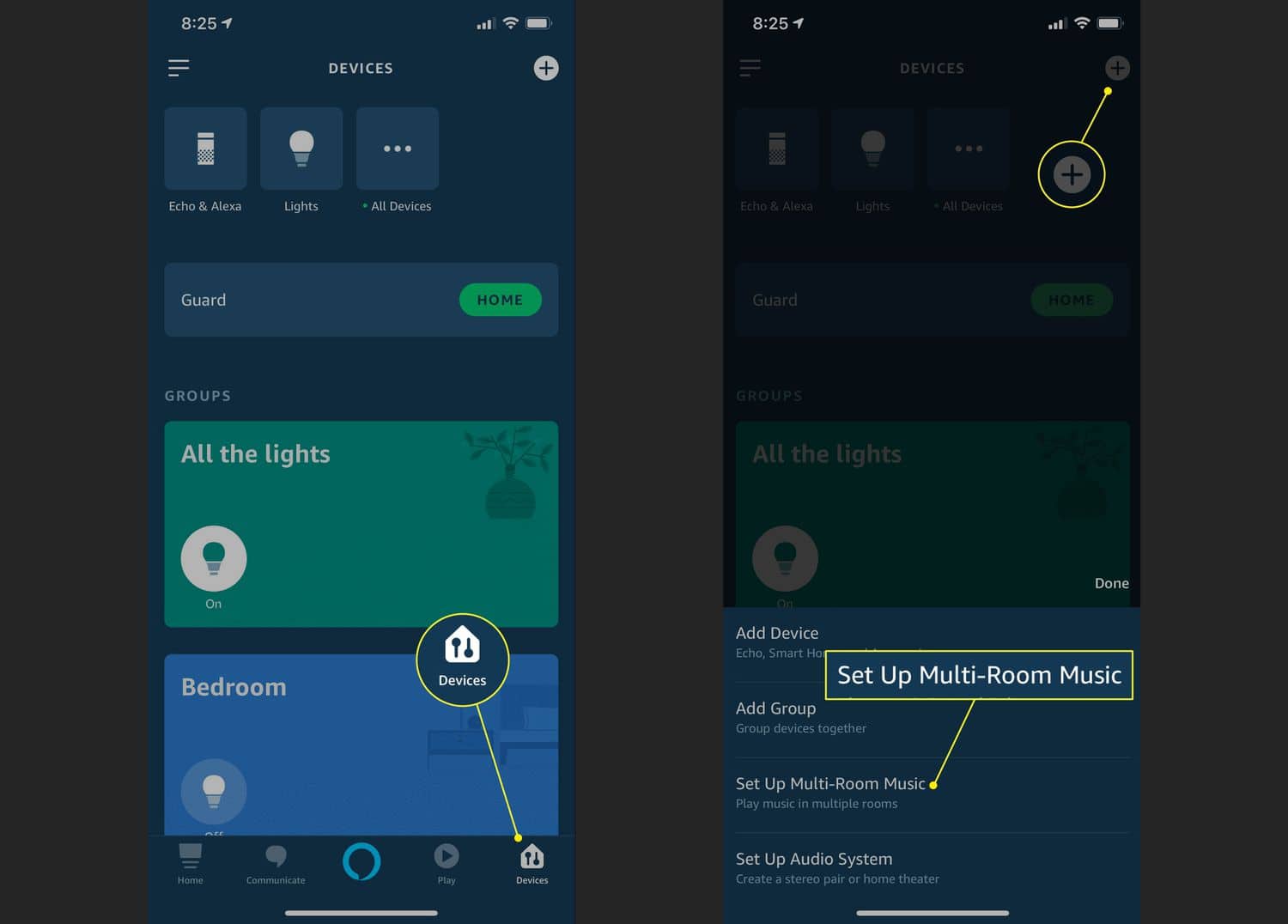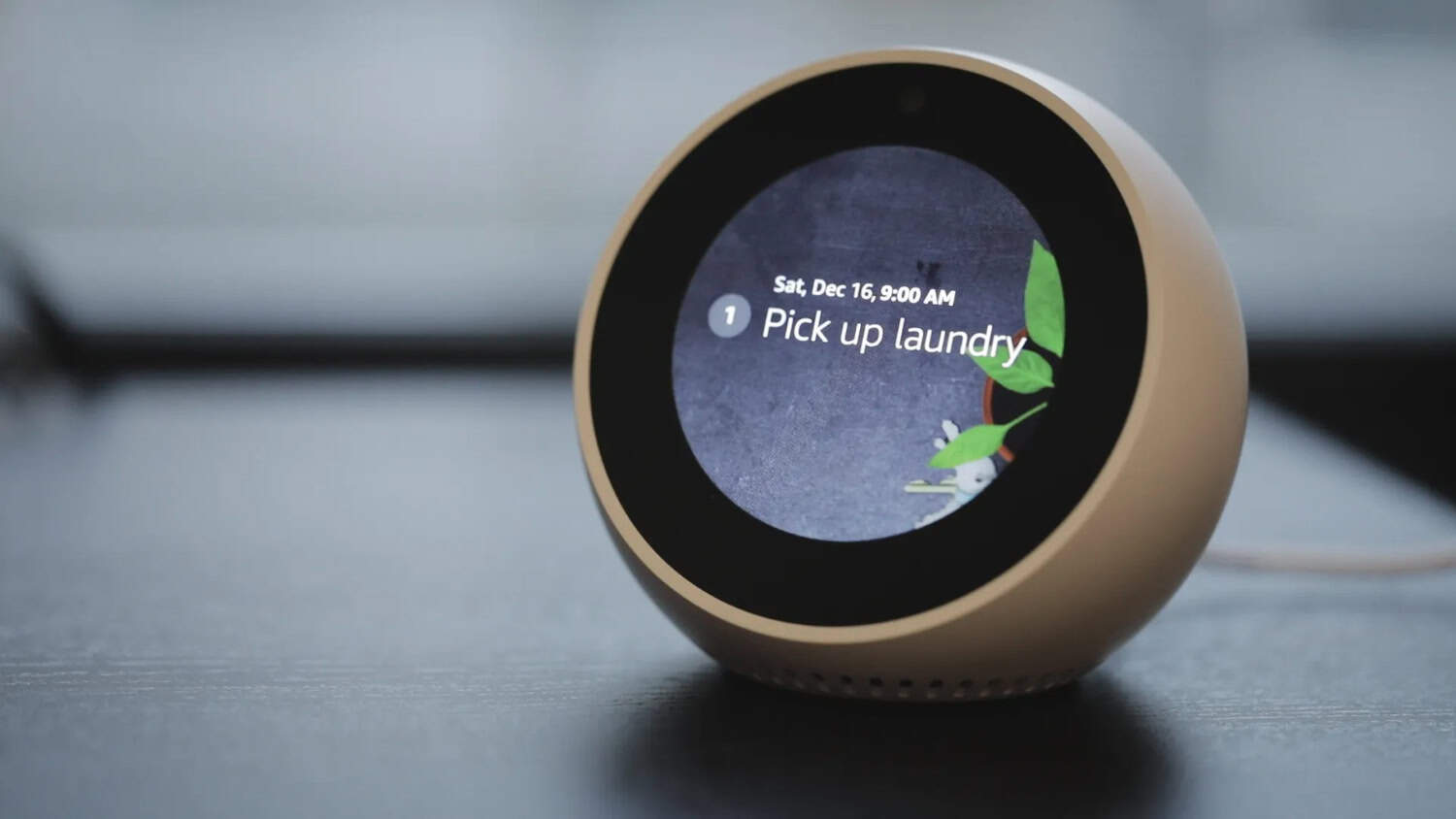The Alexa Multi-Room Music function lets you play synchronized music across many speakers in various rooms. It is available on Amazon Alexa-enabled devices. As a result, you can group your Alexa devices and have the same song or playlist played concurrently across your entire home. This will give your home a seamless, immersive audio experience. Therefore, it is essential to know how to fix Alexa multi-room music not working.
Alexa multi-room music may malfunction due to improper internet connectivity or outdated device software. Older or incompatible devices may only partially support the multi-room music feature. To fix this issue, check network connectivity and Wi-Fi signal, restart Alexa devices, or update to the latest version.
Addressing and resolving these issues is essential for providing a positive and seamless smart home audio experience. This article will include numerous detailed solutions for Alexa multi-room music not working.
You can also check out this list of the top 12 Alexa radio stations and listen to music you love.
Table of Contents
Understanding Alexa Multi-Room Music
The Alexa voice assistant from Amazon allows customers to play synchronized music around their homes on various Alexa-enabled devices using the Alexa Multi-Room Music feature. By enabling customers to bring together compatible Alexa devices and have them all play the same music at once, this feature improves the audio experience.
Click here to read an unbiased review of Amazon Alexa.
Here’s how Alexa Multi-Room Music works:
- Device Grouping: Users can group various Alexa devices, such as Amazon Echo speakers, Echo Dots, Echo Show devices, and even third-party Alexa-compatible speakers, into a specific group.
- Synchronized Playback: Alexa Multi-Room Music ensures that the selected music is simultaneously played back on all the devices within the same group.
- Voice Control and App Integration: The Alexa app provides a user-friendly interface that allows users to manage and control the music playback across all the grouped devices. It can also recognize a variety of languages.
- Customization: This customization will enable them to choose which rooms or areas in their home play synchronized music and which remain silent.
- Music Services: Alexa Multi-Room Music supports various music streaming services so that users can choose their preferred platform for music playback.
- Seamless Transition: If users move from one room to another, they can continue to enjoy the synchronized music experience without interruption.
Requirements
These are the requirements for Amazon Multi-Room Music:
- Amazon Alexa Account: You need an Amazon Alexa account to set up and manage your Alexa-enabled devices and associated features.
- Alexa-Enabled Devices: You should have at least two or more Alexa-enabled devices to create a group for multi-room music playback.
- Stable Internet Connection
- Updated Software: Ensure all your Alexa devices have the latest firmware and software versions.
- Compatible Music Services: Ensure your preferred music streaming services are compatible with Alexa Multi-Room Music.
Compatible Devices
These are the devices with which Amazon Multi-Room Music is compatible:
- Amazon Echo Devices: This includes devices like the Echo Dot, Echo, Echo Plus, Echo Show, and Echo Studio.
- Third-Party Alexa-Compatible Speakers: Brands like Sonos, Bose, and specific models from other manufacturers can be included in your multi-room groups.
- Amazon Fire TV: Certain Fire TV devices can be included in multi-room groups for synchronized audio playback.
- Smart Displays: Alexa-enabled intelligent displays like the Amazon Echo Show can also be added to multi-room groups, allowing you to enjoy synchronized music and visual content.
It offers the following several benefits and conveniences:
- Whole-Home Audio: Multi-room music can fill your home with your favorite tunes, creating a cohesive, immersive audio atmosphere.
- Simple Voice Control: You can use short voice commands to control music playback on any Alexa device in the group. This hands-free remote makes starting, stopping, pausing, or changing songs conveniently.
- App Control: The Alexa app provides a user-friendly interface to manage and control multi-room music. You can easily adjust volume levels, skip tracks, and work playback settings.
- Upgradeable Experience: You can add new Alexa-compatible devices to your setup over time, expanding your multi-room music capabilities and creating an even more immersive audio environment.
- Party Mode: Multi-room music is perfect for parties and gatherings, creating a dynamic and energetic atmosphere throughout your home.
- Compatible Music Services: The feature supports a variety of music streaming services, giving you the freedom to choose your preferred platform for playback.
Check this article out to find out the Pros And Cons Of Alexa In 2024!
Common issues and possible causes
Some of the common issues why Alexa multi-room music is not working include:
- Device Connectivity Issues: If one or more devices in the multi-room group have connectivity problems, it can disrupt synchronization and cause playback to fail.
- Network Connectivity Problems: Weak or unstable Wi-Fi connections can lead to delays in playback, audio dropouts, or devices being unable to communicate effectively.
- Device Software Updates: Outdated firmware or software on Alexa devices can result in compatibility issues and affect the ability to join multi-room groups.
- Unsupported Devices: Some older Alexa devices or third-party devices might need to fully support multi-room music, leading to discrepancies in playback or the inability to create groups. This is one of the reasons why Alexa is not playing on multiple devices.
- Music Service Integration: Incompatibility with the chosen music streaming service or problems with account linking can prevent synchronized playback from occurring.
- Incorrect Group Setup: Misconfigurations when setting up groups, assigning devices to incorrect groups, or mistakenly omitting devices can lead to uneven playback experiences.
- Alexa App Glitches: Glitches or bugs within the Alexa app can impact your ability to manage and control multi-room music effectively.
- Router Configuration: Certain router settings, such as firewall rules or network isolation, could impede device communication and synchronization.
Due to these, Alexa multi-room audio is not working, a significant problem that must be solved.
See also: Step-By-Step: How To Connect MyQ To Alexa (2024 Updated)
Alexa Multi-Room Music not Working: Causes
Here are some possible causes of Alexa Multi-Room Music not working:
- Network Connectivity Issues:
Weak Wi-Fi Signal: If the devices involved in Multi-Room Music have a weak Wi-Fi signal or are too far from the router.
Network Congestion: If your network is experiencing high traffic or congestion, it could lead to delays or disruptions in streaming music across multiple devices.
Network configuration: Firewall rules or router setups may stop devices from speaking to one another.
- Device Compatibility:
Unsupported Devices: Ensure that the devices you’re trying to connect are on this feature’s list of supported devices.
Software Updates: Ensure your devices run the most recent software versions.
- Software Glitches and Bugs:
App or Software Bugs: Sometimes, software glitches or bugs in the Alexa app or devices can prevent Multi-Room Music from functioning correctly.
Temporary Software Issues: Occasionally, temporary server issues on Amazon’s side might affect the functioning of Multi-Room Music.
- Account and Settings:
Misconfigured Settings: Incorrect settings within the Alexa app, like an incorrect grouping of devices, could lead to the feature not working as expected.
Device Naming Conflicts: If multiple devices have similar or conflicting names, Alexa might have trouble distinguishing between them for Multi-Room Music.
- Physical Interference:
Physical Obstacles: Physical obstacles such as walls, large furniture, or electronic devices could interfere with the Wi-Fi signal between devices.
Troubleshooting Steps
Here’s a step-by-step outline for troubleshooting Alexa Multi-Room Music issues:
- Check Network Connection: Ensure your Wi-Fi network is stable with a strong signal. Confirm that other devices can connect to the network without issues. If possible, move closer to the router for better connectivity.
- Device Compatibility and Updates: Verify that all your Alexa devices are compatible with multi-room music. Make sure they are running the latest software or firmware updates. Update any devices with outdated software.
- Restart or Reset Devices: Restart each Alexa device in your multi-room group by unplugging it for a few seconds and then plugging it back in. For persistent problems, consider performing a factory reset on each device.
- Review Multi-Room Music Settings: Open the Alexa app and navigate to the “Devices” section. Check your multi-room groups to ensure devices are correctly assigned and grouped. Edit or recreate groups if necessary.
- Update Alexa App and Devices: Visit your app store to check if your Alexa app is up-to-date. Download any available updates. Similarly, install updates for your Alexa devices if they are available.
- Contact Amazon Support: If the issue persists after trying the above steps, reach out to Amazon customer support. Describe the problem and the troubleshooting measures you’ve taken. They can provide further guidance and assistance.
See Also: Quick Fix: How To Stop Spinning Blue Light On Alexa
After each troubleshooting step, the multi-room music feature should be tested to check if the problem has been fixed. Keep in mind that each step should be completed one at a time. After completing these steps, if the issue of Alexa multi-room music is not working, the Amazon support staff can offer more detailed solutions.
Advanced Troubleshooting
Here are some additional troubleshooting steps you can consider:
- Check Network Bandwidth:
High network traffic or limited bandwidth can affect the performance of multi-room music. Ensure that other devices on your network are consuming only a little bandwidth.
- Router Configuration:
Some routers have settings that can interfere with device communication. Ensure your router’s firewall settings or network isolation features are not causing problems.
To reenergize the network connections, think about rebooting your router and modem.
- Separate 2.4GHz and 5GHz Networks:
Devices may only connect to the optimal frequency if your router broadcasts 2.4GHz and 5GHz networks with the same name. Create separate network names (SSIDs) for each frequency and ensure devices are connected to the appropriate one.
- Bandwidth-Hungry Devices:
High-demand activities like streaming video or gaming on multiple devices simultaneously can strain your network and affect multi-room music synchronization.
- Device Placement:
Poor placement of Alexa devices can lead to connectivity issues. Avoid placing them too close to walls, metal objects, or electronic appliances that might interfere with their Wi-Fi signals.
- Update Router Firmware:
Just like your Alexa devices, routers also have firmware updates. Check if your router’s firmware is up-to-date and install any available updates.
Advanced Settings and Configurations to Check
These are the advanced settings and configurations that you should look for:
- Quality of Service (QoS) Settings: Configure QoS settings to prioritize audio streaming or traffic for Alexa devices, ensuring smoother multi-room music playback.
- Port Forwarding: Configure port forwarding on your router for the necessary ports used by Alexa devices to ensure seamless communication.
- DHCP Lease Time: Adjust the DHCP lease time on your router to prevent IP address conflicts and ensure consistent connectivity for Alexa devices.
- DNS Settings: Also, try changing your router’s DNS server settings to public DNS servers like Google DNS or OpenDNS, which might offer better reliability and performance.
- UPnP and Multicast: Ensure that Universal Plug and Play (UPnP) and multicast settings are enabled on your router. These settings facilitate device discovery and communication in multi-room groups.
- VPN or Proxy Settings: If you’re using a VPN or proxy, it might interfere with Alexa device communication. Check if the problem is fixed by disabling the VPN or proxy.
- Band Steering: Some routers have a “band steering” feature that automatically connects devices to the optimal frequency (2.4GHz or 5GHz). Ensure it’s enabled to optimize connectivity.
Tips to help you achieve the best Wi-Fi performance
These are the following tips:
- Placement of Router: Place your router in a prominent spot high off the ground, away from walls and other heavy metal items that could obstruct or weaken signals.
- Update Router Firmware: Keep your router’s firmware up-to-date. Updates from the manufacturer may enhance compatibility, performance, and security.
- Use Strong Passwords: Ensure your Wi-Fi network has solid and one-of-a-kind passwords to avoid unwanted access that could slow it down.
- Ethernet Connection: For devices that support it, use wired Ethernet connections for the most stable and reliable connection.
- Separate SSIDs: If your router combines 2.4GHz and 5GHz networks under the same name, create separate SSIDs for each frequency to have more control over device connections.
- Update Older Devices: Older devices might not support the latest Wi-Fi standards. Consider upgrading them for better compatibility and performance.
- Wi-Fi Extenders or Mesh Systems: If your home has dead zones, consider using Wi-Fi extenders or mesh systems to extend coverage and eliminate weak signal areas.
See also: Control Chromecast With Alexa: Maximize Entertainment
FAQs
Why isn't the Alexa Everywhere group not working?
There could be various reasons, such as network connectivity issues, device compatibility, software glitches, or misconfigured settings. Check your Wi-Fi signal, ensure devices are compatible and updated, and troubleshoot potential problems.
My Alexa devices are on the same network, but Alexa won't play music on all devices. What should I do?
Double-check that the devices are correctly grouped in the Alexa app and that you use the correct voice command to play music across them. Restart your devices and router, and verify if any app or firmware updates are available.
Could network congestion affect Multi-Room Music performance?
High network traffic or congestion can delay and disrupt Multi-Room Music playback. Try using the feature during less busy times, or consider upgrading your internet plan if congestion is recurring.
Can Multi-Room Music work across different Amazon accounts?
No, Multi-Room Music requires all devices to be associated with the same Amazon account. Devices linked to different versions won't be able to participate in the same multi-room group.
Can third-party Alexa-compatible devices participate in Multi-Room Music?
Many third-party devices compatible with Alexa can participate in Multi-Room Music. However, verifying compatibility with Amazon's Multi-Room Music feature is essential.
Conclusion
In conclusion, the issue of Alexa Multi-Room Music not working can stem from various factors, such as network connectivity, device compatibility, software updates, or account settings. Troubleshooting this problem requires a systematic approach like Check Network Connectivity.
Ensure all devices are linked to the same Wi-Fi network correctly and steadily. Check if the Alexa Multi-Room Music capability is compatible with each device. Ensure the most recent software and firmware upgrades are installed on all devices. Moreover, verify again that multi-room music is turned on and that all devices are connected to the same Amazon account. Alexa Multi-Room Music creates a seamless audio environment, allowing music to flow throughout different rooms simultaneously. Easily control music playback using voice commands, eliminating the need to adjust speakers.
Following the outlined steps and overcoming any obstacles, readers can enjoy the convenience, immersive sound, and enhanced entertainment that Alexa Multi-Room Music brings to their living spaces.
See Also: Easy Steps To Stop Alexa Flashing Yellow Light 2024 Guide

Freelancer Michael Franco writes about the serious and silly sides of science and technology for CNET and other pixel and paper pubs.