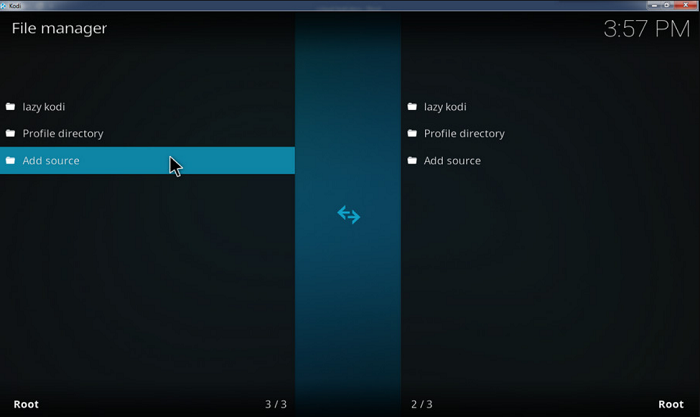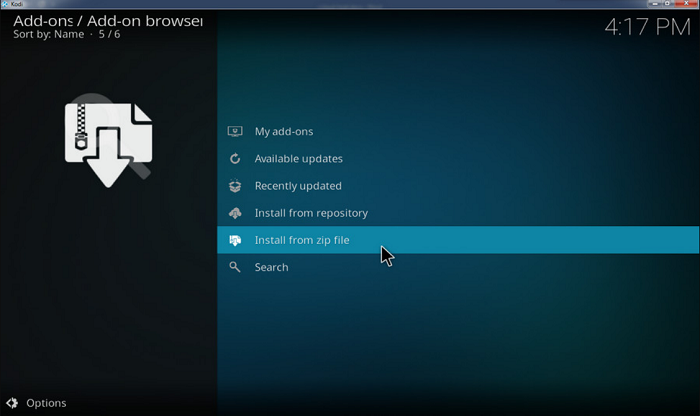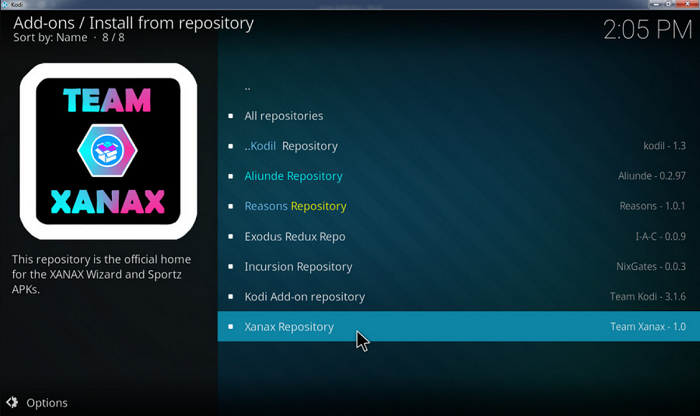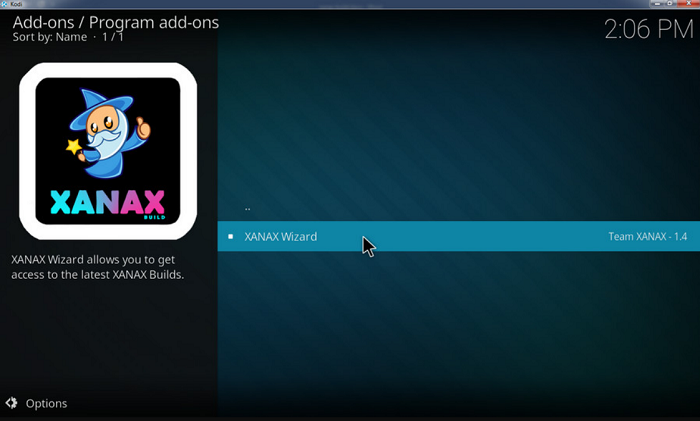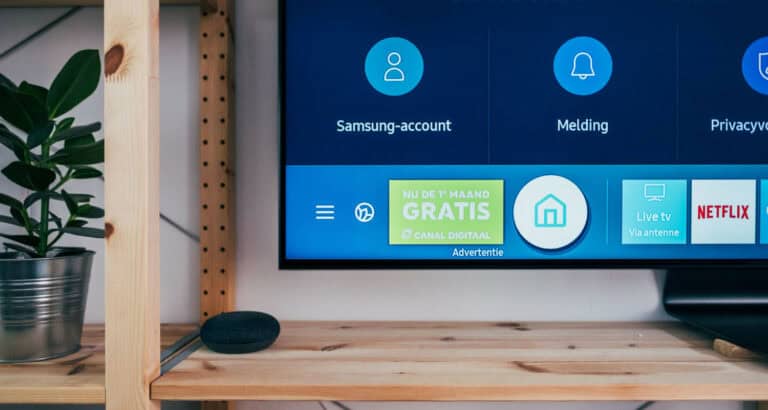How To Install Kodi Xanax Build? The Complete Guide
The installation of the Kodi Xanax build is covered today here in the article. It ranks among the most well-liked Kodi builds, as we all know. Therefore, here is the installation manual in detail.
Open Kodi > File Manager> Click on the Add source> Click on <None> Type URL> click OK > On the Kodi home screen, click on Addons> Select Install zip file > Click on Xanax> Then on repository> Click on Install> Select on Program Addons > then on Xanax Wizard and Install it.
The Kodi Xanax build a good choice for creating a low-spec media stream and entertainment setup that performs well. Nevertheless, you discover that it’s the most recent Kodi version and not the Xanax build 2021 when you want to install Kodi. You won’t need to fear since this article will clearly show you how to install the Xanax build on Kodi.
See Also: Top Kodi Builds You can Download and Add to Your Kodi App [2024]
Overview: Xanax Build Kodi
The same developer’s Durex Kodi build was upgraded to XANAX, with minimal user interface changes. You’ll recognize its effect if you’re acquainted with the Durex build.
The default navigation bar offers a variety of options, including Addons, Films, TV Shows, Family Programs, Only Sports Television, Free IPTV, and much more. The range of functional additions is outstanding. Start surfing the extensive selection of active video streams when your VPN is connect. The Kodi Xanax build includes popular addons like Deathstar, Deceit, and others.
Downloading The Xanax Build On Kodi
Do you want to add the Xanax build update 2021 to Kodi? You must first take several steps. You have to sideload the Xanax Build from a separate source, as it isn’t available in Kodi’s official repository. You’ll have to make a few changes to the Kodi wallpaper and system settings to enable the installation.
Before starting the install Xanax build, let’s finish this step first:
- Tap the gear icon to access Kodi’s Settings page.

- Choose Addons, then System.

- Verify that the option for Unknown Sources is checked and set ON.

Once the build has been downloaded, Kodi may be installed. The procedure is easy if you follow the instructions properly, even if the stages may appear scary initially, especially for novices.
- Return to the Kodi Settings page once more. Click the File Manager in step two.

- Make two clicks on Add Source.

- A fresh window ought to open. <None> Then change to the source URL. The address will be http://xanaxrepo.com/repo/ in this instance. Press OK.

- At this point, you can identify the source. It won’t matter what name you give it; you can select any name.

- To continue, navigate to Options and Addons if you use Kodi 18, Leia. But, if you’re using Kodi 17.6, select Addons before selecting the Open-box icon in the left-side menu.

- Choose “Install from zip file” after getting to the Addons folder.

- Click the selected source name to open it as Xanax Kodi Build.
- Await a few minutes till the installation notice appears. Next, select “Download from repository” from the menu.

- Click on Program addons and select the Xanax Repository.

- After the Xanax repo, choose “Xanax Wizard.”

- Then Install.

- Following installation, click either the Back or Continue buttons.

- Choose any of the Xanax builds from the Build Menu. If the first server fails, pick another one because several are available.

- Choose Fresh Installation. Of course, you may also select Basic Install, although the former comes highly recommended.
- Click Proceed when the prompt appears. Unwind while the Kodi Xanax build is downloading and installing on your Kodi.

- When finished, select Force Close. The Xanax Build will be visible when you launch Kodi the following time.

See Also: How To Install Stream Hub On Kodi? Complete Guide
How The Xanax Builds Like?
There isn’t much more you can do once the installation procedure is complete. The next time you run Kodi, the Kodi Xanax build will automatically update. You’ll see the typical menu and sub-menu bar on your home screen if you closely examine it. While highlighted movies are above the menu bar, addons may be underneath the sub-menu. Despite all the complications resulting from the installation procedure, Xanax Construction is rather simple.
Television Shows, Entertainment, Family, Films, Misc, and Sports TV are just a few categories you may access from the main menu. But, for the latter to function, you must have a Sports TV IPTV subscription. The majority of the material and addons are readily available to you. Because of this, starting to stream doesn’t need you to go through many tabs or settings.
But, it would help if you actively searched the addons to view something unavailable via the home screen. On the home screen, select Addons, followed by Video Addons. The Xanax build for Kodi has a number of the most well-liked addons, such as Venom, DejaVu, cCloud, and many more.
See Also: How To Free Up Memory On Kodi | Complete Guide 2024
Watch Out For The Risks Associated With Kodi Streaming
Please know that a few of the free media streams that Kodi addons find may be against the law in certain areas. Free films and television series that are copyrighted can be streamed without paying, but doing so may result in legal issues with your ISP, authorities, and business watchdog organizations like the MPAA.
Even when not intended, it is almost certain that you will come across streams that have not been authorized for dissemination. Utilizing a virtual private network is essential, even if it might be challenging to tell whether streams made accessible on Kodi are from legitimate or pirated sources. Use a VPN anytime you watch free movies, TV shows, and sports programming on Kodi to keep your identity, where you are, and what you are doing secret.
Your behavior is encrypted through a virtual private network, making it impossible for your ISP, outside developers, governmental organizations, and businesses to keep track of your activity or use it for other malicious purposes. So this is all about how to use Xanax build.
See Also: How To Install Kodi Fusion? Easy Step-By-Step Guide
FAQs
[sc_fs_multi_faq headline-0=”h3″ question-0=”How do you update the Xanax Kodi Build?” answer-0=”Just reset Kodi to its default settings, then reinstall the Latest Kodi build to update it.” image-0=”” headline-1=”h3″ question-1=”Is this the perfect Xanax Kodi Build?” answer-1=”As it has many functional addons, a slick UI, and many other great features, the Xanax Kodi Build is regarded as the best one available.” image-1=”” headline-2=”h3″ question-2=”What should you do if Xanax Kodi Build breaks?” answer-2=”If the Latest Kodi Build isn’t working, try restarting the computer or force-quitting Kodi and starting it again. Reinstalling the Kodi build is necessary if it’s still not working.” image-2=”” headline-3=”h3″ question-3=”Does Kodi require a VPN?” answer-3=”A decent VPN will protect your streaming privacy, have little to no speed effect, and function on all widely used devices. A VPN is mandatory if Kodi is used. Otherwise, you risk dealing with several problems that might ruin your streaming experience. ” image-3=”” headline-4=”h3″ question-4=”What is Kodi’s optimal speed?” answer-4=”1.5 Megabits/second is the recommended speed for a broadband connection. SD grade material requires a minimum speed of 3.0 Megabits / second. For HD-quality material, a speed of 5.0 Megabits/second is advisable. 25 Megabits/second is the recommended speed for Ultra HD grade material. ” image-4=”” count=”5″ html=”true” css_class=””]
Conclusion
It’s understandable why many Kodi users adore the Kodi Xanax build. The build’s user interface is amazing and simple, providing quick access to a wide range of resources without making you appear unkempt or unclean. It tries to distinguish itself from other builds but still adheres to accepted layout conventions that make the transition easy. Also, in contrast to some other builds available, the Xanax Build functions so flawlessly.
Most of what you require, including the many Addons and streaming-related categories, can be found on the Kodi main screen. You don’t need to travel far or select from many difficult alternatives to see a film or a show. Many more are accessible in Kodi’s Core Build, which includes a few of the most popular addons.
See Also: How To Fix If Durex Build Not Working?