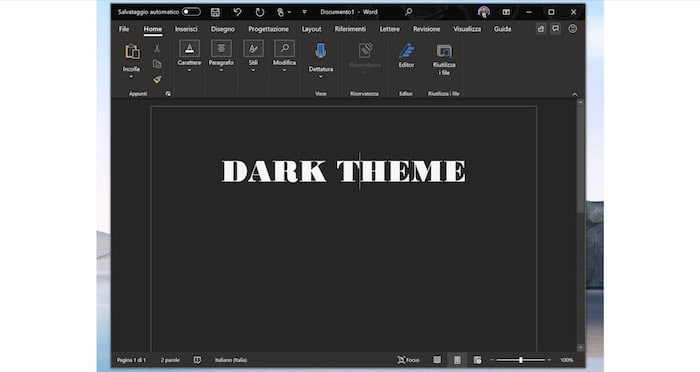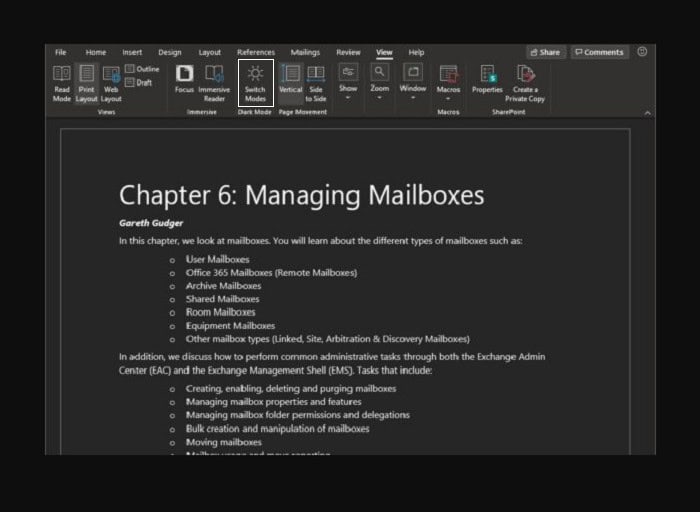Did you know that about 90% of digital device users experience symptoms of Digital Eye Strain (DES)? These include dry, red, and itchy eyes, blurry vision, and focusing difficulties. Many others also develop eye fatigue and even headaches.
To Enable Microsoft Word Dark Mode, Switch to MS Word Dark Mode on Windows, activate MS Word Dark Mode on Mac, or Toggle Between White and Dark Mode on MS Word.
Bright screen lights, in turn, are some of the proposed causes or factors of DES. As such, experts advise cutting back on screen time and reducing screen brightness can be helpful. Also, Enabling dark or night mode on your devices and apps may help ease eye strain and light sensitivity. The Microsoft Word dark mode is one feature you should enable if you use this MS Office program. So, here is the guide on “how to enable Microsoft Word dark mode,” so stick to the end of the article.
Table of Contents
What Exactly Is the Microsoft Word Dark Mode Feature?
With 1.2 billion global MS Office users, Microsoft must make its products more accessible. That’s one of the chief reasons it added the dark mode in Word, which turns the canvas from white to dark gray or black. The idea is that a dark background may improve text readability in low-light settings.
At the same time, the interface colors also undergo color contrast adjustments. For example, the text color switches to white to remain readable on a black background.
Other colors within the app and the canvas will also change to accommodate the new contrast. For instance, you’ll notice a slight muting of blues, reds, yellows, and other hues.
However, some hues and shades may become inverted, too. As such, review the page in standard (white) mode before sending or printing it out.
However, the MS Word dark mode feature won’t alter the print settings. That means you don’t have to worry about using all your printer’s black ink. So, even in dark mode, the files you print will look normal (i.e., black text on a white sheet of paper).
Switching to MS Word Dark Mode on Windows
Launch the app on your Windows computer to enable dark mode in MS Word. Once open, click the File button and choose the Account option at the screen’s bottom left corner. That should open the Account window screen where you can change your MS Word Office Theme.
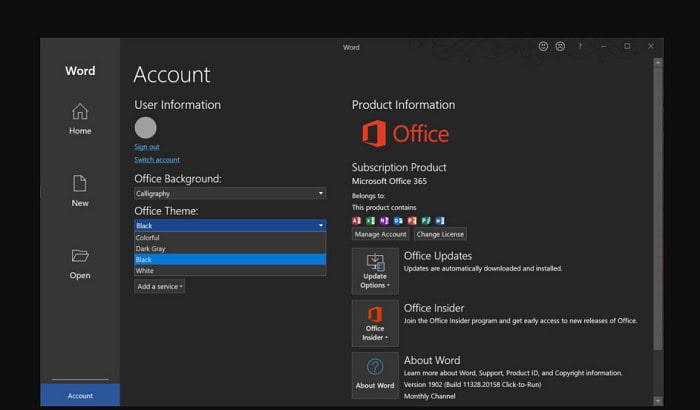
Under Account, look for and click on the drop-down menu labeled “Office Theme.” You can then pick the Black option. That should automatically turn the entire Word canvas to black.
See Also: 12 Best Google Chrome Themes You Should Use.
Activating MS Word Dark Mode on Mac
If you’re using Apple macOS, you can enable dark mode on Word by setting this up on your Mac’s System Preferences.
You can access System Preferences by clicking the Apple logo on the upper left corner of your Mac screen. That should bring down the Apple menu, where you can select the System Preferences option.
Then, on the System Preferences window, choose General. From there, select the Dark option within the Appearance field. Doing that should make your MS Word canvas black the next time you launch the app.

If it doesn’t, you may have to manually change the Personalize settings on MS Word.
To do that, open the MS Word app on your Mac and click the Word tab on the upper left-hand corner of your desktop. Select the Preferences option to pull up the Word Preferences window.
On the Word Preferences window, click General. On the General screen, you should see a field labeled “Personalize.” Finally, select the option that says, “Dark Mode has a dark page color.” That should make the MS Word page turn black, and you can continue your work (editing pdf on Mac).
Toggling Between White and Dark Mode on MS Word
The Switch Modes button on MS Word allows you to toggle between a white and a black canvas. It’s a good idea to use that to preview how your file looks in standard mode. You can switch to a white page to check the contents’ appearance once printed on paper.
You can find the Switch Modes button under the View tab. It’s in the middle of the View ribbon, depicted by a logo that changes from a sun to a moon image. Clicking the sun button will make the canvas white, while the moon button will turn the page black.
Limitations
The Microsoft Word dark mode won’t alter the colors of files you add or embed into a Word file.
For instance, suppose you want to add photos or insert pdf into Word files. In such cases, the pictures or PDF pages will retain their original colors and display as-is. So, if they have a white background, they’ll show up with a white background on the black Word canvas.
In addition, only Microsoft 365 subscribers can use the Black theme that allows for the dark mode on Word. That means you can only make your Word canvas turn black if you have the entire MS 365 subscription.
As such, you won’t have access to the feature if you only use a standalone version of MS Word or MS Office. In that case, your alternative is to change your MS Word or Office theme to Dark Gray. It won’t be as dark as the Black theme, but it won’t be as bright as a white page, either.
FAQS
How do I change Office 365 to dark mode?
To activate Dark Mode using the Black theme, follow these steps: Click on File and then go to Account (or select More, then Account). From the Office Theme dropdown, choose Black. This action seamlessly enables Dark Mode, enhancing visual comfort and reducing eye strain, particularly in low-light scenarios.
Is Dark mode better for your eyes?
It helps alleviate eye strain. While Dark Mode doesn't directly eliminate eye strain, it can offer some relief. For instance, a bright screen in a dim setting puts more strain on your eyes. Conversely, a dark screen in a well-lit room has a similar effect, providing a more comfortable viewing experience.
Does dark mode save battery?
Research revealed that Dark Mode significantly enhances battery life, particularly in situations of peak brightness commonly experienced by smartphone users outdoors in sunlight. Users can actively reduce energy consumption by activating Dark Mode, leading to prolonged battery performance. This active measure contributes positively to the user experience, proving especially beneficial when prioritizing battery conservation in such circumstances.
What is the purpose of a dark mode?
Dark Mode functions by decreasing the light emitted from device screens while preserving the requisite color contrast ratios for readability. As a result, it alleviates the strain on human eyes and extends the battery life of smartphones.
Conclusion
There you have it, your comprehensive guide on enabling Microsoft Word dark mode. So, consider trying this feature out if you’d like to make your MS text editor friendlier to your eyes. The sooner you do, the sooner you can reduce glare and alleviate the symptoms of DES.
Are you looking for other educational how-to or tech guides like this? If so, feel free to browse our other recent news and blog posts!

Dedicated group of Computer Engineers making tech updates accessible to all. Our dream is to simplify and share tech news with everyone.