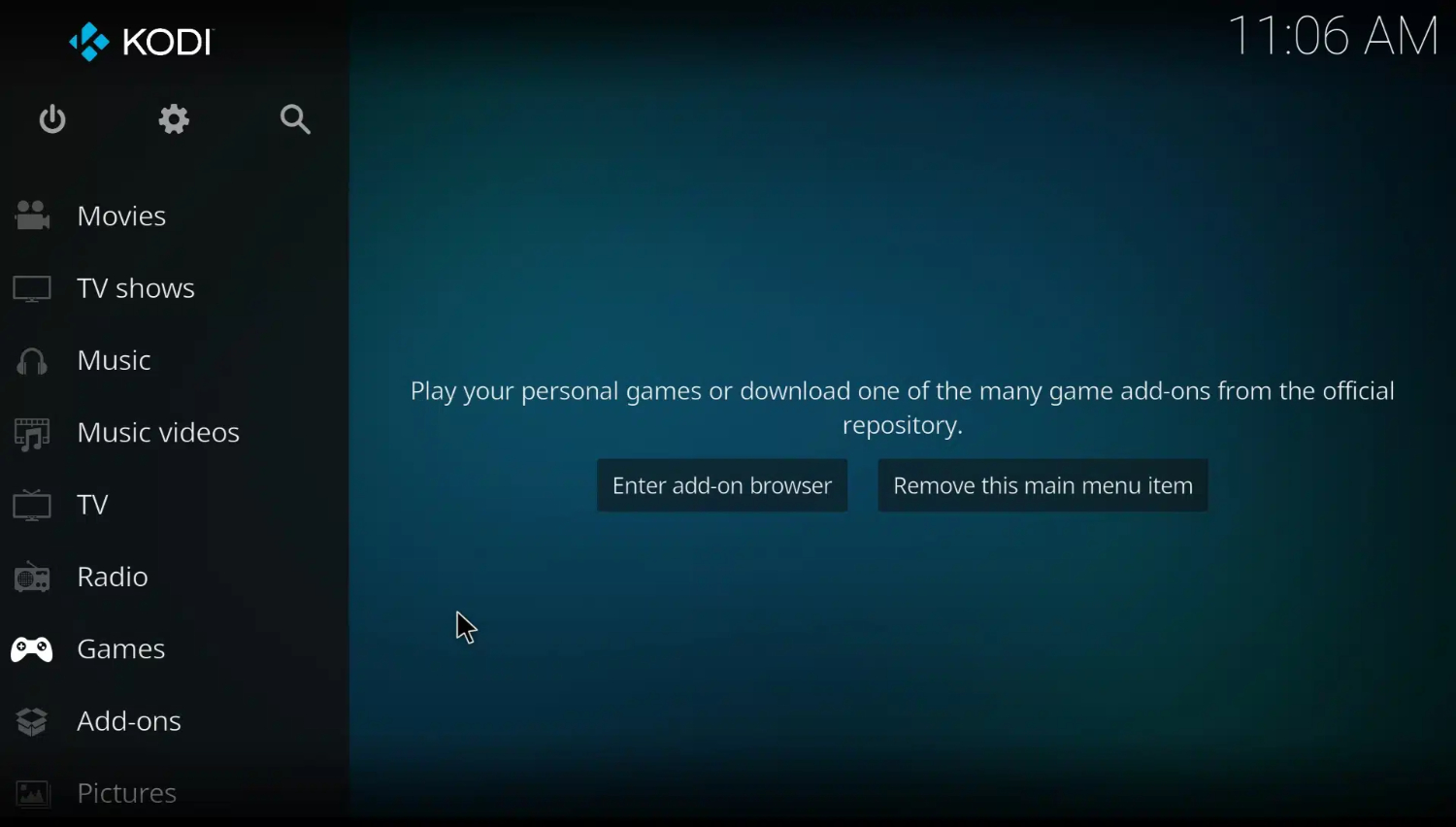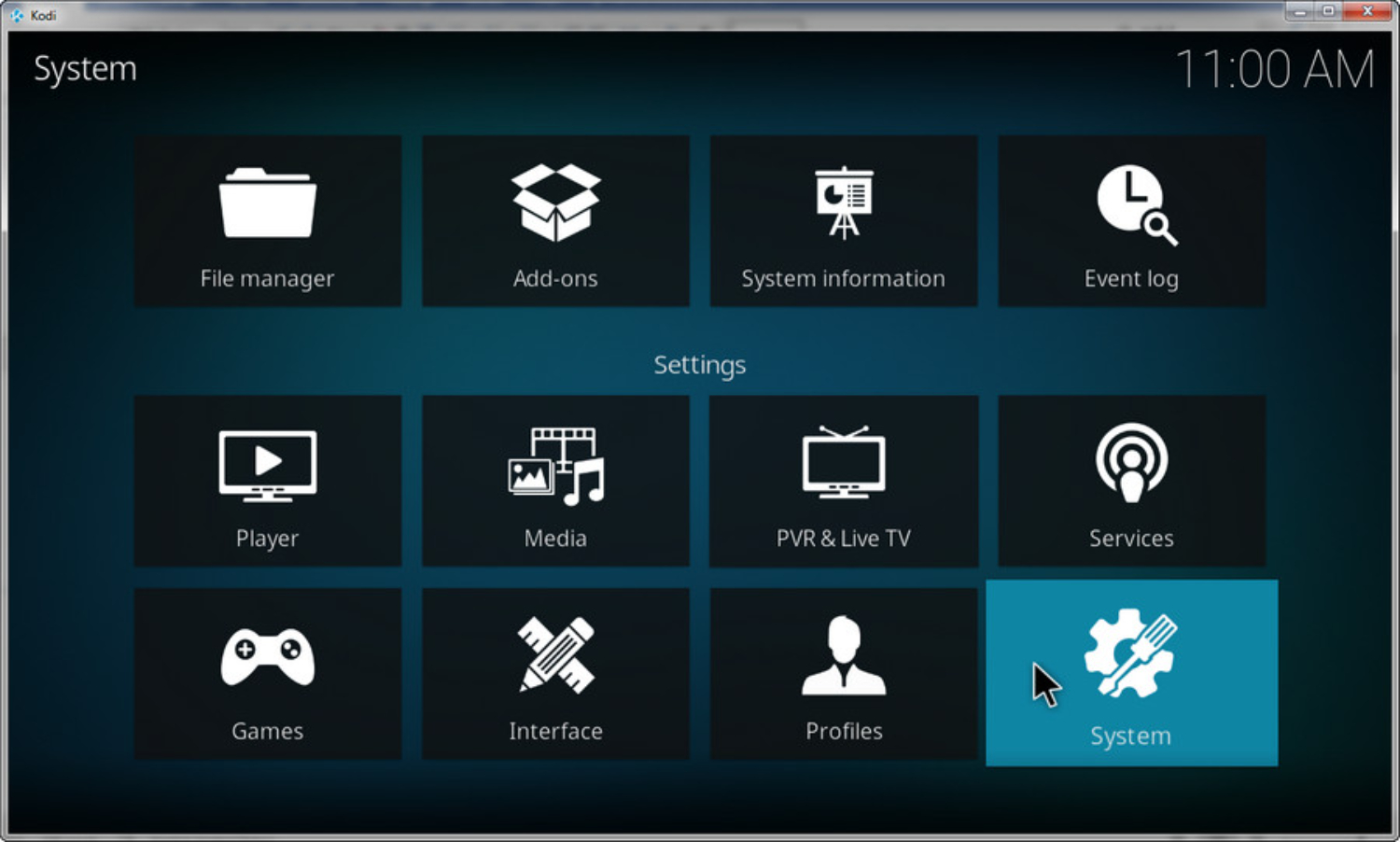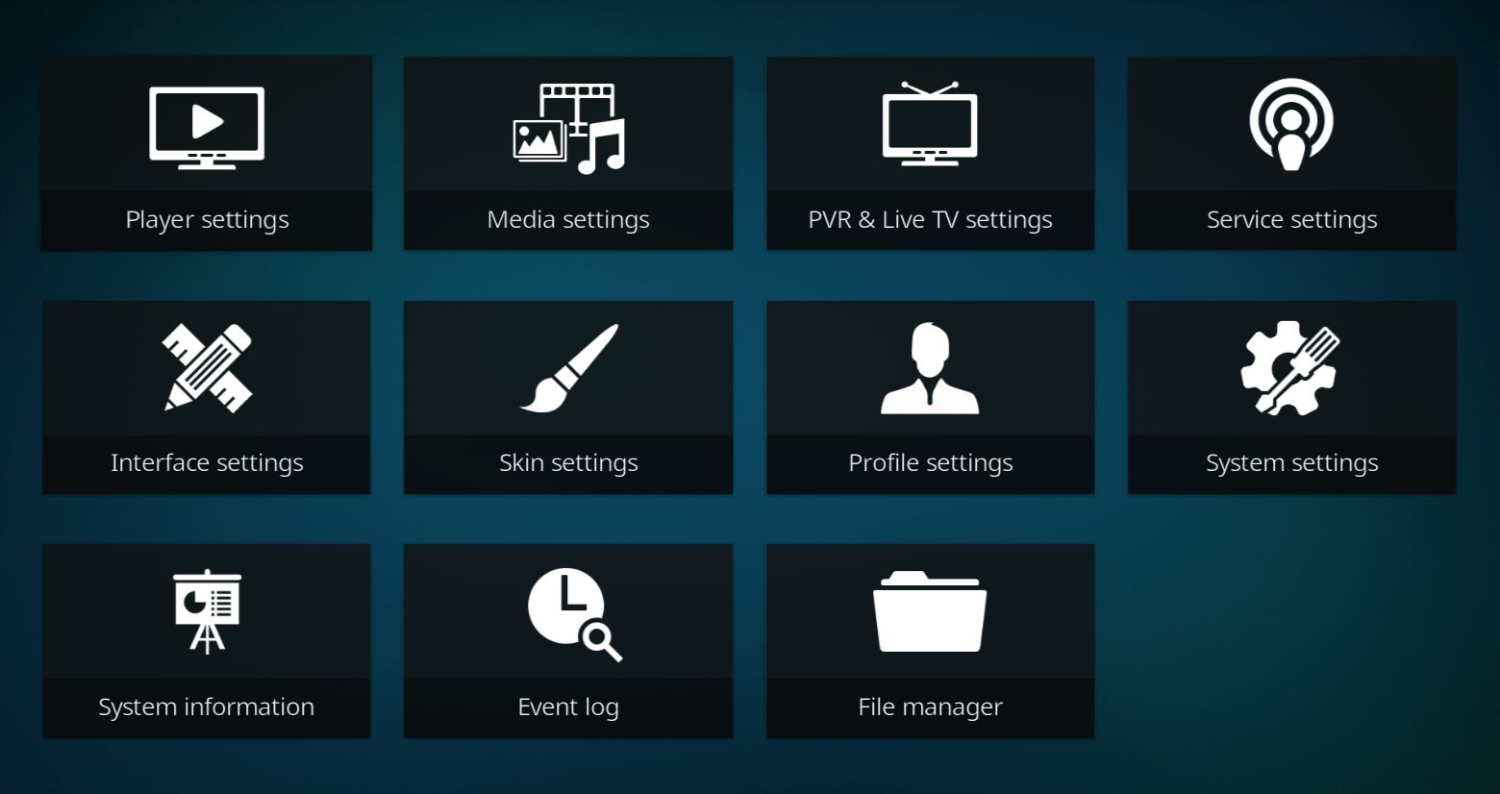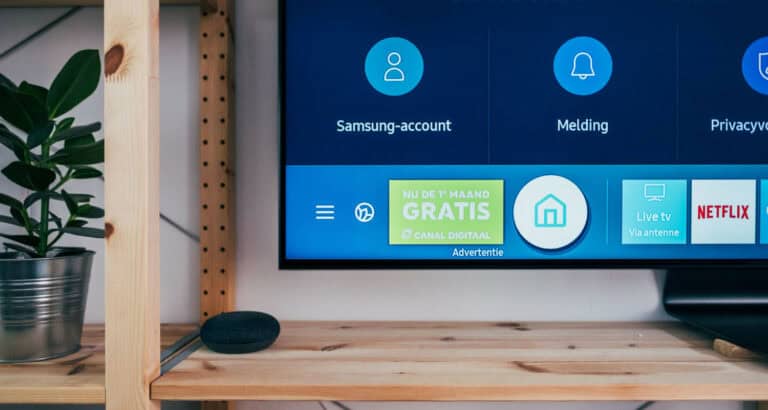How Can I Tell What Version of Kodi I Have? (For All Devices)
Checking your Kodi version is essential to getting the latest features and improvements. Kodi constantly evolves its platform with newer updates that optimize performance and user experience. Kodi releases major updates periodically that include significant changes and additions. Follow this guide to learn, “How can I tell what version of Kodi I have. “
Launch the Kodi application on your Windows computer. The Kodi icon is usually in the Start menu. Once the Kodi interface loads, click the three stacked lines icon in the top left corner to open the side menu. In the side menu, select the ‘System’ option. Look for the ‘System Information’ section near the bottom when the System screen appears. This section will display your current Kodi version number.
This article analyzes an easy way to check your Kodi version without installing additional software or tools so that next time, you won’t have to wonder, “How can I tell what version of Kodi I have?” The steps only take a few moments and can be performed directly within the Kodi interface. Let’s start by identifying whether you are running Kodi Leia 18 or an earlier Krypton 17 version.
See Also: How To Watch Live TV On Kodi?
How Can I Tell What Version of Kodi I Have? Step-by-Step Guide
Under are steps in each section explaining how to know which Kodi version you have on different devices:
How do you check the Kodi version on your PC?
Checking the Kodi version on your Windows PC is a straightforward process. Here are the simple steps:
- Launch the Kodi application on your Windows computer. The Kodi icon is usually in the Start menu.

- Once the Kodi interface loads, click the three stacked lines icon in the top left corner to open the side menu.
- In the side menu, select the ‘System’ option.

- Look for the ‘System Information’ section near the bottom when the System screen appears. This section displays your current Kodi version number.

That’s all there is to it! Checking the Kodi version takes just a few quick clicks within the application.
See Also: How To Install Kodi 18.9: A Comprehensive Guide
How to Check Kodi Version on Android?
To check your Kodi version on an Android device like a Fire TV stick, Android TV box, or Android phone/tablet, follow these simple steps:
- Launch the Kodi application icon from your device’s home screen or app drawer.

- Tap on the three stacked lines icon in the top left corner to open the side menu, which is similar to the PC version.
- Select ‘System’ from the options in the side menu.

- On the System screen, scroll down to the ‘System Information‘ section at the bottom to view your current Kodi version number.

That’s all you need to do to find your Kodi version on any Android device.”
See Also: How To Install Asgard On Kodi: A Comprehensive Guide
How to Check Kodi Version on Firestick?
Checking the Kodi version on an Amazon Fire TV stick follows nearly the same process as Android devices:
- Press the Home button on your Firestick remote to return to the home screen.

- Launch the Kodi app icon from the apps menu.

- Press the Menu button to open the side menu when Kodi opens.
- Select ‘System’ from the options in the side menu.

- Scroll down to the ‘System Information’ section at the bottom of the System screen to view your Kodi version number.

That’s all you need to do to check your Kodi version on a Fire TV stick. Hope these above steps help you “How can I tell what version of kodi I have.”
How do you check the Kodi version on Raspberry Pi?
For Raspberry Pi users running Kodi on a Raspbian operating system, here are the simple steps:
- Launch Kodi by double-clicking on the Kodi icon from the Raspbian desktop menu.
- Press Ctrl+O or navigate to ‘System’ using the navigation controls to open the system menu.
- Select ‘System Information’ from the options.
- Scroll down to the ‘Build Version’ section to see your current Kodi version number displayed.
That covers checking the Kodi version on the Raspberry Pi mini computer.
FAQs
[sc_fs_multi_faq headline-0=”h3″ question-0=”What is the latest version of Kodi for Android?” answer-0=”The newest version of Kodi for Android is 19.3 Leia. You can check your version on Android devices by launching Kodi, clicking the menu button, selecting System, and viewing the version in System Information. ” image-0=”” headline-1=”h3″ question-1=”How do I find out what version of OSMC I have?” answer-1=”To check your OSMC version, launch OSMC, go to Help > About OSMC, and the version will be displayed. OSMC is based on Kodi and shows the underlying Kodi version. ” image-1=”” headline-2=”h3″ question-2=”How do I know what version of Kodi I have Ubuntu?” answer-2=”To check your Kodi version on Ubuntu, launch Kodi, press Ctrl+O, select System > System Information, and scroll down to the Build Version section to view it. ” image-2=”” headline-3=”h3″ question-3=”What are the versions of Kodi?” answer-3=”The main versions of Kodi are Jarvis 16, Krypton 17, Leia 18, and Matrix 19. Point releases, which periodically add improvements, are available for all platforms, the latest being Kodi 19.3. ” image-3=”” count=”4″ html=”true” css_class=””]
Conclusion
In conclusion, checking your Kodi version is essential to ensure you are running the latest version and can access all compatible add-ons to enhance your experience. Following the easy steps outlined for your device of choice – PC, Android, Firestick, or Raspberry Pi – makes the process quick and straightforward.
Knowing your version also helps identify if you are running the stable and widely used Krypton or newer Leia build. This guide has helped you check your Kodi version with no issues and helped you learn “how can I tell what version of kodi I have”. Always use a VPN like PureVPN while using Kodi for secure and private streaming without restrictions.
See Also: What Is The Best Build For Kodi 19.4