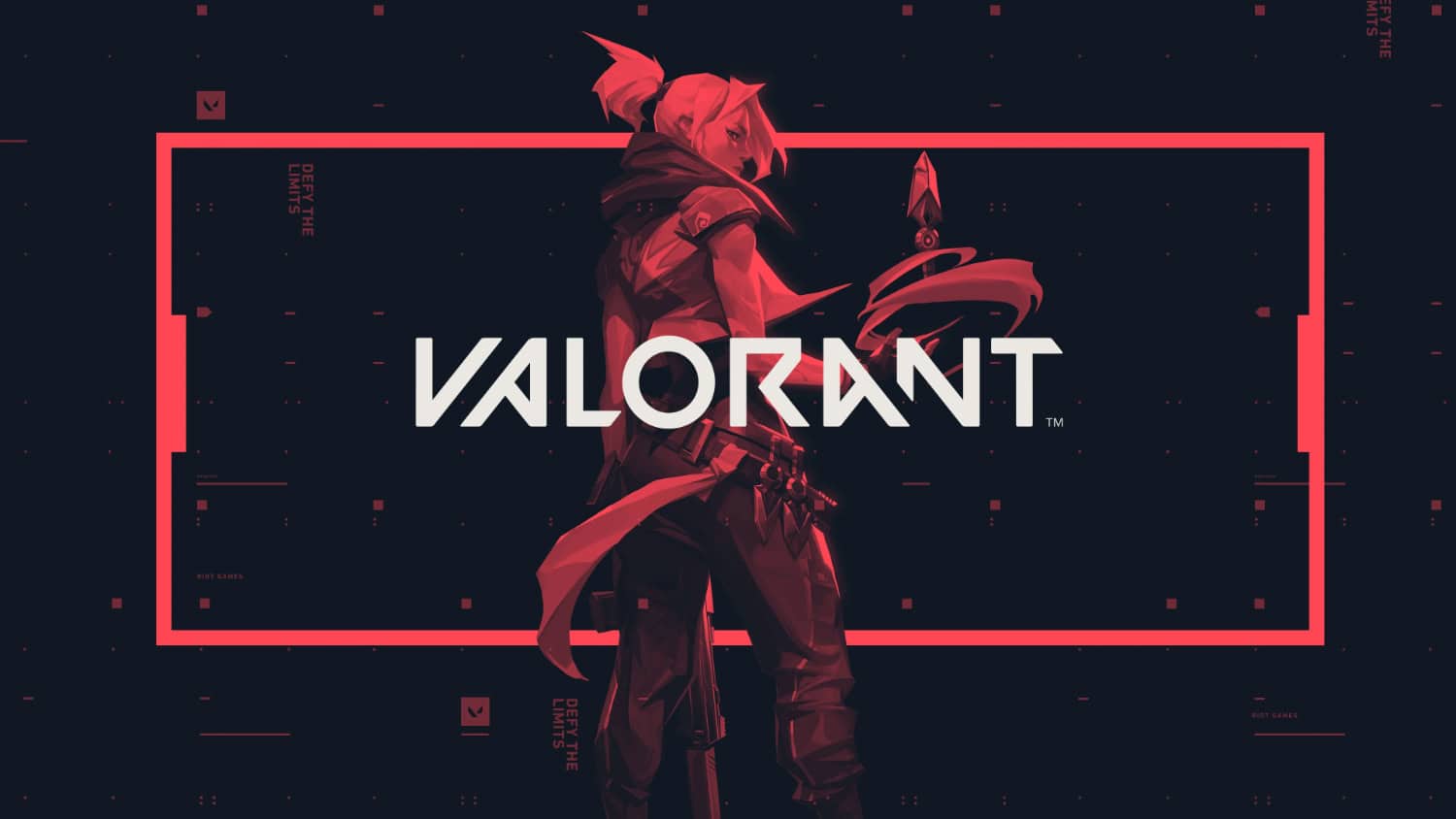Valorant is a popular tactical shooter game. However, the Valorant update stuck at 0% is unpleasant for some players. If you’re facing this issue, you can attempt several successful techniques to fix it, given in the article below.
To fix the Valorant Update Stuck at 0%, examine your internet connection, restart your computer, close and reopen Valorant, etc. So, the causes of this issue might range from conflicts with your antivirus program to matters with the Riot Client itself, as well as problems with your Windows updates. Here is an article on PC Racing Games.
Valorant provides a variety of game modes. Valorant Download is fascinating because each way in this game has different gameplay. But some players claim they need help installing or updating Valorant. Keep reading to learn how to fix the Valorant update stuck at 0%.
See Also: Top 10 PSP Best Graphics Games Offline You Will Love In 2024
Table of Contents
Potential Causes Of Valorant Update Stuck At 0%
Understanding the underlying causes of the “Valorant update stuck at 0%” error in Valorant is crucial for efficient troubleshooting. The following are potential causes:
- Network Problems: Slow or erratic internet connections can cause updates to freeze at 0%. Hence, the download process could be hampered by heavy network traffic or congestion.
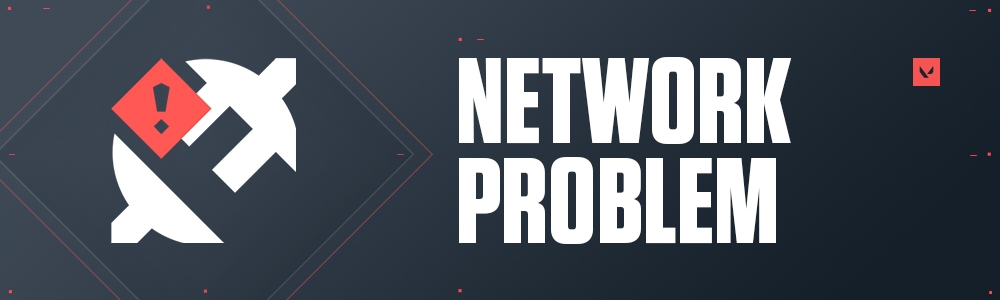
- Server Problems: Valorant’s update servers may face heavy demand or technical issues, delaying downloads. Sometimes, changes could be accessible in some areas before others, causing delays.
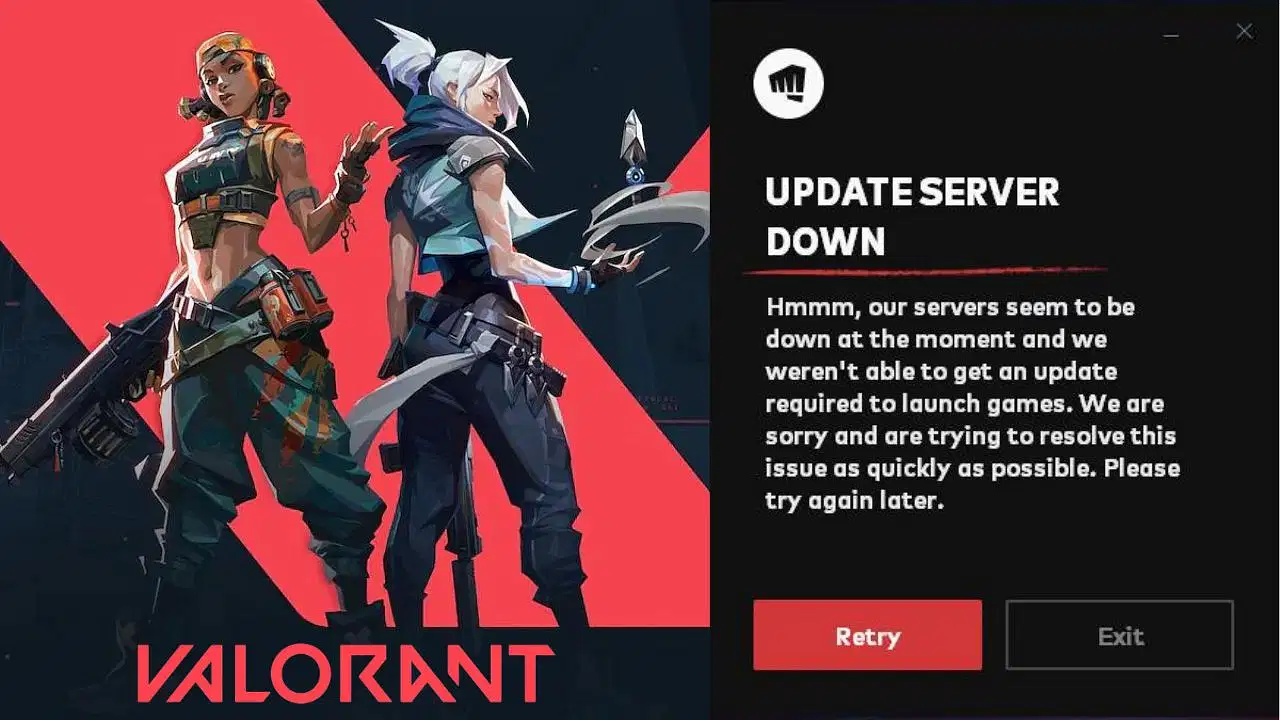
- Blocking By Firewall Or Antivirus: Valorant may be unable to link to the update server due to excessively severe firewall or antivirus settings.
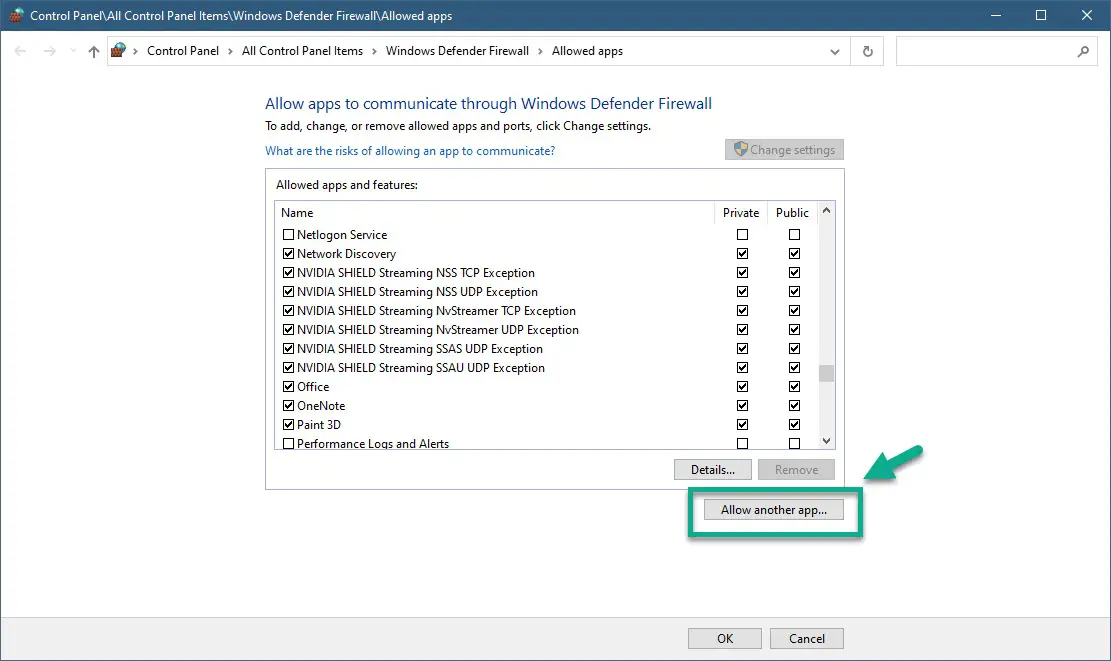
- Corrupted Cache Or Files: Updates may be hampered by corrupted game files or cached data. Hence, you can clear the game’s cache.
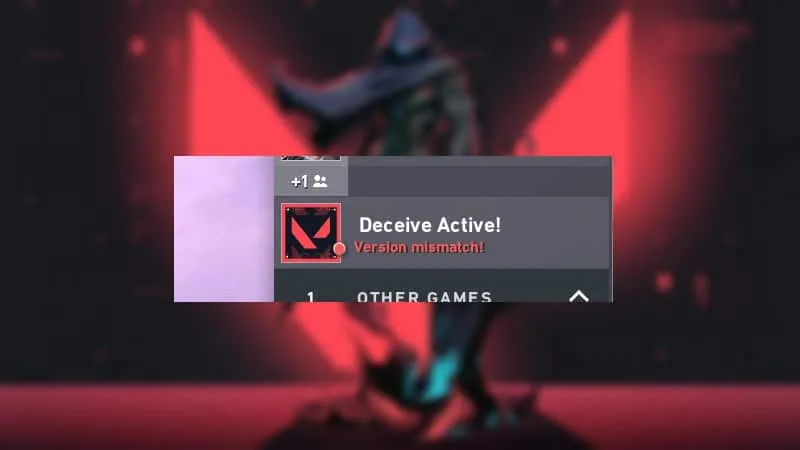
- Insufficient Disk Space: Updates may not successfully download and install if your device lacks free disk space.
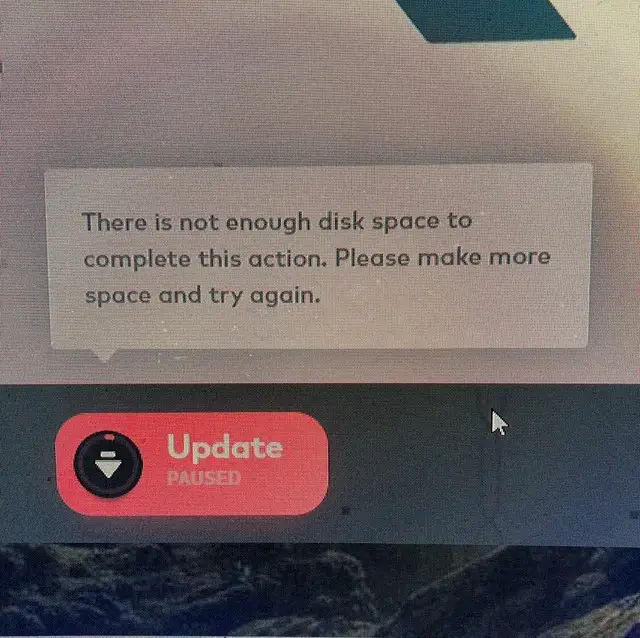
- Conflicts With Third-Party Software: Background processes or active third-party applications on your computer may obstruct the update procedure.
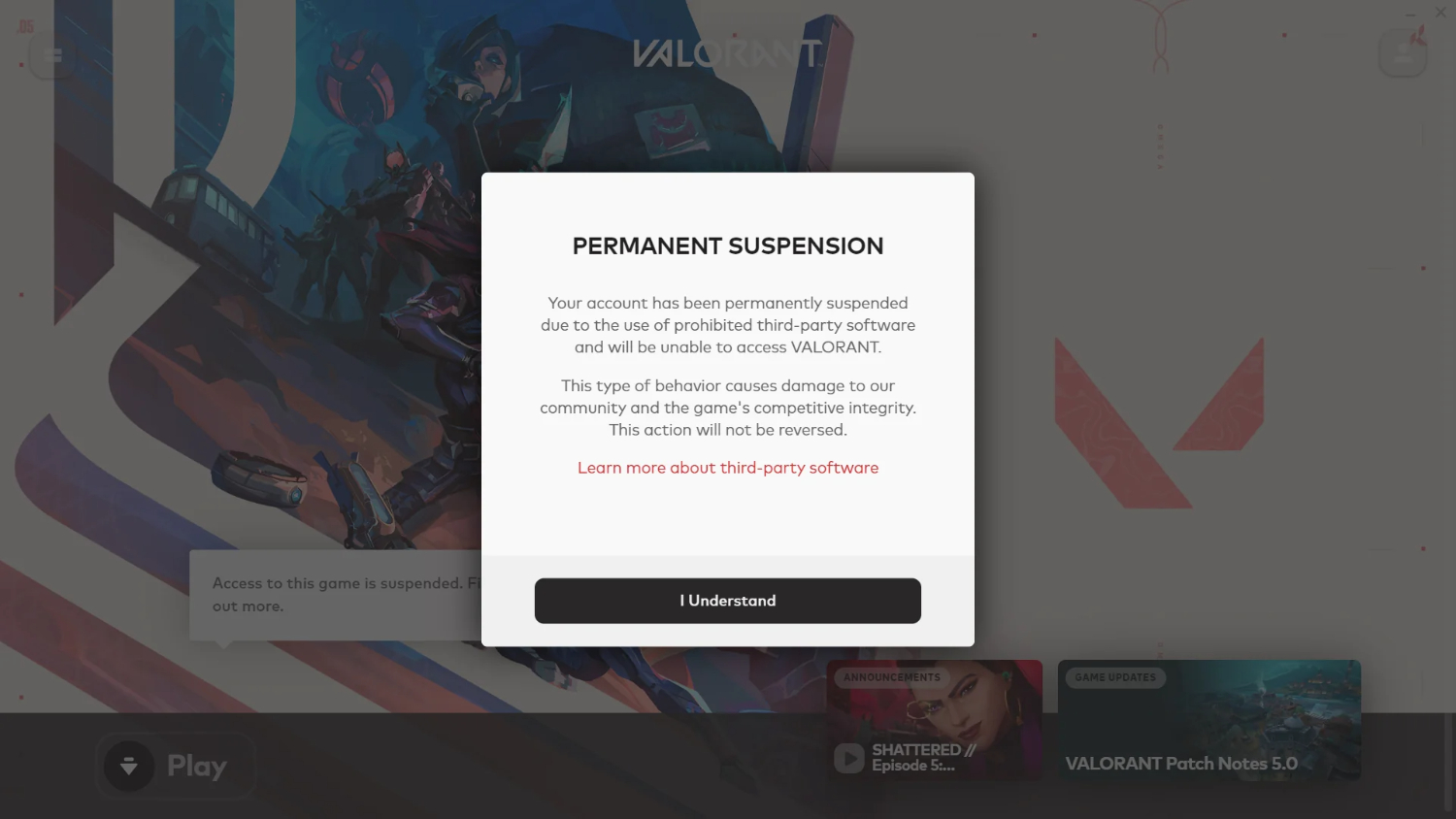
- DNS Issues: Issues with your DNS configuration can prevent your computer from connecting to update servers and resolving domain names.
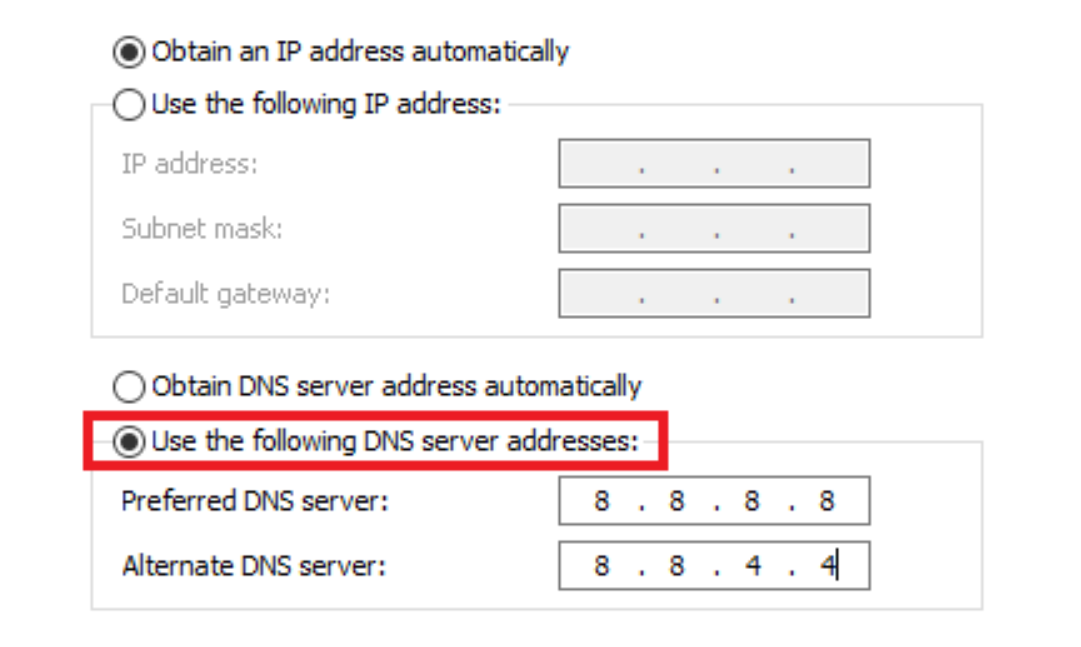
- Administrator Rights: Running Valorant without administrative rights could cause permission-related problems when the update runs.
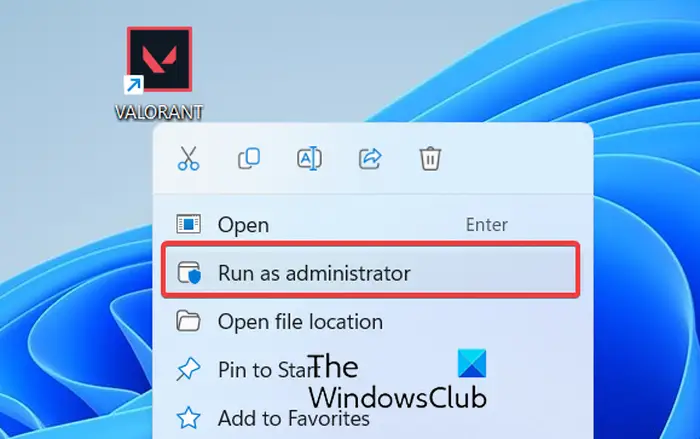
See also: Can You Play PS3 Games On PS5?
How To Fix Valorant Update Stuck At 0%?
Here are the techniques to fix the Valorant update stuck at 0%.
Examine Your Internet Connection
Downloading updates requires a reliable internet connection. Updates may stop working altogether due to a slow connection. So, you can utilize online tools for speed testing or get support from your ISP.
How to Fix Valorant Update Stuck at 0%? Here is how you can examine the internet connection to fix the issue:
- To restore the link, reboot the devices.
- Now, switch from Wi-Fi to a wired Ethernet for more excellent dependability.
Avoid concurrently using a lot of bandwidth for massive downloads or streaming during the updating process.
Restart The Computer
It is a typical software troubleshooting step. However, it could fix the Valorant update stuck at 0% by wiping out temporary files and restarting system processes.
Follow these steps to restart your computer:
- Close Valorant and any other programs that are currently open.
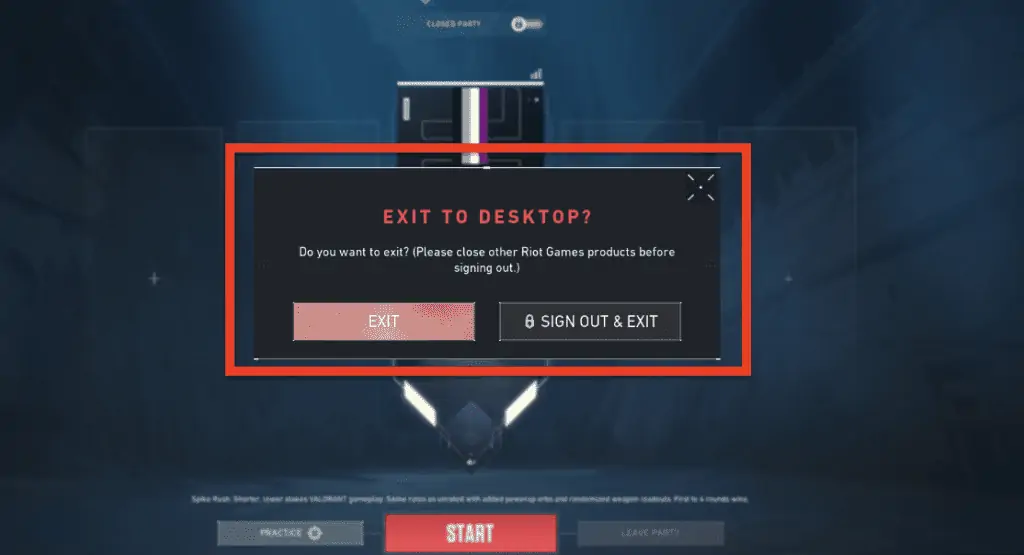
- Wait for your computer to restart after choosing “Restart.”
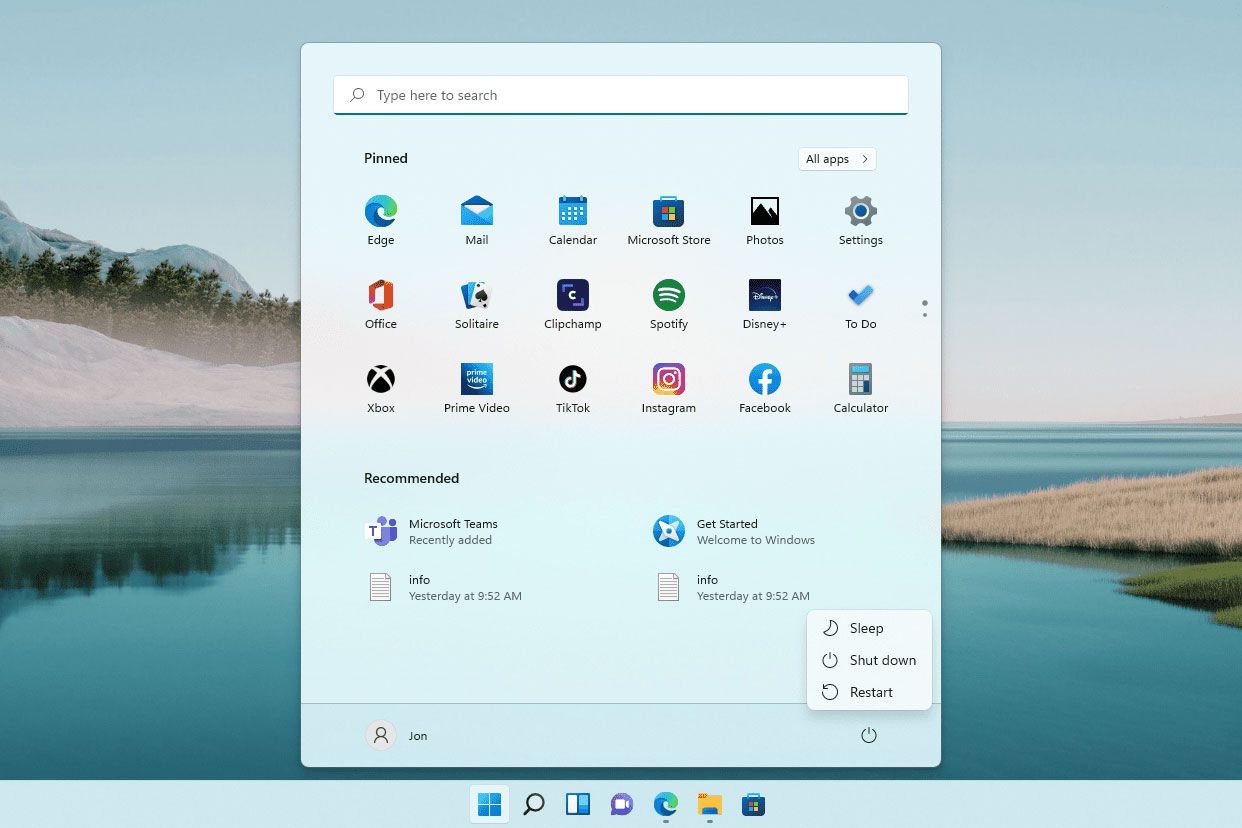
- However, launch Valorant after the restart to check on the update’s progress.
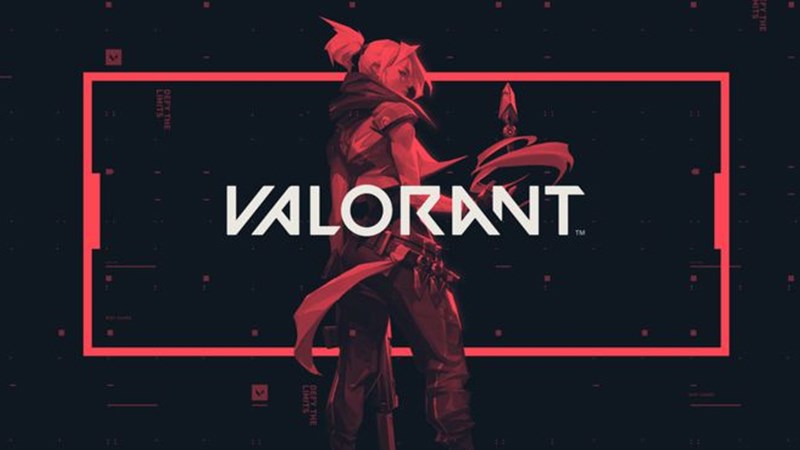
Close And Reopen Valorant
A tiny software fault occasionally causes problems. Restarting the game can help the update process get going again. Here is how to close and reopen Valorant:
- You can exit the program by selecting “Exit” when you right-click Valorant’s icon in the system.
- From the desktop or Start menu, reopen the game.

- Verify whether the update starts to download.
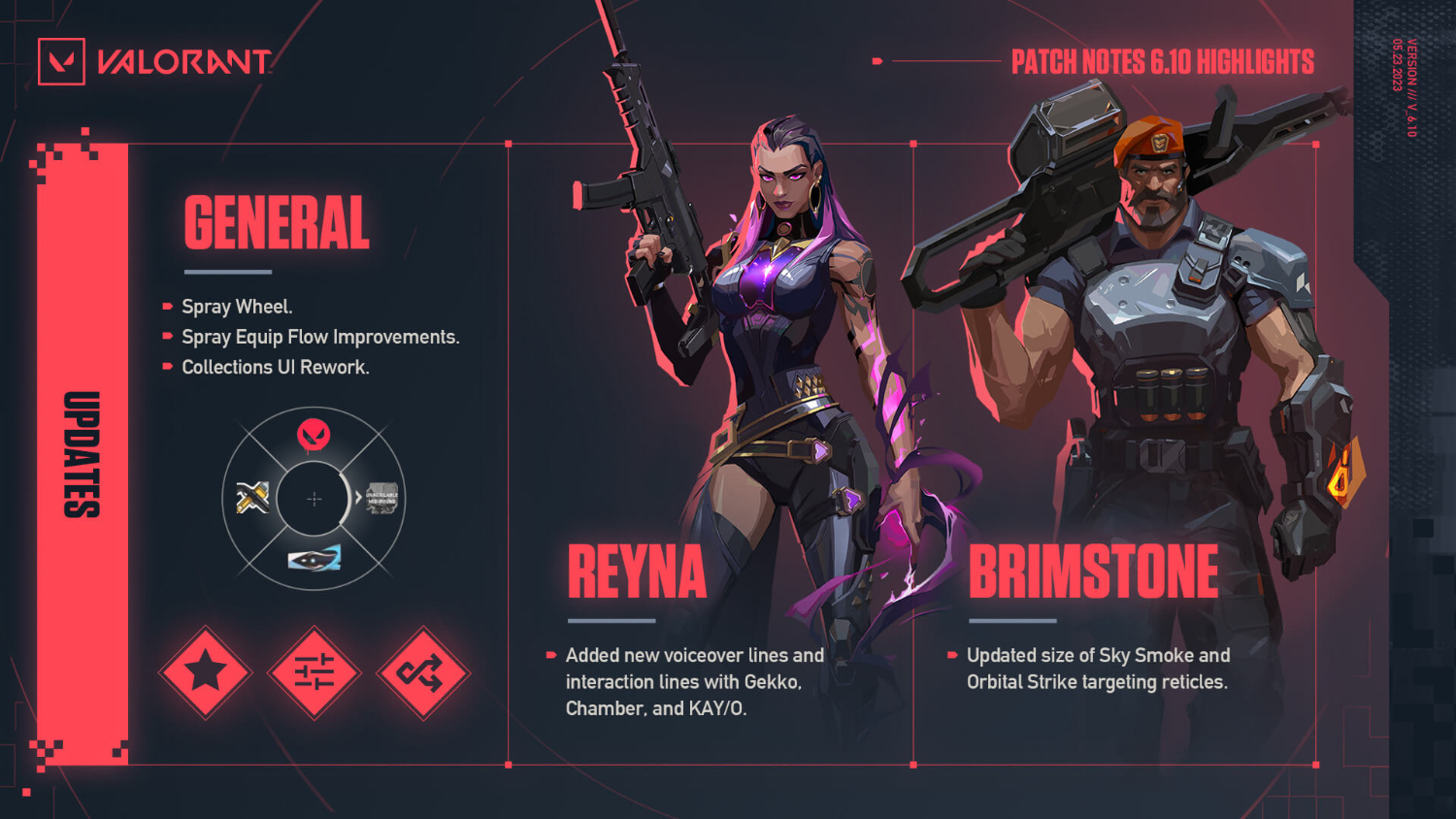
See Also: Free RPG Games For Mac: The 10 Best For Players
Disable Windows Firewall And Antivirus
Excessively restrictive firewall or antivirus settings may prevent the game from receiving updates. Occasionally, the Valorant update stuck at 0% problem can be solved by momentarily turning off certain security features. Hence, follow these steps to turn off the Windows firewall:
- Launch your third-party antivirus program or the Windows Security app.
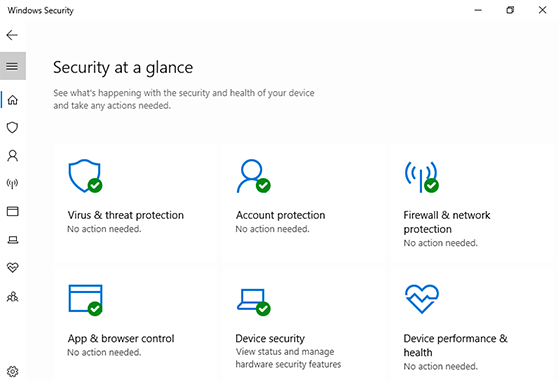
- Search for choices to temporarily or permanently turn off real-time protection.
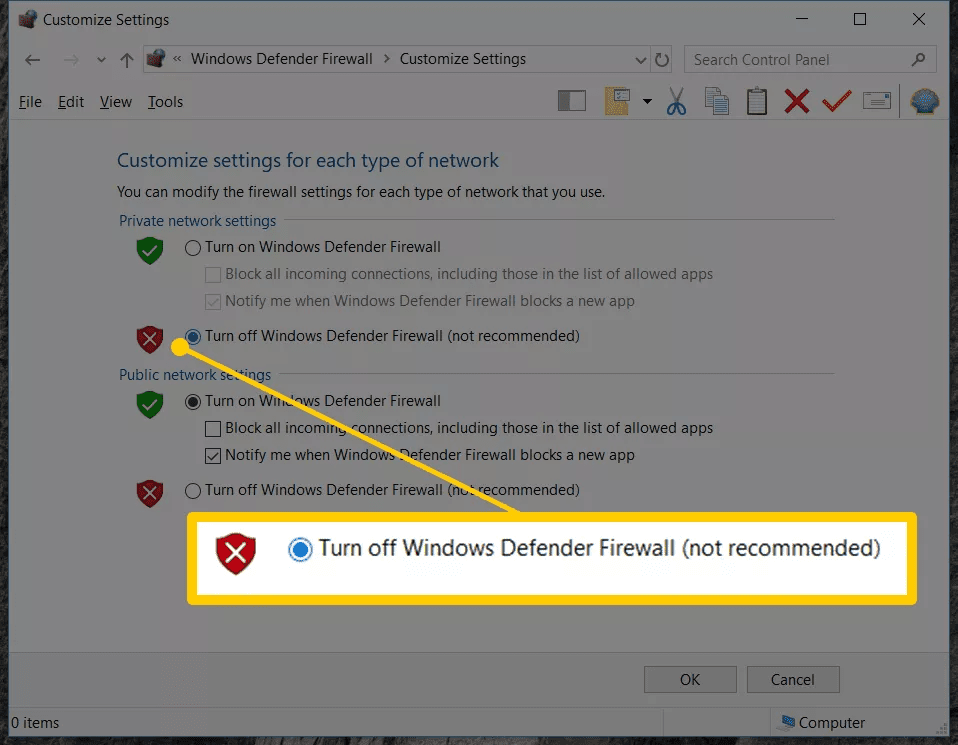
Additionally, you can momentarily turn off Windows Firewall:
- Activate the Windows Control Panel.
- Select “Turn Windows Defender Firewall on or off” in the left sidebar.
- After the update, remember to turn your security software and Windows Firewall back on.
Use A VPN
The update gets delayed due to network problems or regional limitations. Bypassing these problems and enabling the update to complete can be accomplished by using a Virtual Private Network (VPN).
Here is how to use a VPN to fix Valorant update stuck at 0%:
- Install a reliable VPN program on your device.
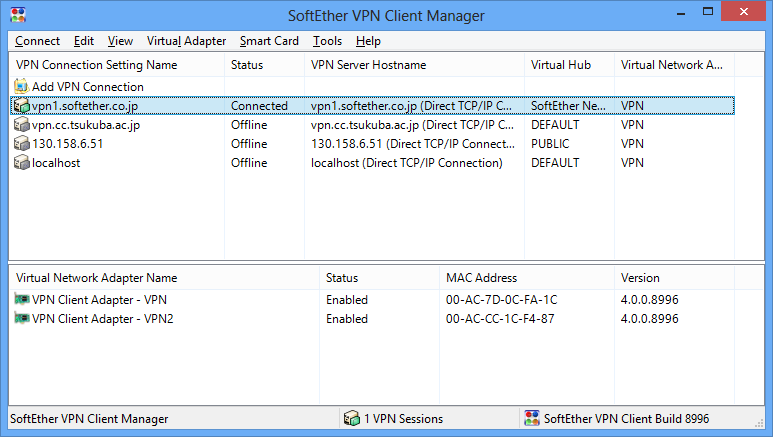
- Change your VPN connection’s server location.
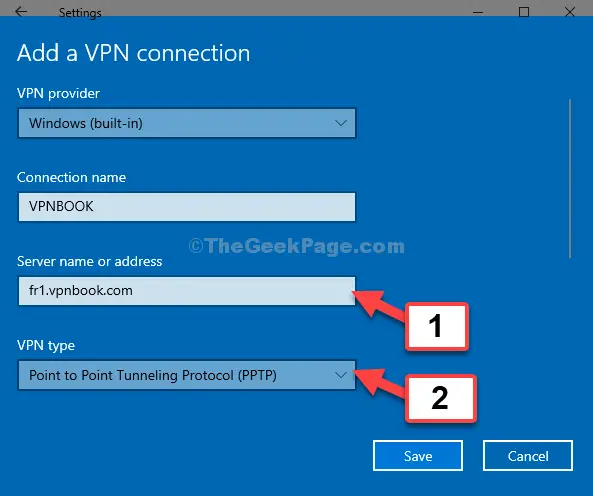
- Open Valorant and see if the update starts downloading.
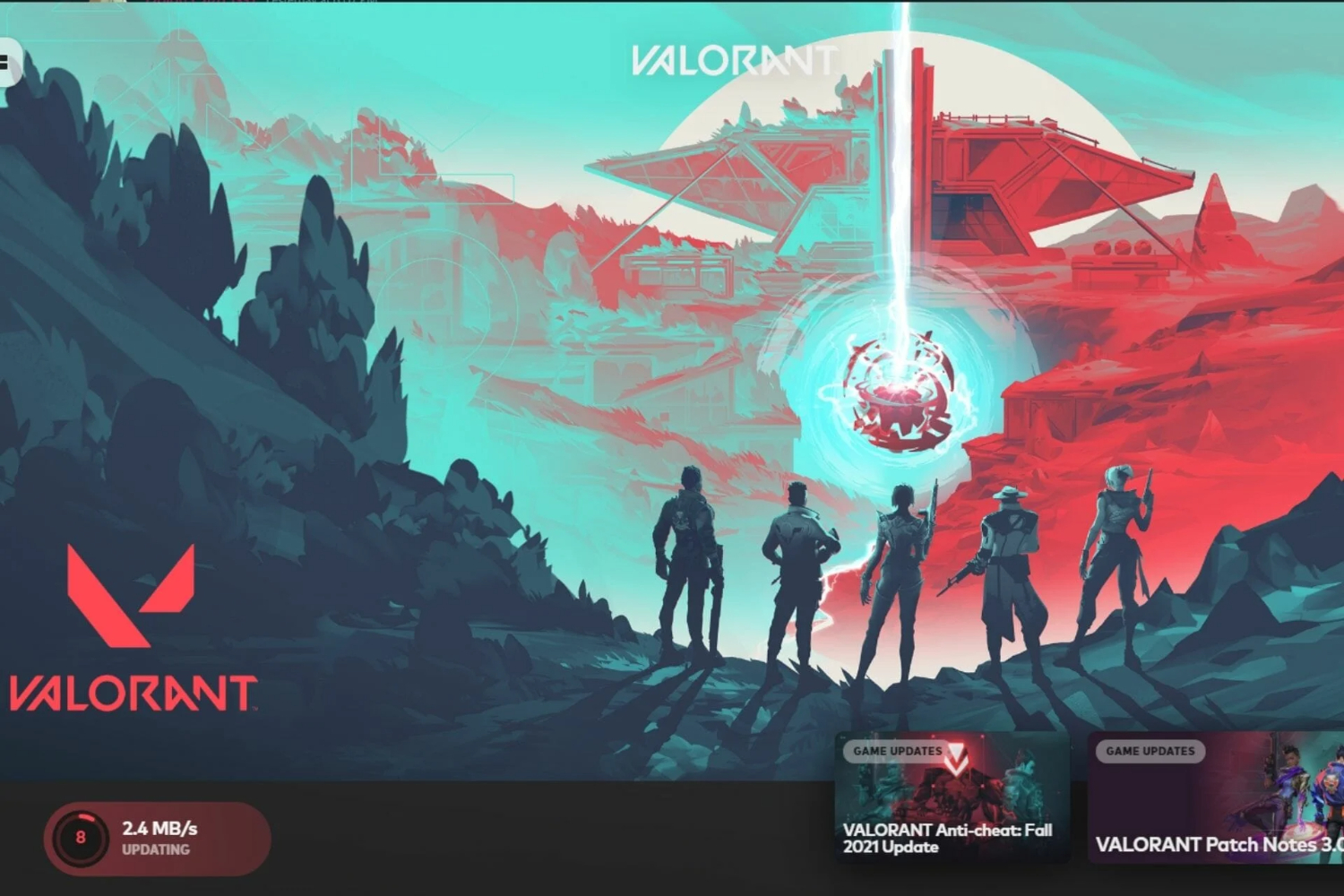
- However, you can terminate your connection to the VPN after the upgrade is finished.
Delete The Valorous Cache
Occasionally, cached information from earlier gaming sessions can obstruct updates. However, the game’s cache can be cleared to address this problem.
Follow these steps to delete the Valorous cache:
- Close Valorant.
- To open the Run dialog, use the keyboard shortcut Win + R.
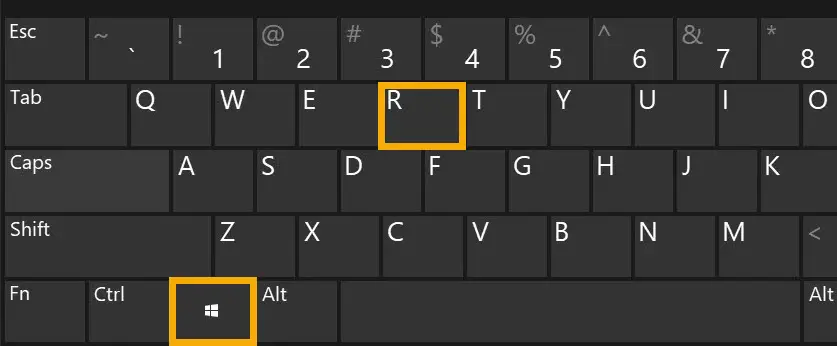
- Hence, press Enter after typing %localappdata%.
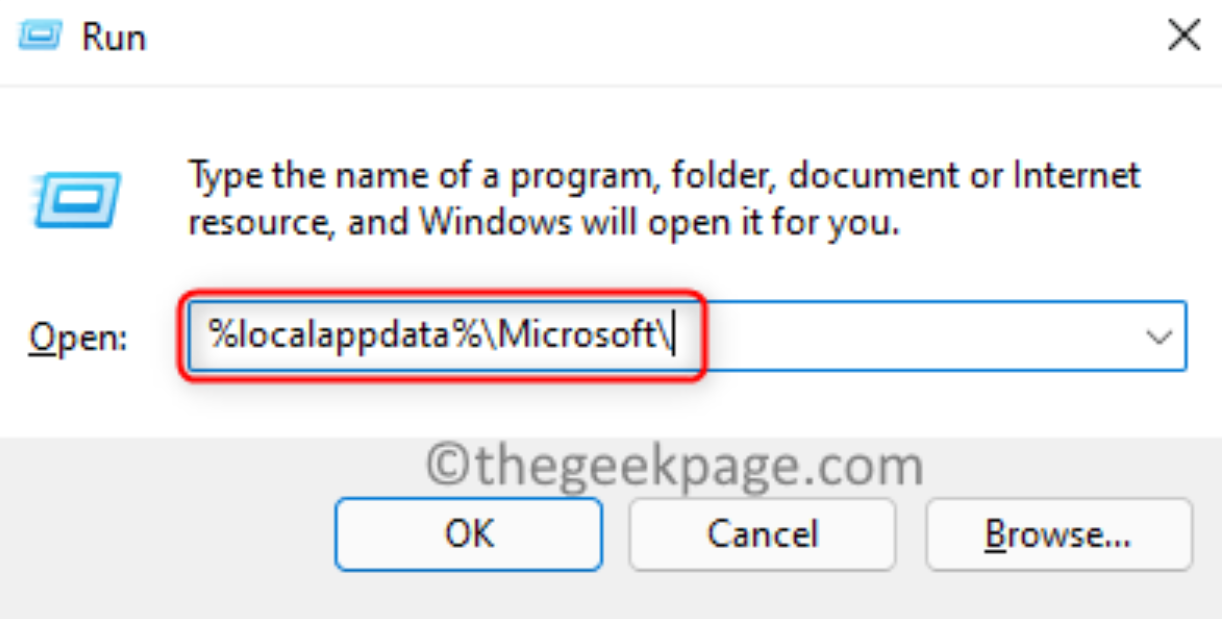
- Find and remove the “ShooterGame” folder.
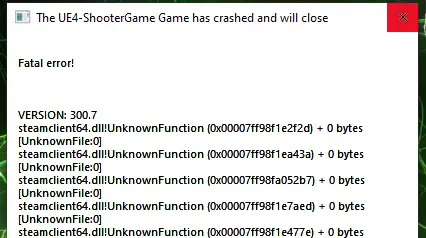
- Start Valorant again to see if the update is progressing.
Reinstall Valorant
If everything else fails, you can fix problems with corrupted game files or incomplete updates by reinstalling Valorant.
By doing the following, you can remove Valorant from the Windows Control Panel:
- Enter “Programs” or “Programs and Features” by switching to the panel.
- In the list of installed programs, find Valorant, select it, and then pick “Uninstall.”
- Manually remove any remaining valuable files and directories.
- To make sure that the subparts are gone, restart your computer.
- Hence, download Valorant’s most recent version.
- While the game is being installed, run any available updates.
Contact Valorant Support
If none of the mentioned fixes work, the problem of the Valorant update stuck at 0% can be more complicated and related to your setup or the game’s servers. Hence, contacting Valorant’s official support will enable you to receive tailored assistance.
Hence, you can contact Valorant Support by using these steps:
- Visit Riot Games’ support website or Valorant’s official support page.
- There should be a “Contact Us” button.
- However, you should include any relevant screenshots or error messages.
- Send your support ticket to Valorant’s customer service department and await a response. Based on your particular scenario, they can provide advice and solutions suited to you.
See also: 15 Similar Games Like House Party For This Winter
FAQs
What is slowing Valorant download?
You need a reliable, quick internet connection to download and install the Valorant pack on Windows. If too many background apps and programs are active, your bandwidth may be used up, slowing Valorant download.
Why does Valorant update at 0.1 KB?
Valorant's download can become stuck at 0.1 KB due to network troubles. Hence, to check whether it helps, consider adjusting the DNS settings. Now open the configuration page after accessing the router.
What causes low client FPS in Valorant?
Low client FPS in Valorant can be attributed to several things, including out-of-date graphics drivers, hardware restrictions on your computer, background programs using up system resources, and in-game graphical settings that are too high for your hardware. Hence, updating drivers and adjusting settings can fix these problems and boost FPS.
Is Valorant only accessible with a PC?
Yes. Valorant is primarily accessible via PC. Valorant's creator, Riot Games, has acknowledged a desire to distribute the game on additional platforms in the future. Still, release dates for console or mobile versions had yet to be specified.
Conclusion
It was all about the potential reasons and fixing the Valorant update stuck at 0%. Valorant gamers can try these workarounds mentioned above in the article for this error. It might be possible that Riot might be repairing an existing issue on the servers.

Carly Earl, Guardian Australia’s pic editor, was a photographer and pic editor in Sydney for 8 yrs. She worked for The Daily Telegraph and Sunday Telegraph.