This article will guide and explain how to fix a firestick stuck in the boot loop in a few simple and effective ways. We have tried and tested all these methods so that you can choose any of the below to solve your issue.
If your Firestick is caught in a continuous reboot cycle, replacing the USB cable or adapter might be necessary. Alternatively, performing a software update or factory reset could be beneficial if you still retain partial control over the device.
In this article, we’ll look at techniques you can do if your Firestick is stuck in a boot loop error.
See Also: How To Stream Amazon Prime On Discord In Few Steps | 2024
Table of Contents
Techniques On How To Fix Firestick Stuck In Boot Loop
This error is quite common. First, we analyze the reasons for this error, and we will also guide you on what they are and how to fix the amazon fire stick reboot loop.
Read below to find out.
Change the USB Cable Or Check For Damage
The USB cable back plug of the Firestick TV might not be compatible with your TV. This can cause the firestick to restart the loop. For this, a Firestick reboot loop fix upgrades the Firestick cable to a better, more powerful version. This will help power up your TV, and the firestick will not get stuck in the boot loop anymore. If you want to immediately use a Firestick to stream something, you can always try the USB cord with the phone or an individual one.
The USB cord might be damaged, causing you to face issues in the boot loop. When one uses the cord, one should be sure that it will be compatible with the TV and firestick so that this problem will not re-appear. You can change the USB cable you have to a better, more compatible one to fix this issue.
See Also: How To Watch HULU On Firestick/Fire TV In 2024?
Check The Power Plug
A power glitch can cause the amazon firestick to reboot the loop. It seems like a tiny problem, but it can still cause this big issue. Check out how to avail local channels on Apple TV.
To fix this issue with the boot loop, all you need to do is unplug the power plug or cord and wait for a few minutes. Then plug it right back and check to see if the firestick works.
See Also: Ways To Install Sky Go On Fire Stick | Complete Guide
Manually Starting Up Firestick TV
A start-up but manually will help fix the firestick stuck-in boot loop problem pretty quickly and can also be called a soft reset. Doing a soft reset will assist in getting rid of cache or bugs causing the Firestick to boot again and again. Here is how to manually start a Firestick TV or do a soft reset:
You should press the button on the remote that says select and play for a while simultaneously. Doing this will make the firestick direct you to the home page or show you a restart option. Manually restart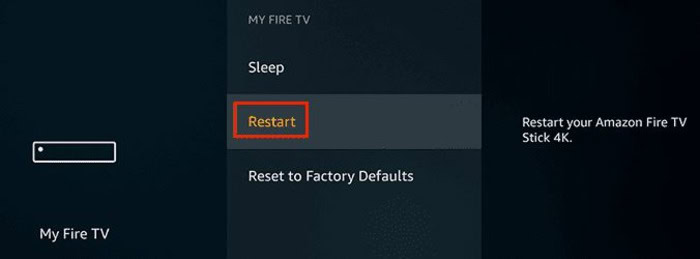
A firestick stuck in the boot loop can be fixed in simple yet effective ways. And what better way to fix any device that does not work than to restart it? So that is what will be shown here! Here is how to restart your Firestick but manually: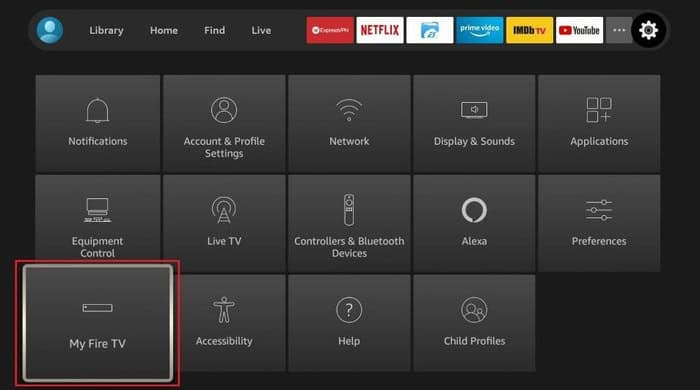 Observe the topmost row of the Firestick remote, and there will be a button in the middle that you need to press once and then release. After this, you need to use the arrows given in your remote controller and go on to the settings and click on it. You will see a ‘my fire TV’ option in the settings menu. Click on this option. After you do this, you can see a drop menu that allows you to restart. Once you click on this option through your remote controller, the Fire TV stick will restart automatically.
Observe the topmost row of the Firestick remote, and there will be a button in the middle that you need to press once and then release. After this, you need to use the arrows given in your remote controller and go on to the settings and click on it. You will see a ‘my fire TV’ option in the settings menu. Click on this option. After you do this, you can see a drop menu that allows you to restart. Once you click on this option through your remote controller, the Fire TV stick will restart automatically.
See Also: The Best Linux For Old Laptop | Download Right Now! [2024]
Factory Reset Your Firestick
Resetting something to a factory setting means putting everything in its default mode. So if your firestick gets stuck in the boot loop, putting it in factory reset will usually help. This is how to put a firestick in a factory reset:
- Press the middle button in the top row and press it, then release it once. Go to the settings with the help of your Firestick TV remote controller.
- In settings on the right, you will see a ‘My Fire Tv.’

- After clicking on that, you will see a drop menu, and in this menu, you can see ‘reset to factory defaults.’
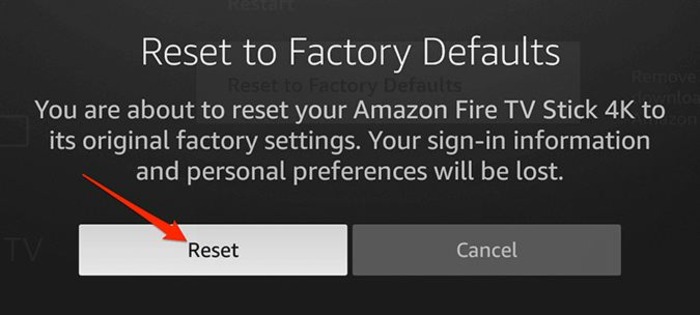
- After you click on this alternative, the Firestick Tv will go into factory reset and become new automatically.
Updating The Firestick
An outdated firestick can cause problems with the TV, resulting in the firestick getting stuck on the loading screen. Furthermore, It can cause an issue with booting or also security. So if you encounter the boot loop problem in Firestick, here is how you can update it: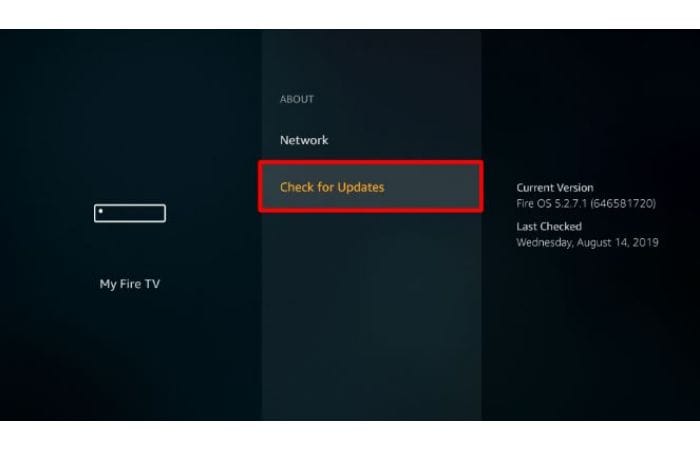
On the home page, one can see the settings alternative. After you choose this tab, go to the device. In the device, you will see the About option, containing details or information about your firestick. In the About section, check for the system updates, if any. Your Firestick will immediately load the updates, and then you can install these.
See Also: Lost Firestick Remote? 7 Methods To Replace The Lost Remote | 2024
Deleting The App Cache
When apps are installed, the device’s storage is inevitably filled with cache files. But if you do not get rid of these cache files from time to time, they build apps and add to problems in the whole application. The firestick gets stuck in the login due to these Cache Files. So here is how one can delete all the app cache from Firestick TV:
- The first thing anyone needs to do is go to the Settings Alternative.
- In this, you need to select the Application alternative.
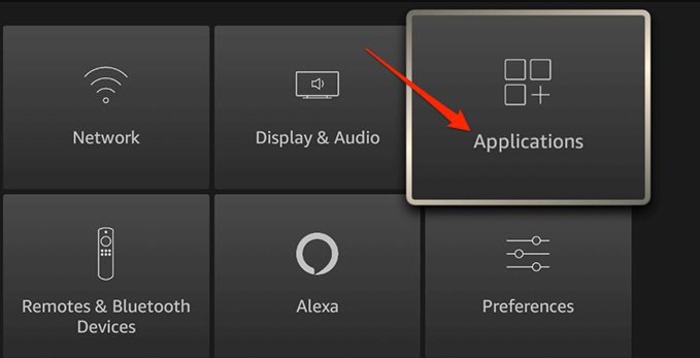
- Then, here you need to choose Manage Installed Applications.
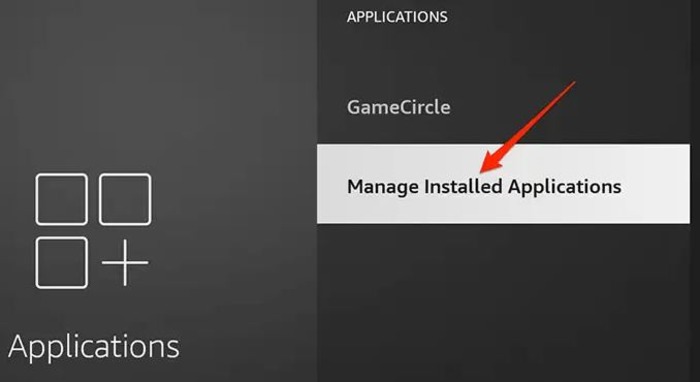
- You need to choose any app from which you want to remove cache files.
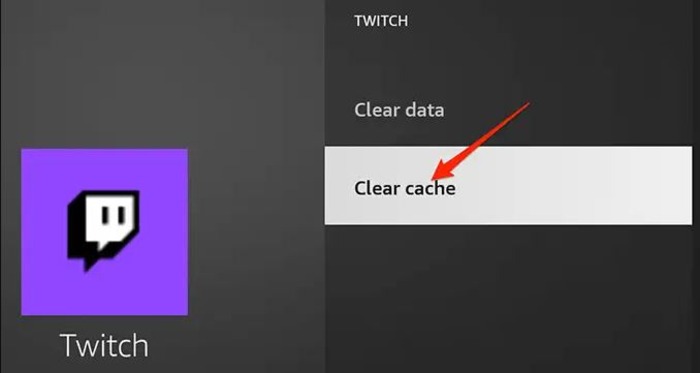
- Use the clear cache option to uninstall cache files and keep doing that for all the installed apps.
See Also: Top 10 Best Free Movie Apps For Android (Latest 2024)
FAQs
What Are Some Important Things to Remember while the Update of Amazon's firestick is going on?
The important thing to remember is that the updating of firestick will not work if it is not running on data or wifi. Once firestick gets internet, the updating process will go on smoothly.
Is There a Specific Period in Which I Should Update the Firestick?
The firestick has a feature that will update automatically as soon as new updates launch. But just in case, you should keep re-checking and updating to avoid all the complications later. Ensure that you have a steady internet connection while updating to avoid any interruptions.
Does the firestick blink on and off mean it's Rebooting or Stuck in a Boot Loop?
No, but it can mean a problem with the local channel you are streaming, the video you might be playing, the HDMI, or the video quality. If this happens time and again, you can change the HDMI cord. Another reason for the firestick blinking is that it is in setup mode.
What is the Reason for my Firestick turning off?
Incompatibility with the TV might be a potential reason, but if the TV remains unaffected, the problem is solely with the firestick. This is not an issue for the future and is only temporary. You can fix the issue by restarting the firestick, changing the plugs and cords, and resetting it.
See also: How To Disconnect Someone From Wifi | 3 Easy Steps
Conclusion
The article on the firestick boot loop issue commences here. We hope this article was appealing and that you learned something engaging and helpful. These are all the number ways you can fix this issue most easily. If these do not work for you, you can also contact customer service for Amazon for additional help.
Check Out: How To Turn Off Notifications On Smart TV | 4 Easy Ways
This post contains affiliate links. Here’s a link to our affiliate disclaimer.

Carly Earl, Guardian Australia’s pic editor, was a photographer and pic editor in Sydney for 8 yrs. She worked for The Daily Telegraph and Sunday Telegraph.


