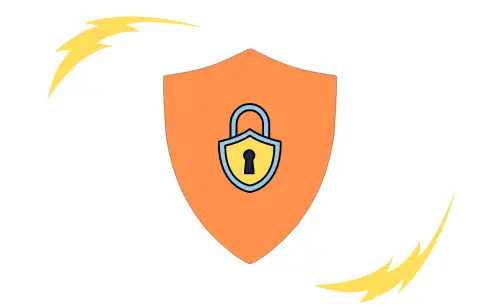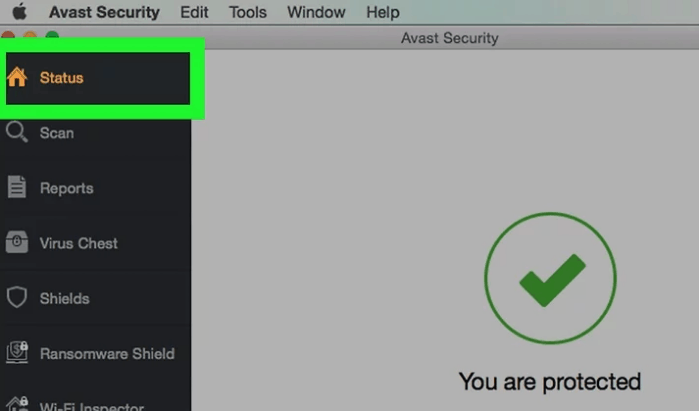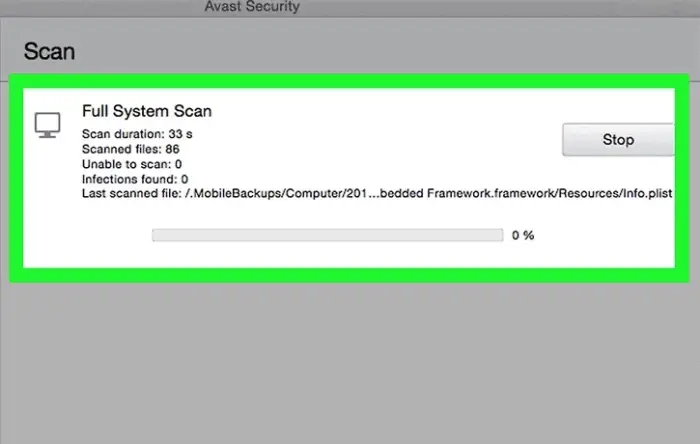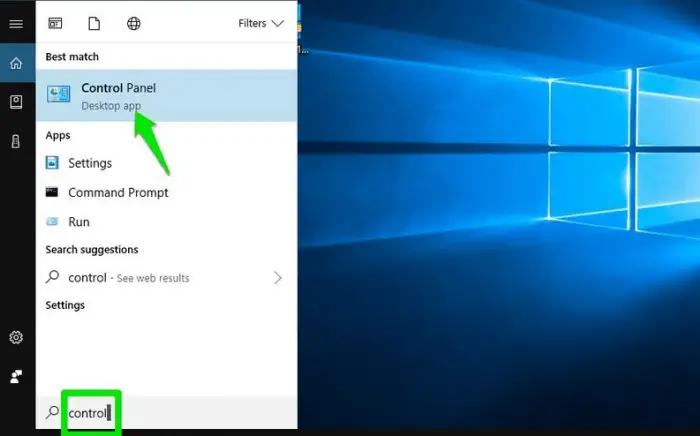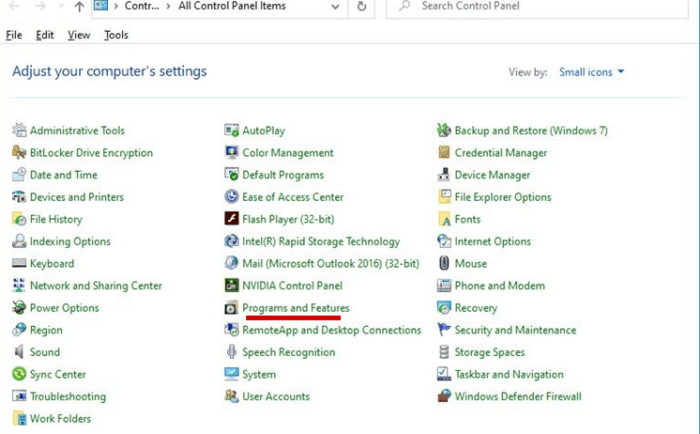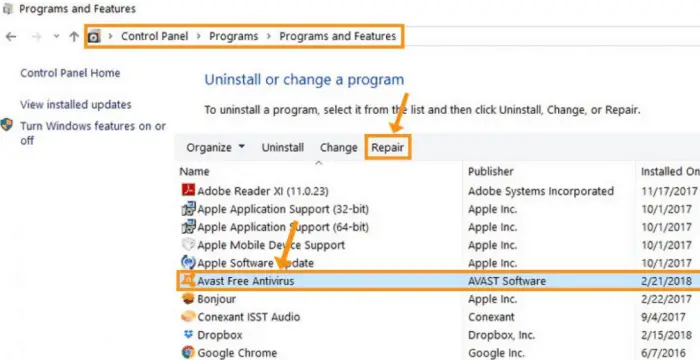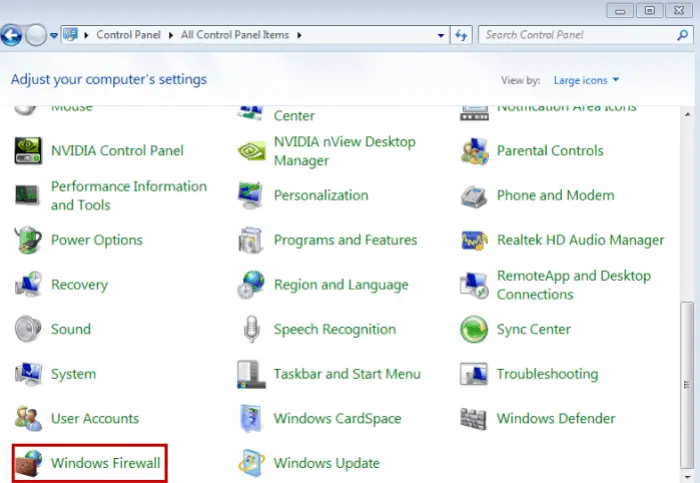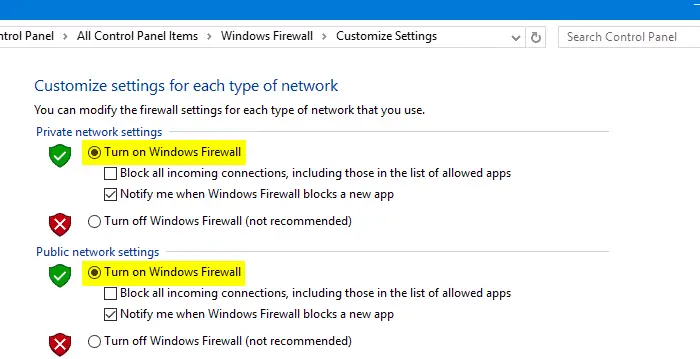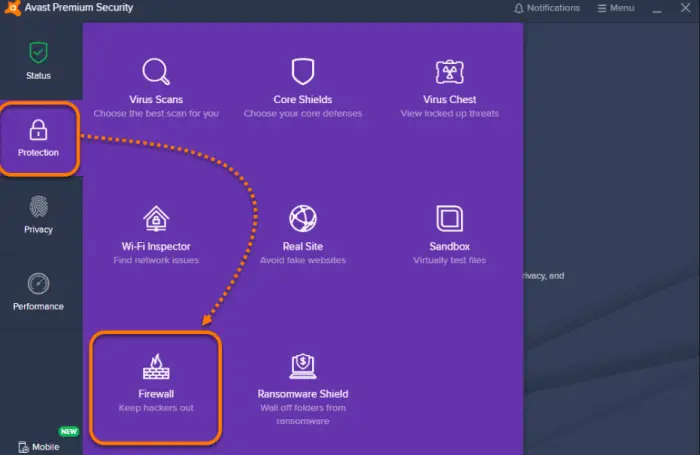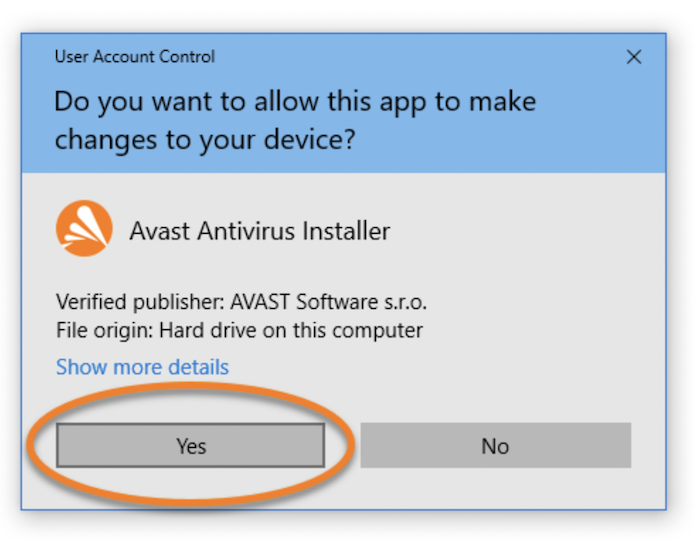Avast is one of the top antiviruses and is widely popular as well. As of 2017, it had the largest market share for antivirus applications. In Feb 2018, Avast Free Antivirus received 6 out of 6 points in the “Protection” category, detecting 100% of malware samples used to test various antimalware tests and earning an “AV-TEST Certified” seal.
If the Avast firewall won’t turn on in Windows 8.1, try reinstalling Avast or updating to the latest version. Ensure no conflicting firewall programs exist, check for system compatibility, and restart your computer. Contact Avast support for further assistance if the issue persists.
However, one may face a few problems as the software is quite broad. One of the problems faced by users is when the Avast Firewall won’t start.
Table of Contents
Why Does This Error Occur?
It may occur due to system changes or damaged registry or installation files. Malicious programs may also lead to errors in the working of Avast Firewall. If you encounter this type of issue, please continue reading to resolve this issue.
See Also: Top 8 Ways To Fix Err_cache_miss On Your Device
5 Solutions to Fix the ‘Avast Firewall Won’t Start ‘ Issue
The real problem here is that a disabled firewall means that the computer isn’t secure from all the harmful foreign attacks and can cause harm to your data.
Hence, security should take care of the security problem straight away. Here are steps you can take to fix Avast Firewall won’t start issue.
Scan Your Computer
Sometimes, a few malicious files may be caused by the Avast firewall not turning on. Hence, perform a full computer scan to figure out this issue.
1. First, Open Avast Antivirus software and move to the Status window.
2. Secondly, Click on Full System Scan and run a full scan of your computer.
3. A progress bar will be shown, moving forward as the scan progresses.
If the scan is slowing down compared to its original speed, it indicates some malware files are present in your system. After completion of the scan and the results are visible, you can remove the threats detected by the computer. This should solve your problem, and now you won’t get the prompt that your Avast firewall won’t start.
If the problem persists, try
Avast Repair and Reboot
You should try fixing the Avast client program mounted on your PC to fix the errors that triggered the “Avast can’t turn on firewall” bug.
1. Click the Windows button on the taskbar, and search Control Panel.
2. Under Control Panel, click on Programs and Features.
3. Find “Avast” in the dropdown list of installed programs and click on uninstall/change. Then click on the repair avast icon on top.
Now, Avast will repair the client software by making the required changes. Reboot your system and see if the error is resolved, and the Avast firewall can be started.
See also: Is Bluestacks Trustworthy To Use? Find Out!
Try Turning Off Windows Firewall
As “Avast” and “Windows” firewalls cannot co-exist, creating issues for your system. It may be the cause of the error that Avast can’t start a firewall, making it prone to various attacks.
Step 1
Go to the Windows button on the taskbar and search Control Panel. [You can also open the control panel through the RUN function.]
Step 2
Find Windows Defender Firewall and click “Turn Windows Defender Firewall on or off.”
Step 3
Turn off “Windows Defender Firewall” under both network types-: public and private.
Now check if Avast Firewall is starting or not. If everything is done correctly, you won’t get the error that Avast Firewall won’t start.
Check Conflicting Programs
Only one hardware firewall and one software firewall can run at a time. Your hardware firewall is usually located on a modem or router. Avast is a software firewall. If you are running another firewall, your Avast firewall won’t start. Windows 8 has a built-in firewall. If you want to use Avast, you need to disable it.
Open Windows Firewall from the menu, and then turn it off. After closing, try to open Avast Firewall again.
If the Avast firewall is prevented, it may not start automatically because the conflicting program is stopped. Restart the computer, and then start Avast.
You might be interested in the safety management system.
Click “Start” to activate the firewall. If application rules are set, try clearing them in the “Firewall” menu to see if one of these rules is also causing firewall problems.
Reinstall Avast Antivirus Software
None of this probably works, and the Avast firewall won’t start still; hence, you’ll have to reinstall it to solve this issue.
However, a standard Windows reinstall feature might not solve your problem; try it with some other software like IObit, Geek, and Wise uninstaller.
You can also try to reinstall the software by going into the safe mode, BUT before going into the safe mode, download the Avast Uninstall Utility and save the file on the desktop. Remove all the files of Avast by restarting your PC in safe mode and boot with the safe boot option. Select the safe boot option by typing “misconfig” in the RUN command(Windows + R).
Once you boot in safe mode, run the avastclear.exe that was downloaded earlier, and all remaining files of “Avast” will be removed.
Once it’s done, you can boot in normal mode and then download Avast software from their website and reinstall Avast.
FAQS
What to do when my Avast Antivirus is not opening?
In case your Avast Antivirus does not open, Try: Repair it Restart the Services Re-install after cleaning its cache
How do I enable Avast Firewall in Windows 10?
To enable Avast Firewall in Windows 10, Follow the steps: Open Avast Antivirus>Menu>Settings>Click on Protection> Select Firewall> Slide its button to turn ON (Green).
How do I stop Avast from controlling my Firewall?
To control Firewall, Go to Avast One and Explore the menu. Click on Open Firewall and slide its button to turn it on or off.
How does the Avast firewall work?
The Avast firewall checks the source of any new network and automatically enables its security accordingly. If there's a private network, it lowers its security as they are Trustable, and else, for a public network, it strictly watches its working.
Conclusion
The firewall controls all network traffic and can detect and block unwanted traffic. Since many computers are connected to the internet these days, criminals have a lot of opportunities to locate victims’ computers. These attackers scan other computers on the internet to decide if they are vulnerable to different attacks, and if your Avast firewall won’t start, this issue will amplify. A disabled firewall will not protect your computer from external attacks. Therefore, any malicious file may easily damage your computer, install malicious software or steal your data. Hence, a firewall is essential for your files to remain safe and protect your private data from viruses and phishers, as it acts as a protective watchman in this age of the internet today.

Carly Earl, Guardian Australia’s pic editor, was a photographer and pic editor in Sydney for 8 yrs. She worked for The Daily Telegraph and Sunday Telegraph.