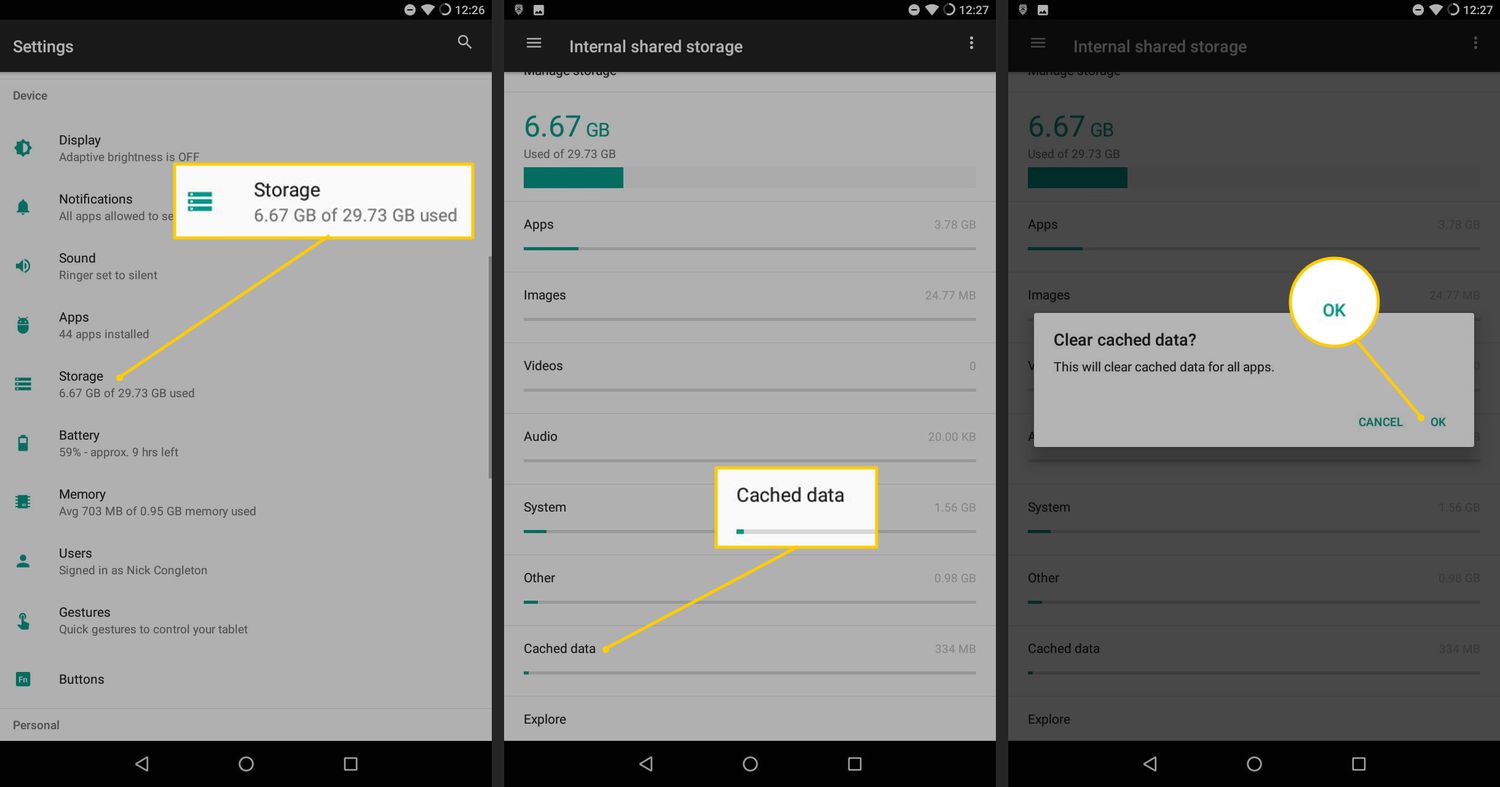In today’s article, we will aim to clear the cache on Apple TV and extend this knowledge to other devices connected to your Apple TV. This guide will provide step-by-step instructions to enhance your device’s performance and effectively tackle common issues.
To have a fun and interruption-free streaming session on your Apple TV, it’s crucial to grasp the method of clearing the cache. This process, however, is straightforward: navigate to your settings, choose the specific apps you wish to remove the store for and clean your device by erasing Apple TV history. For more information about AppleTV, click here.
By doing just a few simple steps, you can quickly achieve a good and fast-functioning Apple TV without worrying about what to do in the future because you can repeat the steps. If you are on any other website, you might want to check this article on how to watch local channels on Apple TV.
See Also: Ways to Clear Cache on LG smart TV: Complete Guide
Table of Contents
Why should we clear our Apple TV cache regularly?
- Regularly clearing the cache on Apple TV is vital for maintaining optimal performance. Firstly, the store on your device accumulates temporary files as you engage with various apps and stream content.
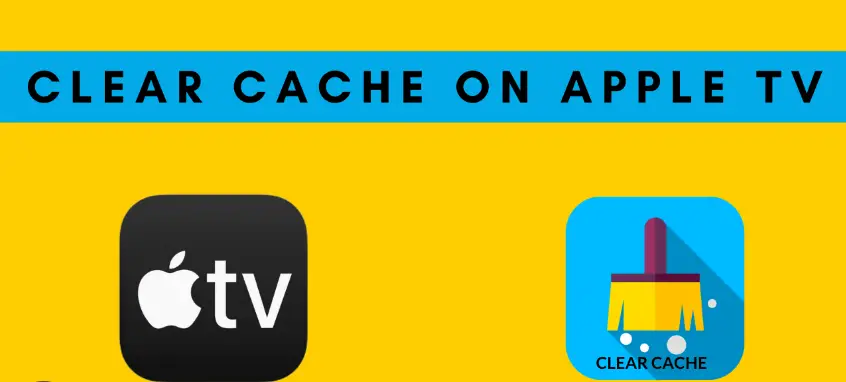
- Additionally, over time, an entire cache can result in multiple performance issues if left uncleared.
- Consequently, these problems include slower loading times, app crashes, and irritating buffering disruptions.
- Therefore, to ensure a seamless streaming experience, it’s essential to know how to clear the cache on Apple TV routinely. By consistently removing your store, you can prevent these issues from arising and enjoy a smoother and more enjoyable streaming experience.
Here are some significant reasons why regularly clearing your Apple TV cache is essential:
Even though we are all well aware of why no cache should be left on our devices, here are a few points to define it even better. Here is a guide on how to share Apple TV Plus with family.
- Enhanced Performance: The speed and general performance of your Apple TV can be significantly increased by routinely cleaning your cache, ensuring a smooth and enjoyable streaming experience.
- App Issue Resolution: The cache-clearing process can effectively address many app-related problems, including freezing, crashes, or inaccuracies in information display. By making cache clearing a routine, you can ensure that your apps function optimally.
- Effective Storage Management: Cache data can quickly take up valuable storage space on Apple TV, which has a limited storage capacity. It’s wise to regularly clear the cache since it frees up storage, giving you plenty of power for essential system updates and new information.
See Also: How To Share Apple TV Plus With Family? Easy Guide!
Various Methods for Frequently Clearing the Cache on Apple TV
Clearing your Apple TV can be tiring, and sometimes finding ways to do it can be even more difficult; worry not because here we have everything you need.
Method 1: Getting Rid of Each App’s Cache
Consider emptying a specific app’s cache if you experience problems with it.
- Begin by navigating to the problematic app on the Apple TV home screen.
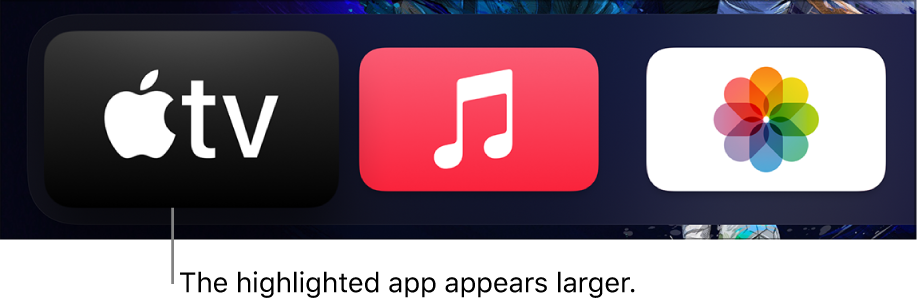
- Your Apple TV remote’s touchpad should shiver as soon as you press and hold it.

- Select Play/Pause on the remote control.

- To remove the application, click “Delete”.
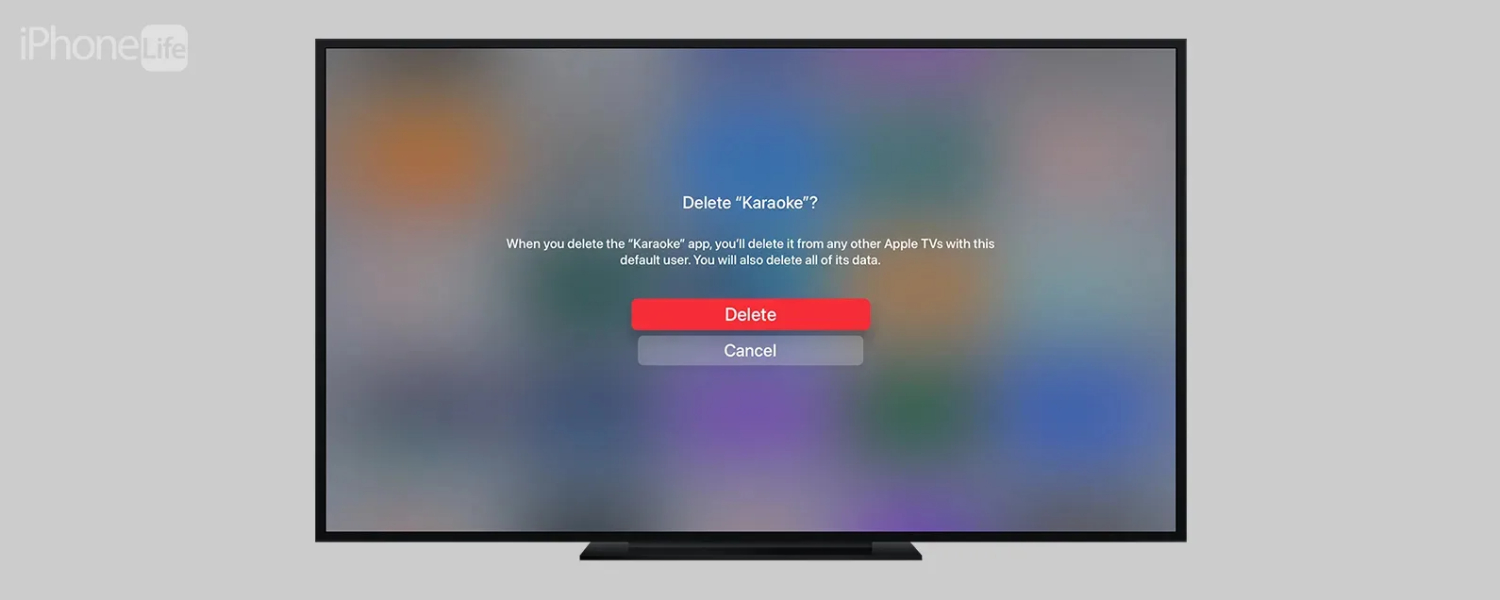
- To benefit from a new cache, reinstall the application to the App Store.
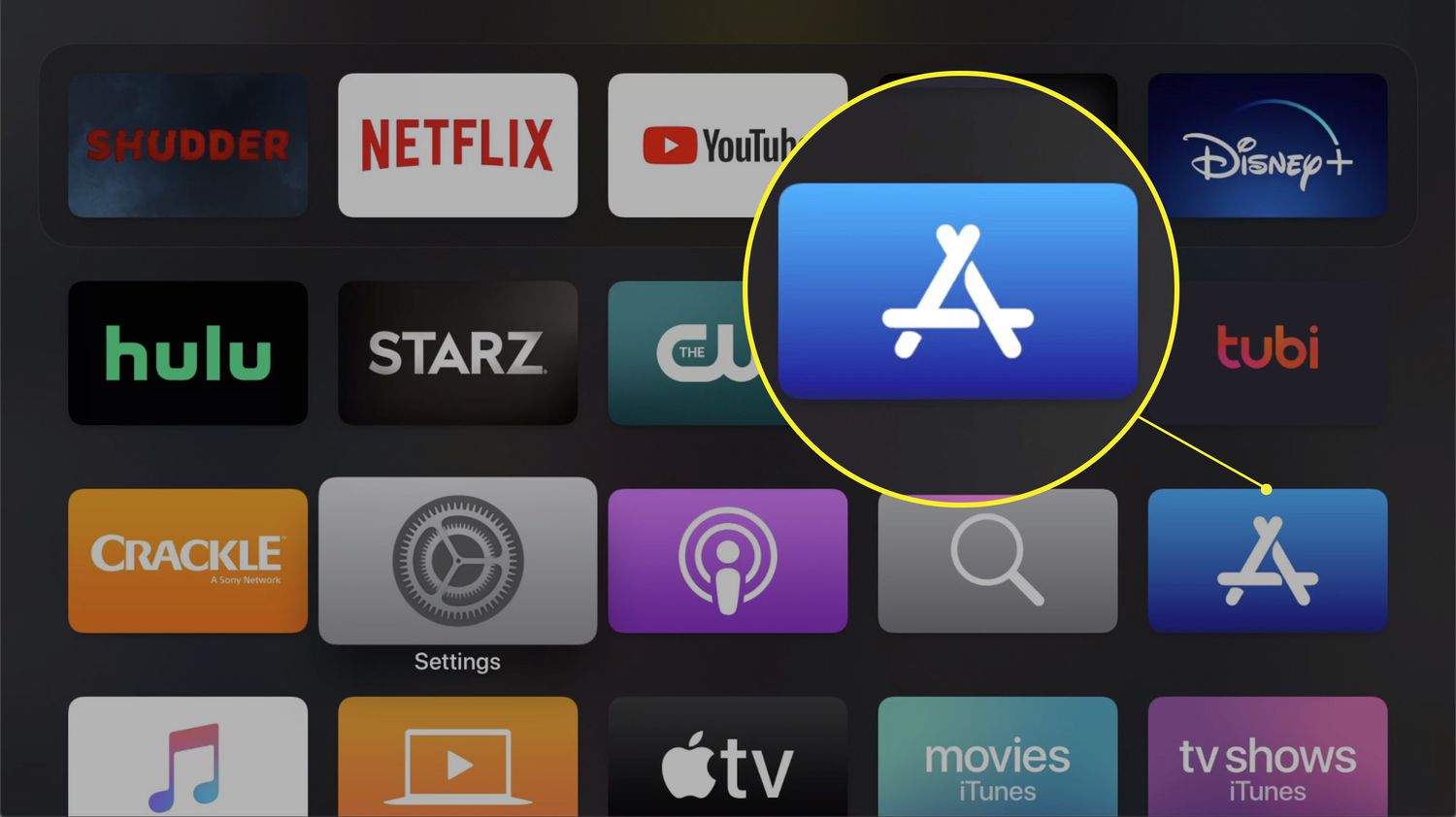
Method 2:Recurring System Cache Clearing
If the first method didn’t sit right for you, we have more ways, so worry not and follow these two simple steps.
- On the home screen of your Apple TV, open the “Settings” app.
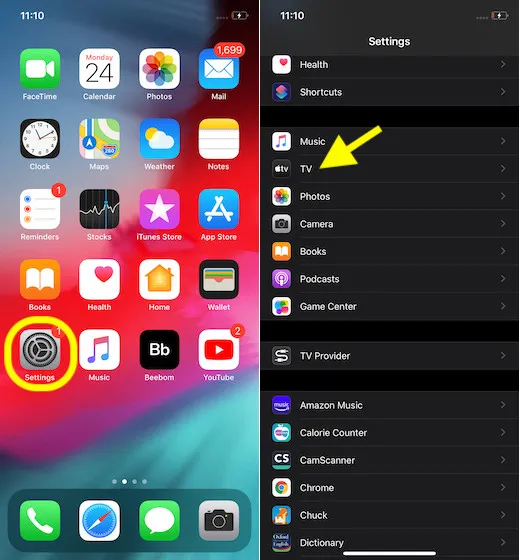
- Choose “System” and then select “Restart.”

- Opt for a straightforward power cycle method to ensure your Apple TV operates optimally.
- To accomplish this, unplug your Apple TV first from its power source, wait a while, and then plug it back in. This uncomplicated technique clears the system cache, enhancing your device’s performance.
- By consistently adhering to these steps, you can guarantee that your Apple TV delivers its best performance, ensuring a seamless streaming experience.
- Be sure to disrupt your entertainment before cache-related problems; take proactive measures to preserve your device’s performance.
- Regularly clearing your Apple TV cache, as explained in our guide on removing the cache on Apple TV, is an essential practice to maintain a smooth streaming experience.
For a smoother Apple TV experience, follow these step-by-step steps for clearing the cache on various devices:
Android:
On your Android device linked to your Apple TV, you can follow these steps to help clear the cache:
- Start by going to the “Settings” menu on your Android device.
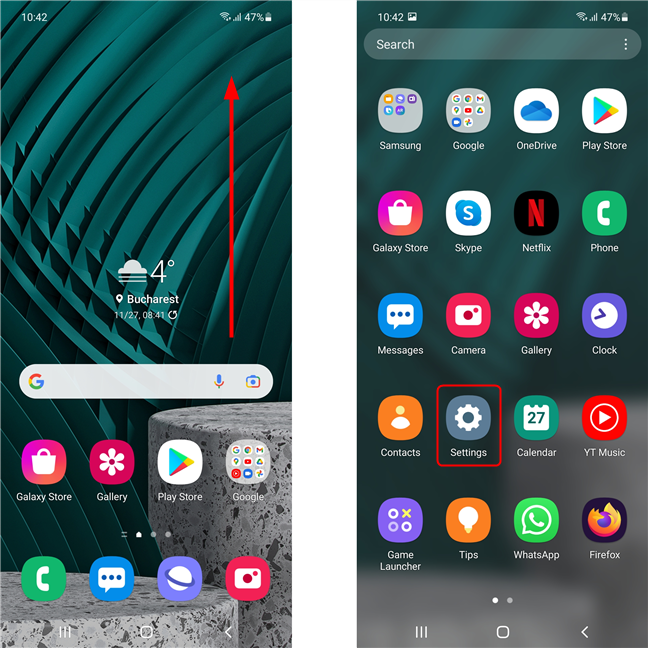
- From that point, navigate to “App Management” and “App Settings.”
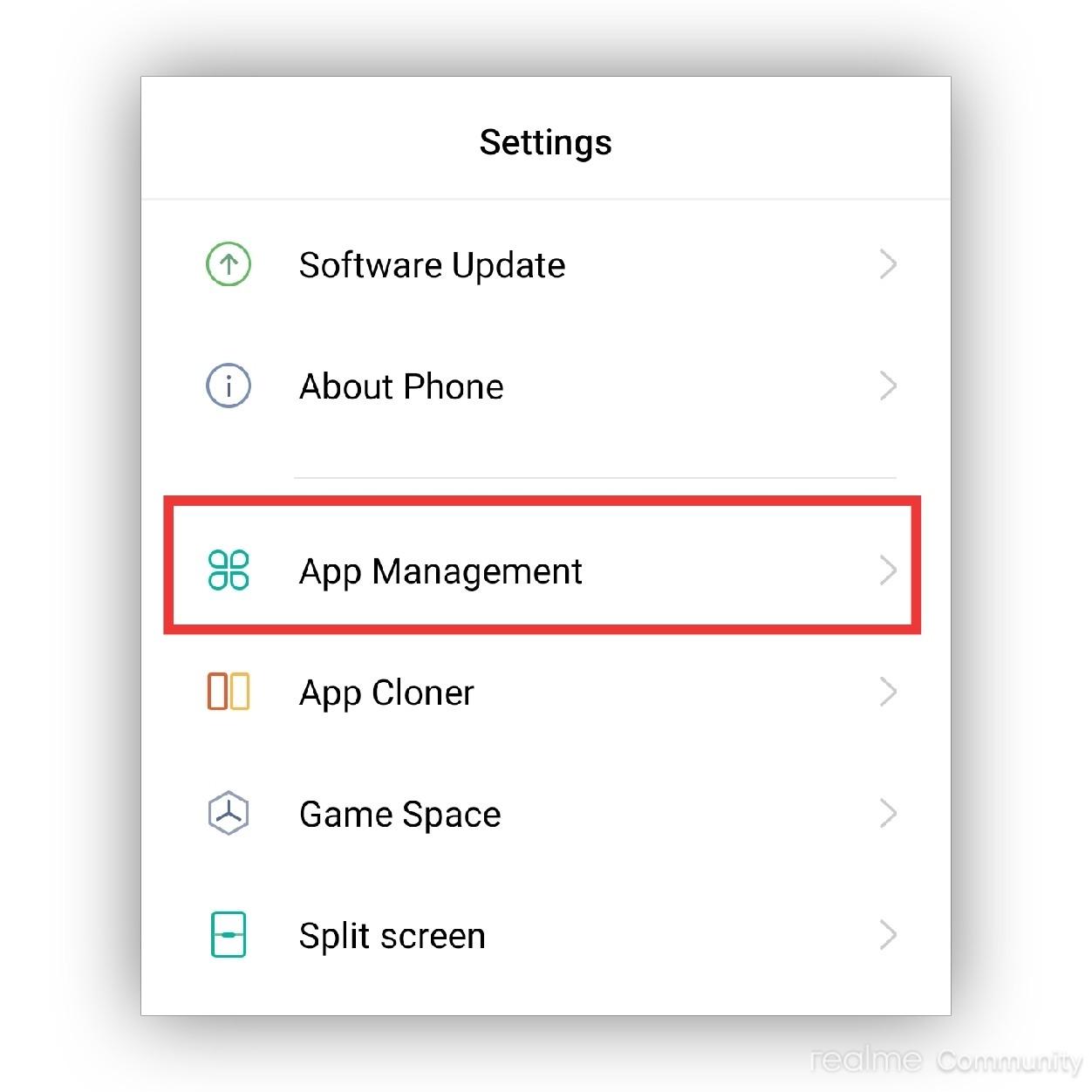
- In the list of installed apps, look for the Apple TV app.

- Select it and click “Clear Cache“ to optimize its performance.
See Also: How To Clear Netflix Cache On LG Smart TV: A Guide
iPhone:
For iPhone users who have their Apple TV linked to their phone.
- Go to the “Settings” app and tap “General.”
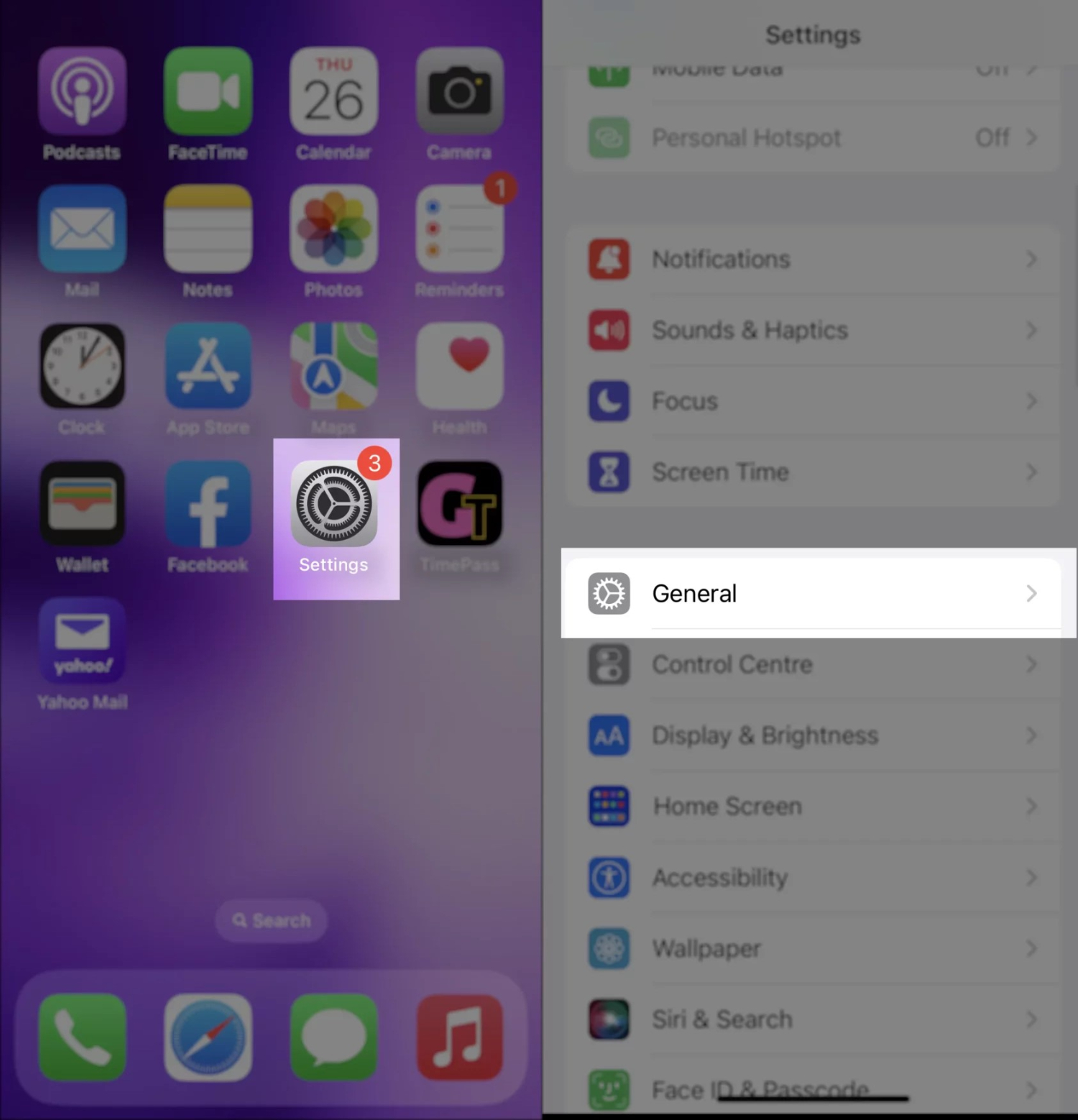
- Next, select “Apps” and then “Manage Applications.”
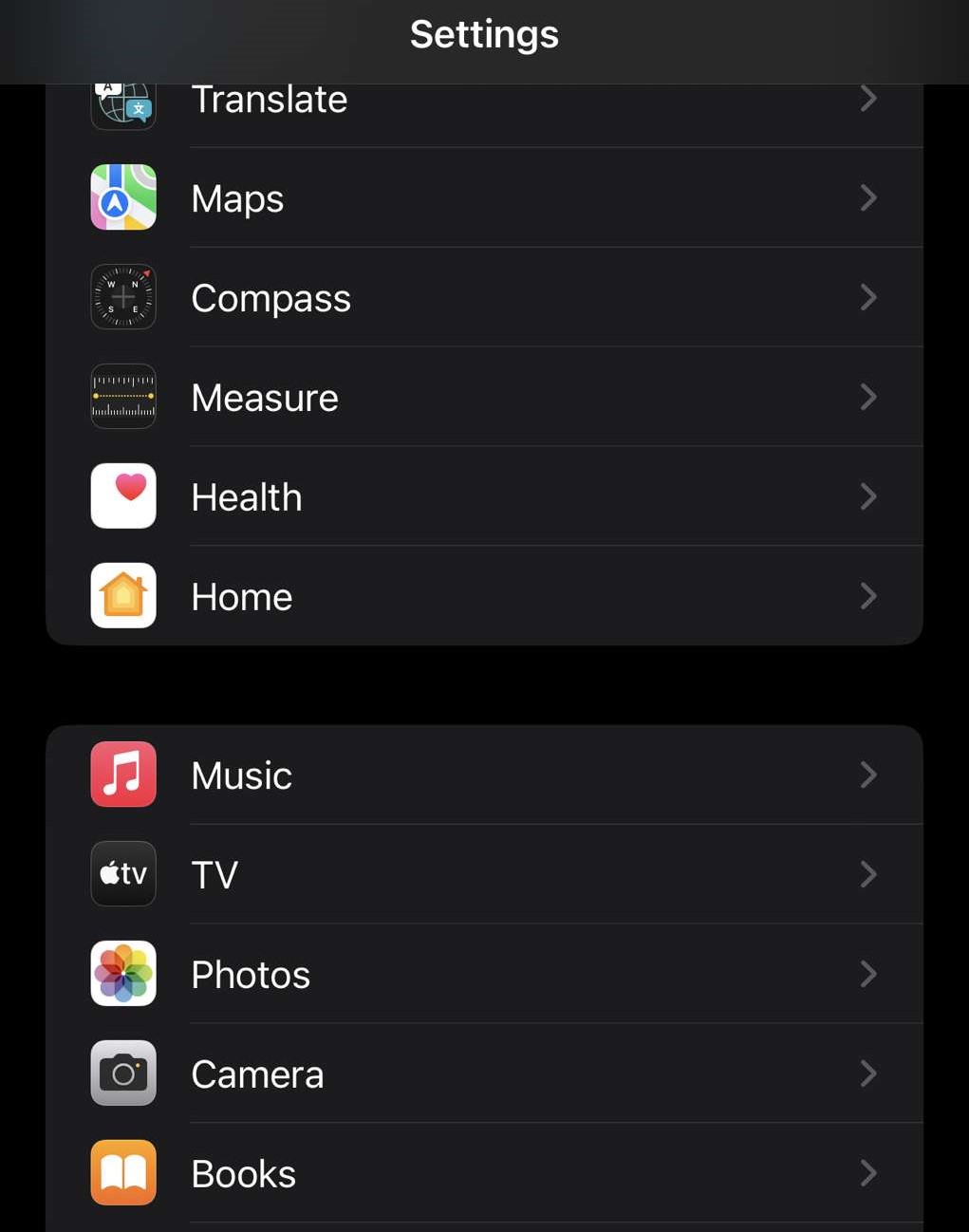
- Find the Apple TV app in the list, click on it, and then choose “Storage.”
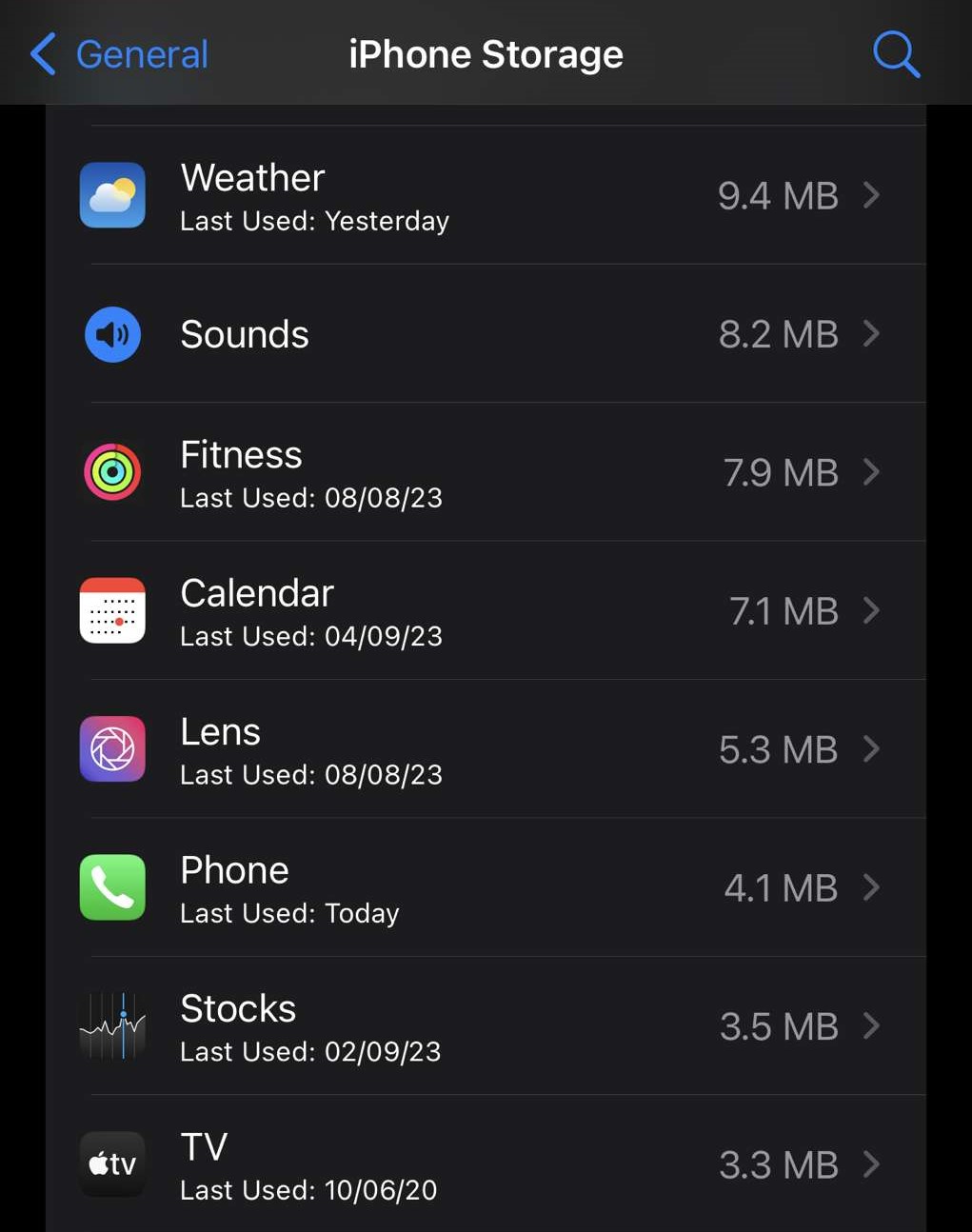
- Finally, select “Clear Data” and confirm with “OK” to refresh the app.
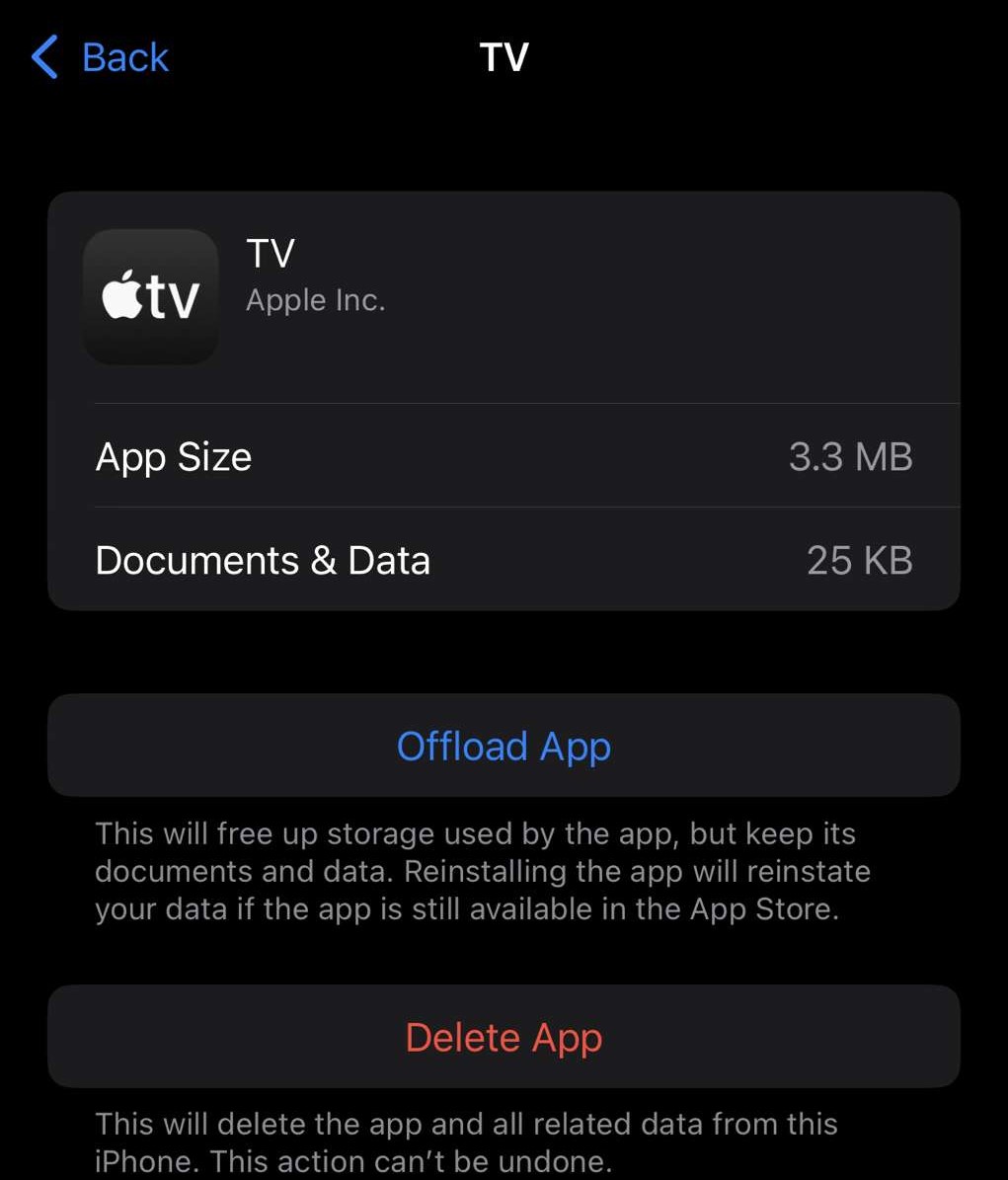
Windows: Windows users can manage their Apple TV app by following these simple steps:
- Clicking the “Start” button. Then, navigate to “Settings” and click “Apps & features.”
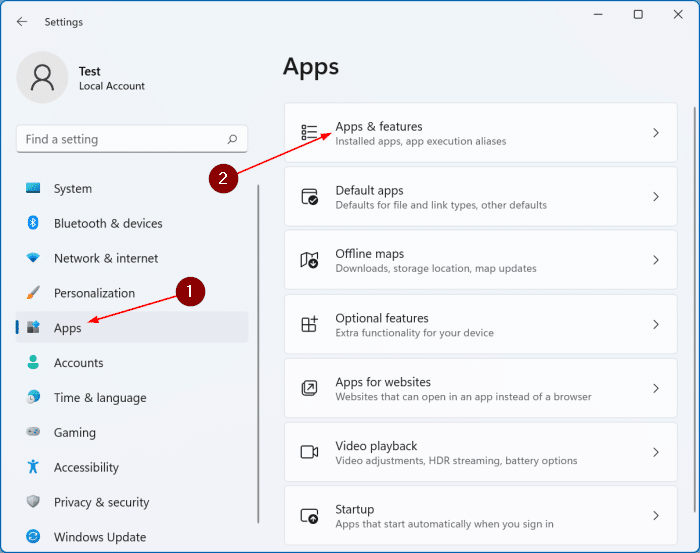
- Find the Apple TV app in the list, click the ellipsis (…) to see more options, then choose “Advanced options.”

- Scroll down to find the “Reset” button to effectively clear the cache.
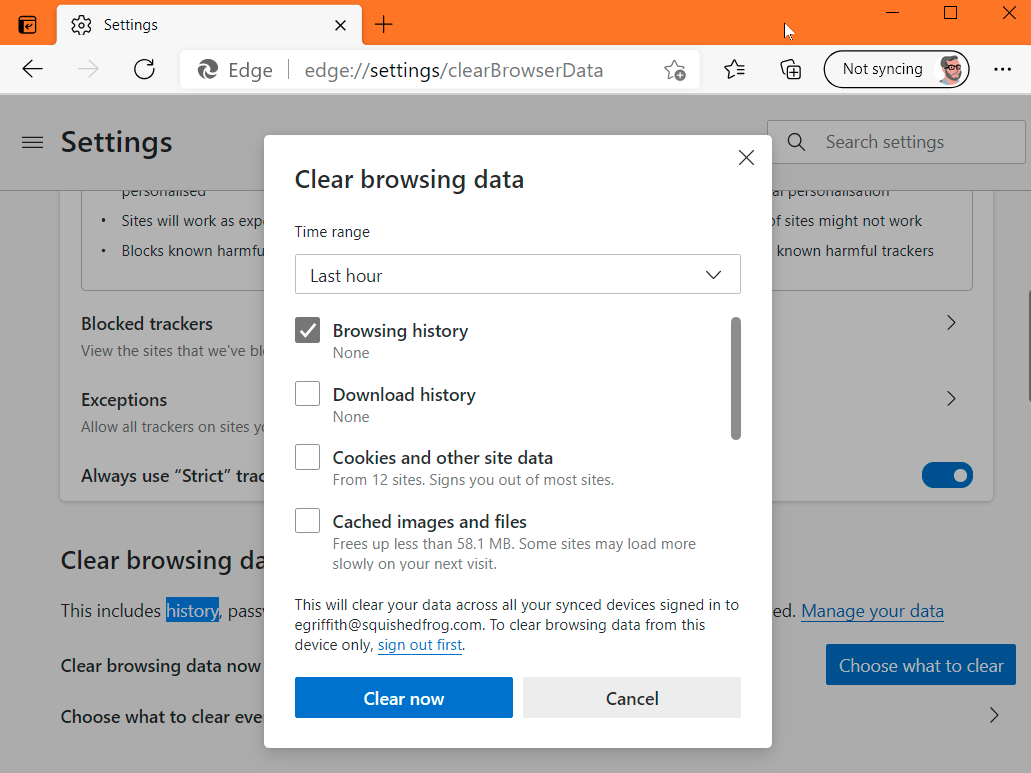
Samsung TV:
In case you have a Samsung Samsung TV connected to your Apple TV, the following steps should help you:
- Start by pushing the home button on your remote if you’re using a Samsung TV.
- Click “Settings” and then “Apps.”
- Choose “System Apps” and then the Apple TV app from the list that appears.
- Click on it and quickly clear the cache for optimized performance.
LG TV: 
LG Smart TV users can clear their cache with a simple power cycle. Plug your TV back in after unplugging it and waiting about a minute. This action effectively clears the cache on your LG TV.
Other Smart TVs:
If you have any other smart TV than the ones mentioned above, you can follow these steps to clear the cache.
- Use your remote’s “Home” button to navigate to the main menu on various Smart TVs.
- Find the “Settings” menu and navigate to the “Apps” or app section.
- Click on the Apple TV App after finding it.
- To maintain a hassle-free and seamless streaming experience, choose “Clear Cache” from that menu.
Method 3: Clearing Apple TV History.
How to clear Apple TV history? Besides clearing your Apple TV’s cache, managing your viewing history is essential.
- On your Apple TV’s home screen, use the remote control to move the cursor to the “Settings” app.
- Click the touchpad or press the centre button on your remote to open Settings.
- Use the remote to scroll down to “General” in the Settings menu.
- In the General menu, scroll down again and select “Privacy.”
- Under the Privacy settings, you should see an option called “History.” Select it to access your viewing history.
- Within the History section, you’ll see an option to “Clear Play History.” Select it.
- A confirmation prompt will appear, asking if you want to clear your play history. Confirm your choice by selecting “Clear.”
This simple step ensures that your Apple TV experience remains personalized while safeguarding your privacy from prying eyes. For more information, contact Apple TV support.
Things to Consider Before Regularly Clearing Your Apple TV Cache
Even though clearing a cache is essential and easy, sometimes there are things we need to consider before we earn it away.
- Data Loss Concerns: It’s important to note that when you clear your cache, you remove temporary data tied to apps. This process may lead to deleting app-specific settings and data on popular streaming platforms like Netflix, including your viewing history.

- Account Login: After performing cache clearance, you might need to log in to your apps again. Furthermore, having your login credentials readily available is advisable to ensure a smooth and uninterrupted user experience.
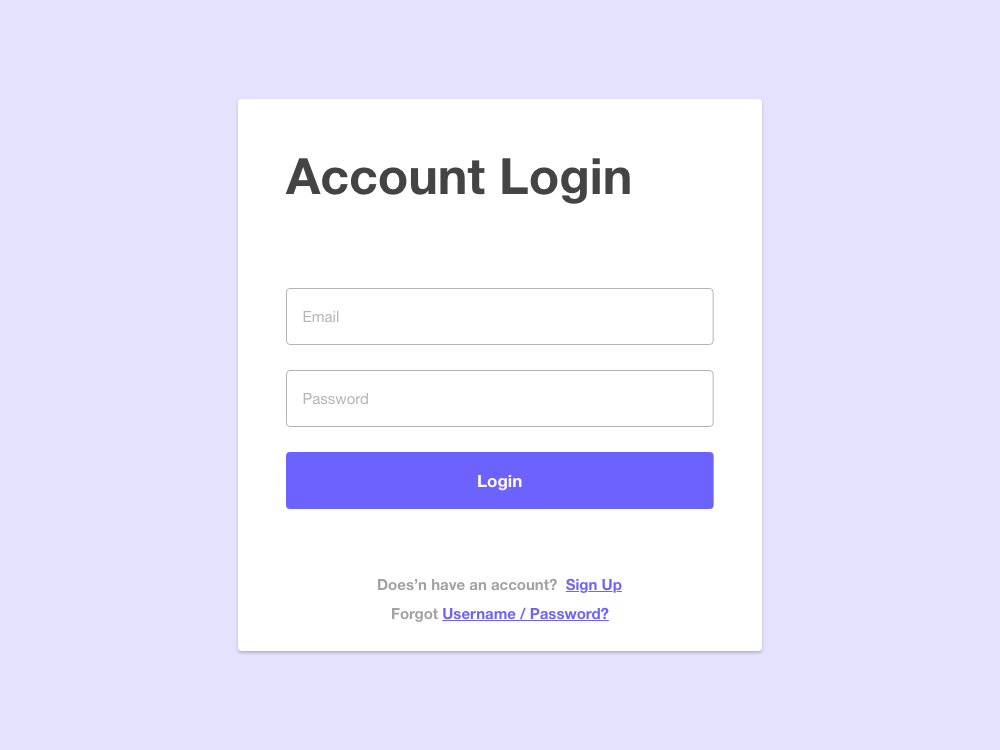
See also: Top 8 Ways To Fix Err_cache_miss On Your Device.
FAQs on how to clear cache on Apple TV
Is clearing the cache on Apple TV safe, and will it delete my apps and data?
It's safe to clear the cache on Apple TV. It primarily removes temporary data to improve performance. It won't delete your apps or data, but it may require you to log in to some apps again.
For maximum speed, how frequently should I clear the cache on my Apple TV?
The frequency of clearing your Apple TV cache depends on your usage. It's a good idea to clean the cache once a month if you experience performance problems. However, some users prefer doing it more often to maintain top performance.
Will clearing cache on Apple TV affect my viewing history or app preferences?
Clearing the cache won't impact your viewing history or app preferences directly. However, in some circumstances, it can mean losing some settings that are unique to a particular program. Your viewing choices and history should be preserved.
Can I clear the cache on my Apple TV if I'm using external apps like Netflix and Hulu?
Yes, you can clear the cache on your Apple TV, including external apps like Netflix and Hulu. Cache clearing is a system-level procedure that can enhance your device's and your apps' general performance.
Final Thoughts: Regular Cache Maintenance for Optimal Performance
Clearing cache on Apple TV cache regularly is indispensable, guaranteeing an unwaveringly smooth and hassle-free streaming experience. Despite potential minor inconveniences, including app data loss and the need to log in again, the advantages—centred around enhanced performance and proficient space utilization—transform this practice into an invaluable one.
By adopting proactive measures and recognizing the significance of cache maintenance, you can pave the way for uninterrupted entertainment on your Apple TV.
Additionally, your journey to a more seamless streaming experience begins with mastering how to clear the cache on Apple TV. This practice optimizes your device and ensures your favourite content flows effortlessly, free from disruptions or slowdowns. To stay ahead in digital entertainment, embracing the power of routine cache clearance is essential.
See also: The 7 Best Apple TV Remote Apps You Should Try Right Now.

Carly Earl, Guardian Australia’s pic editor, was a photographer and pic editor in Sydney for 8 yrs. She worked for The Daily Telegraph and Sunday Telegraph.