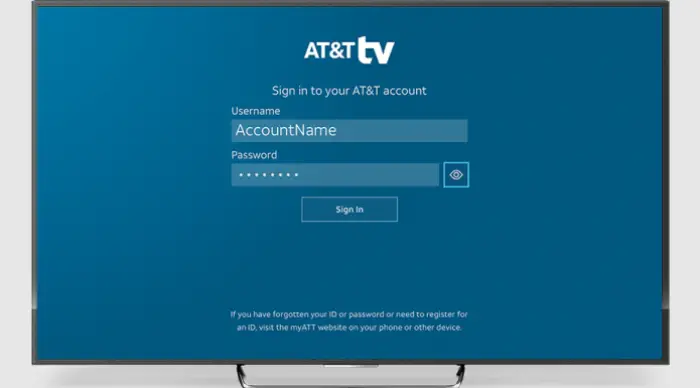To know everything about how to set up AT&T tv on smart tv, you need more time for a time-consuming installation procedure when there are numerous Demand titles, thousands of streaming applications, access to multiple live TV channels, and other things to watch. Fortunately for you (and our consumer care staff), the installation of your brand-new AT&T TV was made simple. Find out how to set up AT&T tv on smart tv all easily. This is more like an “Oh, It is Ready?” guide than a “Do It Yourself” manual.
The AT&T TV device should be connected to the power supply wire, which you should plug into a wall socket. Set your device’s configuration to the proper HDMI input by pressing the “Input” or “Source” button on the TV’s remote control. The device will now start blinking red if it is on.
 See our helpful information below to make the AT&T tv setup simple and quick. Look at your television’s operating system before setting up AT&T tv on smart tv.
See our helpful information below to make the AT&T tv setup simple and quick. Look at your television’s operating system before setting up AT&T tv on smart tv.
See Also: HBO Max Not Working On LG Smart TV: Solutions To Problems
Table of Contents
What TV Operating Systems does AT&T tv support?
Roku, Tizen, and Android TV are the three most widely used Smart TV software that permits downloading the AT&T TV app. Sadly, Vizio’s SmartCast OS and LG’s WebOS were overlooked. Nevertheless, since they are Linux-based, you can utilize the screen share or cast feature to Livestream from your mobile, tablet, or PC.
Despite its restrictions, we’ve listed every method for streaming AT&T TV to your smart TV below. A description of AT&T TV and its supporting gadgets should come first. Also, if you have Hisense smart tv, you can add apps easily.
What is DIRECTV/AT&T TV?
You watch live and on-demand entertainment on your TV, smartphone, or computer with AT&T TV (formerly known as DIRECTV). You will want a robust system and internet access with a bandwidth of at least 6 – 8 megabits each second to stream AT&T TV.
The four standard packages for the service are Entertainment, Choices, Ultimate, and Premiere. These plans come with various sports, entertainment, and news channels and varying costs.
See Also: How to Clear Cache on Hisense Smart TV? (Easy Ways)
AT&T Tv Compatible Devices
AT&T TV and TV NOW are compatible with Apple, Chromecast, Ruko, Amazon Fire, Samsung, tablets, and phones in addition to these other devices.
LG and VIZIO are separate from the list of compatible brands, even though it works with all significant brands. However, you can use a streaming gadget or its built-in display function. Also, click here to turn off notifications on your smart tv.
List Of AT&T Tv Compatible Devices
- iPhone, iPad, and Apple TV Chromecast by Google
- iPads and Android phones
- Samsung TVs from 2017 and above
- Roku (Video content Devices and TVs)
- Smart TVs and a list of incompatible devices
- Xbox PlayStation LG Nintendo VIZIO Smart TV Android TV OS for smart TVs
To make installation (even more) fast and simple, gather your AT&T TV, AT&T Remote control, TV, and any stream-worthy snacks. Then, check out our helpful guide below to understand how to set up AT&T tv on smart tv.
Installation
Here is how to setup AT&T tv on smart tv on your own in about fifteen minutes, from offloading to syncing the TV remote.
- Open the AT&T TV box. An HDMI cable, power supply cord, and AT&T Television set are inside.

- Connect the HDMI cable so that one end is plugged into your TV and the other into the AT&T TV device. Keep track of the HDMI-specific port you use if your television has several HDMI ports.

- The AT&T TV device should be connected to the power supply wire, which you should plug into a wall socket. The device will now start blinking red light.

- Your TV is on. Toggle your device’s settings to the proper HDMI input by pressing the “Input” or “Source” button on the TV’s remote control.

- You will find the AT&T TV remote’s battery tag on the back. Utilize this to pursue the subsequent menu instructions.
See Also: 10 Best Video Players For Chromebook [Complete Guide]
Use the On-Screen Prompts
After finishing the steps above, adhere to these simple on-screen instructions and know how to setup AT&T Tv on smart tv.
- Push the Fast Forward and Rewind switches on your AT&T TV remote concurrently for three seconds while leading it at your AT&T TV device to pair them.
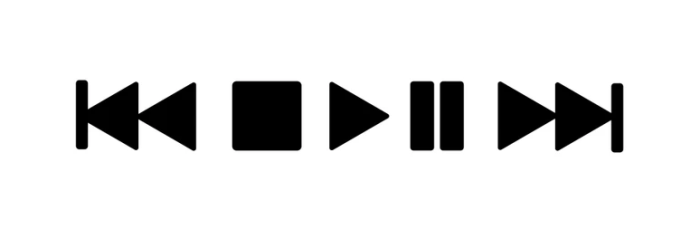
- Check on the screen that the remote is pairing successfully.
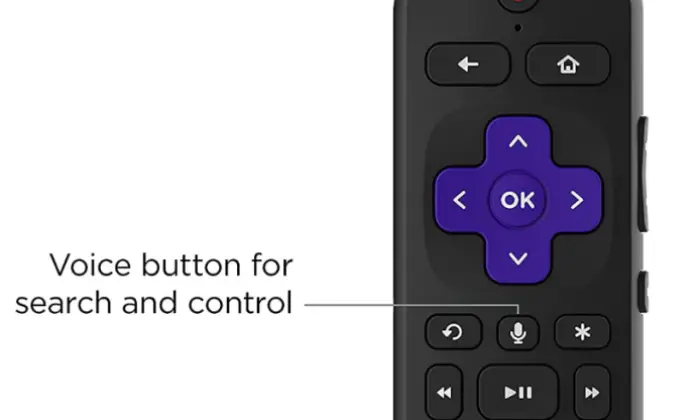
- Ethernet– Plug in the network adapter on your AT&T TV device on one end, and connect an ethernet jack to the other end of an Ethernet connection (not included). Your gadget will automatically connect to your home broadband using this.

- Wi-Fi- When prompted, choose your favorite Wi-Fi network and type the password. To install the updates, restart your device after reconnecting to the internet.

- Log in by providing your login name and password. If you need to remember your login details, go here.
- Study and concur with the rules and provisions. Check the small print, and when done, click “Accept.”
- Choose the place wherein you installed your AT&T TV by choosing an appropriate room location.
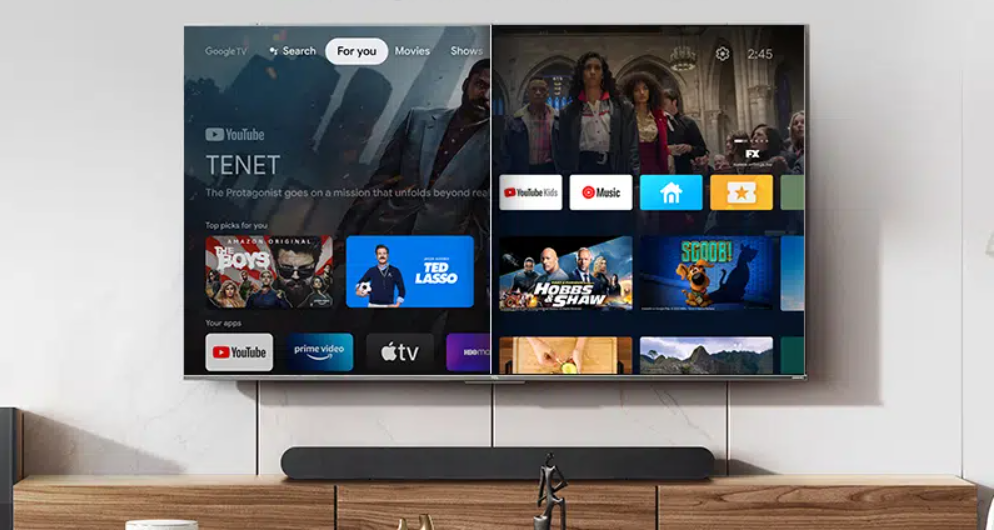
- If necessary, type your Google ID and password. If you want to use the word “password” as your password, go to the sixth step of this instruction.
Using a remote, you can adjust the audio
You may set up your AT&T TV wireless router to manage the sound on the televisions or external sound bars.
- On your AT&T TV, start by selecting “Settings” and then “System.”
- Then click “Program Your Remote” under “Remote & Devices.”
- Select the brand of your TV or the title of your audio system.
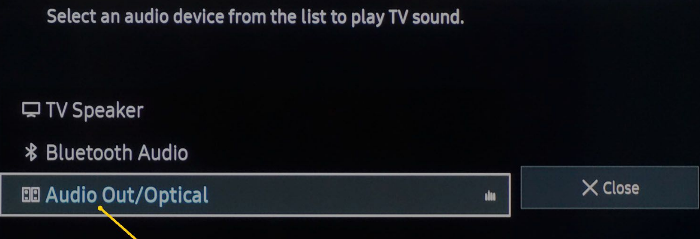
- Continue to follow the instructions.
Utilize your voice-controlled remote to save even more hours of binge-watching
One can avoid menu scanning and channel switching using voice with the Android Google Assistant Tv.
- On the remote, press the button marked with a microphone.
- Watch for the remote’s blue lights to start flashing.

- Input your request for action into the remote control:
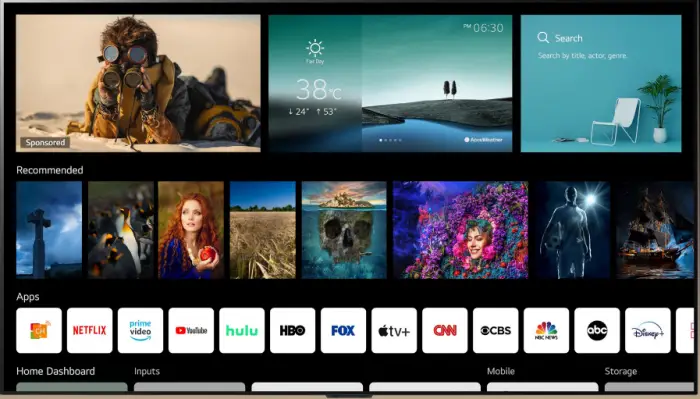
- Record a show, such as Mr. Mercedes, note
- Turn on or off the captions, as in “Turn on intertitles for Love Island.” Play Stranger Things on Netflix, for example.

- Watch a program or channel, such as “Play Loudermilk.”
- Start some music on Pandora, for example, “Play 90s songs on Pandora.”
FAQ
How to download at&t tv on smart tv?
On your TV, go to the Main Screen and choose Streaming Channels. Enter AT&T TV in the Search Channels box at the bottom. Select the OK option to start installing AT&T TV and press the Add Channel button. Open the AT&T TV application from your TV's main screen after you finish the installation, and you may use it immediately.
Do I need a smart tv for at&t tv?
Chromecast, Samsung, Ruko, Apple, and Amazon Fire. Furthermore, tablets and phones are all compatible with AT&T Television.
How to connect at&t tv to smart tv?
On your remote, press the Home button. Click Streaming Channels after scrolling down. Go to Search Channels by scrolling down. Input AT&T TV as the application name. By tapping on the OK button, select the App. For AT&T TV to be installed, click Add Channel.
Why does my AT&T TV not function?
Hold the Power switch for 10-12 seconds and press the button one more to restart your TV receiver. This operation may affect any DVR, which takes 5-8 minutes.
Conclusion
It can be strong-arming to arrange up AT&T TV on a smart TV. However, If you understand how to install it on your specific smart TV operating system, the process will go more quickly and easily on how to setup at&t tv on smart tv.
This manual describes configuring AT&T TV on several Smart TV platforms by Samsung, Airplay, Sony, and Roky. However, if AT&T TV does not support the operating system on your TV, you can still utilize the screencast feature on your phone to broadcast AT&T TV to your smart TV.

David Carnoy: TechyHost’s and CNET’s Executive Editor, leading member of the Reviews team since 2000. Covers gadgets, specializes in e-readers and e-publishing.