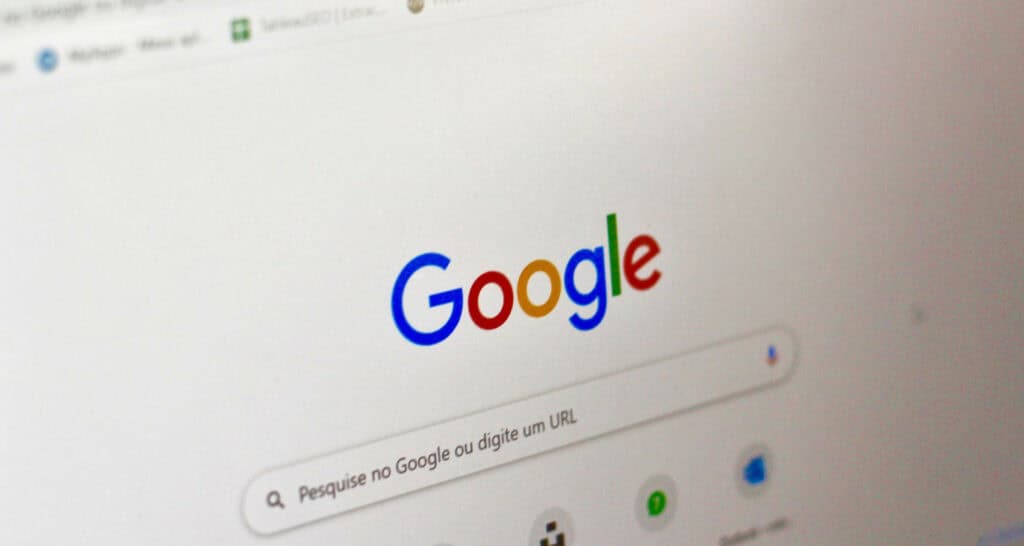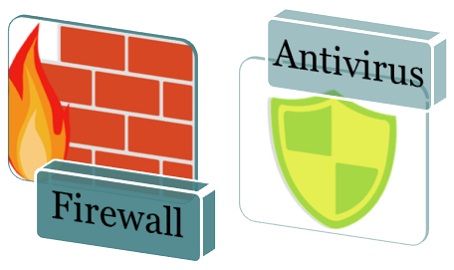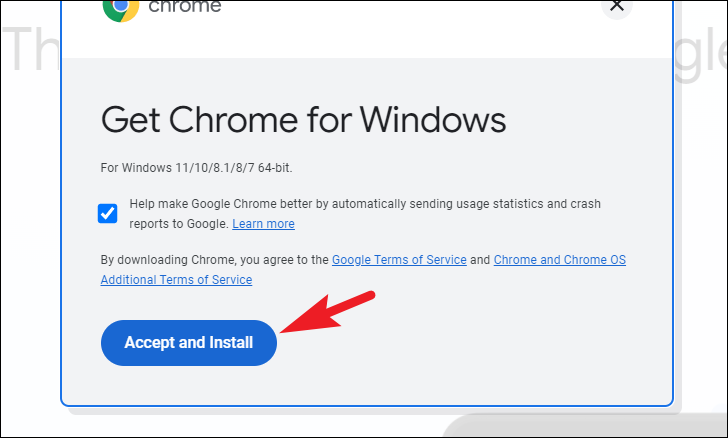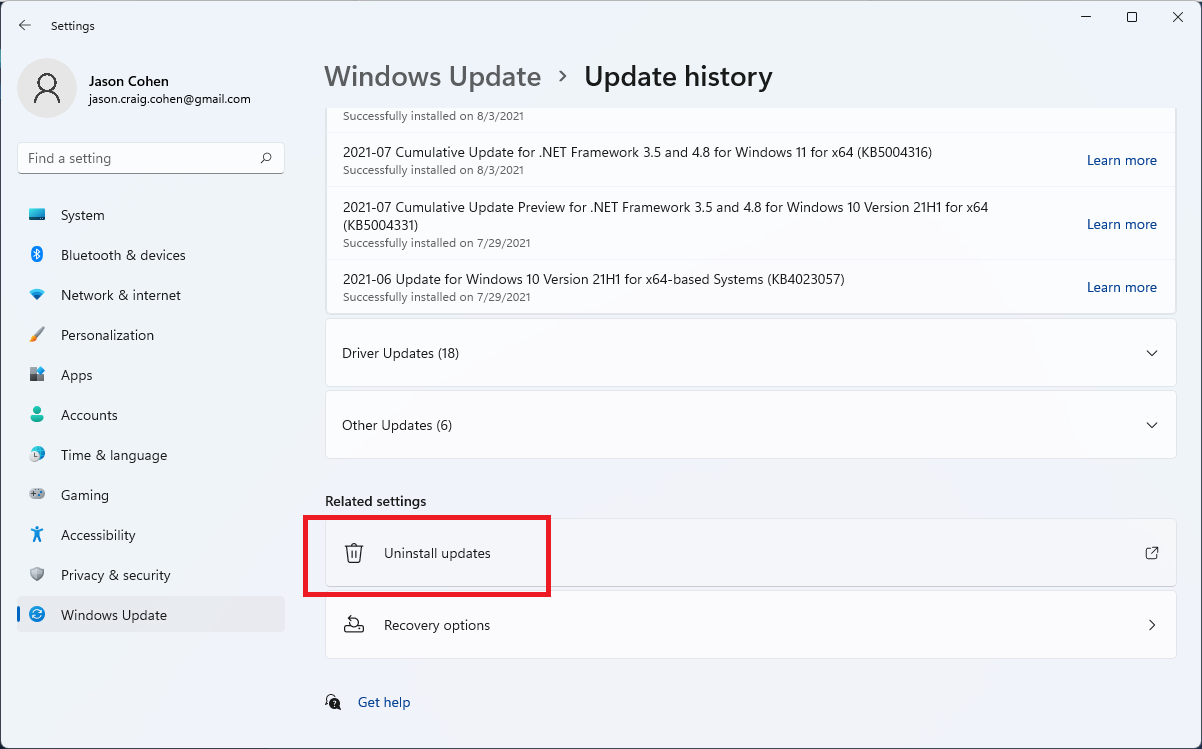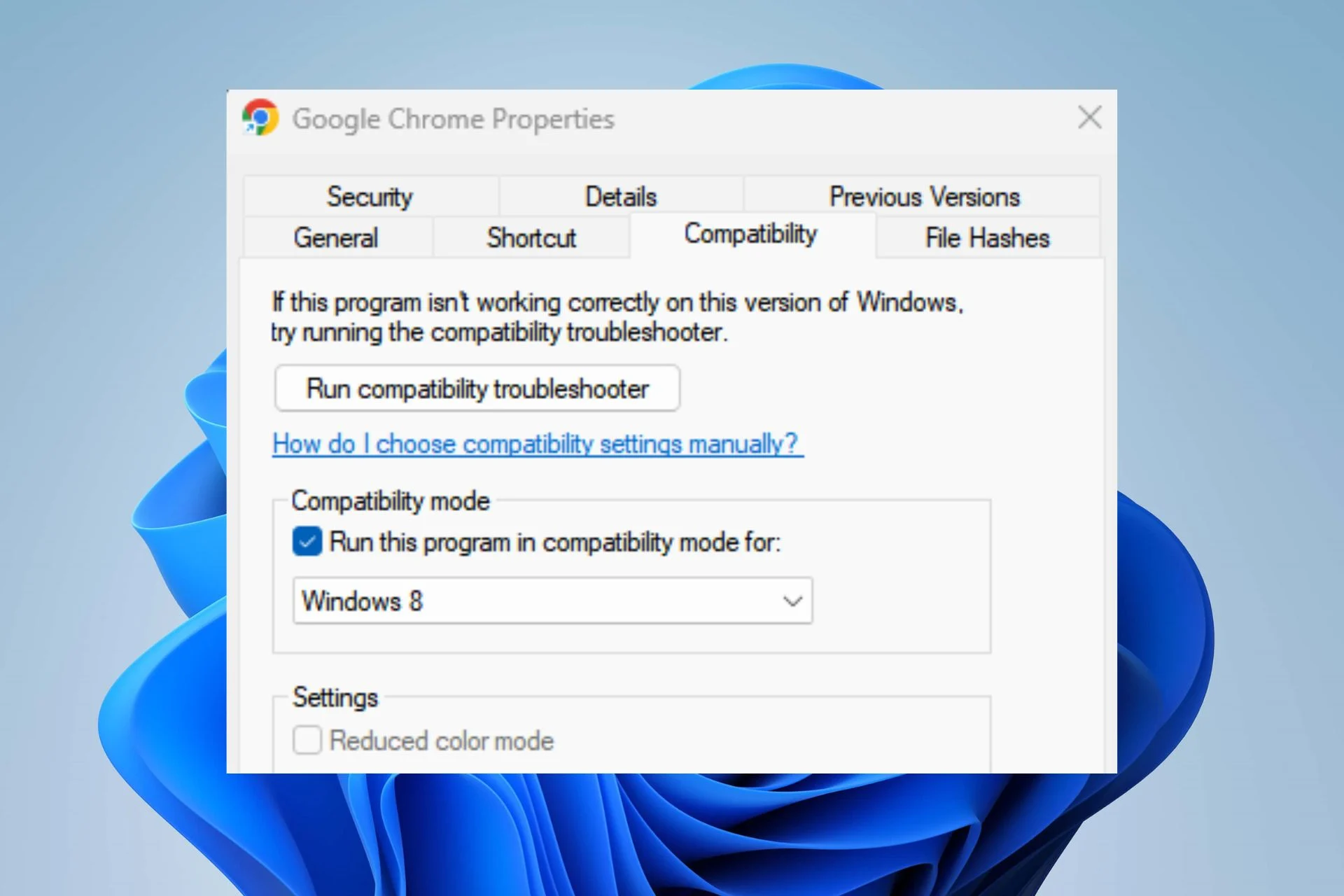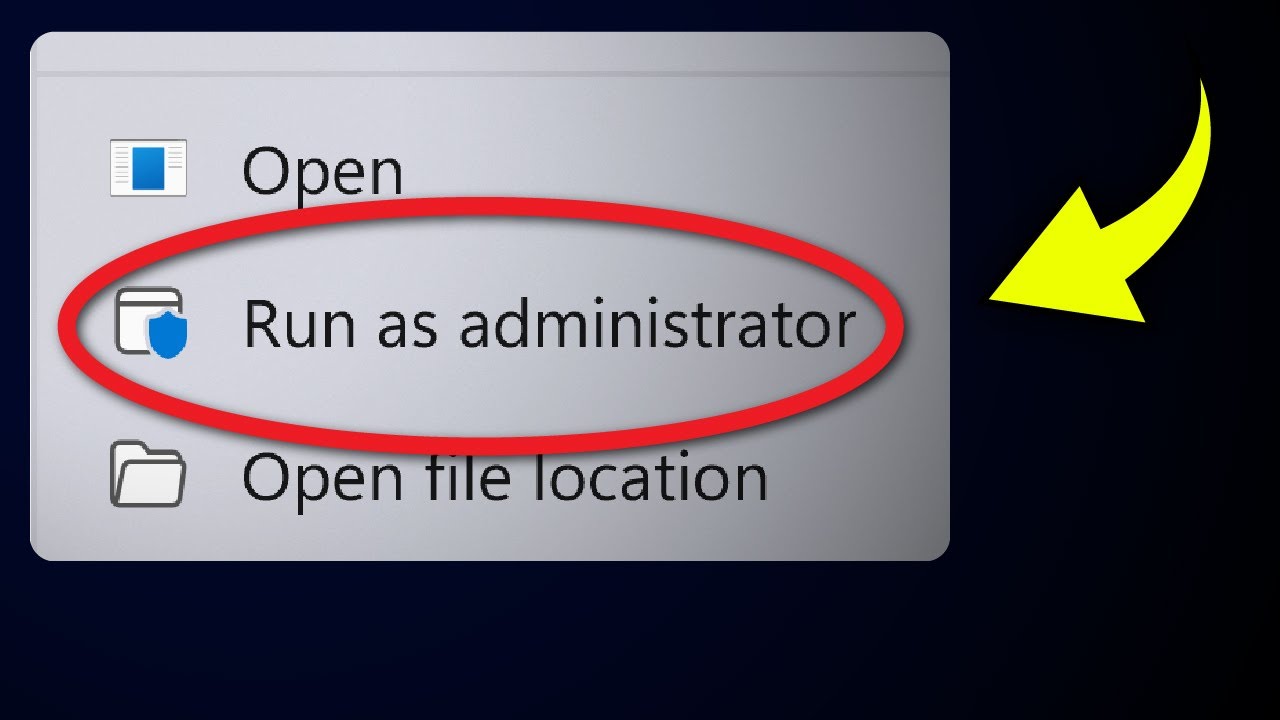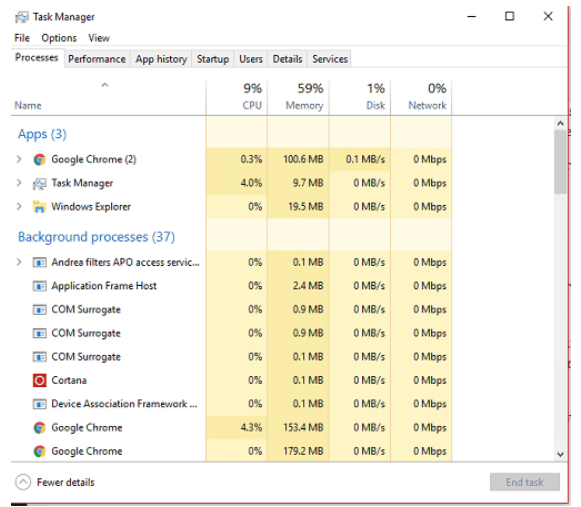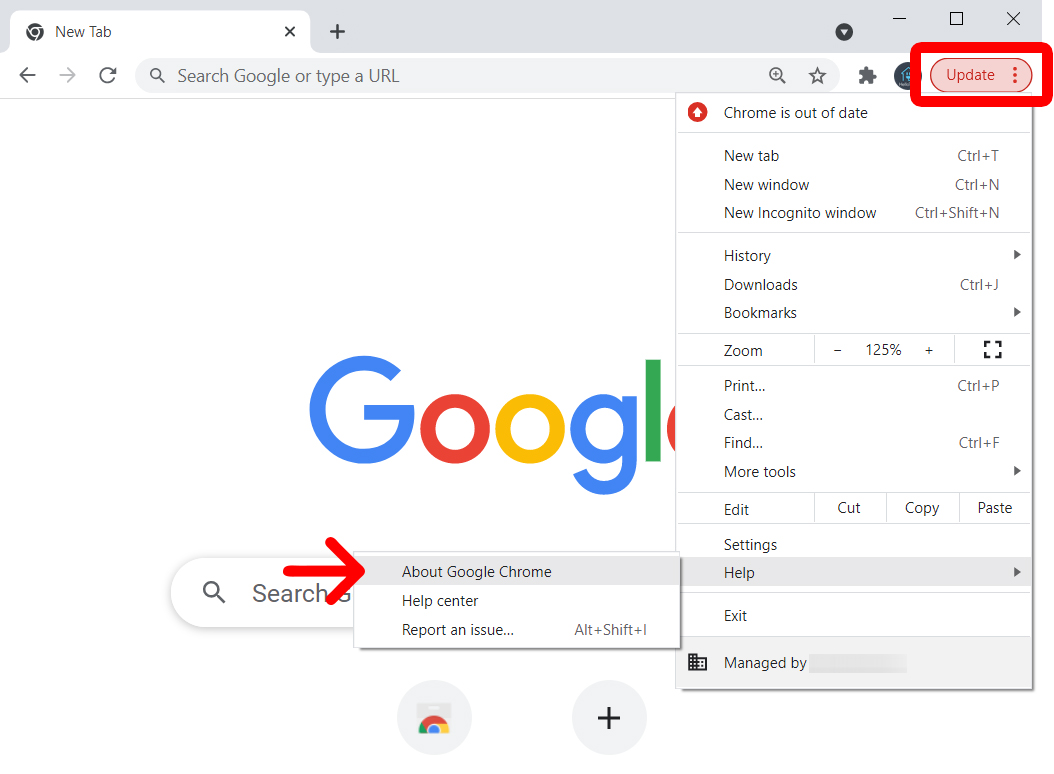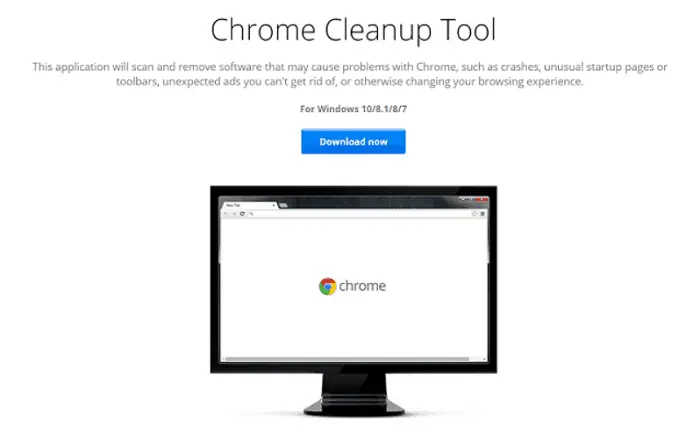10 Methods To Fix Google Chrome Won’t Open Error
One of the most popular Browsers used by millions of people all around the world is Google Chrome. Unlike other browsers of its level, it is open source, and Google provides regular updates and advancements to the UI of the same every few months. Sometimes the user may face issues while opening google chrome. This article contains methods to Fix Google Chrome Won’t Open Error.
The RESULT_CODE_HUNG error typically occurs when a website contains code that the browser cannot interpret or compile. This issue may arise from network problems, conflicting extensions, or any process that disrupts the browser’s functioning.
For every problem, there is a solution. In the case of computers and technology, there are some solutions, as we shall see in this article. Today, we will have a look at 10 of such ways using which you can Fix Google Chrome Won’t Open Error by yourself.
10 Easy Ways to Fix Google Chrome Won’t Open Error
Lookout for Anti-Virus & Firewall
You might be using some Antivirus software or any Firewall Software (Windows Firewall). Typically, these block a few of your applications as a safety norm. If so be the case, check the blocked list of your Antivirus and look for Chrome Application. If you find Chrome blocked by the same, remove it from the list. This will ensure that you Fix Google Chrome Won’t Open Error.
For further flexibility and effectiveness, disable any Antivirus or Firewall on your system for the time being. This will ensure that your Chrome isn’t blocked by any external security application. If you face any memory issues, you can use Windows cleaner.
Is the Chrome.dll file present in the Source folder?
Browse into your Chrome source folder in the C:/Windows/Program Files(x86)/Google/Chrome and look for a chrome.dll file which is an essential file for the functioning of your Chrome application.
If you can find the chrome.dll file in the source folder, then your source folder is looking good.
Reinstall Chrome Application
In case you can’t see the chrome.dll file and everything looks good with the Antivirus as well, next try reinstalling the Chrome OS. You can do this by uninstalling Chrome from the control panel. Performing the above action will help you Fix Google Chrome Won’t Open Error.
Once uninstalled, you can check if any remaining folders or files pertain to the system. Clear everything and install the Chrome OS again.
Uninstall Previous System Updates
Check for previous system updates for Windows and uninstall all from the time Chrome started to malfunction.
Look for the Windows Updates logs in the Updates settings. Then remove or uninstall all the updates that date back from the time your Chrome Browser began to malfunction. If there is any latest system update that affects Chrome, it will be removed instantly.
See also:
Change compatibility for Chrome OS
Most of the issues related to software are resolved on the application layers. The source code designed for a particular application runs well in lower versions of the output OS while it may have some issues with the newer upgraded OS platforms.
To tackle such instances, the OS provides the ability for the user to change the compatibility mode of the application. This allows the system to run Chrome with compatibility features for older OS versions. This will allow you to Fix Google Chrome Won’t Open Error.
You can change the compatibility of Chrome using the following steps:
Locate the Chrome.exe file. Right-click on it to open up the options menu. Click on the Properties option at the bottom. Once the Properties window opens up. Look for the Compatibility tab. As shown in the figure below, the Compatibility tab lets you enable/disable or change the compatibility of the OS the Chrome browser is running on. Change the compatibility for the application in the properties dialog box by changing the compatibility to a lower version.
Once this is done, restart the Chrome browser.
See also:
- 10 Ways To Fix Windows 10 Taskbar Frozen Issue [2024]
- 10 Best Google Chrome Extensions to Block Facebook
Run as Administrator
Sometimes the applications on our PC are, by default, run with some other user rights than the Admin. This depends on the user mode you are operating in. To make full use of the features and access rights, you should run all your programs as an administrator.
Right-click on Chrome and run as administrator. This will give you admin rights and make any system rights issue solved.
Task Manager (Delete tasks)
One of the most natural and most effective ways to Fix the Google Chrome Won’t Open Error and to ensure your system runs smoothly is to remove or delete unwanted tasks running in the background which might take up the CPU or Memory.
Go to the Task Manager. Alternatively, you can press Ctrl + Shift + Delete (on Windows); this will open Task Manager. In the Task Manager window that appears, look for Chrome.exe in the Applications list. Then right-click on it. Then choose the option End Task as shown below. Close all instances of Chrome.exe and then close the task manager. Now open Chrome using the Run as administrator option.
Reset & Restart your PC
Once all the tasks have been stopped from functioning, delete all the running instances of the same.
Firstly, Press Alt + F4 and Restart your PC. Secondly, This will clear away any temporary files stuck in the system and will release any empty slots for the system to function smoothly again. Once the system is back up and live, run Chrome OS as administrator.
Update Chrome to the latest versions from Google
If reinstalling or deleting system updates doesn’t work, then switch to the official Chrome website and download the newest version of the same.
First, uninstall all the components of Chrome and then freshly install a newer version with the most recent updates. That should clear out some of the issues and perhaps could solve the Chrome Won’t Open error.
See also: Top 7 Ways To Fix err_cache_miss On Your Device
Use Chrome Cleanup Tool
The final fix in our list of ways to Fix the Google Chrome Won’t Open Error is to try some of the Clean Up software tools. One of the most used and trusted Cleanup tools is the Chrome Cleanup Tool which is responsible for removing any software that may be troubling Chrome.
The Cleanup tool scans the random crashes, unusual start pages or toolbars, and ads that are difficult to get rid of due to application issues.
Frequently Asked Questions
[sc_fs_multi_faq headline-0=”h3″ question-0=”How Do I Fix Unresponsive Errors On Google Chrome?” answer-0=”Page unresponsive box. This error may appear when a certain webpage or combination of pages causes an issue. Select the websites in the box and click Kill pages to resolve the issue. Then, refresh the pages. If the problem persists, reboot your device.” image-0=”” headline-1=”h3″ question-1=”When It Says Google Chrome Can’t Open This Page, What Does It Mean?” answer-1=”Assume you’re attempting to take an exam in your Moodle environment. In that instance, you’ll see an error message that says, ‘Google Chrome OS can’t open this page.’ One or more of the following is most likely correct. The LockDown Browser Moodle extension installed on your institution’s Moodle instance is no longer supported.” image-1=”” headline-2=”h3″ question-2=”What Does The Error Code Result_code_hung Mean?” answer-2=”The Microsoft Edge browser built on Chromium Engine has almost the same issue encountered in Google Chrome. The error status RESULT_CODE_HUNG is mainly due to unparsable code on a website that the browser could not compile. It may be a network issue, conflict extensions, or any objecting process.” image-2=”” headline-3=”h3″ question-3=”How Do I Fix An Unresponsive Error On Google Chrome?” answer-3=”This error may appear when a certain webpage or combination of pages causes an issue. Select the websites in the box and click Kill pages to resolve the issue. Then, refresh the pages. If the problem remains, try rebooting your device.” image-3=”” headline-4=”h3″ question-4=”How Do You Reset Google Chrome?” answer-4=”To begin, launch Google Chrome. Click More Settings in the upper right corner. Go to Advanced. Reset settings on Chromebook, Linux, and Mac. This option returns settings to their previous state. Reset and clean Reset settings to their original defaults on Windows.” image-4=”” headline-5=”h3″ question-5=”When It Says Google Chrome Can’t Open This Page, What Does It Mean?” answer-5=”The solution for this problem is to go to chrome:/settings/reset > Reset your Chromebook’s settings to their defaults, then restart it.” image-5=”” count=”6″ html=”true” css_class=””]
Conclusion
In conclusion, we hope this article will solve Fix Google Chrome Won’t Open Error.