Lagging issues with your LG TV may be annoying. This issue will affect your viewing experience. Though you will have a good internet connection, the image may still show you very slowly. This issue is expected in the old and the latest models. Have you wondered why these lagging issues are happening? LG TV lagging can happen for many reasons. But simple methods can fix this lagging issue.
To enjoy your viewing without any interruption, you can fix these LG smart tv lagging issues by stabilizing your internet connection, clearing the cache, updating your firmware, using a simple plug-out plugin method, closing all the running background apps, ensuring your TV does not overheat for any reason, resetting your factory settings, downloading an app for optimization.
In this guide, we will discuss how to quickly fix your LG TV lagging issues using eight methods. Also, you can quickly fix these solutions with simple techniques to enhance your viewing experience without interruption.
See Also: Troubleshooting “LG TV HDMI ARC No Sound” – A Complete Guide
Table of Contents
How to fix LG TV Lagging
You can follow these steps to fix the issue if your LG TV is lagging. Therefore, you can use these simple solutions to improve the lagging problems with other types of TVs having some of the same unique features. Also, lagging problems will cause additional issues like airplay lagging on LG TV and input lag on input lag LG OLED, which disturbs watching. Additionally, lagging issues occur in apps like 7plus on your LG smart TV.
Method 1: Make your internet connection stable
So, unstable internet connections are among the most common reasons LG TV lagging when streaming. As a result, you will face problems with error codes in LG TVs if your internet is fluctuating.
- Keep your internet connection stable.

- Check the router and make sure the modems are working correctly without any issues. If you have any difficulty with your router, reboot it.

To keep your connection stable without any struggles, keep your Wi-Fi password changing at times. Thus, a good amount of bandwidth will be sent.
See Also: LG TV Flickering Issue? Here Are 9 Ways To Fix
Method 2: Clear Cache
Cache stores temporary data for speed purposes. However, a large cache may cause your TV to slow down. Clearing the cache is one of the ways used to fix lagging issues. This improves the overall performance and increases the speed of the TV.
Removing unused files and apps in LG TV will bring you more storage. The availability of your storage space can be checked using the settings menu on your TV, and you can now see the storage space on your TV.
- Using the remote, press the home button or go to the settings option (gear icon).
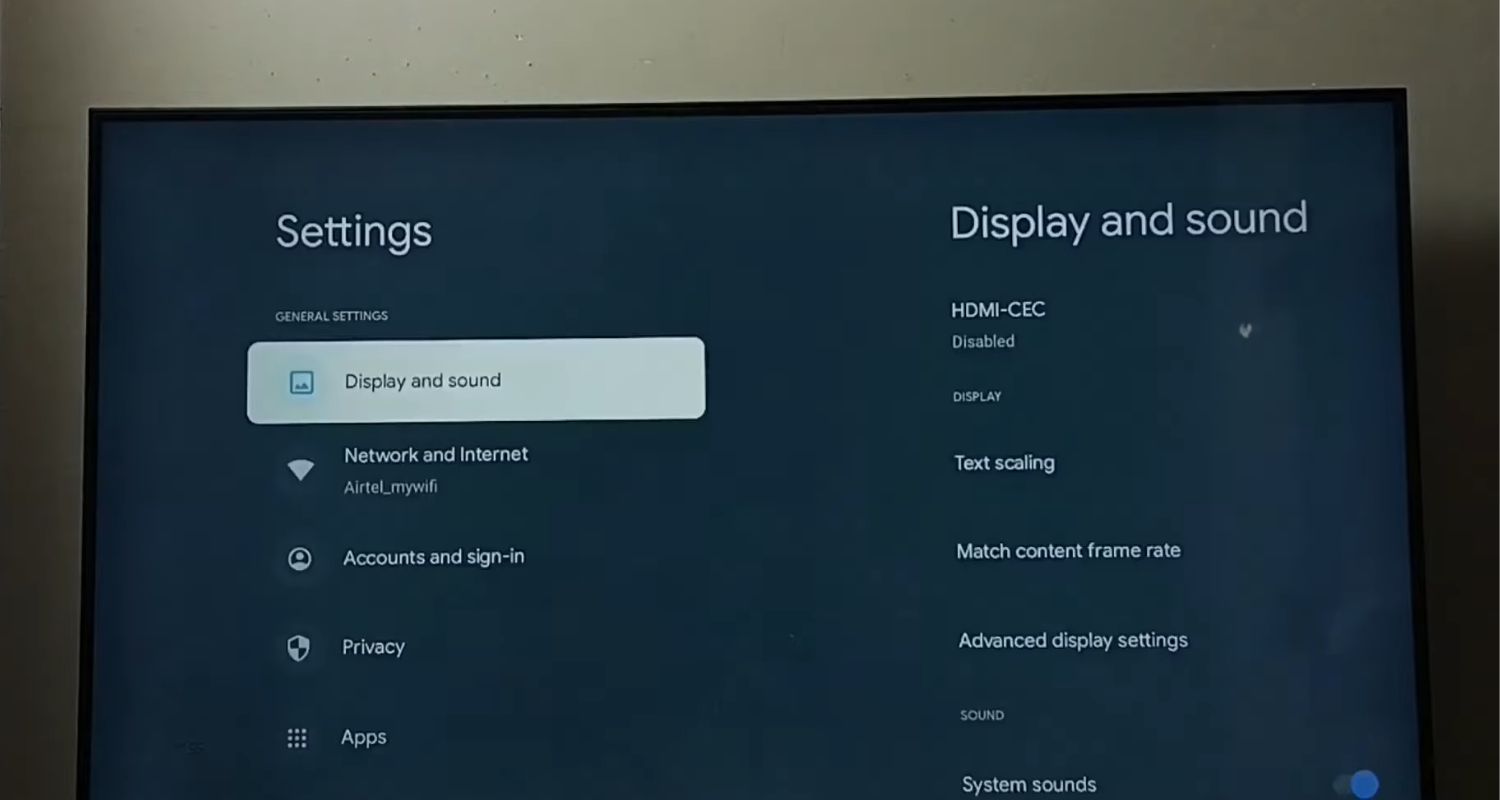
- Then, select System
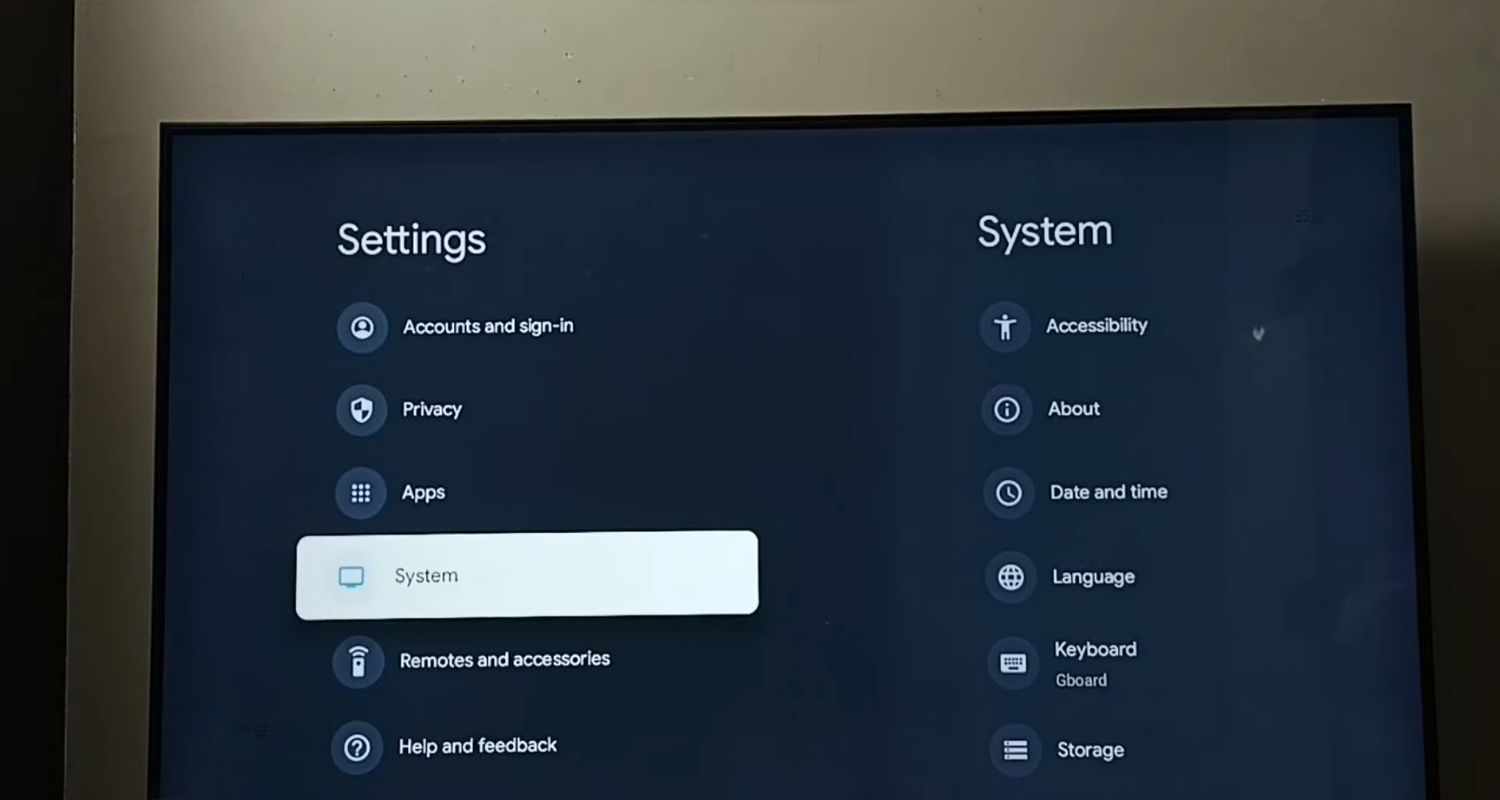
- Now select Accessibility>Storage
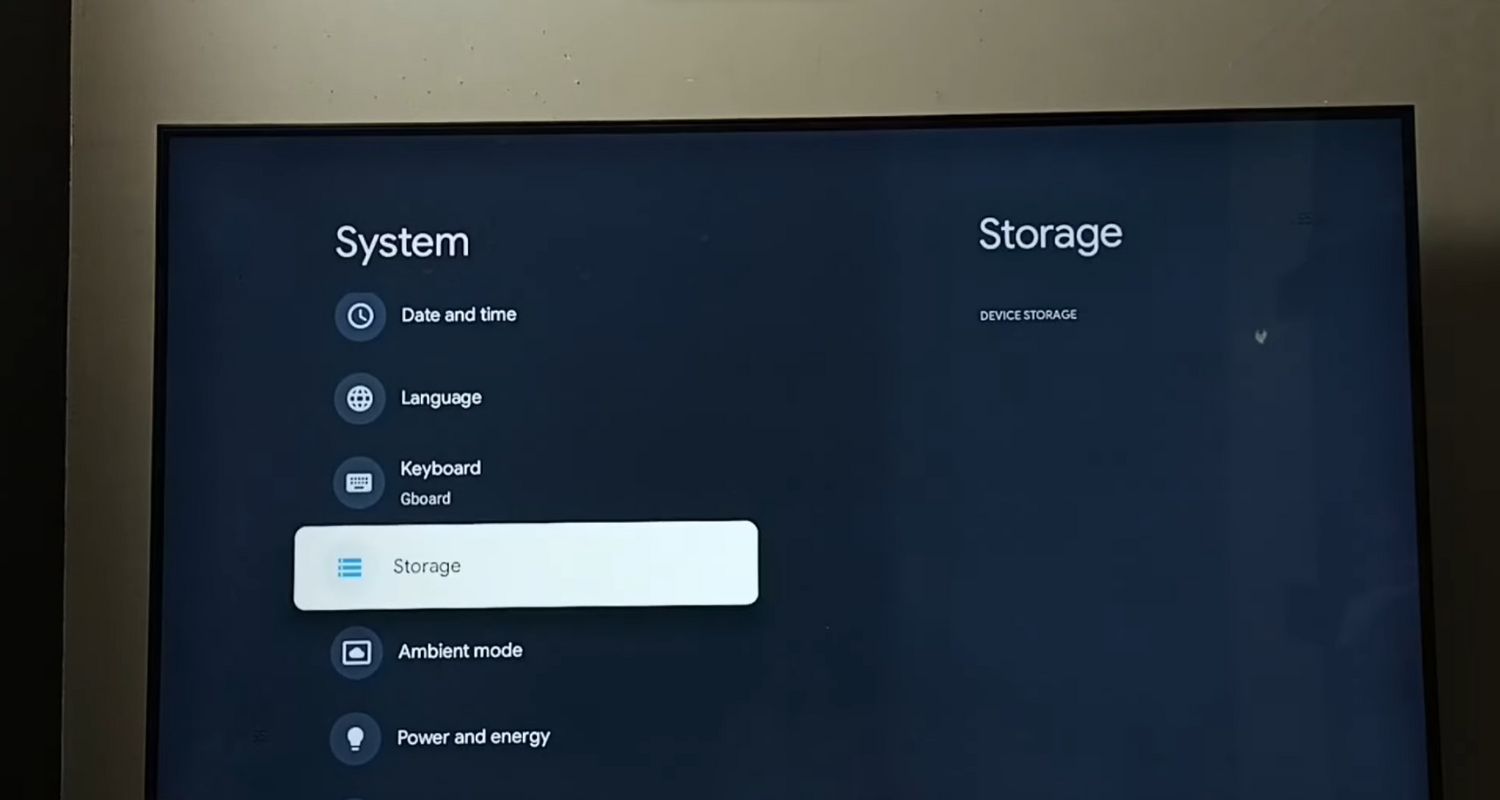
- Choose Device Storage>Internal Shared Storage
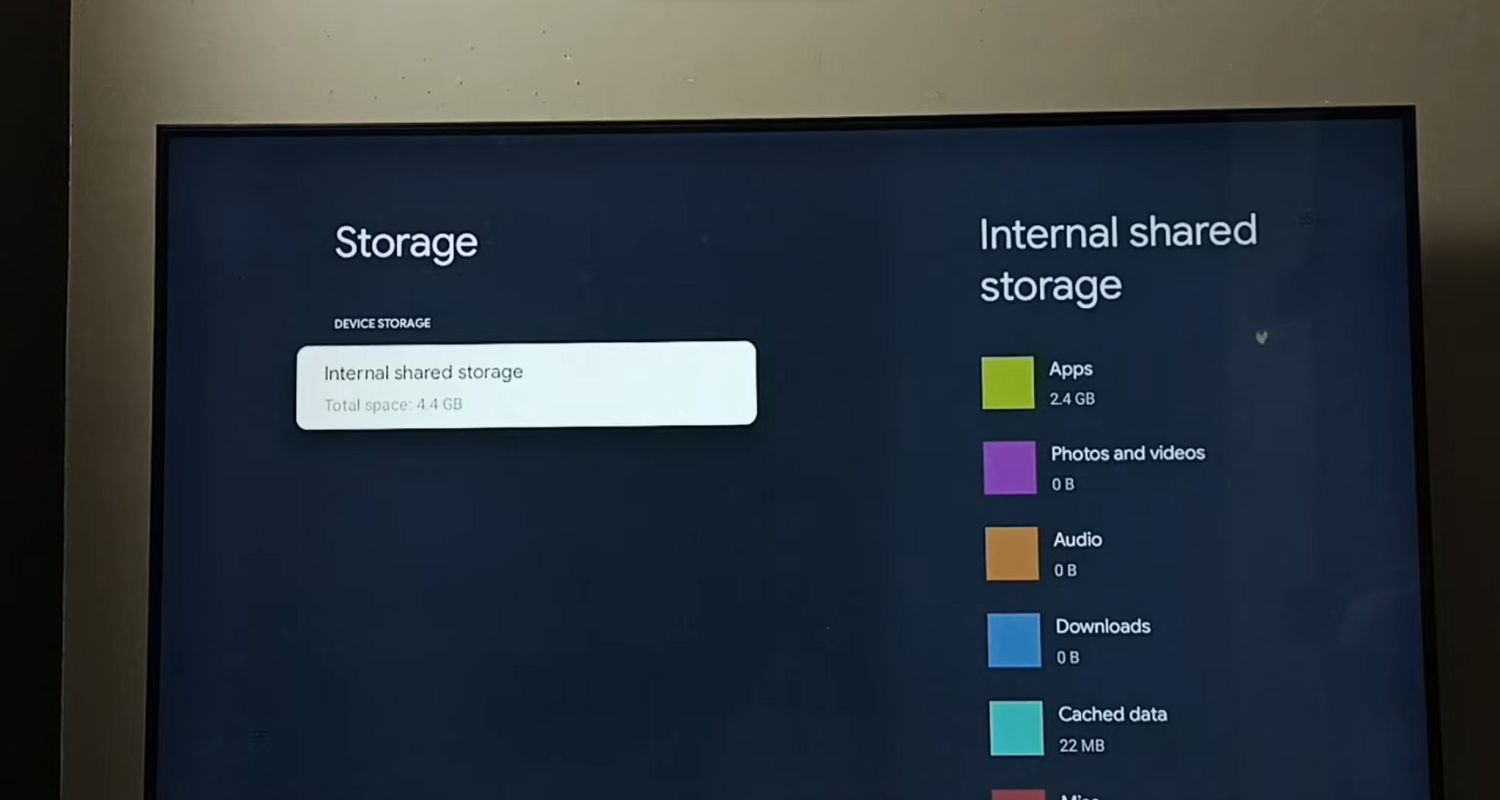
- Now, select the “Cached Data” option to clear the cached memory.
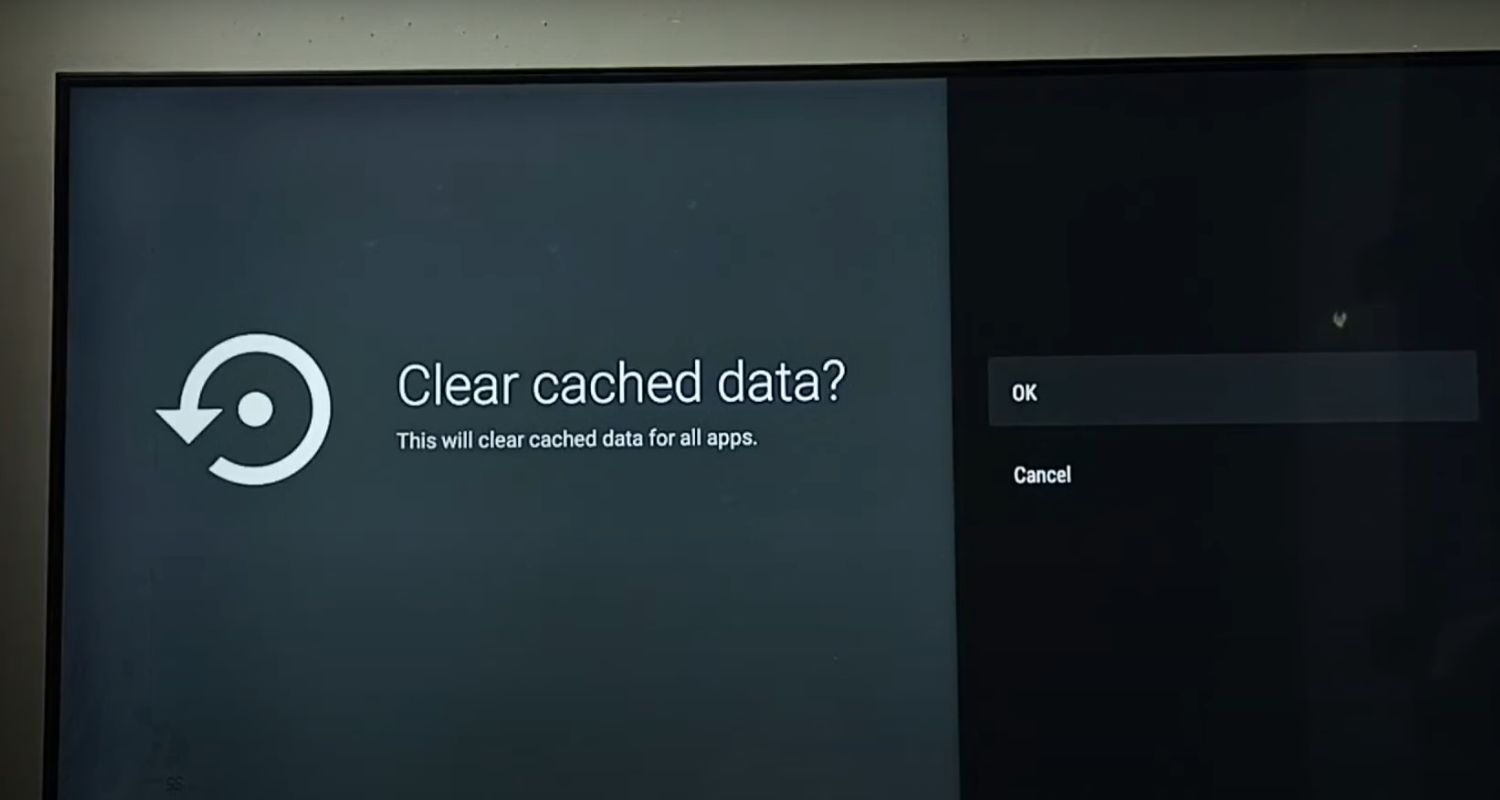
Now, you can clear the data cache in your desired apps.
See Also: LG TV: This App Will Restart To Free Up Memory [Solved]
Method 3: Check for outdated firmware
Updating the software is the most important method that you can try for LG TV lagging issues. Outdated software will be the reason for lagging.
To check for outdated software updates in your LG TV,
- Click the settings button on your LG TV remote
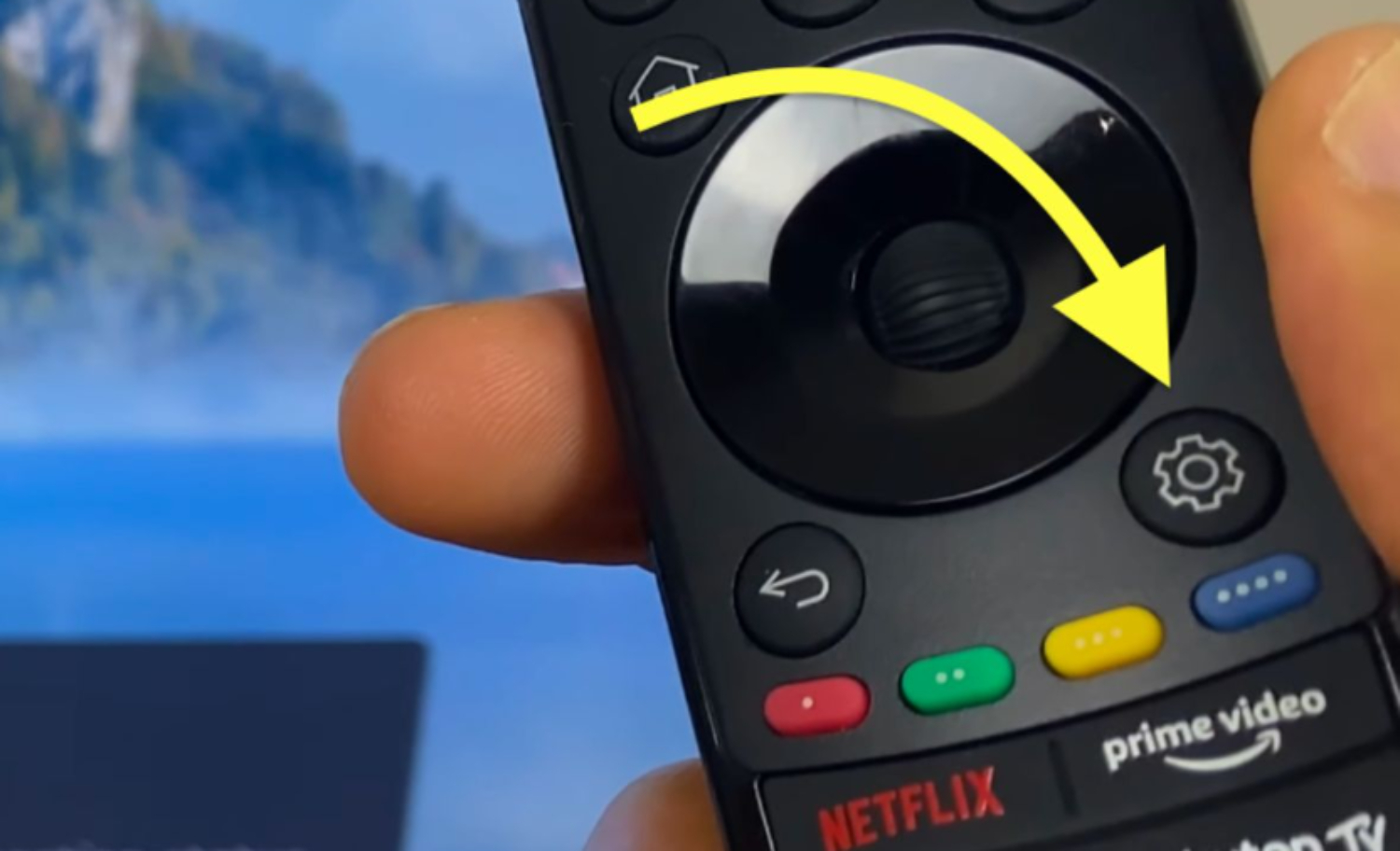
- Select All Settings from the right-side panel that appears

- Choose “General” from settings

- Now, select “About this TV“> “Check for Updates”

Downloading and installing the updates are done if any new updates are shown. If the updates are not done correctly, it will cause problems in apps like ABC on LG TV.
Method 4: Plug Out and then Plug In your TV
Can you use the methods mentioned above? If the issue isn’t fixed, you can restart the TV because of input lag LG TV. Sometimes restarting will fix your LG TV lagging issues. You can restart both manually and using the button.
- Restarting can be done in a few seconds by pressing the power button. Automatically, your TV will turn off.

- Then, plug out the cord and wait for 30 seconds.

- Then, you can plug in the cord. Now, you can watch your LG TV without any lagging issues.
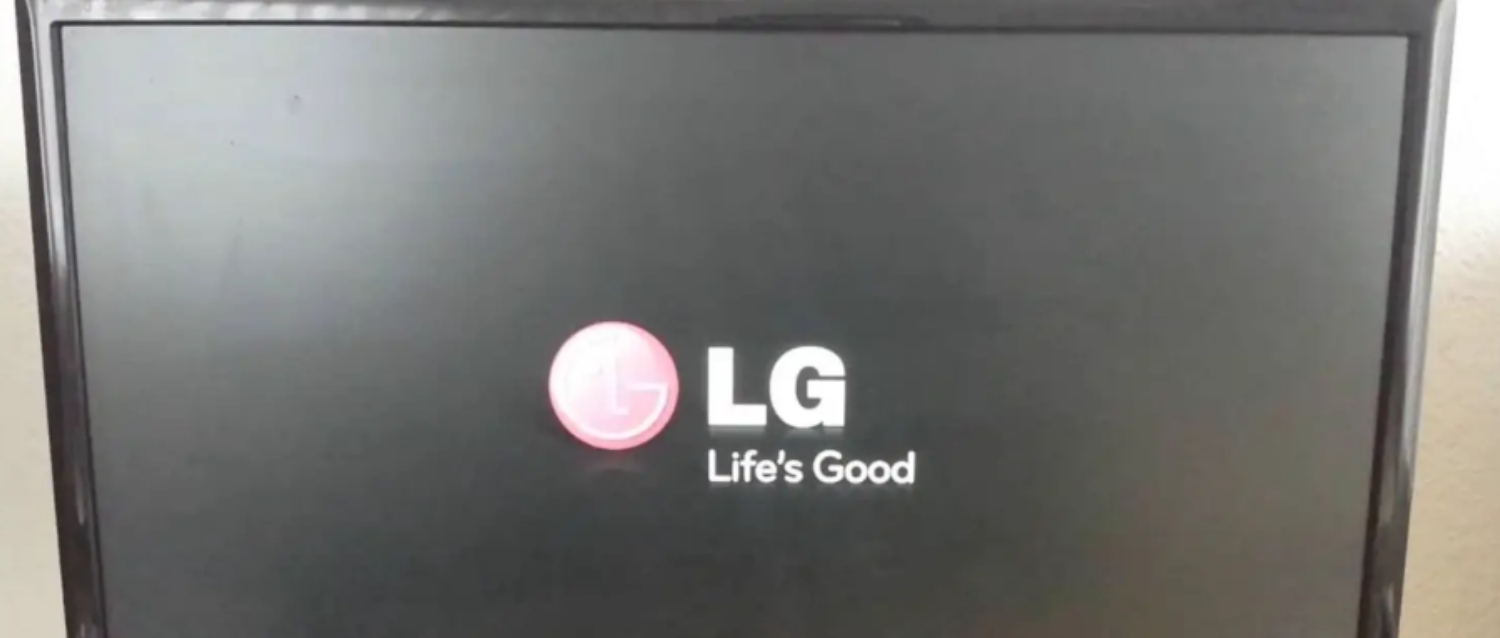
Method 5: Close all the open Background apps
Closing the unwanted background apps will cause LG TVs to lag. You can fix this issue by swiping the apps to complete all the open background apps. This method may help the LG TV lagging issue and reduce RAM usage.
Method 6: Keep a Check that the TV does not get overheated
Running the TV for a long time can cause overheating. Overheating will also be the reason for LG TV lagging issues. To protect your TV from overheating, you may provide good ventilation.
Turn off the TV, and once it gets to normal switch on the TV. This will protect your LG Smart TV from lagging.
Method 7: Reset TV to Factory Settings
A hard reset may solve the problem if you cannot identify other issues in your TV. The factory resetting feature will delete all downloaded apps, including your personalized features. Doing this may solve the LG TV lagging and the problem if you need help finding other solutions that work for you. Factory resetting may solve your slow responses on your TV.
To reset your TV factory settings, you can use these steps.
- Use your remote control and press the settings button.
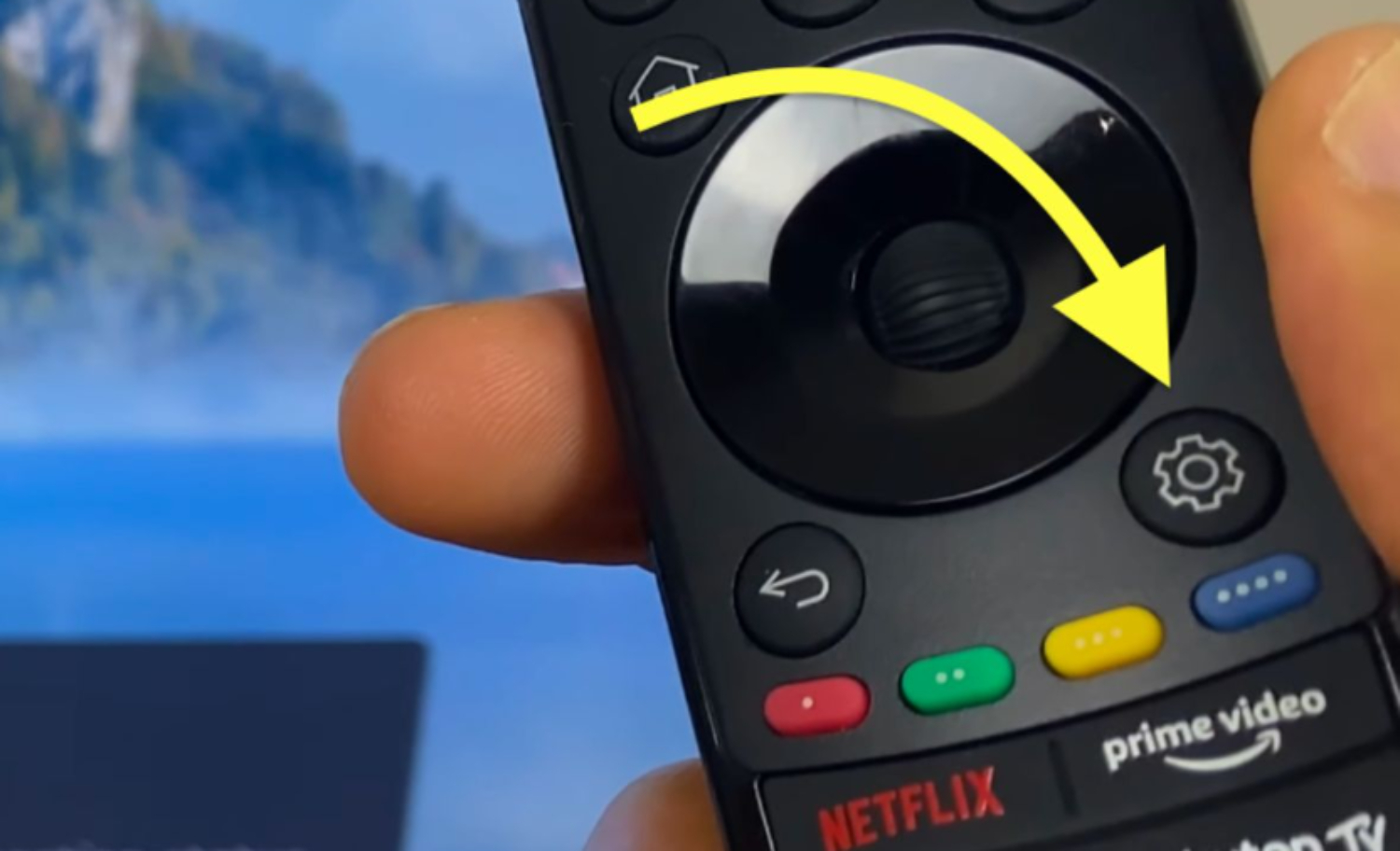
- Then select all settings on your TV.

- In the settings, select General.

- Select “Reset to Initial Settings” and Confirm by clicking the OK button to start initialization.

Method 8: Download a TV Optimization application
Optimization apps are available for TV; you may download and install them. Also, these apps will improve the lagging performance. After this, you can choose the app that works best for you.
TV Optimization Guru and Fast Optimizer are some such apps that are available. Moreover, after installing the apps, you can optimize your TV. As a result, you will see improved performance from lagging TV.
FAQs
Why is the TV so laggy?
There are many reasons behind your lagging TV. It may be due to an unstable internet connection, outdated software updates, or a large cache; ensure that you keep a check to prevent the TV from overheating, so many apps are running in the background, or it may be due to insufficient processing power.
How do I stop my LG TV from lagging?
You can stop your LG TV from lagging by clearing the cache at times, checking for updates, restarting the TV, doing a factory reset in the TV, installing an optimization app for the TV, closing the running background apps, checking your internet connection, and making them stable. As a result, these methods will help to stop your LG TV from lagging.
Why is my LG smart TV running slow?
LG smart TV starts running slowly due to insufficient storage and less memory space. So, by deleting the unwanted or unused apps and the unused contents, you can move the important content to a Hard Disk Or pendrive. Hence, this helps you get more storage, and RAM usage will decrease.
How do I fix the video delay on my LG TV?
So, you can fix the video delay on your LG TV by troubleshooting audio and video out of sync. After this, turn your TV on, then go to settings, select all settings, choose sound, then select advanced settings, choose the option bypass, and make sure to turn it on. As a result, if the issue isn't solved, you can turn them off.
Conclusion
Using this guide, you can ultimately solve the LG TV lagging issues.
Also, your lagging Issues by restarting the TV, clearing your cache, updating your software, installing a good optimization application for your TV, doing a factory reset, closing all the unwanted running background apps, and cooling your TV from overheating. Hence, proper care for your TV will prevent Lagging issues.
If you need any help with any problems or doubts, contact LG support.

Carly Earl, Guardian Australia’s pic editor, was a photographer and pic editor in Sydney for 8 yrs. She worked for The Daily Telegraph and Sunday Telegraph.


