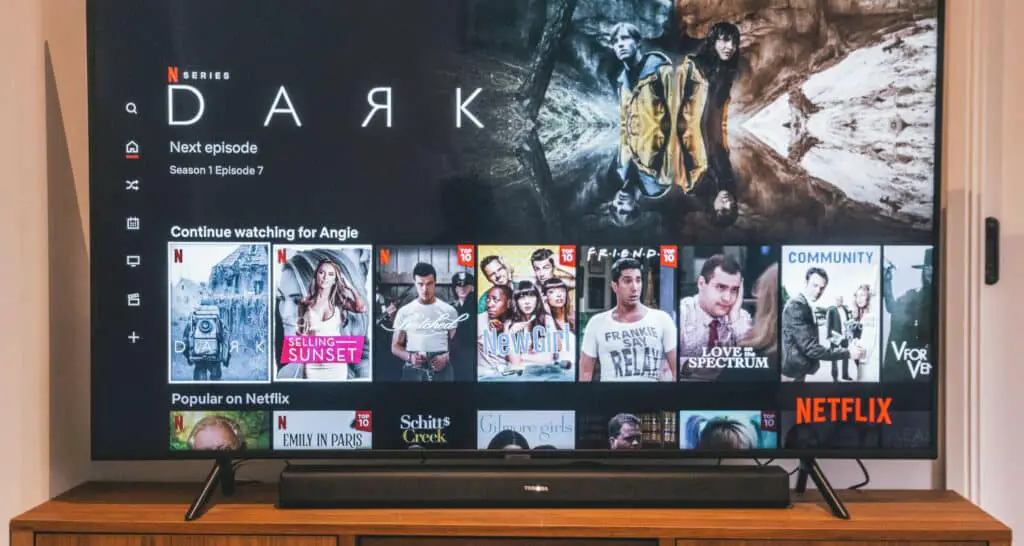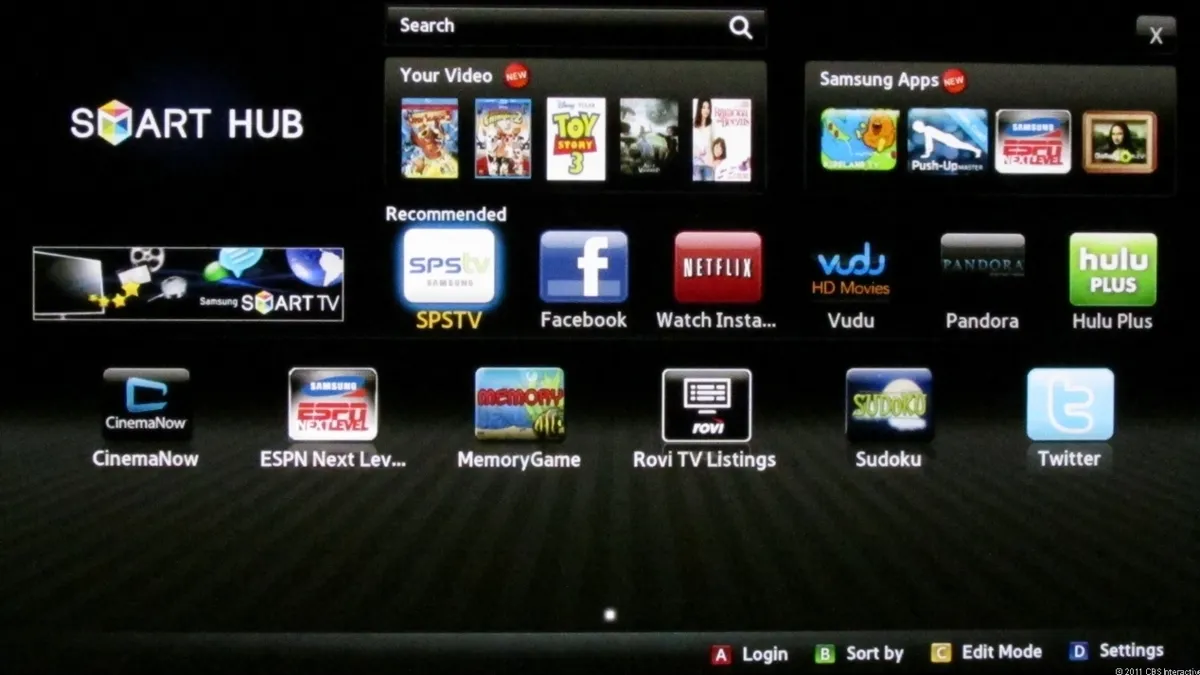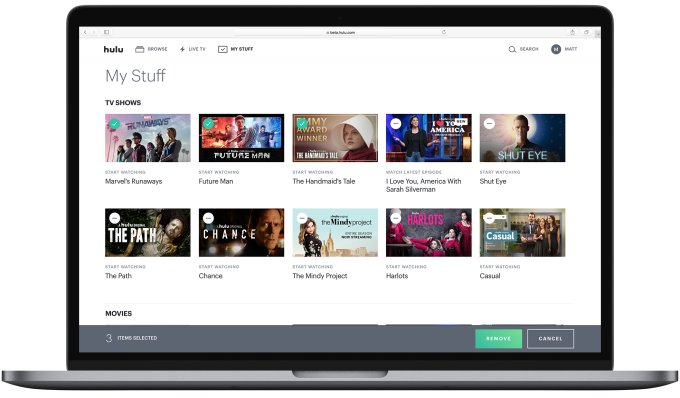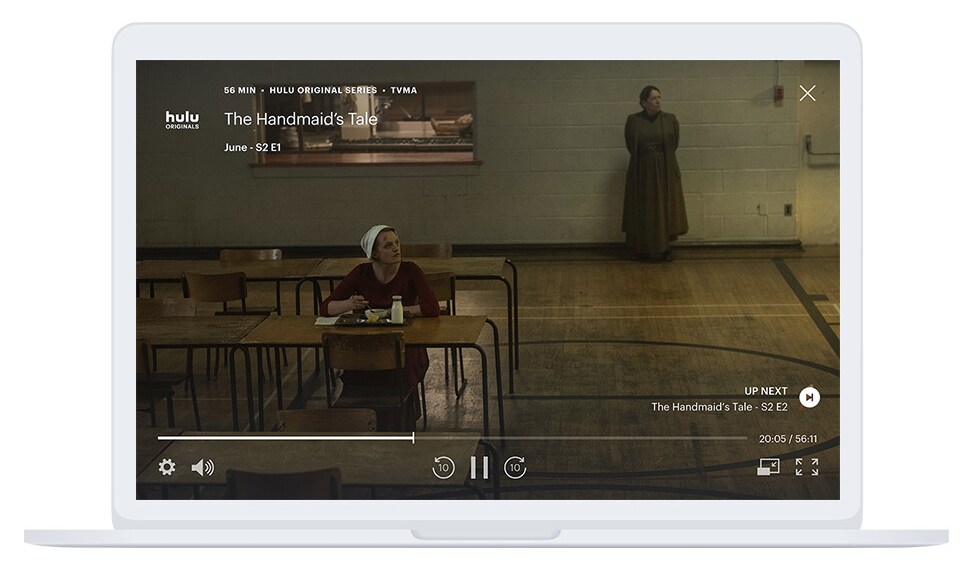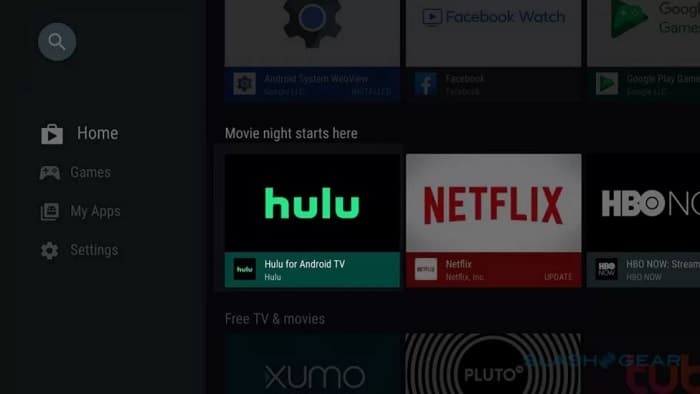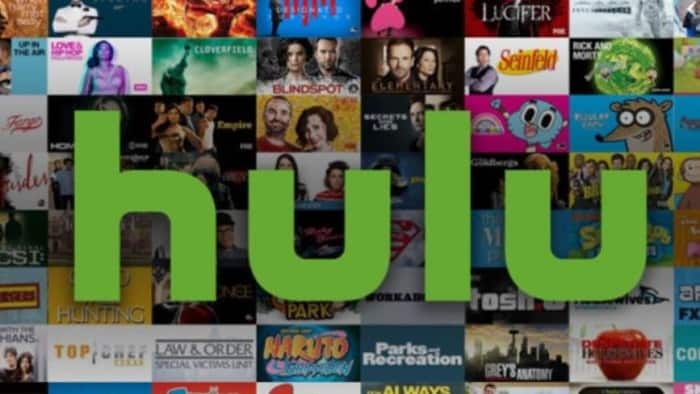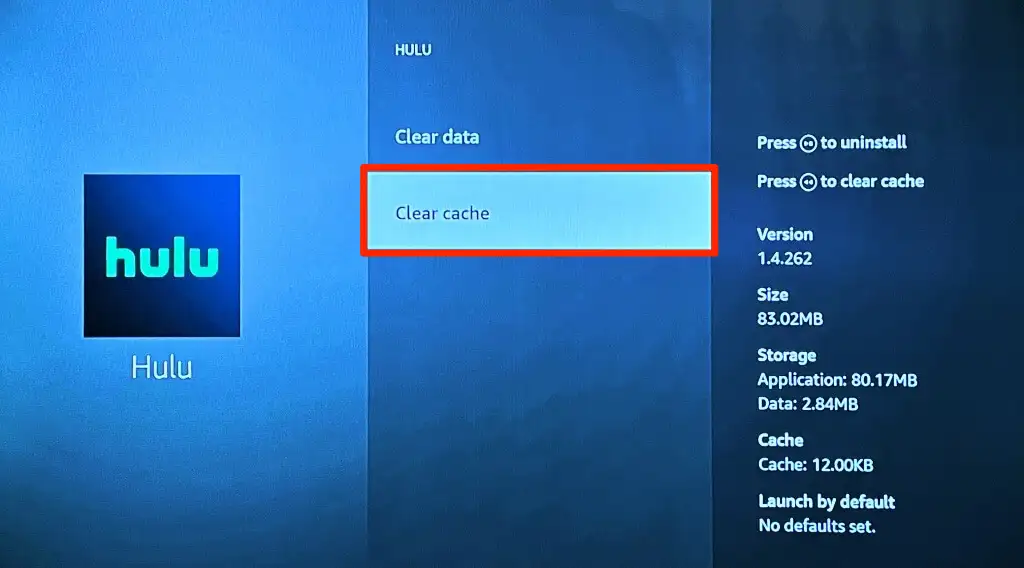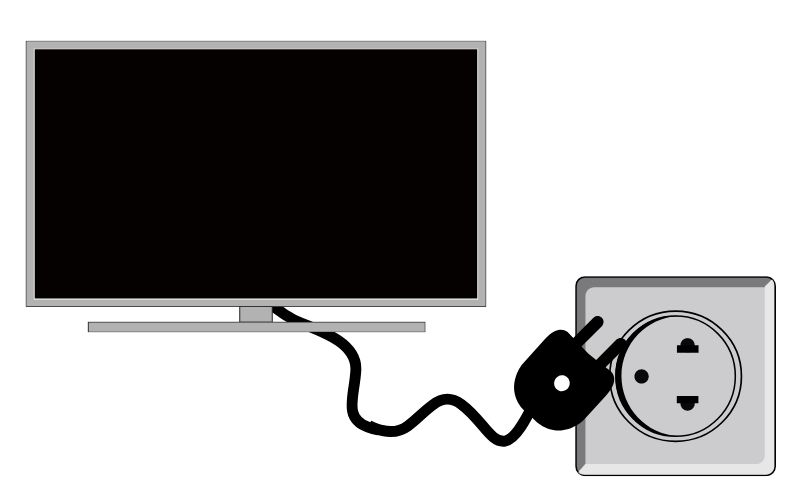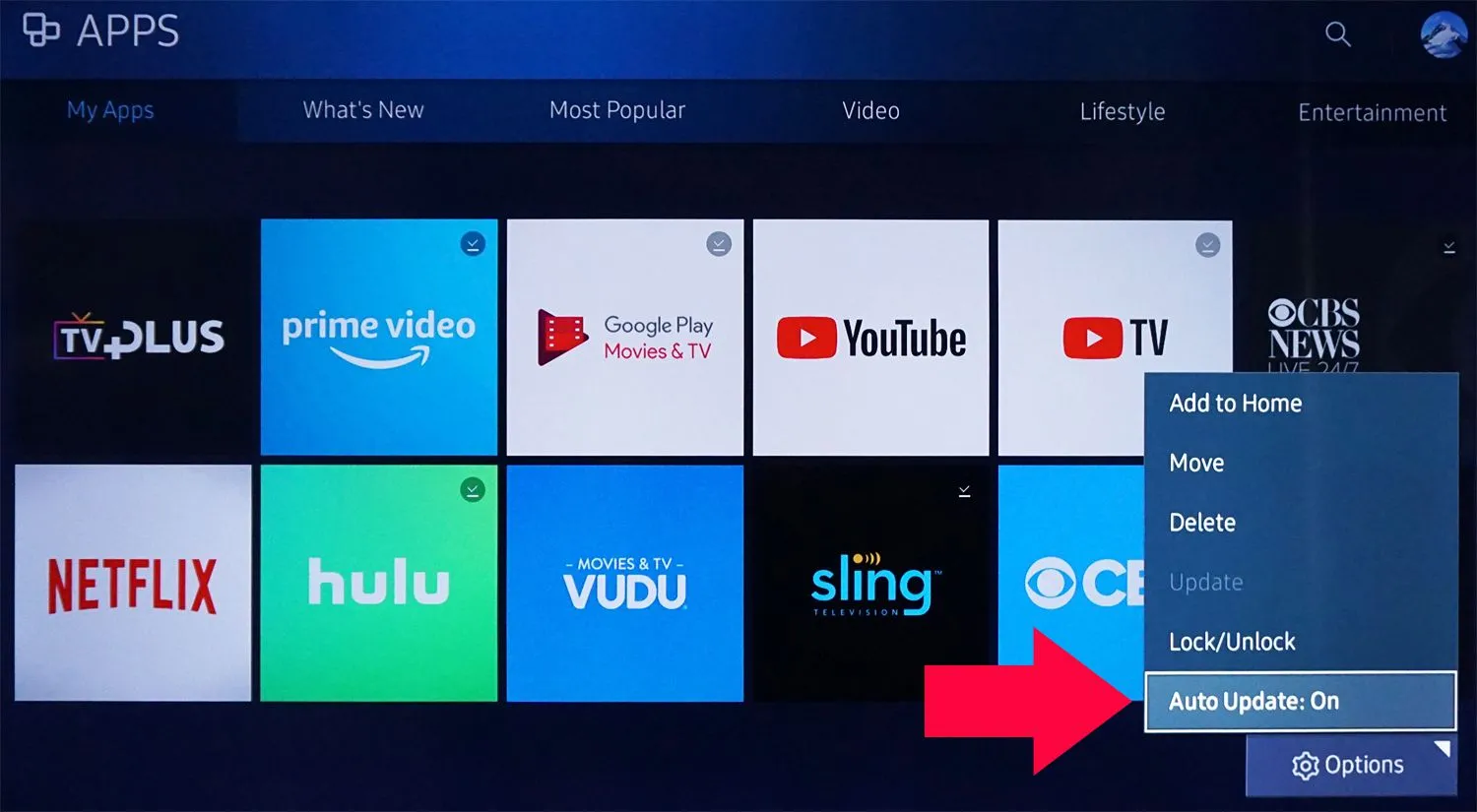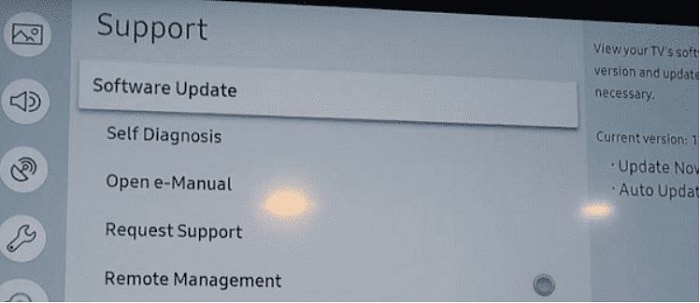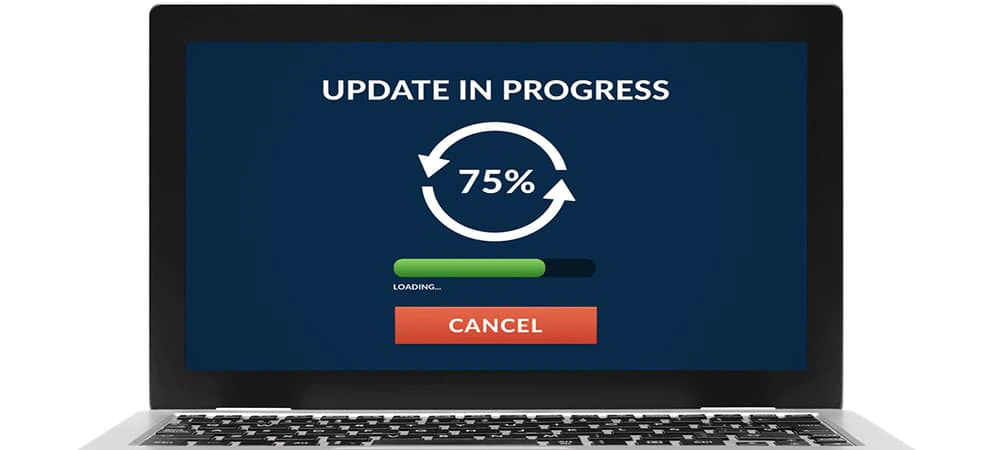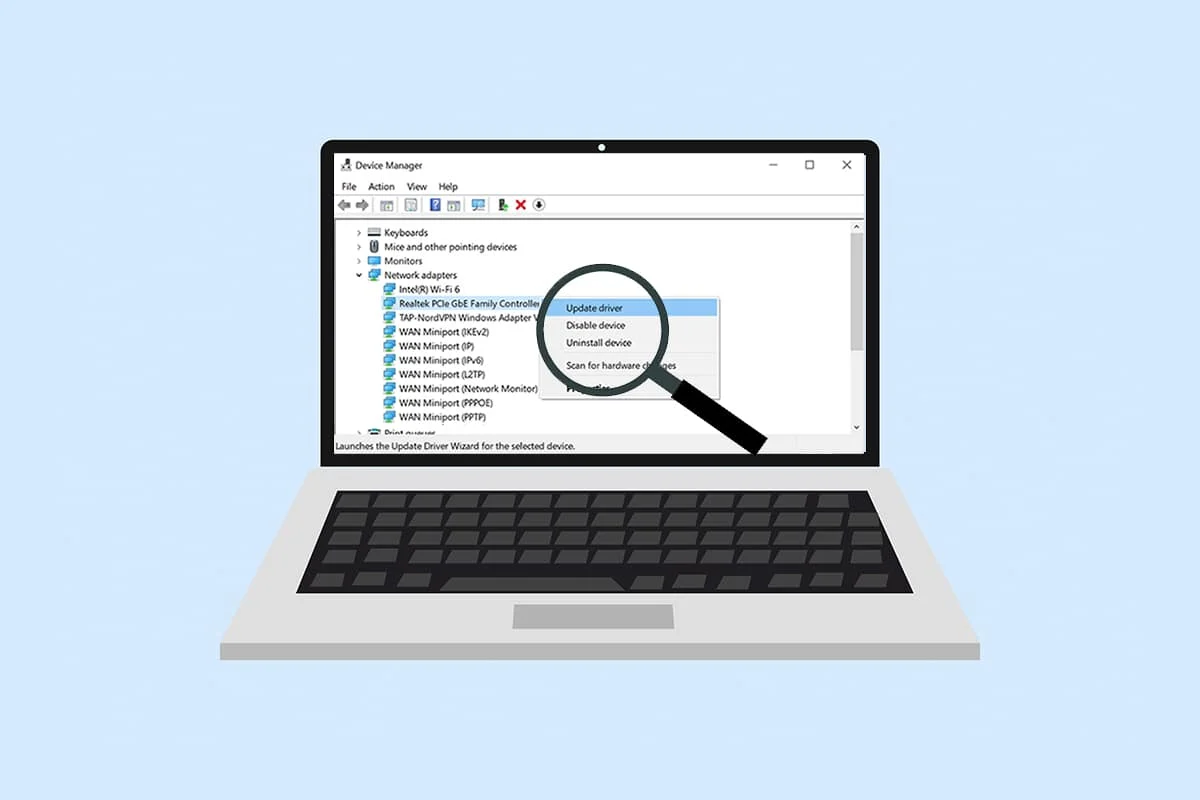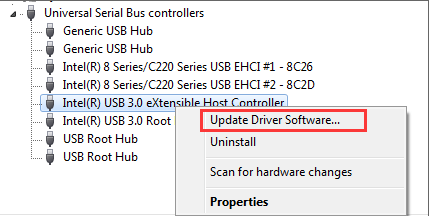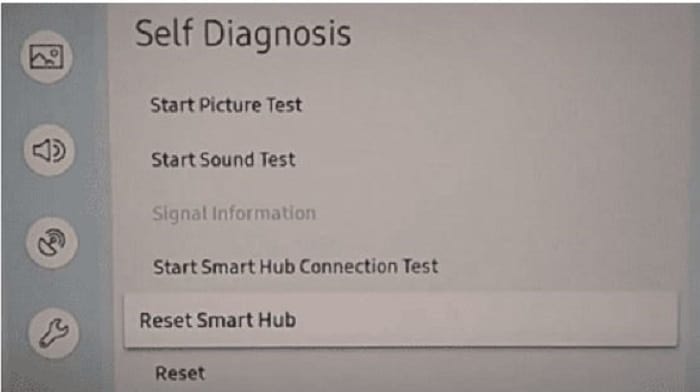Hulu is an American subscription video-on-demand service controlled and owned by The Walt Disney Company for those who don’t know. It has a wide selection of TV series and movies for casual viewers and hardcore movie buffs alike. If you can’t find Hulu App on Samsung TV, then follow this guide.
Download the Hulu app on the latest Samsung TVs by following these steps:
- Access the Smart Hub by pressing Home on your remote.
- Select Apps, and then look for “Hulu” using the magnifying glass icon in the top-right corner of your TV screen.
- Follow along with the installation prompts to complete the process.
People often encounter problems while trying to run the Hulu app on their Samsung Smart TV. Follow along with the below solutions to resolve the issue if you can’t find Hulu App On Samsung TV and enjoy a seamless streaming experience. Read This article if you are facing the issue in finding Hulu app on Samsung TV.
See also: How To Watch HULU On Firestick/Fire TV In 2024?
Table of Contents
How To Update Hulu App On Samsung Smart TV
Here’s how you can update the Hulu app on your Samsung Smart TV:
3. Follow along with on-screen instructions to finish updating it.
Congratulations. Your Hulu app is updated!
Use these steps to solve the Can’t Find Hulu App On Samsung TV issue.
See also: How to Add Apps to Hisense Smart TV | Complete Guide
How Do You Activate The Hulu App?
Activating the Hulu app on your Samsung TV is a simple and quick process.
Here’s how you can activate the Hulu app on your Samsung Smart TV:
Turn on your TV. Launch the Hulu app on your TV and log in. Select the option ‘Activate on a computer. Visit the Hulu activation page through the Hulu website on your PC and log in to get the activation code. Enter the code on your smart TV to activate your Hulu account.
If the “Hulu” app is not running on your Samsung Smart TV, it is no cause for worry as you can fix it. It is recommended that you follow the below fixes:
Reset the Hulu app on your Smart TV
First, turn on your Samsung TV through the TV Remote. Open Hulu App on Samsung TV. Please press the back button and hold it down until it takes you to the home page on your Samsung TV. Your Hulu App is now reset. Open the Hulu app again. Your reset is now complete.
Try uninstalling and then reinstalling your Hulu app following the steps mentioned above.
See Also: How to Watch Hulu in India – A Comprehensive Guide
Clear the cache of your Hulu app
Clearing the cache of the Hulu app is a safe fix for the app as it deletes the temporary data in your Hulu app, which is not necessary. Here’s how you can do it:
Turn on your TV. Open the settings menu and select ‘Apps.’ Now choose “Hulu,” then go to ‘Storage.’ From the storage settings, select the ‘Clear cache option. Wait for the app to clear the data. The cache has been removed.
Power Cycle Samsung TV to fix Hulu
This is probably the simplest fix.
It involves simply turning off your TV, unplugging it, then turning it on after 2 minutes.
See also: 5 Methods On How To Block Text Messages On Samsung | 2024
Update your Hulu app
An updated version of the app is very important for a smooth and seamless streaming experience. An outdated version of the app might prevent it from running smoothly on your Samsung TV.
Here’s how you can update your Hulu app:
Turn on the TV. Go to Smart Hub through the menu. Select Hulu. Press and hold the enter key until a sub-menu shows up. Select ‘Update’ and wait for the update to download and install. Your app is now updated.
Use these steps to solve the Can’t Find Hulu App On Samsung TV issue.
Update your Samsung TV framework
Now, an updated app can’t help you if the TV’s framework itself is outdated. You can update the firmware of your Samsung smart TV in the following ways:
Automatic Update
Turn on your TV and go to the ‘Home Screen.’ Go to ‘Settings’ and press ‘Support.’ Select ‘Software update.’ Then select ‘Auto-update.‘
Your Samsung TV will automatically update its software.
Network Update
Turn on your TV and go to the ‘Home Screen.’ Go to ‘Settings’ and press ‘Support.’ Select ‘Software update.’ Select ‘Update now’ if any update is available.
Press OK. Your Samsung TV software is updated.
USB Update
Download the relevant update files (according to your TV model). Store the ‘update files’ in a USB drive. Go to ‘Settings’ through the ‘Home’ menu. Select ‘Software update,’ then select ‘Update now.’ Your TV will detect the files on the USB drive and ask you to update them. Install the update and wait for the installation to finish.
Use these steps to solve the Can’t Find Hulu App On Samsung TV issue.
See also: How To Add Disney Plus To Vizio Smart TV? [Complete Guide]
Factory reset your Smart TV
Warning: Resetting your Smart TV to factory settings will remove all installed apps. It is advisable to give other solutions a try before resorting to this one.
Here’s how you can factory reset your Samsung Smart TV
Go to ‘Smart Hub’ through the menu. Find and select the ‘Smart Hub Reset’ option. Enter your PIN (default – 0000). The reset process will start. After finishing the reset, install the previously installed apps. Install Hulu following the steps provided earlier.
Use these steps to solve the Can’t Find Hulu App On Samsung TV issue.
See also: How To Add Apps To Vizio Smart TV And Update Them?
FAQ’s
Why does my Samsung TV not have the Hulu app?
The Samsung TV only supports Hulu apps in the USA region. If the Samsung TV is in any other area, it can't help it.
How do I get the Hulu app on my Samsung TV?
To acquire the Hulu application on your Samsung TV, follow these instructions: 1. Simply press the Home button located on your remote control. 2. Navigate to Smart Hub and choose Apps. 3. Search for Hulu. 4. Click on the app to finalize the installation process.
Does Samsung no longer support Hulu?
Samsung devices typically support the Hulu app in the USA. However, app availability can change, and it's best to check directly on your Samsung device's app store or the official Hulu website for the most current information about app compatibility and support.
Can I get Hulu on an old Samsung TV?
Hulu availability on older Samsung TVs depends on the TV's operating system and the version of the Hulu app. Some older models might not have access to the latest apps due to compatibility issues. Search for the Hulu app in your TV's app store or visit the official Samsung support website for more information on app compatibility for your specific TV model.
Conclusion
In This “can’t find Hulu app on Samsung tv” article, we covered the following: What is the Hulu app? How to download the Hulu app on your Samsung Smart TV. How to update the Hulu app on your Samsung Smart TV. Fixing common issues faced while running the Hulu app on Samsung Smart TV.
Now you are equipped to resolve most issues related to installing and running the Hulu app on your Samsung Smart TV.
I hope this article on Can’t Find Hulu App On Samsung TV? Here’s What You Can Do will be helpful for our readers.