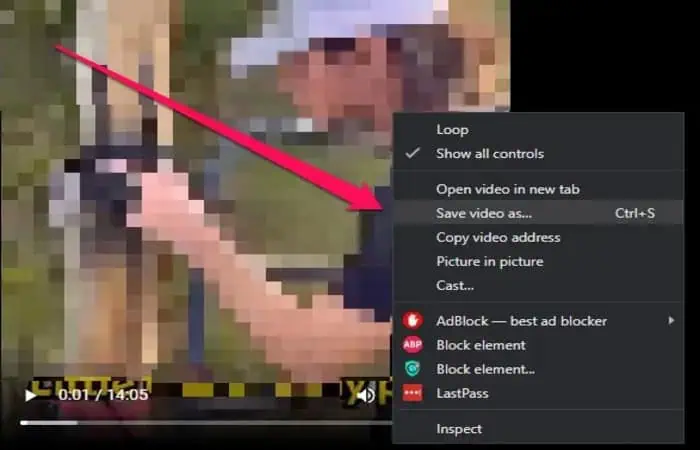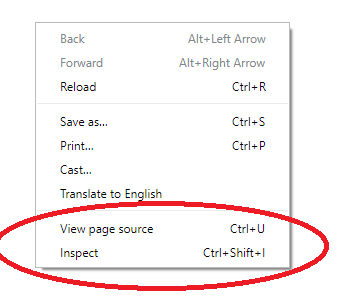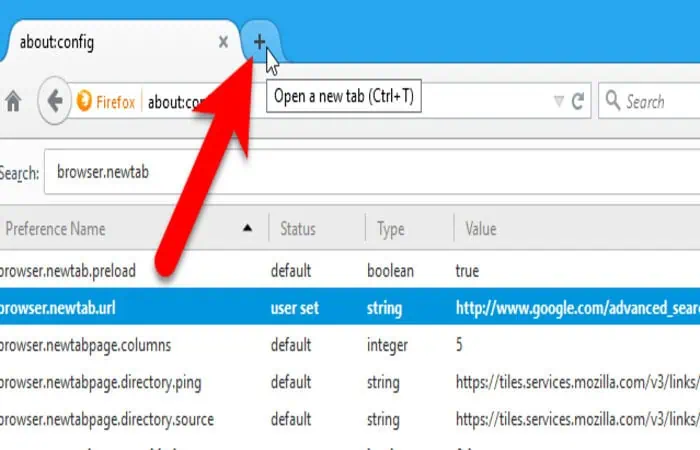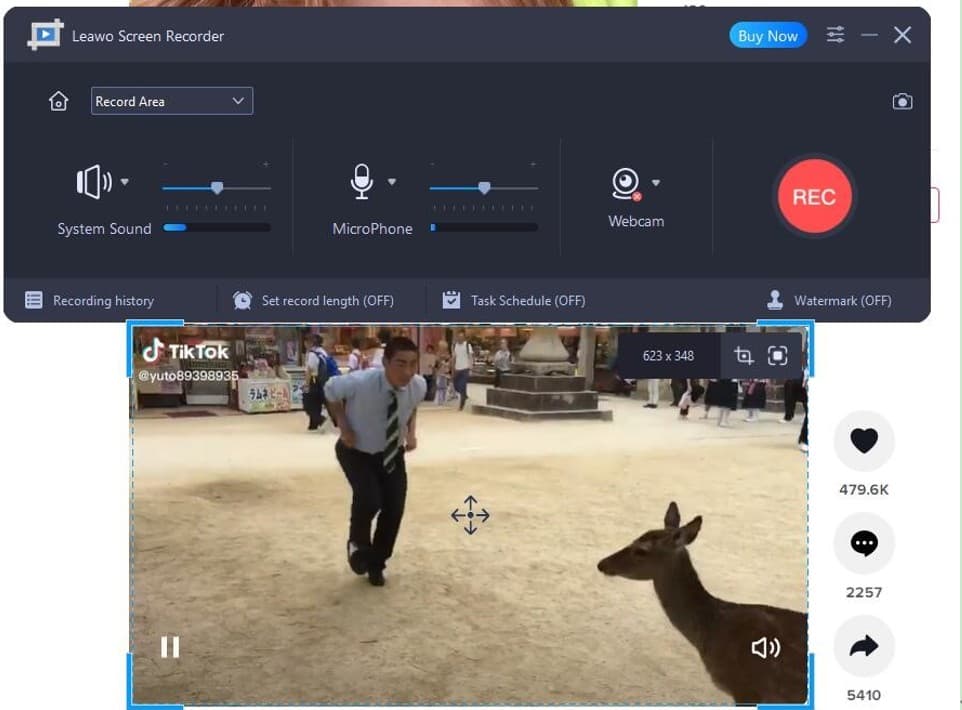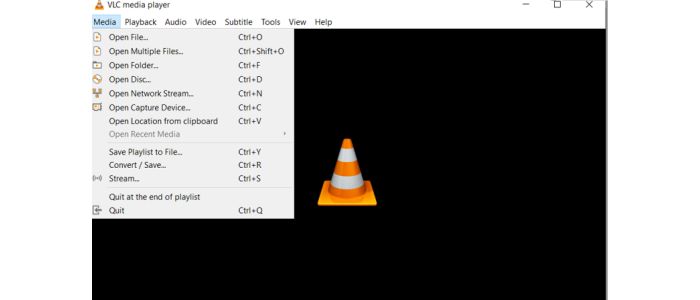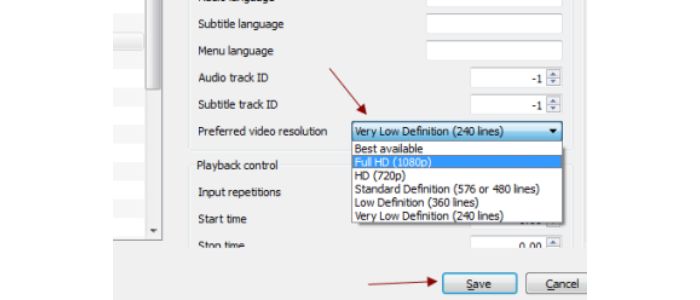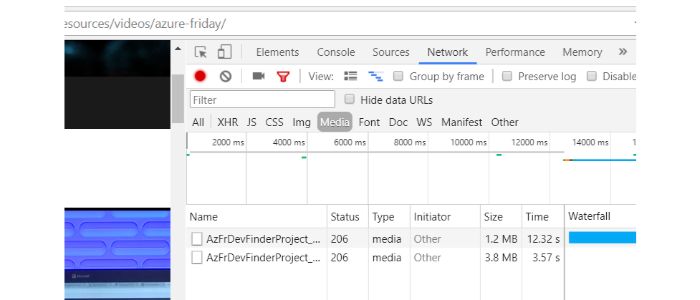6 Ways To Download Embedded Video On Chrome [2024]
If you are reading this article, you are probably looking for easy ways to download embedded video on Chrome or any other browser. However, you do not have to search for embedded video downloaders because we are here to help. Here are six easy methods to download embedded videos successfully.
Here is one way to Download Embedded Video On Chrome:
- Right-click on the video. Click on the option “Save Video As.“
- Pick a download location on your device where the video would be saved.
- Click “Enter” or on the “Save” button.
You can download embedded video on Chrome from YouTube, Facebook, Twitter, etc. However, this isn’t as easy as you think. So here are six effortless ways put down by us to help you download embedded videos easily.
See Also: Best CPU Benchmark Software To Use In 2024
Download The Embedded Videos Directly From The Websites
For instance, if a video on a website is in MP4 format, it can be saved easily with just a click. Furthermore, these videos are easily downloadable. You have to:
- Right-click on the video. Click on the option “Save Video As.”

- Pick a download location on your device where the video would be saved. Click “Enter” or on the “Save” button.

Download The Video With Free Video Downloaders
Various video downloaders are available online that help download embedded video on Chrome from various video-sharing sites. We have a shortlist of video downloaders to be used for this purpose.
4K Video Downloader
It is a fantastic app that downloads videos and audio from applications for free. You have to open the downloader application, copy the video’s URL and click on the “Paste Link” button.
Then you can select the video quality and press the “Download” button.
Visit: 4K Video Downloader
Free HD Video Converter Factory
This is an app that lets you download embedded videos easily. You have to launch the app and open “Downloader.” Select the “New Download” button, and you will see a pop-up window saying “New Download.”
Paste the video URL you want to download in the “Add URL” section and hit the “Analyse” button. Choose the video resolution and click “Download.” Easy, isn’t it?
Visit: Free HD Video Converter Factory
Download The Embedded Video Using A Browser
If you do not want to install applications to download embedded video on Chrome or Firefox browser, you can download them directly by just following these simple steps.
- Run your browser and play the video you want to download. Use the F12 shortcut key or right-click and then choose “Inspect Element” in Firefox.

- If you are using Chrome, click on “Inspect.”

- On the Inspect page, go to Network and then Media Tab. Press the F5 key and play the video again.

- The download link will be on the lower left side of the page. Right-click on this link and select “Open in a new tab.” Now click on the “Download” option to download the embedded video easily. The video will be downloaded on your local drive.

See Also: Top 6 Best Streaming Video Recorder Software to Download
Download The Embedded Video Using Browser Extensions
This method is rather convenient for downloading the embedded video on Chrome.
- Add an extension such as Video DownloadHelper to your browser.

- Restart your browser after adding the extension. Play the embedded video again.

- Select the “Video DownloadHelper” button from the top of the page and click on the “Quick Download” button.
And voila! You have successfully downloaded the embedded video.
Download The Embedded Video Using Online Services
You can find various online services that offer to download embedded videos without hassle. One of these services is Fetch File. You can visit them on their website.
- Copy and paste the URL of the video you want to download in the URL section and select the “Download Video” button.

- Next, choose your desired video resolution. The embedded video will be saved to your device in a matter of seconds!
Download Embedded Videos Using Browser Developer Tools
Browser Developer Tools are an excellent way to download embedded video on Chrome or any other browser. You can either use the Chrome Developer tool or the Firefox Page Info tool to download your desired video.
For Chrome Browser
- If you are using the Chrome Developer Tool, right-click on the website page and click on the Inspect option.

- Click on the Network Tab and then the Media tab.

- You must be able to see the video on the page. Find a media file with an MP4 or video format extension on the page and right-click on it. Click on the Copy button and select the copy link address.
- Launch a new tab and paste the link address there. Then click on Enter.

- Right-click on the video. Select the Save Video option. Choose the location where you want to save the video and hit Save.
For Firefox Browser
If you are using a Firefox Page Info Tool, right-click on the web page. Select the View Page Info option and go to the Media tab. 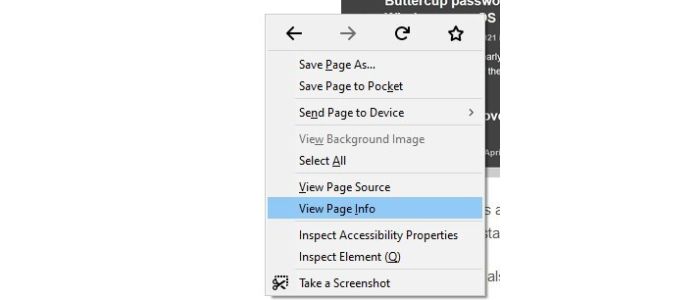 Find the address of the video file type there and use the Copy and Paste options and open the link in a new tab. Finally, right-click on the player to save the video easily on your device!
Find the address of the video file type there and use the Copy and Paste options and open the link in a new tab. Finally, right-click on the player to save the video easily on your device!
See Also: 7 Best Podcast Downloader Tools
How To Use A Screen Recorder To Download Embedded Videos
One of the finest methods for downloading embedded videos is recording the screen. A ubiquitous feature accessible on Windows, Mac, and cellphones is screen recording.
Utilize some video editors to crop the video file after recording the entire video. You can utilize this action plan if you don’t trust websites and browser addons.
Embedded Videos That You Can Download With Smartphone Apps
With the aid of apps, you can download embedded videos on Android phones. On the Play Store, there are many apps that you may use for this. The finest app out of those is Advanced Download Manager.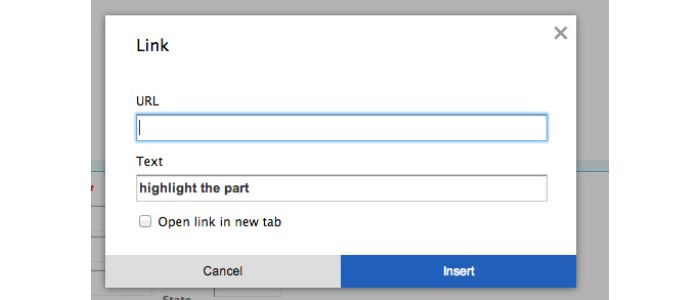
Download the particular app using Play Store. Launch the application and select the Add option at the bottom of the window screen. Paste the URL in the Link area, then press Start. A download of the video will occur.
Steps For Using VLC Media Player To Download Embedded Videos
One of the preferable media players is VLC. It can download embedded movies from websites if you give the right URL.
- Launch the VLC Media Player and press the keys Ctrl + N to select Media > Open Network Stream.

- The dialogue window for opening media will appear. Click Play after filling out the embedded video URL you wish to download.
 The video will now play. Click and choose “Save.” A dialogue box called Convert will appear. Change the file’s format as desired, then pick a location for saving the file. The conversion will start working once you hit the Start button. The converted file will be downloaded and installed.
The video will now play. Click and choose “Save.” A dialogue box called Convert will appear. Change the file’s format as desired, then pick a location for saving the file. The conversion will start working once you hit the Start button. The converted file will be downloaded and installed.
Download Embedded Video Using Command-Line Program
YouTube DL is another method for downloading embedded videos from YouTube or other websites. More than a browser plugin, it is a command-line tool where you must type your commands. It is incredibly sturdy and maintainable but more complex to use. The FOSS platform is the program’s primary foundation.
YouTube DL is worth a go for computer enthusiasts who prefer FOSS apps. Because it is regularly updated and security patches are constantly released to strengthen the platform, it’s also the most secure platform. This FOSS software’s user interface is excellent and allows you to add several URLs to your download list. After downloading, files are subsequently moved to your hard disc.
See Also: What Is Hardware Acceleration In Chrome
FAQs
[sc_fs_multi_faq headline-0=”h3″ question-0=”Is it acceptable to download Internet-hosted videos that are embedded?” answer-0=”According to the privacy policy, you either have the authorization to download or don’t. The confidentiality of any website determines if the situation is legal. If a website permits video sharing and downloading, you don’t need to worry about anything. Therefore, be sure that the website’s privacy policy permits you to do so before moving on with the download.” image-0=”” headline-1=”h3″ question-1=”On a smartphone, can I download embedded videos?” answer-1=”You can download an embedded video from a mobile device using various apps available for iOS and Android. You can download these apps depending on your smartphone’s operating system and Google Play or App Store.” image-1=”” headline-2=”h3″ question-2=”How can I locate a video’s embedded URL?” answer-2=”All you have to do is click right on the video and choose Copy video URL to get the URL of a video embedded on a website.” image-2=”” count=”3″ html=”true” css_class=””]
Conclusion
To sum up, this article concluded how to download embedded videos on Chrome. This was not so hard, was it? So, now you are aware of six techniques to download embedded videos easily for free! So do tell us in the comments below if you found the blog helpful, and get going with the videos!

![6 Ways To Download Embedded Video On Chrome [2024]](https://techyhost.com/wp-content/uploads/2021/07/download-embedded-video-on-chrome-1024x546.jpg)