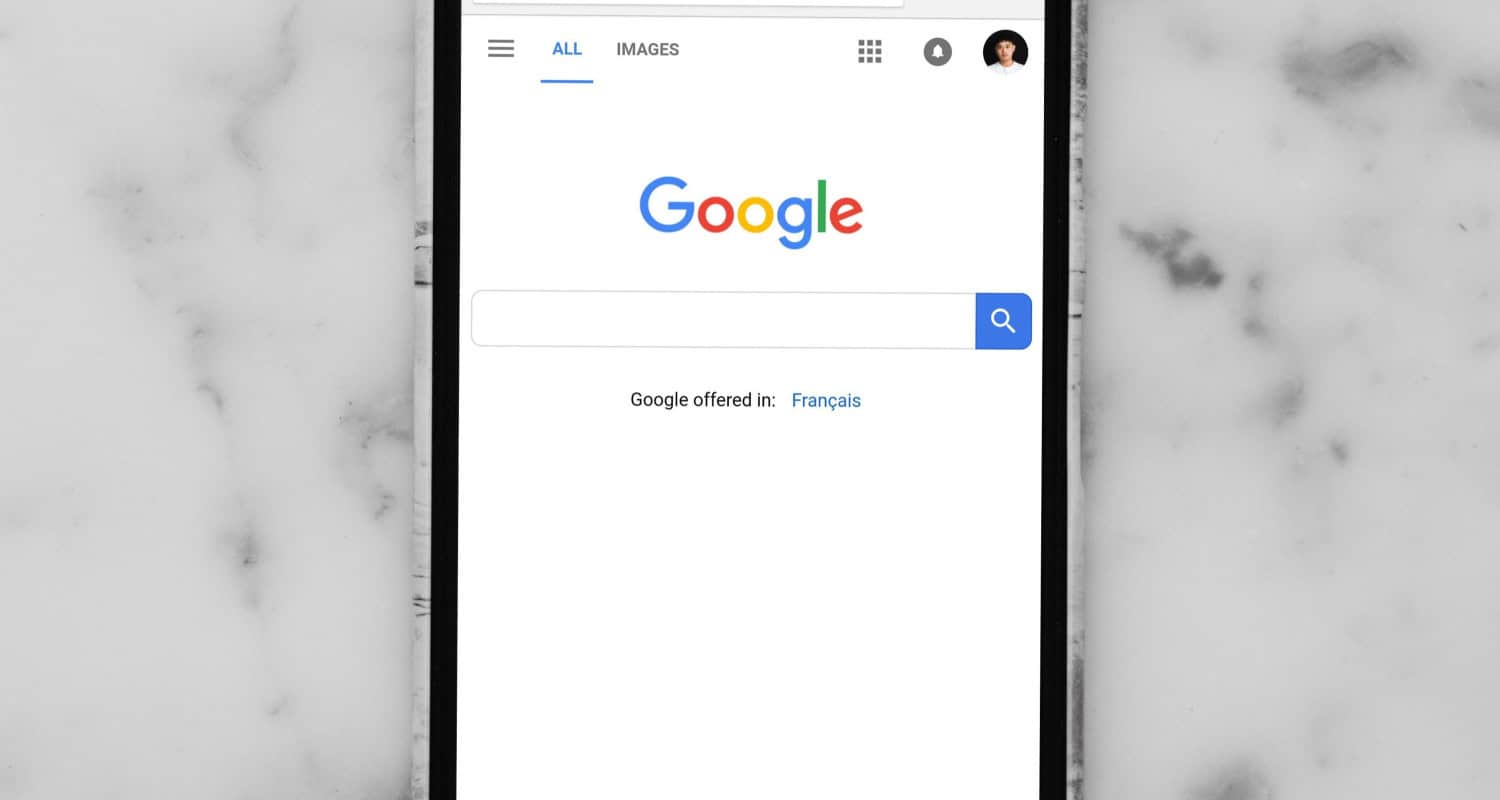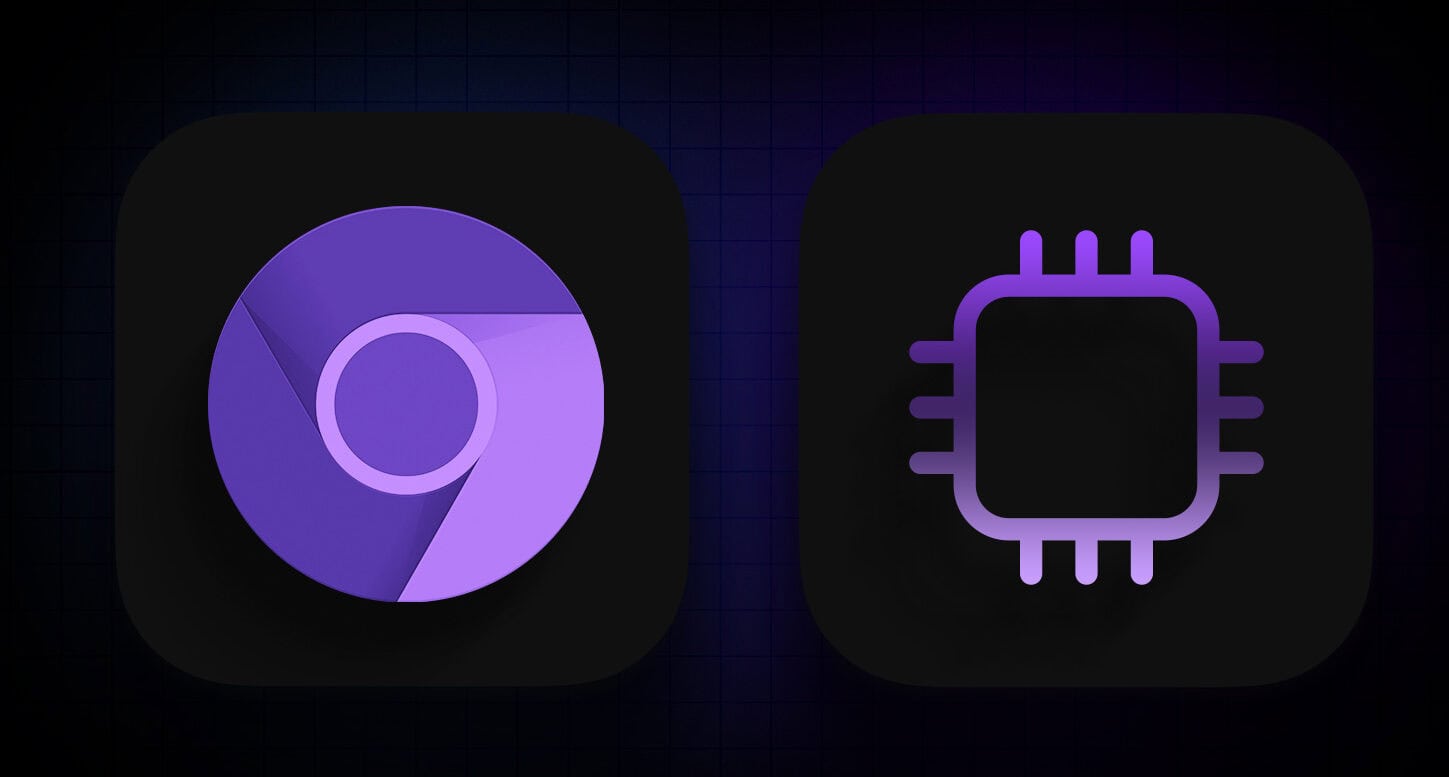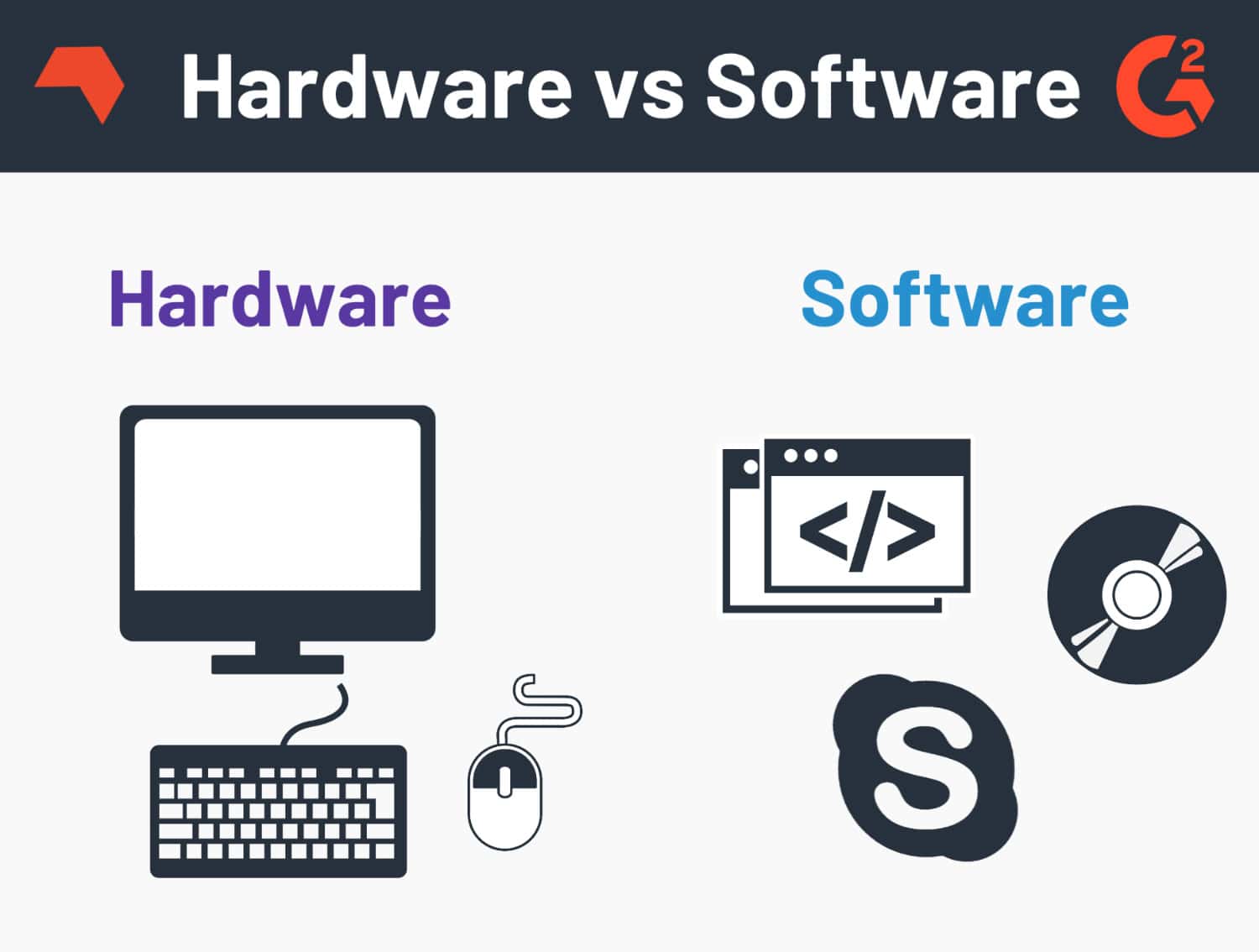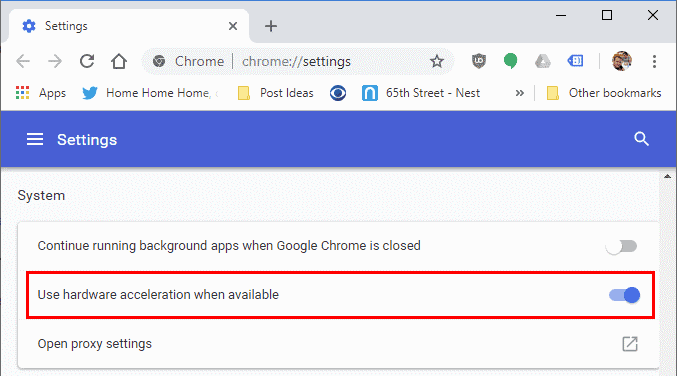Many apps make use of computer hardware for better functionality and performance. Hardware Acceleration is the process where a program can use various computer hardware and improve the experience. Google Chrome browser also does the same to provide you better user experience.
To enable hardware acceleration in Chrome:
- Open Chrome and click the three-dot menu icon.
- Go to “Settings” and scroll to the “Advanced” section.
- Toggle on “Use hardware acceleration when available” under the “System” settings.
Remember to restart Chrome for the changes to take effect.
You might be wondering if I should use hardware acceleration in Chrome. Yes and no, depending on how your Chrome behaves when it uses hardware acceleration and when it does not.
See Also: How To Stream Disney Plus On Discord In Under 15 Steps
Table of Contents
What Is Hardware Acceleration In Chrome?
You might be wondering, what is hardware acceleration in Chrome? It is the same process where Chrome uses hardware GPU, speed clock, and memory to enhance its performance. This way, Chrome can provide you high-quality browsing experience.
GPU or Graphical Processing Unit works on video-based or mathematical calculations. Chrome GPU acceleration helps you with better video streaming, gaming, and other tasks. This process allows the CPU to focus on other tasks more efficiently.
But with responsibility comes problems. For some people, it might be all over different and cause issues with Chrome. Your Chrome browser starts to lag or slow down. You should turn it off as soon as you suspect it is because of the hardware acceleration.
See Also: How To Watch HULU On Firestick/Fire TV In 2024?
What Is Hardware Acceleration For Tethering?
One of the many kinds of hardware acceleration solutions is tethering.
For instance, you can use tethering hardware acceleration as a Wi-Fi hotspot. It lowers the stress on the system by outsourcing tethering-related operations to a special Wi-Fi chip designed to handle them more effectively.
Tethering functions via physical cables, wireless LAN, and Bluetooth.
Comparing Hardware And Software Acceleration
Only a tiny subset of specific-purpose apps benefit from software acceleration.
On the other hand, hardware acceleration benefits a more extensive range of typical, graphically demanding jobs.
See Also: Plex On LG TV: A Step-By-Step Guide To Your Own Media Server
Hardware Acceleration Issues With Google Chrome
It may appear like Chrome acceleration has just positive effects. Generally speaking, that is accurate. The browser’s acceleration settings cause some of the most common issues with Chrome.
Whenever hardware acceleration is enabled, some users have reported that websites lag. As a result, Chrome’s browser occasionally vanishes! Hardware acceleration can cause desyncing, glitches, and stutters on websites like YouTube.
As the most popular web browsers worldwide, these problems irritate many users because they have persisted for a long time. They may get so severe as to force someone to turn off the feature entirely. Click here to learn the 17 Best Photo Organizer Software For Windows.
See Also: 10 Best Story Games For Android [Updated 2024]
Therefore, Should I Activate Hardware Acceleration, Or Should Not?
Depending on your situation, you should turn off hardware acceleration. Disabling hardware acceleration might make watching high-definition video (such as 4K) nearly difficult on PCs with lesser specs.
While Chrome’s hardware acceleration offers many users several benefits, it can also be unstable for others. It can cause Chrome sluggish or crash on some devices, notably Linux PCs.
Hardware acceleration-related lag frequently results from browser or driver compatibility issues, which one should resolve if possible. In the interim, you can turn off Chrome Browser hardware acceleration to see if it fixes the problem.
How Can I Know If Google Chrome Is Using Hardware Acceleration?
Hardware acceleration for Google Chrome appears to offer a lot of benefits. You may need to check to see if it is already on. After all, everyone would love to see Google Chrome get speedier.
Thankfully, there is a straightforward technique to check this.
Type “chrome:/gpu” into the browser’s URL bar to access the GPU. Then, you’ll be able to determine if hardware acceleration is enabled. The “Graphics Feature Status” elements should have the phrase “Hardware accelerated” next. You are thus in good hands!
See Also: Install Xbox Games Faster By These Simple Steps | 2024
See Also: 6 Free Sprint IMEI Checker Tools To Use In 2024
How Can I Make Chrome Use Hardware Acceleration?
If hardware acceleration isn’t enabled, you most likely want to understand how to turn it on. It would be unfortunate not to gain from such performance improvement.
Furthermore, doing this is simple. You may activate your Chrome accelerator by simply following a few simple steps.
- You will locate the menu button in the upper right corner. Next, select “Settings.” You can also type “chrome:/settings” in the address box at the window’s bottom by scrolling down.
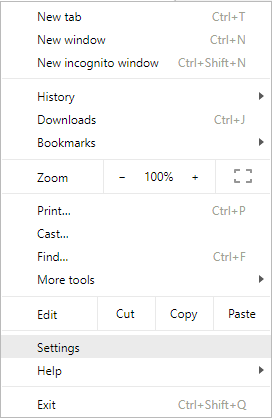
- Click the “Advanced” text. The displayed settings are scrolled to the bottom. In the “System” section, look for it. “Use hardware acceleration when available” should be an option under that.

- Toggle it off if you don’t have hardware acceleration enabled. Please turn it on! Before hardware acceleration kicks in, you may need to reload Chrome.
3 Ways To Improve Chrome Performance
Let us look at the three ways we can improve Chrome’s performance.
- Turn on/off hardware acceleration in the Chrome browser.
- Force Hardware Acceleration in Chrome.
- Update video driver.
Further in the article, we’ll learn how to improve chrome performance in depth.
See Also: Remove unwanted ads, pop-ups & malware
How To Turn Off Hardware Acceleration Chrome?
Sometimes, clearing the browser history and cache doesn’t solve the lag issues in the browser. Chrome does a lot of things in the background than we know. You need to look for the correct reason for the problem.
Techniques that help browsers speed up their browsing experience can also make them work slowly or create lag issues. And turning one option on or off can change the whole thing in one go.
You probably now understand what hardware acceleration is in Chrome. When you face lag issues or Chrome is slowing down frequently, you should check if the hardware acceleration is on or off. If it is on, you can disable it; if it is off, you can enable it. Doing so can help Chrome speed up and fix these issues.
Follow the below steps to turn on/off the hardware acceleration. After you apply each step, make sure to check if Chrome is working fine or not.
- Open Google Chrome.
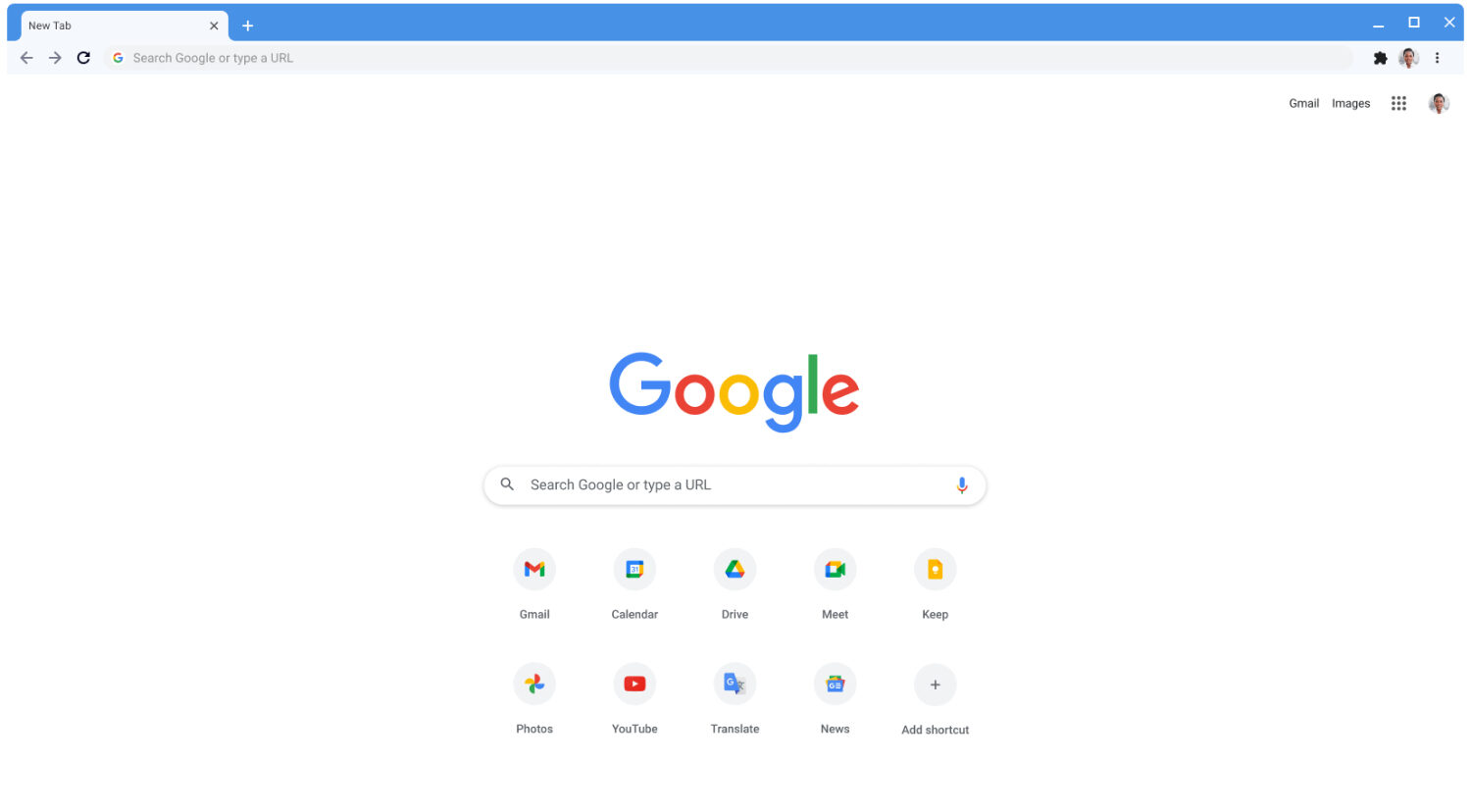
- Go to Chrome Settings. To open settings, you can type chrome://settings in the address bar or click on the three dots in the top-right corner.
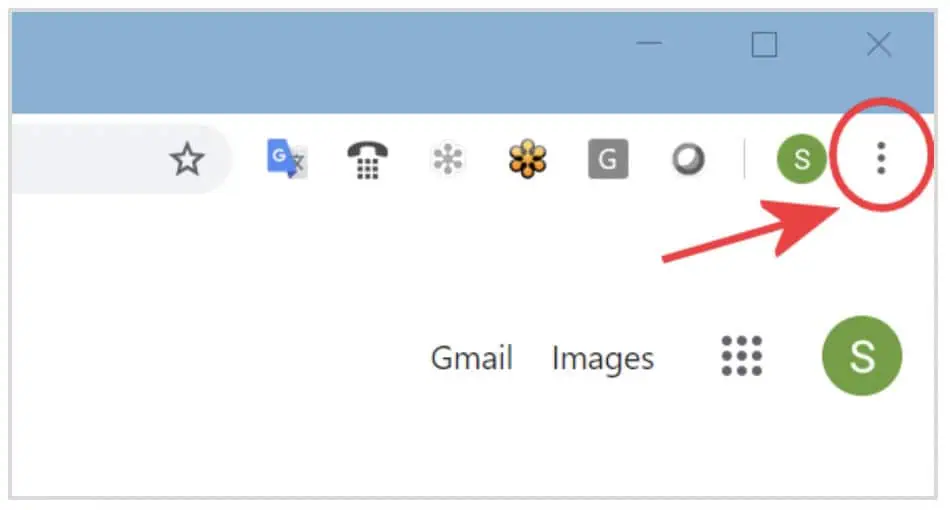
- Now you need to select the Advanced option from the left pane. Then from the list of categories, choose System.
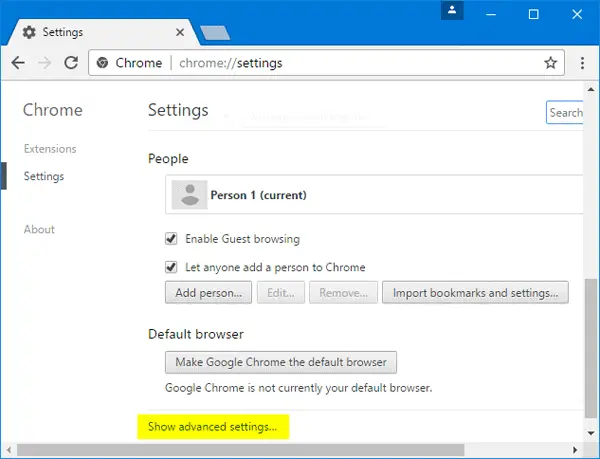
- Now under the System, find the Use hardware acceleration when available option. Turn on the toggle button if it is off and vice versa.
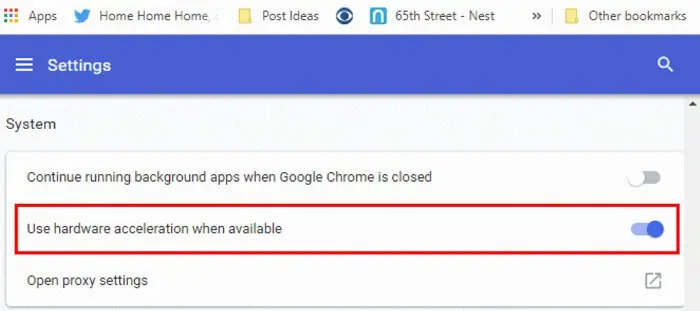
- Now restart your Chrome. Before testing anything, open a new tab and type chrome://gpu. In the Graphics Feature Status section, you should find most items with Hardware Accelerated written against them.
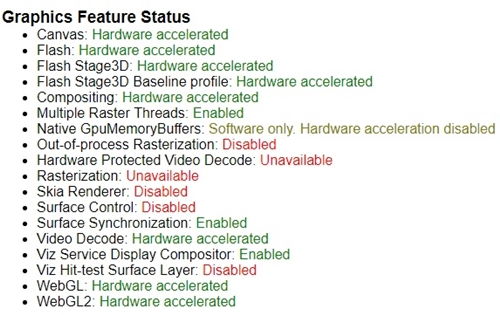
See Also: 6 Best CEMU ROMS To Play Games From The 90s In 2024
Force Hardware Acceleration In Chrome
The above method was relatively easy to follow and solve the issue. However, it is possible that it doesn’t do much. But it may not implement the changes you tried to apply successfully. For some people, the problem is solved easily; for others, it may take different methods to overcome the issues.
You can try another method where you can do the force chrome hardware acceleration. This way, you are telling Chrome to apply the changes you want. In this section, you’ll understand how to force hardware acceleration in Chrome.
If the use of hardware acceleration when available is already enabled, and in chrome://gpu, you won’t find it in the Graphics Features section, you can choose to force hardware acceleration. Follow the below steps to force apply and override the changes. To go for this method, you must understand hardware acceleration in Chrome.
- Open Google Chrome.
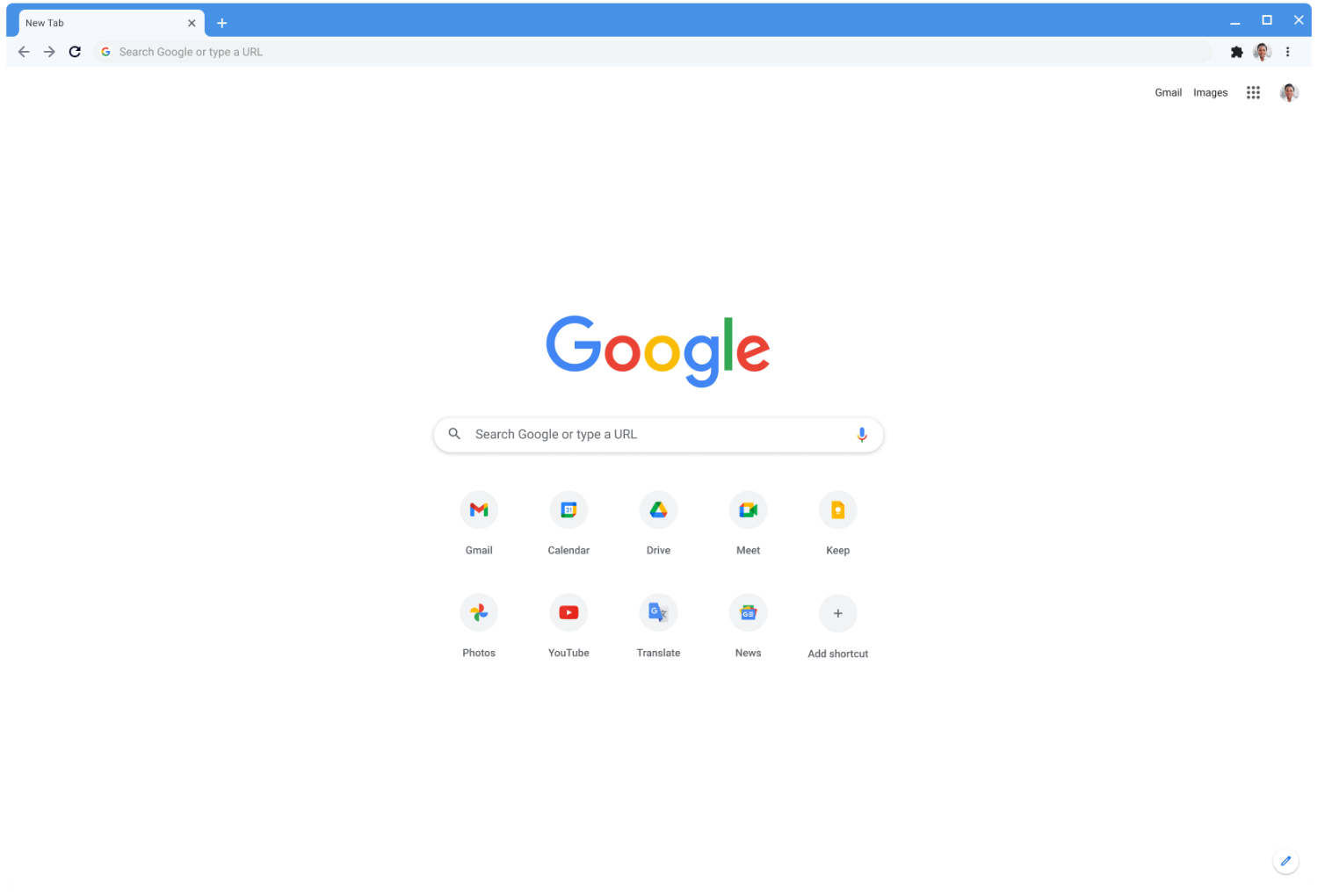
- In the new tab, type chrome://flags in the address bar.
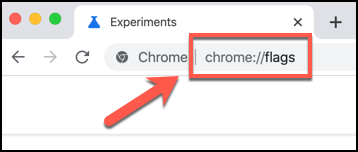
- Look for the Overriding software rendering list option. Enable that option.

- A button, Relaunch Now, will appear at the bottom of your browser. Again, check the GPU page for the items with Hardware Accelerated written against them. Now restart your Chrome.
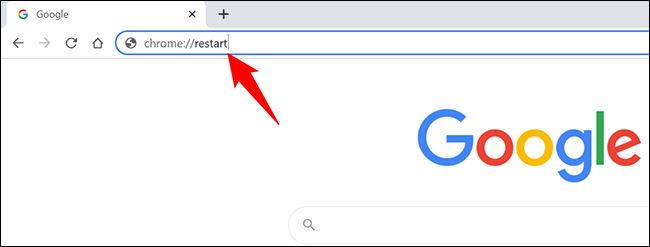
See Also: Top 11 Best Apple TV Games That You Can Play In 2024
Update Your Graphic Driver
If you had to try this method, the above didn’t work out. Here you will understand how to update the graphics card driver through Windows.
Drivers are a crucial part of the computer. As software needs to be updated, drivers also need timely updates. So, depending on the issue you are having with your computer, updating drivers is typically the second or final step in troubleshooting it.
You probably wonder how updating the graphics card can improve Chrome’s performance. Well, it is simple to understand that Chrome uses GPU to provide high-quality graphics. We have discussed this in What is hardware acceleration in the Chrome section.
This is the final step that you can try to improve the chrome’s performance. Follow these steps to update the graphic driver and restart your PC to check if the problem is solved.
- Right-click the Windows icon or press Windows + R to open the Run window.
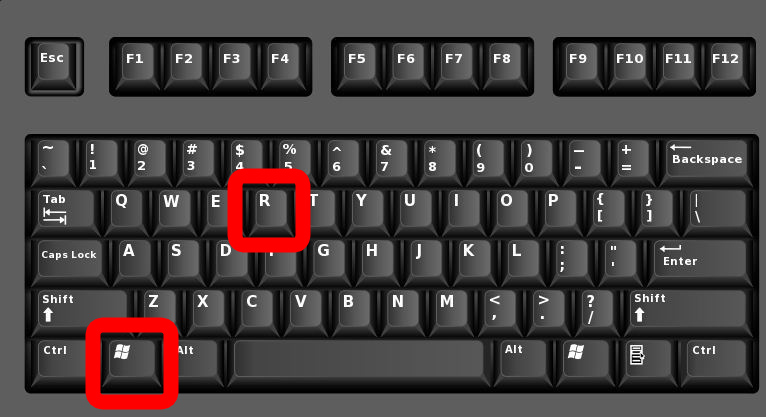
- In the text field, type devmgmt. msc and press enter. The Device Manager window will open up.
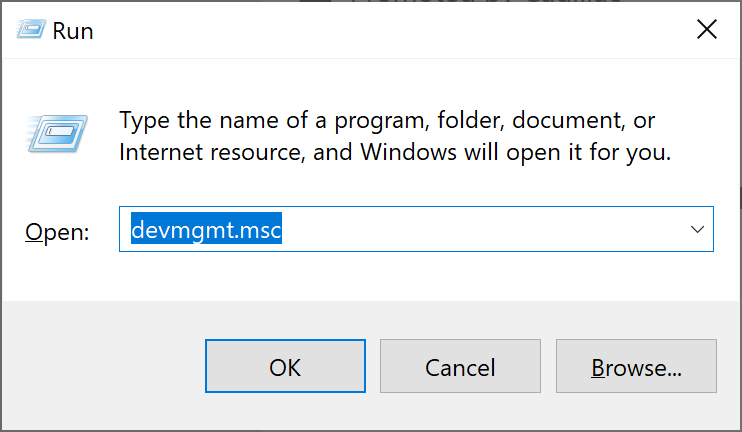
- Find and expand Display Adapters.
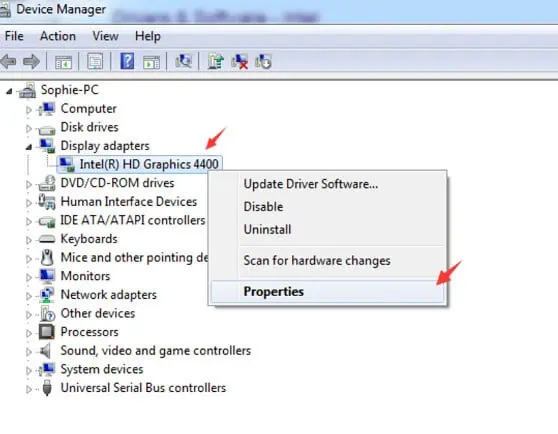
- Now right-click on the graphics card to select Update Driver or Update Driver Software. Select the second option from the window that says Search automatically for updated driver software. Repeat all these steps for each card if you have more than one graphic card.
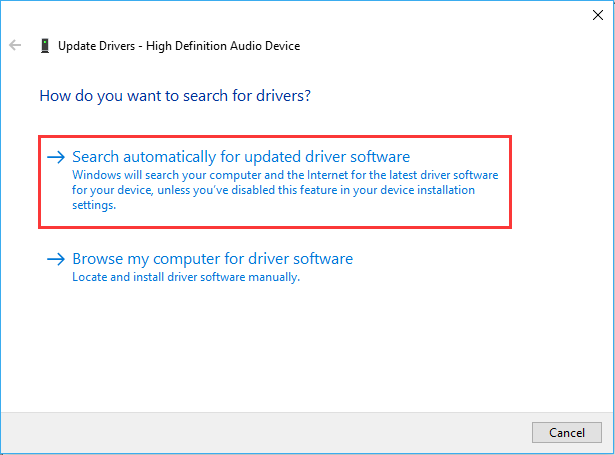
See Also: How To Add Bots To Discord Server | Best Ways [2024]
FAQs
How does hardware acceleration affect FPS?
By enabling the hardware acceleration, the application performance will increase, resulting in a high-quality image with a higher frame rate. The formula is simple, the higher the frame rate, the smoother the video will be.
Does hardware acceleration work for low-end PC?
Yes, it is good to use hardware acceleration in a low-end computer. Like the smartphone, it uses this process for graphics, audio, video, and photo processing. This way, it gives you better performance every time you browse.
Why should I update my GPU drivers?
Graphic drivers are only used not only in gaming but also in multimedia applications. Updating the GPU drivers will enhance your PC's performance. Therefore, keeping them up to date will improve your user experience.
Conclusion
Computers are a lot deeper than we know, and this topic is one of them that can help you understand what hardware acceleration is in Chrome. Google Chrome tries every possible way to provide users with an efficient user experience.
Streaming Videos, listening to audio, playing games, and all other tasks that we do, our beloved Chrome browser operates smoothly. Chrome increases desktop efficiency by using hardware acceleration. However, machines also get tired or faulty sometimes. And you can correct most of the errors and faults on your own, just like the hardware acceleration problem.
See Also: How To Prepare A Computer For Disposal [Complete Guide]