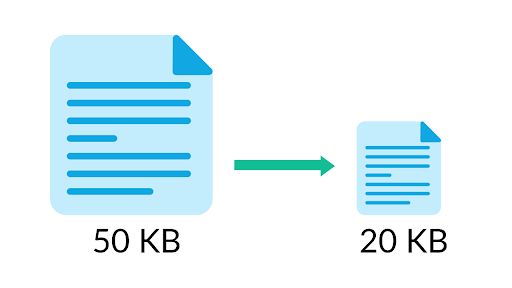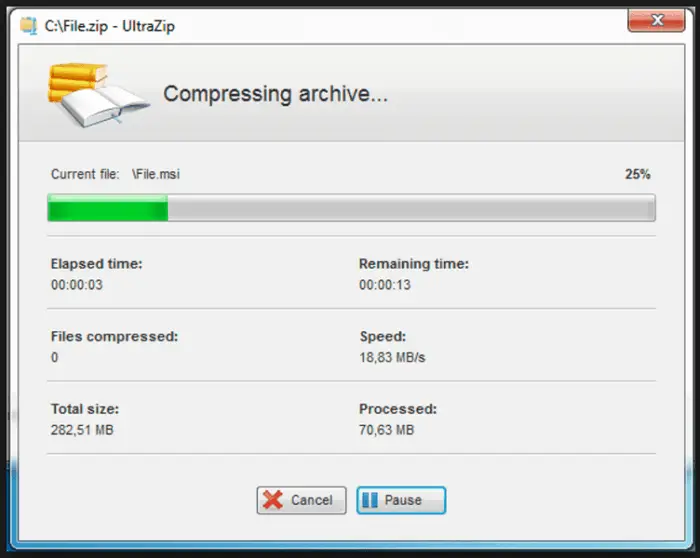Ways to Highly Compress Files [130GB – 70KB] | 4 Best Ways
File compression has been the stuff of many people’s dreams for years. The ability to store heavy and bulky files in compressed formats that take up less than a quarter of their space is undeniably awesome. But doing so hasn’t exactly been a piece of cake, both for the developers as well as the common users like you and me. Thus, you must know Ways to Highly Compress Files easily.
To highly compress files using Winrar, follow these steps:
- Install WinRAR if you haven’t already.
- Right-click on the file or folder you want to compress.
- Select “Add to archive” from the context menu.
- In the “Archive name” field, enter a name for the compressed file.
- Choose a compression format (e.g., ZIP or RAR).
- Click “OK” to start the compression process.
If you were wondering how to find Ways to Highly Compress your videos, images, or audio files to an insane extent by reducing gigabytes of data literally into a couple of megabytes, you have stumbled upon the right article. Here, we discuss ways to Highly Compress Files with a bit of help from our third-party software tools.
Opening exe files on your Tablet is a simple process. Check out our article if you have trouble with that.
Find: How To Remove Write Protection On Micro SD Card
Why should you compress data?
Well, data compression is undeniably cool. But you have all the rights in the world to show a massive 8 TB HDD in your hand and question the need for you to compress files in the first place. There are two main reasons for it.
First, compressed data is easy for the CPU to handle. Irrespective of the computing prowess that your system potentially has, raw data is always a bit gross for the processor to throw its threads on. You should be one of the decent chaps and show some mercy on your silicon. If you compress files, you can access them faster too. Hence at some level, it becomes a need to know about Ways to Compress Files Highly.
Secondly, not everyone is as filthy rich as you are, Mr. 8 TB HDD! Most of us are rocking hard drives of about a terabyte worth of capacity and so space is pretty precious to us. That’s why most people go for compressed files in the first place.
See Also: 5 Best Mac Cleaner Software to Supercharge Your Mac
Tips to Get the Maximum Amount of Compression
- Make sure that the file you are about to compress is not already in a compressed format, such as JPEG.
- If the file is already in a .rar or a .zip form, it will not be compressed to anything more than half of that.
- Whichever tool you use, make sure to set the compression ratio value as high as possible.
4 Methods to Highly Compress Files
Okay! Now that we have cleared that out, let’s get cracking. Here are 3 ways by which you can highly compress files whose massive size is eating your storage away.
7Zip
7Zip is one of the most popular zip file handlers available right now. You can highly compress files to a fraction of their original size using the 7Zip Archiver. Here is how you can do that
- First of all, if you don’t have 7Zip yet, install it from these download links:
For 32-bit systems
For 64-bit systems
Once downloaded, open it and install it like you would install any other software on your Windows PC.
2. Now, go to the folder where you have that huge file stored. Right-click on it and select 7Zip
3. Select the option Add to Archive.
4. A window opens up, and one of the tabs in it says Compression level. Click on it and select Ultra from the drop-down menu. Then click on the OK button to start the compression process.
5. Some cool codes are running with a green progress bar across the window. The time needed to complete the green bar depends on the file size you chose to compress.
 7. Once done, you will be shown a completed message, after which you can check the zip file size. I assure you it will be a shocker!
7. Once done, you will be shown a completed message, after which you can check the zip file size. I assure you it will be a shocker!
[joomdev-wpc-pros-cons disable_title=”yes” title=”Title Here” button_text=”Get it now” disable_button=”yes” button_link=”” button_link_target=”_SELF” button_rel_attr=”dofollow”][joomdev-wpc-pros]
Pros
- Free to use and easy to install.
- Supports large-size files.
[/joomdev-wpc-pros][joomdev-wpc-cons]
Cons
- Minimalistic user interface.
[/joomdev-wpc-cons][/joomdev-wpc-pros-cons]
7Zip does an amazing job with highly compressing files. You should give 7Zip a try and check how much space you end up saving.
FreeArc
FreeArc is a tool that exceeds the capabilities if the likes of WinRAR and 7Zip in terms of the aggressiveness of compressing files. This will definitely give you the solution to “how to compress a file on Windows.” Users have reportedly shrunken files as big as 130 GB into as small as just 70 KB, which is insane! In case you want to jump into this crazy compression wagon, which I’m assuming you do.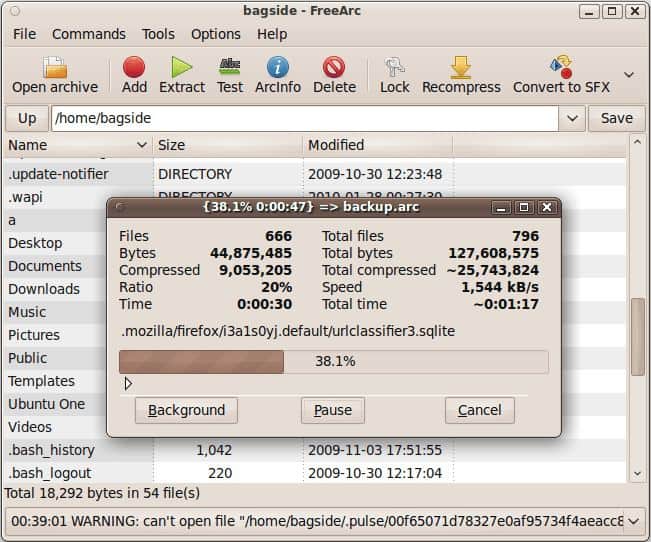
Here are the steps that you would want to follow to compress your file:
Download the FreeArc software tool for your Windows PC. Install it by clicking on the exe file, and proceed with the wizard just like any other regular software installation. As usual, right-click on the file that you need to compress and hover your mouse pointer over the FreeArc option. Then select add to archive option. A pop-up window shows up with some customizable settings. In the compression menu, as I mentioned above, choose the highest possible option in the drop-down menu of the same. Click OK to proceed with the compression.
[joomdev-wpc-pros-cons disable_title=”yes” title=”Title Here” button_text=”Get it now” disable_button=”yes” button_link=”” button_link_target=”_SELF” button_rel_attr=”dofollow”][joomdev-wpc-pros]
Pros
- Provides powerful and efficient compression.
- Contains an impressive set of useful features.
[/joomdev-wpc-pros][joomdev-wpc-cons]
Cons
- No support of hyper-threading.
[/joomdev-wpc-cons][/joomdev-wpc-pros-cons]
Once you choose the Ways to Highly Compress Files, depending on your file size and the compression ratio chosen, it would take anywhere from a couple of minutes to over half an hour. Your system specifications might also play a considerable part here.
Also see: [Updated] 2 Ways to Remove Microsoft Critical Alert Virus
See also: 5 Best Focus Stacking Software for Windows (Open Source)
WinRAR
WinRAR needs little to no introduction in this field, right? It is the choice of a majority of people, and I am one of them. WinRAR is also a pretty powerful tool that can reduce files from several gigabytes right down to under 10 megabytes. It’s almost miraculous how well all these software work. But now, let’s see how you can get WinRAR to compress files heavily.
- Get yourself the amazing WinRAR software.
- Install it on your system by following the simple steps entirely made of you clicking the next button 40 times until it’s done.

- I think you know that you need to install wrar52b3 (32 bit).exe one on the 32-bit machines and the wrar52b3 (64 bit).exe file on the 64-bit machines. Assuming you’ve figured that out already, let us continue.
- Now you need to make some minor changes to the app settings. Open up WinRAR and head over to compression. Then select the create default option, followed by Advanced. Click on the compression again, then set the value in prediction order as 63 and the memory value to use to be 128 MB. You also need to change the dictionary size to 64.

[joomdev-wpc-pros-cons disable_title=”yes” title=”Title Here” button_text=”Get it now” disable_button=”yes” button_link=”” button_link_target=”_SELF” button_rel_attr=”dofollow”][joomdev-wpc-pros]
Pros
- The compression algorithm is efficient and popular, making it easy to compress files.
- Features self-extracting archive creation.
- Available for all possible platforms.
[/joomdev-wpc-pros][joomdev-wpc-cons]
Cons
- Allows to zip files only to RAR and ZIP formats.
[/joomdev-wpc-cons][/joomdev-wpc-pros-cons]
Also see: 4 Best PC Optimizer Software for Windows
Ultrazip
Ultrazip not only lets you compress and decompress files, but it also allows for secure file transmission through the web and emails. It allows you to encrypt files with password protection features.
The zipping, unzipping, and encryption operations just take a few clicks, and it works as it promises. Ultrazip occupies very less space on your device. And effectively compress files according to your preferences.
[joomdev-wpc-pros-cons disable_title=”yes” title=”Title Here” button_text=”Get it now” disable_button=”yes” button_link=”” button_link_target=”_SELF” button_rel_attr=”dofollow”][joomdev-wpc-pros]
Pros
- It supports a wide range of file formats.
- It is compatible with all versions of Windows.
- You can compress files with a smartphone too.
[/joomdev-wpc-pros][joomdev-wpc-cons]
Cons
- You will be frequently notified about in-app purchases.
[/joomdev-wpc-cons][/joomdev-wpc-pros-cons]
FAQs
[sc_fs_multi_faq headline-0=”h3″ question-0=”How to compress large files to small size?” answer-0=”You can use a file-compression program like WinRAR to compress a huge file. Perform right-click on the file, choose ‘Add to archive’ in WinRAR, and select ‘Best’ or ‘Fastest’ as the compression method. Give the compressed file a name and choose a location to store it in the archive. Select ‘OK’ next.” image-0=”” headline-1=”h3″ question-1=”How can I super highly compressed games rar?” answer-1=”When encoding games or applications, use a compression program like WinRAR, 7-Zip, or WinZip. Only compress the necessary files, such as the audio files, textures, and game executables. Select a compression method such as ‘Ultra’ or ‘Maximum.’ Consider breaking up the compressed archive into smaller bits for simpler transfer if you want to share it. ” image-1=”” headline-2=”h3″ question-2=”How to highly compressed softwares rar?” answer-2=”Right-click the file and select ‘Add to archive’ or ‘Add to RAR’ to compress it using RAR software like WinRAR, 7-Zip, or WinZip. Choose the ‘Best’ or ‘Maximum’ compression level and give the compressed file a name. When you click ‘OK’ to begin the compression process, a smaller RAR file that is simple to save or send will result.” image-2=”” headline-3=”h3″ question-3=”How to compress large files to small size with WinRAR?” answer-3=”Installing and configuring WinRAR is the initial step in compressing a big file. Select ‘Add to archive’ from the context menu of the right-clicked file, then ‘Best’ or ‘Fastest’ as the compression strategy. Click ‘OK’ to start the compression process after giving the archive a name and a location to store the compressed file. ” image-3=”” headline-4=”h3″ question-4=”Is downloading heavily compressed games or software from unreliable sources good?” answer-4=”Downloading heavily compressed games or software from unreliable sources puts your PC at risk for viruses or other security issues. Some websites may provide highly compressed versions of games or software; however, before downloading anything, it is advisable to exercise caution and confirm the website’s reliability. Downloading games or software from reliable websites or legitimate sources is advised.” image-4=”” count=”5″ html=”true” css_class=””]
Conclusion
Above all, tinkering will allow you to have the maximum compression that you can squeeze out of this software. You should now be able to compress a 1 GB file of compressible format downwards to a few puny Megabytes. Enjoy Ways to Highly Compress Files, a newfound power, and highly compress files with a few clicks. Share files between Mac and Windows without trouble. Check the article on the topic on our site.

![Ways to Highly Compress Files [130GB – 70KB] | 4 Best Ways](https://techyhost.com/wp-content/uploads/2019/01/ways-to-highly-compress-files-1024x546.jpg)