LG Smart TVs have a distinctive voice feature, “Audio Guidance,” designed to enhance the TV-watching experience. This innovative feature serves as an interactive guide, verbally narrating menu options, volume changes, and channel selections, catering to many users, including those with visual impairments. This article will explore how to turn off voice on LG smart TVs.
Some users perceive “Audio Guidance” as intrusive or redundant despite its utility. To deactivate this feature, use your remote to access TV settings, navigate to AI Service or Voice Recognition settings, and switch off all voice recognition-related options. Acknowledging the Terms of Service may seem counterintuitive, but it is necessary to access these settings. To sustain a traditional TV-watching experience, consistent vigilance in ensuring the feature remains deactivated is essential. Moreover, LG Smart TVs boast additional features, including voice control via Google Assistant, enriching your overall entertainment experience.
However, only some find the voice feature indispensable. In this article, we will delve into LG TV’s Audio Guidance, offering insights into why someone might want to disable it and, most importantly, providing a clear, step-by-step guide on how to do just that. So, whether you’re an LG TV owner looking to customize your viewing experience or simply curious about the functionality of these intelligent devices, this article answers how to turn off voice on LG TV.
See Also: How To Install And Watch JioCinema On LG Smart TV: A Guide
Table of Contents
Unlocking the Voice Feature: Functionality and Impact
Before we get started on how to turn off voice on LG smart TV, let’s see why it was even installed.
Functionality:
The voice feature, or “Audio Guidance,” found on LG Smart TVs, is an innovative tool that actively engages with your television’s interface. It functions by audibly narrating the on-screen menus and settings, enabling users to navigate their TV easily. Notably, it offers users the autonomy to enable or disable it, ensuring a personalized viewing experience.
It functions by audibly narrating the on-screen menus and settings, enabling users to navigate their TV easily. Notably, it offers users the autonomy to enable or disable it, ensuring a personalized viewing experience.
Benefits:
Before we move towards the answer of how to turn off the voice guide on LG TV, let’s see some benefits of that voice:
- Enhanced Accessibility: Audio Guidance champions inclusivity, empowering visually impaired individuals to independently control their TVs, explore content, and manage settings.
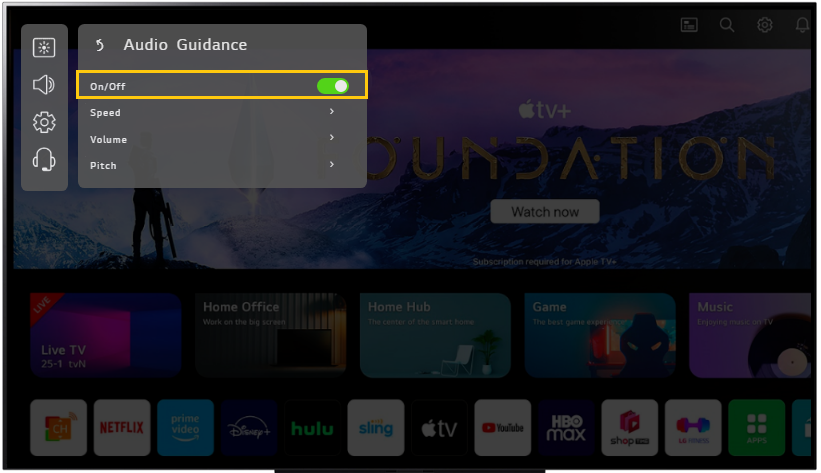
- User-Friendly Interface: It simplifies the TV experience, making it more accessible, especially for those less tech-savvy, thanks to the clear vocal cues that guide users through menu options.
Drawbacks:
Even after you know the benefits, some things might make you ask, “How to turn off voice control on LG TV?” Here are some of the drawbacks that lead to the question:
- Intrusion: However, it’s not without its drawbacks. When inadvertently activated, the voice feature can disrupt the viewing experience by continuously narrating, causing distraction and intrusion.
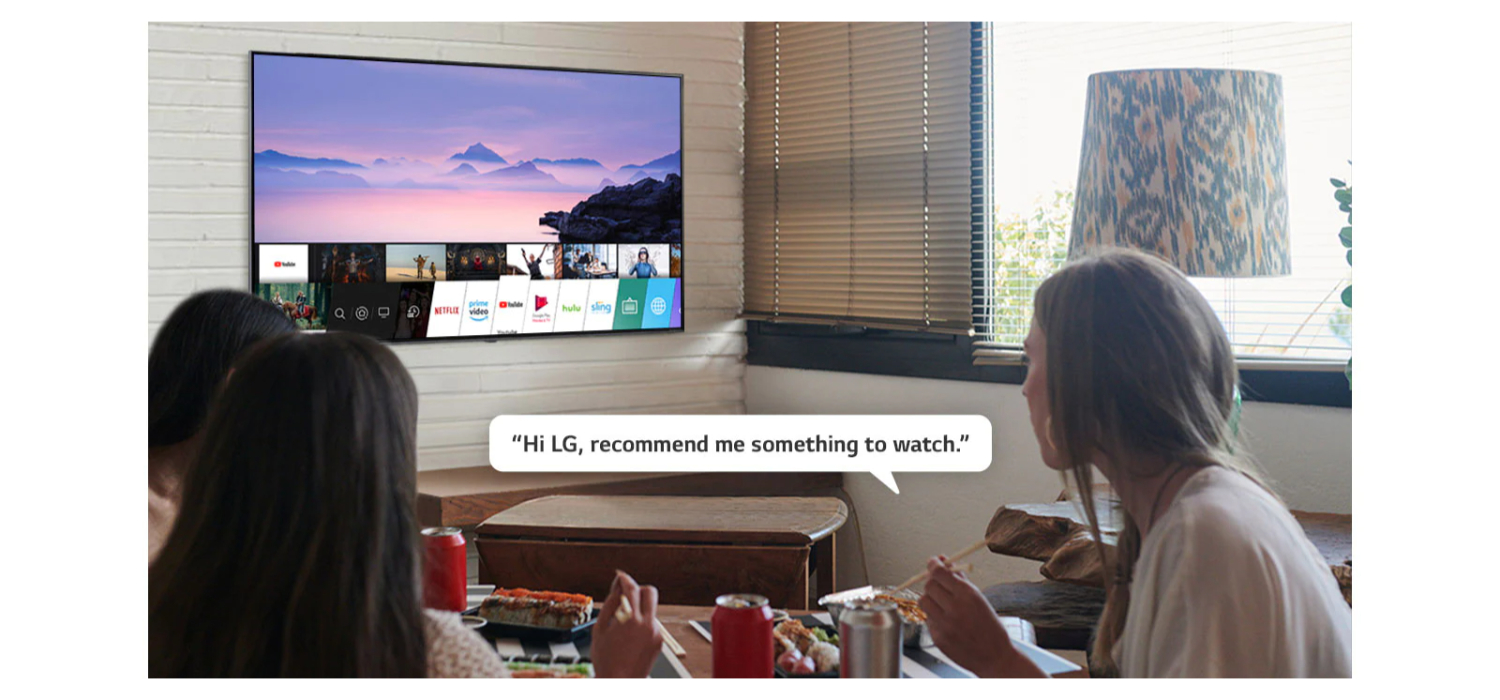
- Personal Preference: Ultimately, its usefulness is a matter of individual preference. Some users opt for the traditional, silent menu navigation, deeming the voice feature superfluous.
Understanding the operational dynamics of LG’s Audio Guidance and its related advantages and disadvantages sets the stage for contemplating why someone might desire to disable it. In the upcoming section, we will delve into this aspect and present an easy-to-follow guide for deactivating the feature, ensuring a fully tailored viewing experience.
See Also: Best LG TV Picture Settings: A Comprehensive Guide
Disabling LG’s Voice Feature: A Step-by-Step Guide
Finally, let’s step into the part where we tell you how to turn off voice on LG smart TV. For those who have found LG’s voice feature more disruptive than beneficial, you can take control of your viewing experience by following these simple steps.
- Navigating to LG TV accessibility settings: Commence the process by pressing the “Settings” button on your LG TV remote. This button is typically located among the app selection buttons. Once pressed, it will open the TV’s settings menu, offering many customization options.
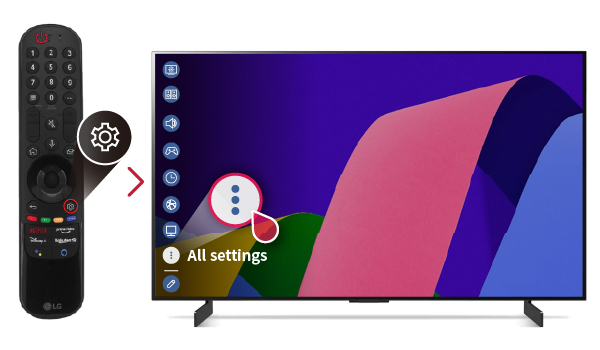
- Accessing AI Service and Voice Recognition Settings Scroll down the settings menu using the remote’s directional buttons until you locate “AI Service” or “Voice Recognition” settings. The wording may vary depending on the TV model and software version. Select this option to access the submenu.
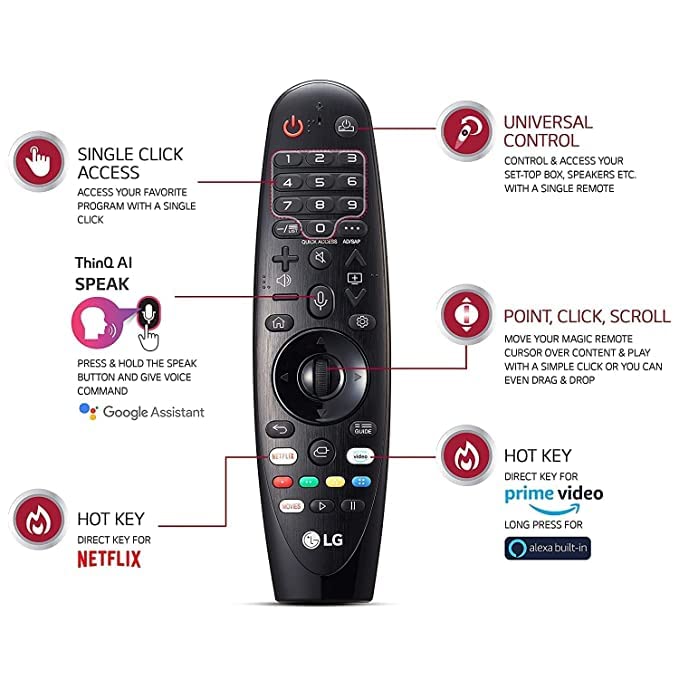
- Disabling All Options Related to Voice Recognition Inside the AI Service or Voice Recognition settings, you will find several options associated with voice recognition. These may include terms such as “Voice Recognition” or “Voice Control,” depending on your TV. Your objective is to deactivate all of these options. Use the remote to select each one and switch them to the “Off” position.

- Make sure to disable all features related to voice recognition within this menu. After completing this, exit the settings.
Congratulations, you have now learned how to turn off the voice assistant on LG TV, granting you a more tranquil and traditional TV-watching experience.
These settings’ specific wording and organization might slightly differ between LG TV models and software versions. Look for terms indicating voice recognition features, and turning these options off should ensure that the voice feature will no longer interfere with your viewing enjoyment.
See Also: LG TV Remote Codes: Comprehensive Guide Or Easy Setup
Common Issues and Solutions: Navigating LG’s Voice Feature
Even though we have explained how to turn off voice on LG smart TV, sometimes you can encounter some issues. If you’re encountering common problems when trying to disable LG’s voice feature, we have solutions to make the process smoother. Here, we address these common hitches, provide solutions, and ensure your transition to a voice-free TV experience is hassle-free.
Addressing the Pop-up: Accessing Voice Recognition Settings
Issue: A common problem arises when users attempt to access voice recognition settings, encountering an irksome pop-up notification. This notification insists on accepting the Terms of Service (TOS) for voice recognition, making the process appear complicated.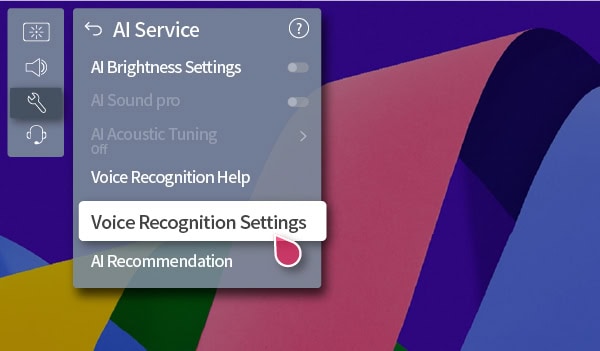
Solution: To overcome this issue, you must accept the TOS, even if your ultimate goal is to disable the feature. Accepting the TOS is vital in accessing the voice recognition settings, allowing you to deactivate the LG TV voice assistant without further hindrance.
The Importance of Accepting TOS to Disable the Feature
Issue: Users often question the necessity of accepting the TOS when they intend to disable the voice feature.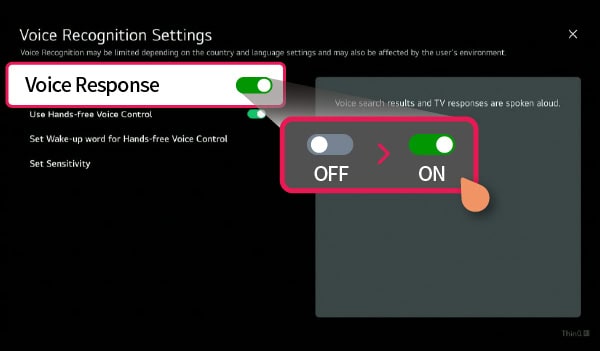
Solution: Accepting the TOS is mandatory, ensuring informed consent and compliance with privacy regulations. By accepting it, you acknowledge that you understand the implications of voice recognition and consent to its usage, even if you intend to turn it off. While this might seem counterintuitive, it aligns with data privacy standards.
Recommendations on Ensuring the Feature Remains Off
Issue: After disabling the voice feature, some users find it sometimes reactivates independently, leading to frustration.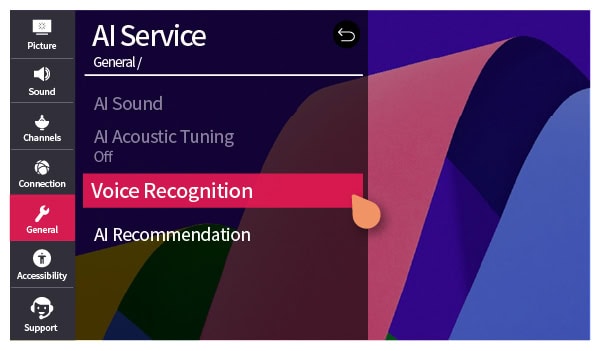
Solution: To prevent the feature from reactivating, consistently verify your TV settings to confirm the voice recognition options remain switched off. Additionally, if your TV remote includes a dedicated voice recognition button, ensure it isn’t inadvertently pressed. Staying vigilant in monitoring these settings will help guarantee the feature remains disabled, preserving your uninterrupted TV-watching experience.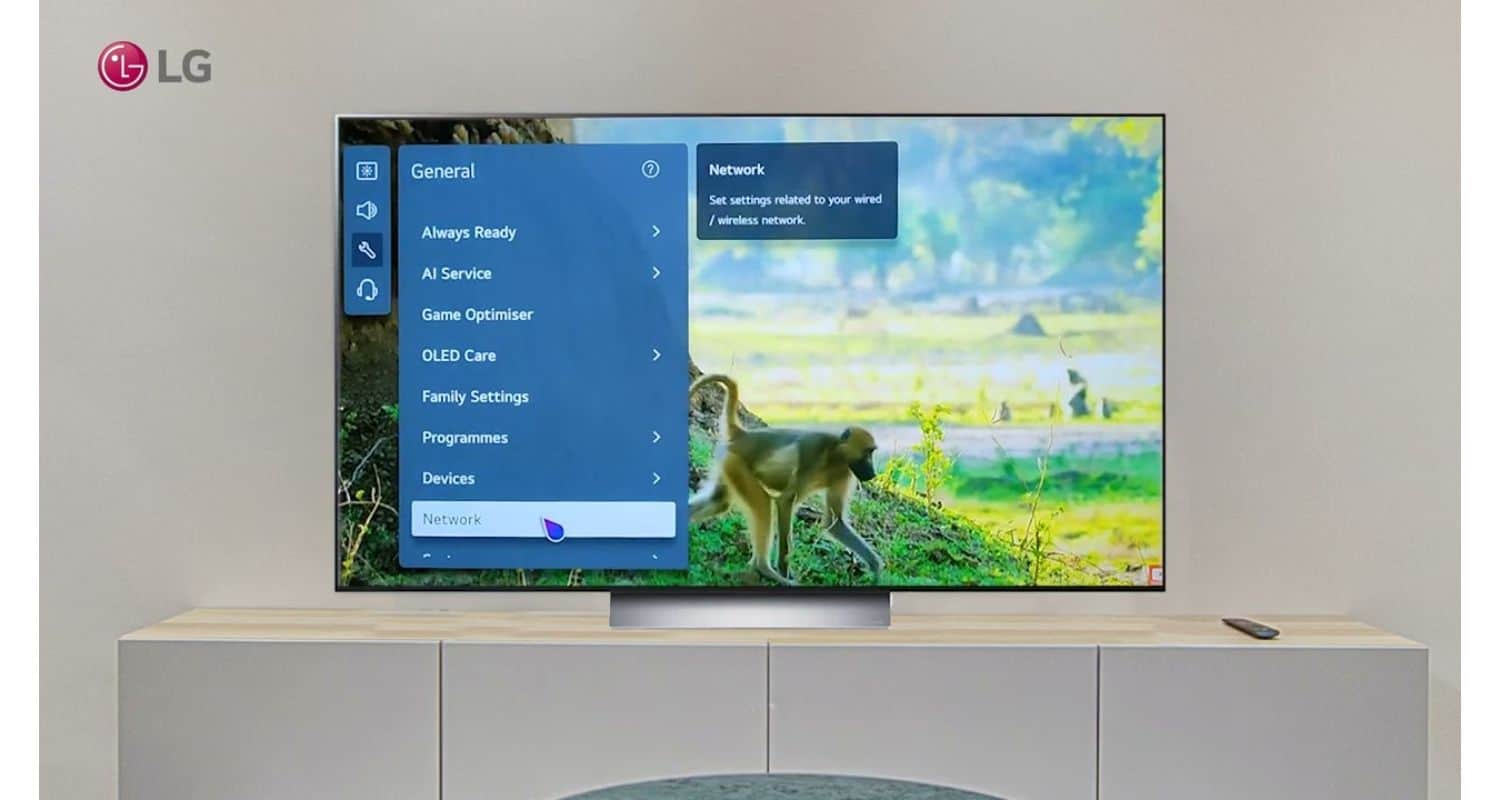
We aim to simplify your transition to a voice-free LG TV experience by addressing these common issues and providing effective solutions. Understanding the necessity of accepting the TOS and proactively managing your settings will empower you to maintain the desired control over your television’s voice feature.
See Also: Ways To Use Apple AirPlay On LG TV: A Comprehensive Guide
FAQs
What does LG's Audio Guidance feature do?
LG's Audio Guidance, also called the voice feature, audibly narrates the on-screen menus and settings on LG Smart TVs. This proves particularly useful for visually impaired individuals, as it provides vocal cues to navigate the TV's interface.
Why must the Terms of Service (TOS) be accepted when disabling the voice feature?
Accepting the TOS is a critical step to accessing the voice recognition settings and deactivating the voice feature. This process ensures informed consent and adherence to privacy regulations, even if you intend to switch off the feature. It aligns with data privacy standards.
Can I permanently disable LG's voice feature?
Yes, you can permanently disable the voice feature by accessing your TV settings, navigating to voice recognition or AI service settings, and turning off all options related to voice recognition. Nevertheless, it's essential to periodically check your settings, as the feature might reactivate if accidentally triggered.
Is voice recognition the same as Google Assistant on LG TVs?
No, voice recognition and Google Assistant are separate features. Voice recognition provides vocal cues for menu navigation and settings, while Google Assistant enables voice-activated control over your TV. This includes adjusting volume and searching for content using voice commands.
Conclusion:
In summary, we’ve walked you through the steps on how to turn off voice on LG smart TV. This ensures a more customized and peaceful TV experience. Vital to this process is accepting the Terms of Service.
But your LG Smart TV has even more to offer. We encourage you to delve into its array of features. Advanced accessibility options like voice control with Google Assistant will elevate your entertainment experience. Please make the most of your LG Smart TV and enjoy its full range of capabilities.

Carly Earl, Guardian Australia’s pic editor, was a photographer and pic editor in Sydney for 8 yrs. She worked for The Daily Telegraph and Sunday Telegraph.