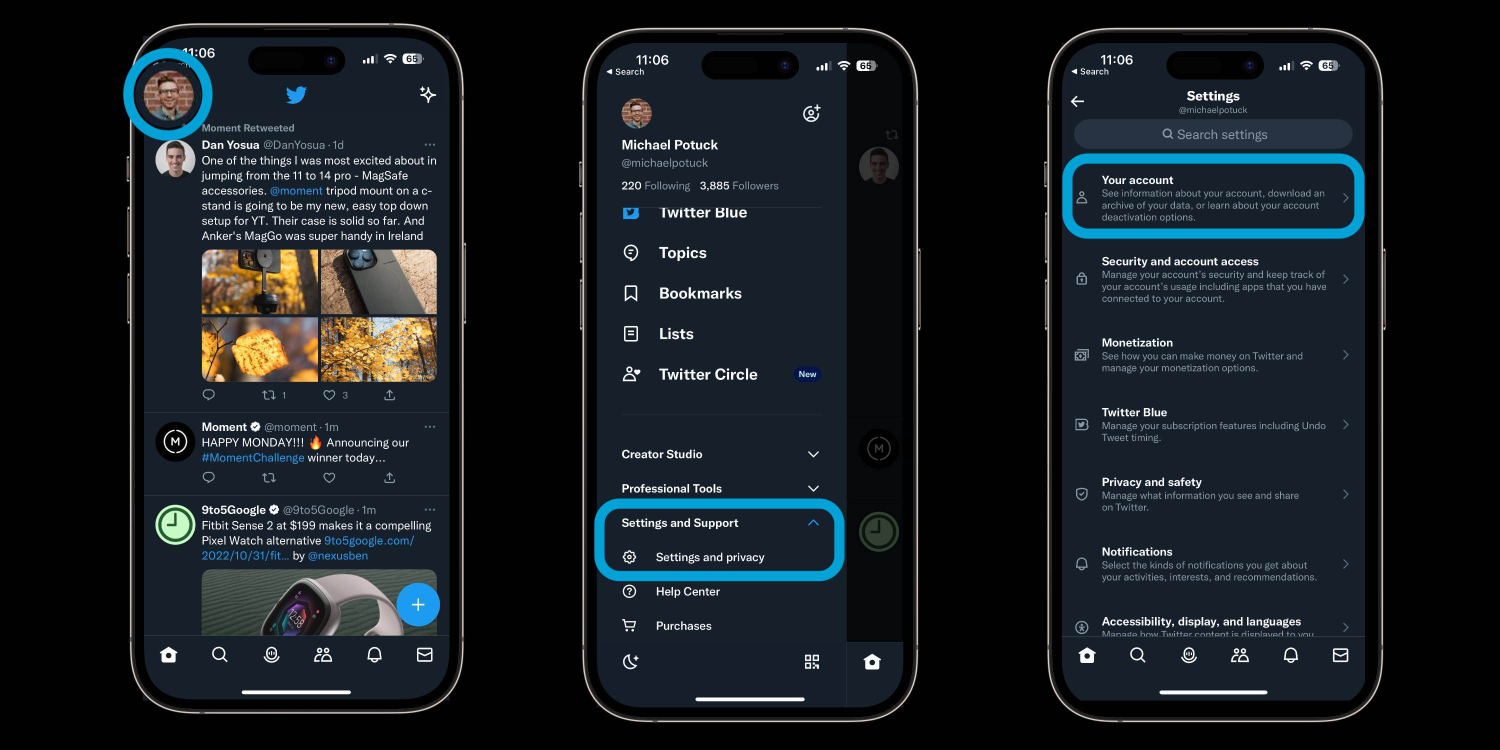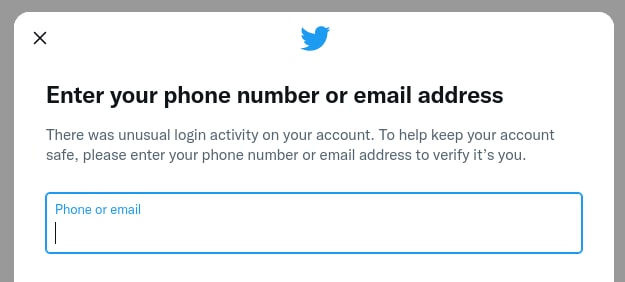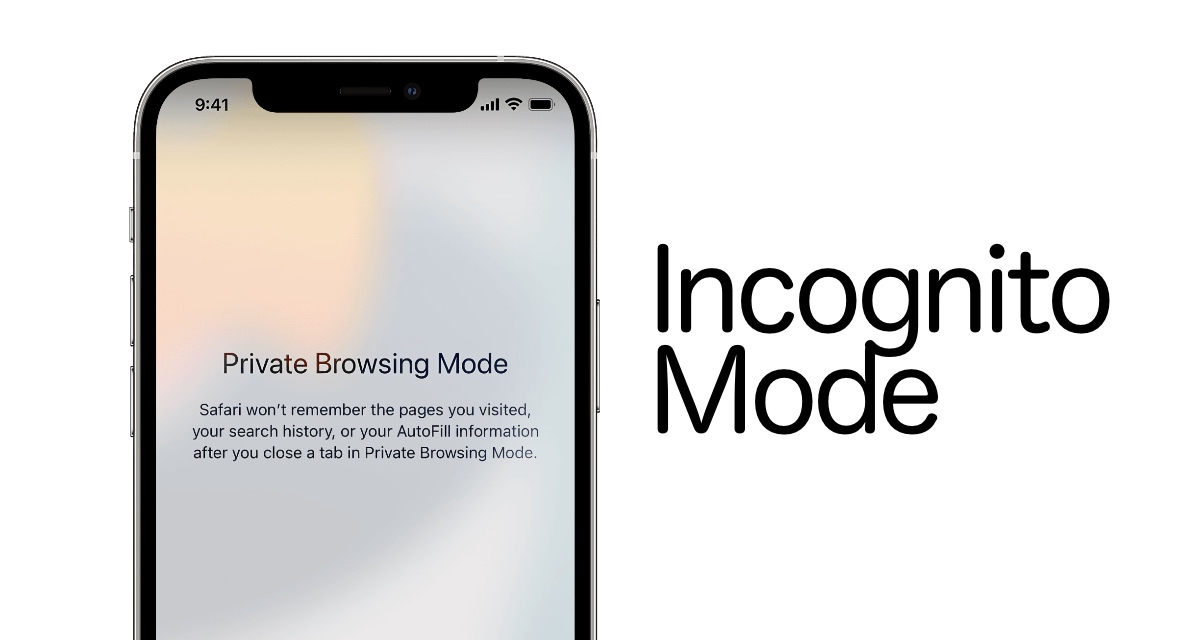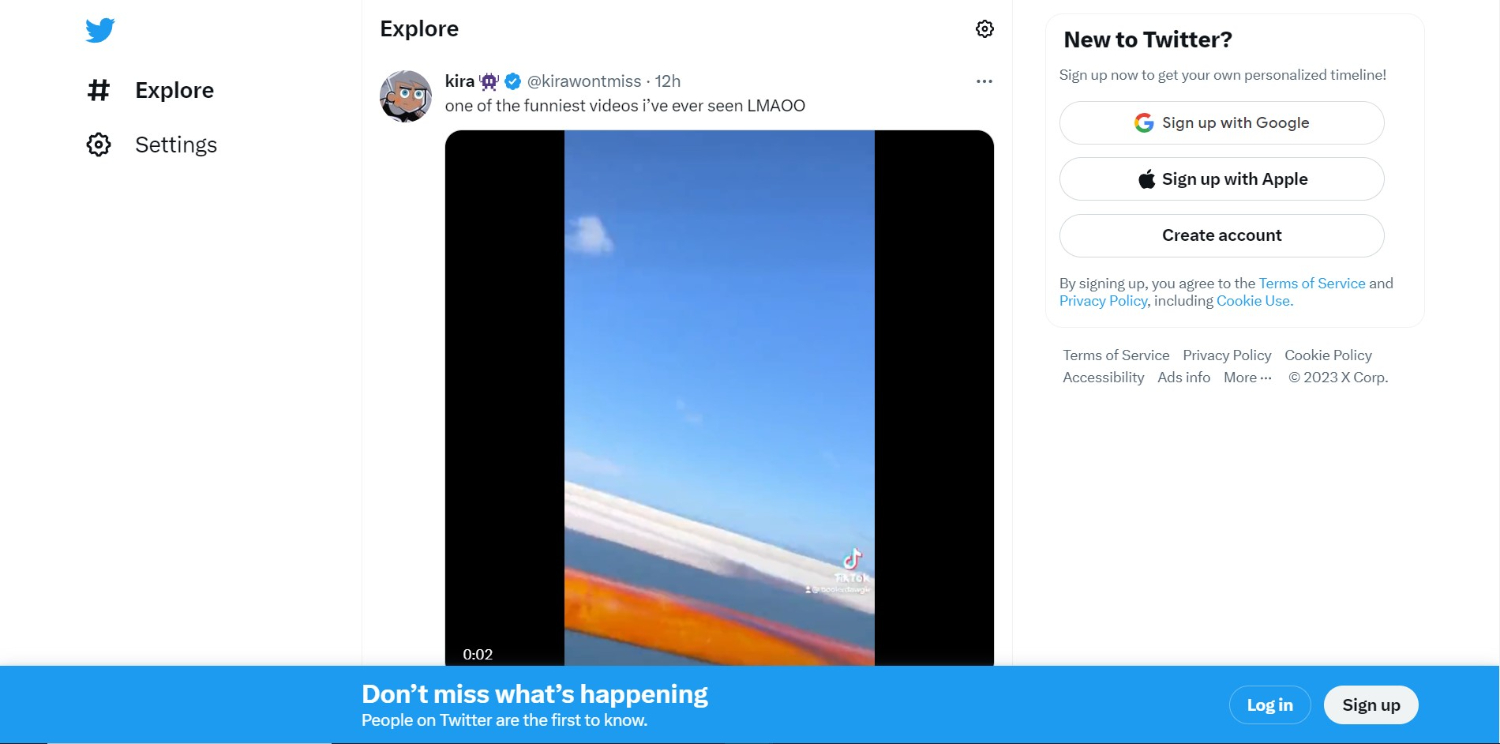How To Open Twitter Desktop On Mobile | Simple Guide
Want to go to Twitter desktop on your mobile device because you’re sick of using the mobile app? For individuals who prefer the desktop view or need to access features that might not be available on the app, opening a Twitter desktop on a mobile device can be useful.
To access the Twitter desktop on a mobile device, follow these steps:
- Open the browser of your mobile device.
- In the search box, type “twitter.com” and hit Enter.
- Search for the three dots in the upper right corner of the browser window after the Twitter website has loaded. To access the browser menu, tap the three dots.
- Choose the “Desktop Site” option by looking for it and tapping it.
Now that the desktop view has loaded, the Twitter website will seem exactly as it would on a PC.
This post will offer a brief tutorial on accessing the same view as on a computer by opening a Twitter desktop on a mobile device.
See Also: How To Change Twitter Handle | Top Tested Methods [2024]
Things to Be Aware Of
You can use Twitter on a desktop computer or a mobile device. Easily log in using your username, email address, or phone number. You can choose to “Add an existing account” if you want to manage multiple Twitter accounts simultaneously.
- Visit Twitter and select “Login.” If you’re already logged in, select “Log out” or “Add an existing account” by clicking the “•••” in the bottom-left corner.
- Then enter all the essential credentials asked.
- Tap your profile picture if you are logged in on your mobile device. Hit “Add an existing account” after tapping the “person+” icon.
See Also: How To Mass Block Twitter Followers At Once | Effective Ways
Using the Website
You can also access Twitter on your desktop through this website manual:-
- Open a web browser and navigate to https://twitter.com. Select any easily accessible browser. Log in to it.
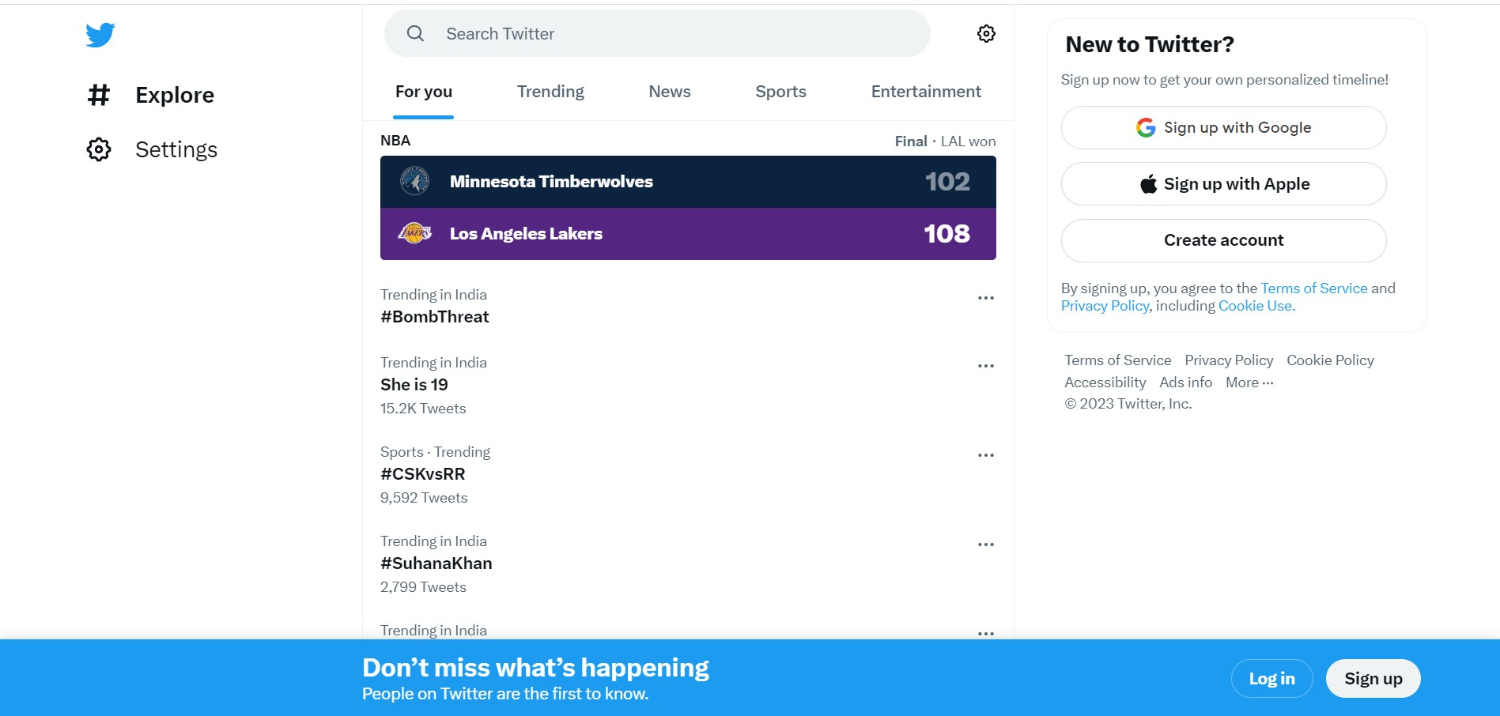 2. Click the “•••” in the bottom-left corner of your profile if you are already logged into Twitter. To log out, select Log out @(username), and to sign into multiple accounts simultaneously, select Add an existing account.
2. Click the “•••” in the bottom-left corner of your profile if you are already logged into Twitter. To log out, select Log out @(username), and to sign into multiple accounts simultaneously, select Add an existing account.
3. Give your username, email, or phone number. If you created a Twitter account using your Gmail or Apple ID, you might also click Sign in with Google or Apple. 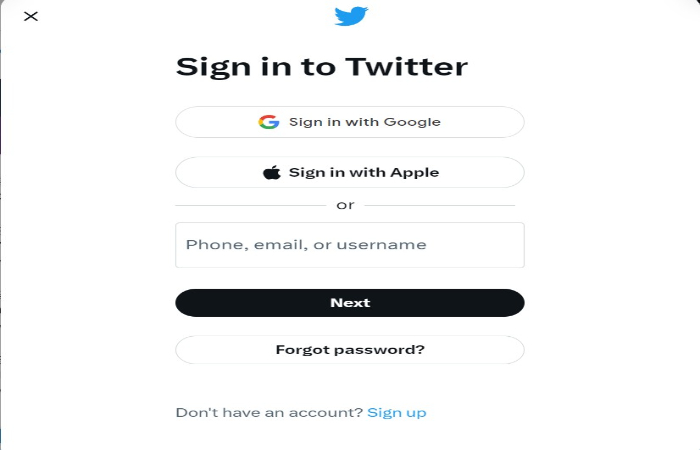 4. To start the password reset procedure, you will be prompted to enter your email address, Twitter username, or phone number.
4. To start the password reset procedure, you will be prompted to enter your email address, Twitter username, or phone number.
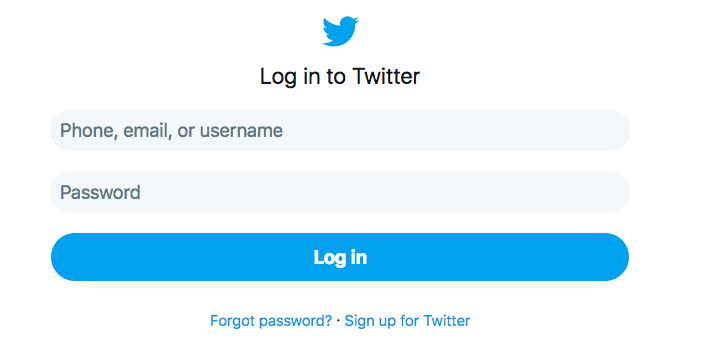 5. Press Login. This is the white button towards the pop-up window’s bottom. If your login information were provided correctly, you would be directed to your Twitter home page to view the most recent tweets from the users you follow.
5. Press Login. This is the white button towards the pop-up window’s bottom. If your login information were provided correctly, you would be directed to your Twitter home page to view the most recent tweets from the users you follow.
Twitter may now be used to connect with people, share images, and more.
See Also: How To Schedule Twitter Threads | Detailed Guide
Using the Mobile App
You can use the mobile app by following the instructions below:-
- Open the Twitter app. When you launch Twitter for the first time, you can join a new account or log in with an existing account. Using a Google device, you might be prompted to create a new account using your Google address. The iOS App Store and the Google Play Store offer Twitter for Android users.

- Click “Sign In.” On the login page. If you already have a Twitter account open, you can sign out or log in using another (or more) Twitter account.
- Swipe left on your account and choose Delete.
4. To the right of your picture, tap the person icon. Choose to Add an existing account after that. Use the Create an Account button to start a new account.
5. Enter your username, email, or phone number. Tap Next when you’re finished.
6. Type in your password. To start the password reset procedure, you will be prompted to enter your email address, Twitter username, or phone number.
7. Enter in. If your login information was provided correctly, you will be directed to your Twitter home page to view the most recent tweets from the users you follow. Click Here to know How To Change Twitter Handle
Twitter computer Version on mobile for iOS:
You can follow the steps given below for the Twitter desktop site on iOS:-
- Download Chrome for iOS from the App Store and install it on your iOS device to use Twitter in the full version.
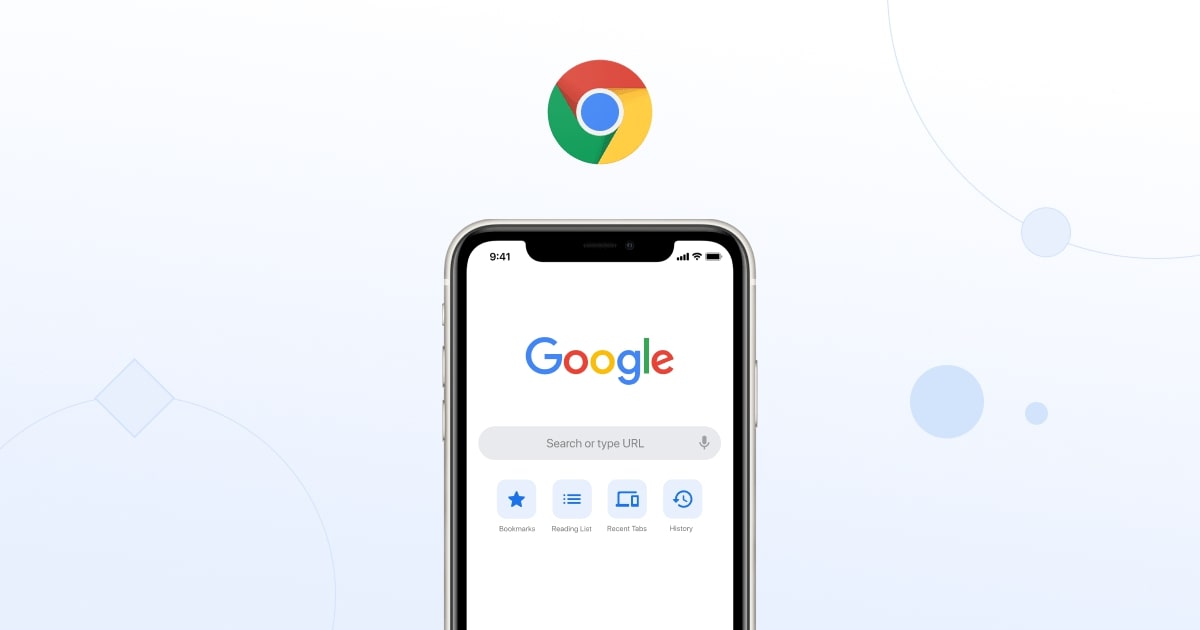 2. Launch Chrome. Open a new incognito tab in the Settings menu to switch to private mode.
2. Launch Chrome. Open a new incognito tab in the Settings menu to switch to private mode.
3. Attempt to access any website. Hold off until it loads.
4. Click “Request desktop site” after loading the website.
5. The fifth step is to type https://twitter.com into the browser’s search bar. The desktop version will open in the browser.
If you still have issues, we ask you to use the official iOS Twitter app. You might also give other browsers a shot.
See Also: How To Delete A Tweet From Someone Else: Comprehensive Guide
Twitter Desktop Site for Android:
You can follow the steps given below for the Twitter desktop on mobile; Android:-
- Install the Chrome browser on your Android device as the first step in using the Twitter desktop version site.
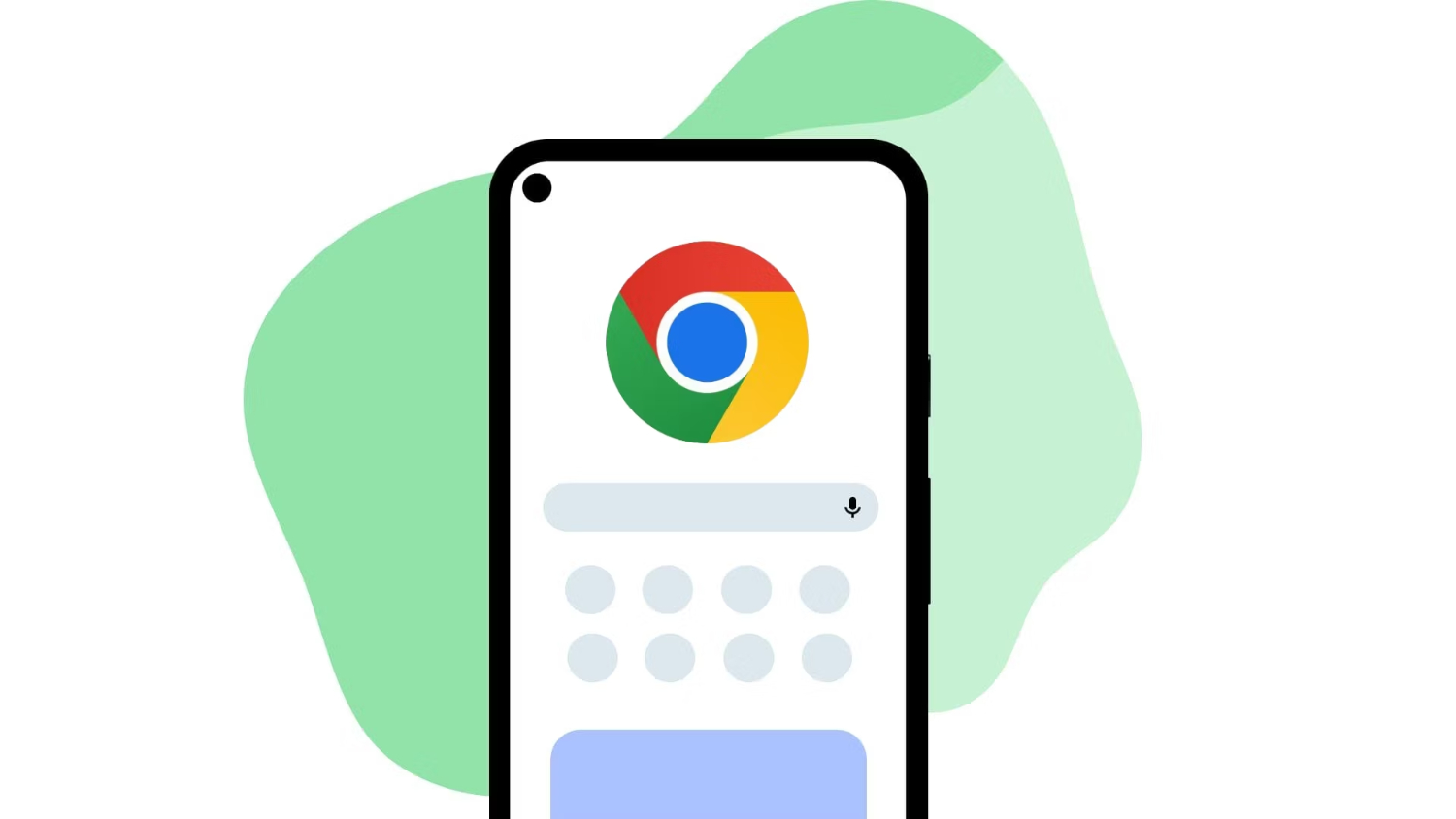 2. Launch the app in step two. Switch to Incognito mode. Choose “Create incognito tab” under “Settings.”
2. Launch the app in step two. Switch to Incognito mode. Choose “Create incognito tab” under “Settings.”
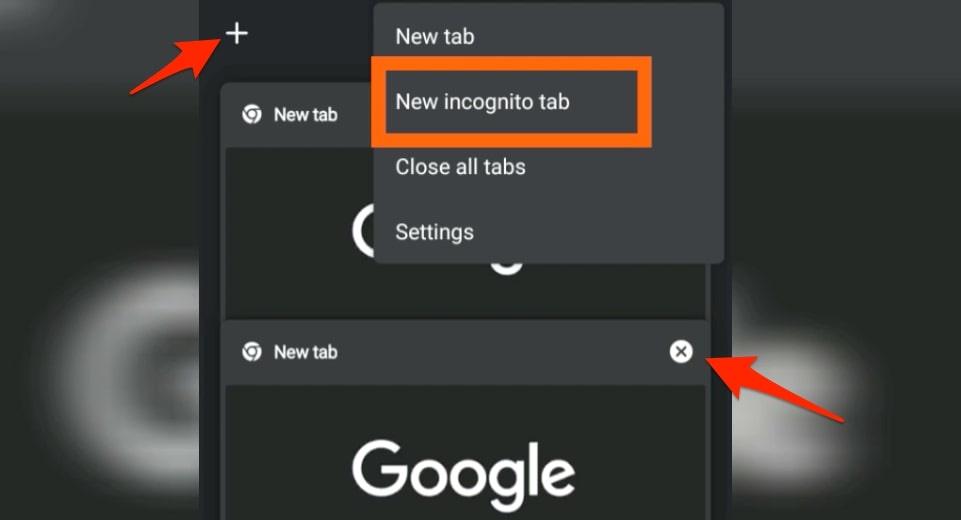 3. Enter any website other than Twitter in the incognito tab. Hold off until it loads. For instance, we type google.com.
3. Enter any website other than Twitter in the incognito tab. Hold off until it loads. For instance, we type google.com.
4. After choosing the “Settings” option, click “Desktop site” or “Request desktop site.”
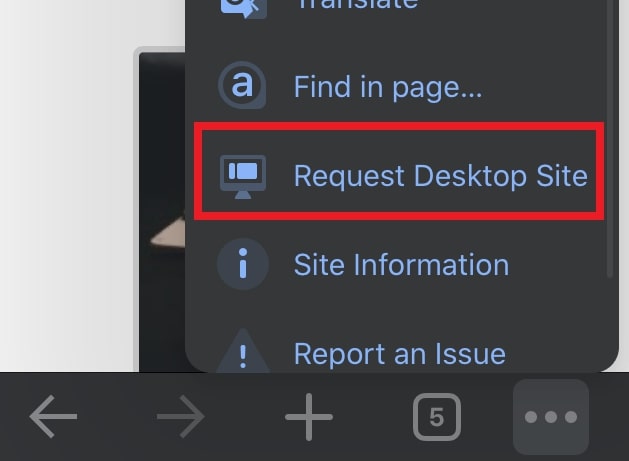 5. Enter Twitter inside the Private tab. The desktop version of the full Twitter site on mobile will open.
5. Enter Twitter inside the Private tab. The desktop version of the full Twitter site on mobile will open.
Please try it with well-known browsers like Firefox and Opera since you may do this with any other one, and then you will get the twitter desktop version on mobile.
Don’t forget to check out this easy guide on embedding YouTube videos on Twitter!
FAQS
[sc_fs_multi_faq headline-0=”h3″ question-0=” Is there a specific app or program I need to download to access the desktop version of Twitter on my mobile device?” answer-0=”Ans. No, you need not download any particular apps or programs to access Twitter on your mobile device.” image-0=”” headline-1=”h3″ question-1=” Can I return to mobile view after using Twitter on my mobile device’s desktop version?” answer-1=”Ans. Sure, you can return to mobile view by selecting ‘Mobile Site’ from the dropdown menu when you click on the three dots in the top right corner of your browser.” image-1=”” headline-2=”h3″ question-2=”How do I access the desktop version of Twitter using my mobile device?” answer-2=”Ans. Use your mobile browser to navigate to twitter.com. Choose ‘Desktop Site’ from the dropdown menu by hitting the three dots in the top right corner of your browser once the website has launched browser.” image-2=”” headline-3=”h3″ question-3=” Can I utilize the full functionality of the desktop version of Twitter on my mobile device?” answer-3=”Ans. You can use all of the functionality of the desktop version of Twitter on a mobile device, although it might not be as fluid as it is on a PC.” image-3=”” headline-4=”h3″ question-4=” Will my mobile device’s interface for the desktop version of Twitter look different?” answer-4=”Ans. The screen size and resolution variations may make your mobile device’s Twitter desktop interface slightly different.” image-4=”” headline-5=”h3″ question-5=” Would using the desktop version of Twitter on my phone affect how much data I use?” answer-5=”Ans. Using the desktop version of Twitter instead of the mobile version may use more bandwidth on your mobile device. The difference is typically not appreciable, though.” image-5=”” count=”6″ html=”true” css_class=””]
Conclusion
In conclusion, utilizing the mobile browser to access Twitter desktop on a mobile device is quick and easy. On a mobile device, users can access all the capabilities of the desktop version of Twitter, although the functionality may not be as fluid as on a computer.
Although using a Twitter desktop on mobile device is not required, it might be helpful for those who prefer the desktop experience by having a Twitter desktop view or need to access particular features only available on a desktop. We hope that this article has been useful in ending readers’ hunt for a way to access the desktop version of Twitter on their mobile devices.
See Also: Top 10 Twitter Blue Features To Know | Complete Information