Have you ever wondered if you can connect AirPods to LG TVs? Wireless audio is highly convenient when enjoying entertainment in your home. One way to enhance your LG TV experience is by seamlessly connecting your AirPods for high-quality sound on the go or around the house. Whether watching movies, sports, or binge-watching your favorite shows, AirPods allow immersive audio without disturbing others. But how to connect AirPods to LG TV?
First, to connect AirPods to LG TV, ensure your AirPods are fully charged and in pairing mode by pressing the back button until the white light flashes. Next, go to the Settings menu on your LG TV and select Bluetooth. Select “Add Bluetooth Device” to start the pairing process. The AirPods should now show in the list of available devices. Select them and allow the connection.
This guide tells you how to connect AirPods to LG TV with the help of different devices and includes some additional tips. Connectivity is simple through the Bluetooth menu in your LG TV settings. Put your AirPods in pairing mode by opening the case lid near the TV. Then, select them from the list of available audio devices.Once paired, you’ll instantly hear all the action, dialogue, and music through your AirPods as you switch between content on the big screen.
See Also: How to turn WiFi on LG TV
Table of Contents
Connecting AirPods to LG TV Directly
One convenient way to listen to all your Peacock shows and movies is by connecting your AirPods directly to your LG smart TV over Bluetooth.
Here’s a quick rundown of the simple setup process on how to connect AirPods to LG TV:
- Ensure your AirPods are fully charged and in their charging case with the lid open.

- On your LG remote, press the Settings button and navigate to the “All Settings” menu.
- Select either “All Settings” or “General,” then choose “Bluetooth.”
- Make sure your TV’s Bluetooth is ON by highlighting the button.
- Open the lid of your AirPods case near your TV – they should now appear in the list of available devices.

- Select “AirPods” from the list for your TV to start pairing the wireless headphones.
- Once pairing is complete, you’ll see a message that your AirPods have been successfully connected.
Any audio played from your TV through streaming apps and TV speakers will automatically output directly to your AirPods. It’s a convenient way to watch and listen privately without disturbing others. You can check this out to get a better understanding.
See Also: How to connect external speakers to LG TV
Using Apple TV to Connect AirPods to LG TV
For some LG TV models, the easiest way to connect AirPods is to use an Apple TV streaming device as an intermediary.
Here are the basic steps:
- Ensure your Apple TV is on your LG with the latest software update. Turn on your AirPods and open the case near the Apple TV.

- Go to Settings > Remotes and Devices on the Apple TV menu. Select “Bluetooth,” and your AirPods should appear in the list of available devices. Click to start pairing.

- Once paired, close your setup by returning to the Apple TV home screen. All audio played through the Apple TV, including apps like Peacock, will now output directly to your AirPods.
- Any time your AirPods are in the range of the paired Apple TV, the connection will re-establish automatically. You can also check the Bluetooth menu to disconnect if needed.
Using AirPods with an Apple TV allows private listening whether you use the LG TV interface or the Apple TV home screen. It’s a simple way to pair wireless headphones without connecting directly to some LG models. Let me know if any other questions come up!
See Also: How To Connect Apple TV To Soundbar
Pairing AirPods with LG TV Using Roku
After knowing how to connect AirPods to LG TV, let’s understand how to do the same with the help of other devices! Another excellent option for enjoying AirPods with your LG TV is using a Roku streaming device like the Roku Streaming Stick. Here’s a rundown of the pairing process:
- First, ensure your Roku is set up and activated on your LG television. Then, you’ll need the Roku mobile app installed on your iPhone or Android smartphone
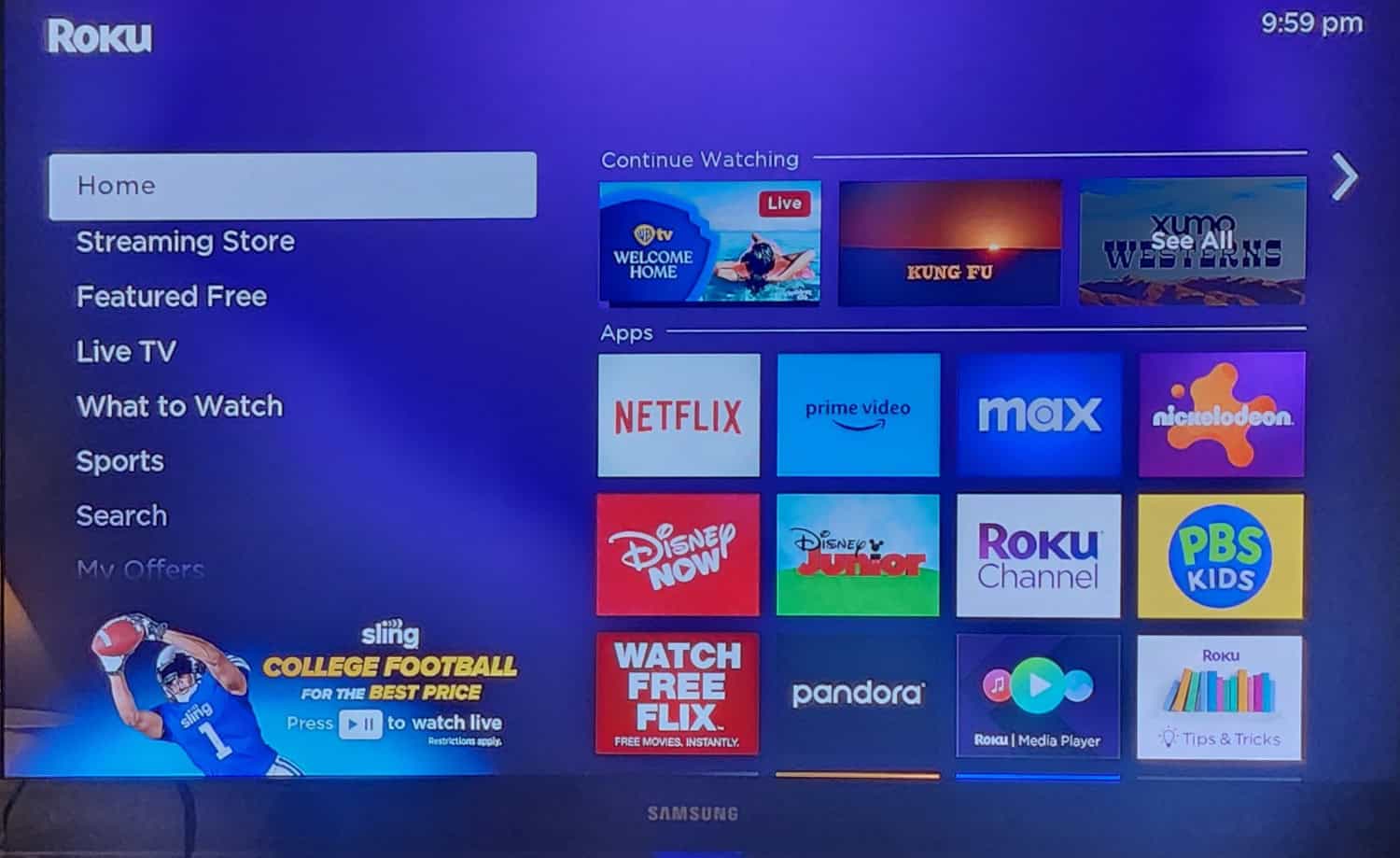 .
. - Open the Roku app and go to Settings > Remotes and Devices. Select “Add Bluetooth device” to begin pairing mode.

- With your AirPods opened and in pairing mode near your phone, they should appear on the list of available devices. Select them to commence the pairing procedure.
- Once paired, your AirPods will be connected to and controlled by the Roku mobile app’s remote functionality. All TV audio played through the Roku will then output to the AirPods.
- The next time you use the Roku, it will automatically detect and connect to the AirPods when within Bluetooth range. You can also use the app if you ever need to repair manually.
This allows private listening to shows and movies through your phone, acting as a remote for the Roku/LG TV. Ensure Bluetooth is connected to all devices for the best wireless experience.
See Also: How To Watch Roku Channel On Apple TV
See Also: Paramount Plus not working on LG Smart TV
Connecting AirPods to LG TV Using Fire Stick
While LG TVs do not natively support connecting AirPods for wireless audio, you can pair them using a Fire TV Stick instead. Follow these simple steps:
- First, ensure your Fire TV Stick is correctly connected to your LG TV and has an internet connection. Open the Settings menu on the Fire TV home screen. Select Bluetooth Devices and “Add Bluetooth or Other Device” to start scanning.

- Ensure your AirPods are in pairing mode by opening the lid of it and holding down the button on the back until the amber lights flash rapidly. The AirPods should now appear in the displayed list of available devices. Select them to start pairing.
- You’ll get a confirmation once you connect. AirPod audio should now play through your LG TV instead of your iPhone. Keep the AirPods lid open so they remain paired.
- One limitation is the Fire TV remote can’t control the AirPod volume. To adjust, you need to use your iPhone next to you. Tapping the sides of an AirPod once will increase/decrease by 5% increments. Double tap for 10% jumps.
- Alternatively, set the Fire TV system volume higher or lower depending on your average AirPod listening level. Then, use your iPhone to fine-tune from that baseline. Over time, you’ll learn the best fixed TV volume setting.
Fire TV also retains audio sync better than older Bluetooth methods. But some latency still occurs, especially with video games. Closing app backgrounds may help with lag.
With some creative workarounds, the Fire TV Stick makes enjoying wireless AirPods audio on an LG TV very possible. Just follow the steps, and you’ll be jamming in no time. Let me know if any other issues come up.
Considerations and Tips for Each Method
There are a few different options to pair AirPods with an LG TV, each with its pros and cons:
- Using a Fire TV Stick is likely the easiest method. However, you lose direct volume control from the TV remote. The extra device also adds to your setup cost.

- BlueSync Dongle connects directly via Bluetooth but requires complex multi-pairing steps. It can interfere with other BT devices, and its range is limited.
- Jailbreaking the LG TV gives full functionality and more risk of bugs or compatibility issues. It also voids your warranty.
- Position the Fire TV and Bluetooth dongles close to the TV for the strongest signal. Consider raising the TV to the line of sight with AirPods for less interference.
- No matter the method, expect some audio-video lag that’s more noticeable with games/videos. Typically, a 1-2-second delay is expected with Bluetooth.
- Using non-LG Bluetooth transmitters may cause overheating issues after prolonged use, too. Be sure to provide good ventilation.
- Test call/audio quality first and check for static or dropouts that could worsen over time as components age.
In summary, Fire TV Stick pairing provides the best user experience overall if you can live without direct TV volume control from AirPods. Consider your specific needs and risk tolerance for jailbreaking or third-party devices. Experiment to find what works best for your setup. Ask if you have any other questions!
FAQs
Are all LG TV models compatible?
While many newer LG OLED and NanoCell TVs support Bluetooth, older models may lack it. Check your manual or LG support site. Firmware updates can sometimes add functionality, too.
Can AirPods be paired directly to the TV?
Unfortunately, LG TVs do not natively pair with AirPods due to Apple's W1/H1 chip design. Instead, you will need a middleman device like a Fire TV Stick or Bluetooth transmitter dongle.
Will using a Bluetooth transmitter drain AirPods battery?
No, AirPods draw power wirelessly from the iPhone, which remains connected via Bluetooth. Transmitters only pass wireless audio signals and do not charge or drain AirPods. However, leaving AirPods constantly paired can reduce overall standby time between charges.
What is audio lag, and can it be reduced?
Expect up to a 2-second delay due to Bluetooth processing. Closing app backgrounds and using 'Game Mode', if available, can help. Unfortunately, true lip sync requires an HDMI audio return channel, which is not supported on LG TVs. Overall lag depends on your transmitter and network congestion.
Conclusion
So, this was your guide on how to connect AirPods to LG TV. Connecting your AirPods to an LG television allows you to enhance your viewing experience by introducing wireless audio into the equation. Whether through a Fire TV Stick, Bluetooth transmitter dongle, or another supported method, finding the right pairing solution can take trial and error based on your unique setup and priorities.
Overall, you can stay within the ecosystem as much as possible with a device like Fire TV, which results in the most seamless integration. But there are workarounds if needed. Most importantly, have fun experimenting to find the best way to upgrade your at-home cinema session wirelessly with your AirPods!
With some problem-solving, you’ll be binge-watching and gaming without restriction. I hope everyone got their answers on “Can I connect my AirPods to the LG smart TV?

Carly Earl, Guardian Australia’s pic editor, was a photographer and pic editor in Sydney for 8 yrs. She worked for The Daily Telegraph and Sunday Telegraph.