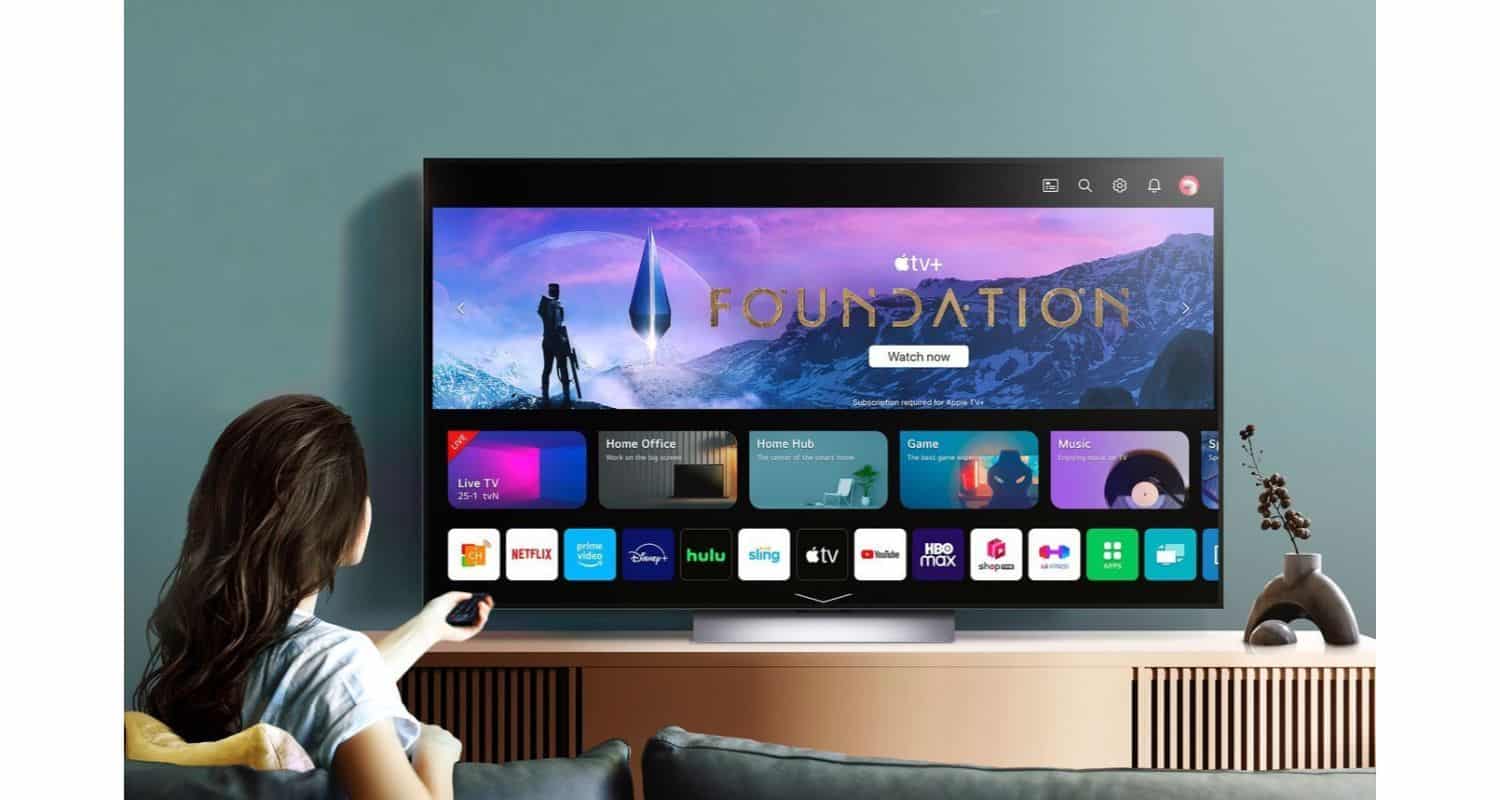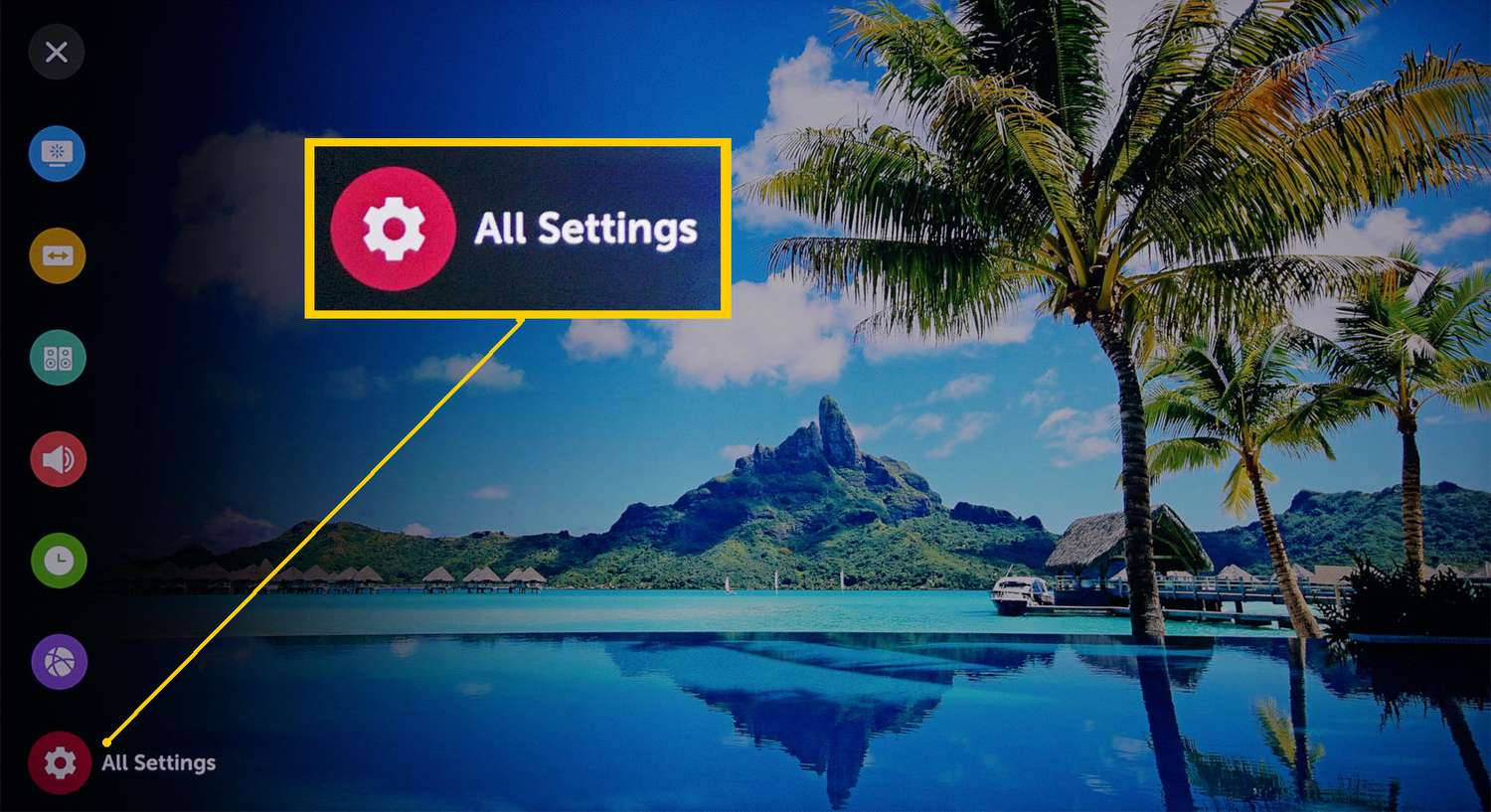How to Unlock LG TV Key Lock: A Comprehensive Guide
The key lock is an important security feature found on LG TVs. It prevents unwanted changes to settings when accidentally pressing remote or TV panel buttons. However, seeing you’ve unwittingly got your LG TV locked can interfere with intended use. You should know how to unlock the LG TV Key Lock.
To do so, you might need to use your remote and navigate to the “Menu” of your TV. Then you need to go to “Settings,” where you’ll find a “Safety” option. Select and press default pincode “0000”, then click the “Key lock” option, and you’re ready to go!
Sometimes, this simple process takes work. Sometimes, you may need alternative methods if the primary doesn’t work. Fear not; this comprehensive guide details methods to unlock the LG TV key lock and unlock the LG TV key lock without a remote, whether you have the remote handy or not. We’ll cover the standard remote reset and alternative solutions for when the remote goes missing. By understanding your options, you can quickly regain control and enjoy your LG TV to its fullest again. Learn more about how to unlock the LG TV menu without remote.
See Also: A Comprehensive Guide To ITVX On LG Smart TV
Understanding the LG TV Key Lock Feature
Before knowing how to unlock the LG TV key lock, these are some details you need to know. The key lock secures the TV from unwanted inputs for safe family viewing. It is designed to avoid disruptions like sudden volume changes or kids inadvertently exiting a streaming session.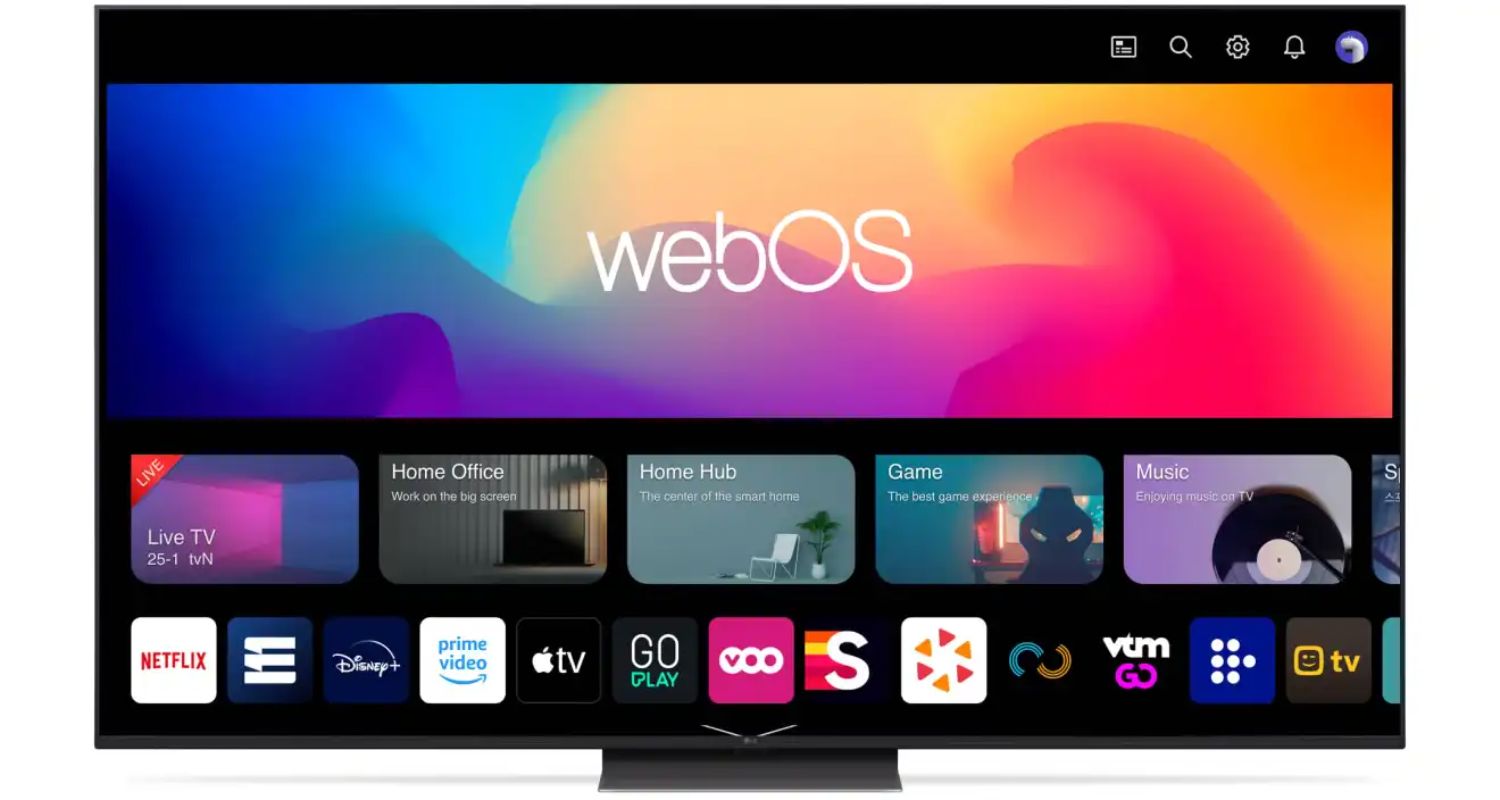
The feature blocks other buttons when engaged, leaving only power functional. When you see a small lock icon at the top of the screen, rest assured it is turned on.  Most find it reassuring for situations with younger children pressing random buttons. It also prevents accidental button presses if nudged awake from sleep mode. While some see it as unnecessary, its peace of mind benefits in homes with curious little hands make it a popular setting.
Most find it reassuring for situations with younger children pressing random buttons. It also prevents accidental button presses if nudged awake from sleep mode. While some see it as unnecessary, its peace of mind benefits in homes with curious little hands make it a popular setting.
If you encounter connectivity issues that might affect your TV’s functionalities or access to certain settings, understanding your TV’s MAC address becomes essential. This can significantly impact network-related problems. Here’s a guide on finding the MAC address on LG TV that might assist in troubleshooting network-related issues.
Unlocking with the Remote Control
If the remote is available, this is the quickest method to unlock the key lock.
- Navigate to “Menu” using the directional arrows, then select using the center “OK/Select” button.

- Scroll to “Settings” and press “OK” again to enter this menu.
- Here, you will find the “Safety” option, which houses features like parental controls and our key lock setting.

- Select this, then input the default PIN code “0000” using the numeric buttons at the top. Finally, toggle the “Key Lock” option off with your arrow selection.
This resets all safety functions to defaults. Your TV will now be unlocked from the key lock and fully functional from the remote and panel buttons.
Additionally, if you’re facing issues related to voice commands unexpectedly activating or causing disruptions while using your LG Smart TV, here’s a helpful guide on how to turn off voice on LG Smart TV. This might assist in preventing unwanted voice commands and interruptions while navigating your TV settings or watching content.
See Also: Best LG TV Remote Apps: Control Your TV with Convenience
What to Do When the Remote is Missing?
Losing the remote is a common frustration we’ve all faced at some point. So, it’s important to know about LG TV keylock without a remote. But never fear; LG has solutions even without the primary input device. 
A soft reset by unplugging the power cord for one minute can do the trick. This clears temporary minor glitches in software and memory. However, if the key lock is still engaged after trying this, a hard reset may be necessary to wipe all settings. For this, you need the TV to be completely powered down. First, unplug it from the wall outlet for at least five minutes.  While plugged back in during the restart process, press and hold the “Menu” button and up arrow simultaneously on the TV for two seconds. This should force the TV to reset its memory banks, including activated safety locks. Here’s a helpful guide on troubleshooting issues like ‘All 4 on LG TV‘ not working, which might relate to similar remote control or functionality problems.
While plugged back in during the restart process, press and hold the “Menu” button and up arrow simultaneously on the TV for two seconds. This should force the TV to reset its memory banks, including activated safety locks. Here’s a helpful guide on troubleshooting issues like ‘All 4 on LG TV‘ not working, which might relate to similar remote control or functionality problems.
Just be careful during hard resets not to become entangled or pull on nearby cables by the television while performing an LG TV key lock reset without a remote.
Alternative Solutions and Precautionary
These are some alternative methods on how to unlock the LG TV key lock:
When all else fails, a universal remote programmed to LG codes may offer a workaround. Check your remote’s manual for setup instructions. Check out TechyHost’s guide for troubleshooting the LG TV menu keeps popping up issue. Another option is the LG TV Plus app, a second screen remote for compatible smart TVs once downloaded on a mobile device. Both alleviate common remote loss woes.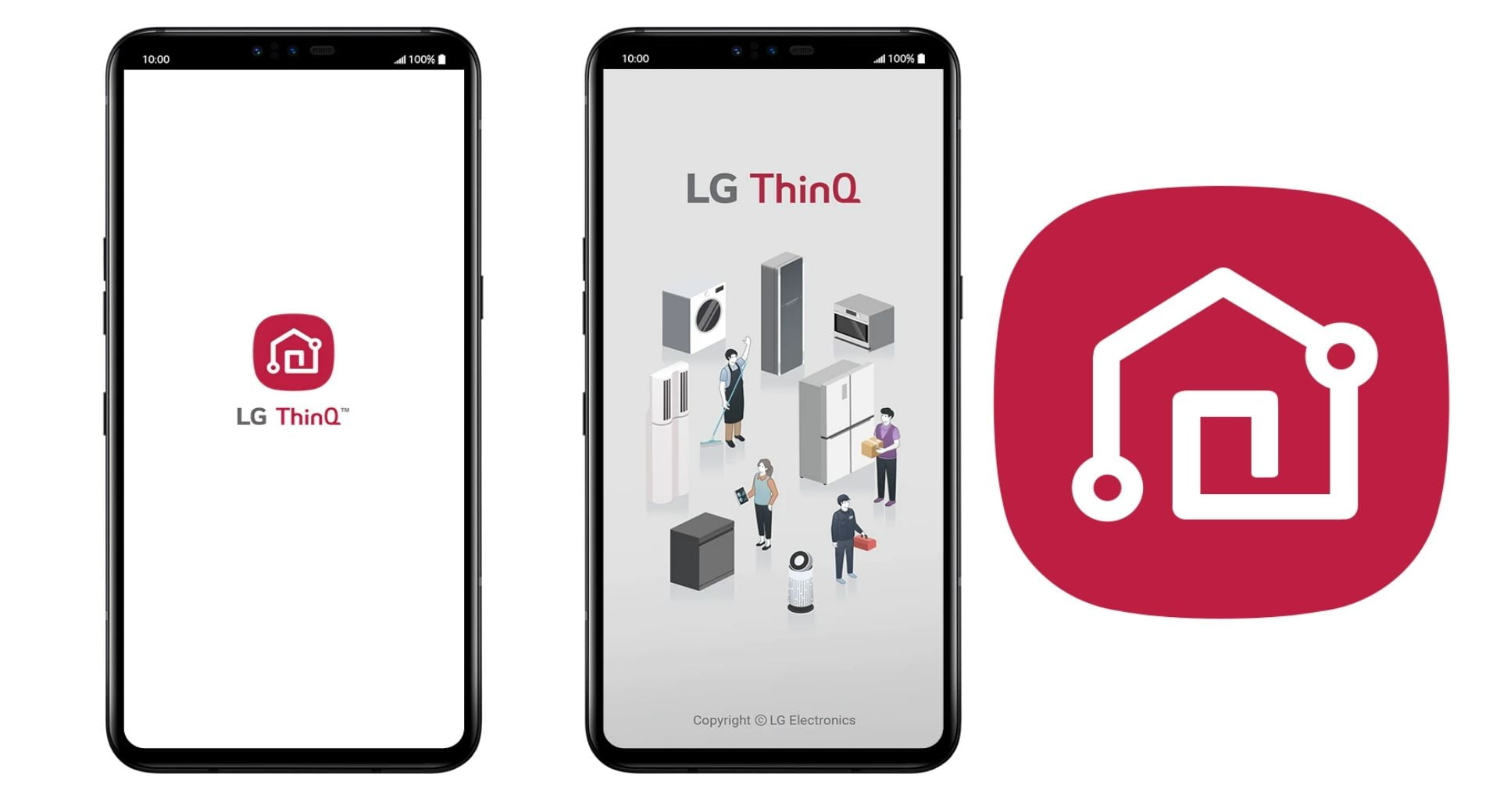
It’s also important to understand the difference between key locks and parental controls. The latter allows blocking certain content ratings rather than all access. And while hard resets clear all settings, take caution unplugging electronics. Make sure to fully discharge any residual power by waiting at least 30 seconds after removing the cord from the wall outlet before pressing additional buttons. 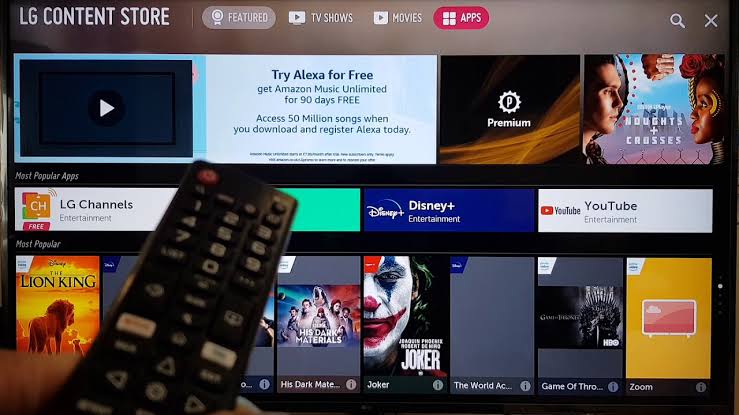
Finally, remember that these methods focus on deactivating the key lock, not parental or purchase locks requiring separate PINs. Do verify if any additional settings need addressing before assuming your television is fully unlocked for use. Proceed carefully based on your specific model and situation. I hope this solved your problem on how to unlock LG TV key lock.
See Also: How to Change Input on LG Smart TV: A Comprehensive Guide
FAQs
[sc_fs_multi_faq headline-0=”h3″ question-0=”Q. What is the default PIN code for LG TVs? ” answer-0=”The default PIN code used at the factory for LG TVs to access features like the parental controls and safety menus is ‘0000’. This 4-digit code should work to unlock the key lock or deactivate any safety features if they have been engaged and you’ve forgotten a custom PIN. ” image-0=”” headline-1=”h3″ question-1=”Q. My LG TV won’t turn on at all. What should I do?” answer-1=”Ensure it is completely disconnected from power for at least five minutes by unplugging the cable from the back. Then, plug it back in, after which, for fifteen seconds, you need to hold the physical power button on the LG TV. In high chances, this will fix the problem. ” image-1=”” headline-2=”h3″ question-2=”Q. Can my iPhone replace the remote?” answer-2=”Yes, through the LG TV Plus app, you can transform any iPhone or Android device into a virtual remote for compatible LG smart TV models. Install the mentioned application and follow the instructions to pair it with your television over your home WiFi network. ” image-2=”” headline-3=”h3″ question-3=”Q. My kids know the default PIN; how do I change it?” answer-3=”To set a custom PIN for enhanced security beyond the common 0000 code, navigate to the safety or parental controls menu on your LG TV. Then, look for the ‘Change PIN’ option and follow the prompts to input a new 4-digit code. ” image-3=”” count=”4″ html=”true” css_class=””]
Conclusion
So, this was your guide on how to unlock the LG TV key lock. In summary, the LG TV key lock provides a reassuring layer of protection, but accidental triggering can curb enjoyment until addressed. The compatible universal remote, mobile app, or default remote code offers straightforward solutions when engaged. For worst-case scenarios, soft and hard resets aim to resolve most issues as a last resort. No matter the method, freeze any settings changes until the key is lock free.
Most importantly, keeping track of original remotes allows for easy disengaging via on-screen menus. Those in multi-remote homes may benefit from labelling devices or using remote locators. And resetting can impact linked settings, so confirm all is as intended post-unlocking.
In the future, empower safe viewing with full knowledge of your television’s safety features and how to unlock them easily. If there’s space for further doubt, you can reach out in the comment section. Enjoy your LG TV to its fullest once more!