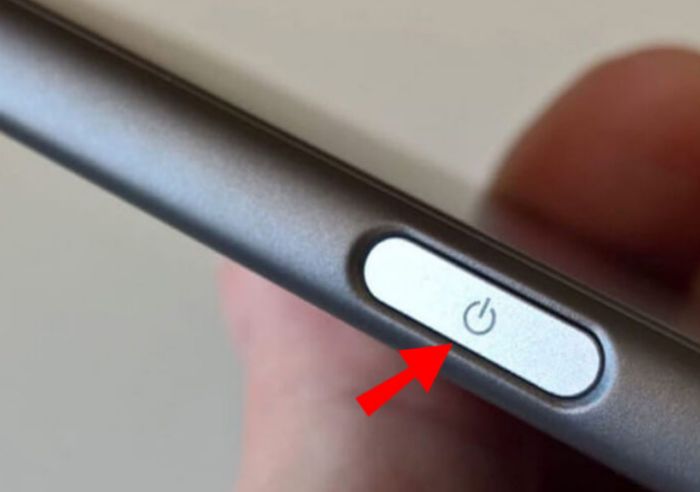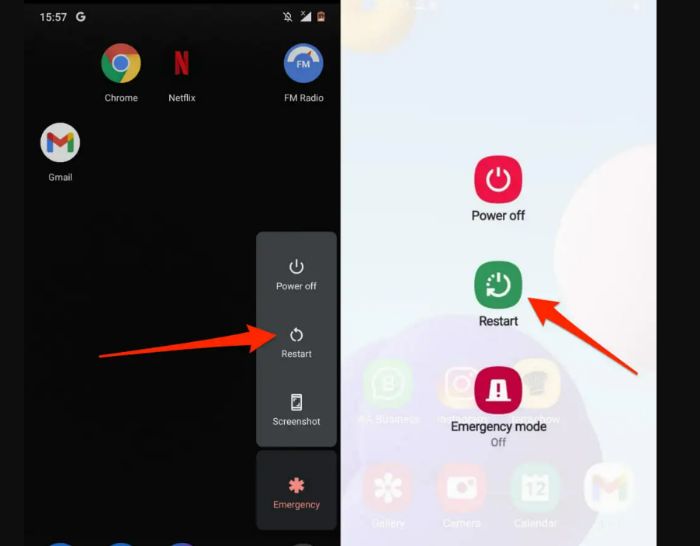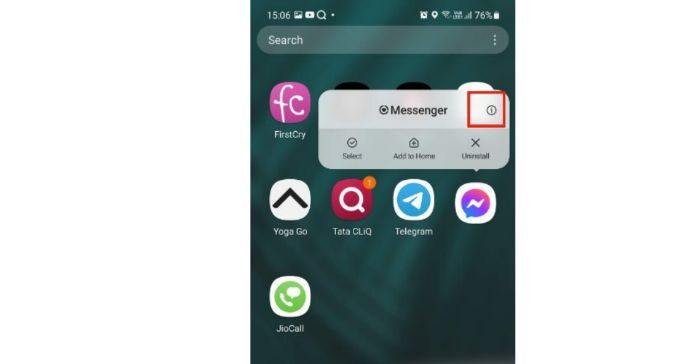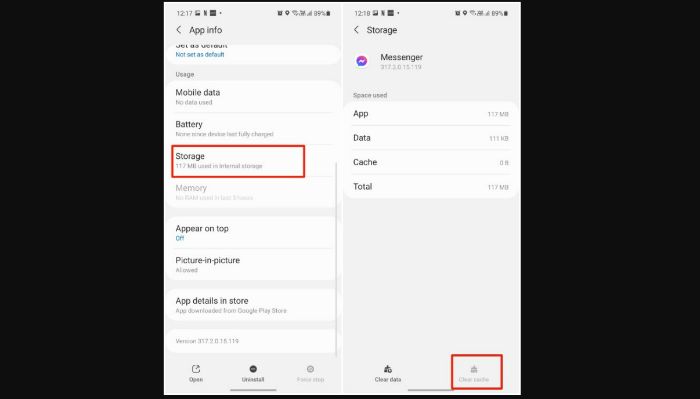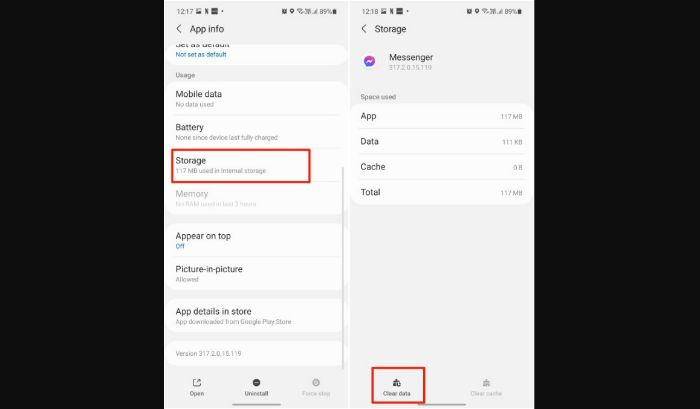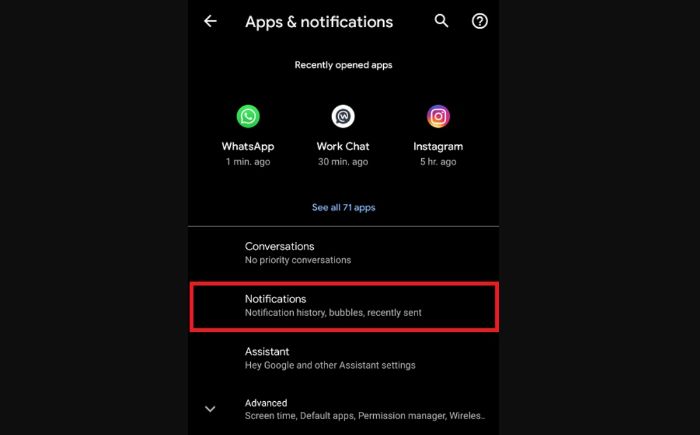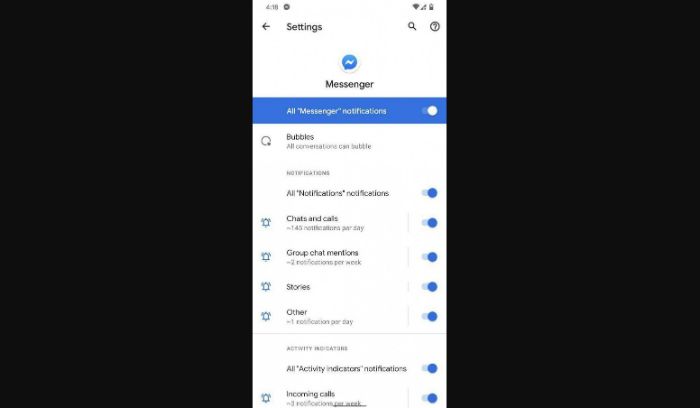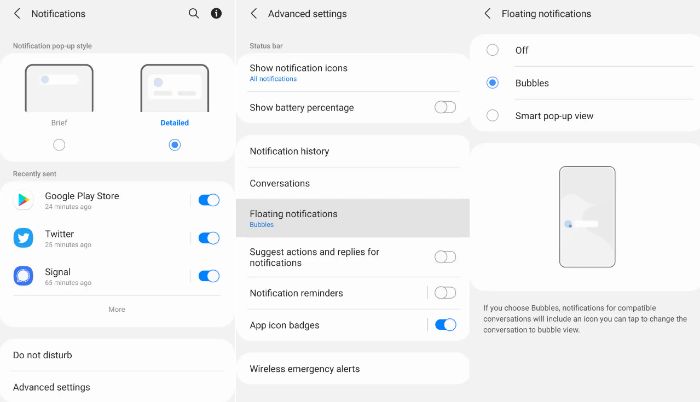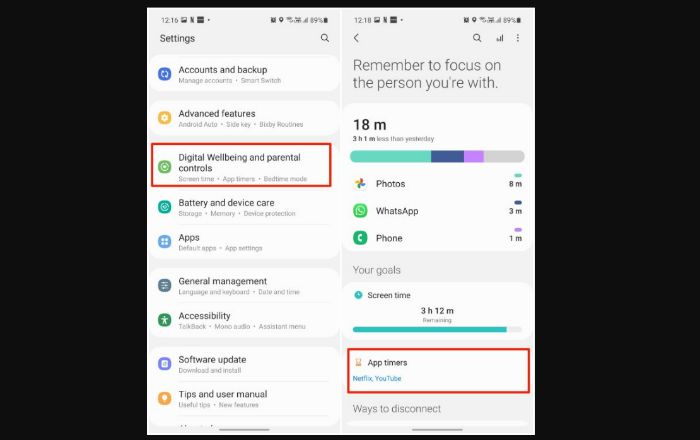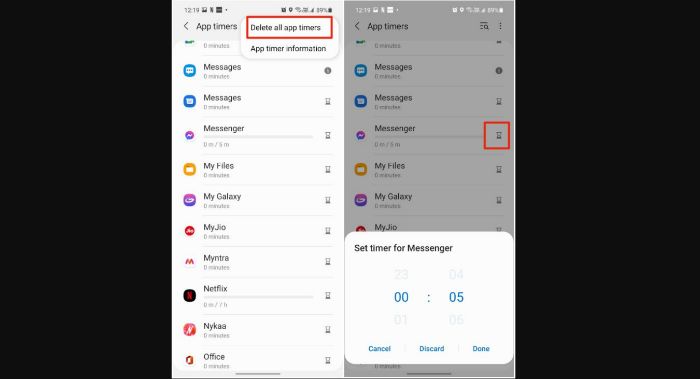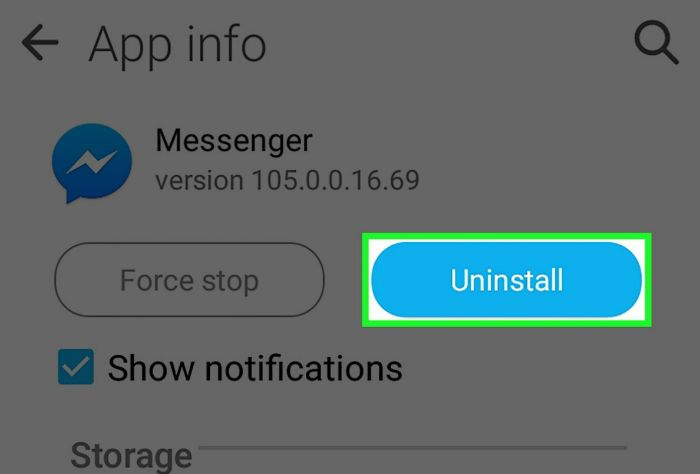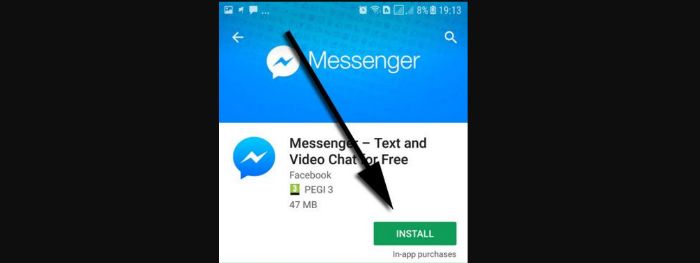How To Fix Messenger Chat Heads Not Working [Easy Guide]
Hey there, have you been having problems with your messenger chat heads? Wanna know how to fix messenger chat heads not working? Well, you have reached the correct place. As in this article, you can learn how to fix messenger chat heads not working on your android device.
This is an issue that often arises in messenger. But do not worry because this problem has some very easy solutions. You can try restarting your device, disabling DND mode, clear cache, etc. All you have to do is read the article and learn from the steps mentioned here. This article will resolve your problem of not responding chat heads and will teach you how to fix messenger chat heads not working.
If you read this article till the end, you’ll never have to face this problem again, and even if you do, it won’t bother you much. You will learn to fix the issue using very basic methods. Also, don’t forget to read the FAQ section just below the article, as they will help you get clear with any remaining doubts. You can also check out this article for Facebook proxy sites.
See also: Best 7 Fake Paypal Receipt Generator As Of 2024| Updated List
How To Fix Messenger Chat Heads Not Working In Android 11?
The primary issue with messenger chat heads not working on android is that they do not work correctly even when enabled. The sign shows on the screen. However, it alternates between being in the shape of a square and covering half of the screen. Users have also voiced disappointment that they are not receiving any updates. Here are the measures to take to resolve the issue:
Restart Your device
It’s possible that your device had a temporary problem or glitch that prevented chat heads from displaying. We advise rebooting your Android smartphone to reload messenger’s resources and remove problems to rule this out.
What you must do is as follows:
- On your Android handset, find the Power button.

- After that, hold down the button until the choices screen appears.
- To finish, hit Restart.

- Relaunch android
- To determine whether the issue has been resolved, try utilizing messenger’s chat headers.
Turn On Notification Permission
Given the Messenger app on android, the necessary notification permissions are required. Before going on to more sophisticated solutions, this is one of the obvious settings to examine. The steps are listed below.
- Select the App Drawer option.
- Find the Messenger app and give it a long push.

- Go to the Messenger App info menu by selecting a little I button from the floating menu.
- From the Privacy menu, choose Notifications.
- From the following menu, enable notifications for the Messenger app.
See Also: How To Get New Facebook Emojis? Complete Guide
Disable DND Mode
This is another simple way for getting the conversation heads to operate in the Facebook Messenger app. You may have enabled DND mode on your phone if you are in an important meeting. Users may forget to switch off DND mode, resulting in chat heads not working on android.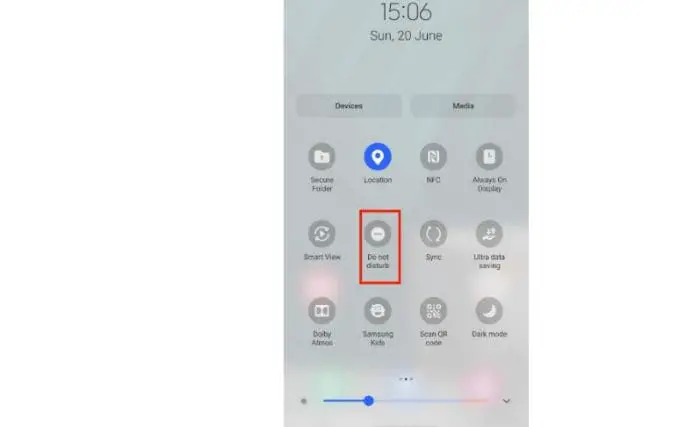
Slide down to access your phone’s Notification Center. Disable the DND toggle to get conversation head alerts from the Messenger app.
Clear Messenger Cache
Like any other Android software, Facebook Messenger keeps caches on your device to optimize efficiency. However, app caches can collect and become damaged over time.
To resolve this, perform the following steps to delete the messenger’s cache:
- To begin, open your device and navigate to the app drawer.
- Hold down the app icon for messenger.

- Tap on App Info to open the Storage & Cache page.
- Finally, choose Clear Cache and Clear Data.

- Facebook Messenger chat heads are not working.
- Re-login to your account and test the chat head.
Turn On The Chat Bubbles Feature
You must first activate an environment before you may utilize chat bubbles not working in specific apps. Follow these actions to make it possible.
- Navigate to ‘Settings’ and then ‘Apps & Notifications’ on your Android 11.

- When you pick ‘Notifications,’ the Bubbles option will appear, which you must press.

- Please turn on the toggle next to it to allow applications to display bubbles.
Turn On Chat Bubbles In The App’s Settings
To enable chat bubbles in specific applications, follow these instructions.
- Navigate to ‘Settings’ and then ‘Apps’ on your phone.
- In the ‘All Apps’ area, select the app for which you wish to enable chat bubbles.

- Inside the app, go to the ‘Notifications’ menu and select ‘Bubbles.’
- Check if the box next to ‘All discussions will bubble’ is ticked.
From Digital Wellbeing, Remove Facebook Messenger
Facebook Messenger is a very addicting software. You may have set an app limit using your phone’s Digital Wellbeing feature. If you have disabled the Messenger app’s app restriction, you will see a translucent app icon with no alerts.
You may prolong the Messenger app’s time restriction or remove it from the Digital Wellbeing apps. Here’s how to go about it.
- Open your phone’s Settings app.

- Go to Digital Wellness > App Timers.
- Select messenger from the following menu and hit the little timer symbol next to it.
- You have the option to extend the Messenger time restriction for the day.

- Alternatively, you may delete all app timers by tapping the three-dot at the top.
As before, the Messenger app will give you chat heads notifications.
See also: How To Download All Photos From Facebook? [2024]
Clear Data
Too much data in the Messenger app may cause issues with conversation heads. This is true for advanced Messenger users. Here’s what you should do.
- Open the App drawer menu and look for the Messenger app.
- Long-press the app icon to bring up the Messenger App information panel.

- Select Clear Data from the following option after tapping on Storage.
You should see alerts in chat heads if you restart the Messenger app.
Reinstall Messenger
If none of the above alternatives works, we recommend you reinstall messenger on your device. This way, we can check that you have the most recent functional version of the software and that your Storage does not include any damaged data.
What you must do is as follows:
- Navigate to the app drawer on your phone and look for messenger.
- Now, hold down the icon until the choices page appears.

- Finally, click Uninstall to remove messenger.
- Facebook Messenger chat heads are not working.

- Install messenger by going to the Google Play Store on your smartphone.
FAQs
[sc_fs_multi_faq headline-0=”h3″ question-0=”Why won’t my messenger bubble pop up?” answer-0=”If messenger bubbles are not showing on your android, you must enable them. Tap your profile photo in the top left corner of Chats. Scroll down to Bubbles. Tap All talks have the potential to bubble, or Certain dialogues may bubble.” image-0=”” headline-1=”h3″ question-1=”Why won’t my chat heads appear?” answer-1=”You won’t be able to see chat head alerts on the home screen if your smartphone has limited RAM. Open the phone’s multitasking menu and delete any unnecessary apps from the list.” image-1=”” headline-2=”h3″ question-2=”Why can’t I activate my chat heads?” answer-2=”Users may fail to switch off DND mode occasionally, which may prevent chat heads from functioning on android. If you disable the DND setting, you can receive conversation head alerts from the Messenger app. Open the Notification center on your phone by simply swiping it down.” image-2=”” headline-3=”h3″ question-3=”Are chat heads no longer available on Android 11?” answer-3=”The conversation head feature in messenger was replaced by the bubble functionality introduced with Android version 11. Unfortunately, bubbles are quite problematic; for instance, on OnePlus phones, they cause the entire phone to freeze. Because of this, I developed a MOD for Messenger that reinstates the previous chat headers.” image-3=”” count=”4″ html=”true” css_class=””]
Conclusion
I hope you have found this article useful and learned how to fix messenger chat heads not working in your android 11. This article was meant to inform you about the existing ways to resolve this query, and I hope the purpose has been solved. Just keep in mind that you need to follow all the steps of the instructions to deal with the problem. No steps can be omitted. Concluding with these last words, get set and resolve!

![How To Fix Messenger Chat Heads Not Working [Easy Guide]](https://techyhost.com/wp-content/uploads/2022/10/messenger.jpg)