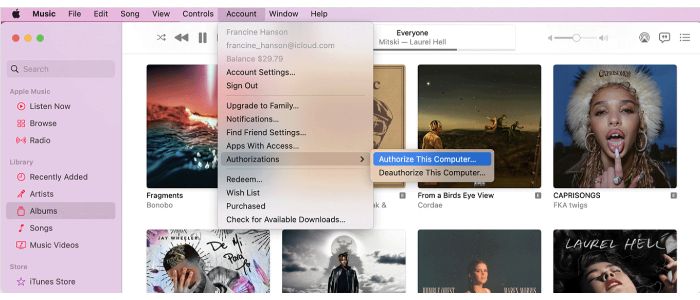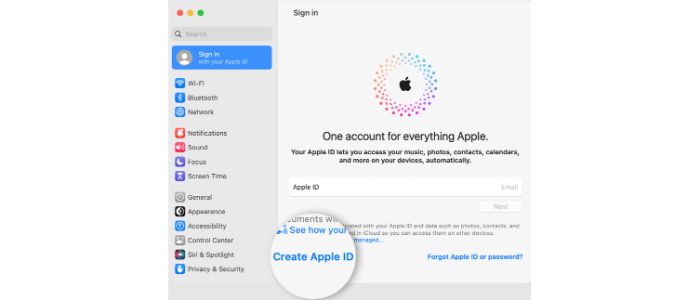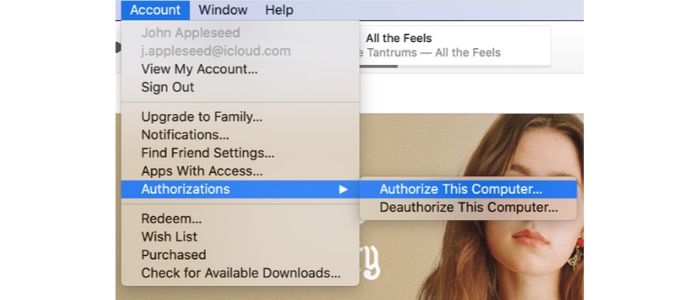How To Authorize Apple TV On Mac? A Complete Guide
Do you want to start using your Mac to watch Apple TV content but need help authorizing Apple TV? Well then, this article is for you. So read on till the end to find out how to authorize Apple TV on Mac.
To authorize your Mac on the Apple TV app, follow these steps: go to Account, select Authorisations, and then Authorise This Computer. If prompted, enter your Apple ID password to confirm the authorization.
After you have an authorized MacBook, you can watch Apple TV on a MacBook. That is by downloading the Apple TV app from the App Store. Then, sign in with your Apple ID. You can also use the Apple TV app to access streaming services like Netflix and Hulu. And rent or purchase movies and TV shows from the iTunes Store. This article will give you a detailed guide on how to authorize Apple TV on Mac and how to authorize MacBook for Apple TV, so follow these instructions to find out all your queries. You can also Check Out
What Is Apple TV?
Apple Inc. developed and offered a digital media player and handheld console called Apple TV. As a small network appliance and source of entertainment, it lacks internal controls. It can only be controlled externally by an Apple Remote or Siri Remote control device (included with the Apple TV).
It uses infrared or Bluetooth technology, the Apple TV Remote app (available from the App Store), an iOS device with Wi-Fi capability, or some third-party infrared remotes.
On September 12, 2006, a prototype of Apple TV known as ‘iTV’ was unveiled. It utilized a Front Row user interface adjusted for the Apple Remote. Orders for Apple TV started to be taken on January 9, 2007.
On March 21, 2007, Apple TV’s 40 GB hard drive went on sale. Apple introduced the Apple TV Take 2, also known as the Apple TV (Software version 1.1), along with bug improvements on May 31, 2007. You can also buy content directly from the iTunes Store.
On July 11, 2007, Apple announced the Apple TV (Software version 1.2), which provided wireless content streaming from an iTunes-running PC and supported additional content (including podcasts and YouTube). Finally, Apple introduced the Apple TV (Software version 1.3) on September 5, 2007, with added functionality for streaming media from MobileMe.
See Also: Jailbreaking Apple TV 3rd Generation
What Is Mac?
Apple Inc. is behind the Mac brand of personal computers, which is short for Macintosh. Since the release of the first Macintosh computer in 1984, Macs have earned a reputation for their svelte appearance, approachable user interface, and robust hardware. They come in various form factors, including desktop, laptop, and all-in-one models.
 It also runs on Apple’s proprietary operating system, macOS. One main feature that sets Macs apart from other personal computers is their use of a graphical user interface (GUI) and a mouse.
It also runs on Apple’s proprietary operating system, macOS. One main feature that sets Macs apart from other personal computers is their use of a graphical user interface (GUI) and a mouse.
Hence, they are easy to use for people unfamiliar with computers. Besides, Macs come with a wide range of built-in software, including a web browser, an email client, a media player, and a productivity suite, making them a comprehensive solution for many computing tasks.
In addition to their hardware and software, Macs are also known for their durability and reliability, making them a popular choice among consumers and businesses.
See Also: How To Get CW On Apple TV: A Comprehensive Guide
How to Authorize Apple TV on Mac?
To authorize a MacBook for Apple TV, you’ll need to follow these steps:
- Open the “Accounts” menu authorization on your MacBook.

- Click the “iTunes & App Store” option in the Accounts menu.
- You must create a new Apple ID if you don’t already have one by selecting the “Create New Apple ID” button.

- Sign in and click the “Authorizations” option in the left menu. It will show you a list of authorized devices to access your iTunes and App Store accounts.
- Click the “Authorize This Computer” button to authorize your MacBook to access your iTunes and App Store accounts.

- Enter your Apple ID and password.
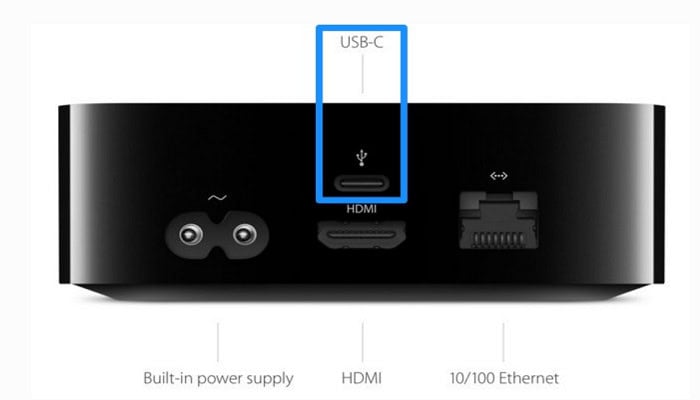 After you have an authorized MacBook, you can watch Apple TV on a MacBook by downloading the Apple TV app from the App Store and signing in with your Apple ID. Use the Apple TV app to access streaming services like Netflix and Hulu. In addition, rent or purchase movies and TV shows from the iTunes Store.
After you have an authorized MacBook, you can watch Apple TV on a MacBook by downloading the Apple TV app from the App Store and signing in with your Apple ID. Use the Apple TV app to access streaming services like Netflix and Hulu. In addition, rent or purchase movies and TV shows from the iTunes Store.
You can also watch Apple TV on Samsung. If you are selling your device and need to remove your MacBook’s authorization, return to the Accounts menu and select “Deauthorize This Computer “.
Besides, you can cast Oculus on Apple TV. Furthermore, your Apple ID can only authorize a certain number of devices. Before you can approve a new appliance, if you have the maximum number of authorized devices, you must first deauthorize one.
FAQs
[sc_fs_multi_faq headline-0=”h3″ question-0=”How to reboot Apple TV?” answer-0=”Use your remote to navigate the Apple TV’s Settings and select System > Restart as a specific troubleshooting technique. ” image-0=”” headline-1= “h3″ question-1=”How do I cancel my Apple TV account’s authorization?” answer-1=”Select an account from the menu bar and confirm your Apple ID used to sign in. Next, select Authorize This Computer or Deauthorize This Computer under Authorizations. ” image-1=”” headline-2=”h3″ question-2=”How to authorize Apple TV on Mac?” answer-2=”Launch the Apple Books, Apple TV, or Music apps on your Mac. Open iTunes on a Windows computer and log in with your Apple ID. Select Authorize This Computer from the account menu authorization for Apple TV in the menu bar on your Mac or PC if your computer requests authorization. ” image-2=”” headline-3=”h3″ question-3=”How do I access my purchased content on the Apple TV?” answer-3=”Open the Apple TV app on your streaming device or smart TV. Go to library-browse items and select the one you want to watch. ” image-3=”” count= “4” html= “true” css_class=””]
Conclusion
Mac authorization is a process that allows you to access your iTunes and App Store accounts on your MacBook. And watch Apple TV. Now that you understand how to authorize Apple TV on Mac, you can watch content to your heart’s content.
To authorize your Mac, go to the “Accounts” menu in the “System Preferences.” Alternatively, go to the “Settings” app, sign in with your Apple ID and password, and click the “Authorize This Computer” button.
Deauthorizing your Mac is also straightforward and can be done by returning to the Accounts menu and clicking the “Deauthorize This Computer” button. By following these steps, you can easily watch Apple TV on MacBook. And take advantage of all its features and benefits.
See Also: 11 WiFi Hack Apps For IPhone [2024]