You can access Apple TV’s service by connecting it to your iphone and using it as a streaming device. When syncing their smartphone with the Apple TV, iPhone owners benefit. For instance, you can use your iPhone to disconnect or control the device remotely. So the article discusses how to disconnect iphone from Apple tv.
However, it can also cause problems with Bluetooth connectivity, privacy, or unintentional connections. So you can disconnect your iPhone from Apple TV by AirPlay And Handoff, Apple TV’s Settings Menu, Disable Screen Mirroring, and Disconnecting Permanently.
Table of Contents
How To Disconnect IPhone From Apple Tv? Easy Tutorial
To solve these problems, it’s best that you learn how to unpair your iPhone from Apple TV. This article describes the quickest methods to disconnect your Apple TV from your iPhone. Read below to know in detail how to disconnect your iphone from apple tv.
Describe Apple TV
Apple TV broadcasts television shows and movies on your HDTV, just like Roku and Google’s Chromecast, but that is just one of its capabilities. You can do many things on it, such as play apple tv games, play music, watch and listen to podcasts, and more. Your downloaded apps are the only thing that works.  You can get some programs for free, pay for others, or download them for free but need to pay for a service to use them.
You can get some programs for free, pay for others, or download them for free but need to pay for a service to use them.
The only things you’ll need for an Apple TV setup besides a TV are an HDMI cable (not provided) and internet connectivity. Apple TV offers an Ethernet port for wired Broadband and Wi-Fi connectivity. Additionally, the remote control is included.
After turning it on and using an HDMI connection to link it to remove apple tv, you must go through a quick setup process. You must input your Wi-Fi login information to create a wireless connection. Throughout this process, you will be required to input your Apple ID, which you use to log into iTunes and download files for your iPad.
Disconnecting iPhone From Apple Tv
You can detach your iPhone from your Apple TV using various techniques, some of which need you to repeat the pairing procedure. Check how to delete apple tv and see if this function is compatible with your Apple TV, as it may not be. Ensure the iPhone and Apple TV are connected to the same Wi-Fi network.  By Apple TV’s Settings Menu
By Apple TV’s Settings Menu
Only perform this action if you have no intention of reconnecting your iPhone, as doing so will make the Apple TV forget about it.
- To remove the apple tv remote from your iPhone, navigate to the Settings section of your Apple TV, choose Remote and Devices, and then choose Remote App and Devices.
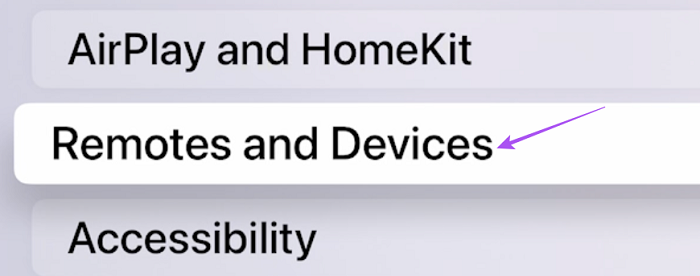
- If your iPhone is linked to your Apple TV, it will appear in the list of devices.
It would be best if you went through pairing on your iPhone before reattaching it to the Apple TV.
By AirPlay And Handoff
How to disconnect iPhone from Apple TV? You can detach the iPhone from the Apple TV by utilizing the AirPlay & Handoff functions on the iPhone.
- Open the Settings app on your iPhone, then scroll until you see General.

- Select it, then click Airplay & Handoff.
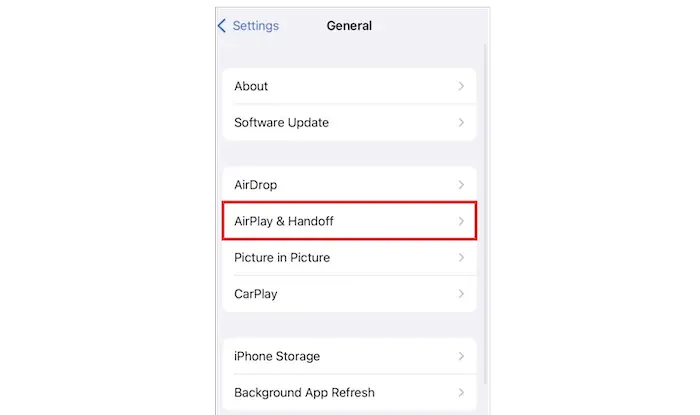
- In this area, change Automatically AirPlay to TVs to Never.
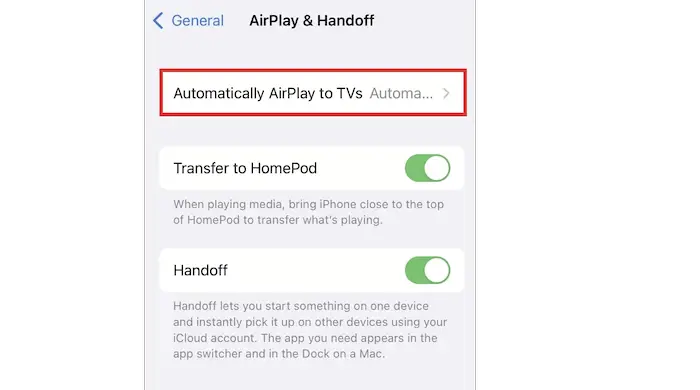
See Also: 5 Best Free Green Screen Software To Use In 2024
Disable Screen Mirroring
You can stream content from your iPhone to your Apple TV via screen mirroring and vice versa. How to disconnect the Apple TV remote? You must use the iPhone once again to turn off this feature.
- Swipe down to reveal the Control Panel on an iPhone.
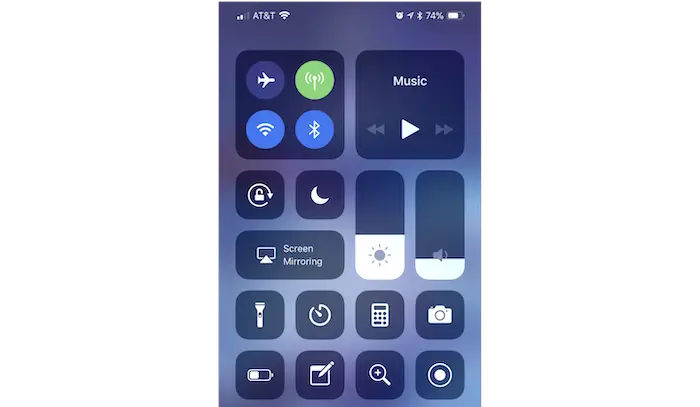
- The Screen Mirroring button will appear.
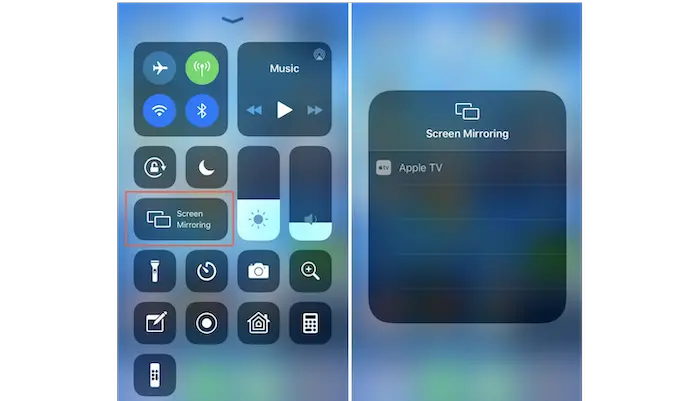
- When you click this, choose to Stop Mirroring to prevent the iPhone contacts from reflecting the Apple TV.
Disconnecting Permanently
To disconnect your iPhone from Apple TV permanently, you can follow these steps:
- Unpair your device using the Apple TV.

- If you want to connect your iPhone to the Apple TV again, you will have to start the pairing process over. To complete the process of disconnecting your iPhone from the Apple TV, you must unpair the device using the Apple TV.
Before undergoing permanent removal, you should read the post on the top movie streaming apps for iPhone devices.
- It would be best if you first browsed to the Settings tab on your Apple TV. After that, choose Remotes and Devices.
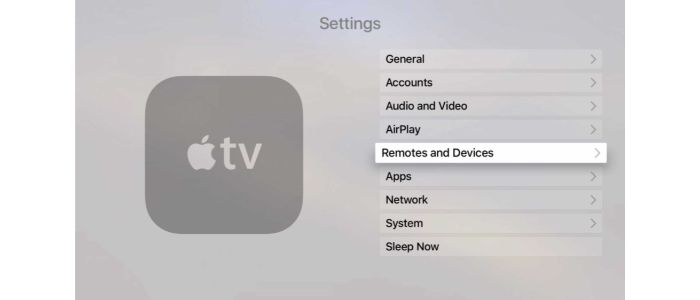
- Right now, choose Remote App and Devices from the options. After selecting Your iPhone, select Unpair Device. Restart both your iPhone and Apple TV to disable the apple remote.
How can you link iPhone to Apple TV?
How to disconnect iPhone from Apple TV? As was already mentioned, there are other ways to link your iPhone to your Apple TV.
- The Control Center can be opened and used to set up Screen Mirroring.

- You could do this on an iPhone 8 or earlier by swiping up from the bottom edge of your phone screen; on an iPhone X or later, you can do this by swiping down from the upper-right corner.

- When given the option, pick Apple TV by tapping Screen Mirroring. On the Apple TV, you might need to enter a passcode.
FAQs
How to tell if the iPhone is plugged into the TV?
To open Control Center, swipe up from the bottom of the screen. Switch on AirPlay by selecting the TV-like icon. Your iPhone is connected to an AirPlay device if the AirPlay icon is blue and the device name (such as Apple TV) is displayed next to the icon.
Where can I find the Apple TV user guide?
Only a select few nations or regions have access to all features and data. To browse the Apple TV User Guide, click Table of Contents at the top of the page or type a word or phrase into the search field. The user guide is additionally accessible through Apple Books.
How to turn off AirPlay Mirroring on iPhone?
To open Control Center, swipe up from the bottom of the screen. Toggle the AirPlay icon that resembles a TV. If you are using an AirPlay device, select Turn Off AirPlay Mirroring. Your iPhone speakers will stream audio as you are no longer linked to AirPlay devices.
How to get rid of an iOS device connected to it?
But you can use the device you want to remove a connected iOS device. Select iTunes & App Store under Settings > (your name). Tap the Apple ID field. Click on View Apple ID. Your password might need to be entered. Tap Remove This Device after scrolling to iTunes in the Cloud section.
What is Apple TV+?
Apple TV+ is a streaming platform showcasing Apple Originals — award-winning series, compelling screenplays, groundbreaking short films, kids’ entertainment, comedies, and much more — with new Apple Originals introduced every month.
How to View Apple TV Plus?
Watch Apple TV+ on your preferred Apple device's built-in Apple TV app. The Apple TV app allows you to view Apple TV+ on streaming services, well-known smart TVs, and TVs that support AirPlay. Simply start the app and select Apple TV+ from the menu to watch the series and movies.
See Also: Mac Keeps Disconnecting From WiFi [Fix The Issue]
Conclusion
In conclusion, this article covered disconnecting your iPhone from an Apple TV. To do so, you can simply repeat the pairing process. These methods described in this article are the safest and most effective ways to disconnect your devices. Find out the solutions here if your mac keeps disconnecting from Wifi.
See Also: Jailbreaking Apple TV 3rd Generation Using Blackbox (Detailed Guide)

Carly Earl, Guardian Australia’s pic editor, was a photographer and pic editor in Sydney for 8 yrs. She worked for The Daily Telegraph and Sunday Telegraph.